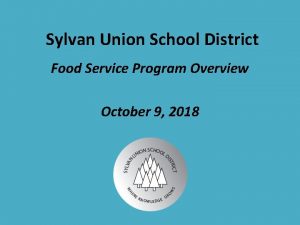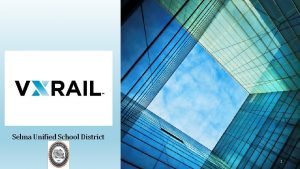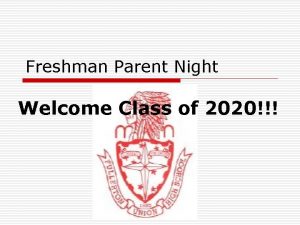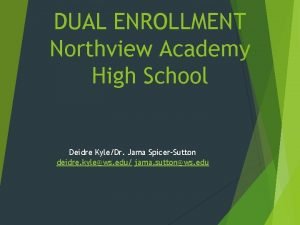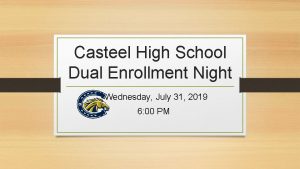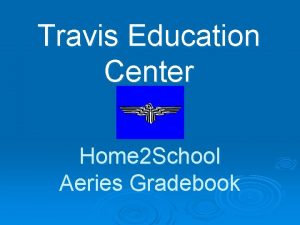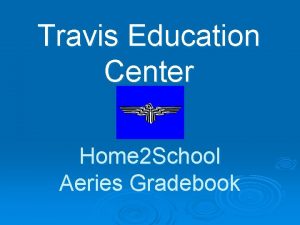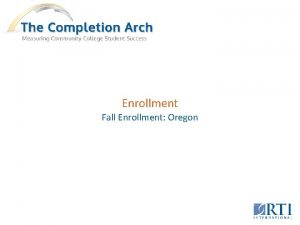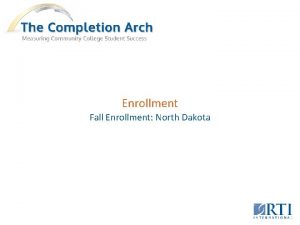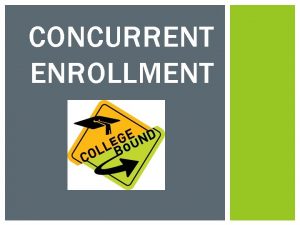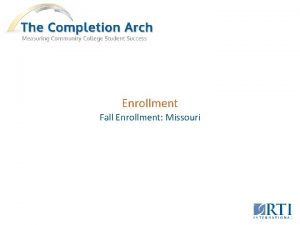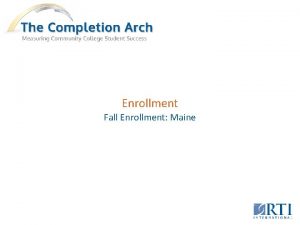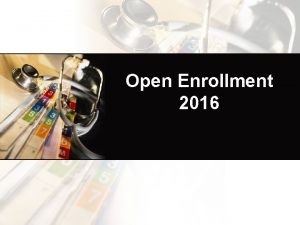Welcome to Aeries Online Enrollment Adelanto Elementary School
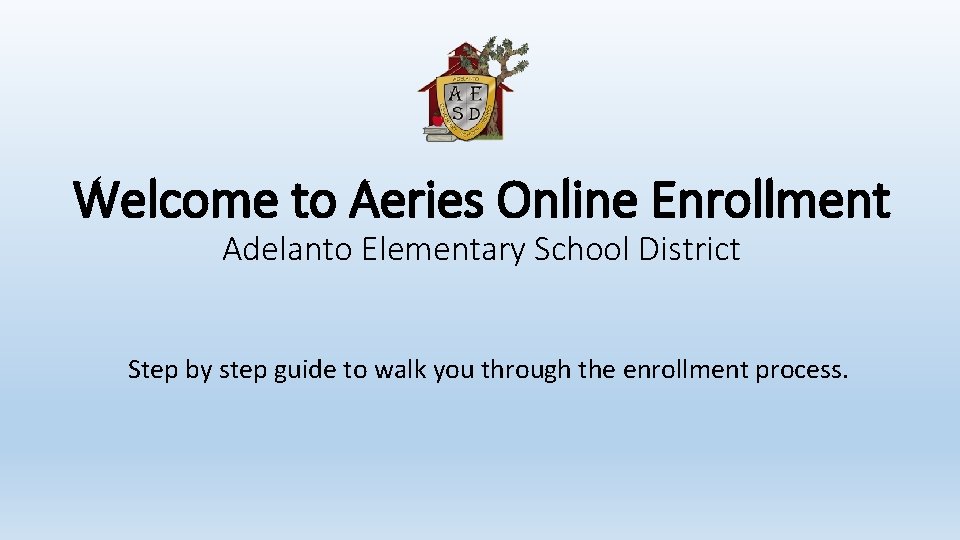
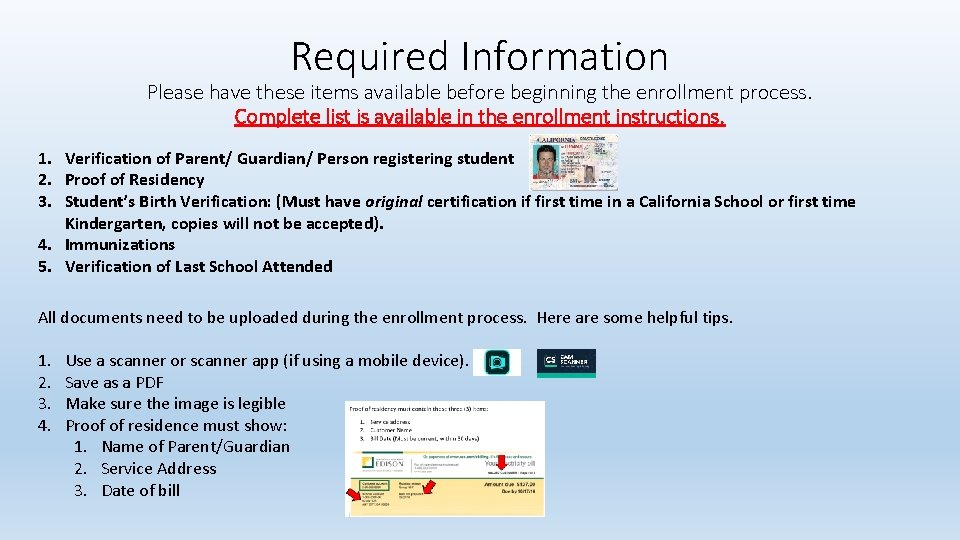
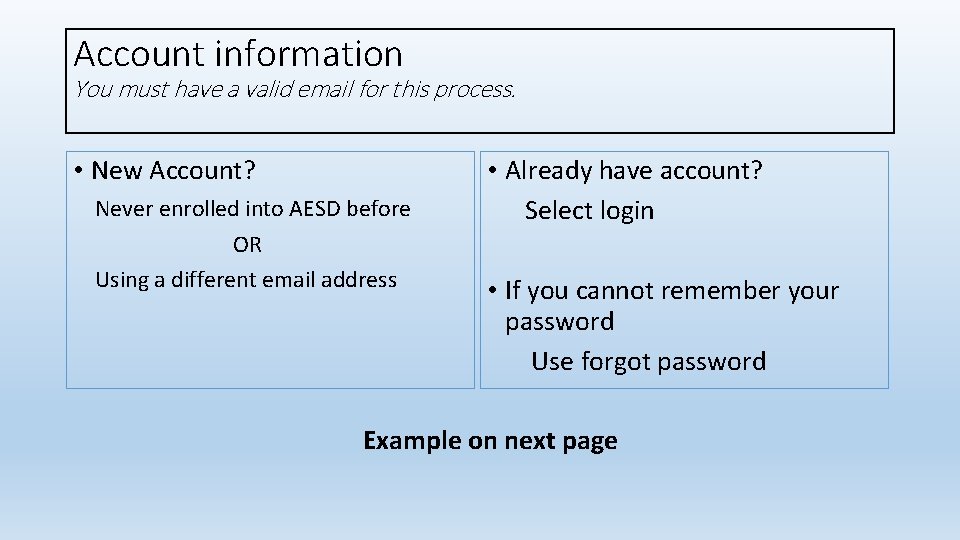
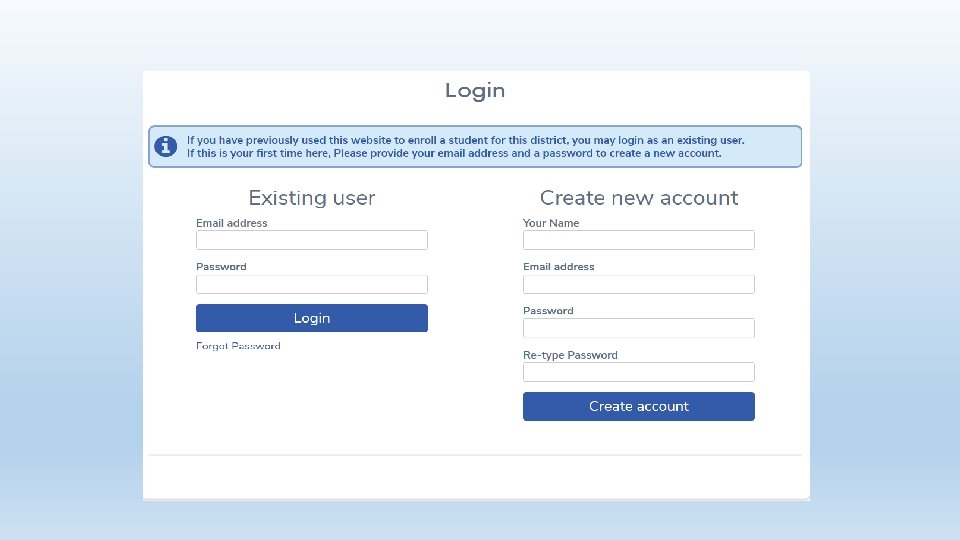
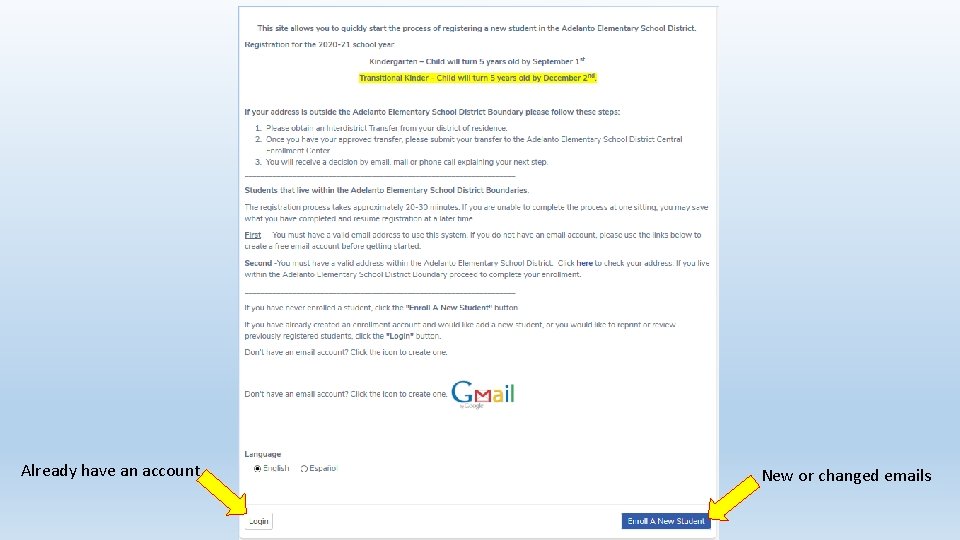
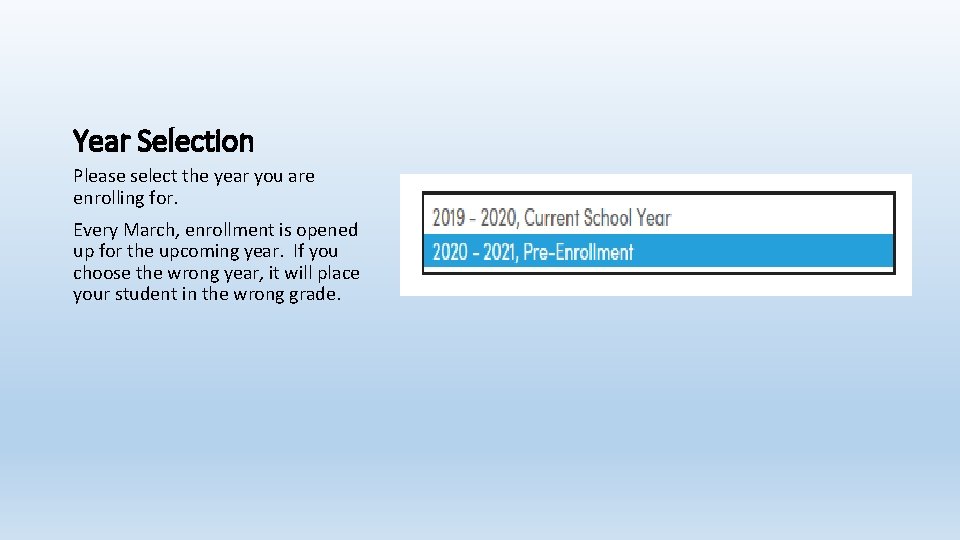
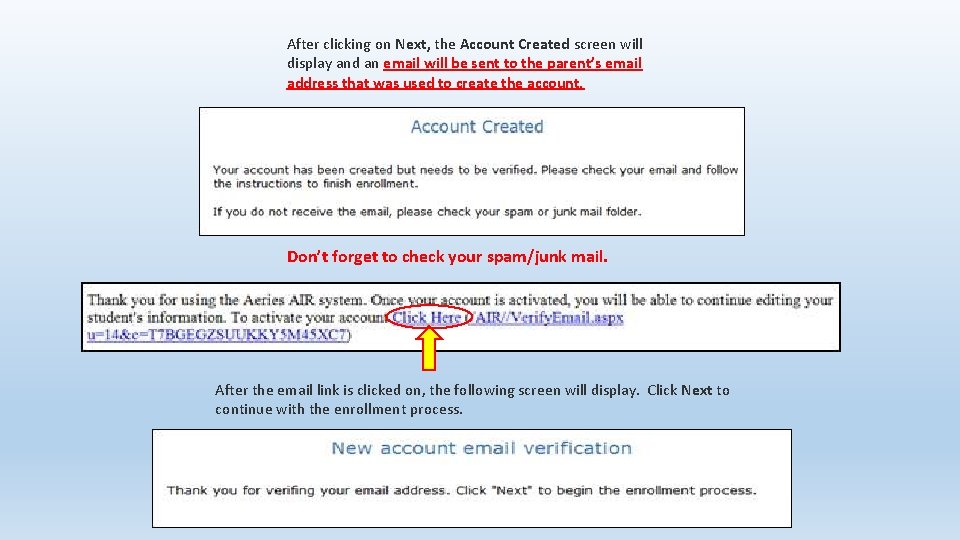
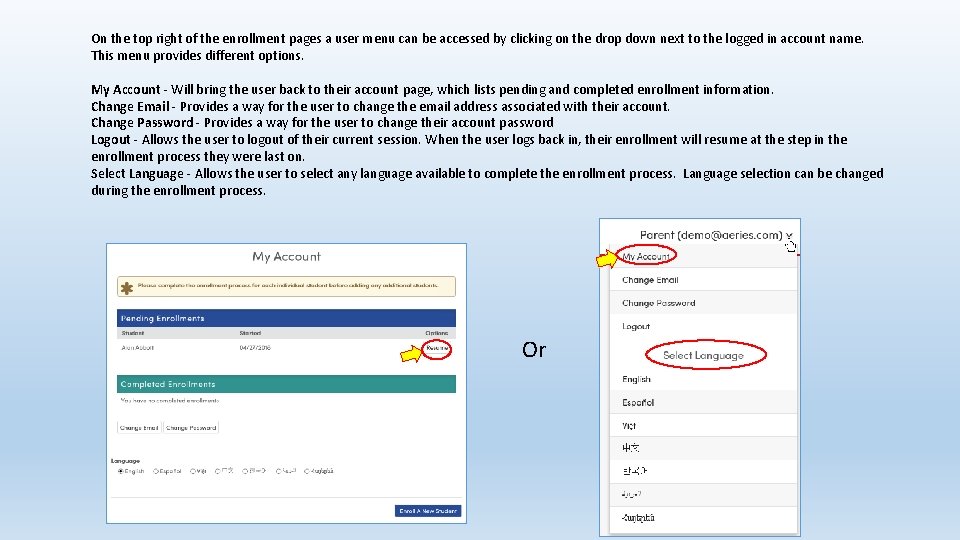
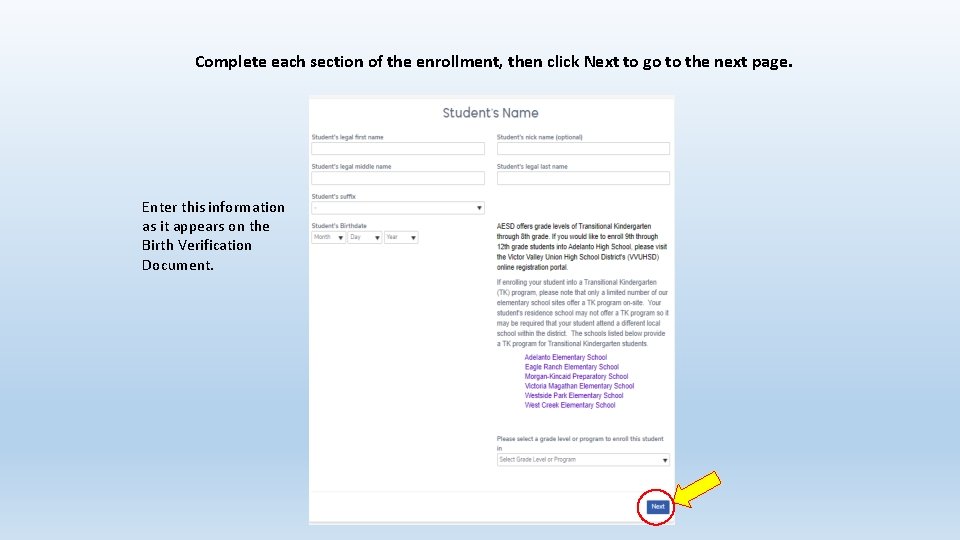
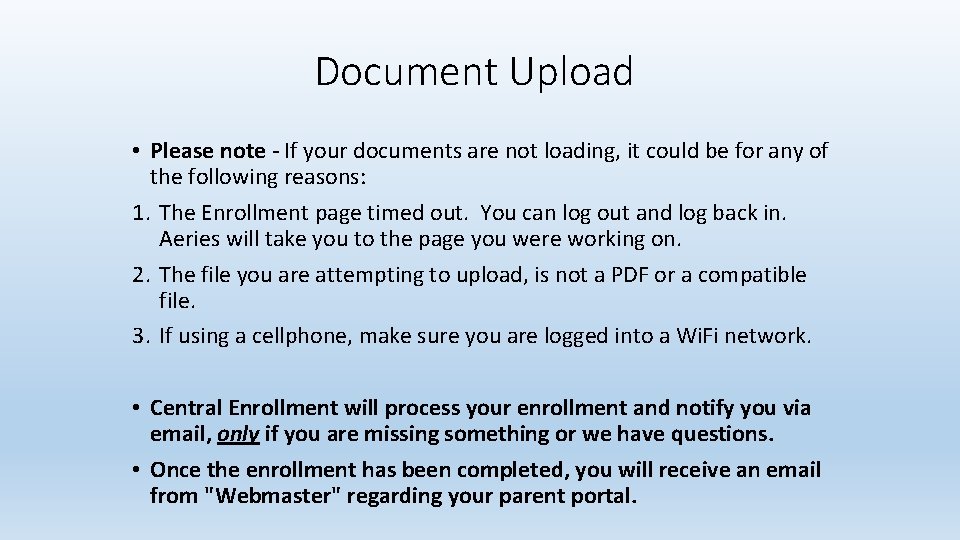
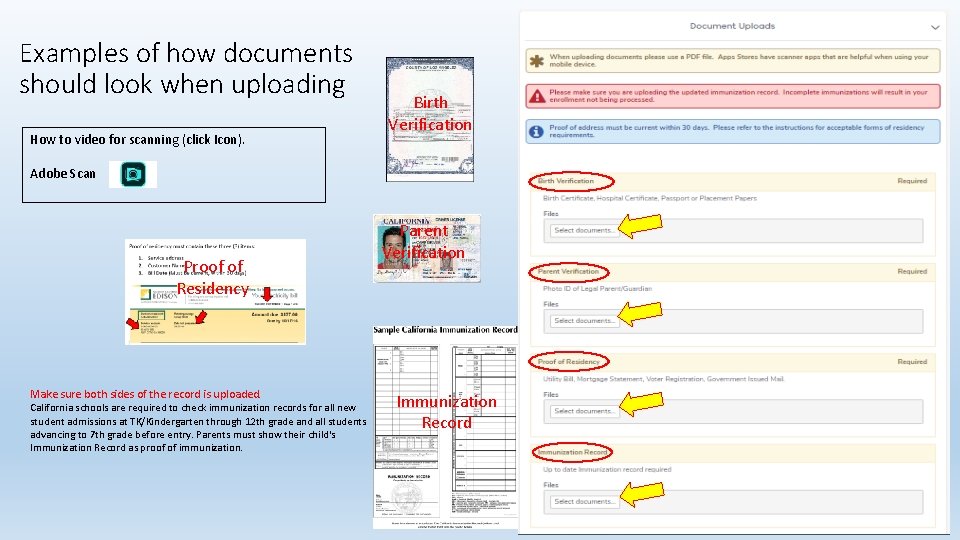
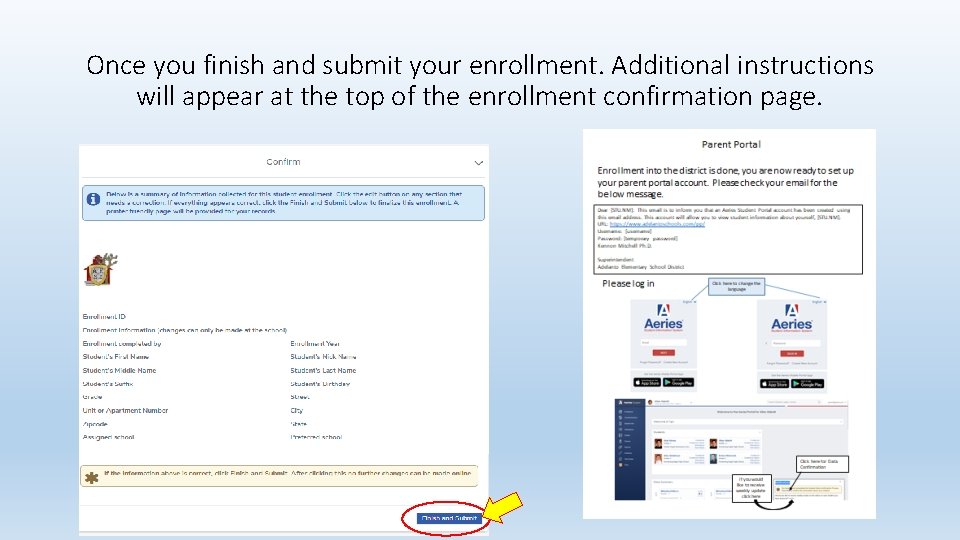
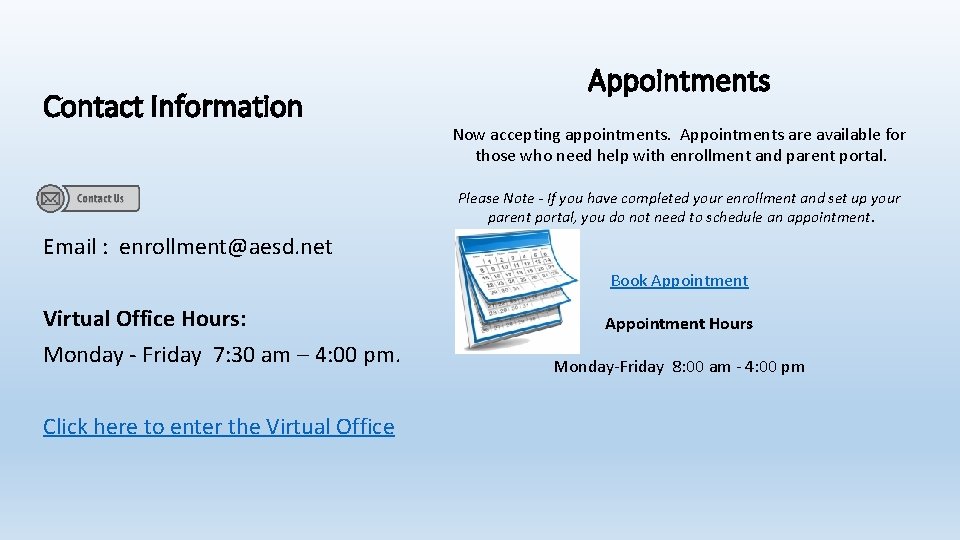
- Slides: 13
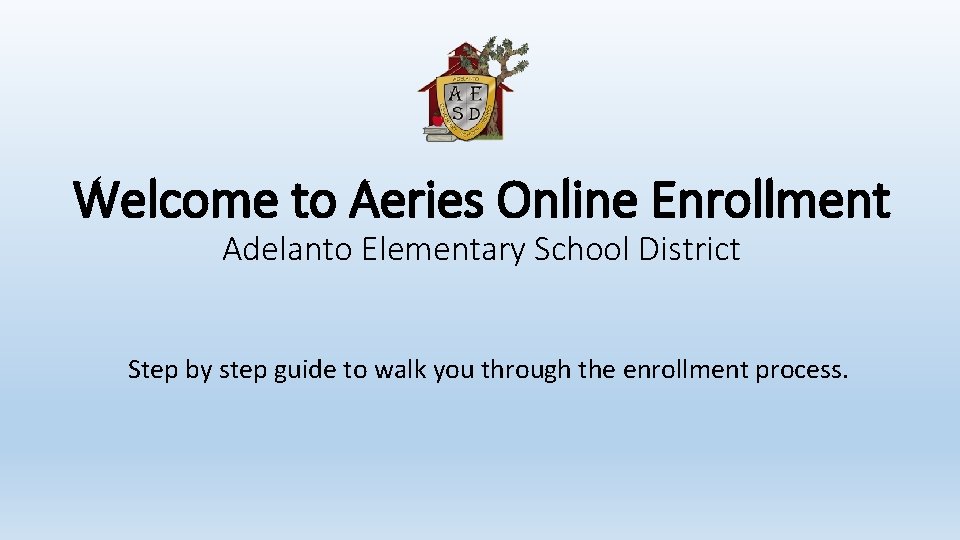
Welcome to Aeries Online Enrollment Adelanto Elementary School District Step by step guide to walk you through the enrollment process.
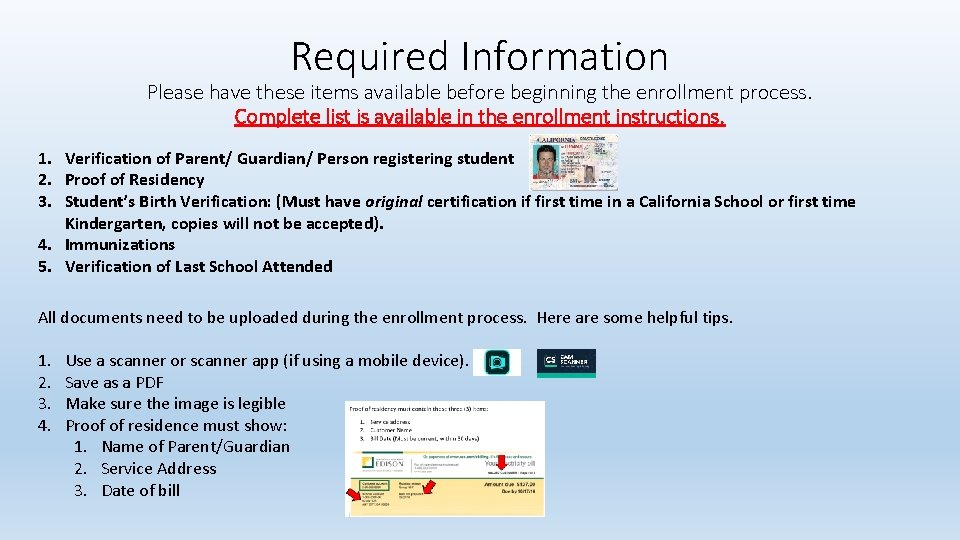
Required Information Please have these items available before beginning the enrollment process. Complete list is available in the enrollment instructions. 1. Verification of Parent/ Guardian/ Person registering student 2. Proof of Residency 3. Student’s Birth Verification: (Must have original certification if first time in a California School or first time Kindergarten, copies will not be accepted). 4. Immunizations 5. Verification of Last School Attended All documents need to be uploaded during the enrollment process. Here are some helpful tips. 1. 2. 3. 4. Use a scanner or scanner app (if using a mobile device). Save as a PDF Make sure the image is legible Proof of residence must show: 1. Name of Parent/Guardian 2. Service Address 3. Date of bill
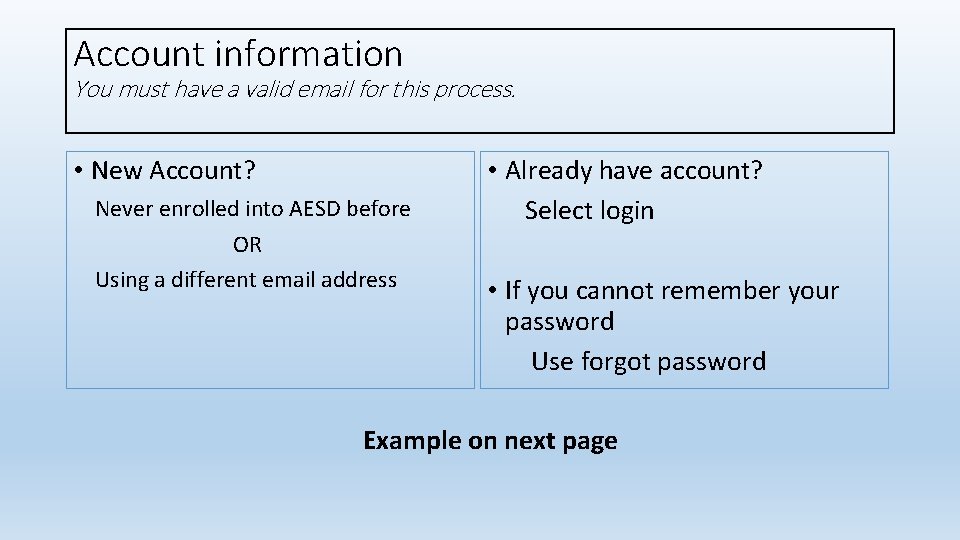
Account information You must have a valid email for this process. • New Account? Never enrolled into AESD before OR Using a different email address • Already have account? Select login • If you cannot remember your password Use forgot password Example on next page
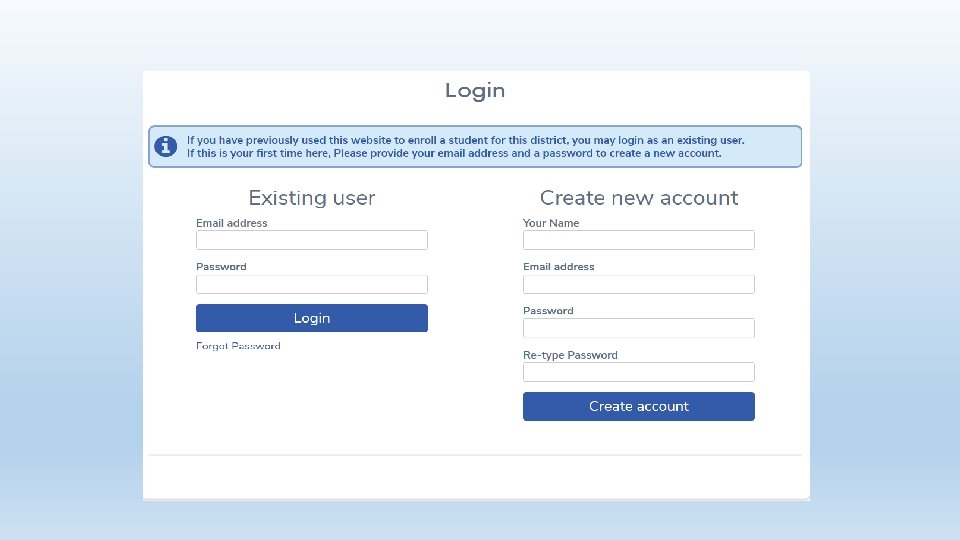
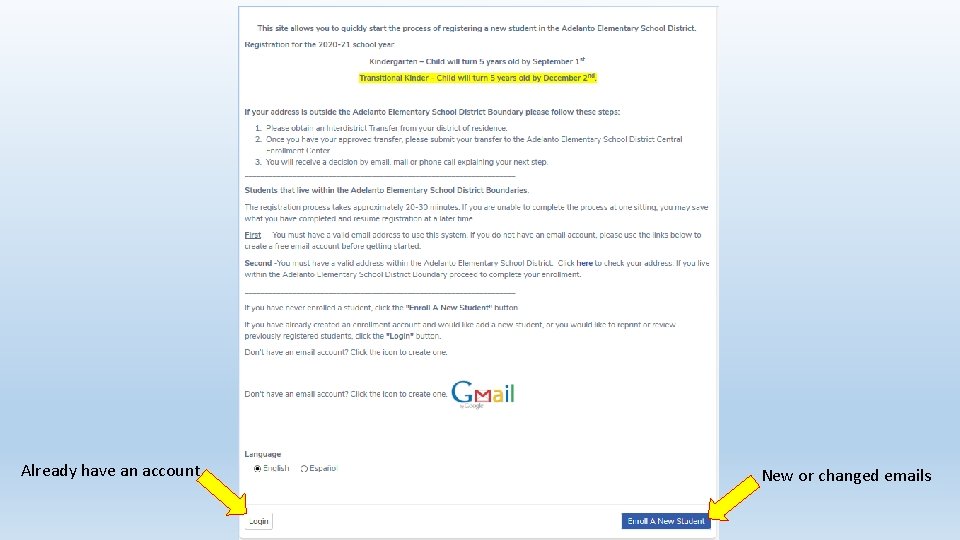
Already have an account New or changed emails
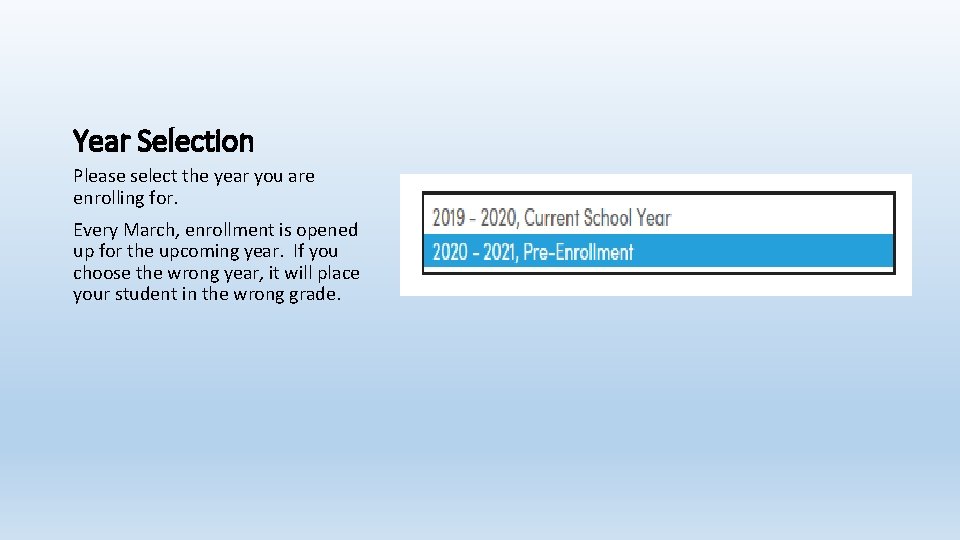
Year Selection Please select the year you are enrolling for. Every March, enrollment is opened up for the upcoming year. If you choose the wrong year, it will place your student in the wrong grade.
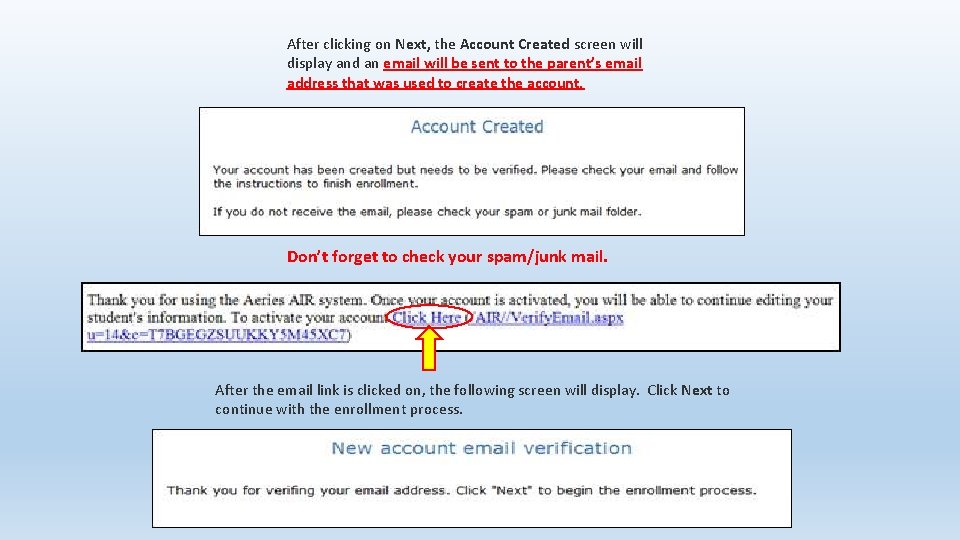
After clicking on Next, the Account Created screen will display and an email will be sent to the parent’s email address that was used to create the account. Don’t forget to check your spam/junk mail. After the email link is clicked on, the following screen will display. Click Next to continue with the enrollment process.
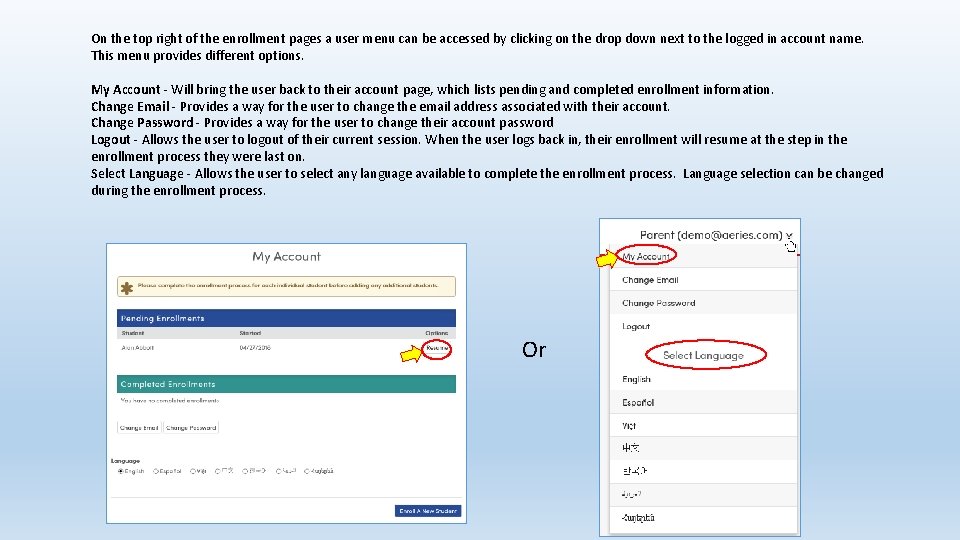
On the top right of the enrollment pages a user menu can be accessed by clicking on the drop down next to the logged in account name. This menu provides different options. My Account - Will bring the user back to their account page, which lists pending and completed enrollment information. Change Email - Provides a way for the user to change the email address associated with their account. Change Password - Provides a way for the user to change their account password Logout - Allows the user to logout of their current session. When the user logs back in, their enrollment will resume at the step in the enrollment process they were last on. Select Language - Allows the user to select any language available to complete the enrollment process. Language selection can be changed during the enrollment process. Or
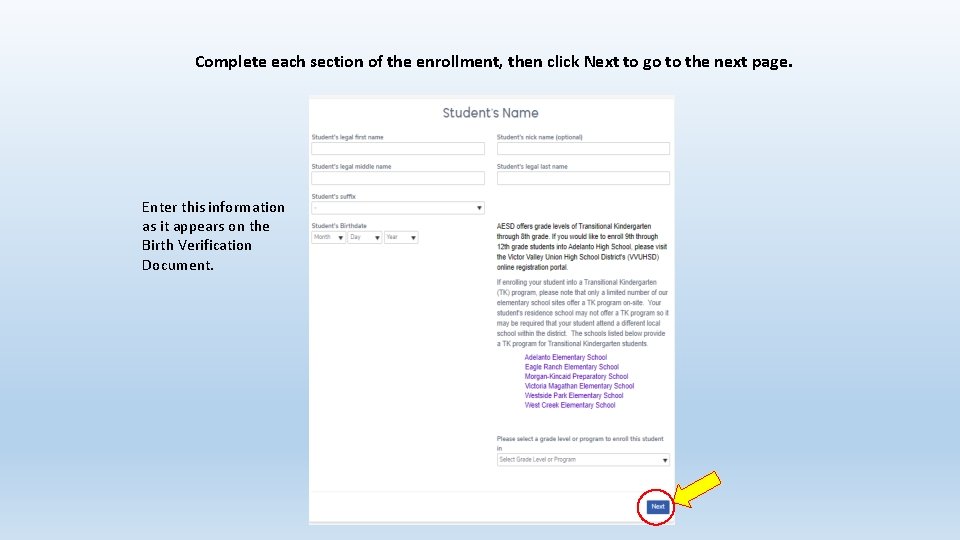
Complete each section of the enrollment, then click Next to go to the next page. Enter this information as it appears on the Birth Verification Document.
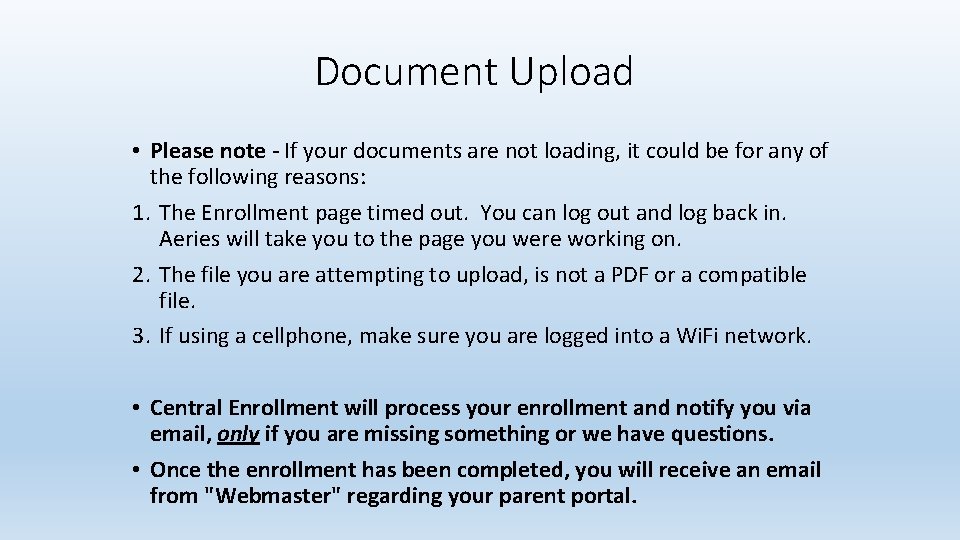
Document Upload • Please note - If your documents are not loading, it could be for any of the following reasons: 1. The Enrollment page timed out. You can log out and log back in. Aeries will take you to the page you were working on. 2. The file you are attempting to upload, is not a PDF or a compatible file. 3. If using a cellphone, make sure you are logged into a Wi. Fi network. • Central Enrollment will process your enrollment and notify you via email, only if you are missing something or we have questions. • Once the enrollment has been completed, you will receive an email from "Webmaster" regarding your parent portal.
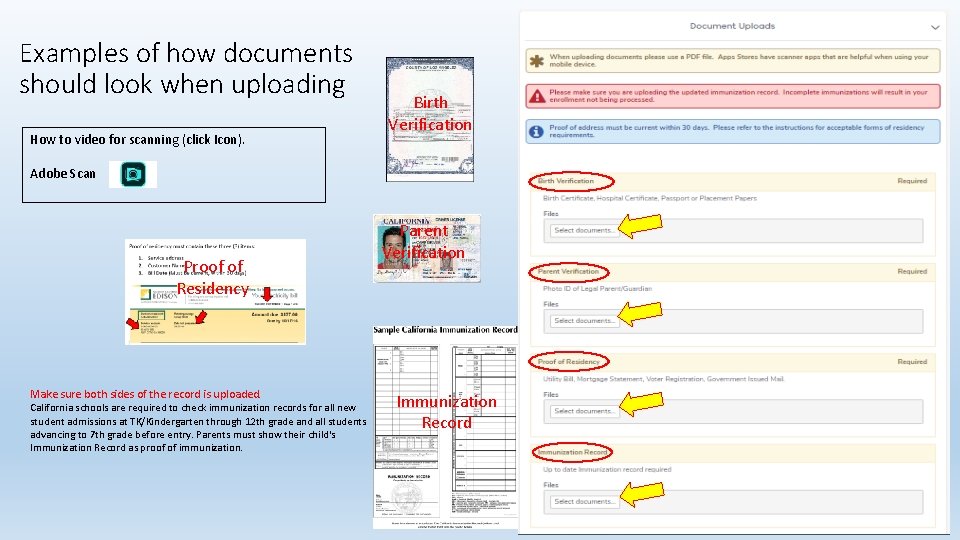
Examples of how documents should look when uploading How to video for scanning (click Icon). Birth Verification Adobe Scan Proof of Residency Make sure both sides of the record is uploaded. California schools are required to check immunization records for all new student admissions at TK/Kindergarten through 12 th grade and all students advancing to 7 th grade before entry. Parents must show their child's Immunization Record as proof of immunization. Parent Verification Immunization Record
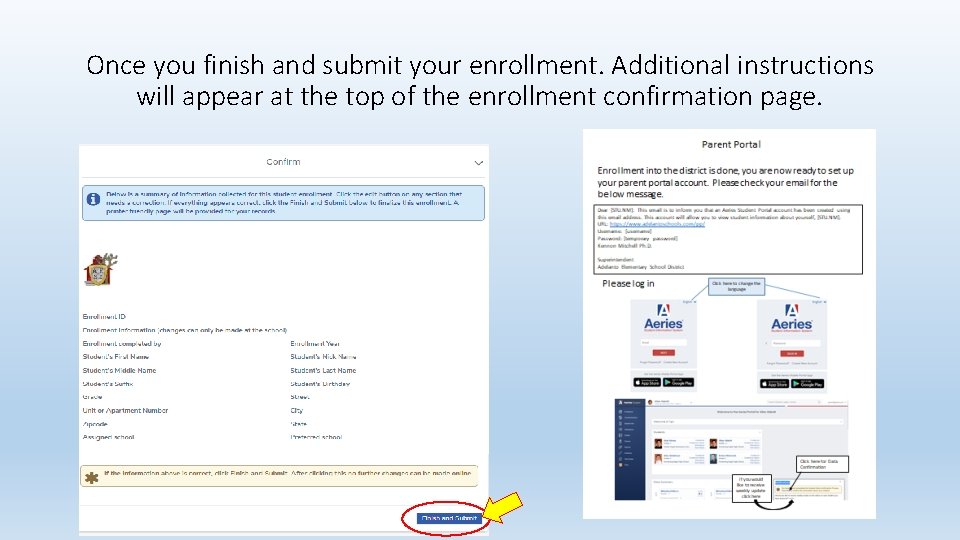
Once you finish and submit your enrollment. Additional instructions will appear at the top of the enrollment confirmation page.
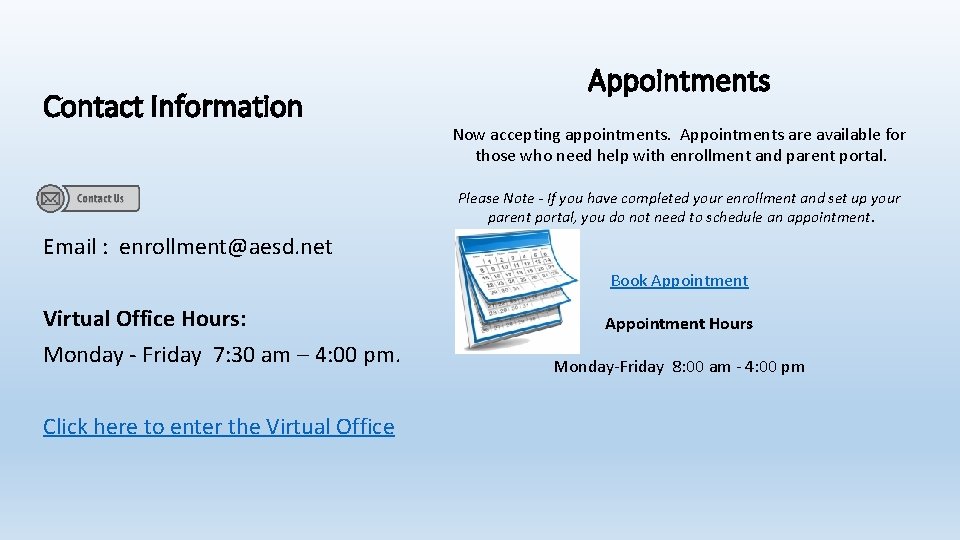
Contact Information Appointments Now accepting appointments. Appointments are available for those who need help with enrollment and parent portal. Please Note - If you have completed your enrollment and set up your parent portal, you do not need to schedule an appointment. Email : enrollment@aesd. net Book Appointment Virtual Office Hours: Monday - Friday 7: 30 am – 4: 00 pm. Click here to enter the Virtual Office Appointment Hours Monday-Friday 8: 00 am - 4: 00 pm