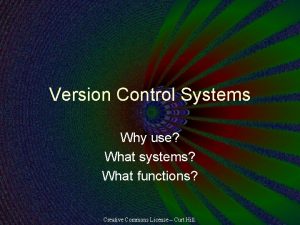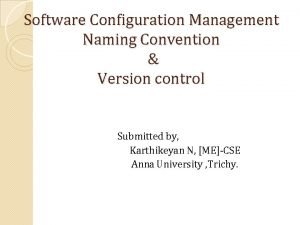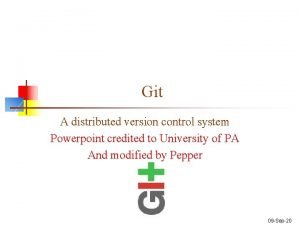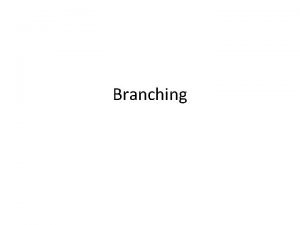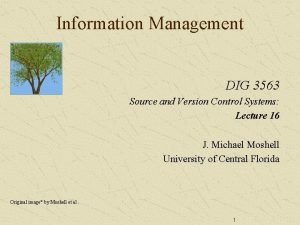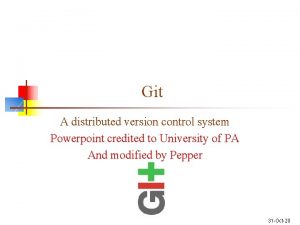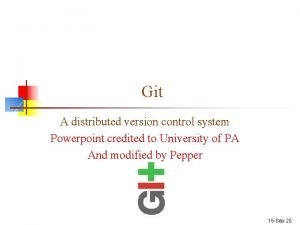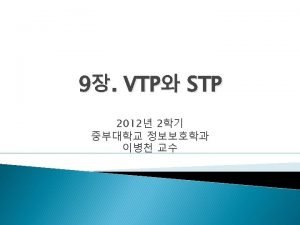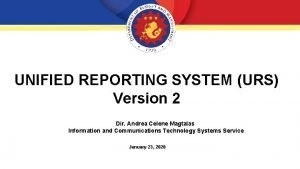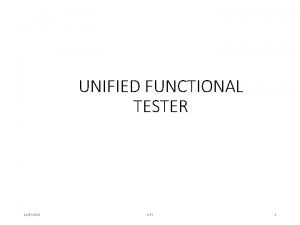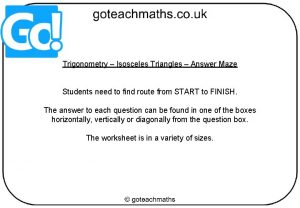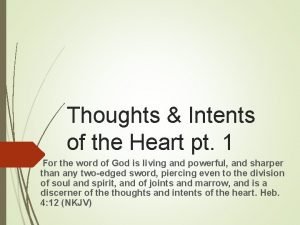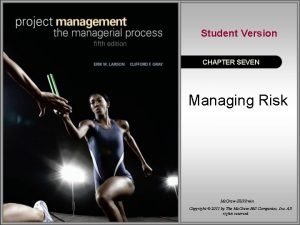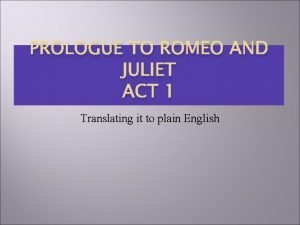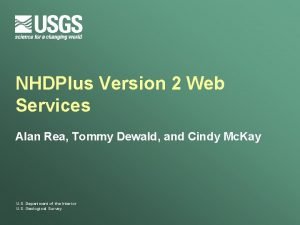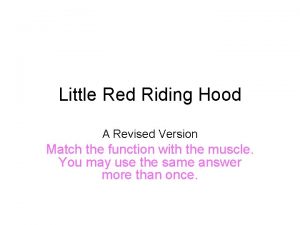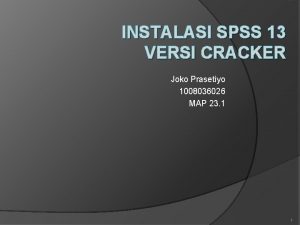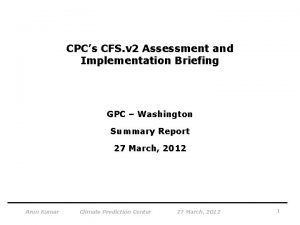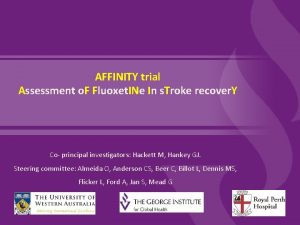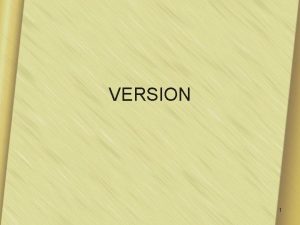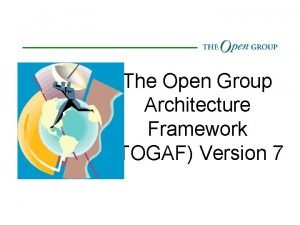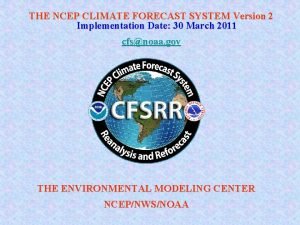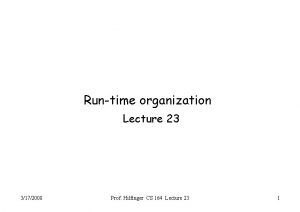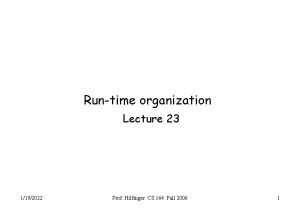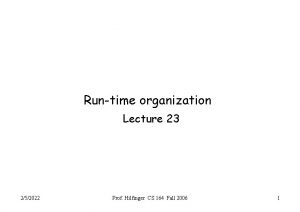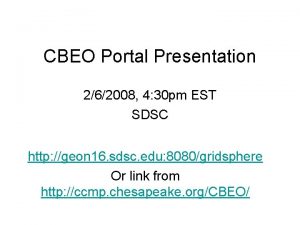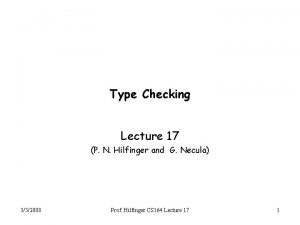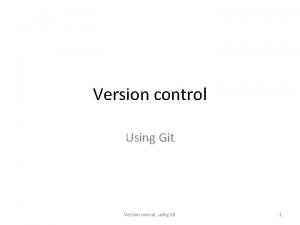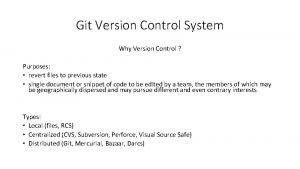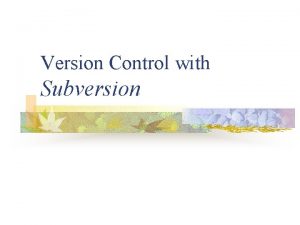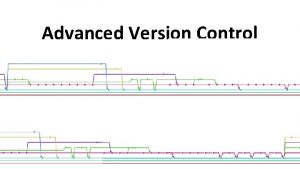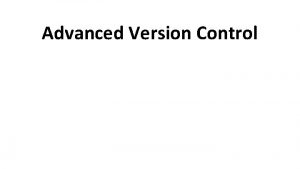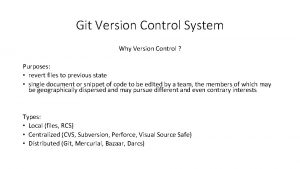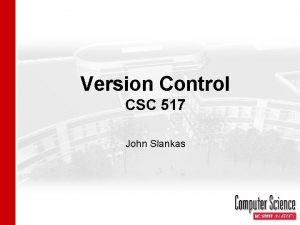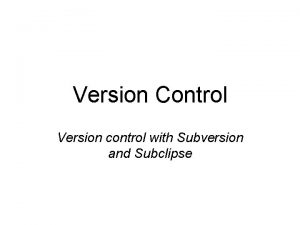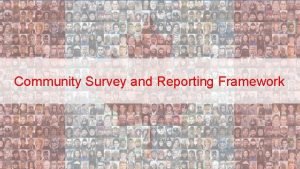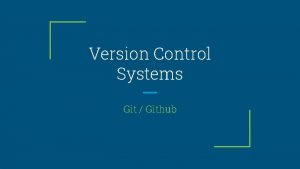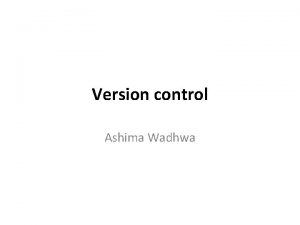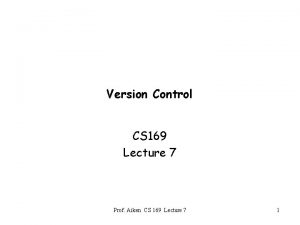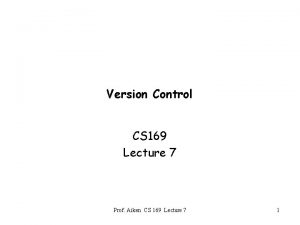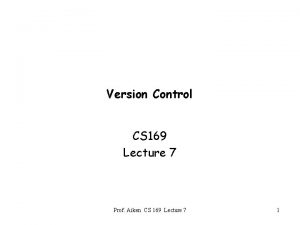Version Control Lecture 7 262008 Prof Hilfinger CS
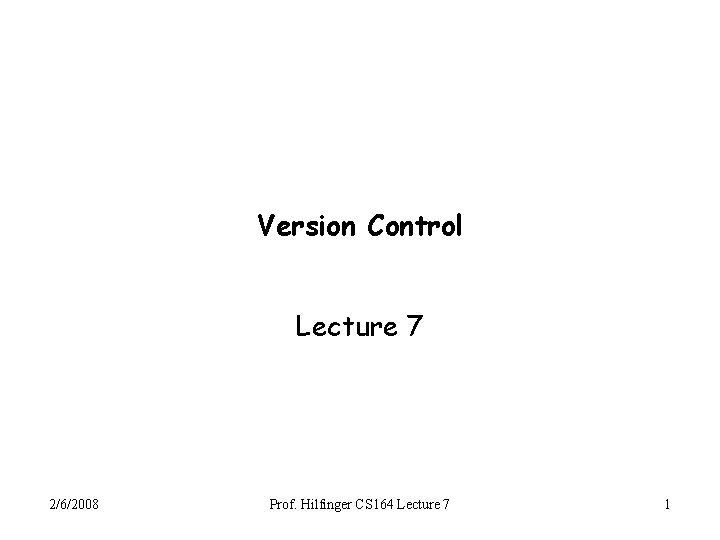
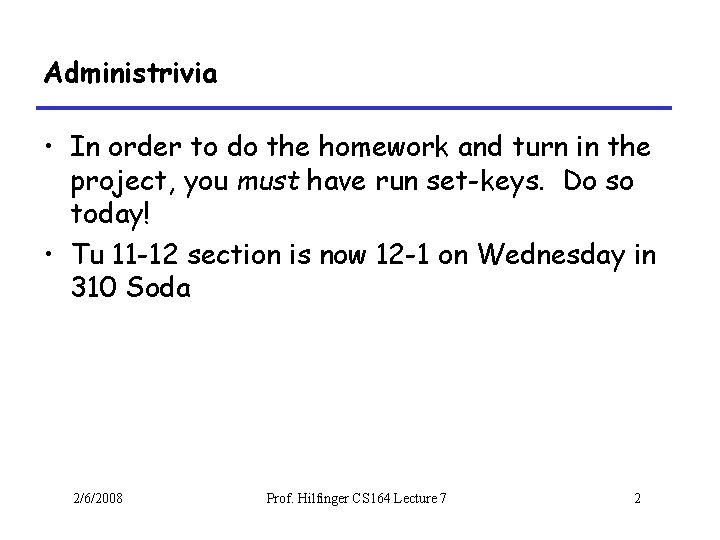
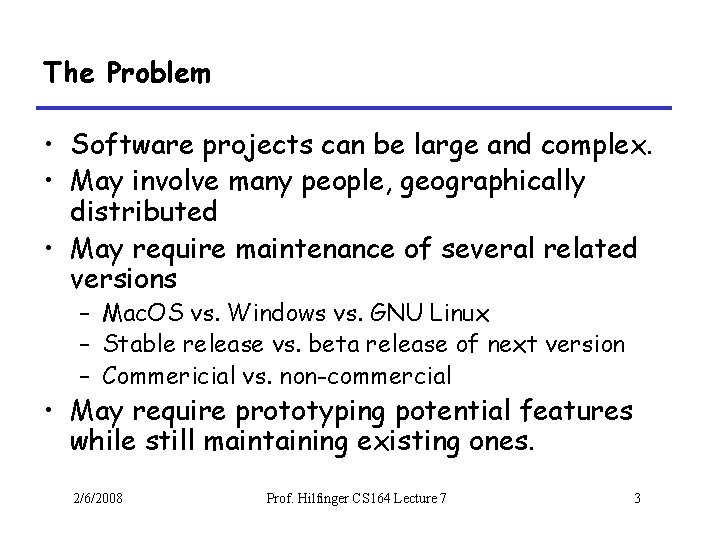
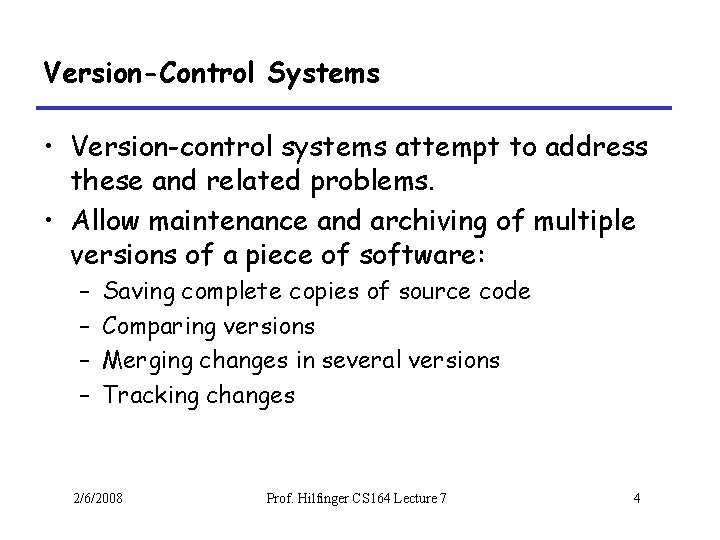
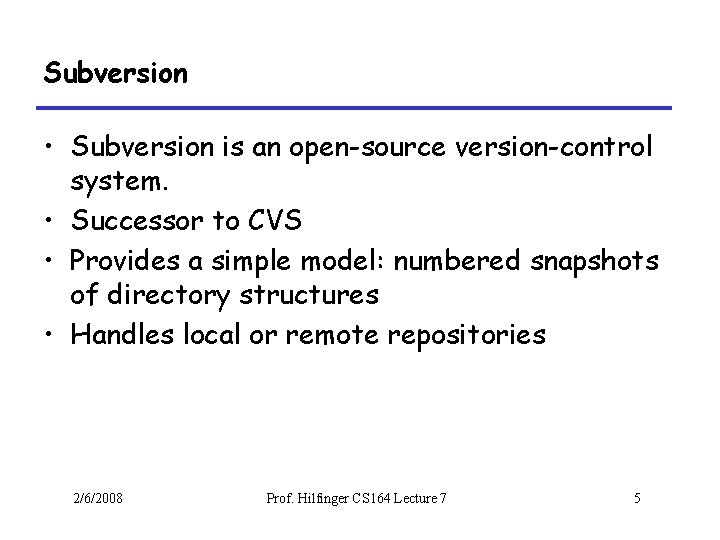
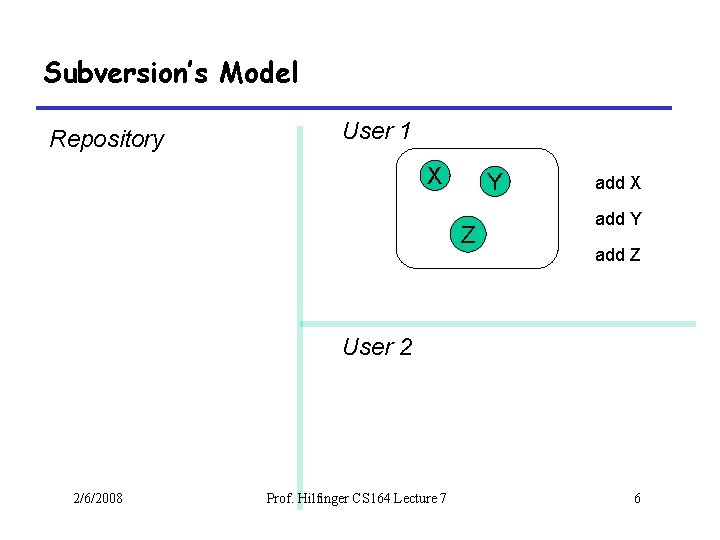
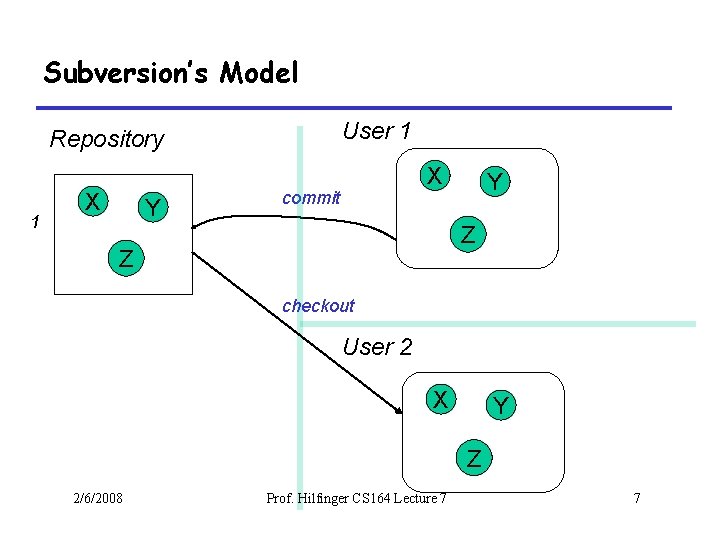
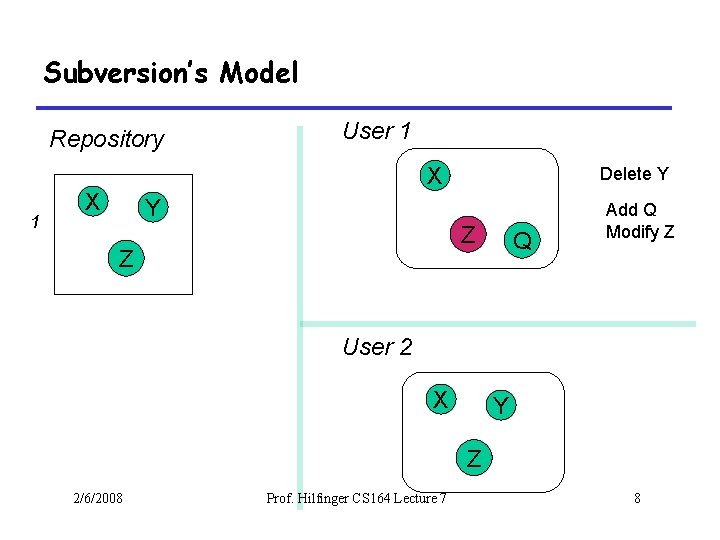
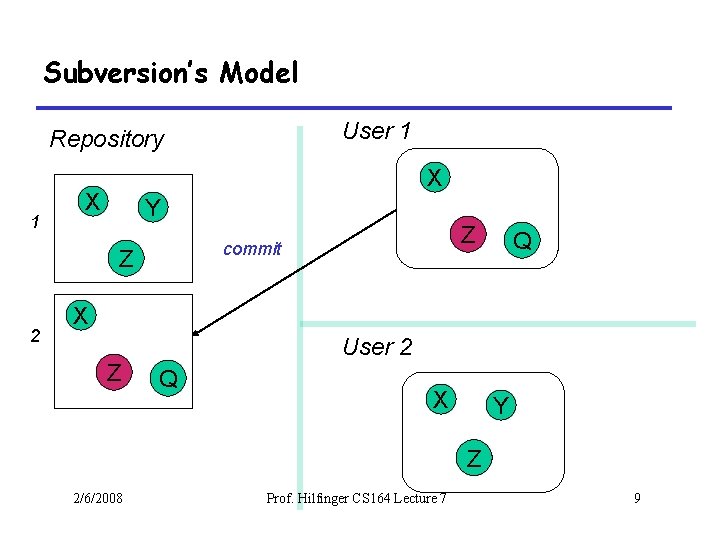
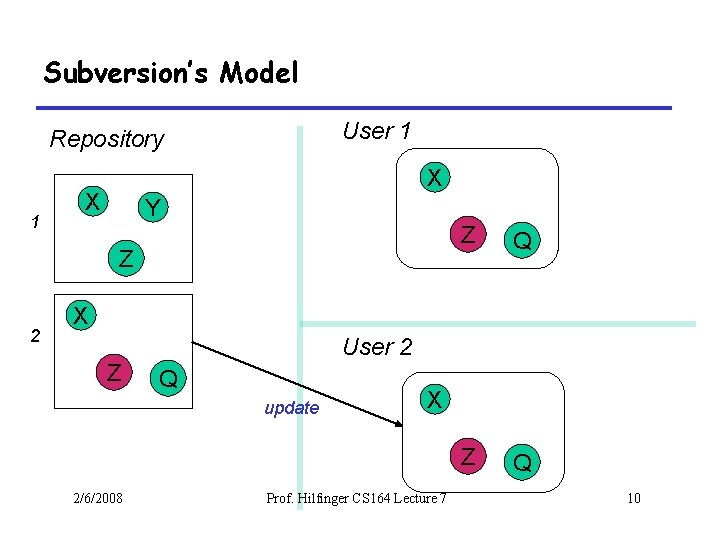
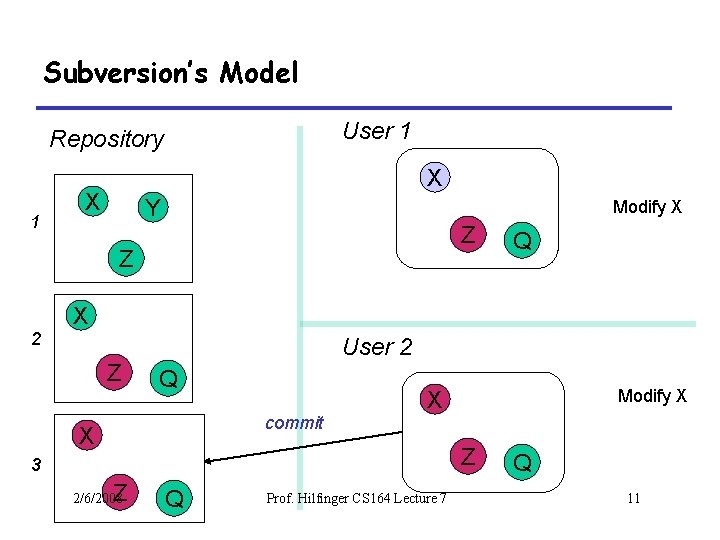
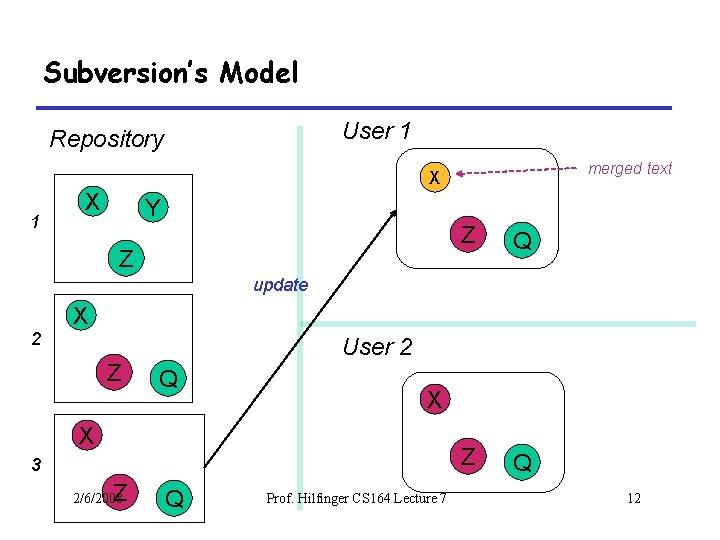
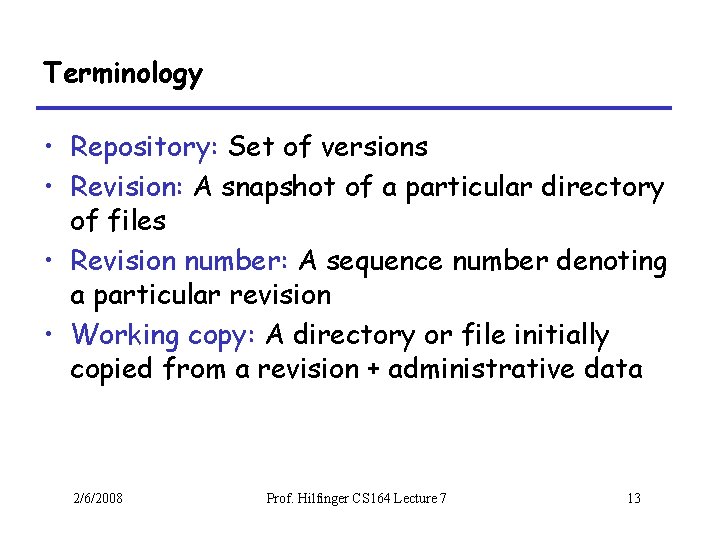
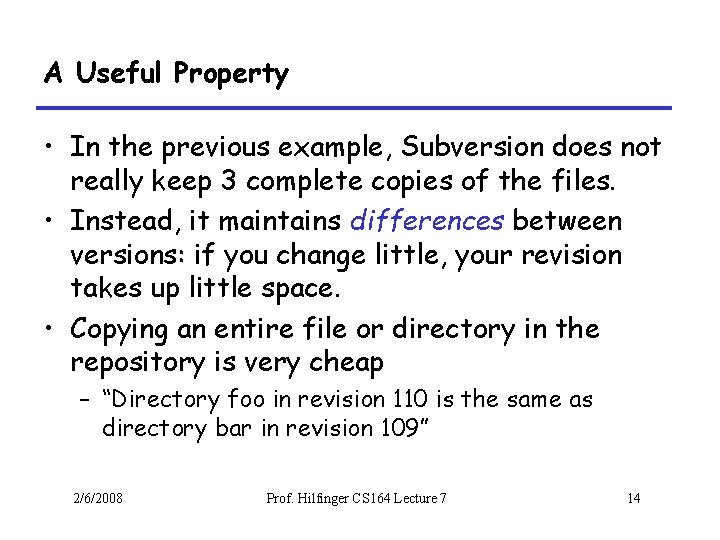
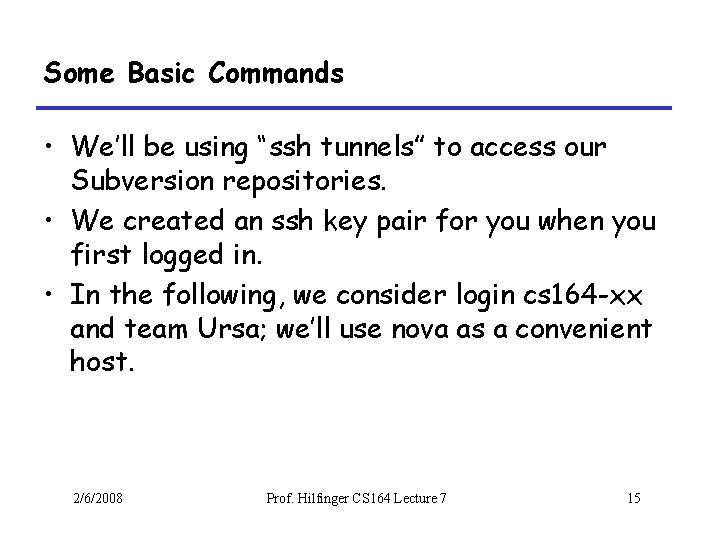
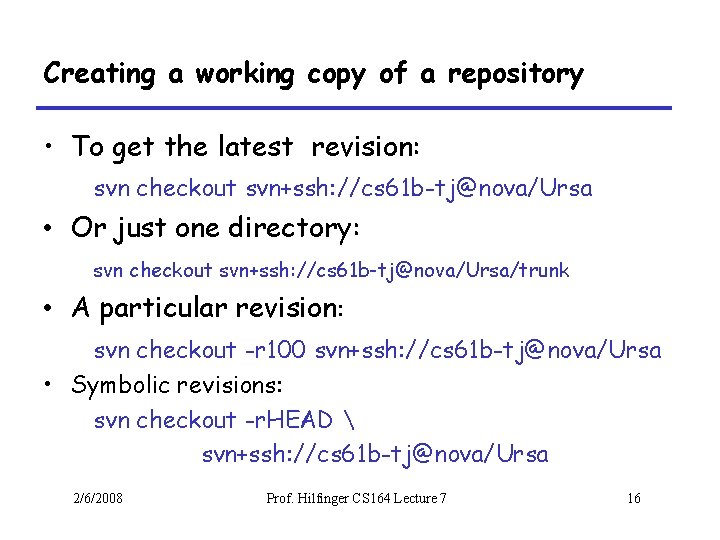
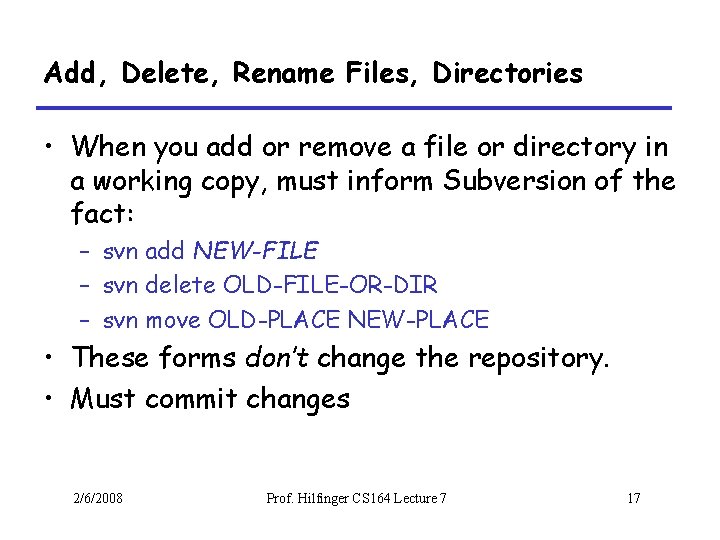
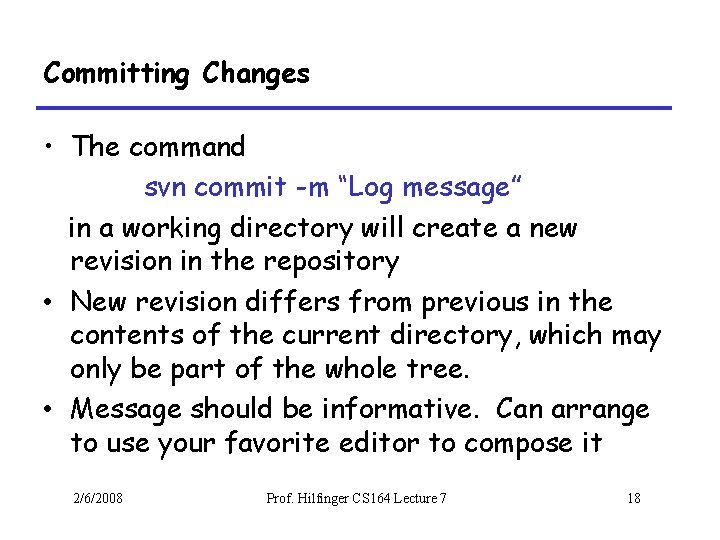
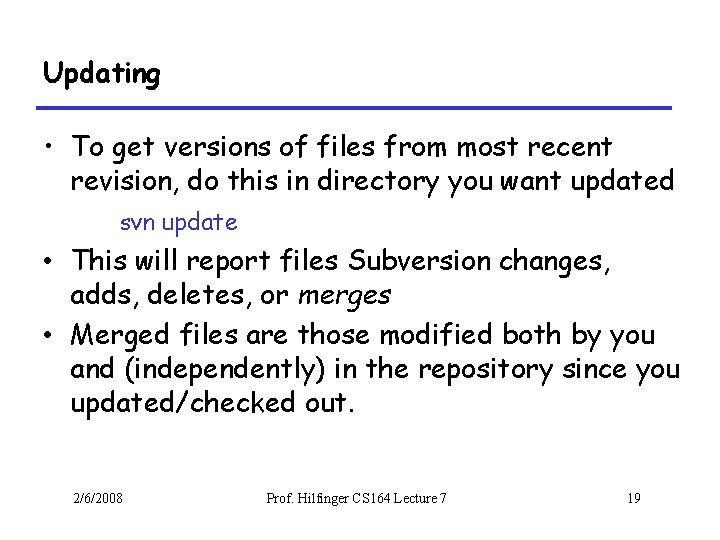
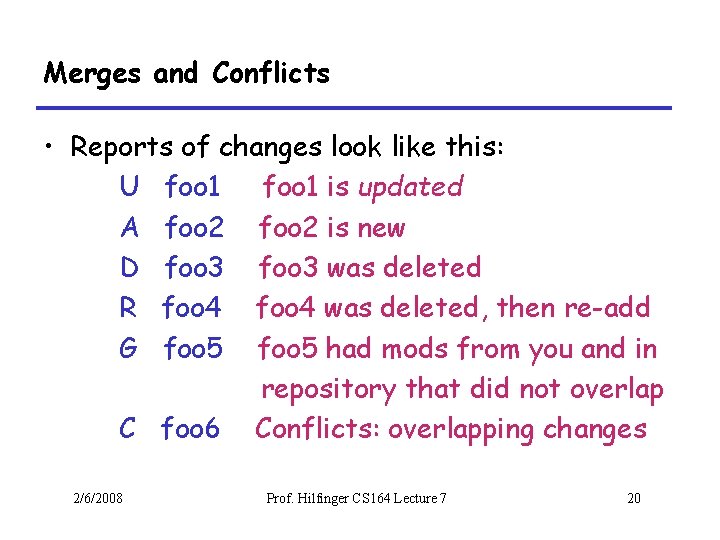
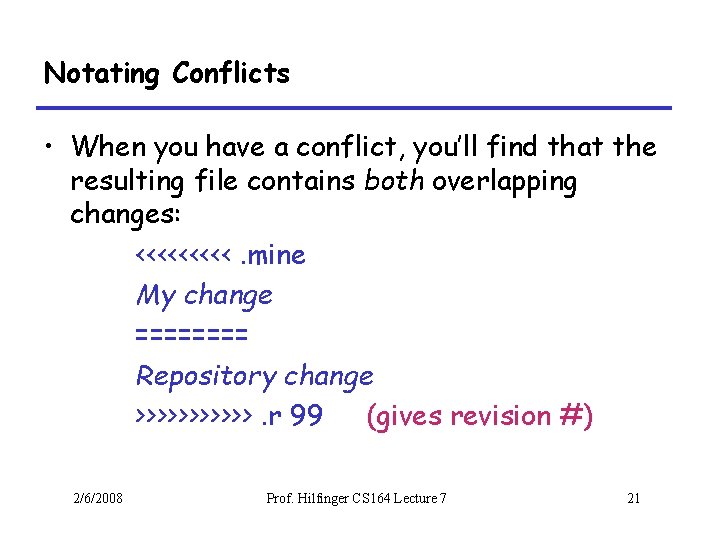
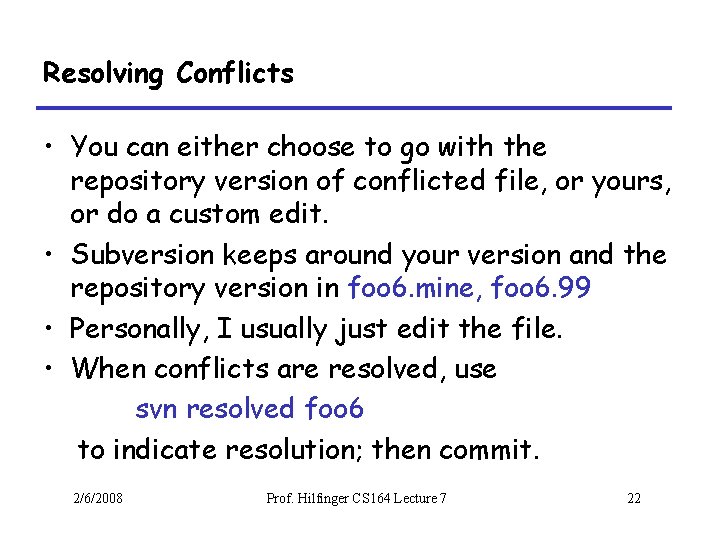
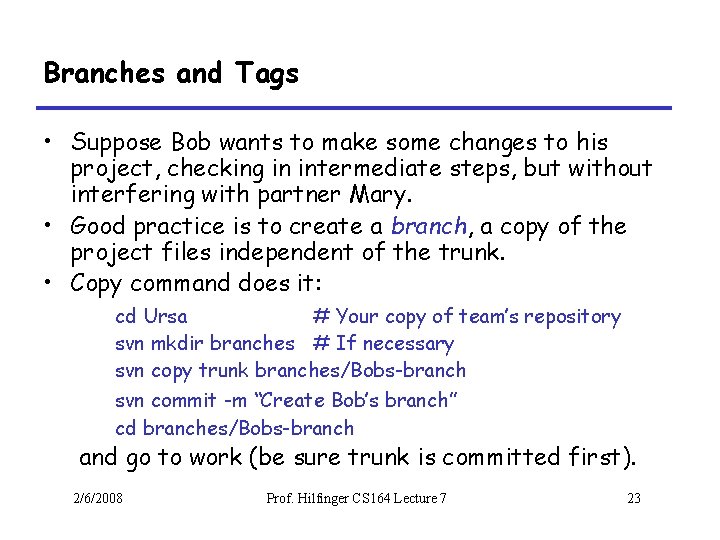
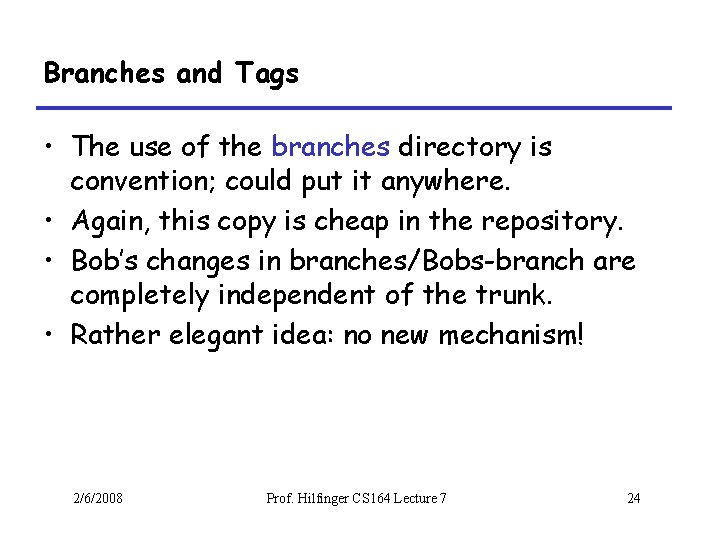
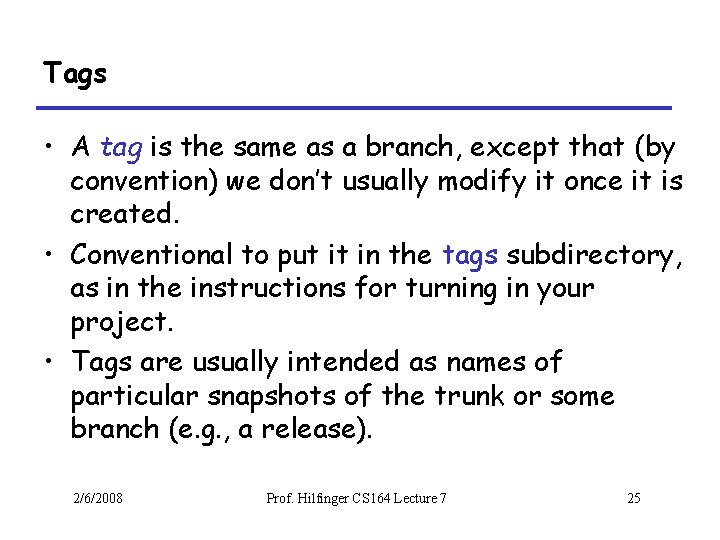
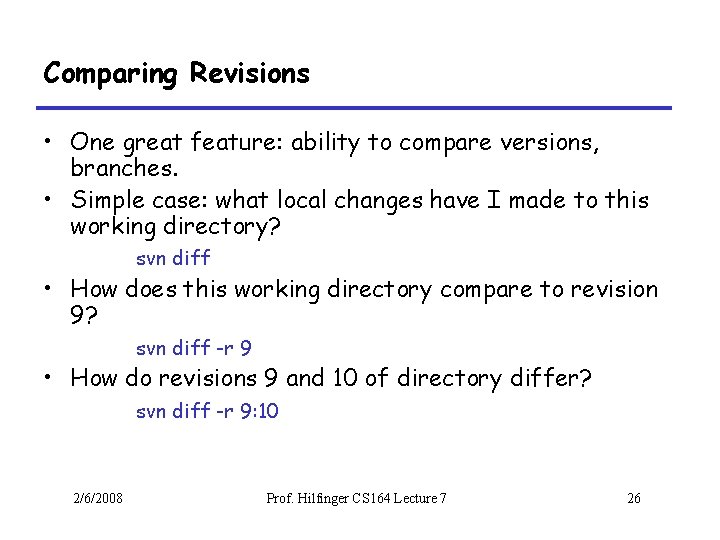
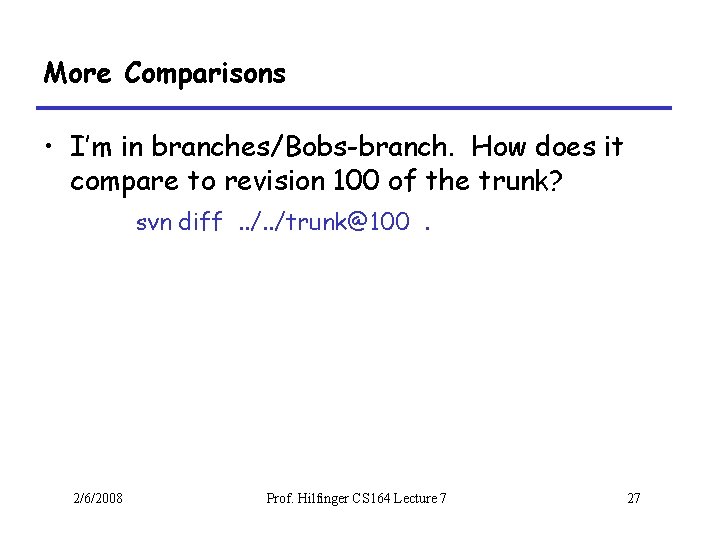
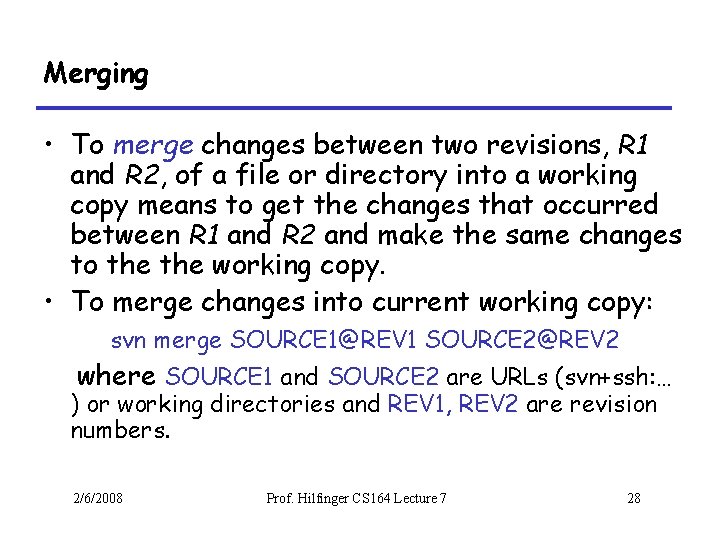
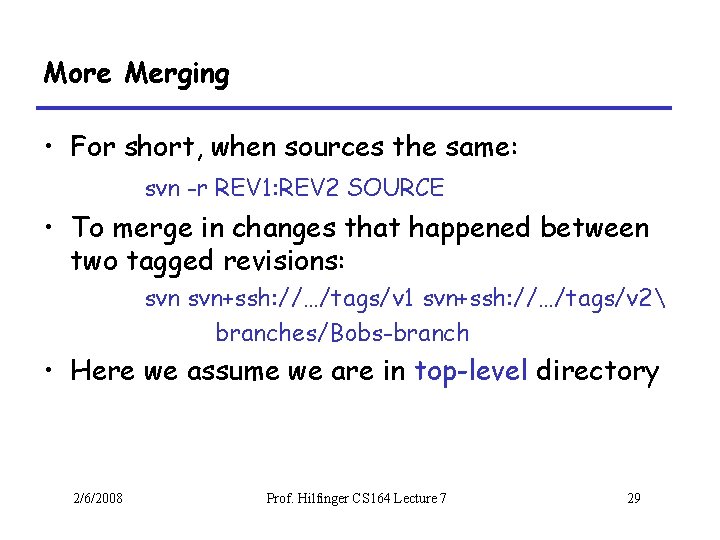
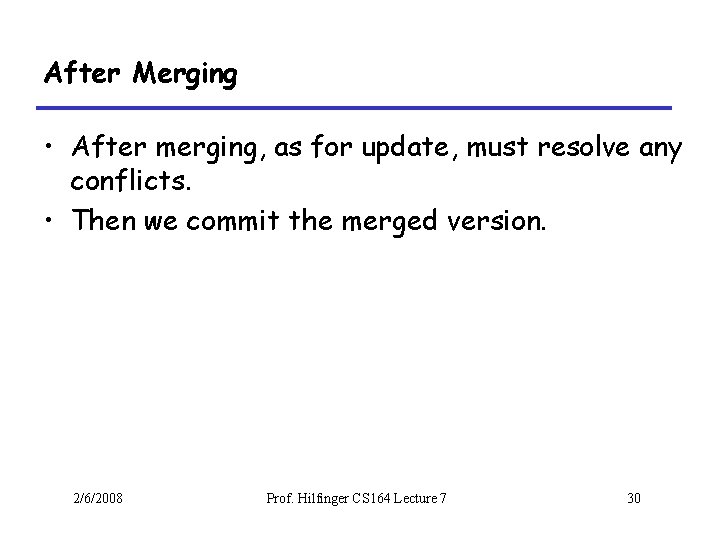
- Slides: 30
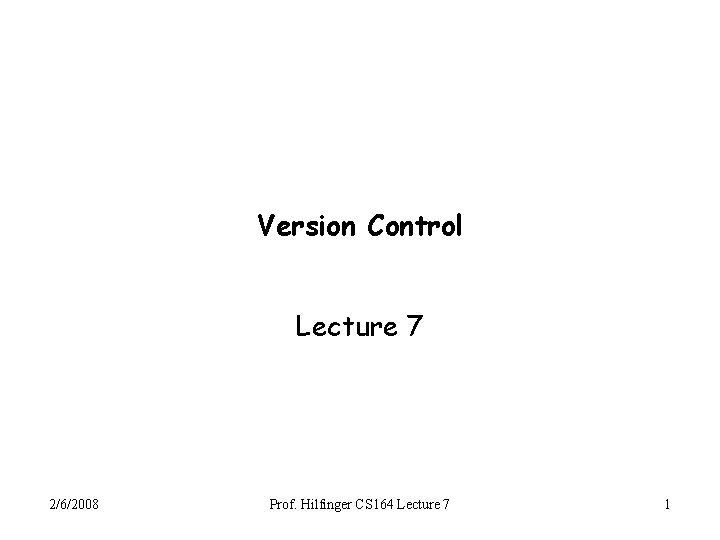
Version Control Lecture 7 2/6/2008 Prof. Hilfinger CS 164 Lecture 7 1
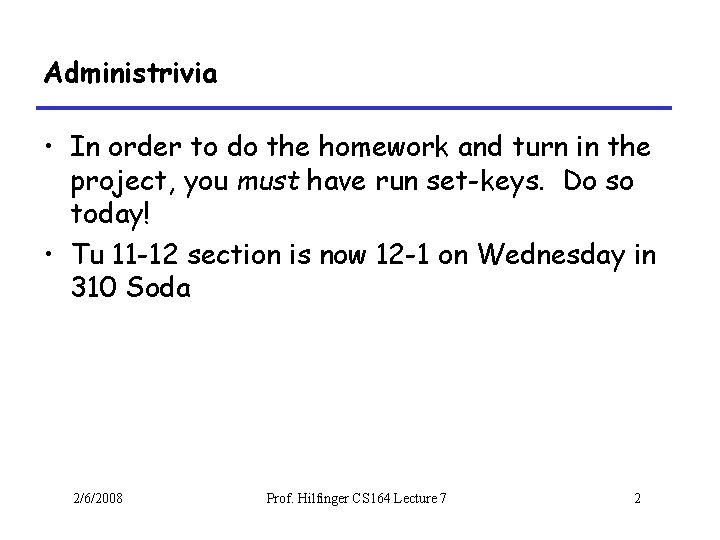
Administrivia • In order to do the homework and turn in the project, you must have run set-keys. Do so today! • Tu 11 -12 section is now 12 -1 on Wednesday in 310 Soda 2/6/2008 Prof. Hilfinger CS 164 Lecture 7 2
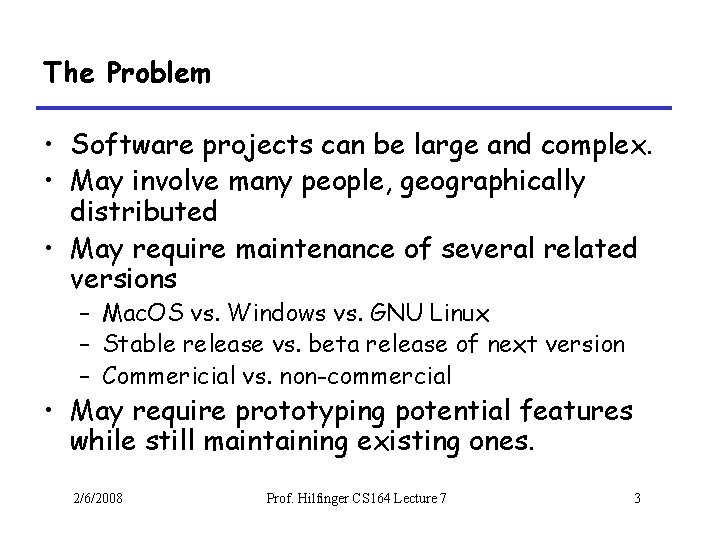
The Problem • Software projects can be large and complex. • May involve many people, geographically distributed • May require maintenance of several related versions – Mac. OS vs. Windows vs. GNU Linux – Stable release vs. beta release of next version – Commericial vs. non-commercial • May require prototyping potential features while still maintaining existing ones. 2/6/2008 Prof. Hilfinger CS 164 Lecture 7 3
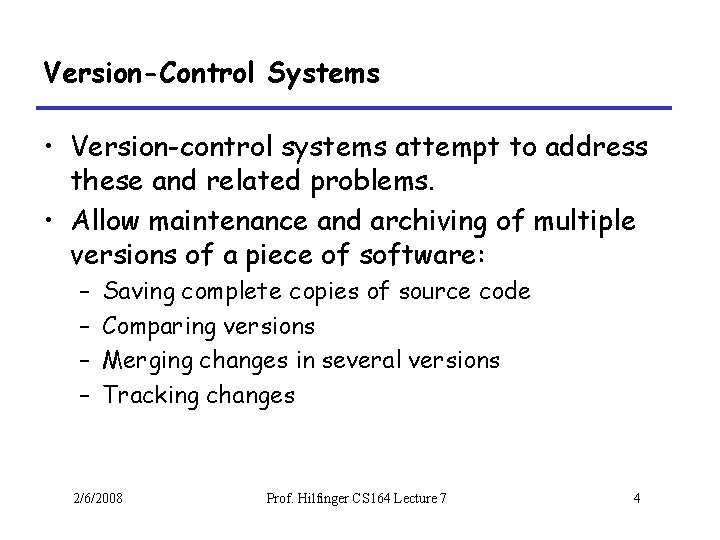
Version-Control Systems • Version-control systems attempt to address these and related problems. • Allow maintenance and archiving of multiple versions of a piece of software: – – Saving complete copies of source code Comparing versions Merging changes in several versions Tracking changes 2/6/2008 Prof. Hilfinger CS 164 Lecture 7 4
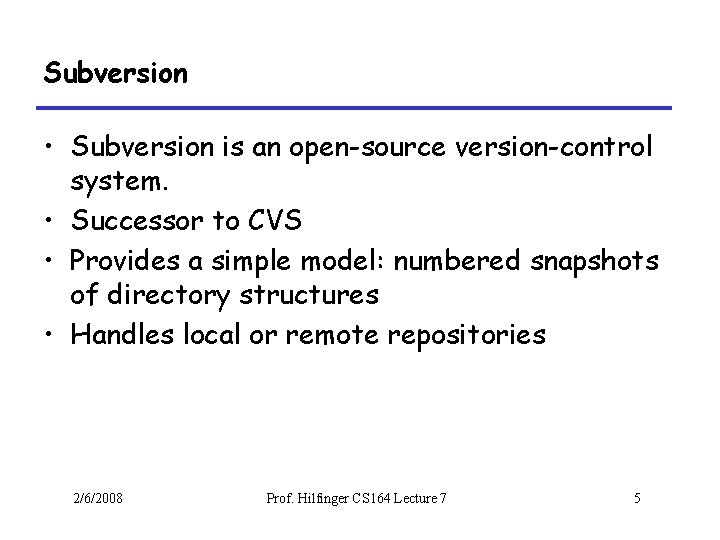
Subversion • Subversion is an open-source version-control system. • Successor to CVS • Provides a simple model: numbered snapshots of directory structures • Handles local or remote repositories 2/6/2008 Prof. Hilfinger CS 164 Lecture 7 5
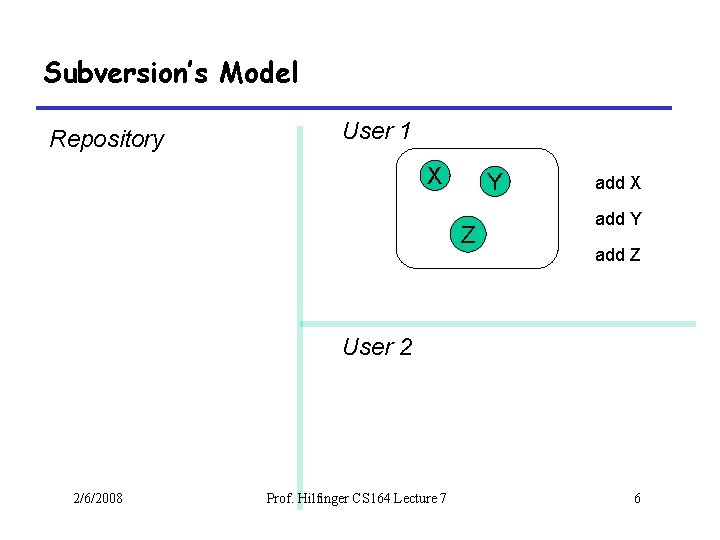
Subversion’s Model Repository User 1 X Y Z add X add Y add Z User 2 2/6/2008 Prof. Hilfinger CS 164 Lecture 7 6
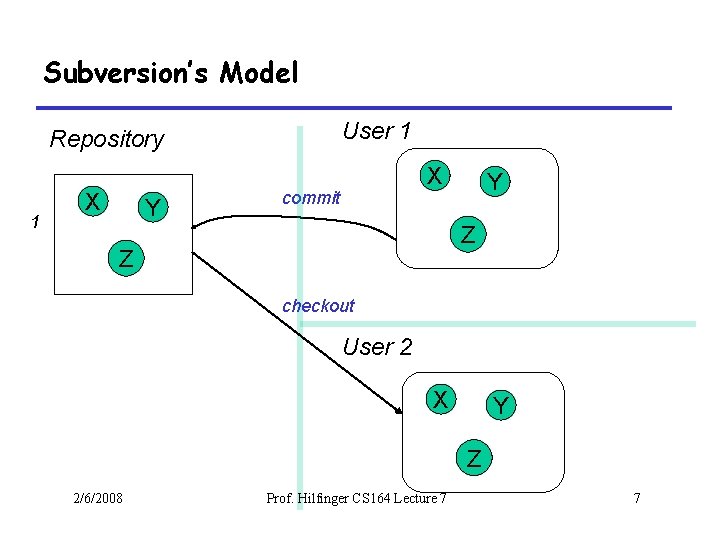
Subversion’s Model User 1 Repository 1 X Y X commit Y Z Z checkout User 2 X Y Z 2/6/2008 Prof. Hilfinger CS 164 Lecture 7 7
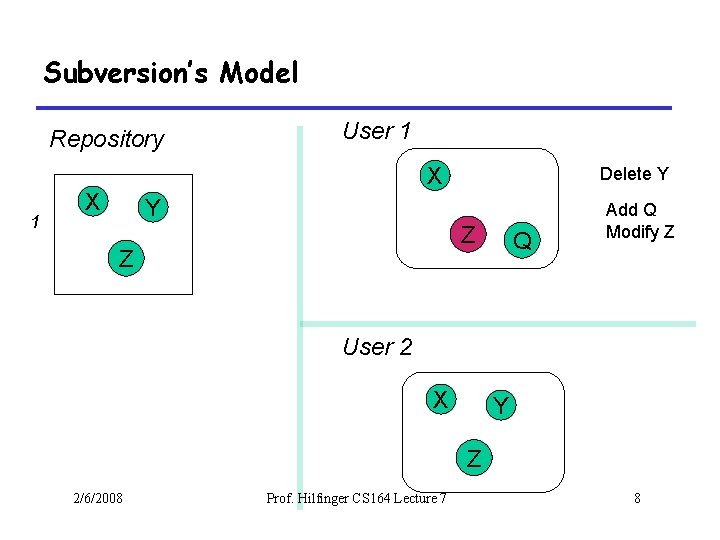
Subversion’s Model Repository 1 User 1 X X Delete Y Y Z Z Q Add Q Modify Z User 2 X Y Z 2/6/2008 Prof. Hilfinger CS 164 Lecture 7 8
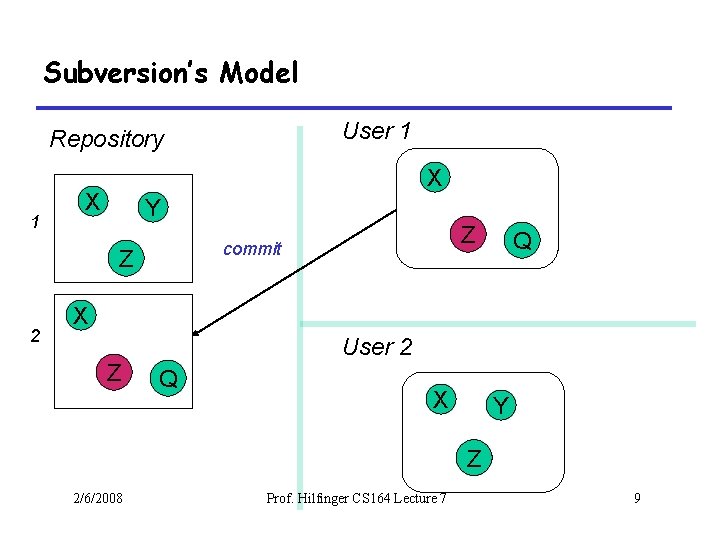
Subversion’s Model User 1 Repository 1 X X Y Z 2 Z commit Q X Z User 2 Q X Y Z 2/6/2008 Prof. Hilfinger CS 164 Lecture 7 9
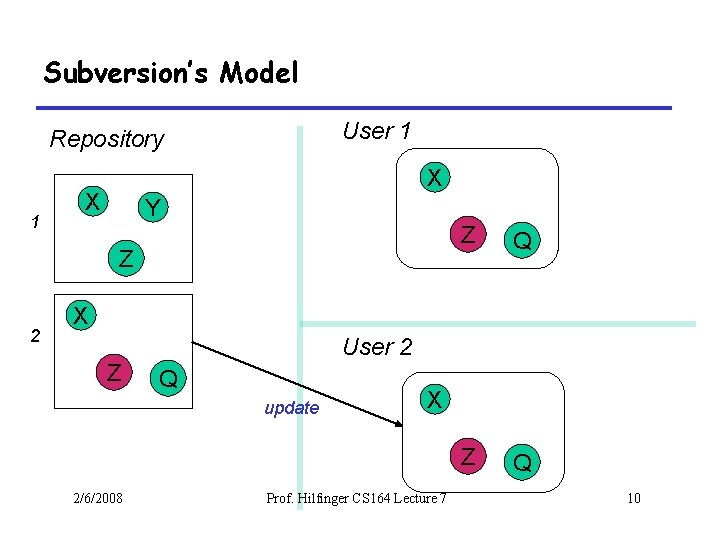
Subversion’s Model User 1 Repository 1 X X Y Z 2 Z Q X Z User 2 Q update 2/6/2008 X Prof. Hilfinger CS 164 Lecture 7 10
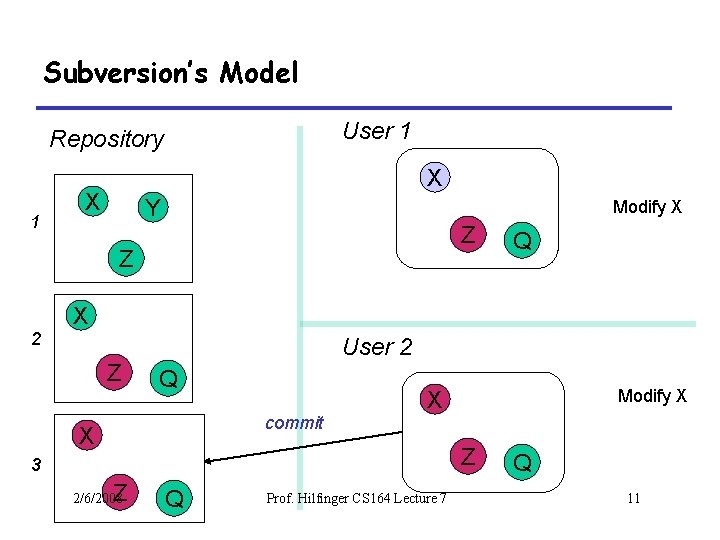
Subversion’s Model User 1 Repository 1 X X Y Modify X Z Z 2 Q X Z User 2 Q commit X Modify X X Z 3 Z 2/6/2008 Q Prof. Hilfinger CS 164 Lecture 7 Q 11
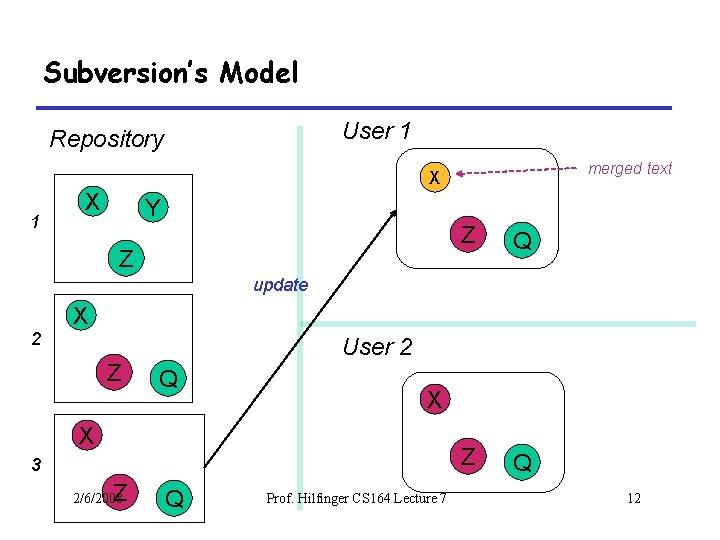
Subversion’s Model User 1 Repository merged text X 1 X Y Z Z Q update 2 X Z User 2 Q X X 3 Z 2/6/2008 Q Prof. Hilfinger CS 164 Lecture 7 12
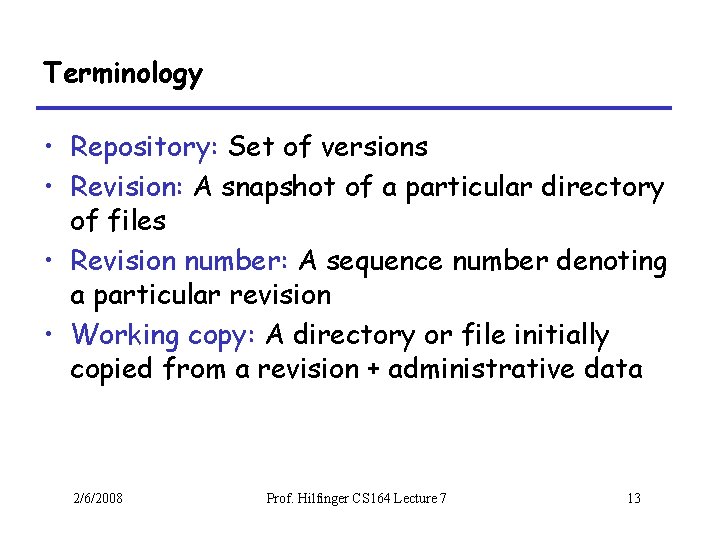
Terminology • Repository: Set of versions • Revision: A snapshot of a particular directory of files • Revision number: A sequence number denoting a particular revision • Working copy: A directory or file initially copied from a revision + administrative data 2/6/2008 Prof. Hilfinger CS 164 Lecture 7 13
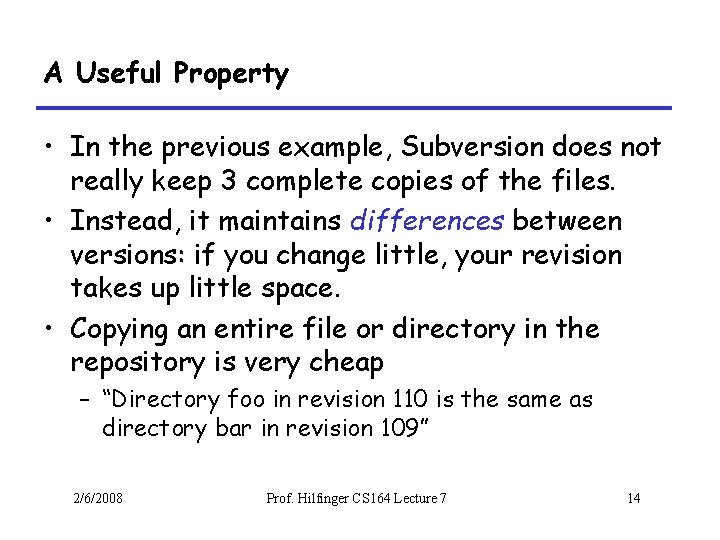
A Useful Property • In the previous example, Subversion does not really keep 3 complete copies of the files. • Instead, it maintains differences between versions: if you change little, your revision takes up little space. • Copying an entire file or directory in the repository is very cheap – “Directory foo in revision 110 is the same as directory bar in revision 109” 2/6/2008 Prof. Hilfinger CS 164 Lecture 7 14
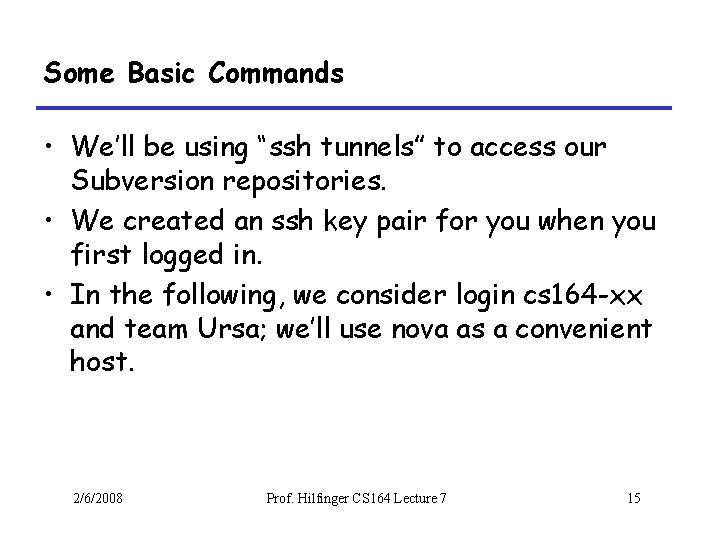
Some Basic Commands • We’ll be using “ssh tunnels” to access our Subversion repositories. • We created an ssh key pair for you when you first logged in. • In the following, we consider login cs 164 -xx and team Ursa; we’ll use nova as a convenient host. 2/6/2008 Prof. Hilfinger CS 164 Lecture 7 15
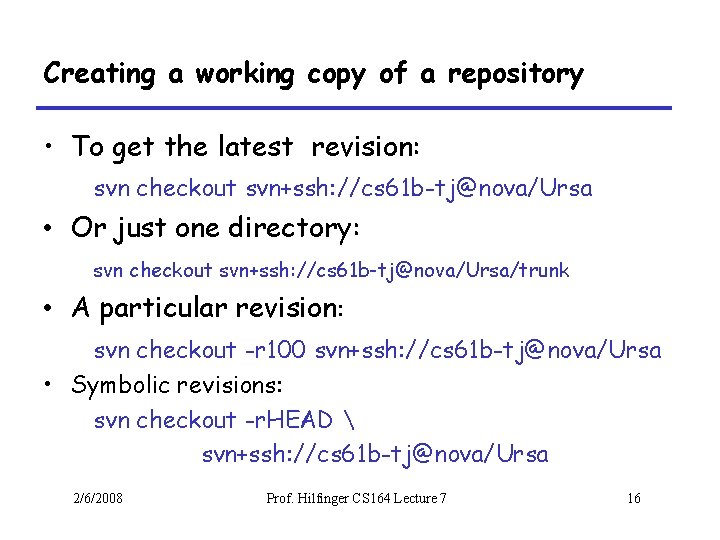
Creating a working copy of a repository • To get the latest revision: svn checkout svn+ssh: //cs 61 b-tj@nova/Ursa • Or just one directory: svn checkout svn+ssh: //cs 61 b-tj@nova/Ursa/trunk • A particular revision: svn checkout -r 100 svn+ssh: //cs 61 b-tj@nova/Ursa • Symbolic revisions: svn checkout -r. HEAD svn+ssh: //cs 61 b-tj@nova/Ursa 2/6/2008 Prof. Hilfinger CS 164 Lecture 7 16
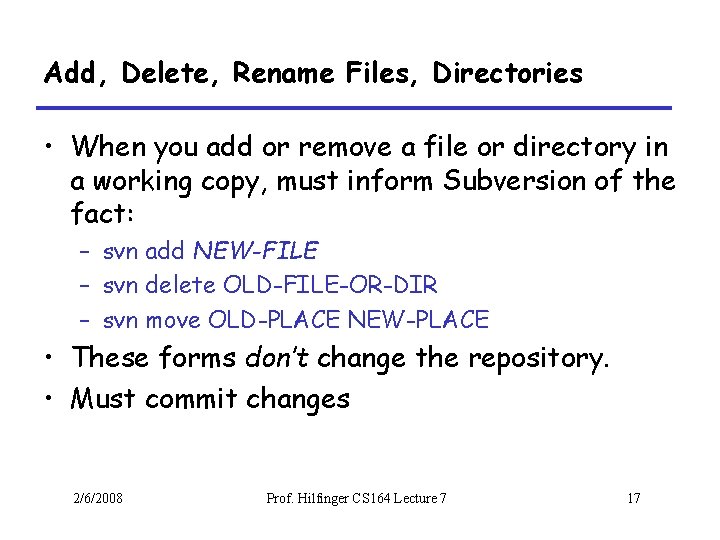
Add, Delete, Rename Files, Directories • When you add or remove a file or directory in a working copy, must inform Subversion of the fact: – svn add NEW-FILE – svn delete OLD-FILE-OR-DIR – svn move OLD-PLACE NEW-PLACE • These forms don’t change the repository. • Must commit changes 2/6/2008 Prof. Hilfinger CS 164 Lecture 7 17
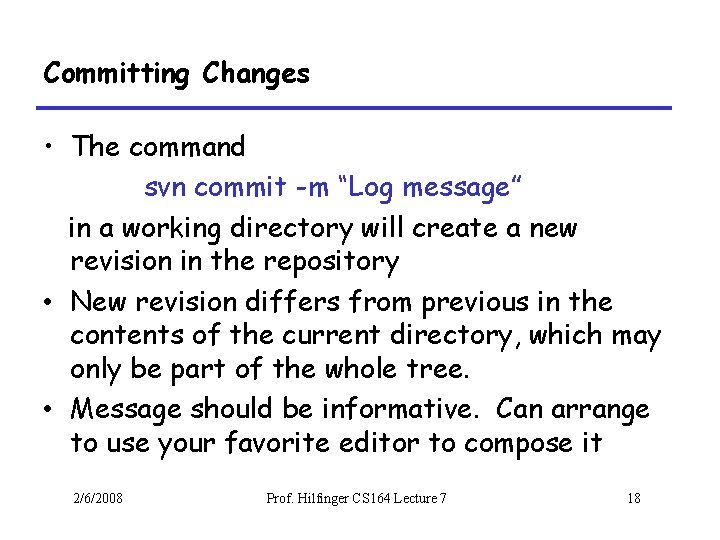
Committing Changes • The command svn commit -m “Log message” in a working directory will create a new revision in the repository • New revision differs from previous in the contents of the current directory, which may only be part of the whole tree. • Message should be informative. Can arrange to use your favorite editor to compose it 2/6/2008 Prof. Hilfinger CS 164 Lecture 7 18
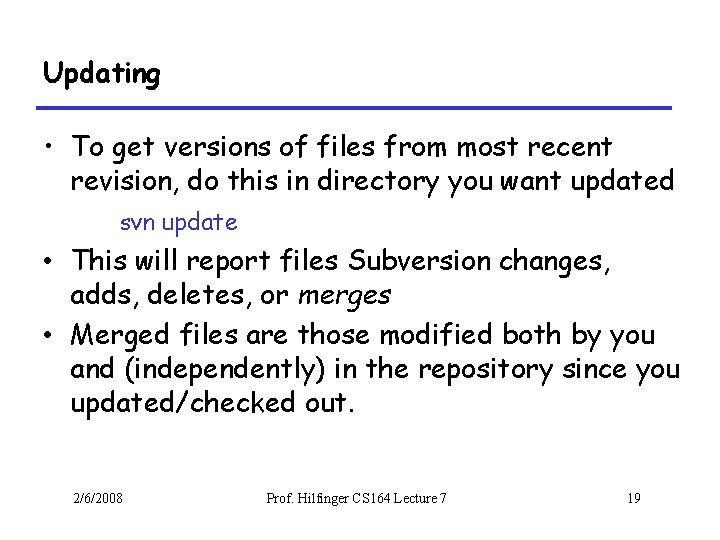
Updating • To get versions of files from most recent revision, do this in directory you want updated svn update • This will report files Subversion changes, adds, deletes, or merges • Merged files are those modified both by you and (independently) in the repository since you updated/checked out. 2/6/2008 Prof. Hilfinger CS 164 Lecture 7 19
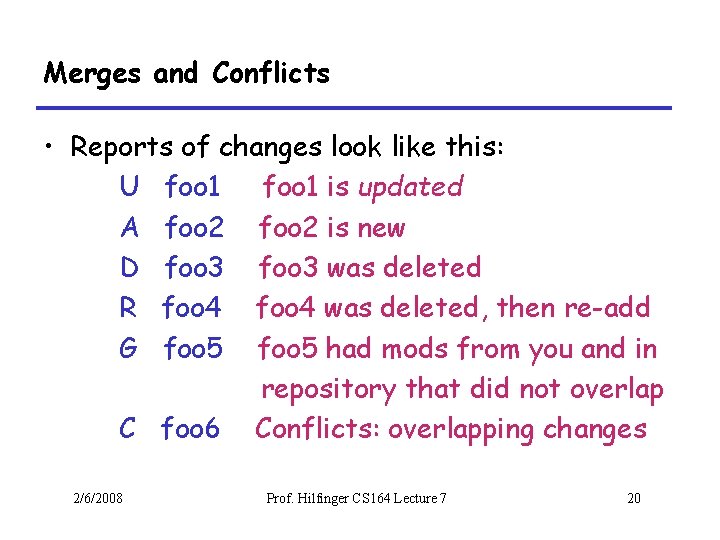
Merges and Conflicts • Reports of changes look like this: U foo 1 is updated A foo 2 is new D foo 3 was deleted R foo 4 was deleted, then re-add G foo 5 had mods from you and in repository that did not overlap C foo 6 Conflicts: overlapping changes 2/6/2008 Prof. Hilfinger CS 164 Lecture 7 20
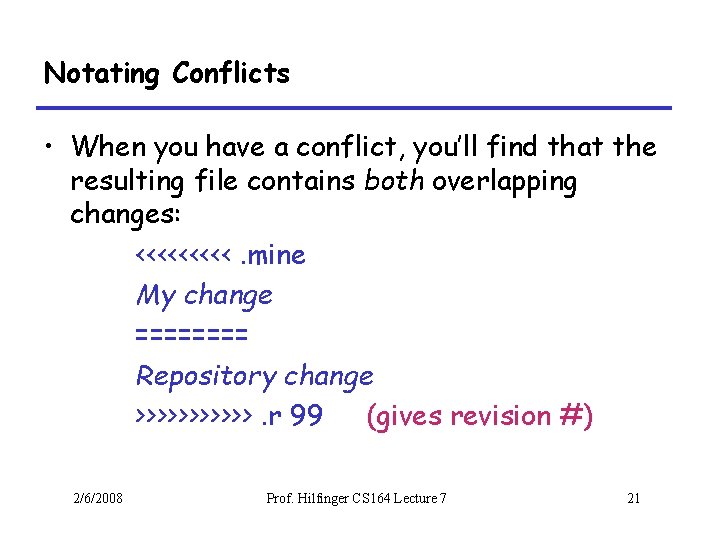
Notating Conflicts • When you have a conflict, you’ll find that the resulting file contains both overlapping changes: <<<<<. mine My change ==== Repository change >>>>>>. r 99 (gives revision #) 2/6/2008 Prof. Hilfinger CS 164 Lecture 7 21
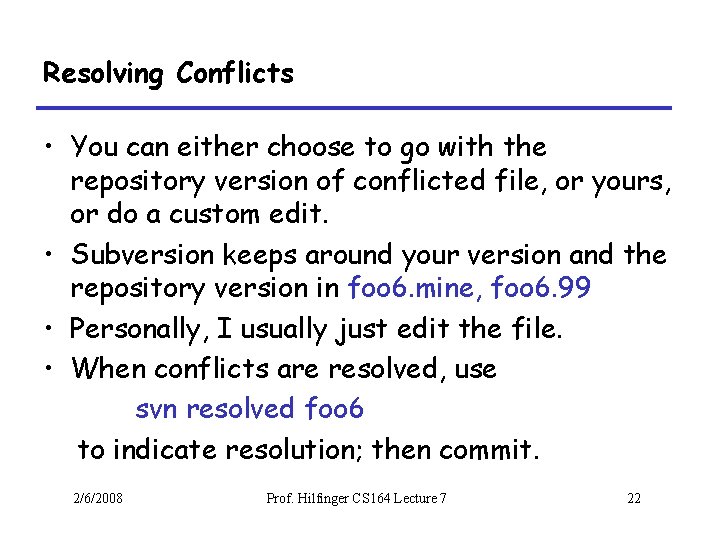
Resolving Conflicts • You can either choose to go with the repository version of conflicted file, or yours, or do a custom edit. • Subversion keeps around your version and the repository version in foo 6. mine, foo 6. 99 • Personally, I usually just edit the file. • When conflicts are resolved, use svn resolved foo 6 to indicate resolution; then commit. 2/6/2008 Prof. Hilfinger CS 164 Lecture 7 22
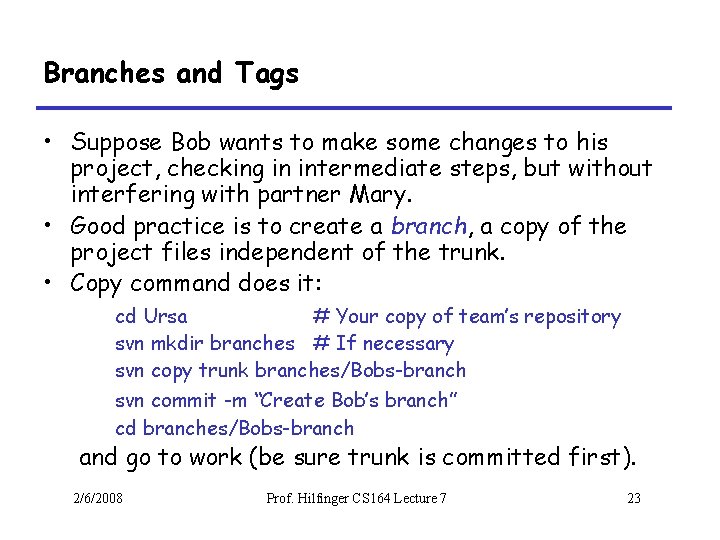
Branches and Tags • Suppose Bob wants to make some changes to his project, checking in intermediate steps, but without interfering with partner Mary. • Good practice is to create a branch, a copy of the project files independent of the trunk. • Copy command does it: cd Ursa # Your copy of team’s repository svn mkdir branches # If necessary svn copy trunk branches/Bobs-branch svn commit -m “Create Bob’s branch” cd branches/Bobs-branch and go to work (be sure trunk is committed first). 2/6/2008 Prof. Hilfinger CS 164 Lecture 7 23
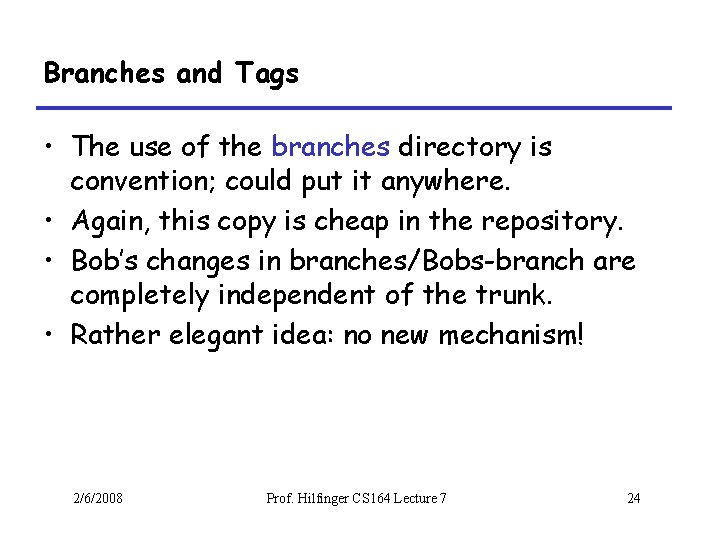
Branches and Tags • The use of the branches directory is convention; could put it anywhere. • Again, this copy is cheap in the repository. • Bob’s changes in branches/Bobs-branch are completely independent of the trunk. • Rather elegant idea: no new mechanism! 2/6/2008 Prof. Hilfinger CS 164 Lecture 7 24
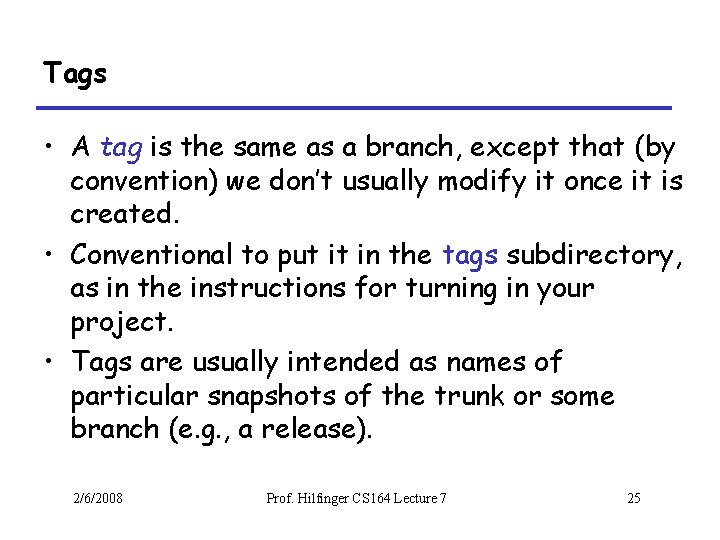
Tags • A tag is the same as a branch, except that (by convention) we don’t usually modify it once it is created. • Conventional to put it in the tags subdirectory, as in the instructions for turning in your project. • Tags are usually intended as names of particular snapshots of the trunk or some branch (e. g. , a release). 2/6/2008 Prof. Hilfinger CS 164 Lecture 7 25
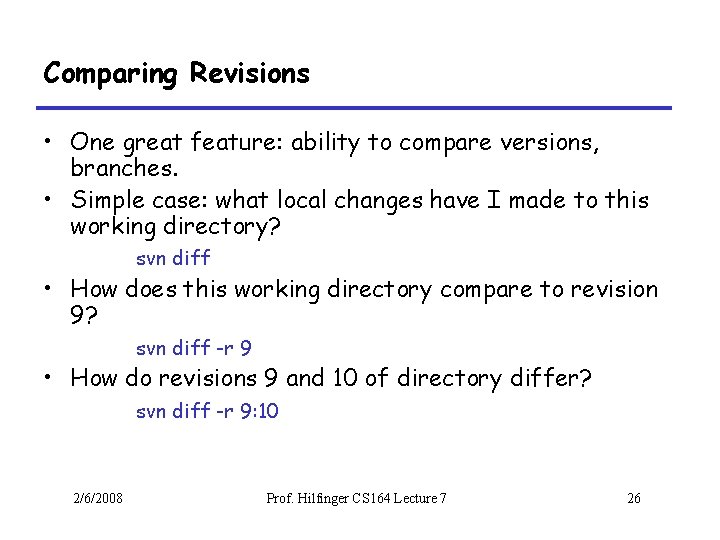
Comparing Revisions • One great feature: ability to compare versions, branches. • Simple case: what local changes have I made to this working directory? svn diff • How does this working directory compare to revision 9? svn diff -r 9 • How do revisions 9 and 10 of directory differ? svn diff -r 9: 10 2/6/2008 Prof. Hilfinger CS 164 Lecture 7 26
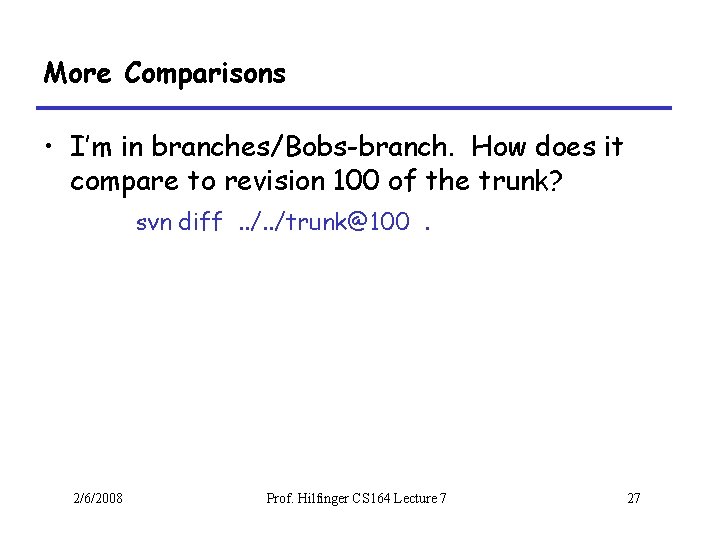
More Comparisons • I’m in branches/Bobs-branch. How does it compare to revision 100 of the trunk? svn diff. . /trunk@100. 2/6/2008 Prof. Hilfinger CS 164 Lecture 7 27
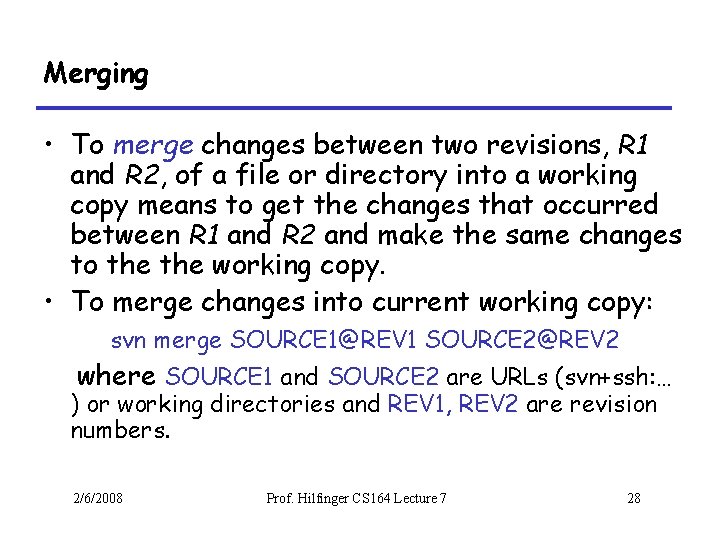
Merging • To merge changes between two revisions, R 1 and R 2, of a file or directory into a working copy means to get the changes that occurred between R 1 and R 2 and make the same changes to the working copy. • To merge changes into current working copy: svn merge SOURCE 1@REV 1 SOURCE 2@REV 2 where SOURCE 1 and SOURCE 2 are URLs (svn+ssh: … ) or working directories and REV 1, REV 2 are revision numbers. 2/6/2008 Prof. Hilfinger CS 164 Lecture 7 28
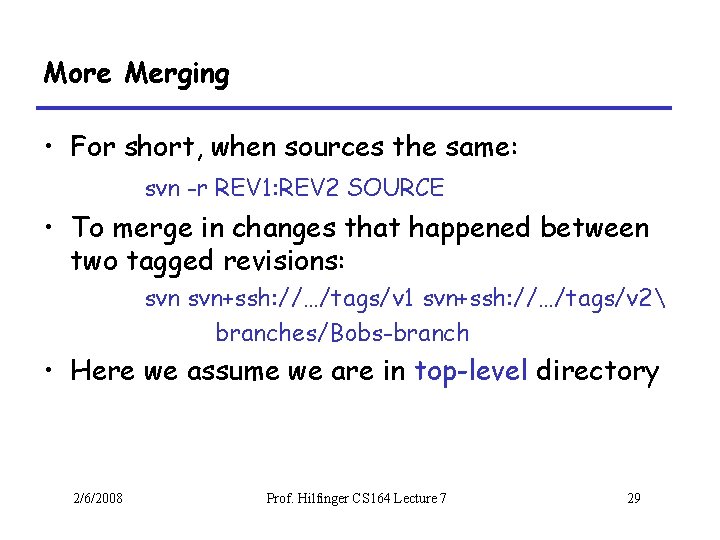
More Merging • For short, when sources the same: svn -r REV 1: REV 2 SOURCE • To merge in changes that happened between two tagged revisions: svn+ssh: //…/tags/v 1 svn+ssh: //…/tags/v 2 branches/Bobs-branch • Here we assume we are in top-level directory 2/6/2008 Prof. Hilfinger CS 164 Lecture 7 29
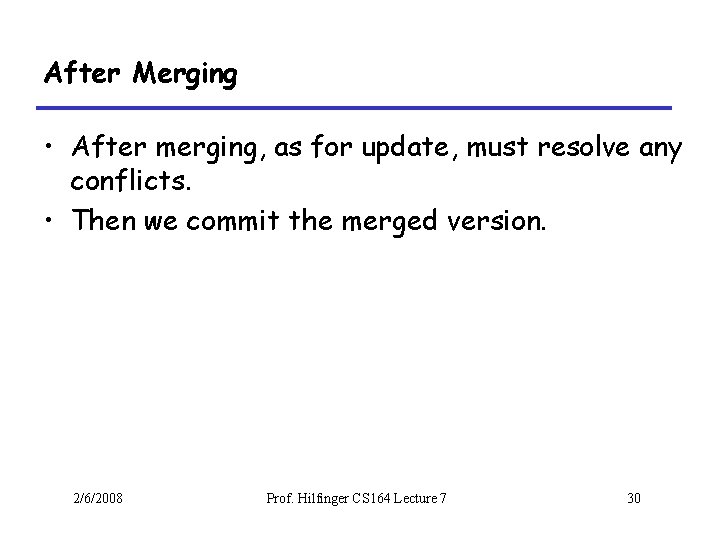
After Merging • After merging, as for update, must resolve any conflicts. • Then we commit the merged version. 2/6/2008 Prof. Hilfinger CS 164 Lecture 7 30
 01:640:244 lecture notes - lecture 15: plat, idah, farad
01:640:244 lecture notes - lecture 15: plat, idah, farad Version control systems industry
Version control systems industry Svn tortoise tutorial
Svn tortoise tutorial Software numbering conventions
Software numbering conventions Powerpoint version control
Powerpoint version control Version control branching
Version control branching Alienbrain version control
Alienbrain version control Versionhallinta git
Versionhallinta git Powerpoint version control
Powerpoint version control Powerpoint version control
Powerpoint version control National numeracy progressions
National numeracy progressions Vtp version 3
Vtp version 3 Urs.v2
Urs.v2 Uft version history
Uft version history Classifying triangles maze answer key
Classifying triangles maze answer key Hebrews 4 12 amplified version
Hebrews 4 12 amplified version Apostle creed prayer
Apostle creed prayer Risk student version
Risk student version Que es sac
Que es sac Romeo and juliet chorus translation
Romeo and juliet chorus translation Tommy rea
Tommy rea A revised version of little red riding hood
A revised version of little red riding hood El principal autor de la biblia es
El principal autor de la biblia es Nhdplus version 2
Nhdplus version 2 Cara menginstal spss
Cara menginstal spss Eviews student version
Eviews student version Cfs version 2
Cfs version 2 Affinity trial version
Affinity trial version Version definition
Version definition Togaf the open group architecture framework
Togaf the open group architecture framework Climate forecast system version 2
Climate forecast system version 2