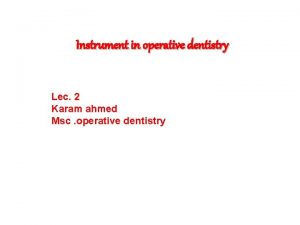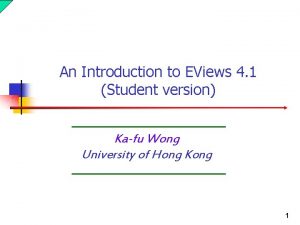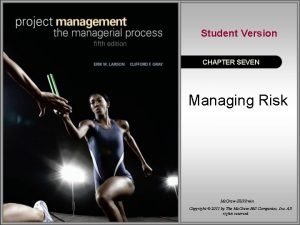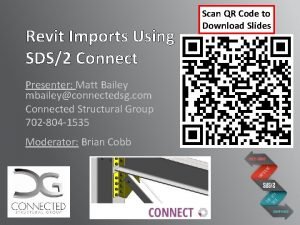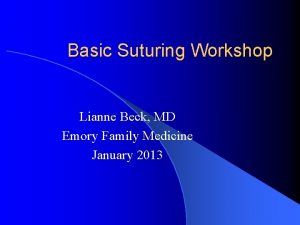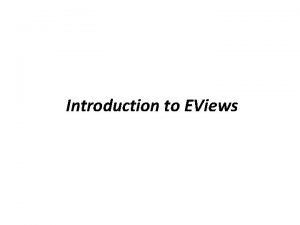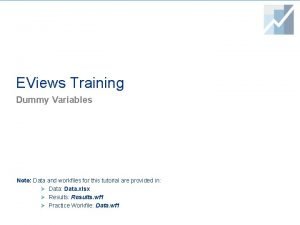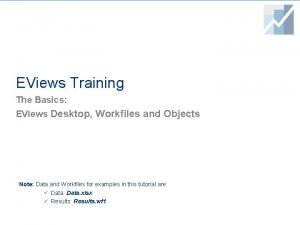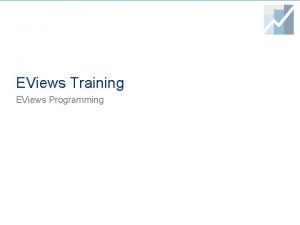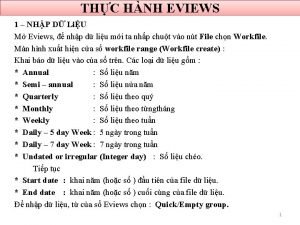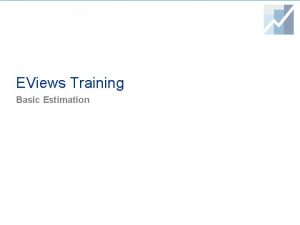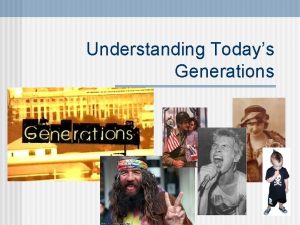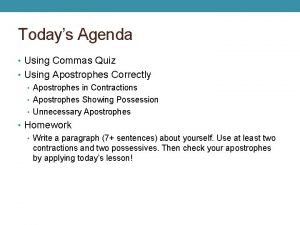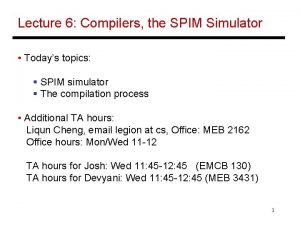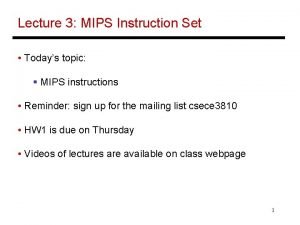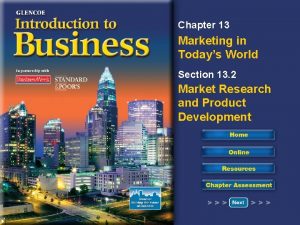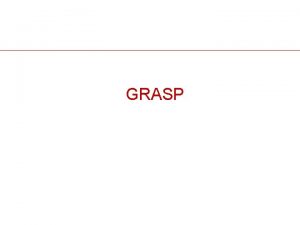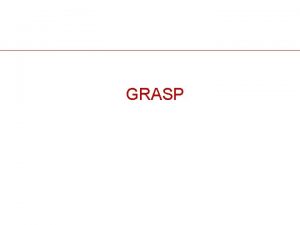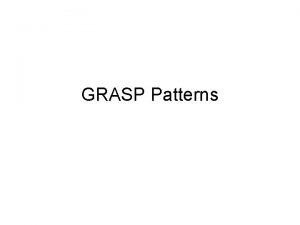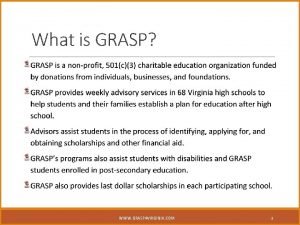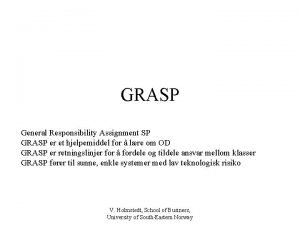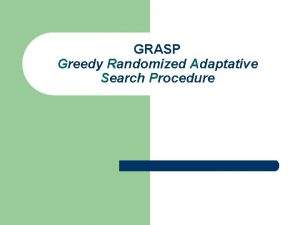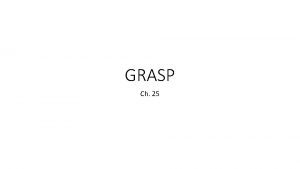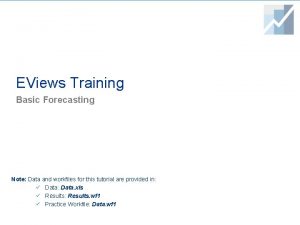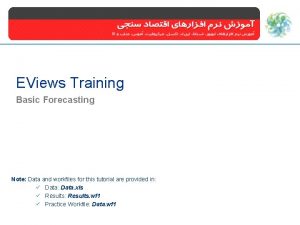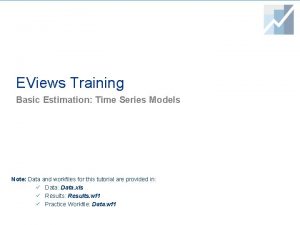EViews Student Version Todays Workshop Basic grasp of
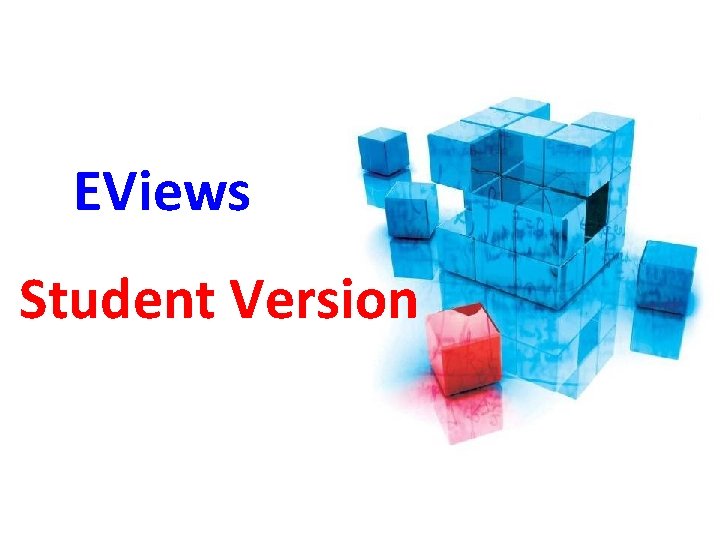
EViews Student Version
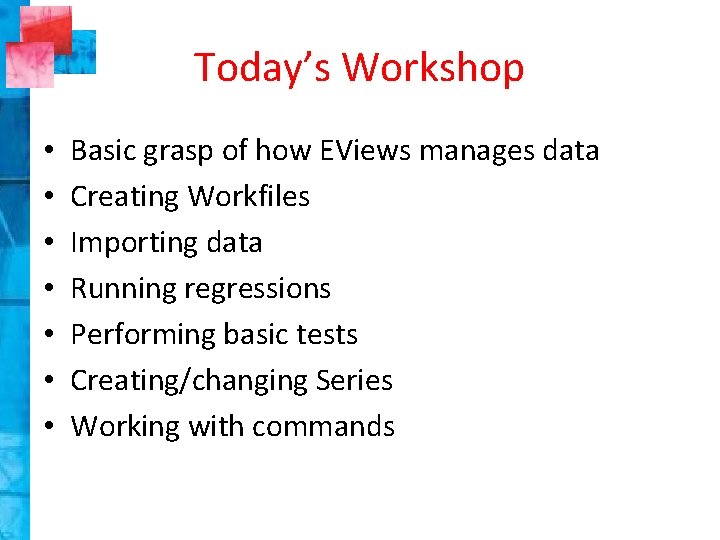
Today’s Workshop • • Basic grasp of how EViews manages data Creating Workfiles Importing data Running regressions Performing basic tests Creating/changing Series Working with commands
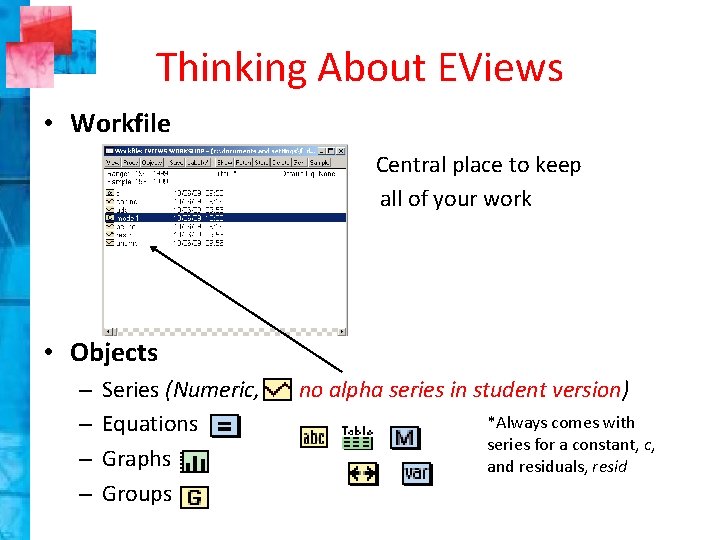
Thinking About EViews • Workfile Central place to keep all of your work • Objects – – Series (Numeric, Equations Graphs Groups no alpha series in student version) *Always comes with series for a constant, c, and residuals, resid

Workfiles • Creating a Workfile – File → New → Workfile • Data Structure Time Series → Dated/Regular → Frequency + Date Range Cross-Sectional → Undated/Irregular → Range of observations • Save & Name (do not have to do this for this exercise) • New Pages (Eviews 6) – By clicking on the “New Page” label at the bottom of the Workfile you can create new pages • Select “By Frequency”
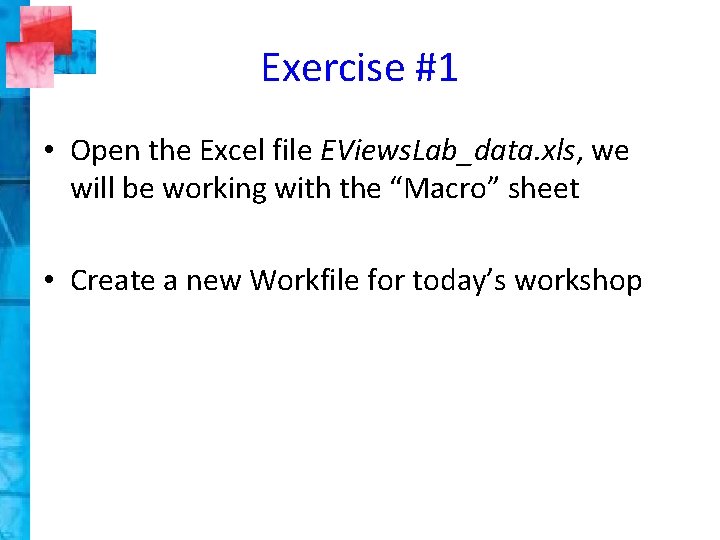
Exercise #1 • Open the Excel file EViews. Lab_data. xls, we will be working with the “Macro” sheet • Create a new Workfile for today’s workshop
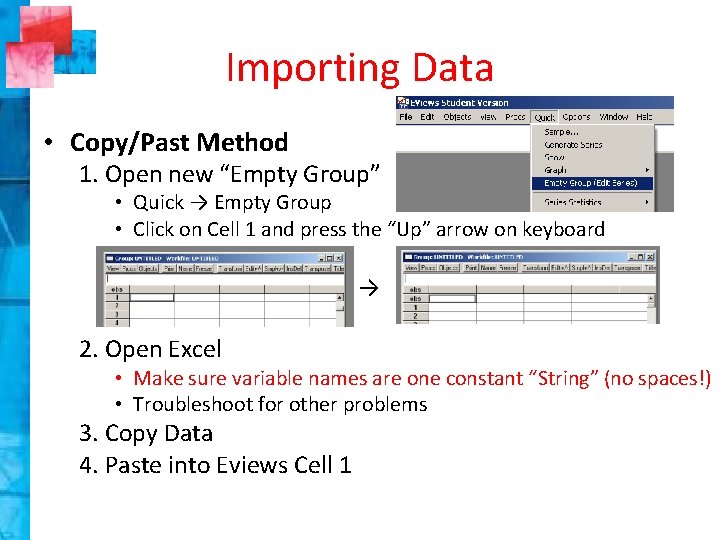
Importing Data • Copy/Past Method 1. Open new “Empty Group” • Quick → Empty Group • Click on Cell 1 and press the “Up” arrow on keyboard → 2. Open Excel • Make sure variable names are one constant “String” (no spaces!) • Troubleshoot for other problems 3. Copy Data 4. Paste into Eviews Cell 1
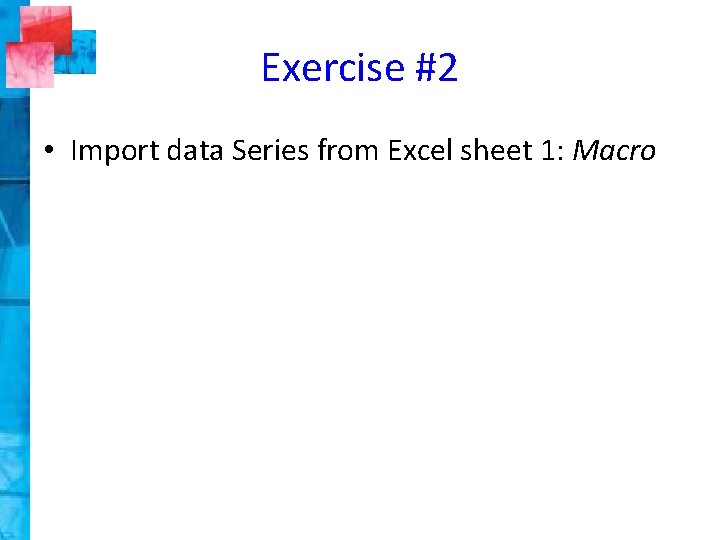
Exercise #2 • Import data Series from Excel sheet 1: Macro
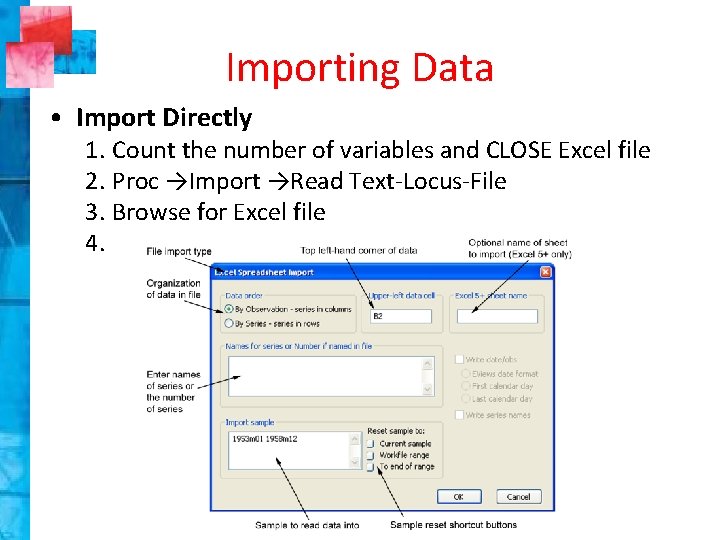
Importing Data • Import Directly 1. Count the number of variables and CLOSE Excel file 2. Proc →Import →Read Text-Locus-File 3. Browse for Excel file 4.
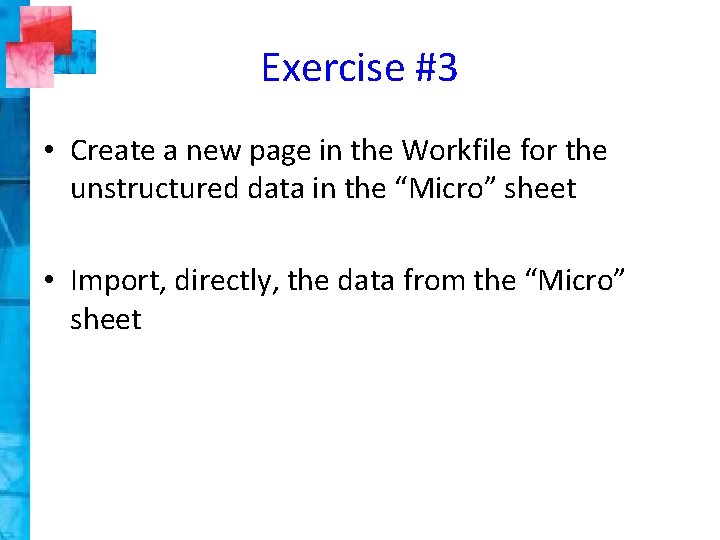
Exercise #3 • Create a new page in the Workfile for the unstructured data in the “Micro” sheet • Import, directly, the data from the “Micro” sheet
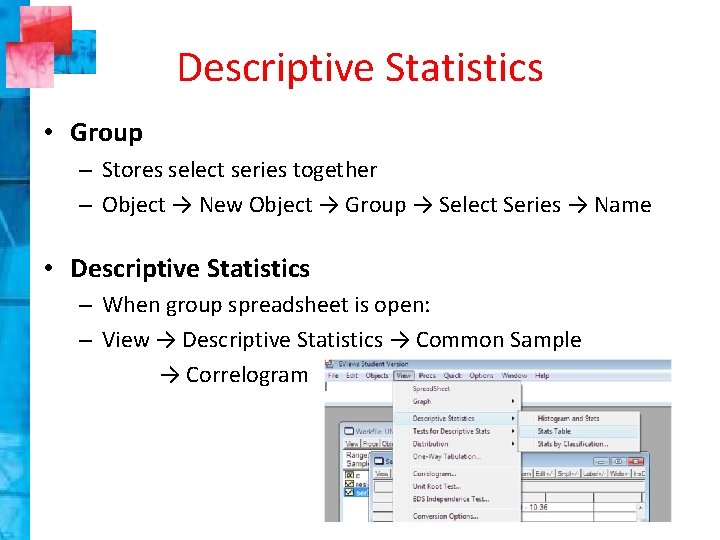
Descriptive Statistics • Group – Stores select series together – Object → New Object → Group → Select Series → Name • Descriptive Statistics – When group spreadsheet is open: – View → Descriptive Statistics → Common Sample → Correlogram
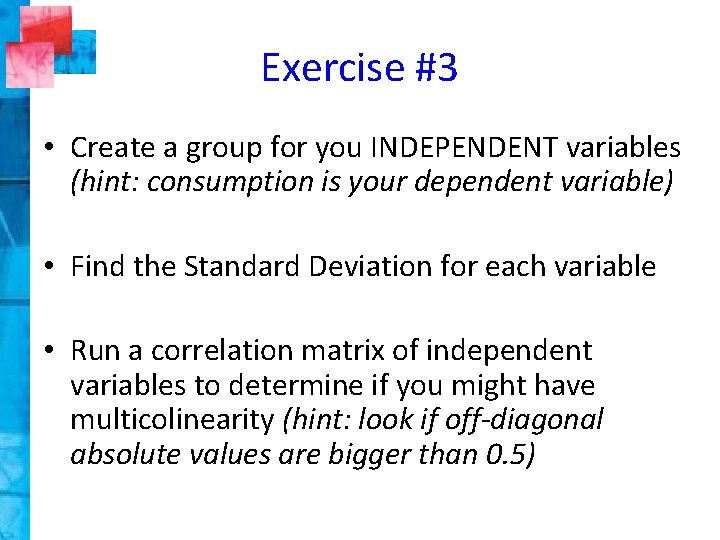
Exercise #3 • Create a group for you INDEPENDENT variables (hint: consumption is your dependent variable) • Find the Standard Deviation for each variable • Run a correlation matrix of independent variables to determine if you might have multicolinearity (hint: look if off-diagonal absolute values are bigger than 0. 5)
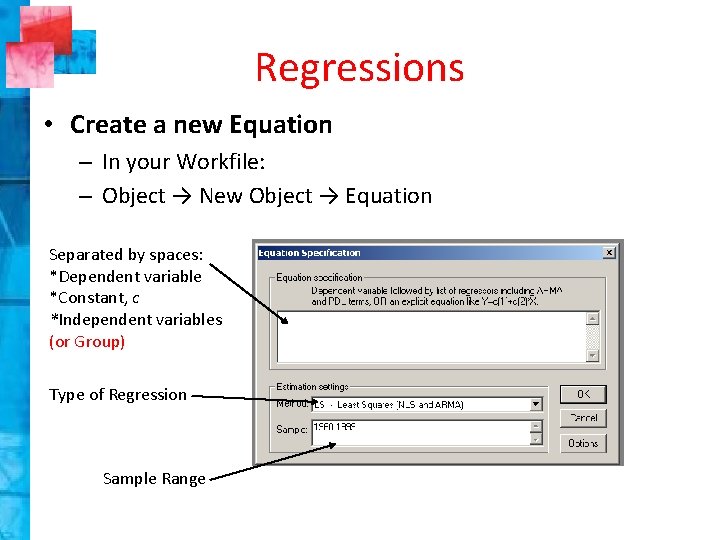
Regressions • Create a new Equation – In your Workfile: – Object → New Object → Equation Separated by spaces: *Dependent variable *Constant, c *Independent variables (or Group) Type of Regression Sample Range
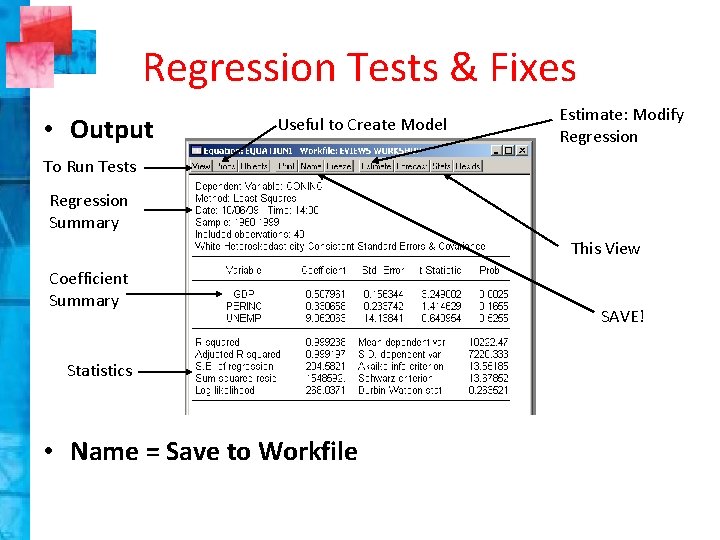
Regression Tests & Fixes • Output Useful to Create Model Estimate: Modify Regression To Run Tests Regression Summary This View Coefficient Summary Statistics • Name = Save to Workfile SAVE!
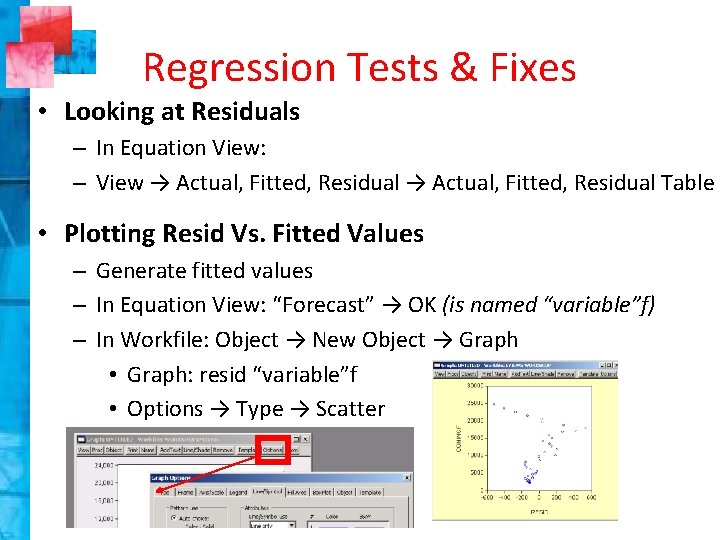
Regression Tests & Fixes • Looking at Residuals – In Equation View: – View → Actual, Fitted, Residual Table • Plotting Resid Vs. Fitted Values – Generate fitted values – In Equation View: “Forecast” → OK (is named “variable”f) – In Workfile: Object → New Object → Graph • Graph: resid “variable”f • Options → Type → Scatter

Regression Tests & Fixes • Heteroskedasticity – In Equation View: – View → Residual Tests → White Heteroskedasticity (no cross) – Look at Chi-square value from a table (want a small value) – Fix: Click on “Estimate” • Click on “Options” → check box for “Heteroskedasticity consistent coefficient covarariance” → OK
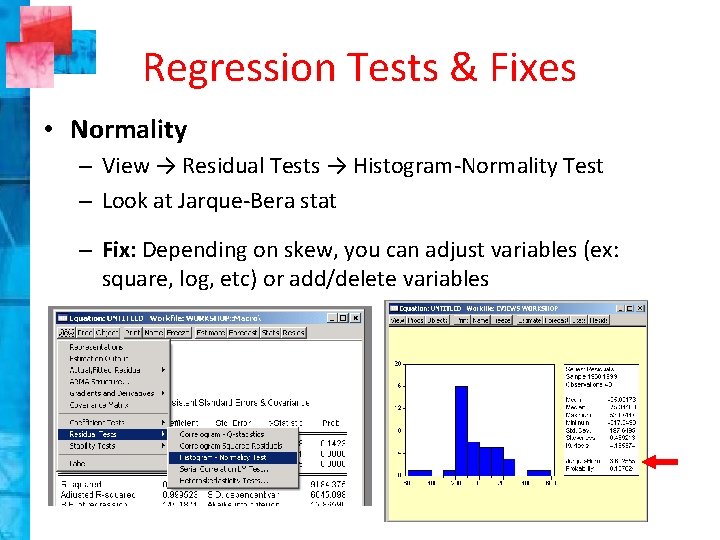
Regression Tests & Fixes • Normality – View → Residual Tests → Histogram-Normality Test – Look at Jarque-Bera stat – Fix: Depending on skew, you can adjust variables (ex: square, log, etc) or add/delete variables
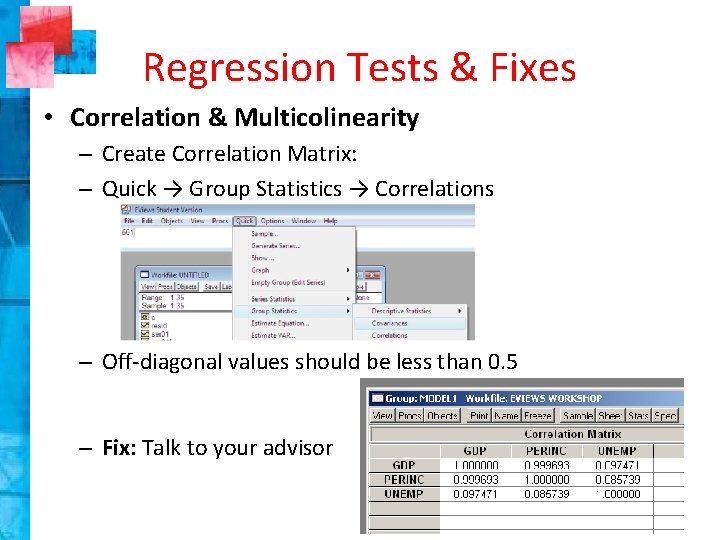
Regression Tests & Fixes • Correlation & Multicolinearity – Create Correlation Matrix: – Quick → Group Statistics → Correlations – Off-diagonal values should be less than 0. 5 – Fix: Talk to your advisor
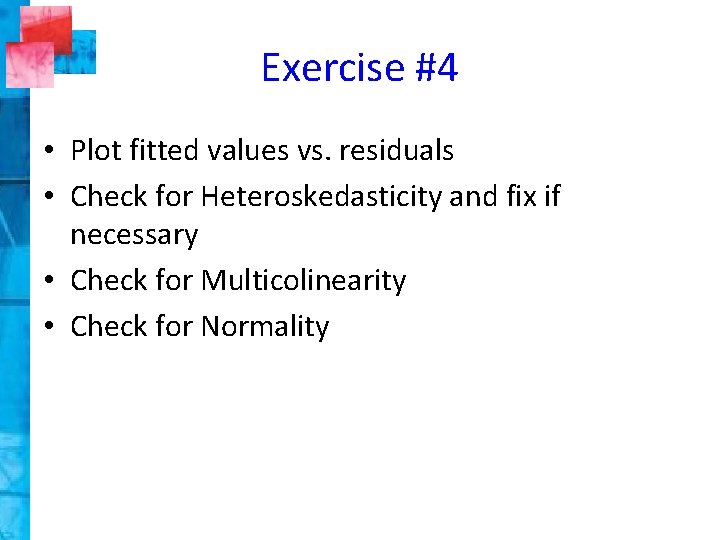
Exercise #4 • Plot fitted values vs. residuals • Check for Heteroskedasticity and fix if necessary • Check for Multicolinearity • Check for Normality
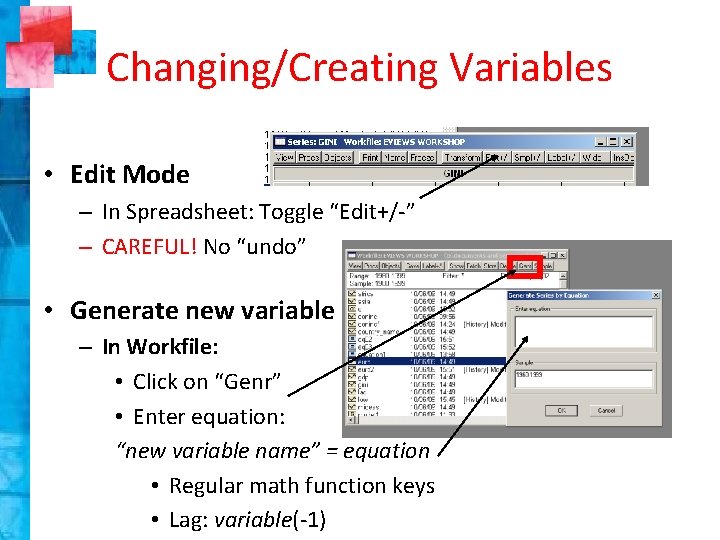
Changing/Creating Variables • Edit Mode – In Spreadsheet: Toggle “Edit+/-” – CAREFUL! No “undo” • Generate new variable – In Workfile: • Click on “Genr” • Enter equation: “new variable name” = equation • Regular math function keys • Lag: variable(-1)
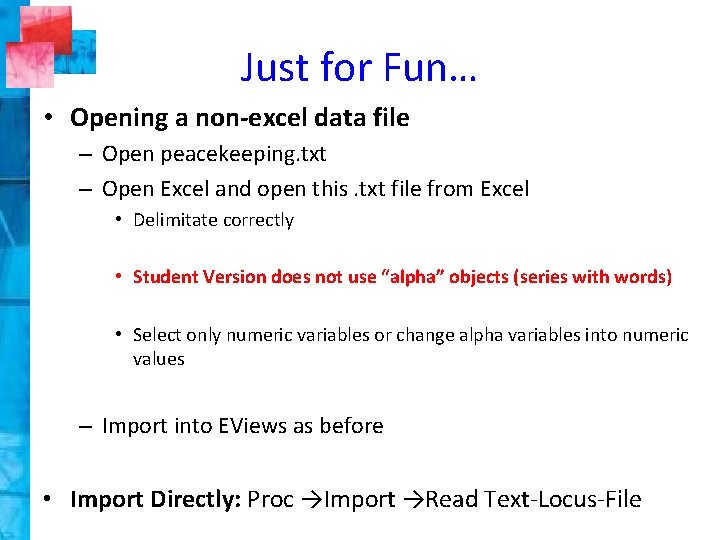
Just for Fun… • Opening a non-excel data file – Open peacekeeping. txt – Open Excel and open this. txt file from Excel • Delimitate correctly • Student Version does not use “alpha” objects (series with words) • Select only numeric variables or change alpha variables into numeric values – Import into EViews as before • Import Directly: Proc →Import →Read Text-Locus-File

Commands • Top, Left-Hand “Command Box” • Single commands • Batch (program) • Syntax: Command (Option) Argument

Commands • Frequently Used Commands: – show variable – genr variable = equation – sample n 1 n 2 • n 1 and n 2 represent the start and end of range • Or qualifiers such that: sample variable if >15 • Statistical Operations: – equation name. ls(h) dependent c independent variables – cor variables – group variables
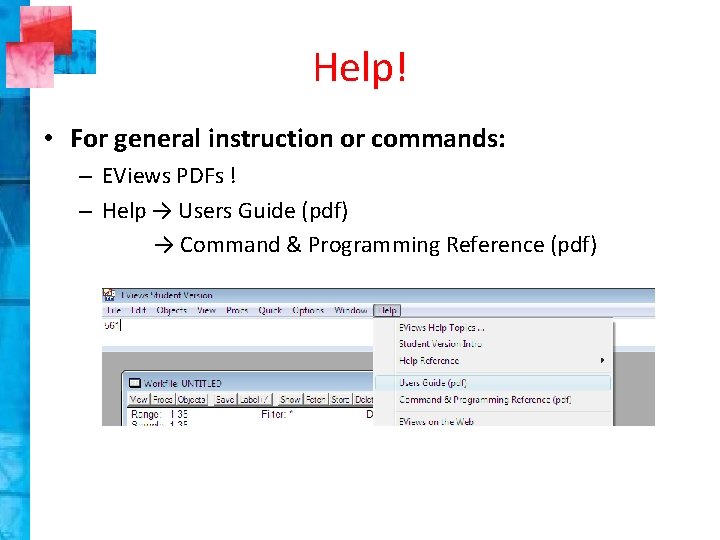
Help! • For general instruction or commands: – EViews PDFs ! – Help → Users Guide (pdf) → Command & Programming Reference (pdf)

All Done! If you would like more, individual help please see the Technical Statistical Coordinator
- Slides: 24