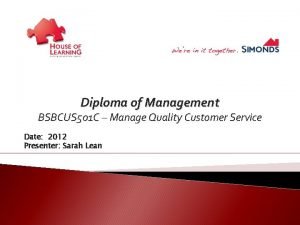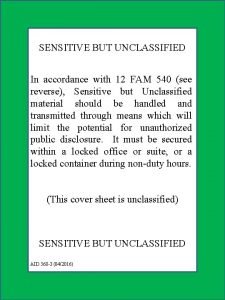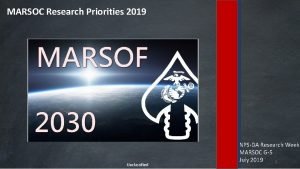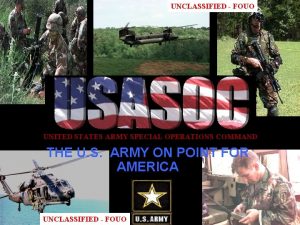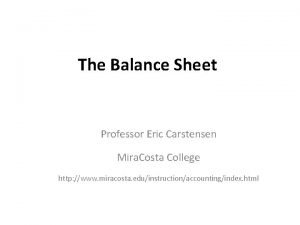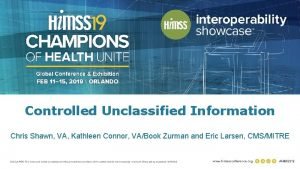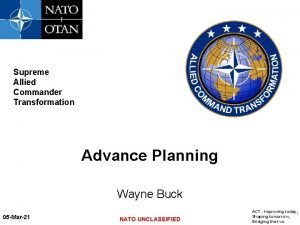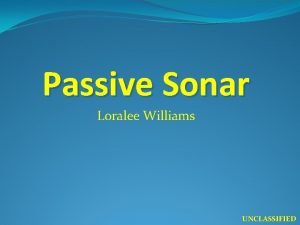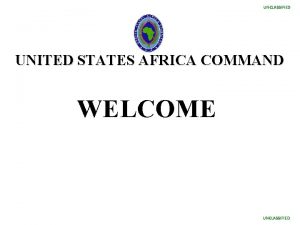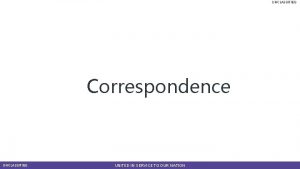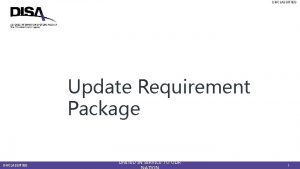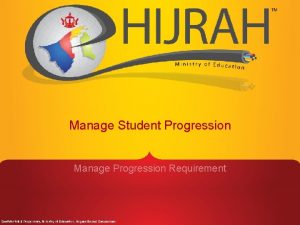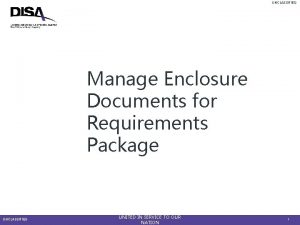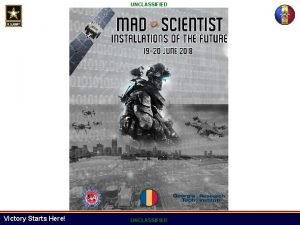UNCLASSIFIED Manage Funding UNCLASSIFIED UNITED IN SERVICE TO
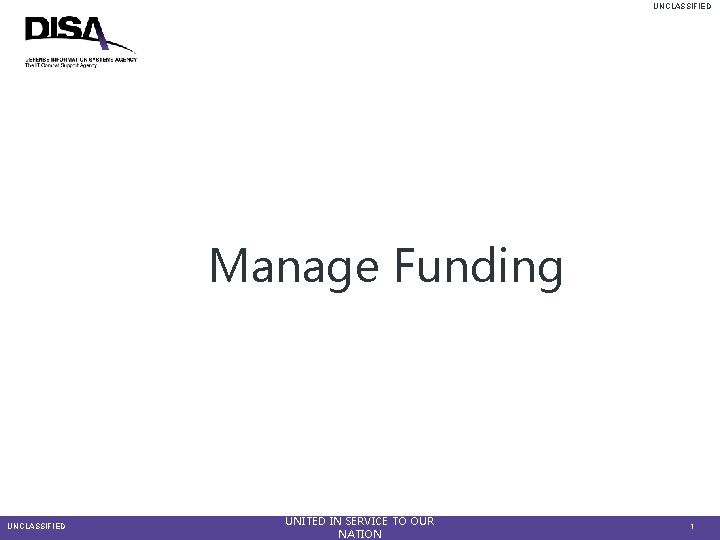
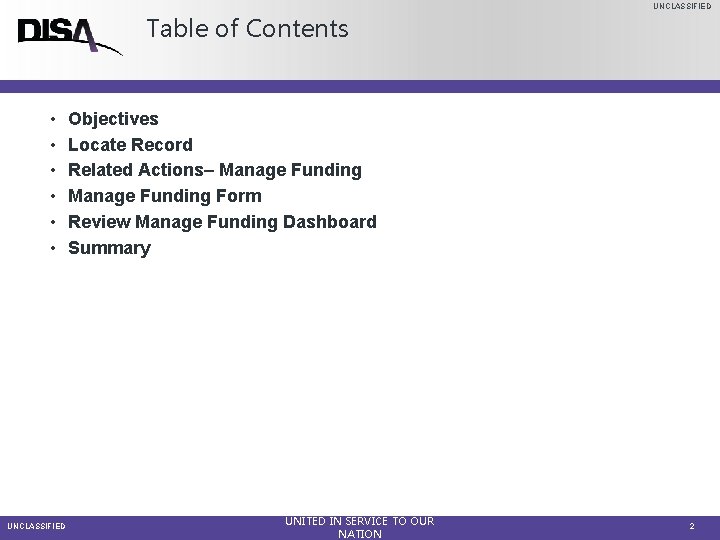
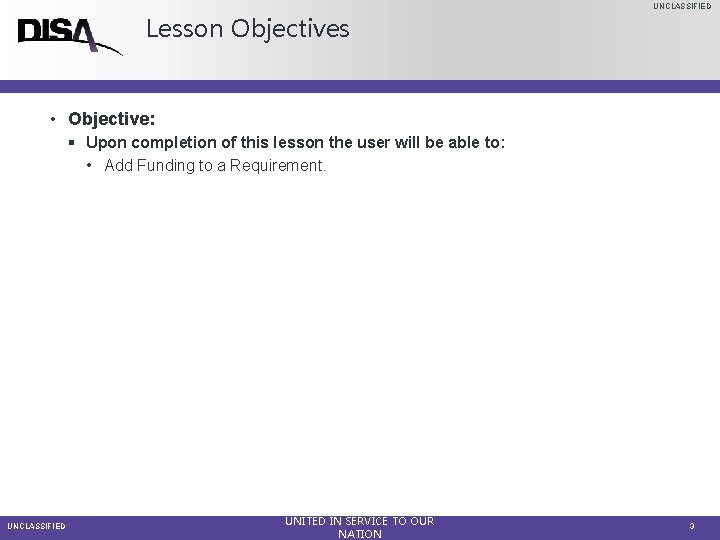
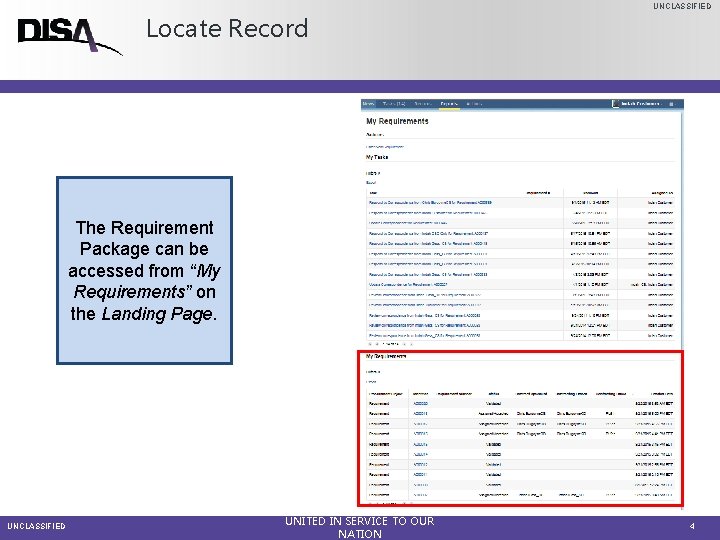
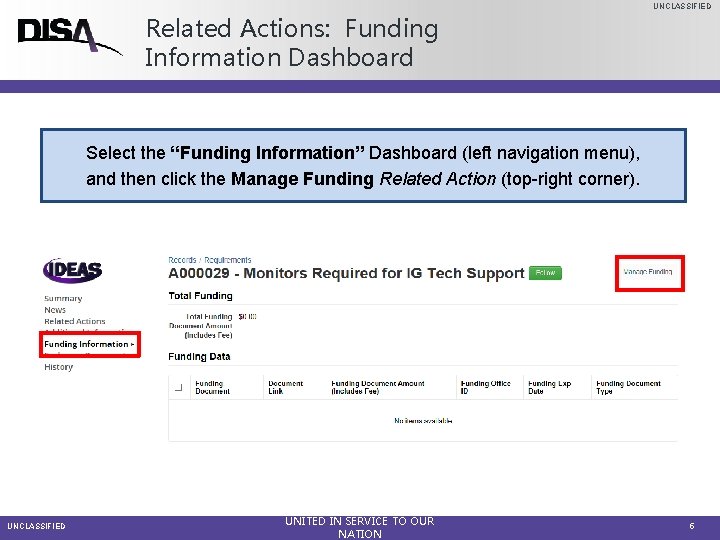
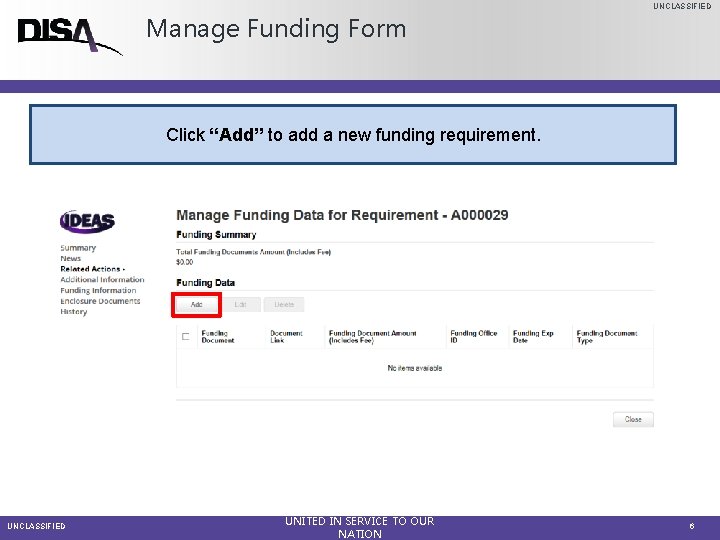
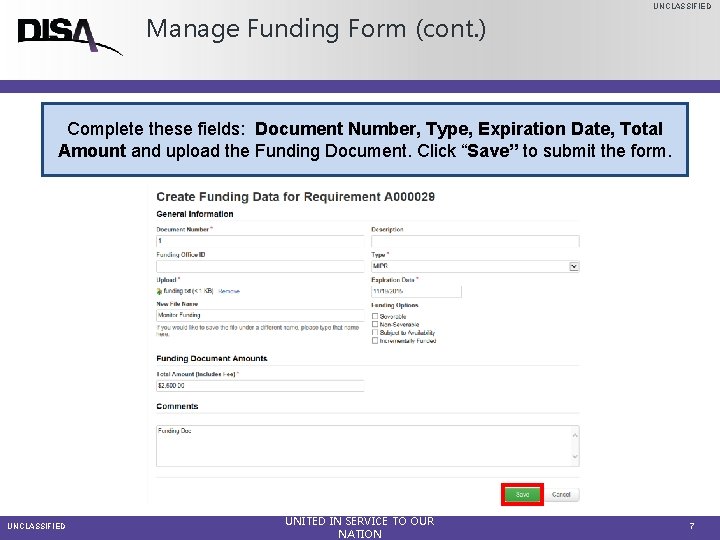
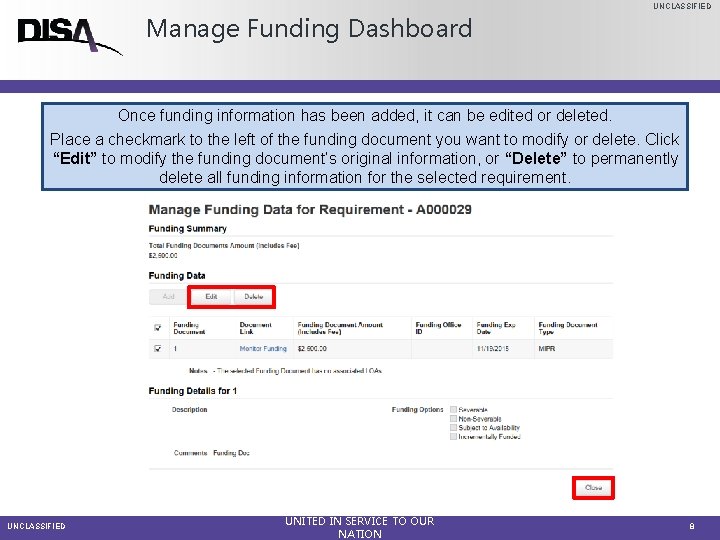
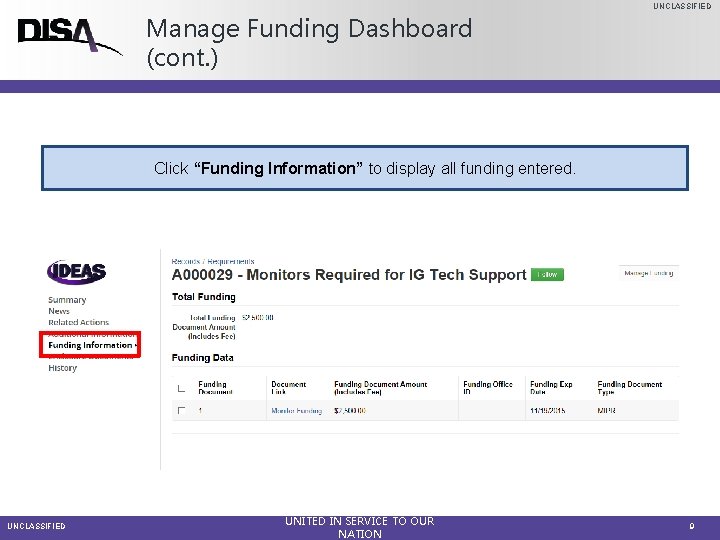
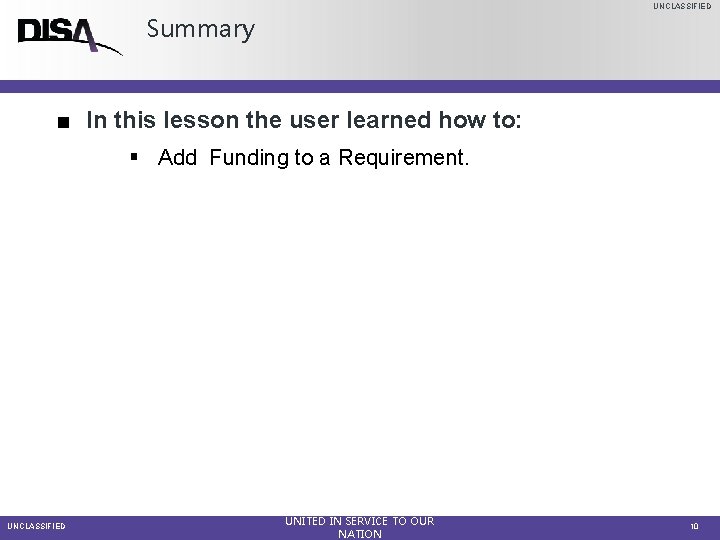
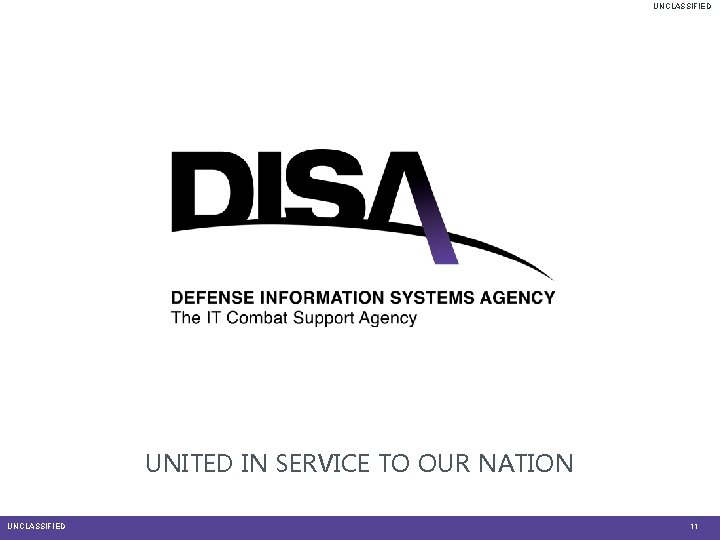
- Slides: 11
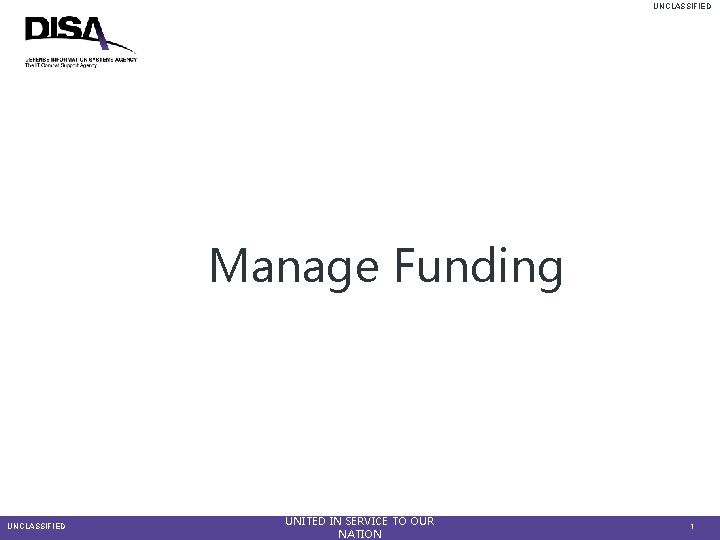
UNCLASSIFIED Manage Funding UNCLASSIFIED UNITED IN SERVICE TO OUR NATION 1
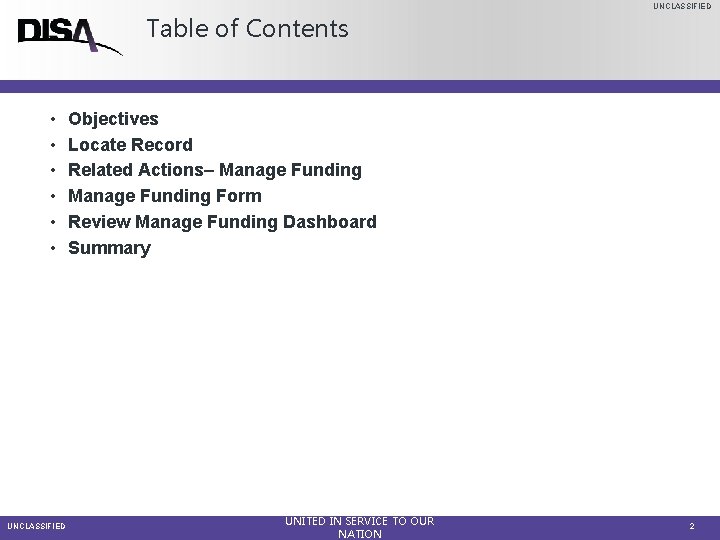
UNCLASSIFIED Table of Contents • • • UNCLASSIFIED Objectives Locate Record Related Actions– Manage Funding Form Review Manage Funding Dashboard Summary UNITED IN SERVICE TO OUR NATION 2
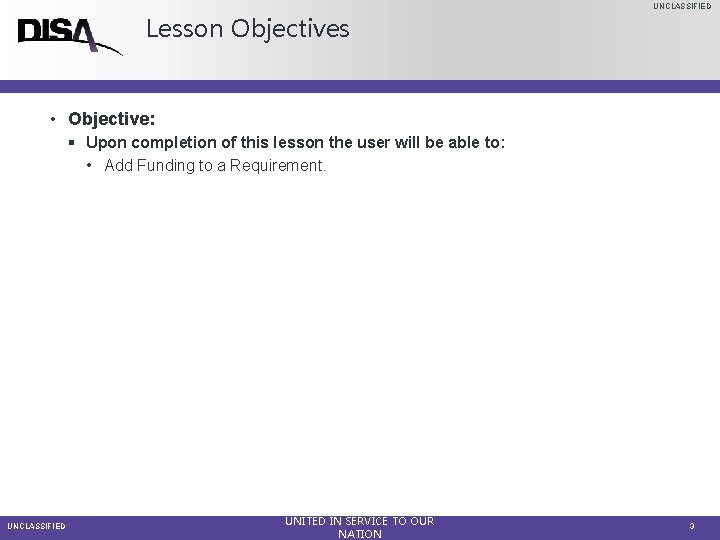
UNCLASSIFIED Lesson Objectives • Objective: § Upon completion of this lesson the user will be able to: • Add Funding to a Requirement. UNCLASSIFIED UNITED IN SERVICE TO OUR NATION 3
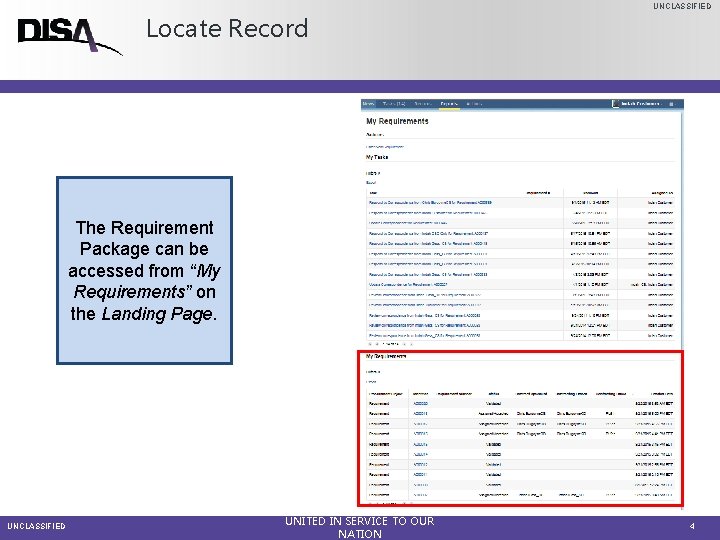
UNCLASSIFIED Locate Record The Requirement Package can be accessed from “My Requirements” on the Landing Page. UNCLASSIFIED UNITED IN SERVICE TO OUR NATION 4
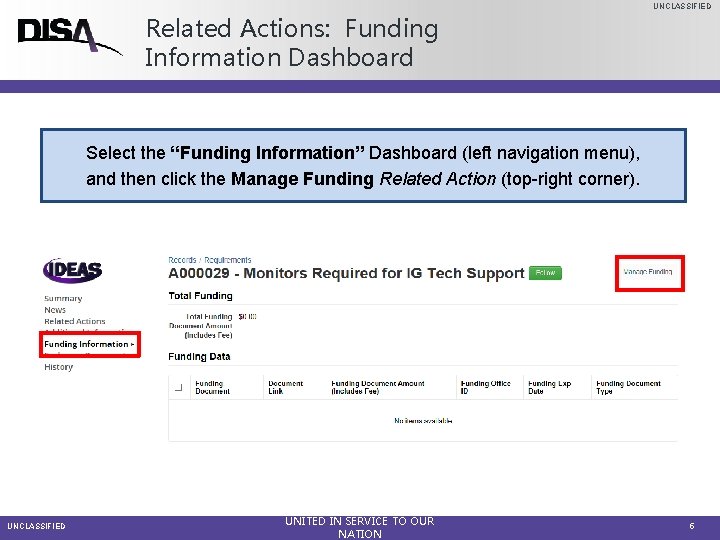
UNCLASSIFIED Related Actions: Funding Information Dashboard Select the “Funding Information” Dashboard (left navigation menu), and then click the Manage Funding Related Action (top-right corner). UNCLASSIFIED UNITED IN SERVICE TO OUR NATION 5
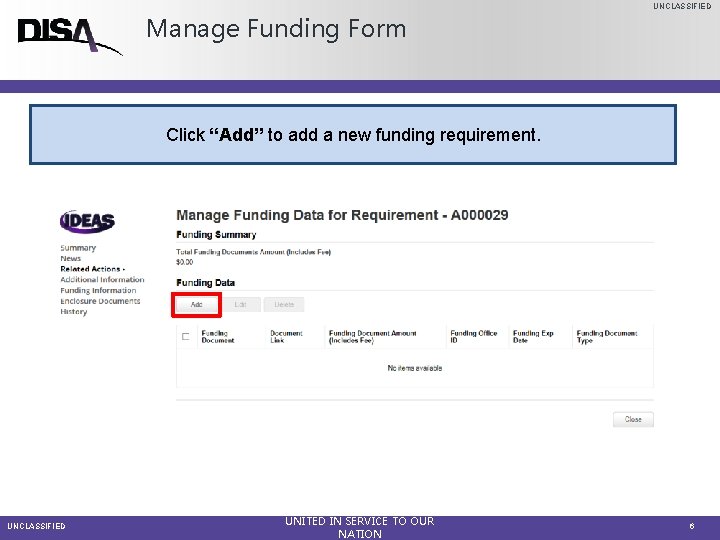
UNCLASSIFIED Manage Funding Form Click “Add” to add a new funding requirement. UNCLASSIFIED UNITED IN SERVICE TO OUR NATION 6
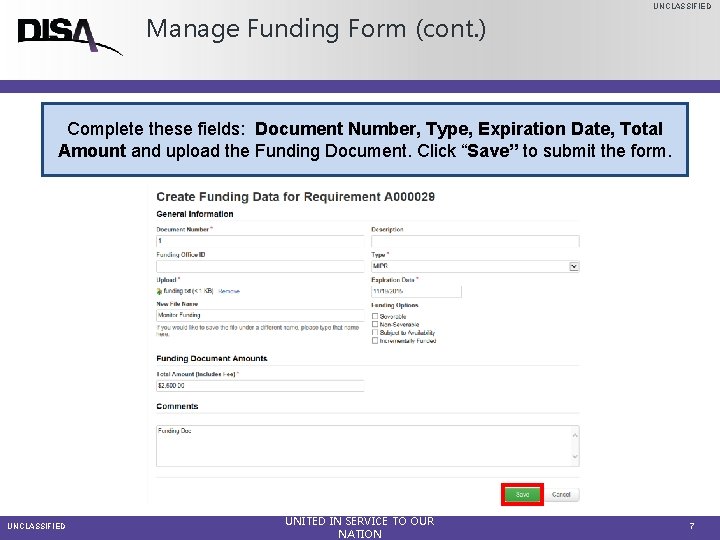
UNCLASSIFIED Manage Funding Form (cont. ) Complete these fields: Document Number, Type, Expiration Date, Total Amount and upload the Funding Document. Click “Save” to submit the form. UNCLASSIFIED UNITED IN SERVICE TO OUR NATION 7
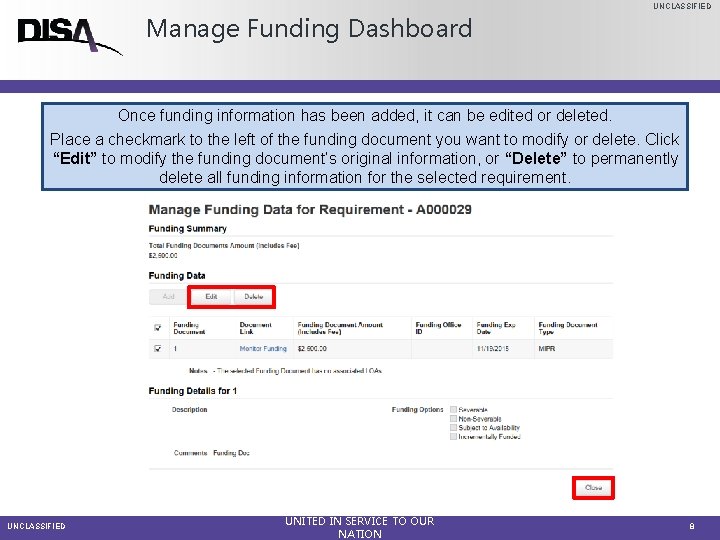
UNCLASSIFIED Manage Funding Dashboard Once funding information has been added, it can be edited or deleted. Place a checkmark to the left of the funding document you want to modify or delete. Click “Edit” to modify the funding document’s original information, or “Delete” to permanently delete all funding information for the selected requirement. UNCLASSIFIED UNITED IN SERVICE TO OUR NATION 8
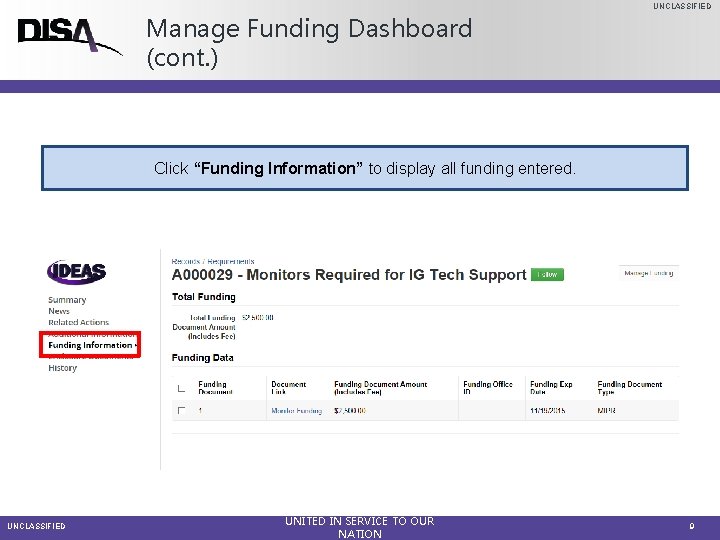
UNCLASSIFIED Manage Funding Dashboard (cont. ) Click “Funding Information” to display all funding entered. UNCLASSIFIED UNITED IN SERVICE TO OUR NATION 9
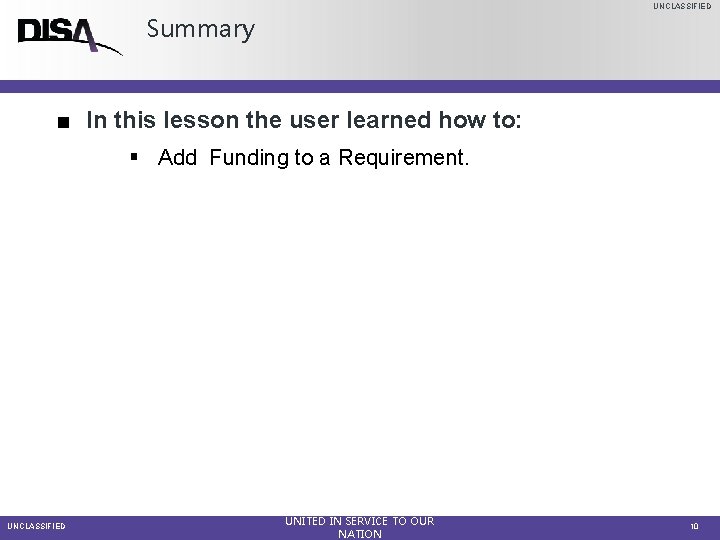
UNCLASSIFIED Summary ■ In this lesson the user learned how to: § Add Funding to a Requirement. UNCLASSIFIED UNITED IN SERVICE TO OUR NATION 10
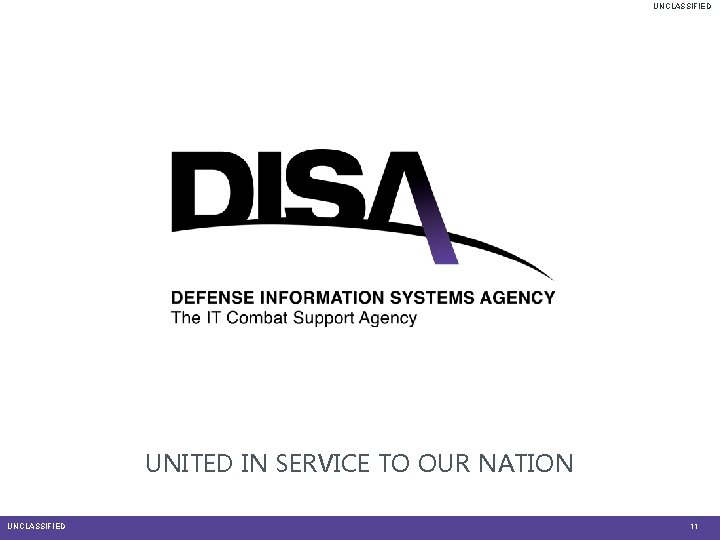
UNCLASSIFIED UNITED IN SERVICE TO OUR NATION UNCLASSIFIED 11