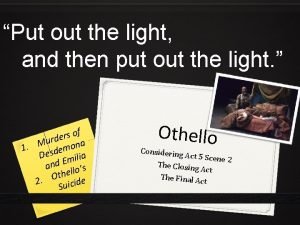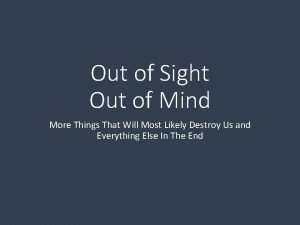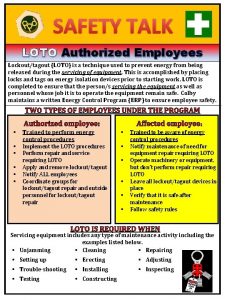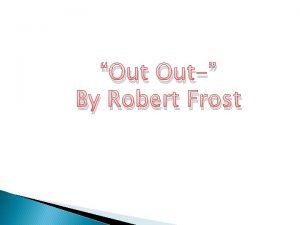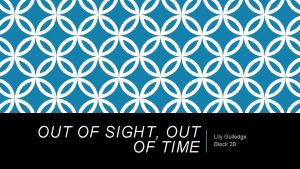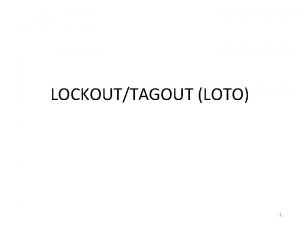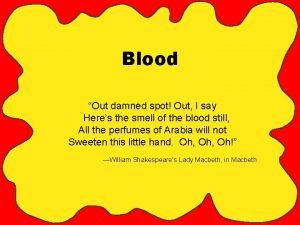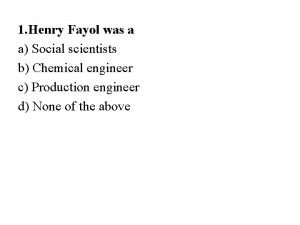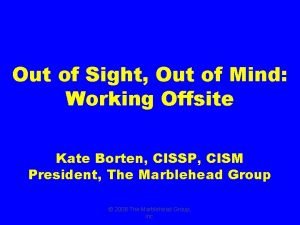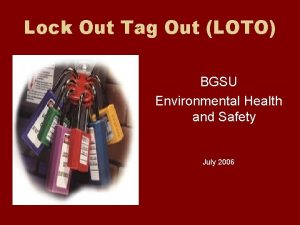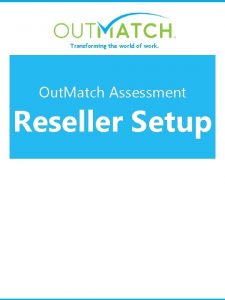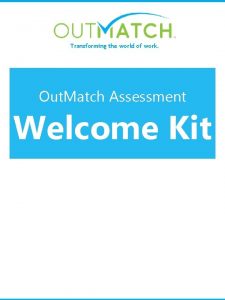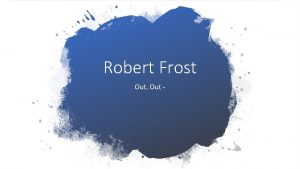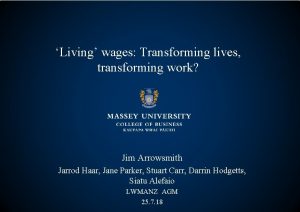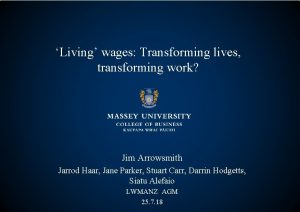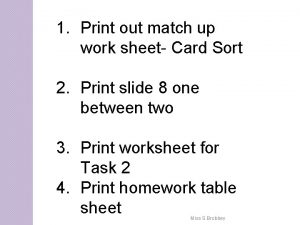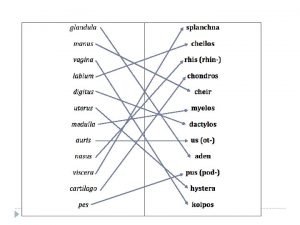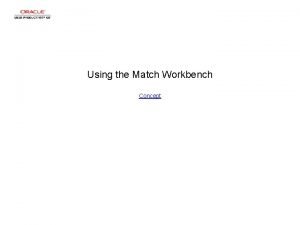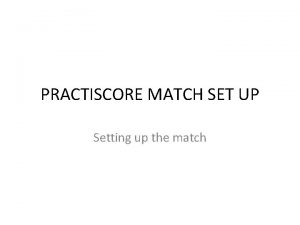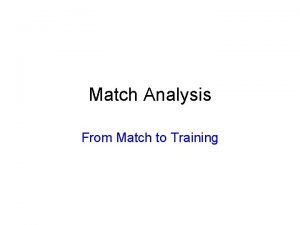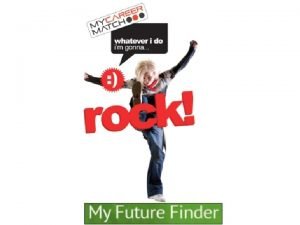Transforming the world of work Out Match Assessment
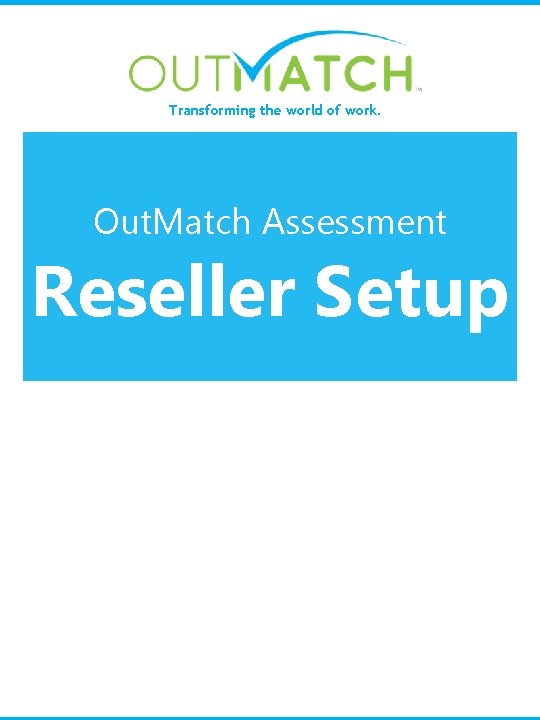
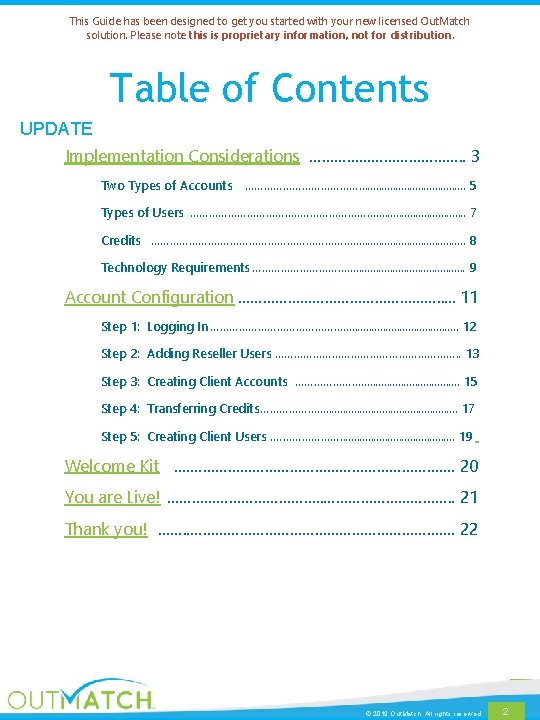
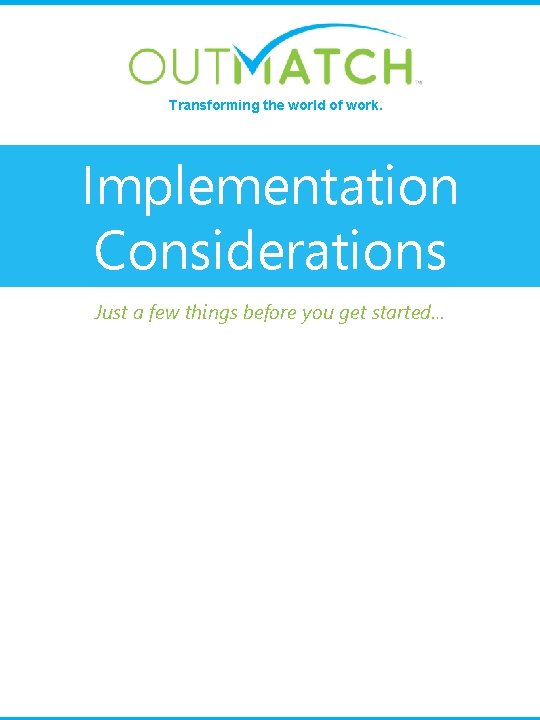
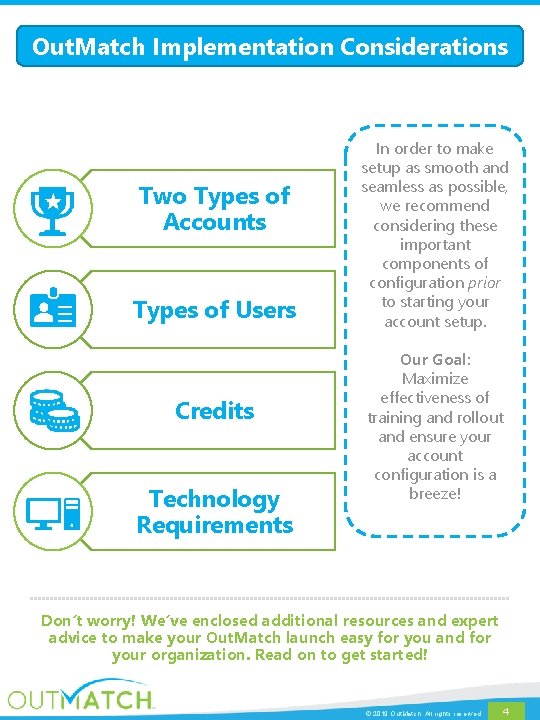
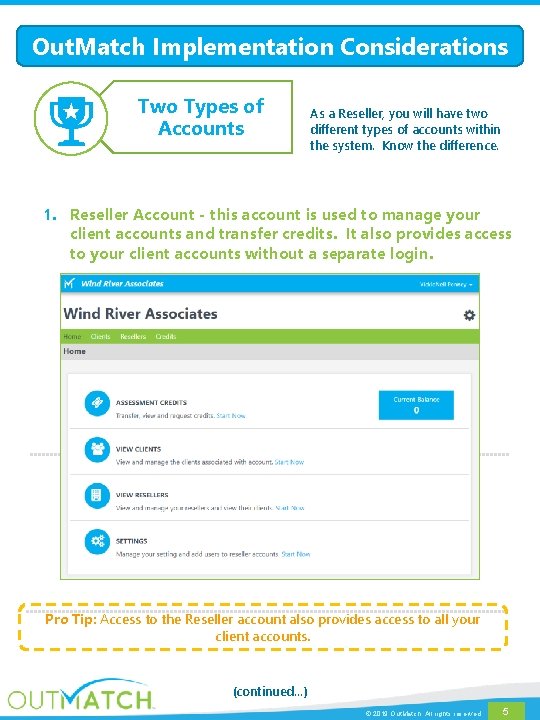
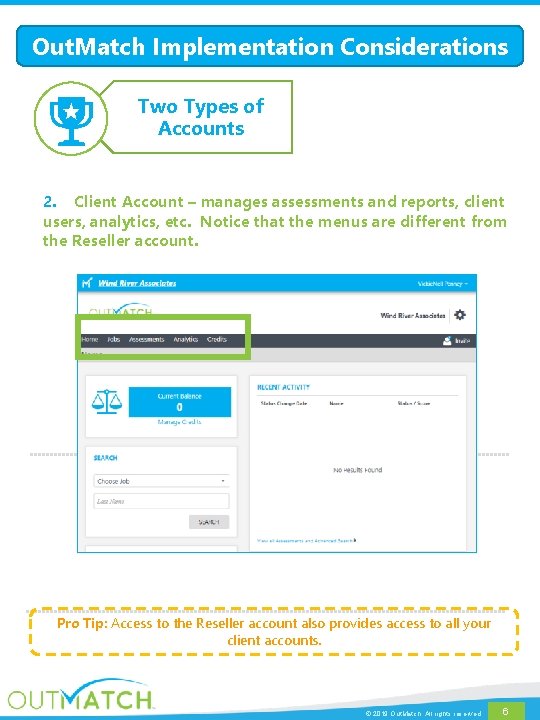
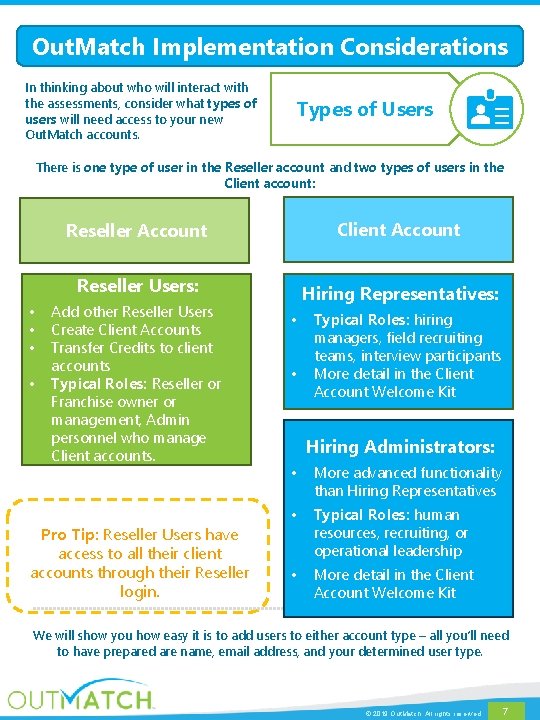
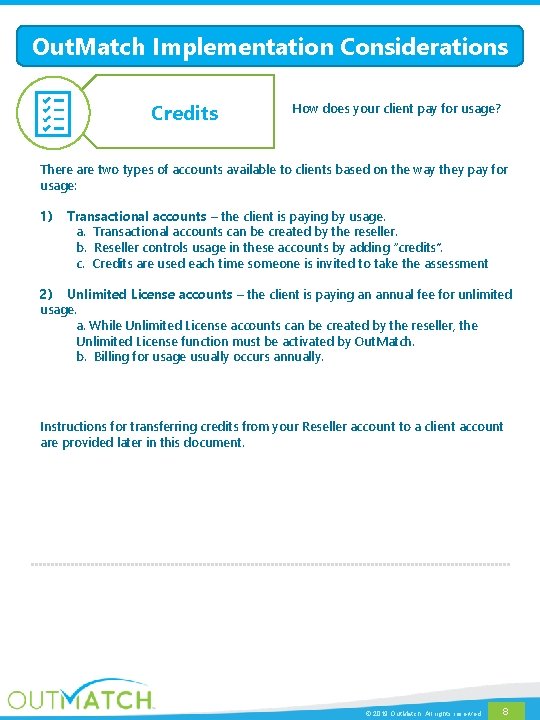
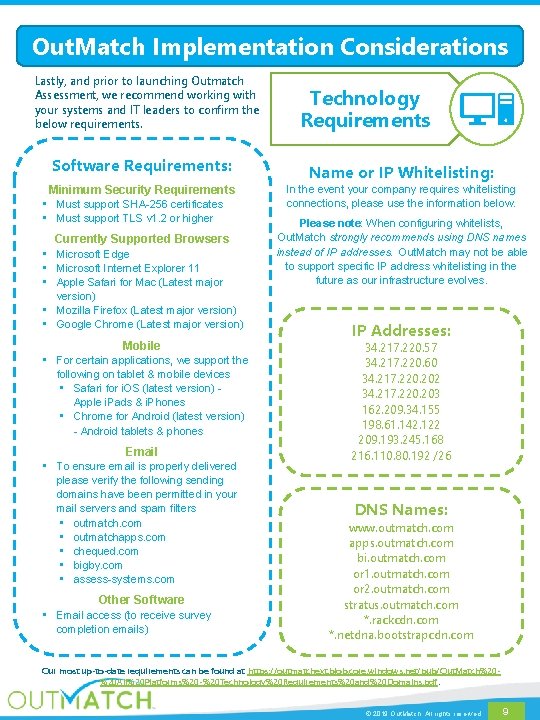
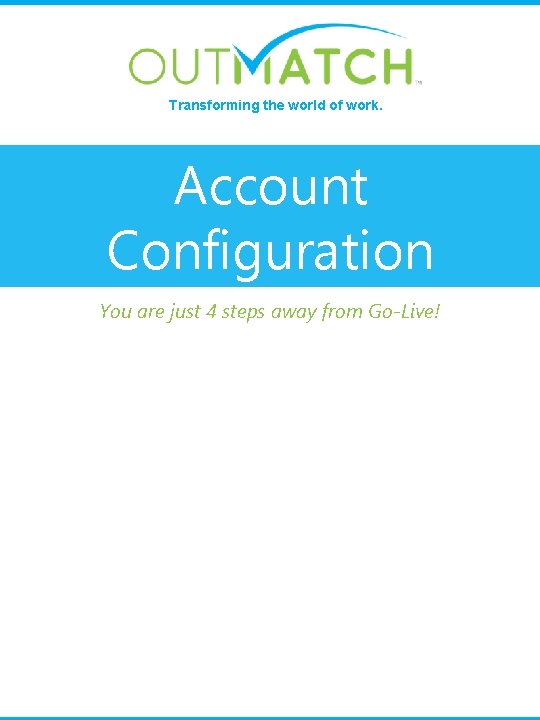
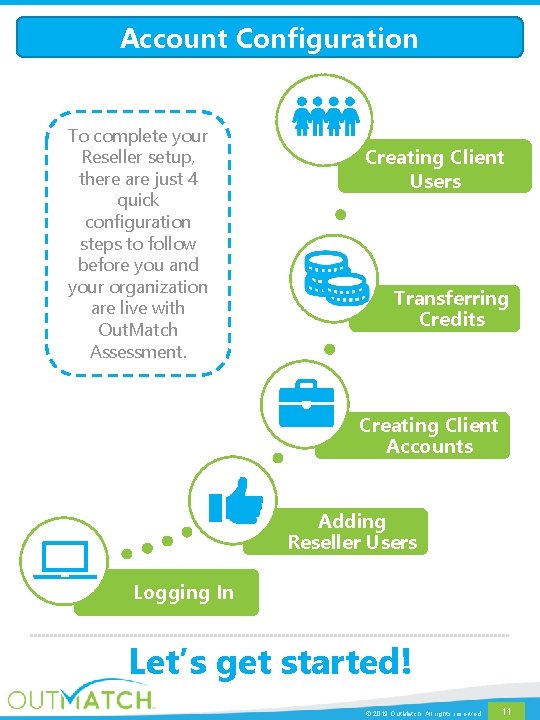
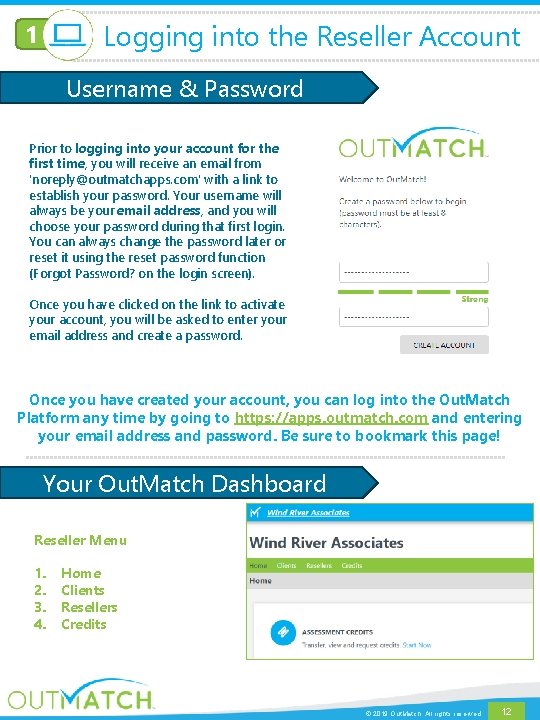
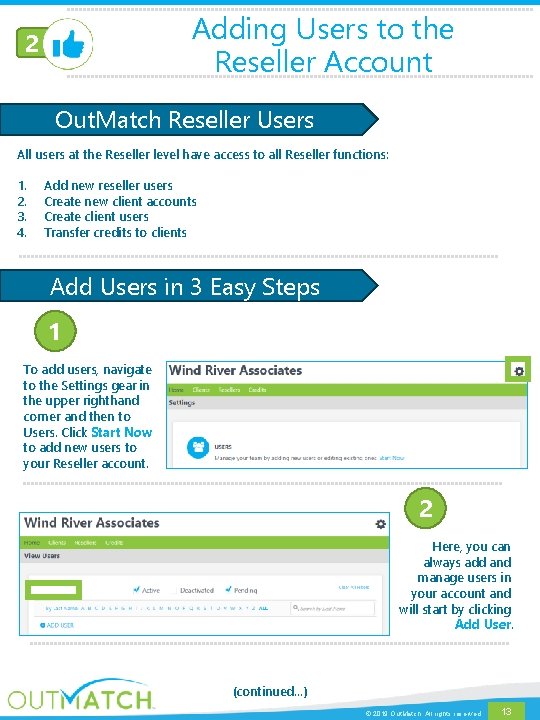
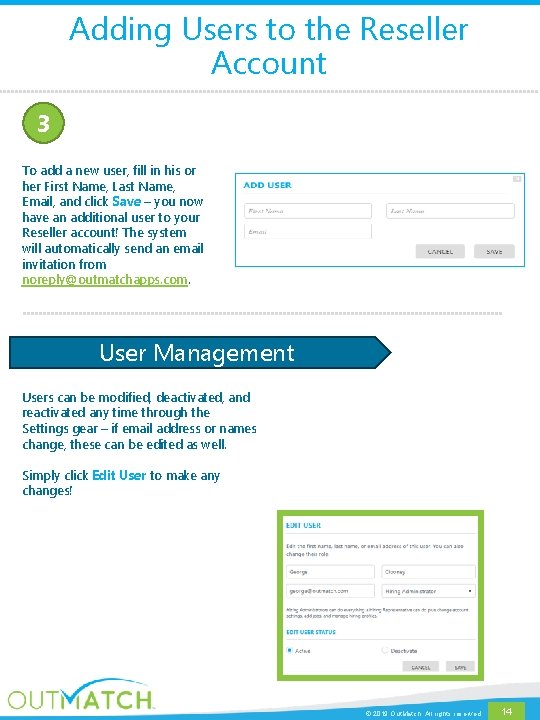
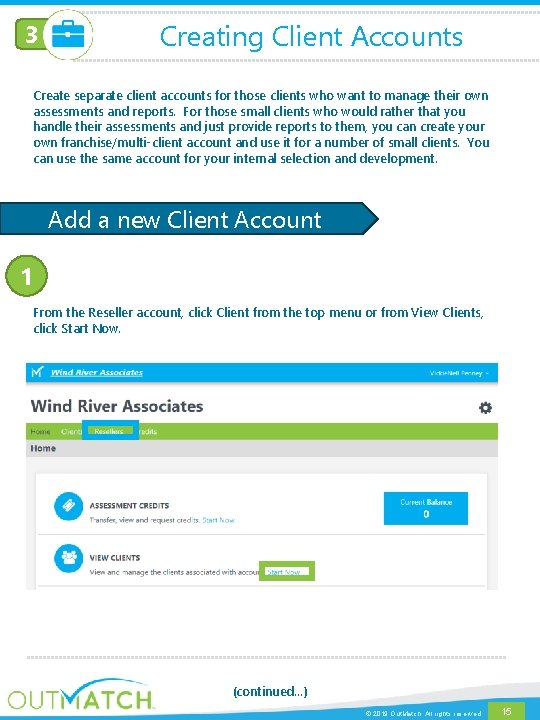
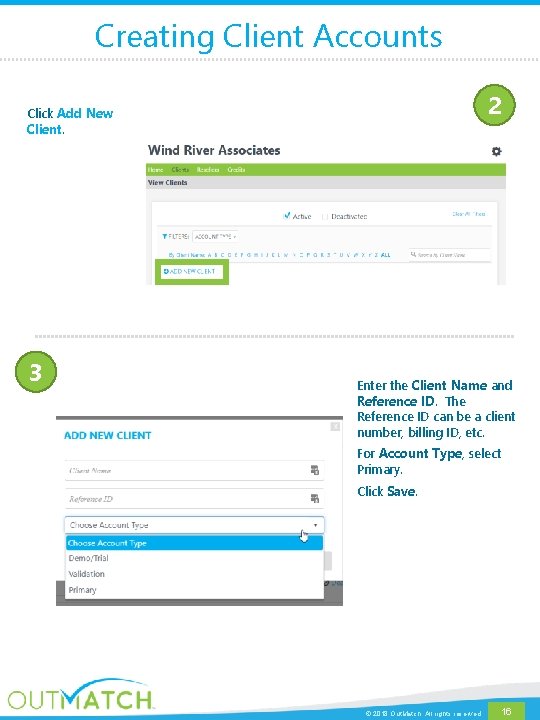
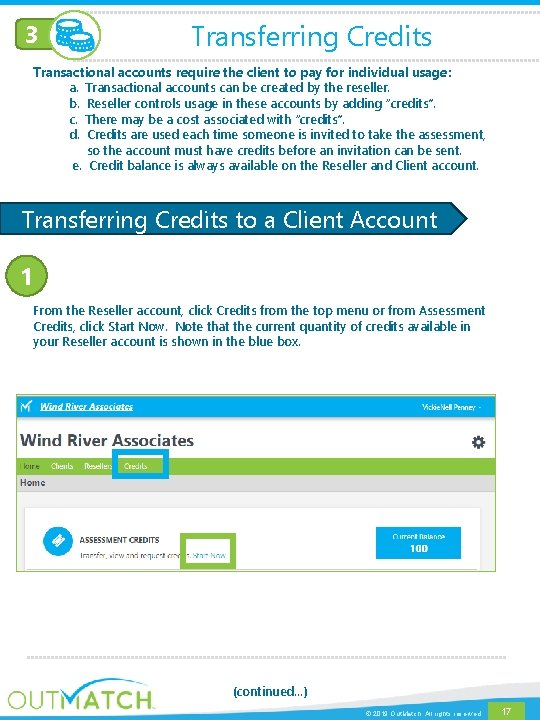
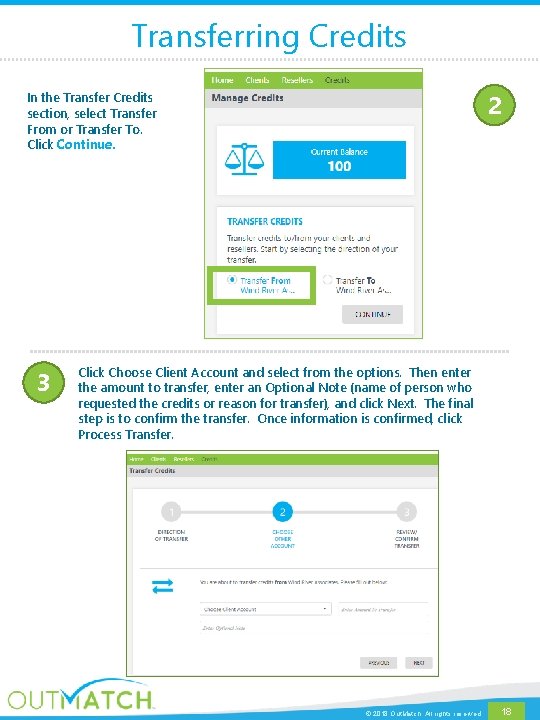
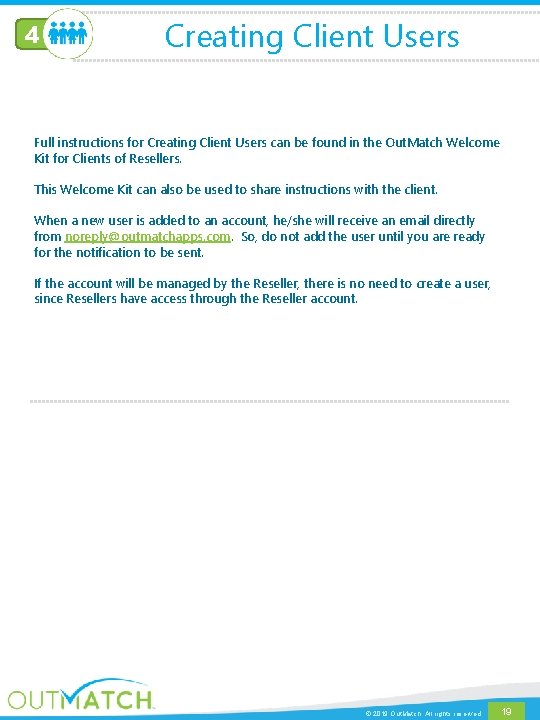
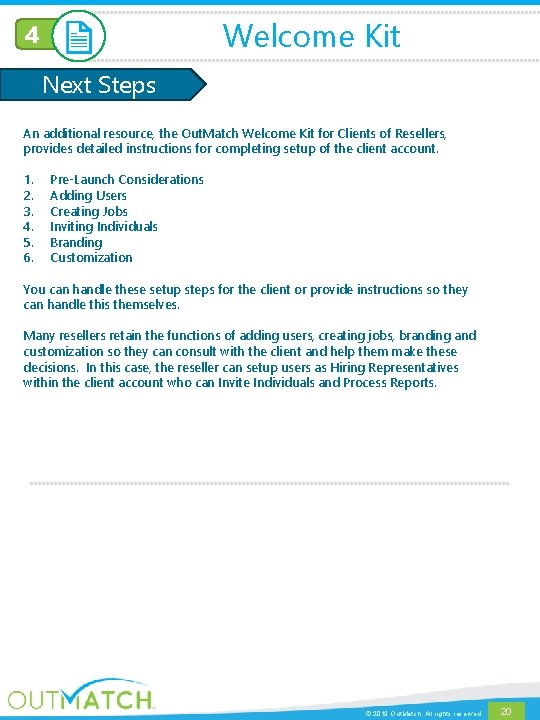
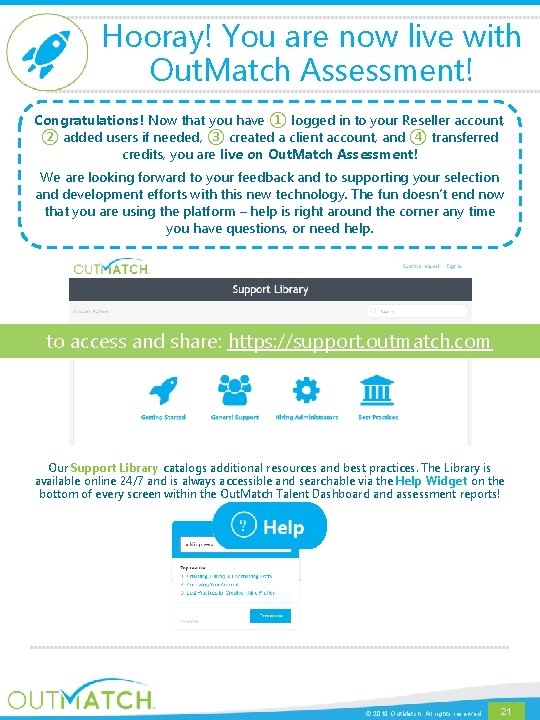
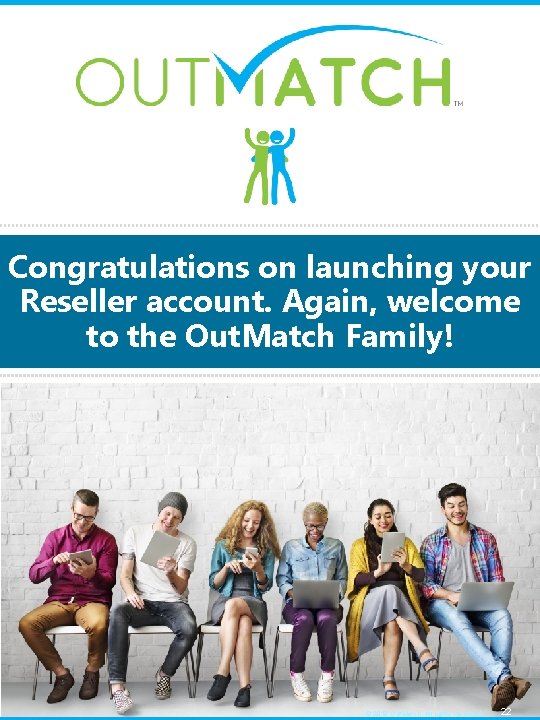
- Slides: 22
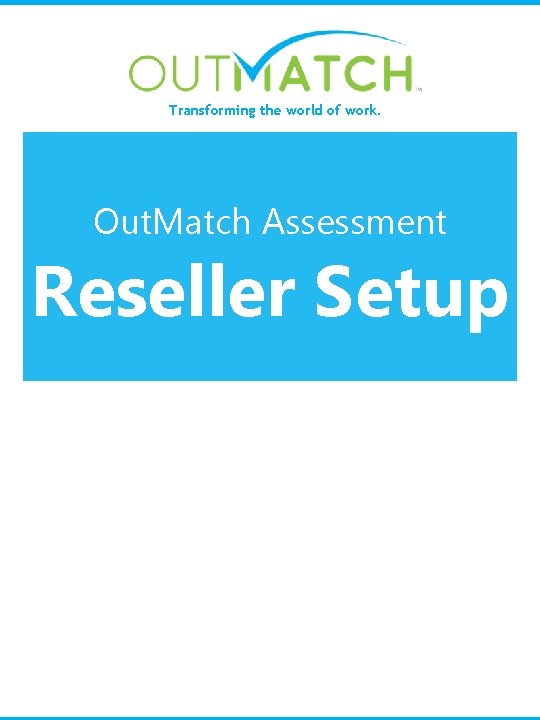
Transforming the world of work. Out. Match Assessment Reseller Setup
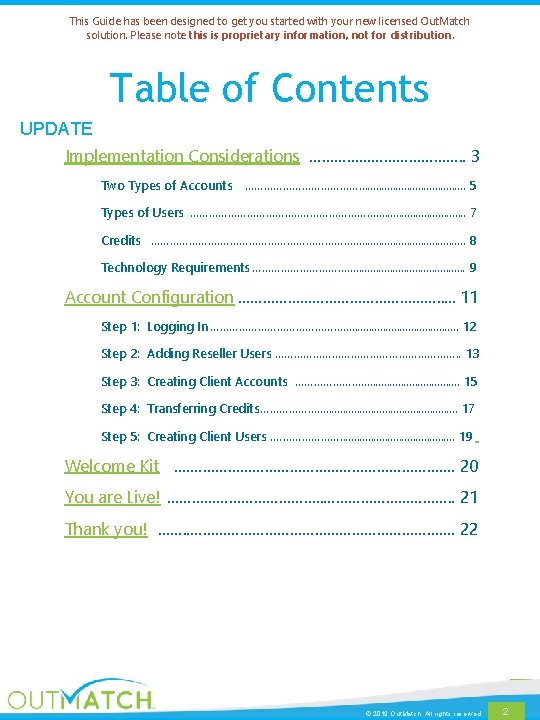
This Guide has been designed to get you started with your new licensed Out. Match solution. Please note this is proprietary information, not for distribution. Table of Contents UPDATE Implementation Considerations ………………. . 3 Two Types of Accounts ………………. . . . . 5 Types of Users ……………. . . . 7 Credits …………………. . . . . 8 Technology Requirements ……………. . . . . 9 Account Configuration ……………………. . . 11 Step 1: Logging In …………………. . . . . 12 Step 2: Adding Reseller Users …………………………. . 13 Step 3: Creating Client Accounts …………………. . . . . 15 Step 4: Transferring Credits………………. . . 17 Step 5: Creating Client Users. …………………. . . . . 19 Welcome Kit. ……………………………. 20 You are Live! ………………. . 21 Thank you! ……. . ……………………………. 22 © 2019 Out. Match. All rights reserved. 2
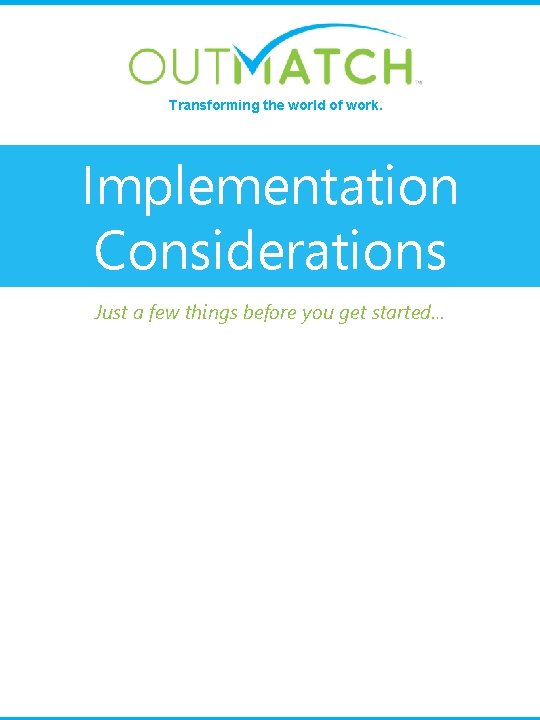
Transforming the world of work. Implementation Considerations Just a few things before you get started…
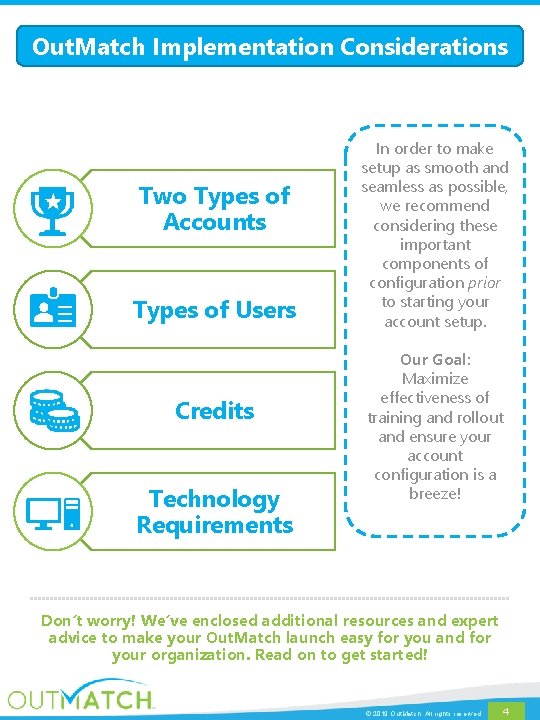
Out. Match Implementation Considerations Two Types of Accounts Types of Users Credits Technology Requirements In order to make setup as smooth and seamless as possible, we recommend considering these important components of configuration prior to starting your account setup. Our Goal: Maximize effectiveness of training and rollout and ensure your account configuration is a breeze! Don’t worry! We’ve enclosed additional resources and expert advice to make your Out. Match launch easy for you and for your organization. Read on to get started! © 2019 Out. Match. All rights reserved. 4
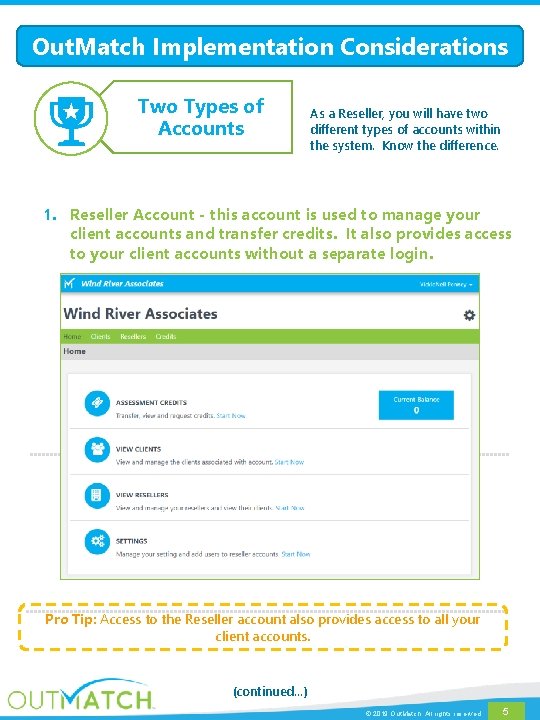
Out. Match Implementation Considerations Two Types of Accounts As a Reseller, you will have two different types of accounts within the system. Know the difference. 1. Reseller Account - this account is used to manage your client accounts and transfer credits. It also provides access to your client accounts without a separate login. Pro Tip: Access to the Reseller account also provides access to all your client accounts. (continued…) © 2019 Out. Match. All rights reserved. 5
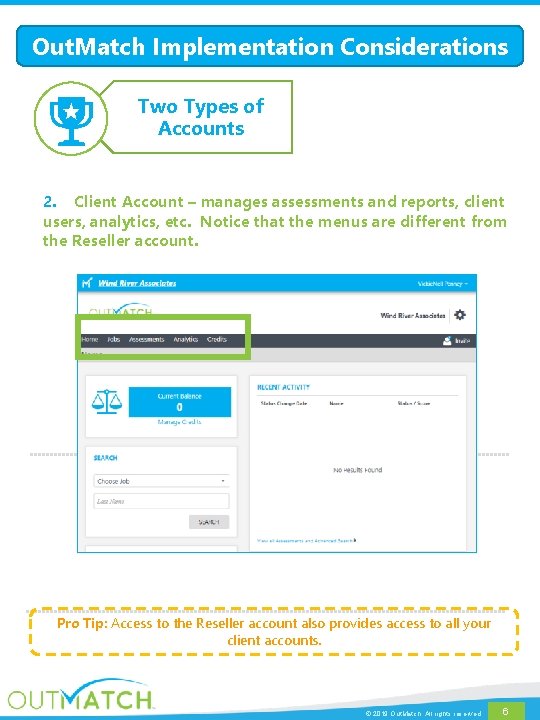
Out. Match Implementation Considerations Two Types of Accounts 2. Client Account – manages assessments and reports, client users, analytics, etc. Notice that the menus are different from the Reseller account. Pro Tip: Access to the Reseller account also provides access to all your client accounts. © 2019 Out. Match. All rights reserved. 6
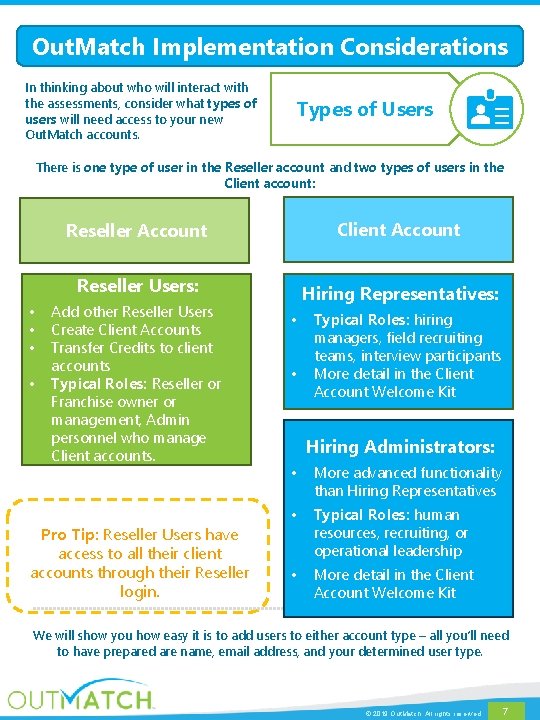
Out. Match Implementation Considerations In thinking about who will interact with the assessments, consider what types of users will need access to your new Out. Match accounts. Types of Users There is one type of user in the Reseller account and two types of users in the Client account: • • Reseller Account Client Account Reseller Users: Hiring Representatives: Add other Reseller Users Create Client Accounts Transfer Credits to client accounts Typical Roles: Reseller or Franchise owner or management, Admin personnel who manage Client accounts. Pro Tip: Reseller Users have access to all their client accounts through their Reseller login. • • Typical Roles: hiring managers, field recruiting teams, interview participants More detail in the Client Account Welcome Kit Hiring Administrators: • More advanced functionality than Hiring Representatives • Typical Roles: human resources, recruiting, or operational leadership • More detail in the Client Account Welcome Kit We will show you how easy it is to add users to either account type – all you’ll need to have prepared are name, email address, and your determined user type. © 2019 Out. Match. All rights reserved. 7
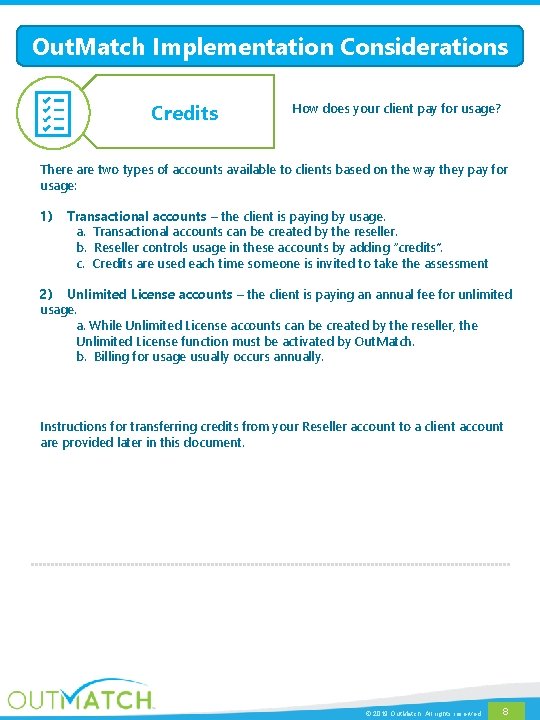
Out. Match Implementation Considerations Credits How does your client pay for usage? There are two types of accounts available to clients based on the way they pay for usage: 1) Transactional accounts – the client is paying by usage. a. Transactional accounts can be created by the reseller. b. Reseller controls usage in these accounts by adding “credits”. c. Credits are used each time someone is invited to take the assessment 2) Unlimited License accounts – the client is paying an annual fee for unlimited usage. a. While Unlimited License accounts can be created by the reseller, the Unlimited License function must be activated by Out. Match. b. Billing for usage usually occurs annually. Instructions for transferring credits from your Reseller account to a client account are provided later in this document. © 2019 Out. Match. All rights reserved. 8
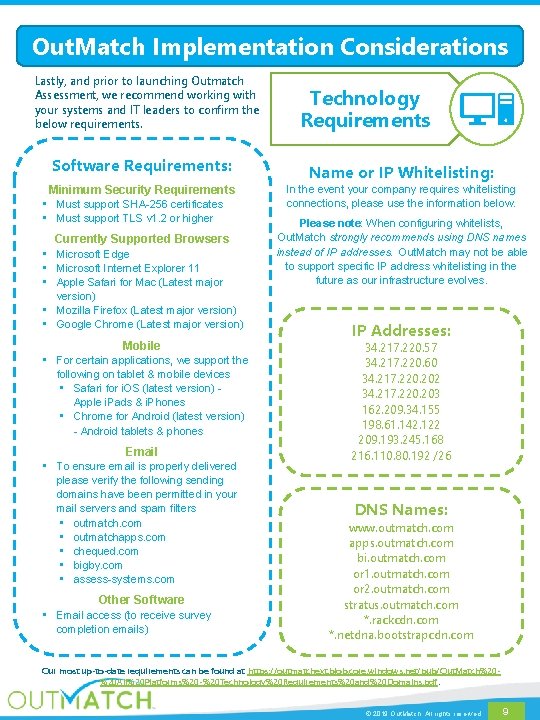
Out. Match Implementation Considerations Lastly, and prior to launching Outmatch Assessment, we recommend working with your systems and IT leaders to confirm the below requirements. Software Requirements: Minimum Security Requirements • Must support SHA-256 certificates • Must support TLS v 1. 2 or higher Currently Supported Browsers • Microsoft Edge • Microsoft Internet Explorer 11 • Apple Safari for Mac (Latest major version) • Mozilla Firefox (Latest major version) • Google Chrome (Latest major version) Mobile • For certain applications, we support the following on tablet & mobile devices • Safari for i. OS (latest version) Apple i. Pads & i. Phones • Chrome for Android (latest version) - Android tablets & phones Email • To ensure email is properly delivered please verify the following sending domains have been permitted in your mail servers and spam filters • outmatch. com • outmatchapps. com • chequed. com • bigby. com • assess-systems. com Other Software • Email access (to receive survey completion emails) Technology Requirements Name or IP Whitelisting: In the event your company requires whitelisting connections, please use the information below. Please note: When configuring whitelists, Out. Match strongly recommends using DNS names instead of IP addresses. Out. Match may not be able to support specific IP address whitelisting in the future as our infrastructure evolves. IP Addresses: 34. 217. 220. 57 34. 217. 220. 60 34. 217. 220. 202 34. 217. 220. 203 162. 209. 34. 155 198. 61. 142. 122 209. 193. 245. 168 216. 110. 80. 192 /26 DNS Names: www. outmatch. com apps. outmatch. com bi. outmatch. com or 1. outmatch. com or 2. outmatch. com stratus. outmatch. com *. rackcdn. com *. netdna. bootstrapcdn. com Our most up-to-date requirements can be found at https: //outmatchext. blob. core. windows. net/pub/Out. Match%20%20 All%20 Platforms%20 -%20 Technology%20 Requirements%20 and%20 Domains. pdf. © 2019 Out. Match. All rights reserved. 9
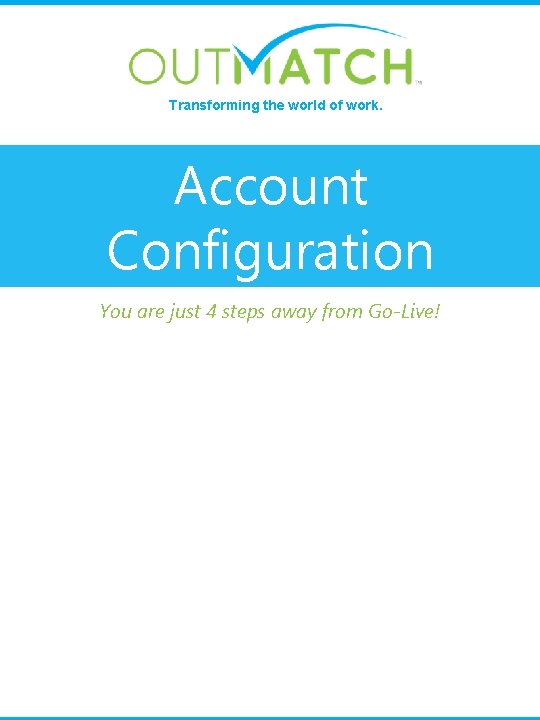
Transforming the world of work. Account Configuration You are just 4 steps away from Go-Live!
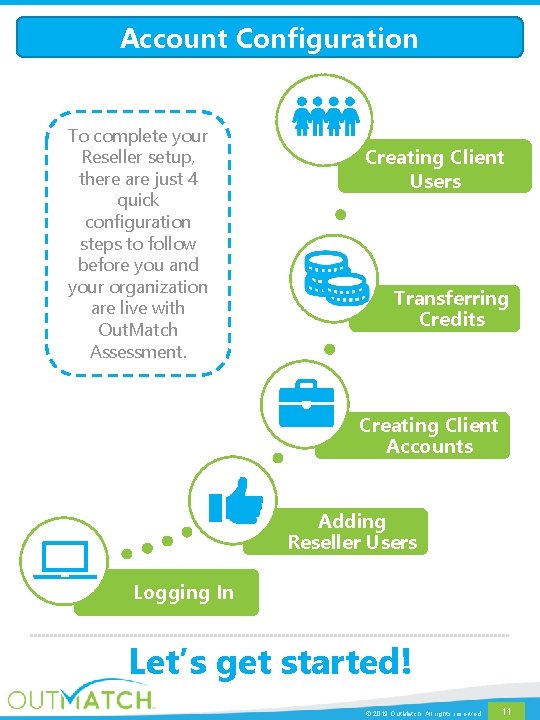
Account Configuration To complete your Reseller setup, there are just 4 quick configuration steps to follow before you and your organization are live with Out. Match Assessment. Creating Client Users Transferring Credits Creating Client Accounts Adding Reseller Users Logging In Let’s get started! © 2019 Out. Match. All rights reserved. 11
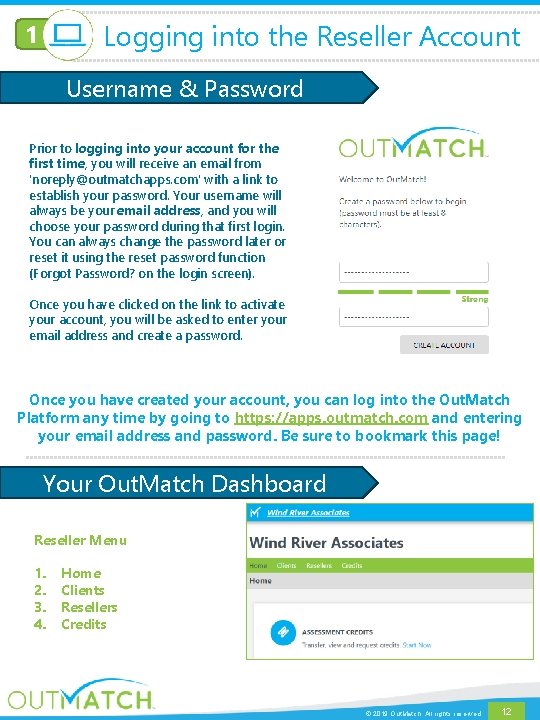
Logging into the Reseller Account 1 Username & Password Prior to logging into your account for the first time, you will receive an email from 'noreply@outmatchapps. com' with a link to establish your password. Your username will always be your email address, and you will choose your password during that first login. You can always change the password later or reset it using the reset password function (Forgot Password? on the login screen). Once you have clicked on the link to activate your account, you will be asked to enter your email address and create a password. Once you have created your account, you can log into the Out. Match Platform any time by going to https: //apps. outmatch. com and entering your email address and password. Be sure to bookmark this page! Your Out. Match Dashboard Reseller Menu 1. 2. 3. 4. Home Clients Resellers Credits © 2019 Out. Match. All rights reserved. 12
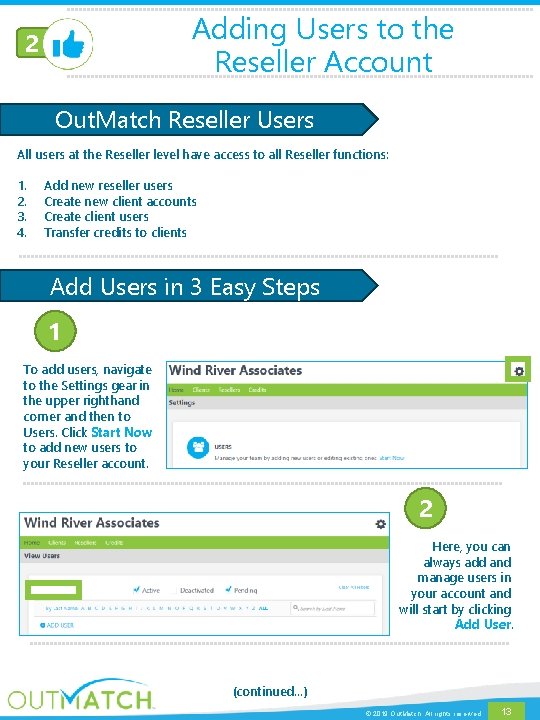
Adding Users to the Reseller Account 2 Out. Match Reseller Users All users at the Reseller level have access to all Reseller functions: 1. 2. 3. 4. Add new reseller users Create new client accounts Create client users Transfer credits to clients Add Users in 3 Easy Steps 1 To add users, navigate to the Settings gear in the upper righthand corner and then to Users. Click Start Now to add new users to your Reseller account. 2 Here, you can always add and manage users in your account and will start by clicking Add User. (continued…) © 2019 Out. Match. All rights reserved. 13
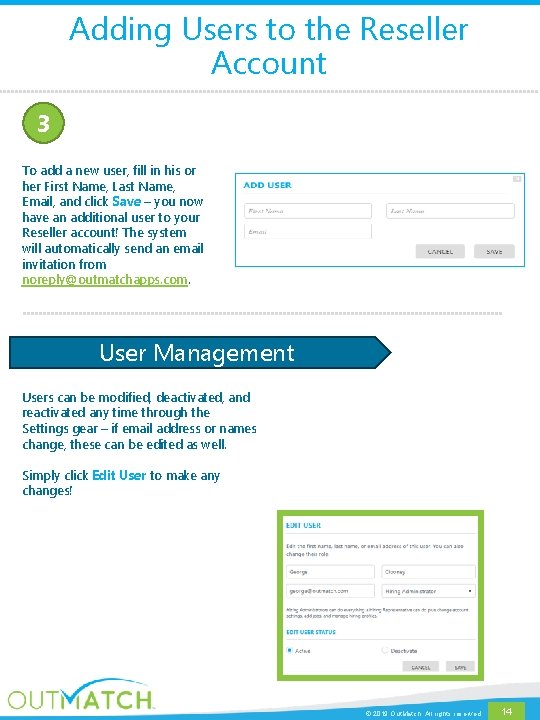
Adding Users to the Reseller Account 3 To add a new user, fill in his or her First Name, Last Name, Email, and click Save – you now have an additional user to your Reseller account! The system will automatically send an email invitation from noreply@outmatchapps. com. User Management Users can be modified, deactivated, and reactivated any time through the Settings gear – if email address or names change, these can be edited as well. Simply click Edit User to make any changes! © 2019 Out. Match. All rights reserved. 14
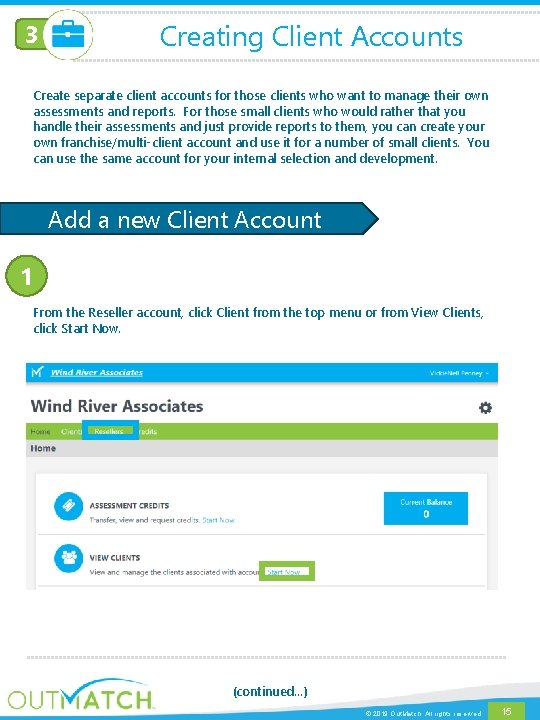
3 Creating Client Accounts Create separate client accounts for those clients who want to manage their own assessments and reports. For those small clients who would rather that you handle their assessments and just provide reports to them, you can create your own franchise/multi-client account and use it for a number of small clients. You can use the same account for your internal selection and development. Add a new Client Account 1 From the Reseller account, click Client from the top menu or from View Clients, click Start Now. (continued…) © 2019 Out. Match. All rights reserved. 15
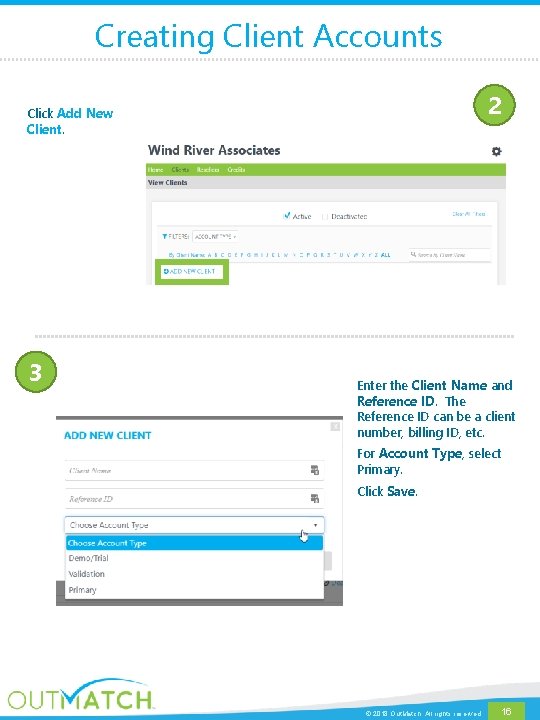
Creating Client Accounts 2 Click Add New Client. 3 Enter the Client Name and Reference ID. The Reference ID can be a client number, billing ID, etc. For Account Type, select Primary. Click Save. © 2018 Out. Match. All rights reserved. 16
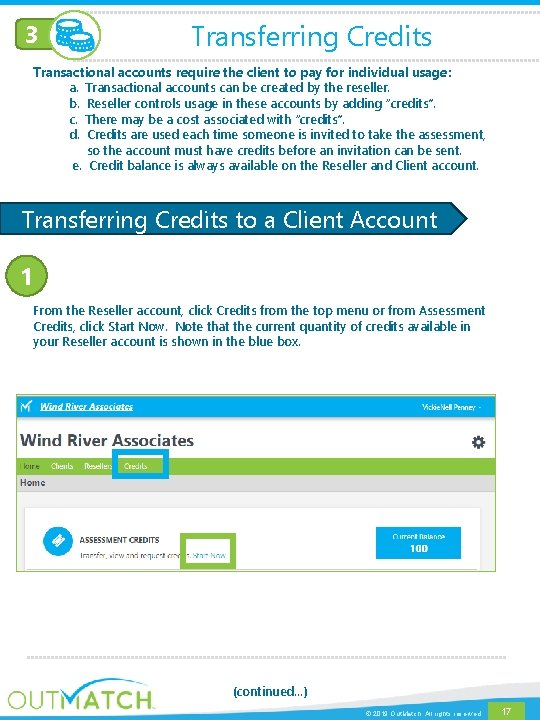
3 Transferring Credits Transactional accounts require the client to pay for individual usage: a. Transactional accounts can be created by the reseller. b. Reseller controls usage in these accounts by adding “credits”. c. There may be a cost associated with “credits”. d. Credits are used each time someone is invited to take the assessment, so the account must have credits before an invitation can be sent. e. Credit balance is always available on the Reseller and Client account. Transferring Credits to a Client Account 1 From the Reseller account, click Credits from the top menu or from Assessment Credits, click Start Now. Note that the current quantity of credits available in your Reseller account is shown in the blue box. (continued…) © 2019 Out. Match. All rights reserved. 17
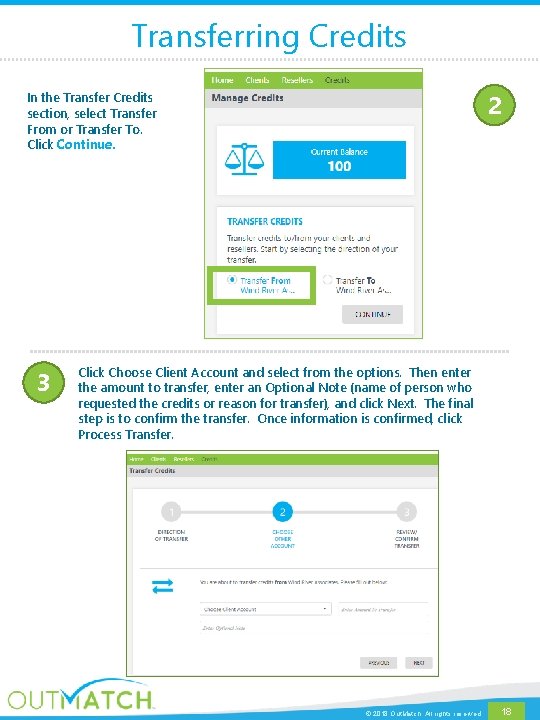
Transferring Credits 2 In the Transfer Credits section, select Transfer From or Transfer To. Click Continue. 3 Click Choose Client Account and select from the options. Then enter the amount to transfer, enter an Optional Note (name of person who requested the credits or reason for transfer), and click Next. The final step is to confirm the transfer. Once information is confirmed, click Process Transfer. © 2018 Out. Match. All rights reserved. 18
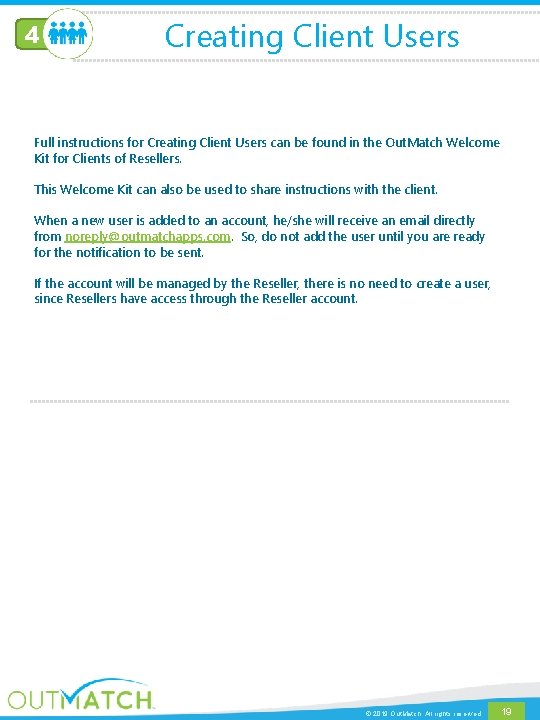
4 Creating Client Users Full instructions for Creating Client Users can be found in the Out. Match Welcome Kit for Clients of Resellers. This Welcome Kit can also be used to share instructions with the client. When a new user is added to an account, he/she will receive an email directly from noreply@outmatchapps. com. So, do not add the user until you are ready for the notification to be sent. If the account will be managed by the Reseller, there is no need to create a user, since Resellers have access through the Reseller account. © 2019 Out. Match. All rights reserved. 19
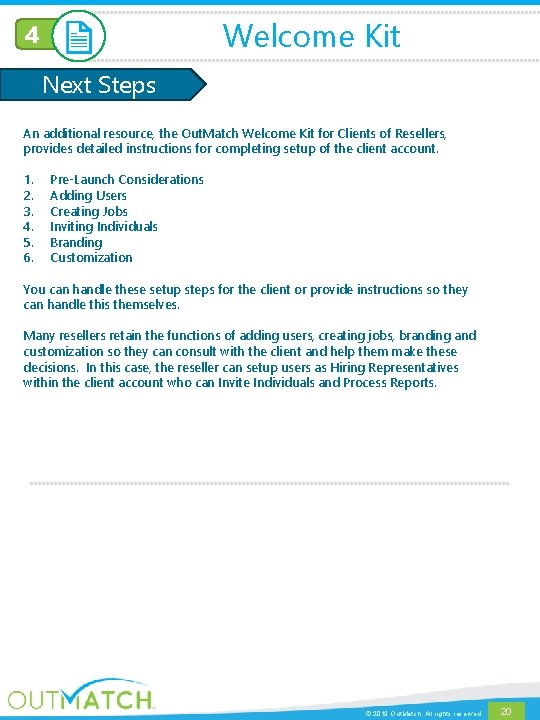
Welcome Kit 4 Next Steps An additional resource, the Out. Match Welcome Kit for Clients of Resellers, provides detailed instructions for completing setup of the client account. 1. 2. 3. 4. 5. 6. Pre-Launch Considerations Adding Users Creating Jobs Inviting Individuals Branding Customization You can handle these setup steps for the client or provide instructions so they can handle this themselves. Many resellers retain the functions of adding users, creating jobs, branding and customization so they can consult with the client and help them make these decisions. In this case, the reseller can setup users as Hiring Representatives within the client account who can Invite Individuals and Process Reports. © 2019 Out. Match. All rights reserved. 20
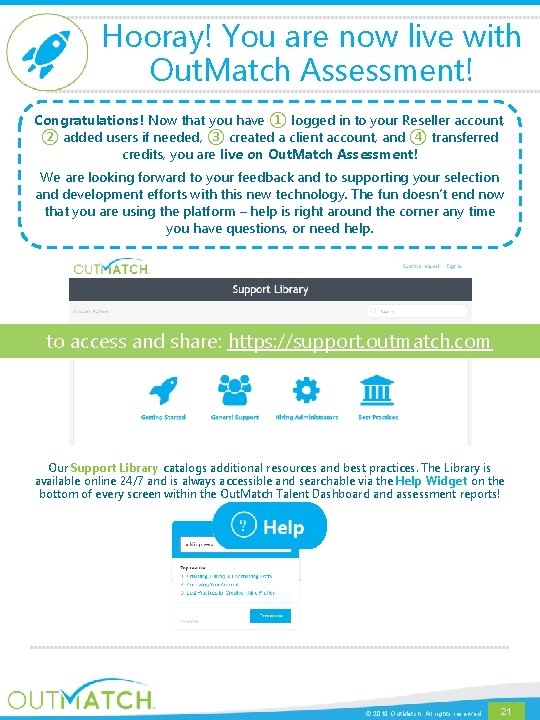
Hooray! You are now live with Out. Match Assessment! Congratulations! Now that you have ① logged in to your Reseller account, ② added users if needed, ③ created a client account, and ④ transferred credits, you are live on Out. Match Assessment! We are looking forward to your feedback and to supporting your selection and development efforts with this new technology. The fun doesn’t end now that you are using the platform – help is right around the corner any time you have questions, or need help. to access and share: https: //support. outmatch. com Our Support Library catalogs additional resources and best practices. The Library is available online 24/7 and is always accessible and searchable via the Help Widget on the bottom of every screen within the Out. Match Talent Dashboard and assessment reports! © 2019 Out. Match. All rights reserved. 21
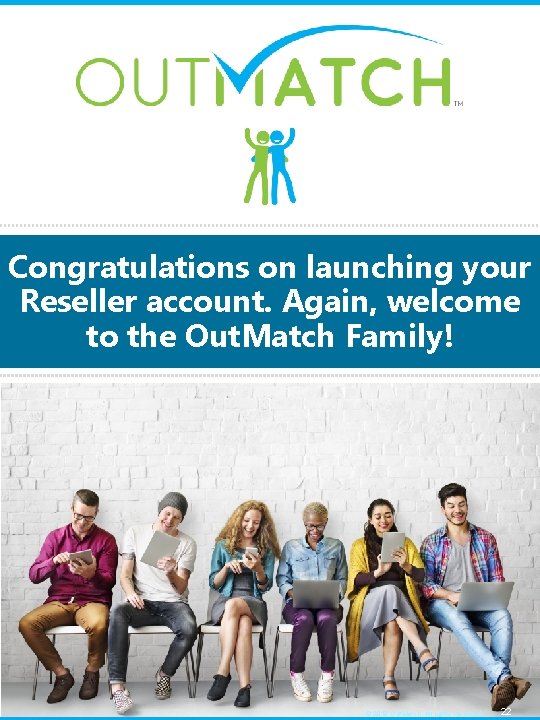
Congratulations on launching your Reseller account. Again, welcome to the Out. Match Family! © 2018 Out. Match. All rights reserved. 22
 Alliteration in one direction songs
Alliteration in one direction songs World of work inventory wowi assessment
World of work inventory wowi assessment Put out the light
Put out the light Stove-length sticks of wood
Stove-length sticks of wood Out of sight out of mind quotes
Out of sight out of mind quotes Out out robert frost macbeth
Out out robert frost macbeth Lock out tag out safety talk
Lock out tag out safety talk Out out personification
Out out personification Lily gulledge
Lily gulledge Matthew 11 28 30 the message
Matthew 11 28 30 the message Loto
Loto Out, damned spot! out, i say!
Out, damned spot! out, i say! Harmony not discord
Harmony not discord Makna out of sight out of mind
Makna out of sight out of mind Bgsu quality systems
Bgsu quality systems Hát kết hợp bộ gõ cơ thể
Hát kết hợp bộ gõ cơ thể Bổ thể
Bổ thể Tỉ lệ cơ thể trẻ em
Tỉ lệ cơ thể trẻ em Chó sói
Chó sói Chụp tư thế worms-breton
Chụp tư thế worms-breton Chúa sống lại
Chúa sống lại Các môn thể thao bắt đầu bằng tiếng bóng
Các môn thể thao bắt đầu bằng tiếng bóng