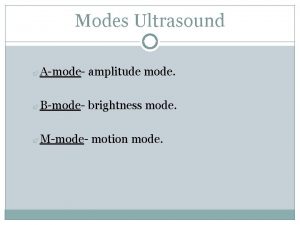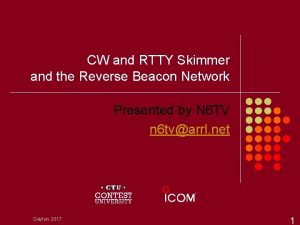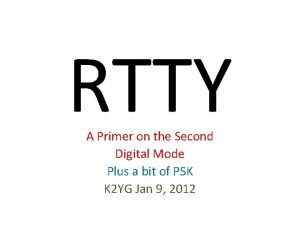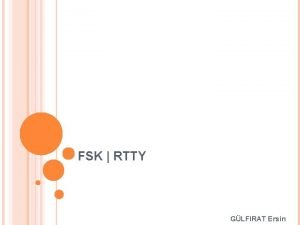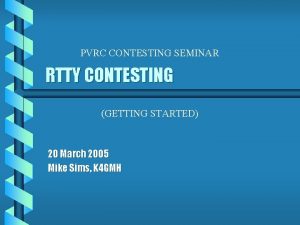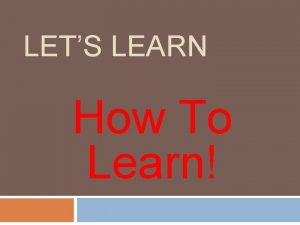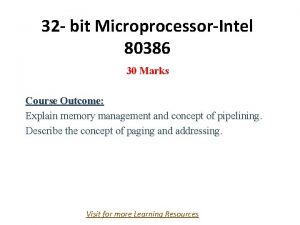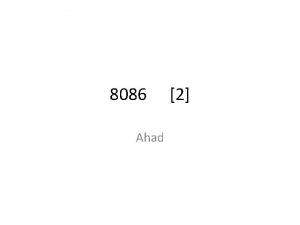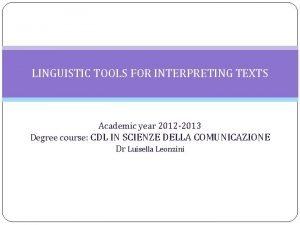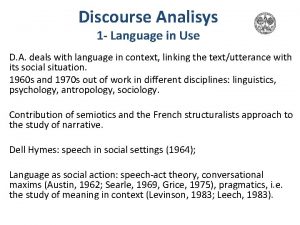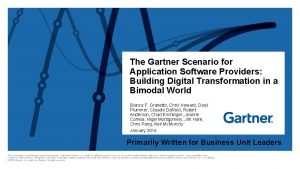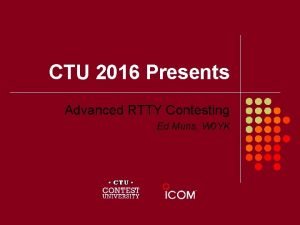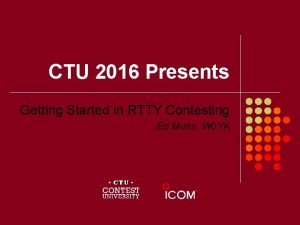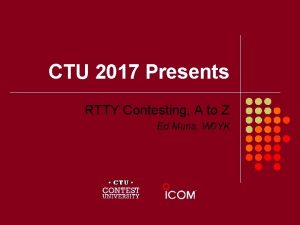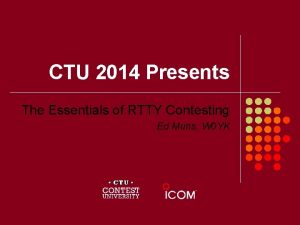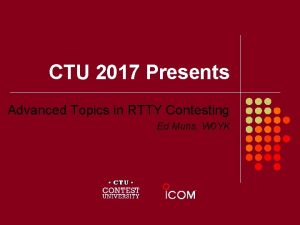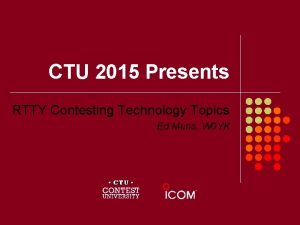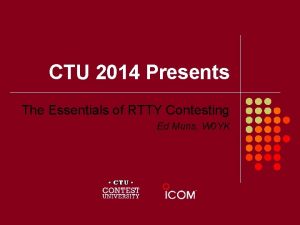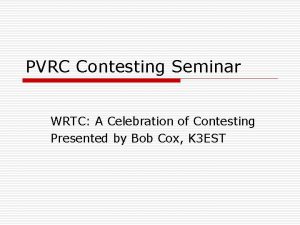RTTY Digital Mode Contesting and Prep for Field
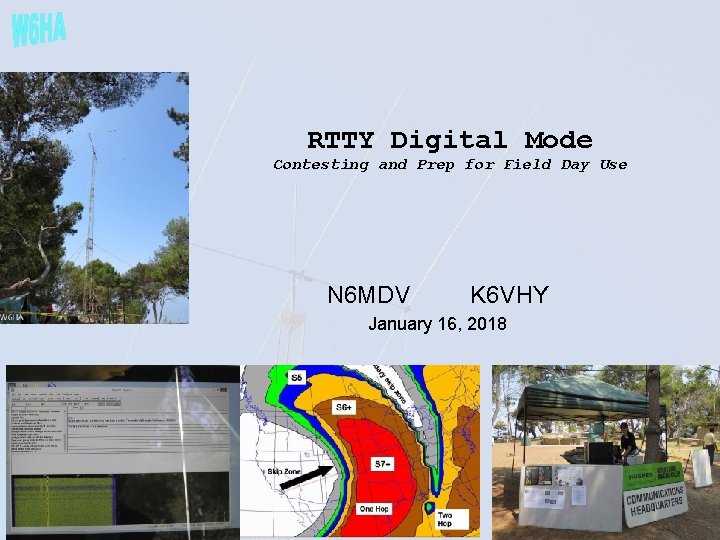
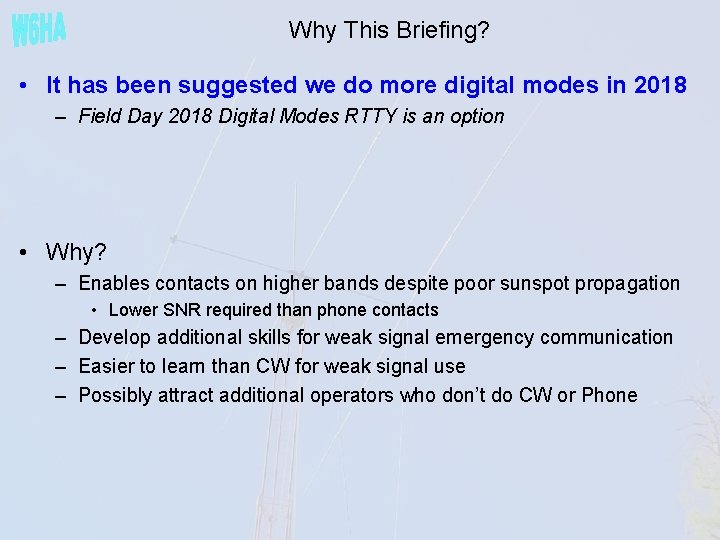
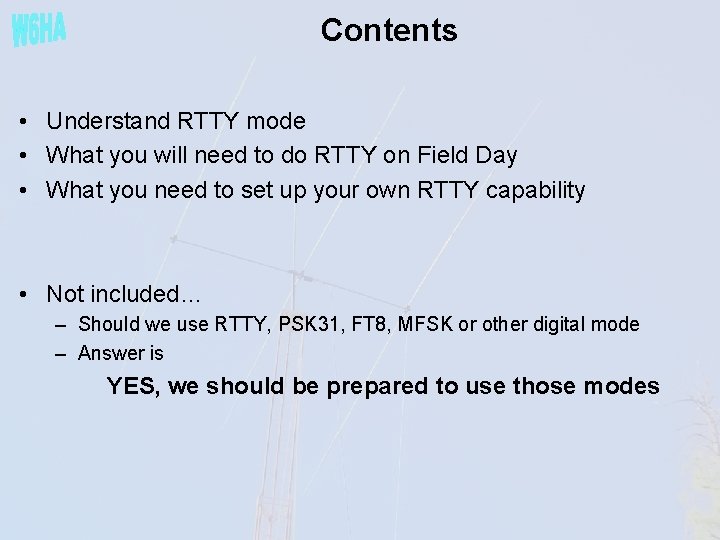
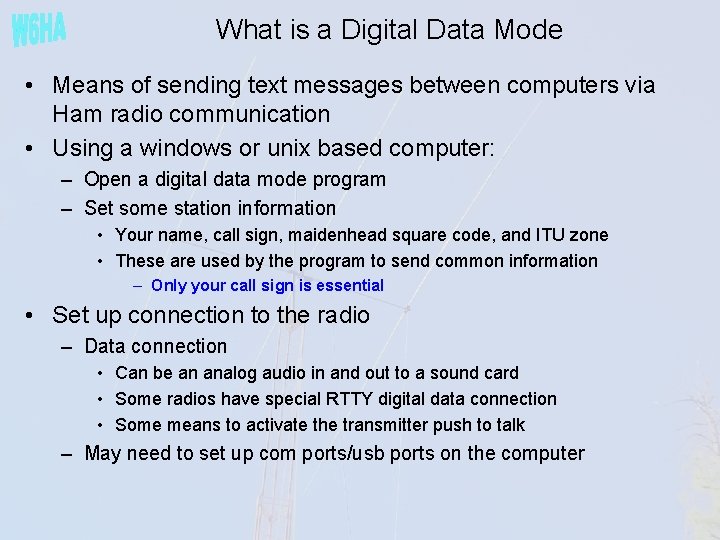
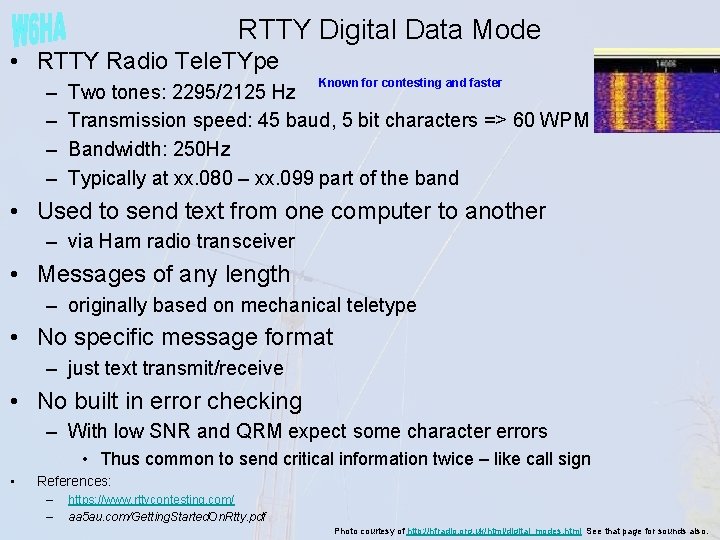
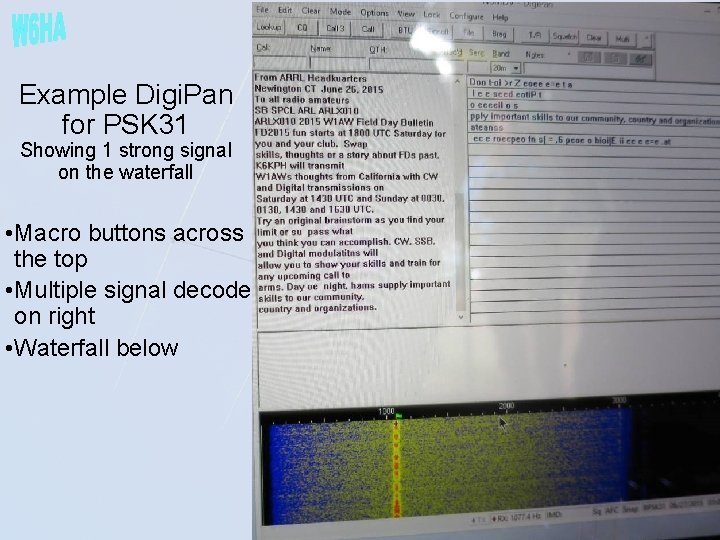
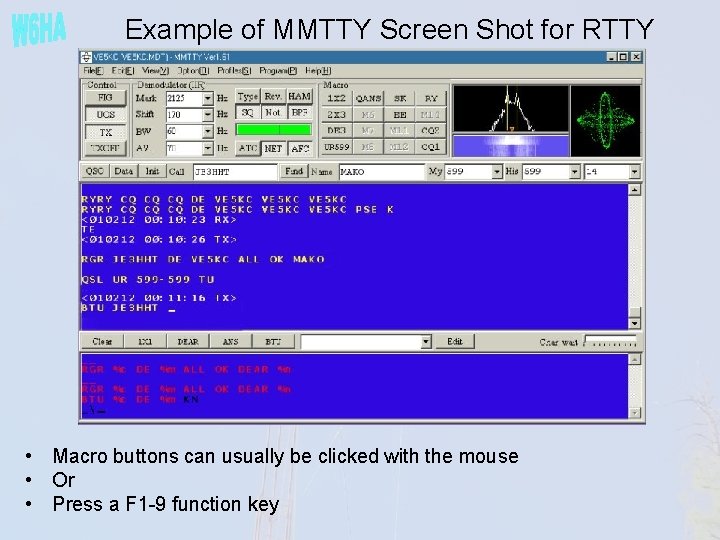
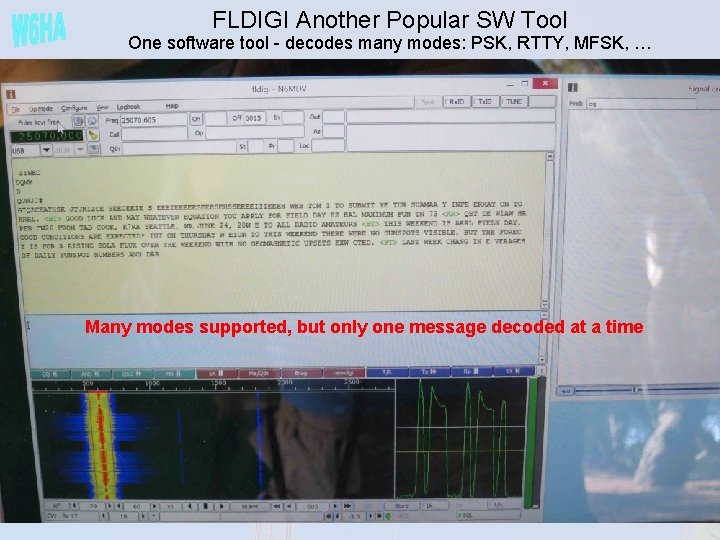
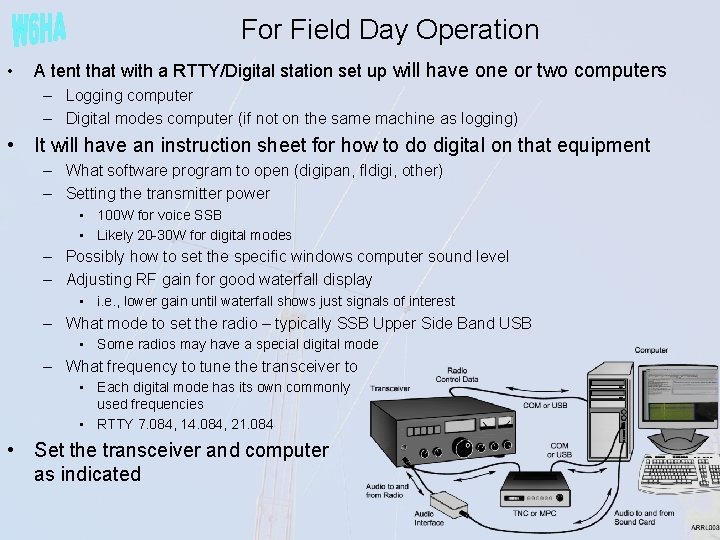
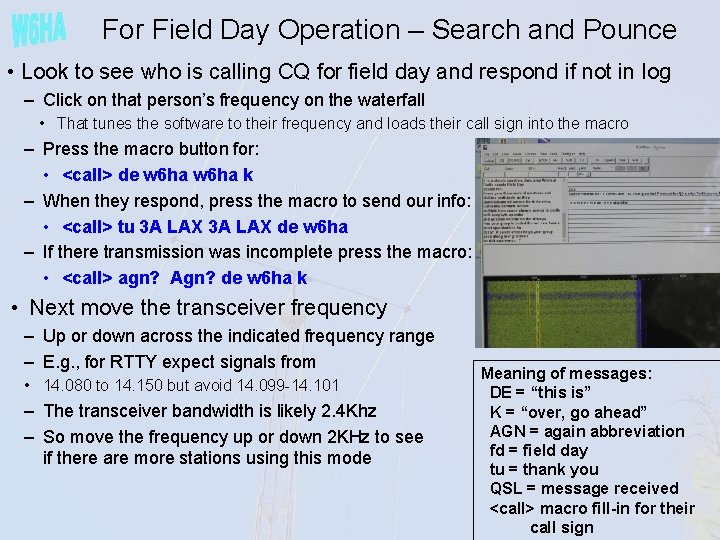
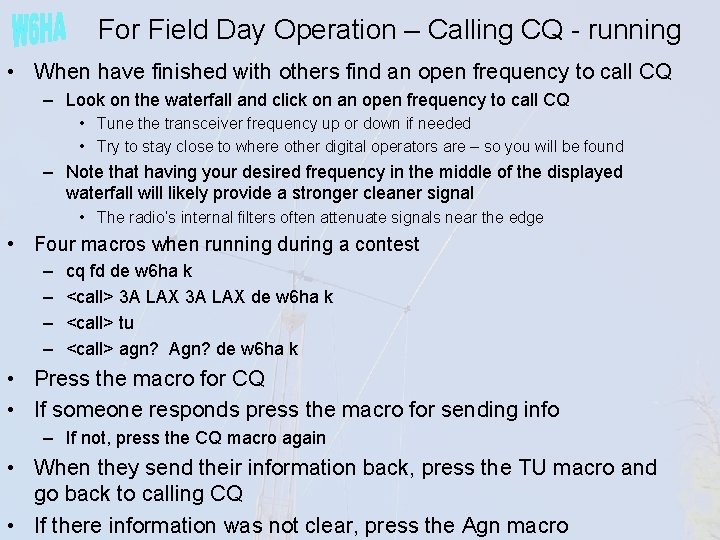
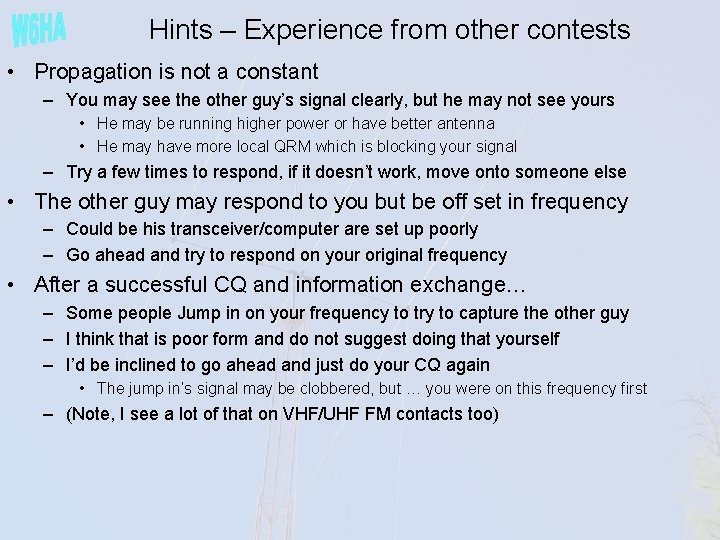
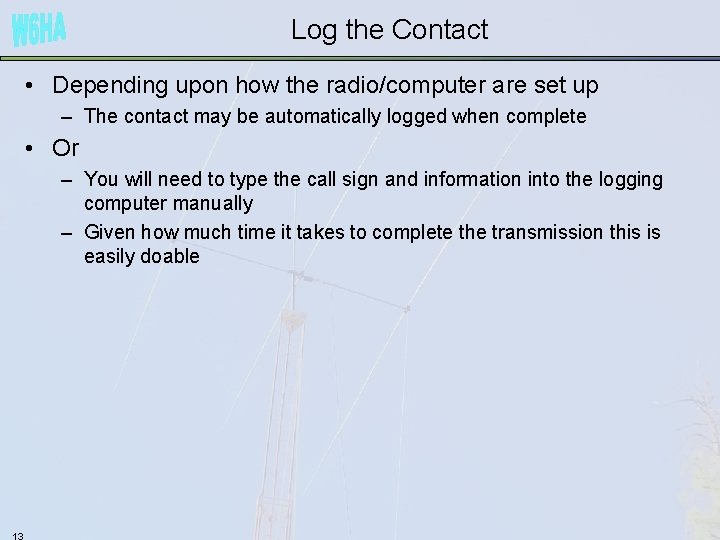
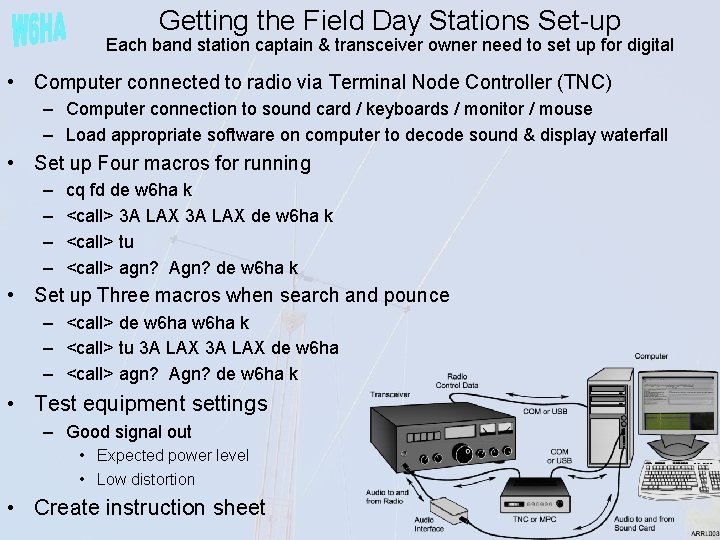

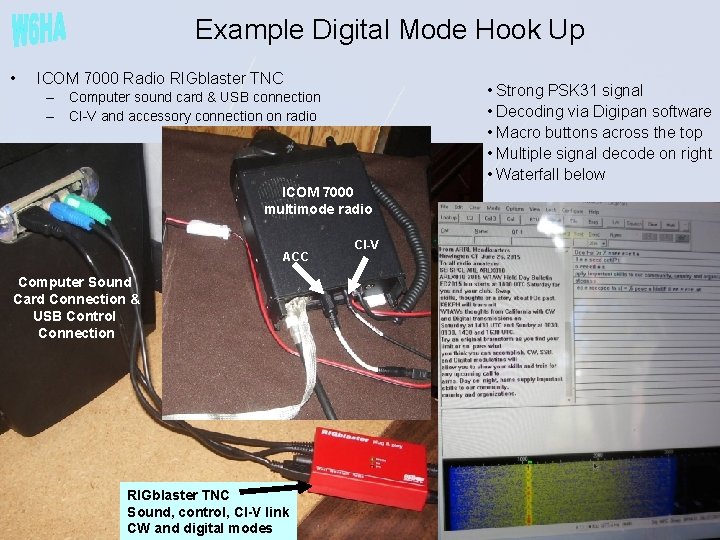
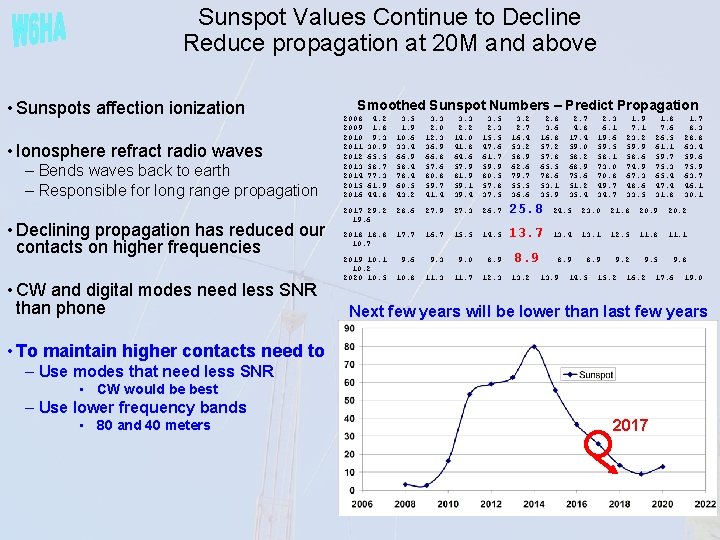
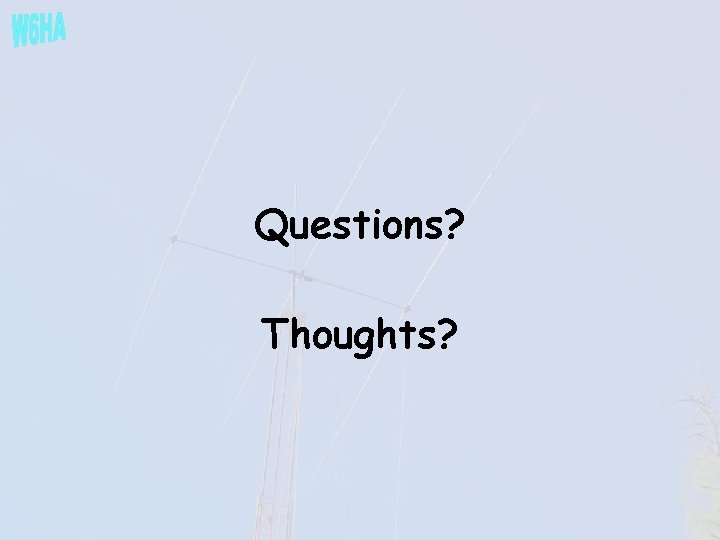
- Slides: 18
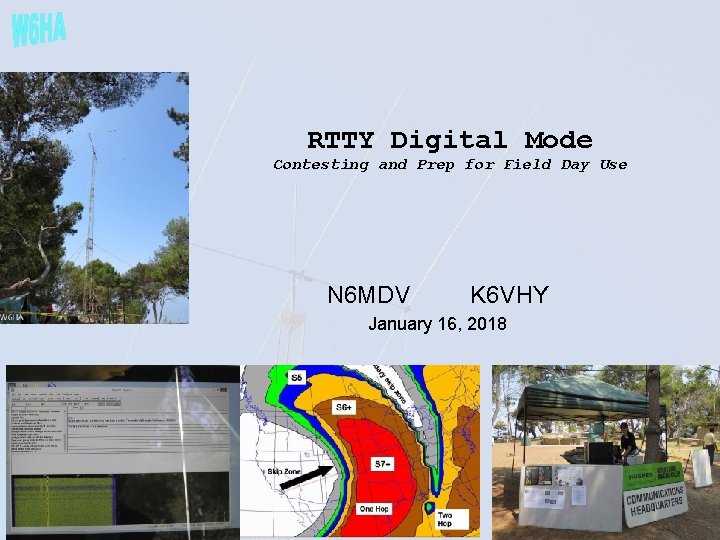
RTTY Digital Mode Contesting and Prep for Field Day Use N 6 MDV K 6 VHY January 16, 2018
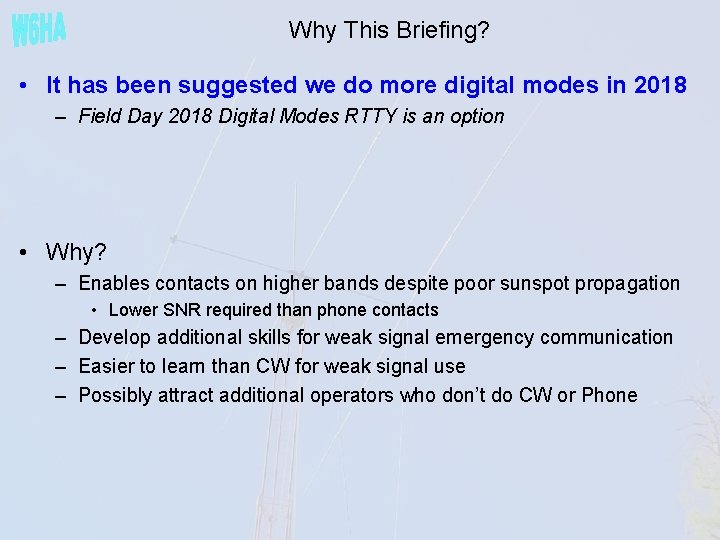
Why This Briefing? • It has been suggested we do more digital modes in 2018 – Field Day 2018 Digital Modes RTTY is an option • Why? – Enables contacts on higher bands despite poor sunspot propagation • Lower SNR required than phone contacts – Develop additional skills for weak signal emergency communication – Easier to learn than CW for weak signal use – Possibly attract additional operators who don’t do CW or Phone
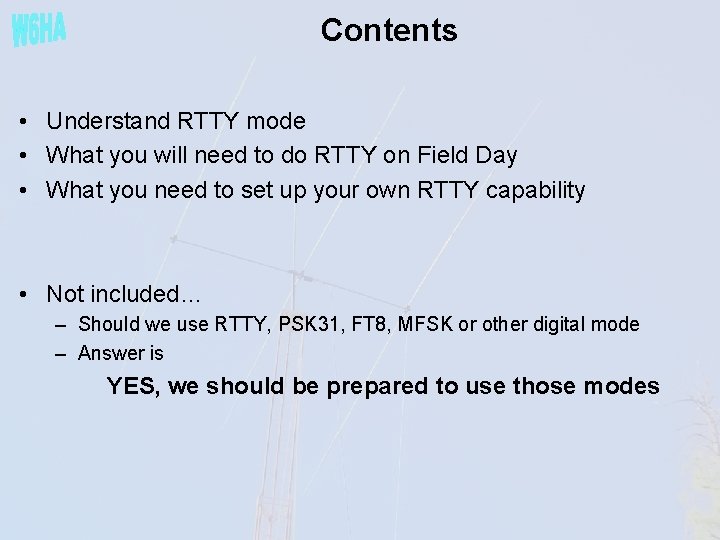
Contents • Understand RTTY mode • What you will need to do RTTY on Field Day • What you need to set up your own RTTY capability • Not included… – Should we use RTTY, PSK 31, FT 8, MFSK or other digital mode – Answer is YES, we should be prepared to use those modes
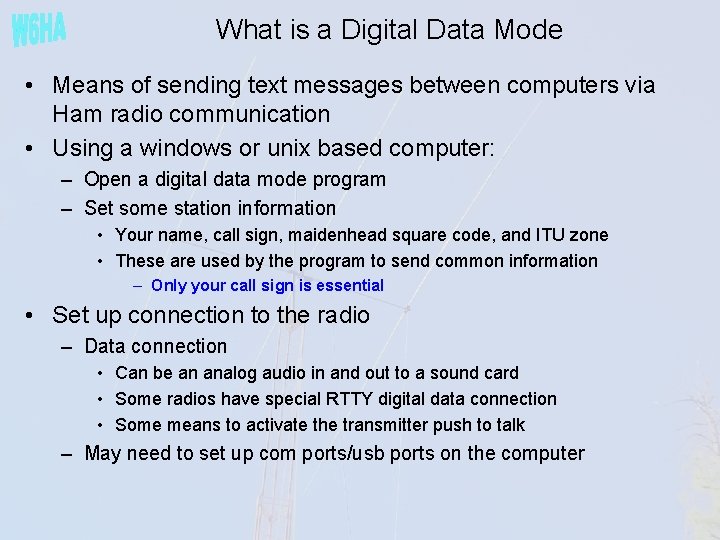
What is a Digital Data Mode • Means of sending text messages between computers via Ham radio communication • Using a windows or unix based computer: – Open a digital data mode program – Set some station information • Your name, call sign, maidenhead square code, and ITU zone • These are used by the program to send common information – Only your call sign is essential • Set up connection to the radio – Data connection • Can be an analog audio in and out to a sound card • Some radios have special RTTY digital data connection • Some means to activate the transmitter push to talk – May need to set up com ports/usb ports on the computer
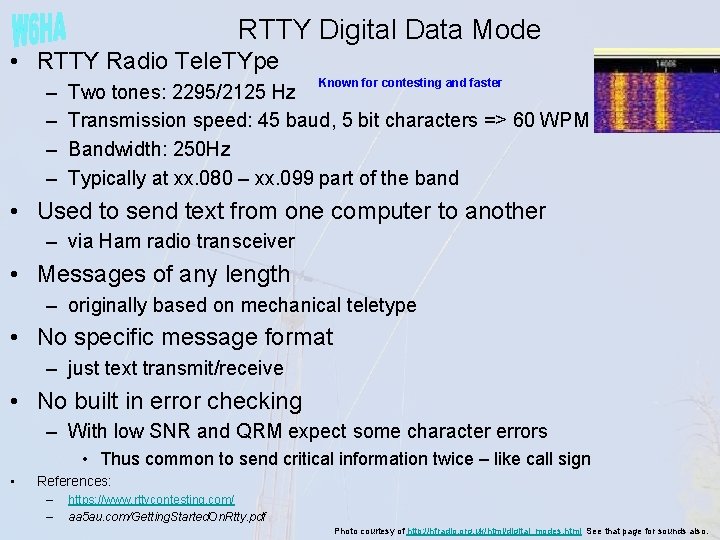
RTTY Digital Data Mode • RTTY Radio Tele. TYpe – – Known for contesting and faster Two tones: 2295/2125 Hz Transmission speed: 45 baud, 5 bit characters => 60 WPM Bandwidth: 250 Hz Typically at xx. 080 – xx. 099 part of the band • Used to send text from one computer to another – via Ham radio transceiver • Messages of any length – originally based on mechanical teletype • No specific message format – just text transmit/receive • No built in error checking – With low SNR and QRM expect some character errors • Thus common to send critical information twice – like call sign • References: – – https: //www. rttycontesting. com/ aa 5 au. com/Getting. Started. On. Rtty. pdf Photo courtesy of http: //hfradio. org. uk/html/digital_modes. html See that page for sounds also.
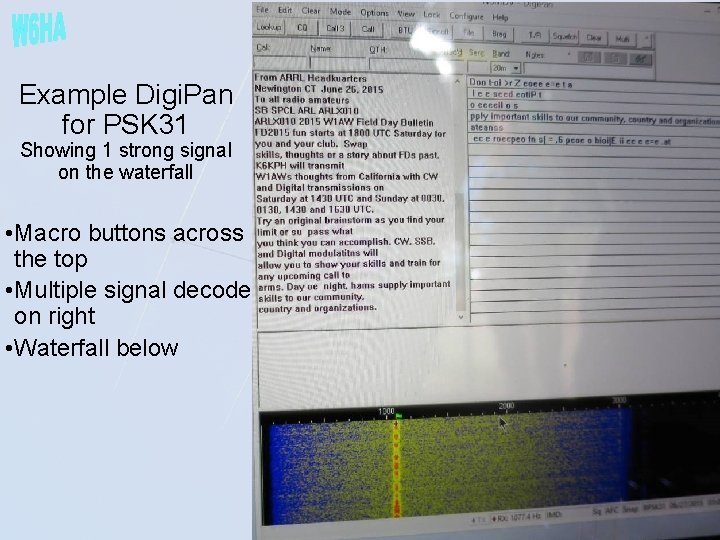
Example Digi. Pan for PSK 31 Showing 1 strong signal on the waterfall • Macro buttons across the top • Multiple signal decode on right • Waterfall below
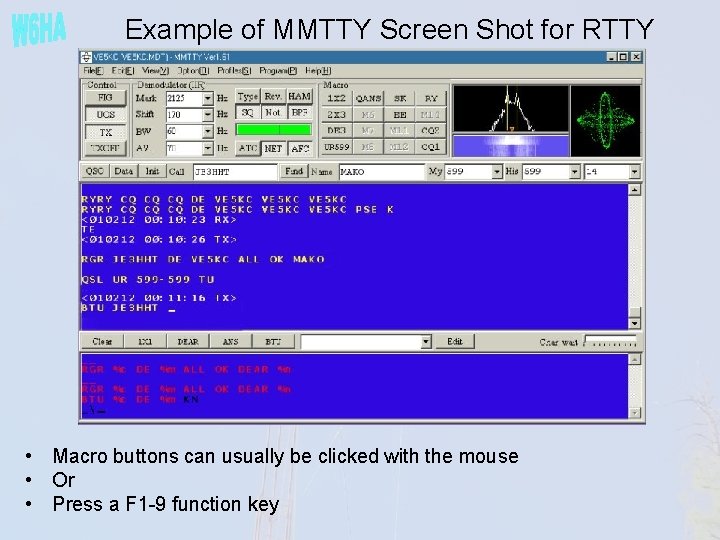
Example of MMTTY Screen Shot for RTTY • Macro buttons can usually be clicked with the mouse • Or • Press a F 1 -9 function key
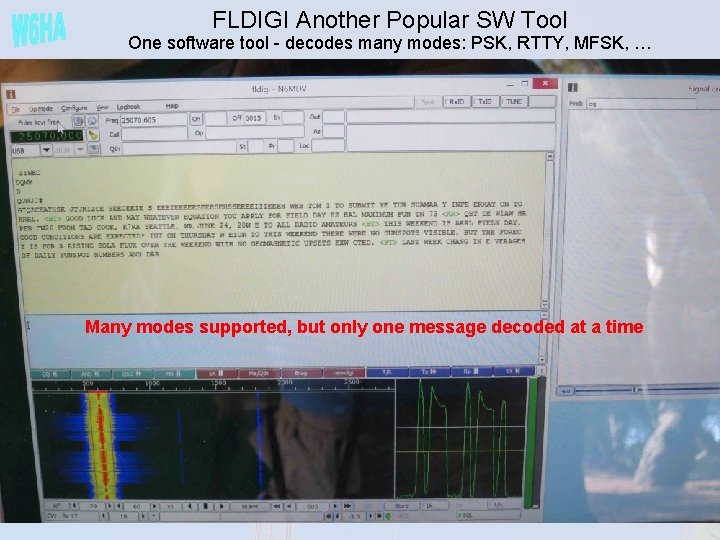
FLDIGI Another Popular SW Tool One software tool - decodes many modes: PSK, RTTY, MFSK, … Many modes supported, but only one message decoded at a time
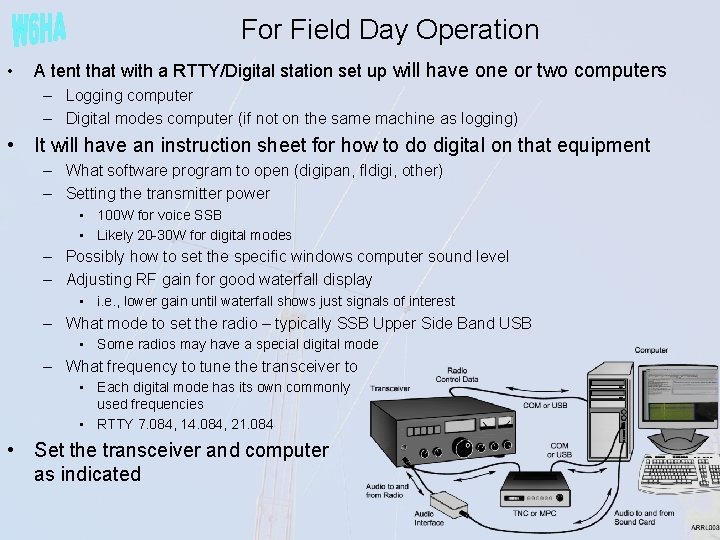
For Field Day Operation • A tent that with a RTTY/Digital station set up will have one or two computers – Logging computer – Digital modes computer (if not on the same machine as logging) • It will have an instruction sheet for how to do digital on that equipment – What software program to open (digipan, fldigi, other) – Setting the transmitter power • 100 W for voice SSB • Likely 20 -30 W for digital modes – Possibly how to set the specific windows computer sound level – Adjusting RF gain for good waterfall display • i. e. , lower gain until waterfall shows just signals of interest – What mode to set the radio – typically SSB Upper Side Band USB • Some radios may have a special digital mode – What frequency to tune the transceiver to • Each digital mode has its own commonly used frequencies • RTTY 7. 084, 14. 084, 21. 084 • Set the transceiver and computer as indicated
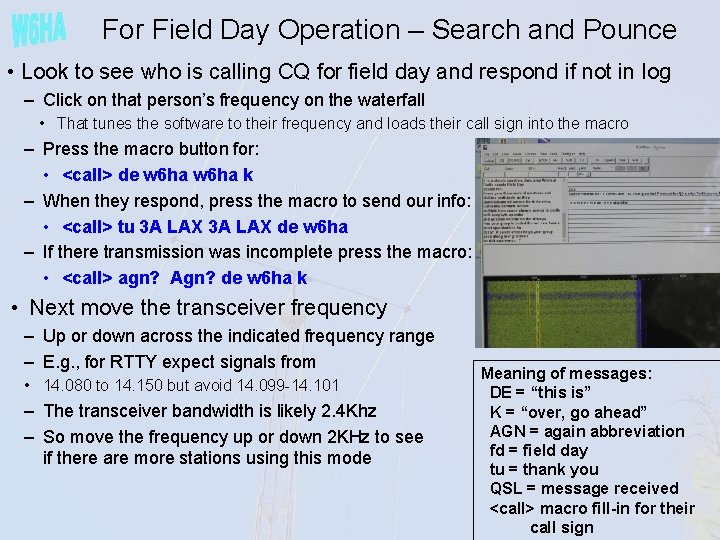
For Field Day Operation – Search and Pounce • Look to see who is calling CQ for field day and respond if not in log – Click on that person’s frequency on the waterfall • That tunes the software to their frequency and loads their call sign into the macro – Press the macro button for: • <call> de w 6 ha k – When they respond, press the macro to send our info: • <call> tu 3 A LAX de w 6 ha – If there transmission was incomplete press the macro: • <call> agn? Agn? de w 6 ha k • Next move the transceiver frequency – Up or down across the indicated frequency range – E. g. , for RTTY expect signals from • 14. 080 to 14. 150 but avoid 14. 099 -14. 101 – The transceiver bandwidth is likely 2. 4 Khz – So move the frequency up or down 2 KHz to see if there are more stations using this mode Meaning of messages: DE = “this is” K = “over, go ahead” AGN = again abbreviation fd = field day tu = thank you QSL = message received <call> macro fill-in for their call sign
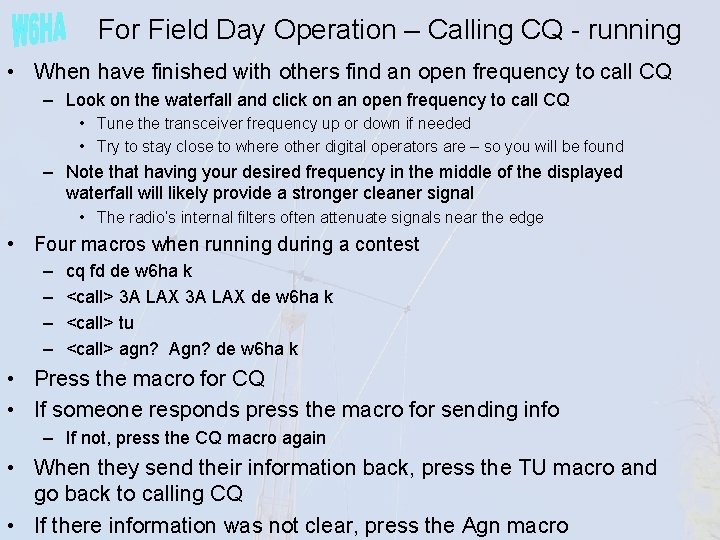
For Field Day Operation – Calling CQ - running • When have finished with others find an open frequency to call CQ – Look on the waterfall and click on an open frequency to call CQ • Tune the transceiver frequency up or down if needed • Try to stay close to where other digital operators are – so you will be found – Note that having your desired frequency in the middle of the displayed waterfall will likely provide a stronger cleaner signal • The radio’s internal filters often attenuate signals near the edge • Four macros when running during a contest – – cq fd de w 6 ha k <call> 3 A LAX de w 6 ha k <call> tu <call> agn? Agn? de w 6 ha k • Press the macro for CQ • If someone responds press the macro for sending info – If not, press the CQ macro again • When they send their information back, press the TU macro and go back to calling CQ • If there information was not clear, press the Agn macro
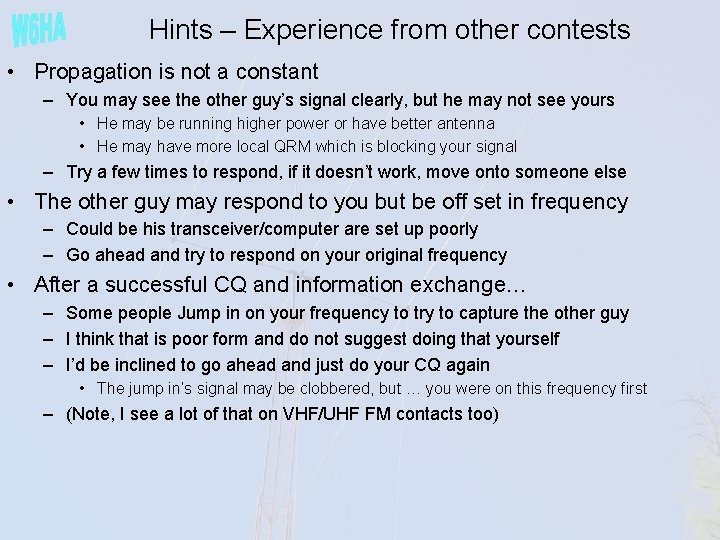
Hints – Experience from other contests • Propagation is not a constant – You may see the other guy’s signal clearly, but he may not see yours • He may be running higher power or have better antenna • He may have more local QRM which is blocking your signal – Try a few times to respond, if it doesn’t work, move onto someone else • The other guy may respond to you but be off set in frequency – Could be his transceiver/computer are set up poorly – Go ahead and try to respond on your original frequency • After a successful CQ and information exchange… – Some people Jump in on your frequency to try to capture the other guy – I think that is poor form and do not suggest doing that yourself – I’d be inclined to go ahead and just do your CQ again • The jump in’s signal may be clobbered, but … you were on this frequency first – (Note, I see a lot of that on VHF/UHF FM contacts too)
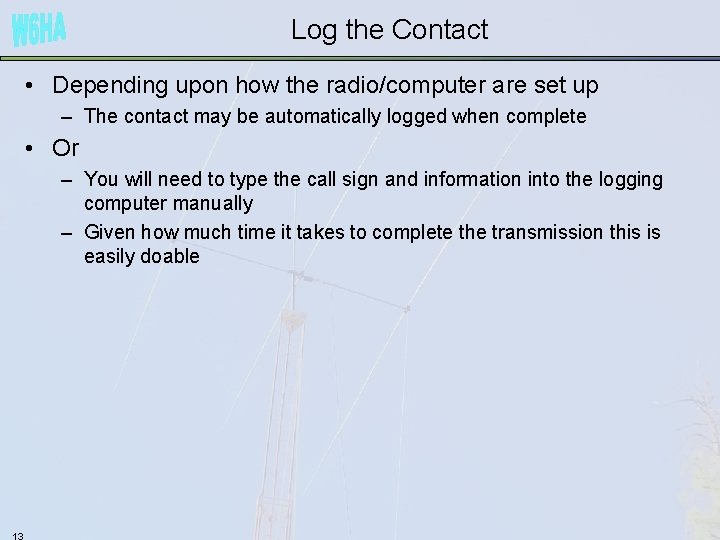
Log the Contact • Depending upon how the radio/computer are set up – The contact may be automatically logged when complete • Or – You will need to type the call sign and information into the logging computer manually – Given how much time it takes to complete the transmission this is easily doable 13
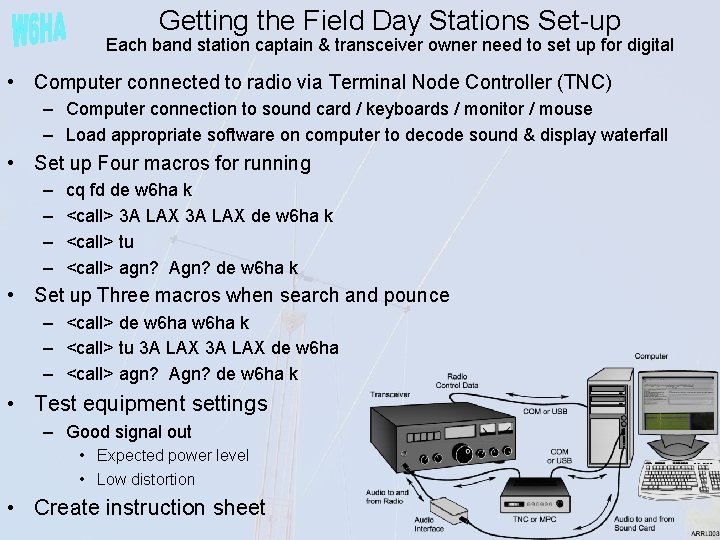
Getting the Field Day Stations Set-up Each band station captain & transceiver owner need to set up for digital • Computer connected to radio via Terminal Node Controller (TNC) – Computer connection to sound card / keyboards / monitor / mouse – Load appropriate software on computer to decode sound & display waterfall • Set up Four macros for running – – cq fd de w 6 ha k <call> 3 A LAX de w 6 ha k <call> tu <call> agn? Agn? de w 6 ha k • Set up Three macros when search and pounce – <call> de w 6 ha k – <call> tu 3 A LAX de w 6 ha – <call> agn? Agn? de w 6 ha k • Test equipment settings – Good signal out • Expected power level • Low distortion • Create instruction sheet

Equipment Setup • Make or buy connection hardware between computer and radio – Audio interface – Remote radio control – Push to talk • Configure computer – Sound levels in and out – Turn off extraneous Windows beeps and sounds – Set appropriate software settings for each mode to be used (call signs, etc. ) • Determine optimum radio settings – Max power for continuous operation (20% of max? ) – Power level and sound card settings for • Expected output power • Low distortion • Appropriate ALC (small to none) • Ideally… – Test operation interference with 100 W SSB on near by transceiver on same band
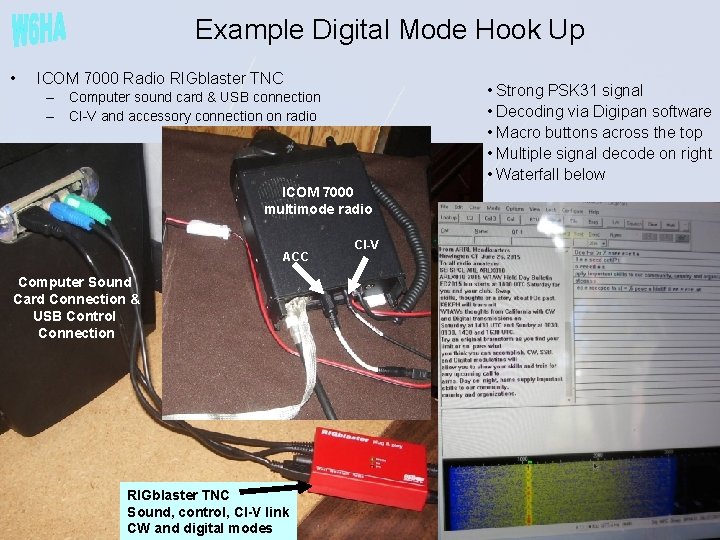
Example Digital Mode Hook Up • ICOM 7000 Radio RIGblaster TNC • Strong PSK 31 signal • Decoding via Digipan software • Macro buttons across the top • Multiple signal decode on right • Waterfall below – Computer sound card & USB connection – CI-V and accessory connection on radio ICOM 7000 multimode radio ACC Computer Sound Card Connection & USB Control Connection RIGblaster TNC Sound, control, CI-V link CW and digital modes CI-V
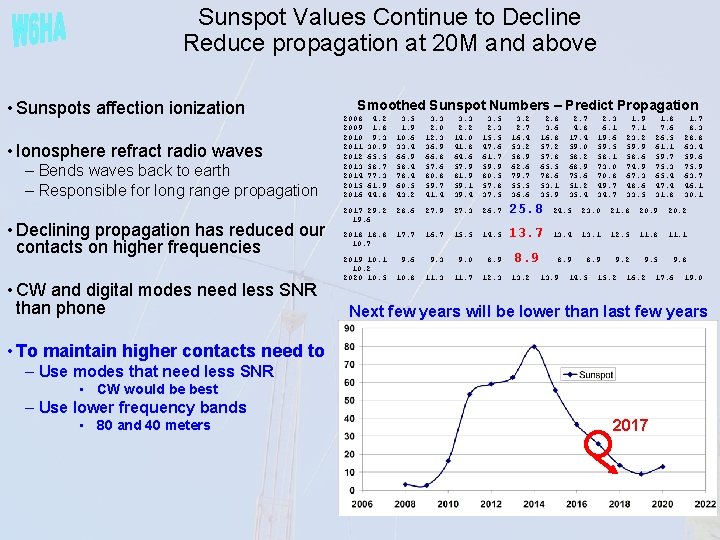
Sunspot Values Continue to Decline Reduce propagation at 20 M and above • Sunspots affection ionization • Ionosphere refract radio waves – Bends waves back to earth – Responsible for long range propagation • Declining propagation has reduced our contacts on higher frequencies • CW and digital modes need less SNR than phone Smoothed Sunspot Numbers – Predict Propagation 2008 2009 2010 2011 2012 2013 2014 2015 2016 4. 2 1. 8 9. 3 30. 9 65. 5 58. 7 77. 3 61. 9 44. 8 3. 5 1. 9 10. 6 33. 4 66. 9 58. 4 78. 4 60. 5 43. 2 3. 3 2. 0 12. 3 36. 9 66. 8 57. 6 80. 8 59. 7 41. 4 3. 3 2. 2 14. 0 41. 8 64. 6 57. 9 81. 9 59. 1 39. 4 3. 5 2. 3 15. 5 47. 6 61. 7 59. 9 80. 5 57. 8 37. 5 3. 2 2. 7 16. 4 53. 2 58. 9 62. 6 79. 7 55. 5 36. 6 2017 29. 2 19. 6 28. 6 27. 9 27. 3 26. 7 25. 8 24. 5 23. 0 21. 8 20. 9 20. 2 2018 18. 8 10. 7 17. 7 16. 7 15. 5 14. 5 13. 7 13. 4 13. 1 12. 5 11. 8 11. 1 2019 10. 1 10. 2 2020 10. 5 9. 6 9. 3 9. 0 8. 9 9. 2 9. 5 9. 8 10. 8 11. 3 11. 7 12. 3 13. 2 2. 8 3. 6 16. 8 57. 2 57. 8 65. 5 78. 6 53. 1 35. 9 13. 9 2. 7 4. 8 17. 4 59. 0 58. 2 68. 9 75. 6 51. 2 35. 4 14. 5 2. 3 6. 1 19. 6 59. 5 58. 1 73. 0 70. 8 49. 7 34. 7 15. 2 1. 9 7. 1 23. 2 59. 9 58. 6 74. 9 67. 3 48. 6 33. 5 16. 2 17. 6 1. 7 8. 3 28. 8 63. 4 59. 6 75. 9 63. 7 46. 1 30. 1 19. 0 Next few years will be lower than last few years • To maintain higher contacts need to – Use modes that need less SNR • CW would be best – Use lower frequency bands • 80 and 40 meters 1. 8 7. 6 26. 5 61. 1 59. 7 75. 3 65. 4 47. 4 31. 8 2017
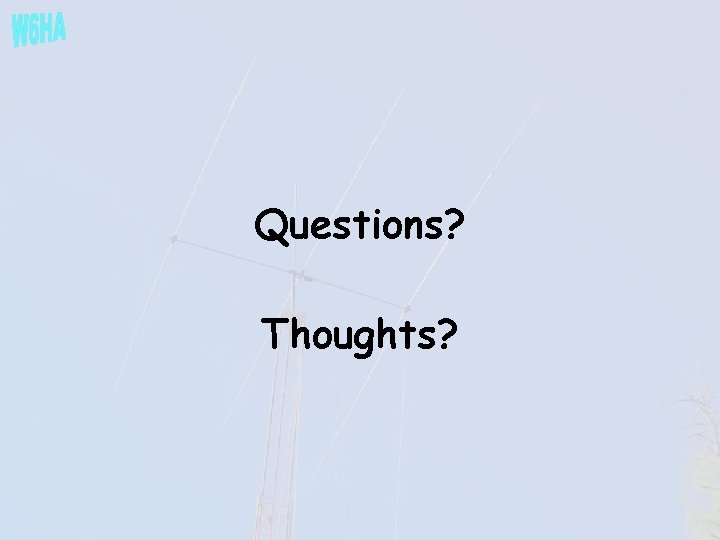
Questions? Thoughts?
 Rtty mode
Rtty mode Amplitude mode
Amplitude mode Qs1r
Qs1r What is rtty
What is rtty Rtty frequenties
Rtty frequenties Inphone13
Inphone13 Rtty fsk
Rtty fsk Rtty contest scene
Rtty contest scene Rtty nedir
Rtty nedir Svenskt ramverk för digital samverkan
Svenskt ramverk för digital samverkan Focus mode and diffuse mode
Focus mode and diffuse mode Difference between real mode and virtual mode of 80386
Difference between real mode and virtual mode of 80386 8086 vs 8088
8086 vs 8088 Field, tenor and mode
Field, tenor and mode Field, tenor and mode
Field, tenor and mode Field tenor and mode in discourse analysis
Field tenor and mode in discourse analysis Mode địa chỉ tức thì là mode
Mode địa chỉ tức thì là mode Different modes of operation of timer in 8051
Different modes of operation of timer in 8051 Gartner mode 1 mode 2
Gartner mode 1 mode 2