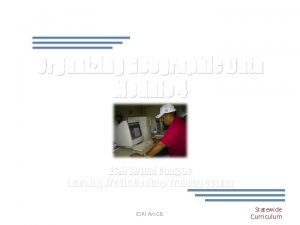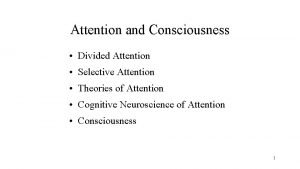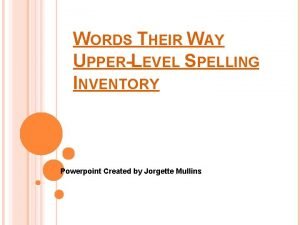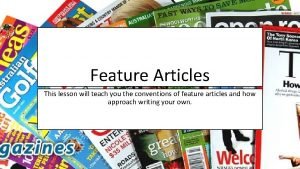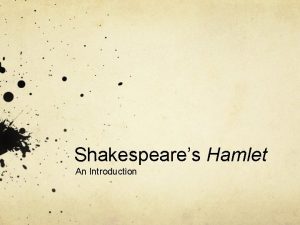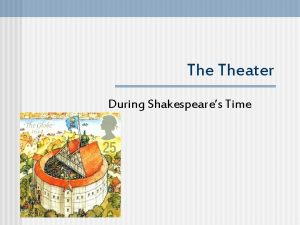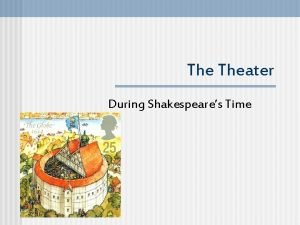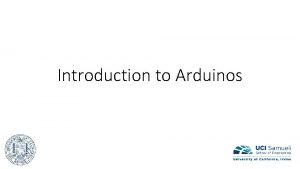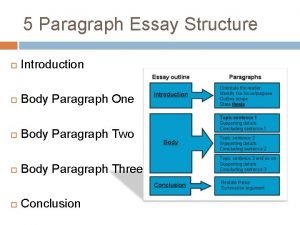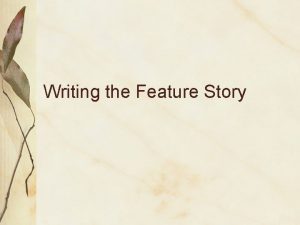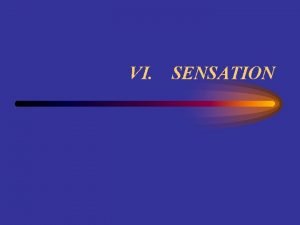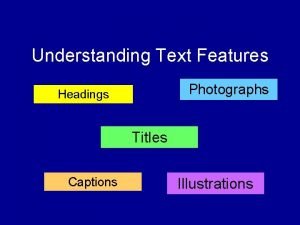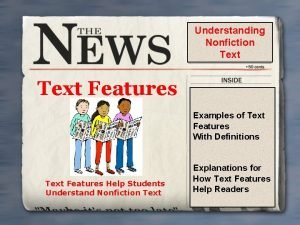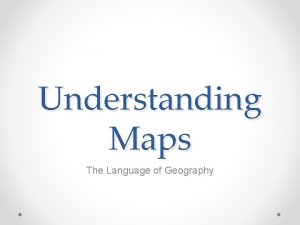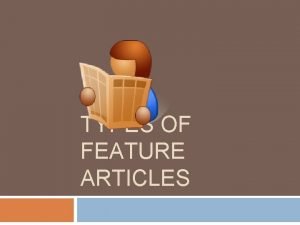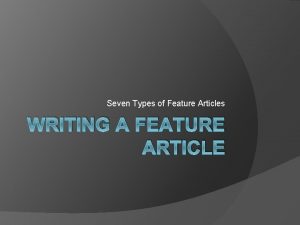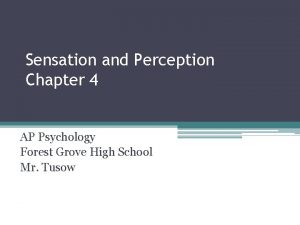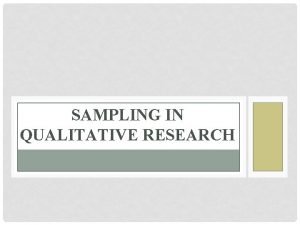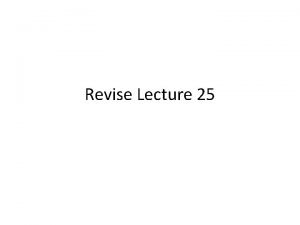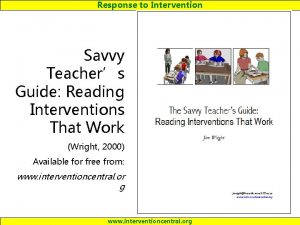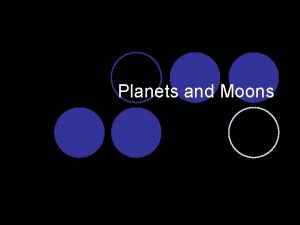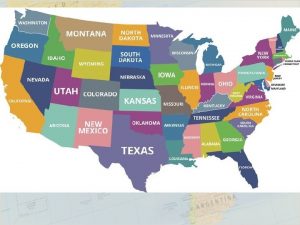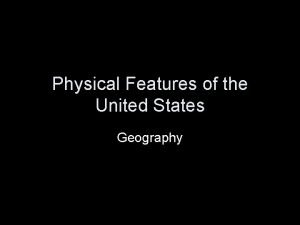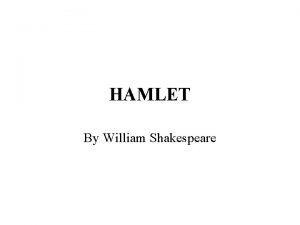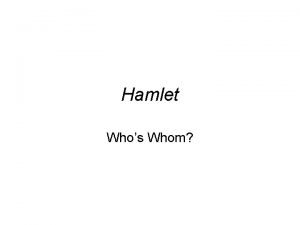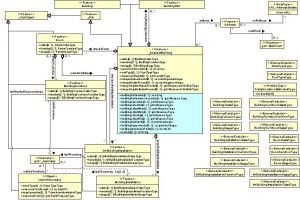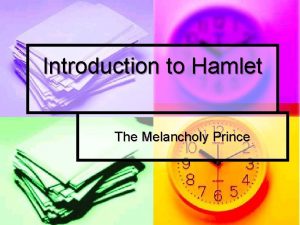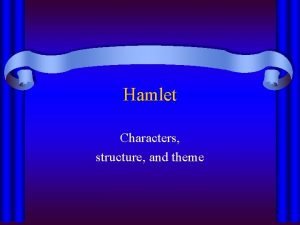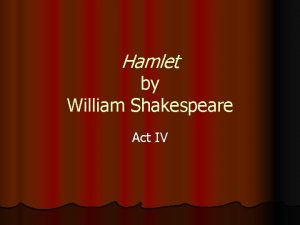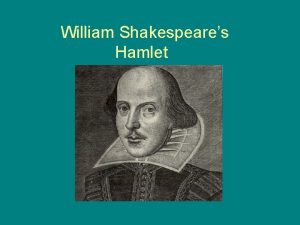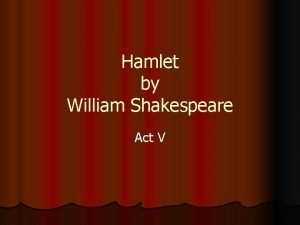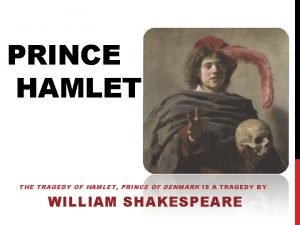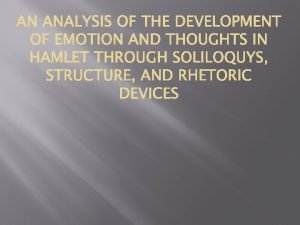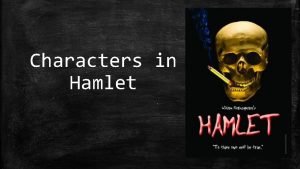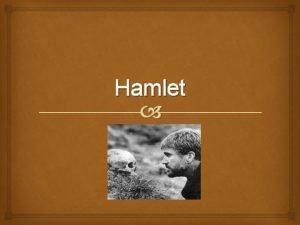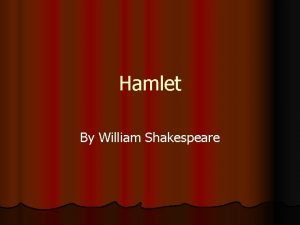ReelCheck Introduction Feature Guide 1 07062021 www hamlet
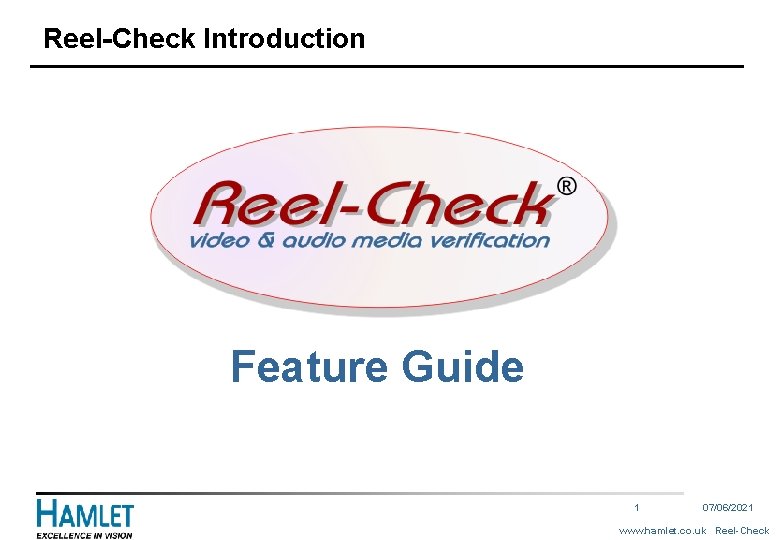
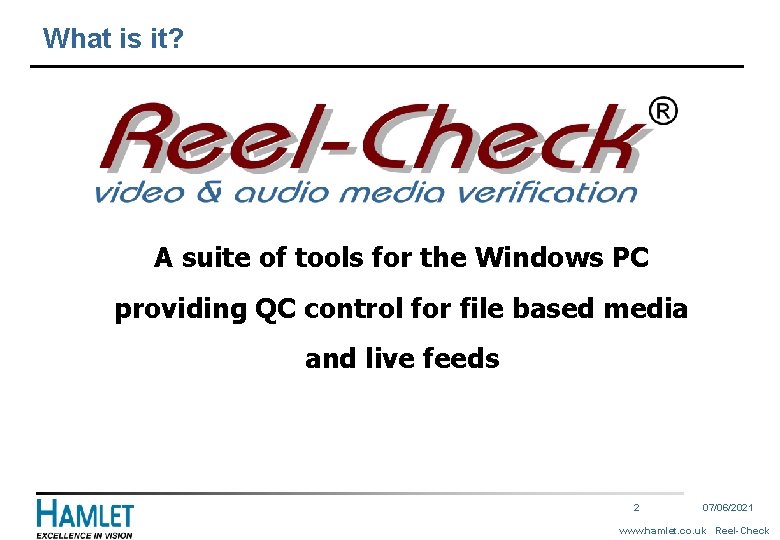
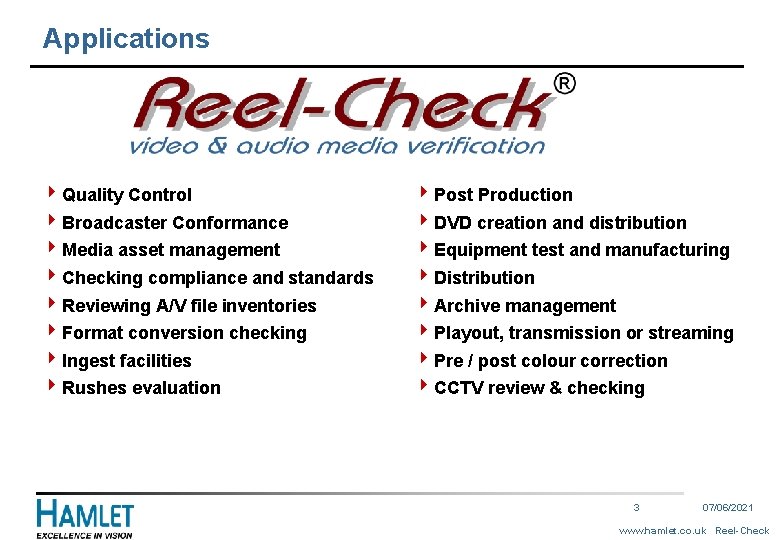
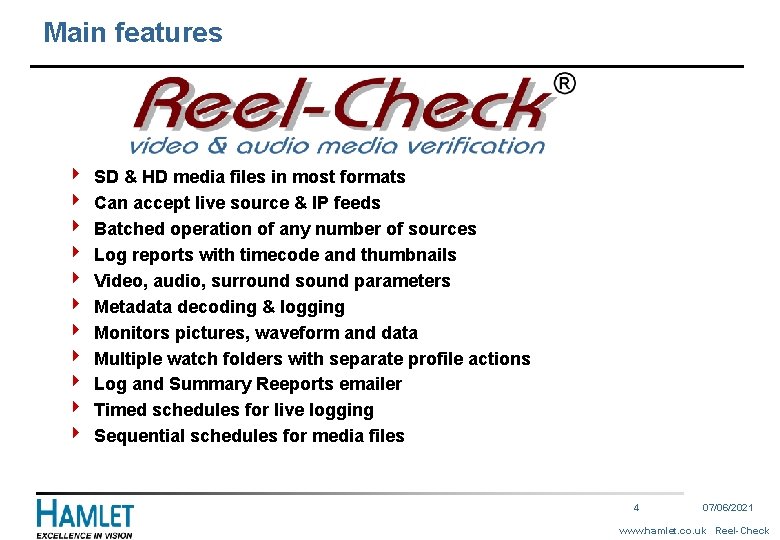
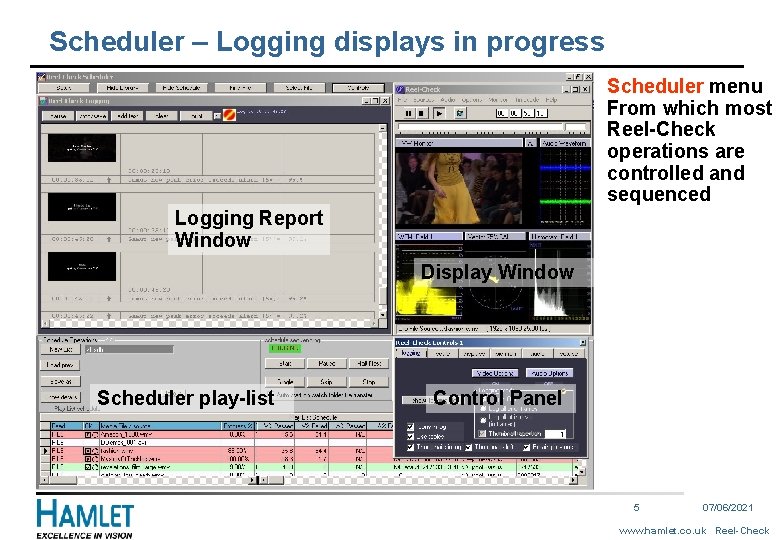
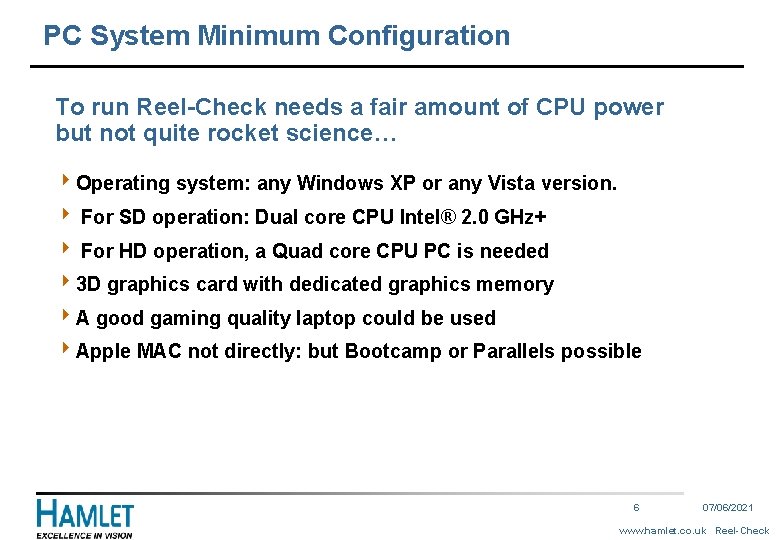
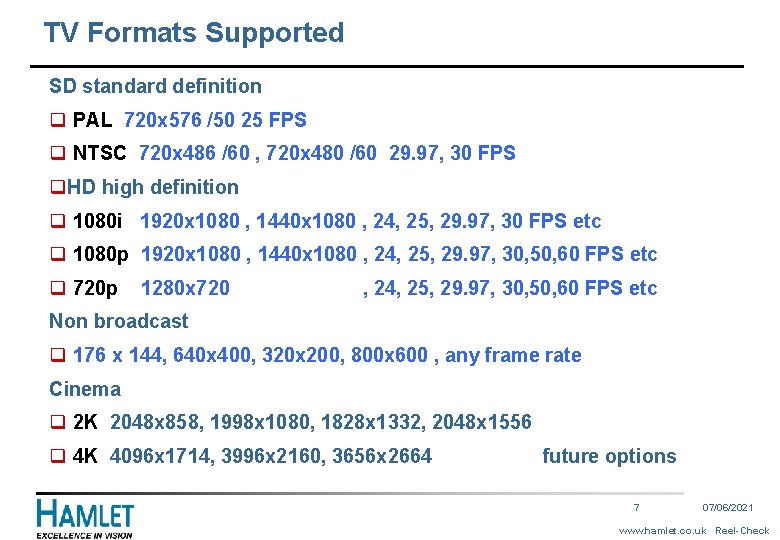
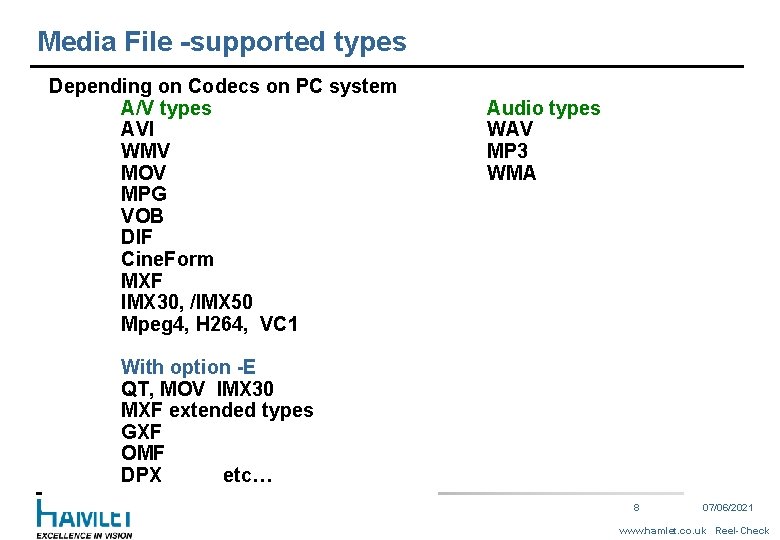
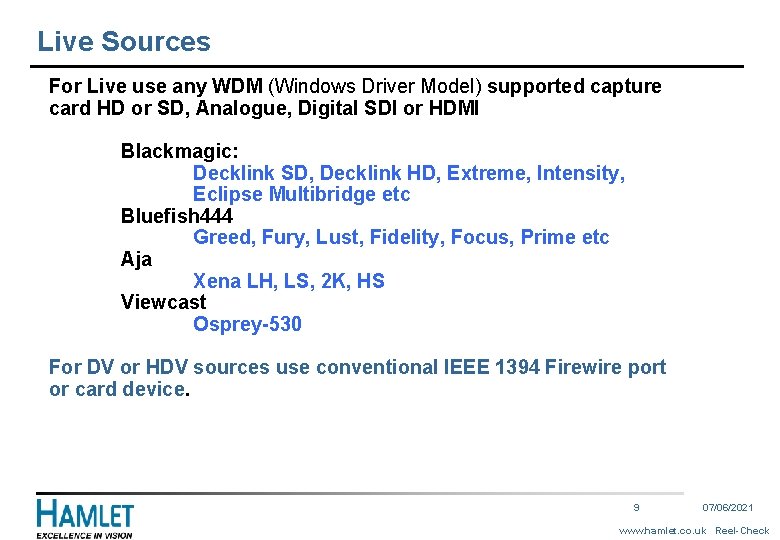
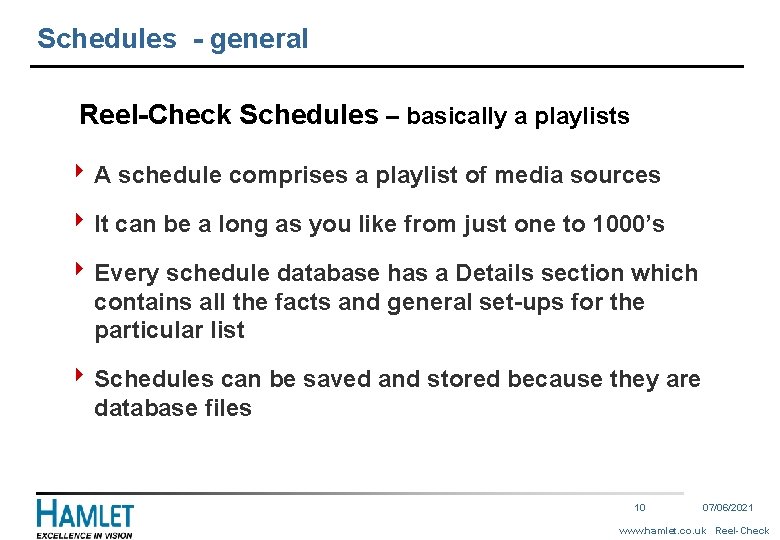
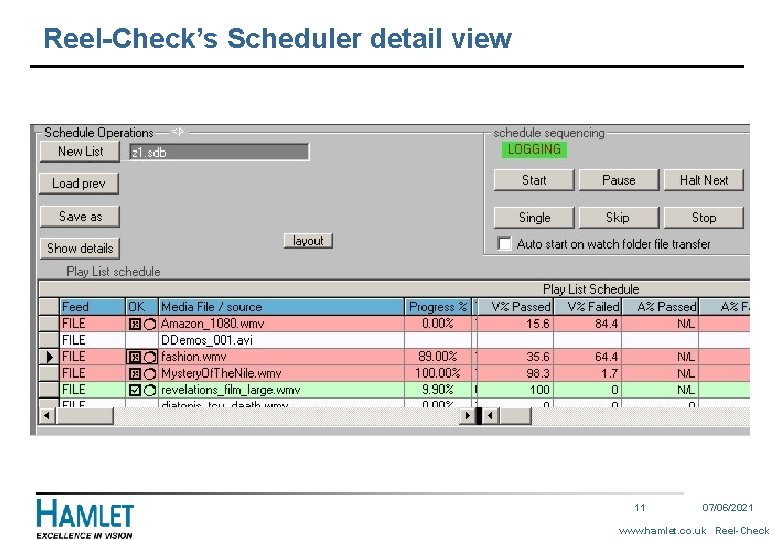
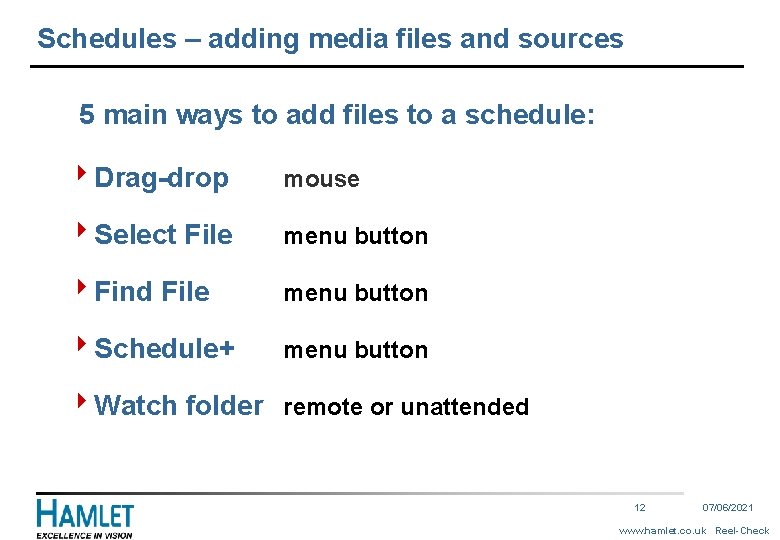
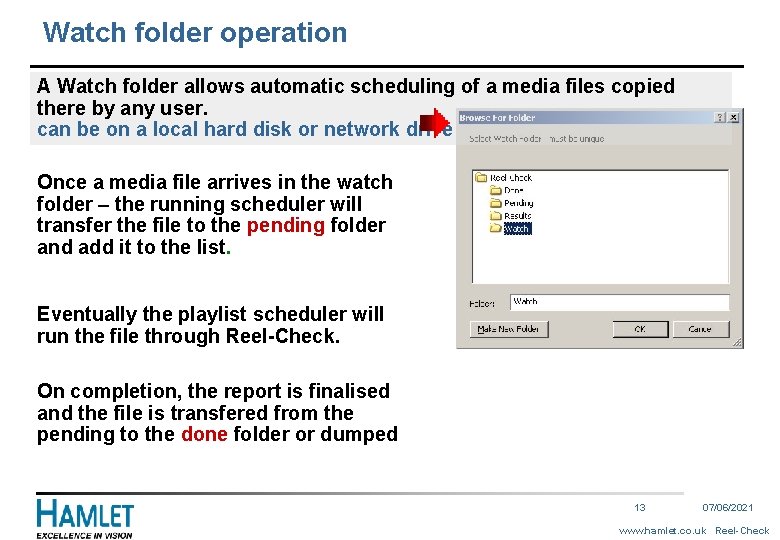
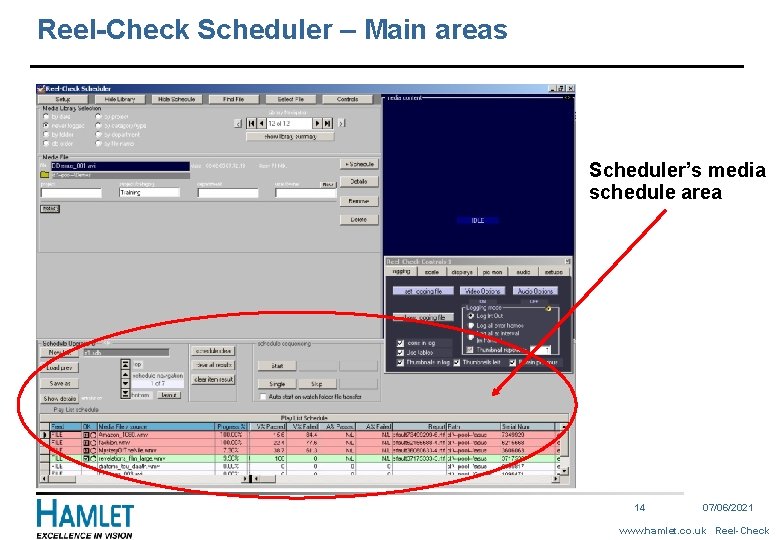
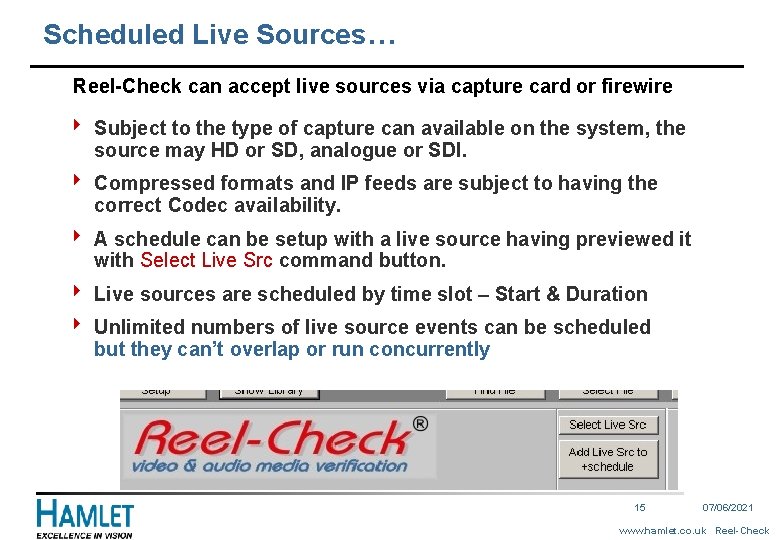
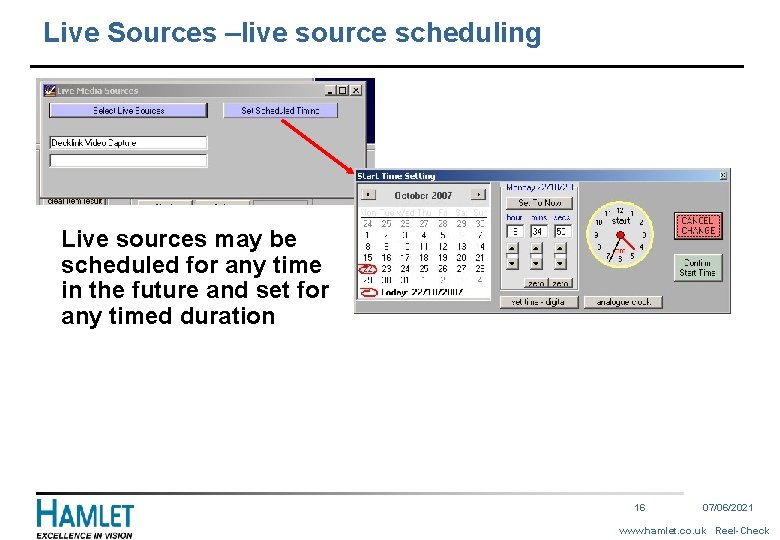
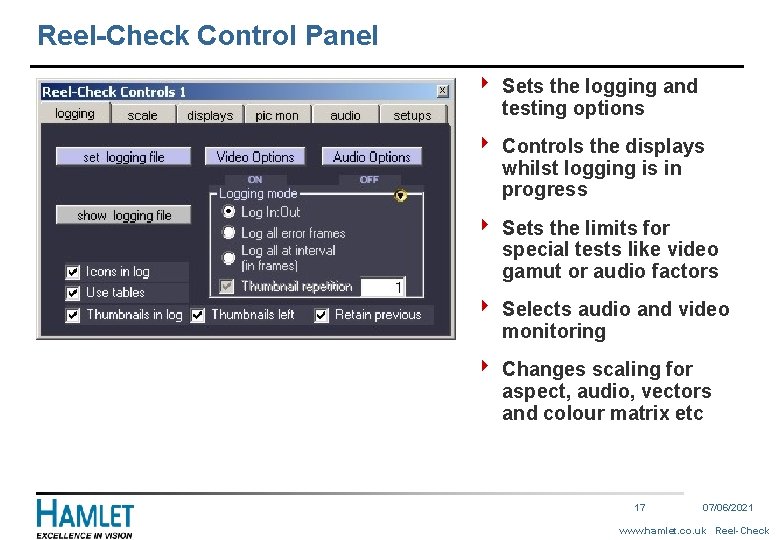
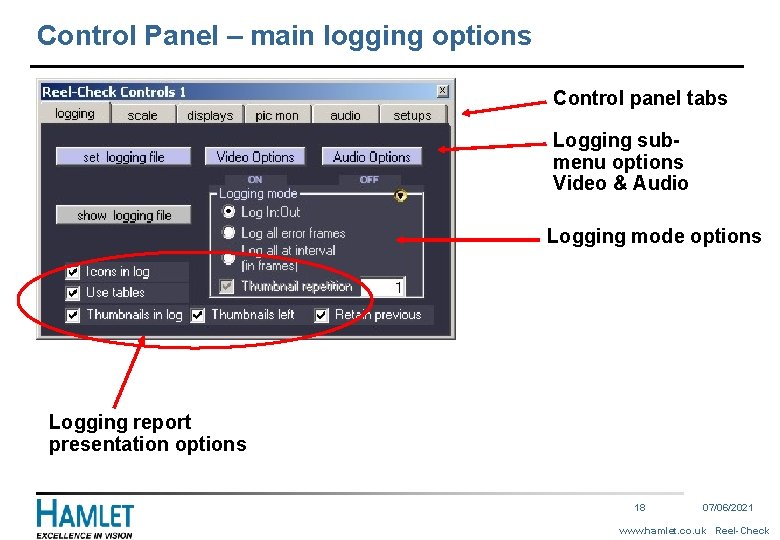
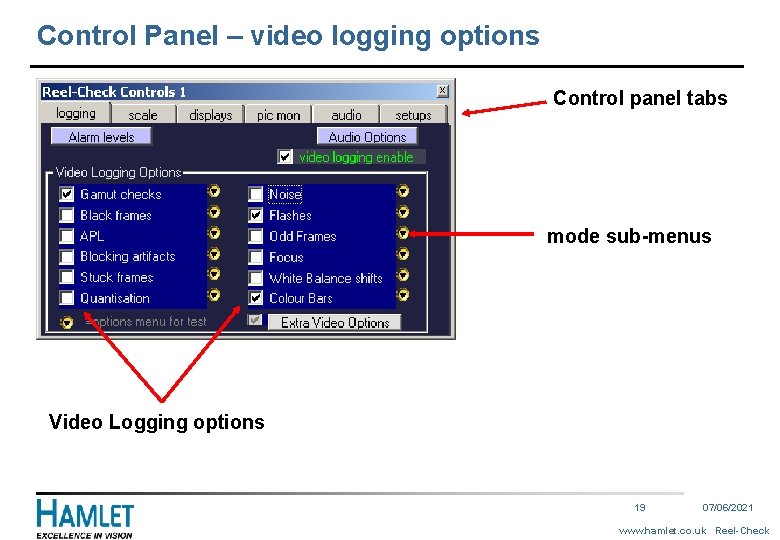
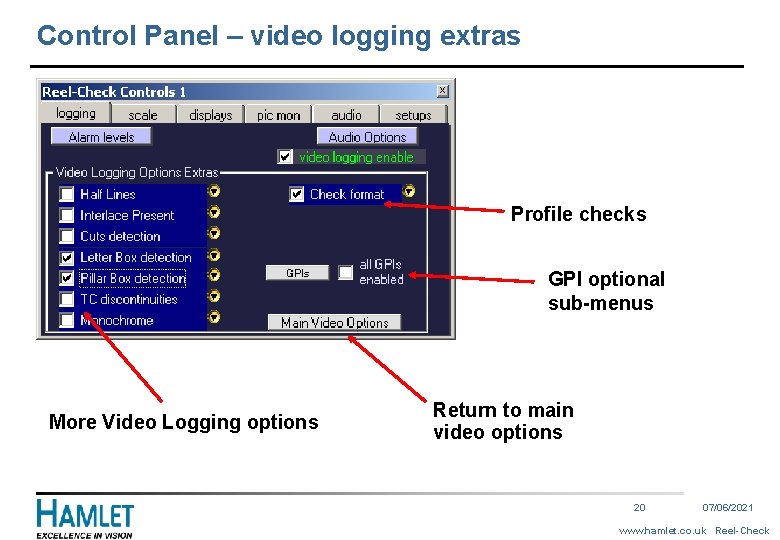
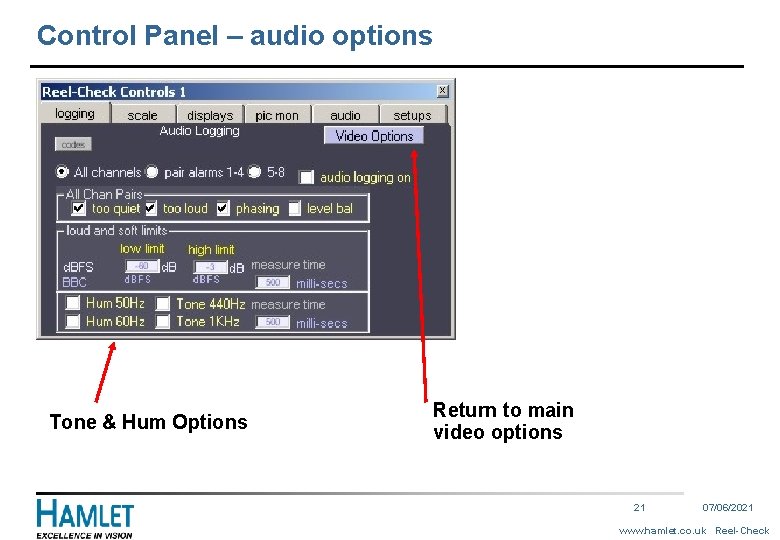
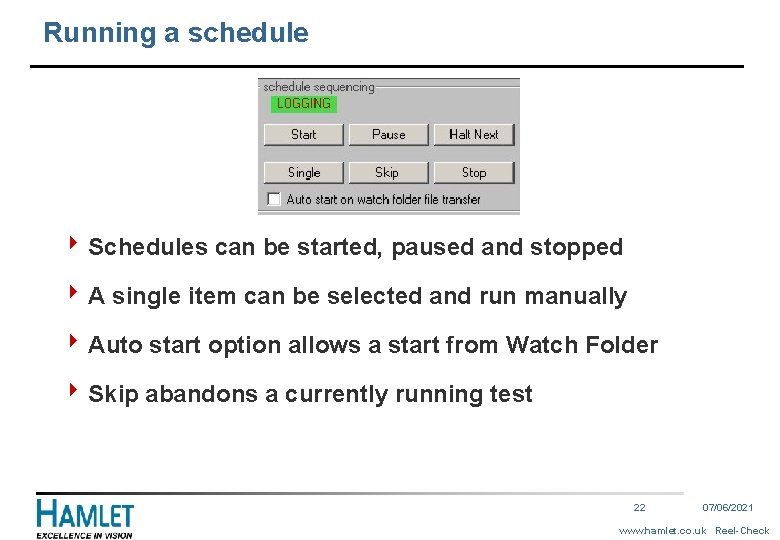
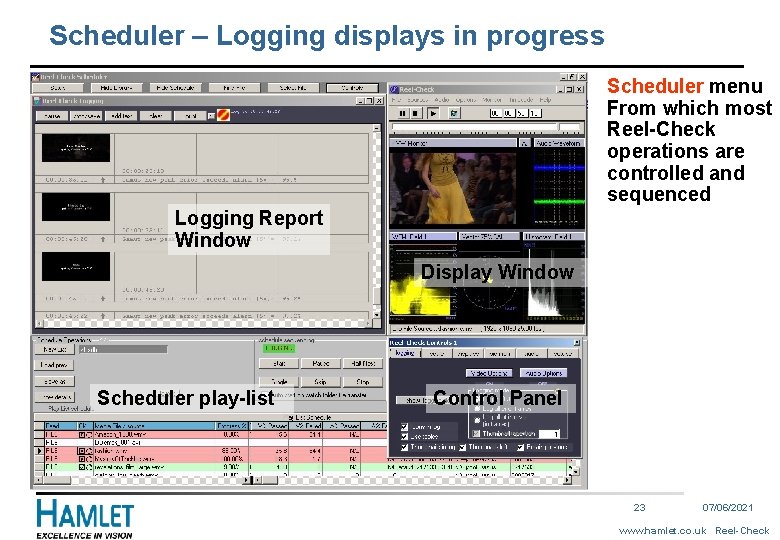
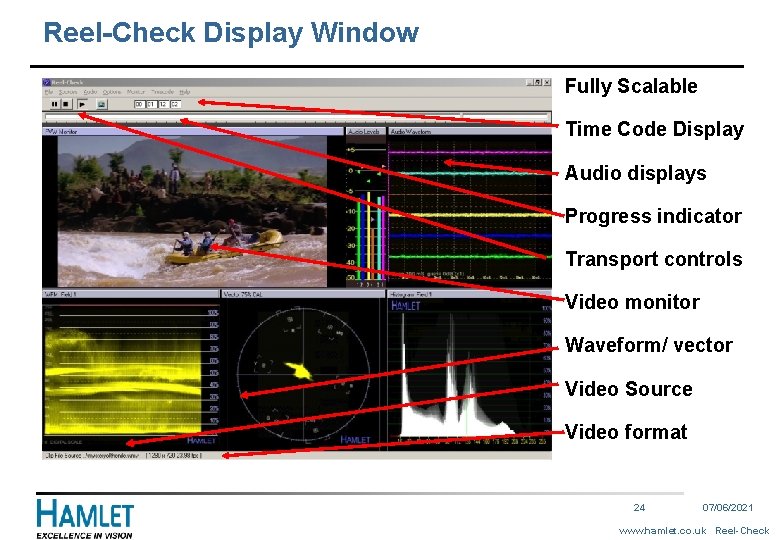
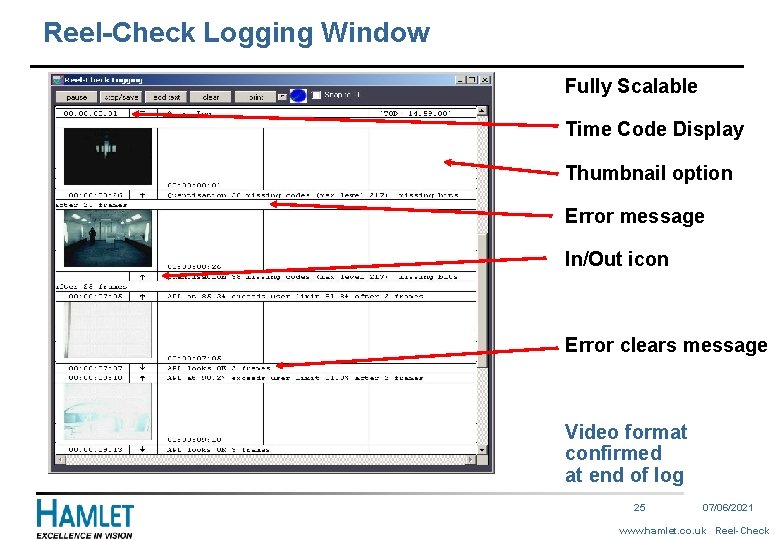
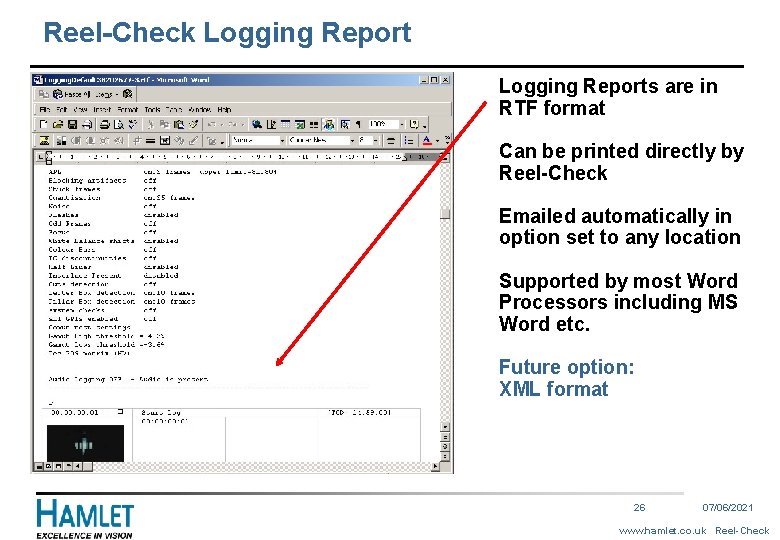
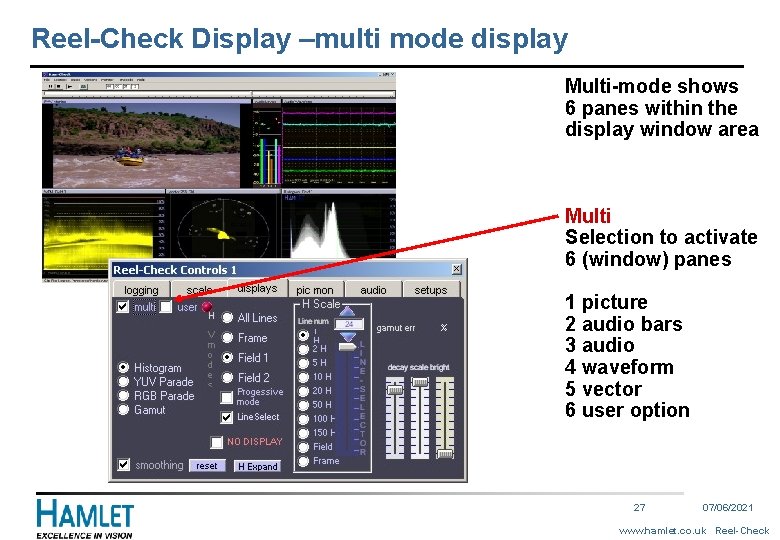
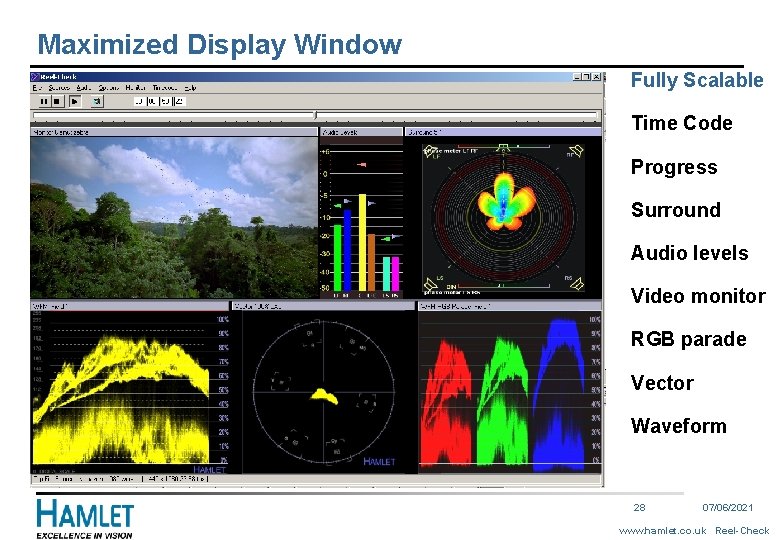
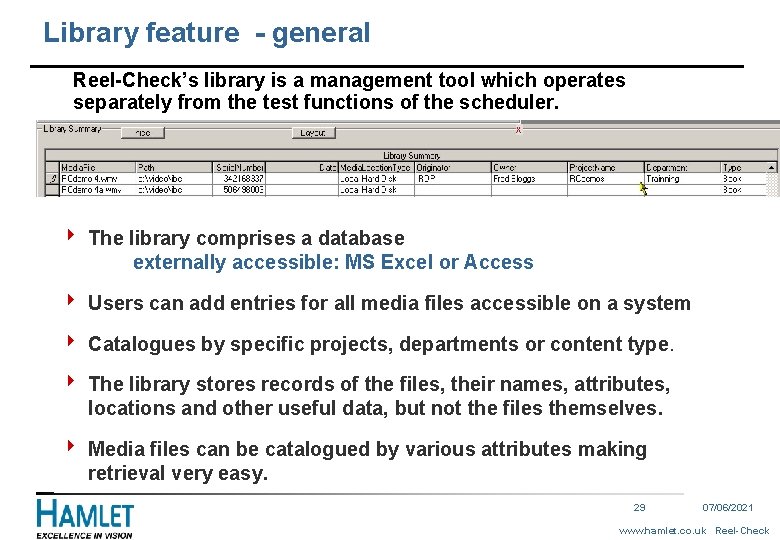
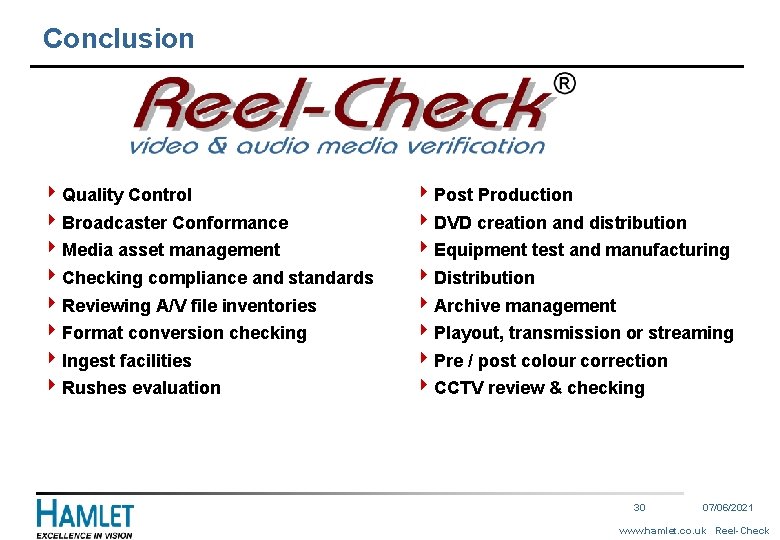
- Slides: 30
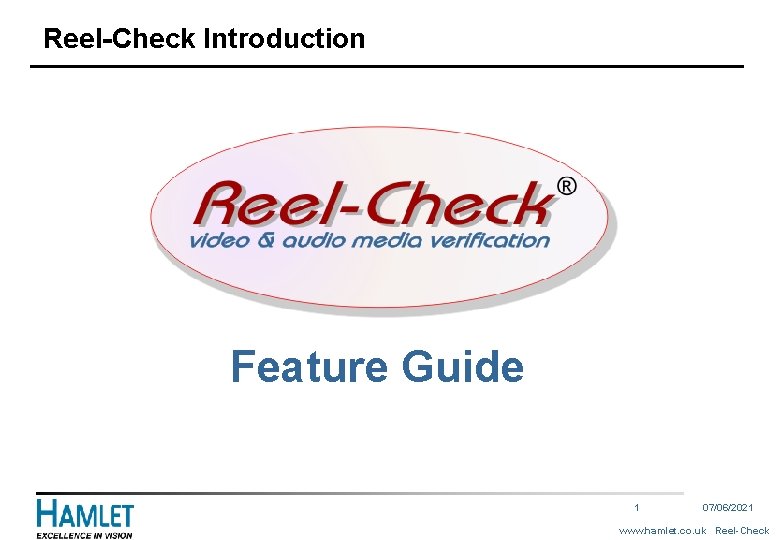
Reel-Check Introduction Feature Guide 1 07/06/2021 www. hamlet. co. uk Reel-Check
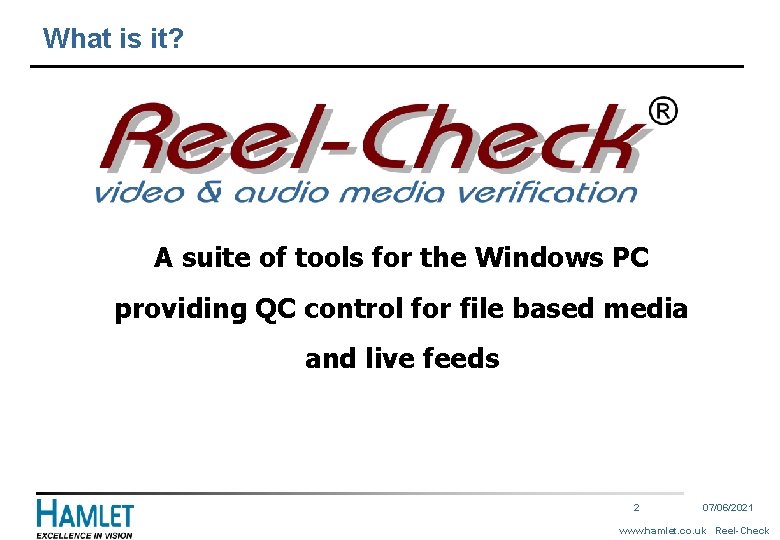
What is it? A suite of tools for the Windows PC providing QC control for file based media and live feeds 2 07/06/2021 www. hamlet. co. uk Reel-Check
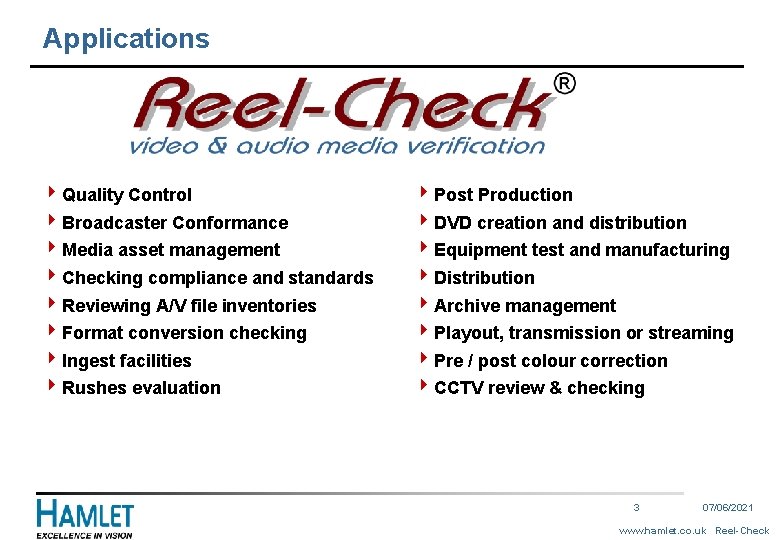
Applications 4 Quality Control 4 Broadcaster Conformance 4 Media asset management 4 Checking compliance and standards 4 Reviewing A/V file inventories 4 Format conversion checking 4 Ingest facilities 4 Rushes evaluation 4 Post Production 4 DVD creation and distribution 4 Equipment test and manufacturing 4 Distribution 4 Archive management 4 Playout, transmission or streaming 4 Pre / post colour correction 4 CCTV review & checking 3 07/06/2021 www. hamlet. co. uk Reel-Check
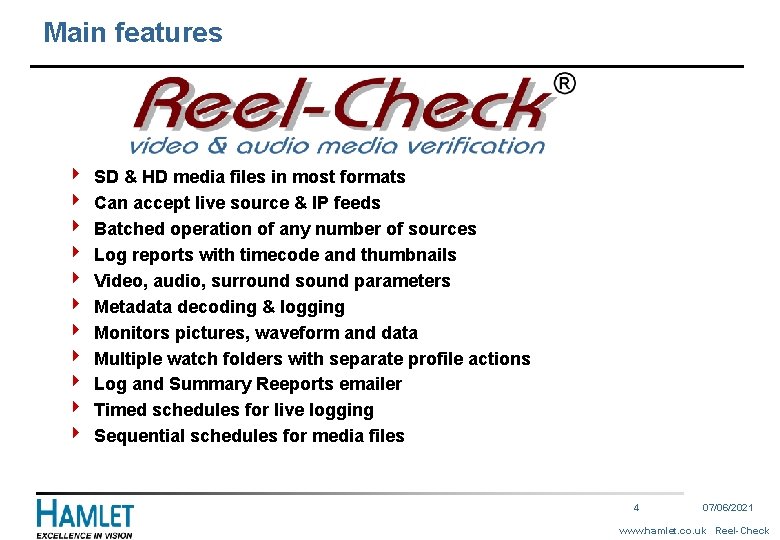
Main features 4 4 4 SD & HD media files in most formats Can accept live source & IP feeds Batched operation of any number of sources Log reports with timecode and thumbnails Video, audio, surround sound parameters Metadata decoding & logging Monitors pictures, waveform and data Multiple watch folders with separate profile actions Log and Summary Reeports emailer Timed schedules for live logging Sequential schedules for media files 4 07/06/2021 www. hamlet. co. uk Reel-Check
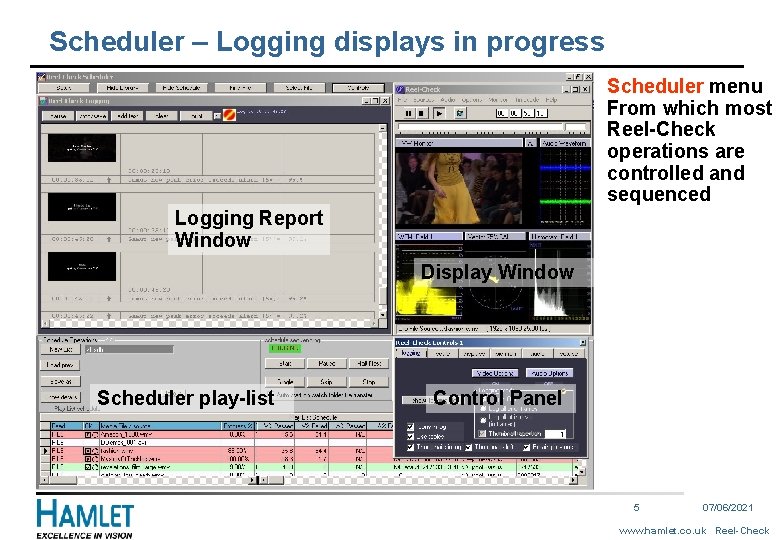
Scheduler – Logging displays in progress Scheduler menu From which most Reel-Check operations are controlled and sequenced Logging Report Window Display Window Scheduler play-list Control Panel 5 07/06/2021 www. hamlet. co. uk Reel-Check
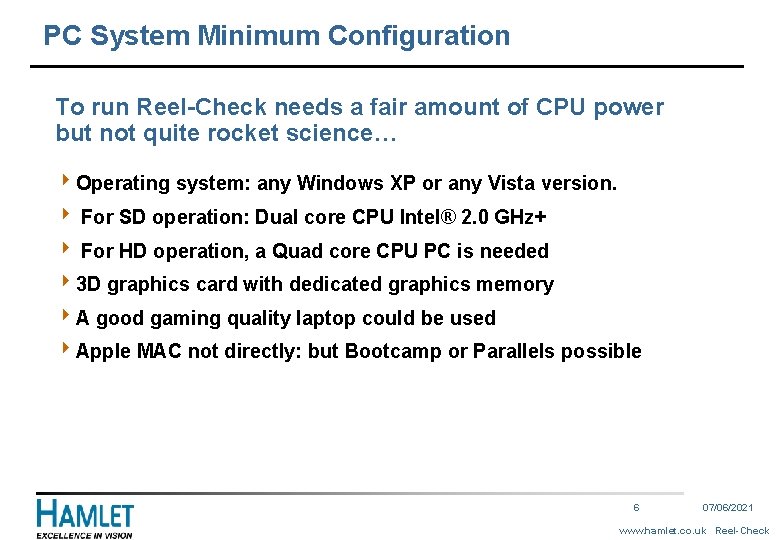
PC System Minimum Configuration To run Reel-Check needs a fair amount of CPU power but not quite rocket science… 4 Operating system: any Windows XP or any Vista version. 4 For SD operation: Dual core CPU Intel® 2. 0 GHz+ 4 For HD operation, a Quad core CPU PC is needed 43 D graphics card with dedicated graphics memory 4 A good gaming quality laptop could be used 4 Apple MAC not directly: but Bootcamp or Parallels possible 6 07/06/2021 www. hamlet. co. uk Reel-Check
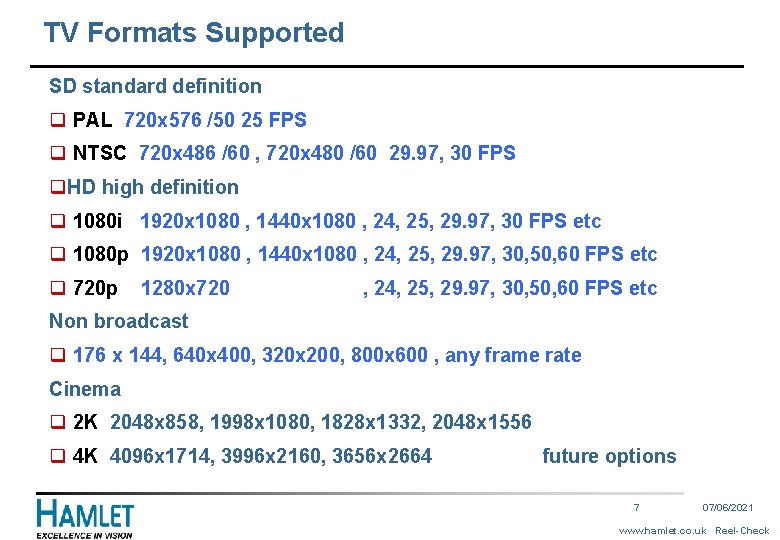
TV Formats Supported SD standard definition q PAL 720 x 576 /50 25 FPS q NTSC 720 x 486 /60 , 720 x 480 /60 29. 97, 30 FPS q. HD high definition q 1080 i 1920 x 1080 , 1440 x 1080 , 24, 25, 29. 97, 30 FPS etc q 1080 p 1920 x 1080 , 1440 x 1080 , 24, 25, 29. 97, 30, 50, 60 FPS etc q 720 p 1280 x 720 , 24, 25, 29. 97, 30, 50, 60 FPS etc Non broadcast q 176 x 144, 640 x 400, 320 x 200, 800 x 600 , any frame rate Cinema q 2 K 2048 x 858, 1998 x 1080, 1828 x 1332, 2048 x 1556 q 4 K 4096 x 1714, 3996 x 2160, 3656 x 2664 future options 7 07/06/2021 www. hamlet. co. uk Reel-Check
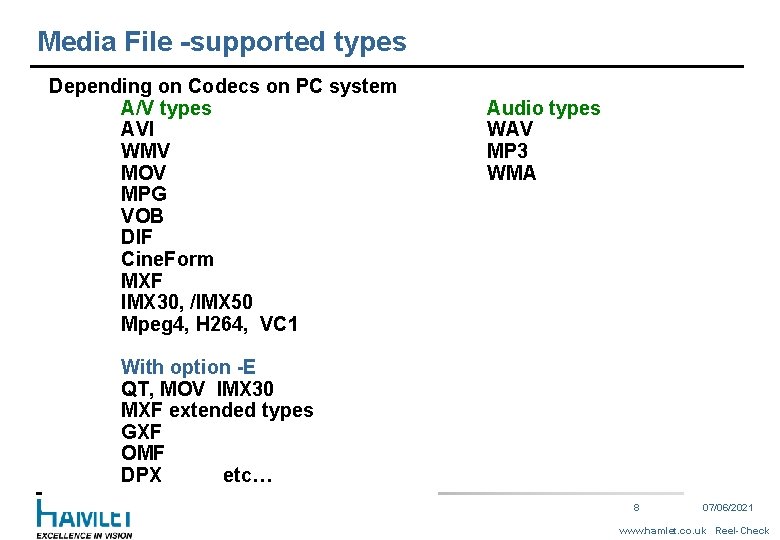
Media File -supported types Depending on Codecs on PC system A/V types AVI WMV MOV MPG VOB DIF Cine. Form MXF IMX 30, /IMX 50 Mpeg 4, H 264, VC 1 Audio types WAV MP 3 WMA With option -E QT, MOV IMX 30 MXF extended types GXF OMF DPX etc… 8 07/06/2021 www. hamlet. co. uk Reel-Check
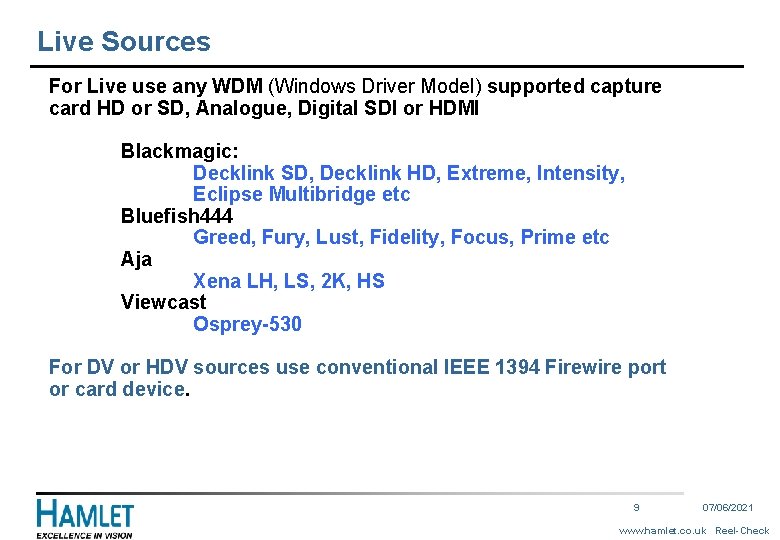
Live Sources For Live use any WDM (Windows Driver Model) supported capture card HD or SD, Analogue, Digital SDI or HDMI Blackmagic: Decklink SD, Decklink HD, Extreme, Intensity, Eclipse Multibridge etc Bluefish 444 Greed, Fury, Lust, Fidelity, Focus, Prime etc Aja Xena LH, LS, 2 K, HS Viewcast Osprey-530 For DV or HDV sources use conventional IEEE 1394 Firewire port or card device. 9 07/06/2021 www. hamlet. co. uk Reel-Check
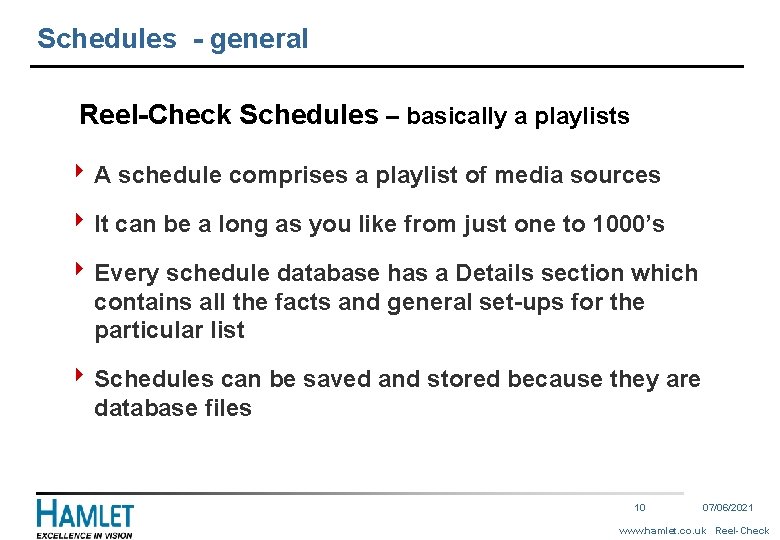
Schedules - general Reel-Check Schedules – basically a playlists 4 A schedule comprises a playlist of media sources 4 It can be a long as you like from just one to 1000’s 4 Every schedule database has a Details section which contains all the facts and general set-ups for the particular list 4 Schedules can be saved and stored because they are database files 10 07/06/2021 www. hamlet. co. uk Reel-Check
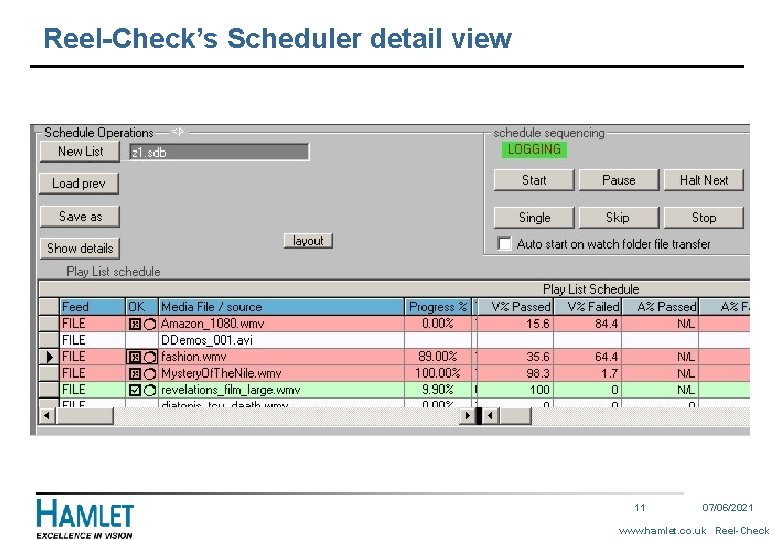
Reel-Check’s Scheduler detail view 11 07/06/2021 www. hamlet. co. uk Reel-Check
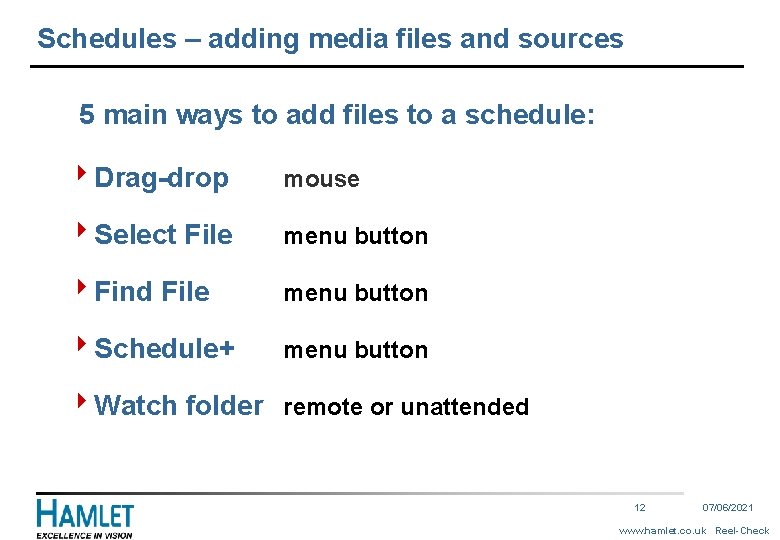
Schedules – adding media files and sources 5 main ways to add files to a schedule: 4 Drag-drop mouse 4 Select File menu button 4 Find File menu button 4 Schedule+ menu button 4 Watch folder remote or unattended 12 07/06/2021 www. hamlet. co. uk Reel-Check
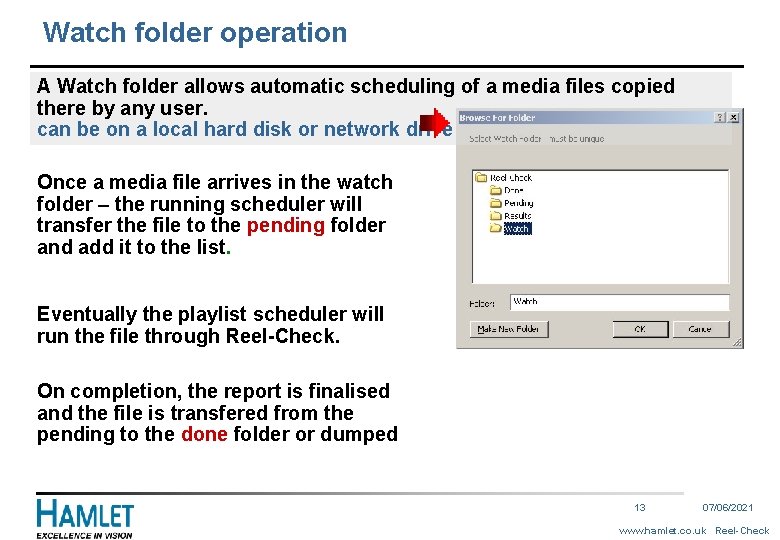
Watch folder operation A Watch folder allows automatic scheduling of a media files copied there by any user. can be on a local hard disk or network drive Once a media file arrives in the watch folder – the running scheduler will transfer the file to the pending folder and add it to the list. Eventually the playlist scheduler will run the file through Reel-Check. On completion, the report is finalised and the file is transfered from the pending to the done folder or dumped 13 07/06/2021 www. hamlet. co. uk Reel-Check
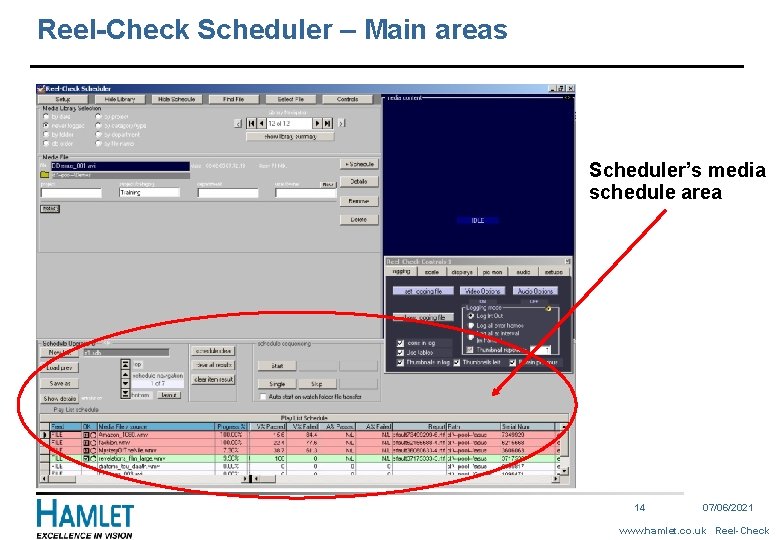
Reel-Check Scheduler – Main areas Scheduler’s media schedule area Main area schedule 14 07/06/2021 www. hamlet. co. uk Reel-Check
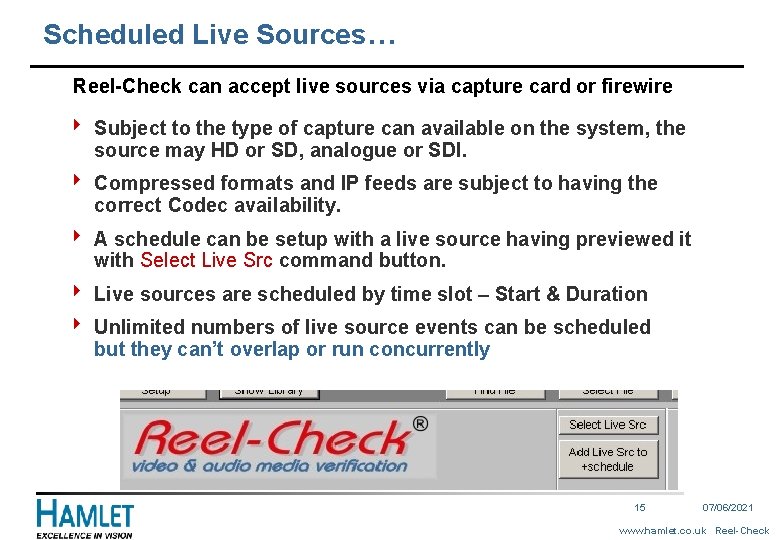
Scheduled Live Sources… Reel-Check can accept live sources via capture card or firewire 4 Subject to the type of capture can available on the system, the source may HD or SD, analogue or SDI. 4 Compressed formats and IP feeds are subject to having the correct Codec availability. 4 A schedule can be setup with a live source having previewed it with Select Live Src command button. 4 Live sources are scheduled by time slot – Start & Duration 4 Unlimited numbers of live source events can be scheduled but they can’t overlap or run concurrently 15 07/06/2021 www. hamlet. co. uk Reel-Check
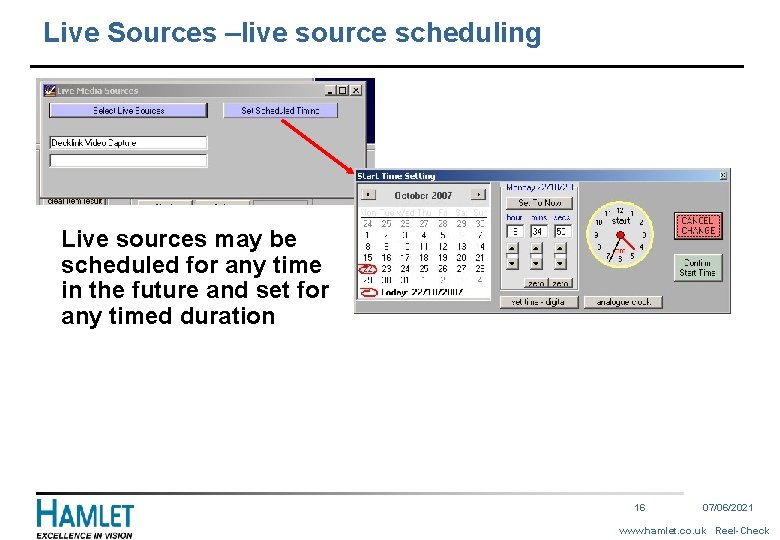
Live Sources –live source scheduling Live sources may be scheduled for any time in the future and set for any timed duration 16 07/06/2021 www. hamlet. co. uk Reel-Check
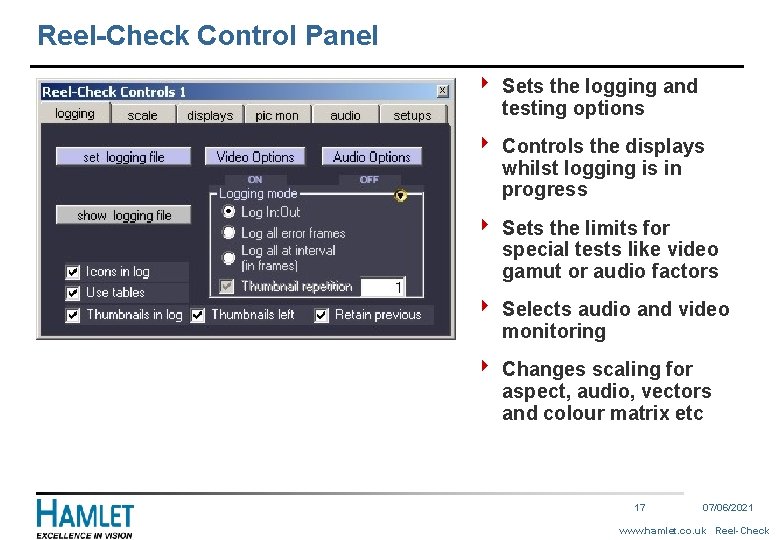
Reel-Check Control Panel 4 Sets the logging and testing options 4 Controls the displays whilst logging is in progress 4 Sets the limits for special tests like video gamut or audio factors 4 Selects audio and video monitoring 4 Changes scaling for aspect, audio, vectors and colour matrix etc 17 07/06/2021 www. hamlet. co. uk Reel-Check
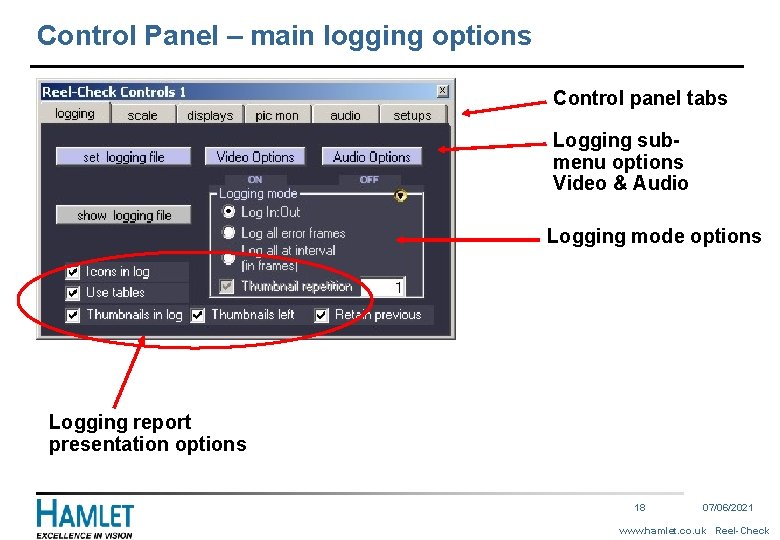
Control Panel – main logging options Control panel tabs Logging submenu options Video & Audio Logging mode options Logging report presentation options 18 07/06/2021 www. hamlet. co. uk Reel-Check
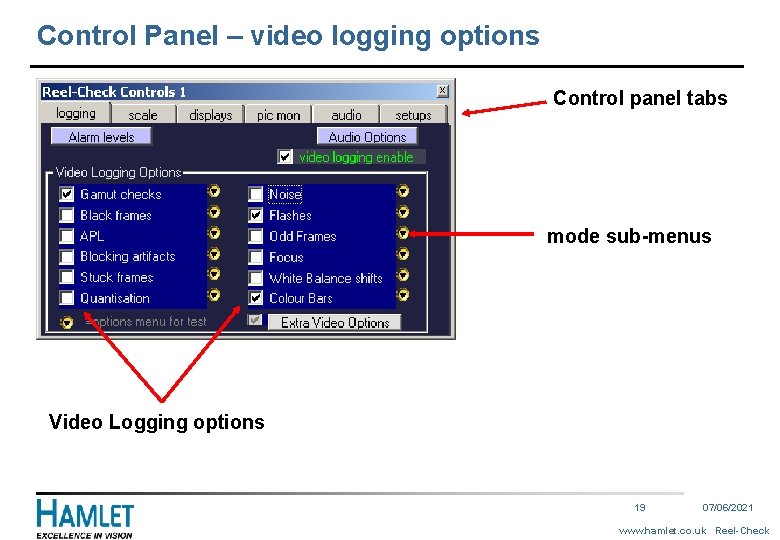
Control Panel – video logging options Control panel tabs mode sub-menus Video Logging options 19 07/06/2021 www. hamlet. co. uk Reel-Check
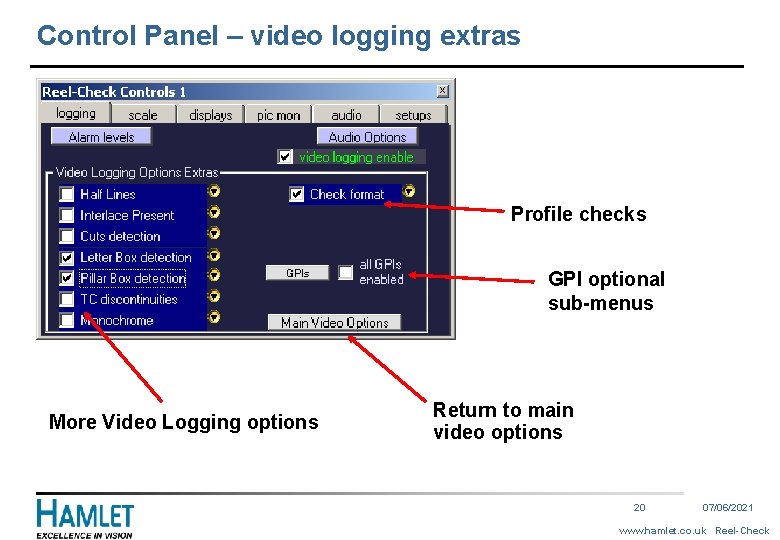
Control Panel – video logging extras Profile checks GPI optional sub-menus More Video Logging options Return to main video options 20 07/06/2021 www. hamlet. co. uk Reel-Check
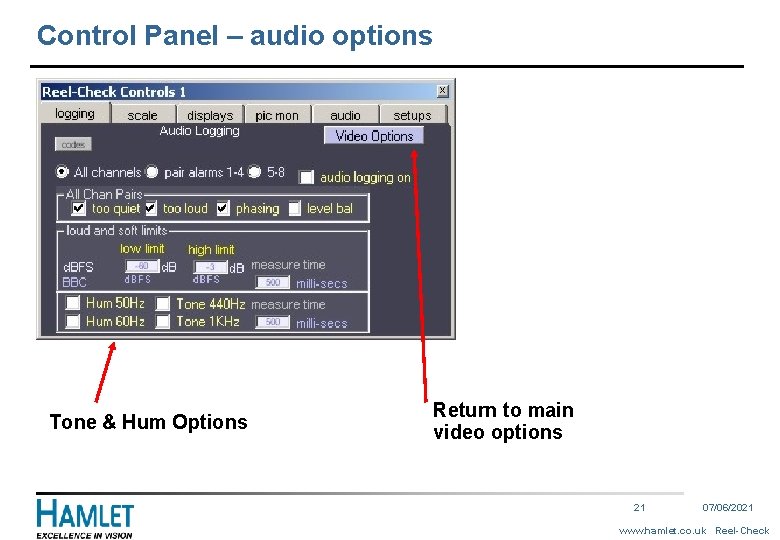
Control Panel – audio options Tone & Hum Options Return to main video options 21 07/06/2021 www. hamlet. co. uk Reel-Check
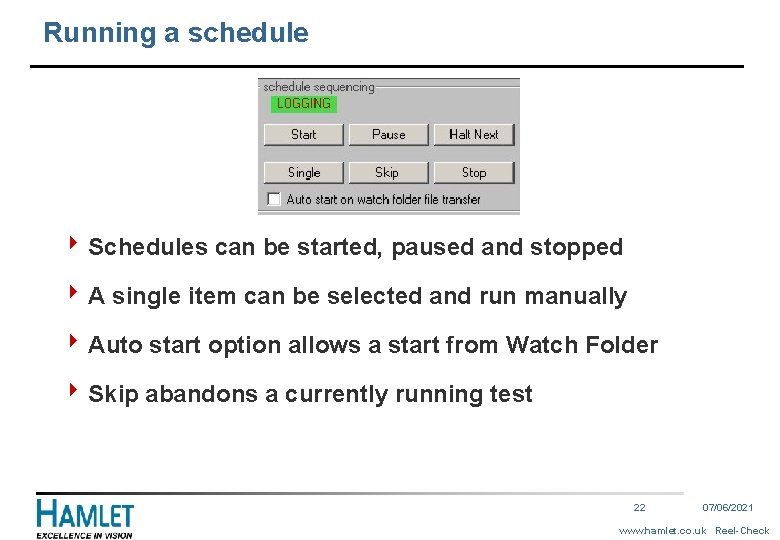
Running a schedule 4 Schedules can be started, paused and stopped 4 A single item can be selected and run manually 4 Auto start option allows a start from Watch Folder 4 Skip abandons a currently running test 22 07/06/2021 www. hamlet. co. uk Reel-Check
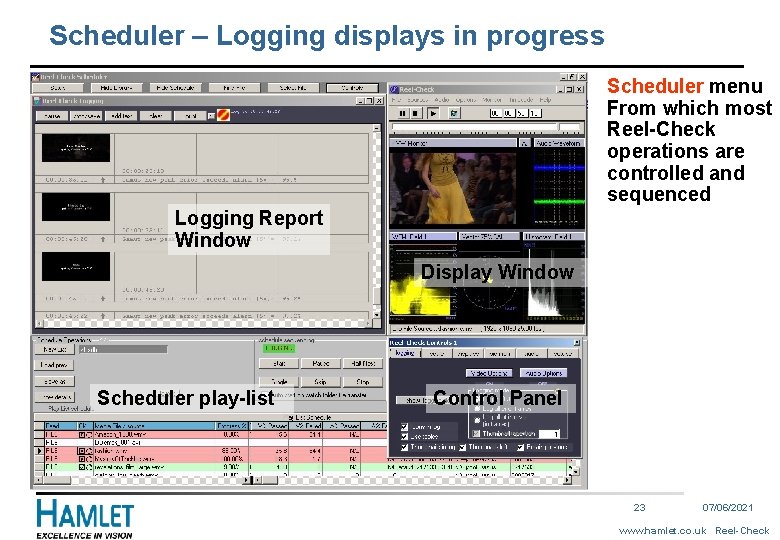
Scheduler – Logging displays in progress Scheduler menu From which most Reel-Check operations are controlled and sequenced Logging Report Window Display Window Scheduler play-list Control Panel 23 07/06/2021 www. hamlet. co. uk Reel-Check
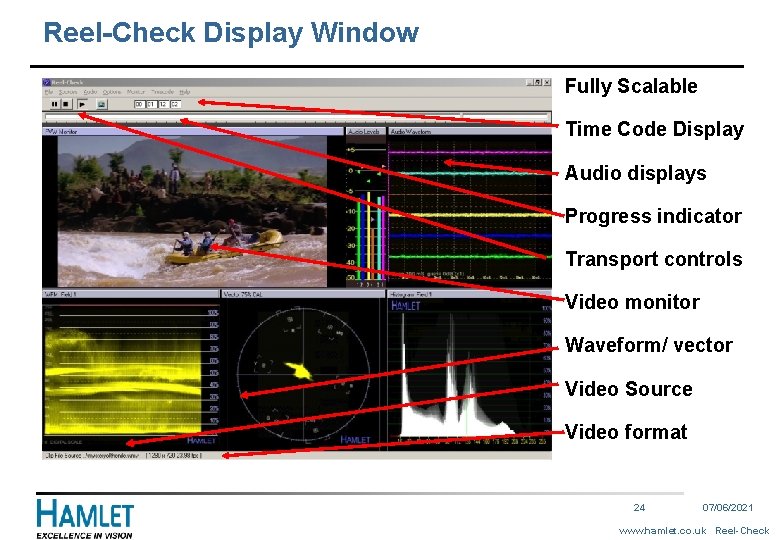
Reel-Check Display Window Fully Scalable Time Code Display Audio displays Progress indicator Transport controls Video monitor Waveform/ vector Video Source Video format 24 07/06/2021 www. hamlet. co. uk Reel-Check
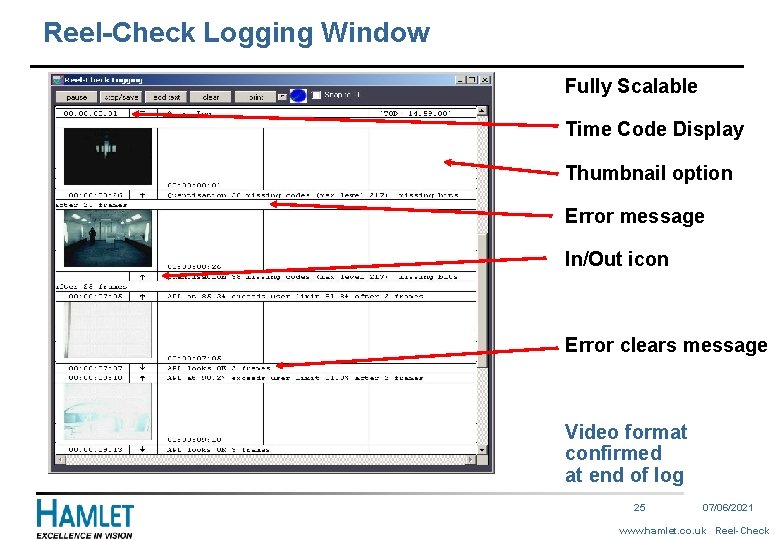
Reel-Check Logging Window Fully Scalable Time Code Display Thumbnail option Error message In/Out icon Error clears message Video format confirmed at end of log 25 07/06/2021 www. hamlet. co. uk Reel-Check
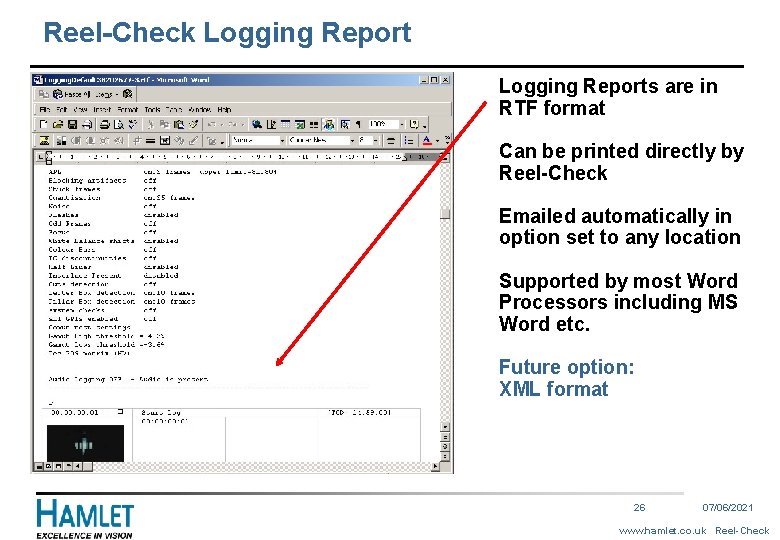
Reel-Check Logging Reports are in RTF format Can be printed directly by Reel-Check Emailed automatically in option set to any location Supported by most Word Processors including MS Word etc. Future option: XML format 26 07/06/2021 www. hamlet. co. uk Reel-Check
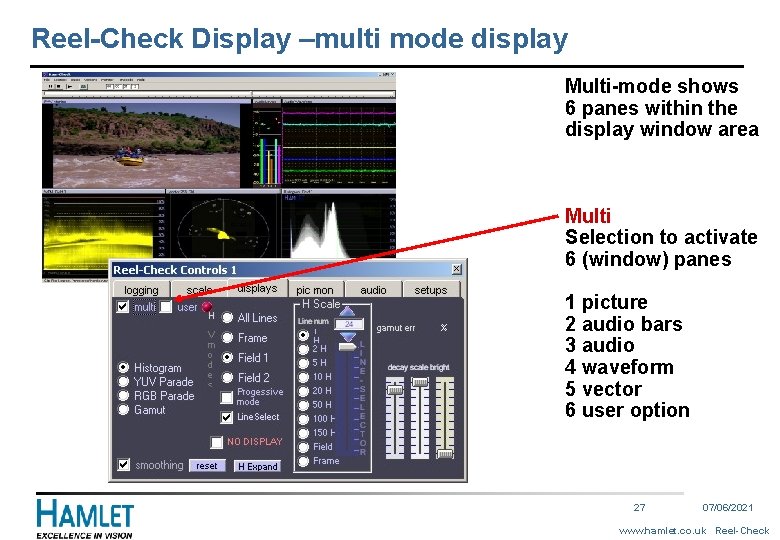
Reel-Check Display –multi mode display Multi-mode shows 6 panes within the display window area Multi Selection to activate 6 (window) panes 1 picture 2 audio bars 3 audio 4 waveform 5 vector 6 user option 27 07/06/2021 www. hamlet. co. uk Reel-Check
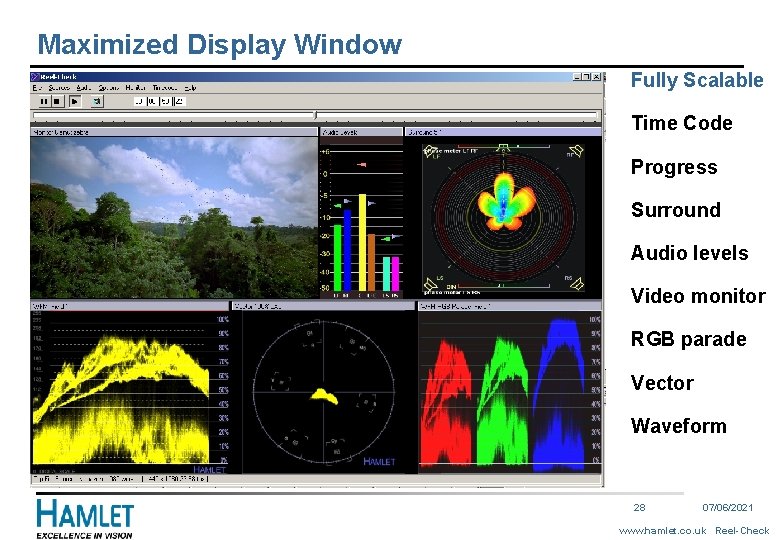
Maximized Display Window Fully Scalable Time Code Progress Surround Audio levels Video monitor RGB parade Vector Waveform 28 07/06/2021 www. hamlet. co. uk Reel-Check
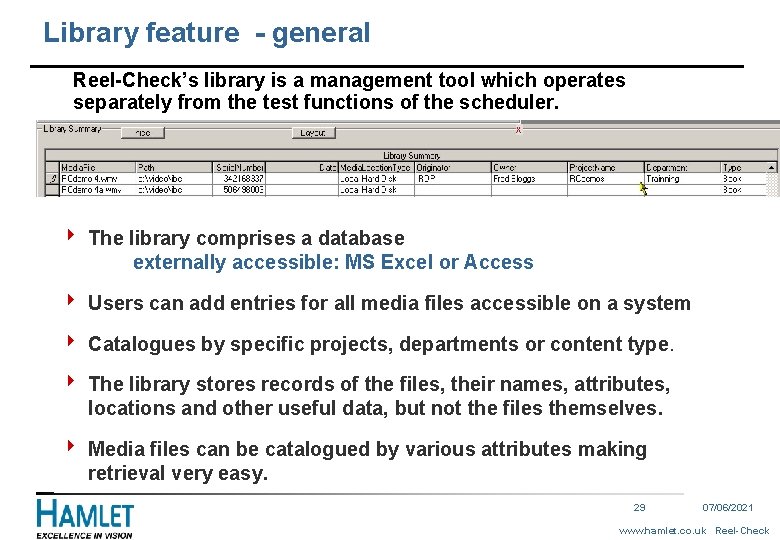
Library feature - general Reel-Check’s library is a management tool which operates separately from the test functions of the scheduler. 4 The library comprises a database externally accessible: MS Excel or Access 4 Users can add entries for all media files accessible on a system 4 Catalogues by specific projects, departments or content type. 4 The library stores records of the files, their names, attributes, locations and other useful data, but not the files themselves. 4 Media files can be catalogued by various attributes making retrieval very easy. 29 07/06/2021 www. hamlet. co. uk Reel-Check
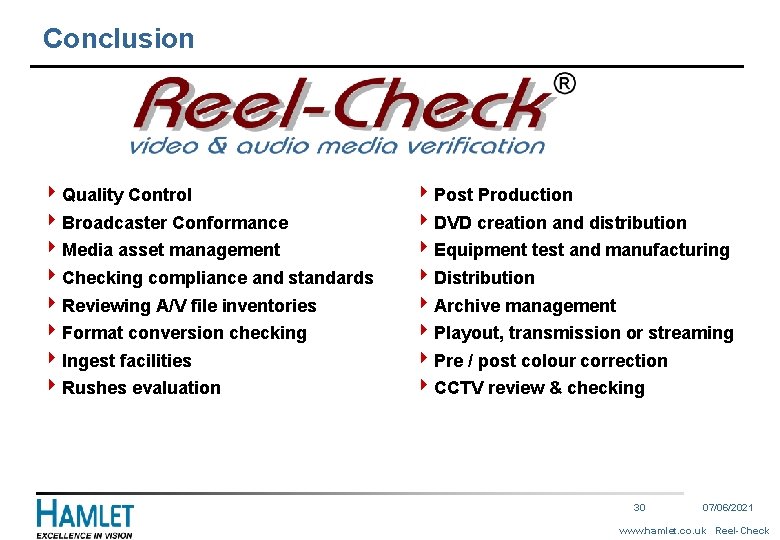
Conclusion 4 Quality Control 4 Broadcaster Conformance 4 Media asset management 4 Checking compliance and standards 4 Reviewing A/V file inventories 4 Format conversion checking 4 Ingest facilities 4 Rushes evaluation 4 Post Production 4 DVD creation and distribution 4 Equipment test and manufacturing 4 Distribution 4 Archive management 4 Playout, transmission or streaming 4 Pre / post colour correction 4 CCTV review & checking 30 07/06/2021 www. hamlet. co. uk Reel-Check
 07062021
07062021 Feature dataset vs feature class
Feature dataset vs feature class Isolated feature combined feature effects
Isolated feature combined feature effects Words their way feature guide
Words their way feature guide How to write a feature article introduction
How to write a feature article introduction Introduction of hamlet
Introduction of hamlet Theater n
Theater n Hamlet, part 1: an introduction to elizabethan theater
Hamlet, part 1: an introduction to elizabethan theater Guide d'entretien
Guide d'entretien Arduino uno anatomy
Arduino uno anatomy What is an arduino
What is an arduino Introduction paragraph format
Introduction paragraph format Anecdotal lead example
Anecdotal lead example Parts of a feature article
Parts of a feature article Where are feature detectors located
Where are feature detectors located Photograph
Photograph Text features examples
Text features examples Map type
Map type What is a feature article
What is a feature article Kinds of feature stories
Kinds of feature stories Kinesthesis and vestibular sense
Kinesthesis and vestibular sense What is the sample size in qualitative research?
What is the sample size in qualitative research? Features of cheques
Features of cheques Semantic feature analysis example
Semantic feature analysis example Qualiative research
Qualiative research Feature documentary
Feature documentary Unique feature of uranus
Unique feature of uranus Physical features of pakistan
Physical features of pakistan Physical geography of the usa
Physical geography of the usa Physical feature of india
Physical feature of india Europe physical features
Europe physical features