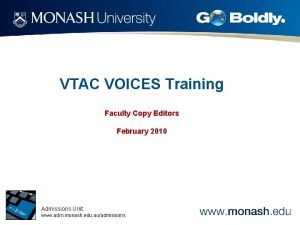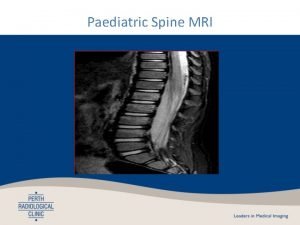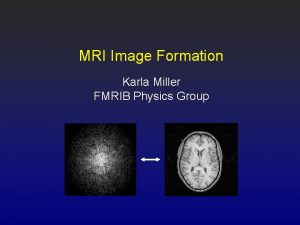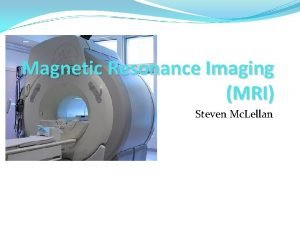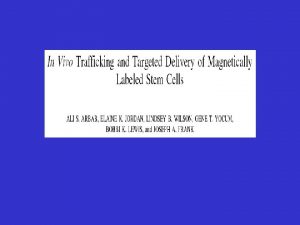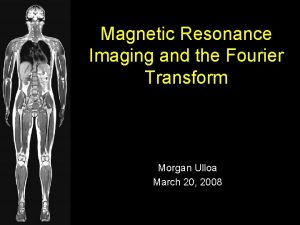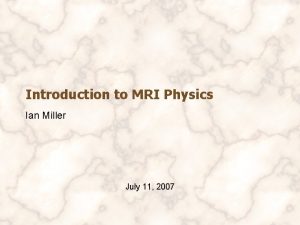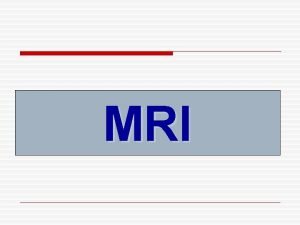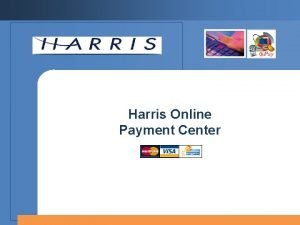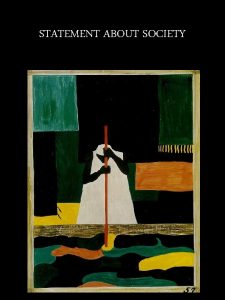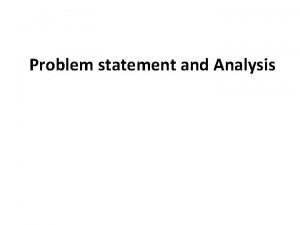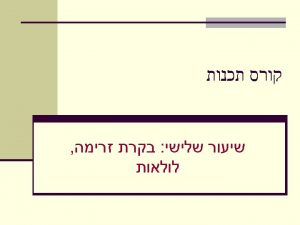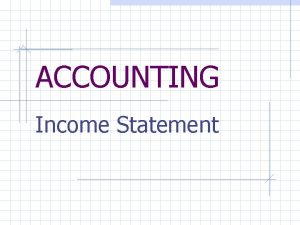Radiology MRI Service Center Online Statement Guide Radiology
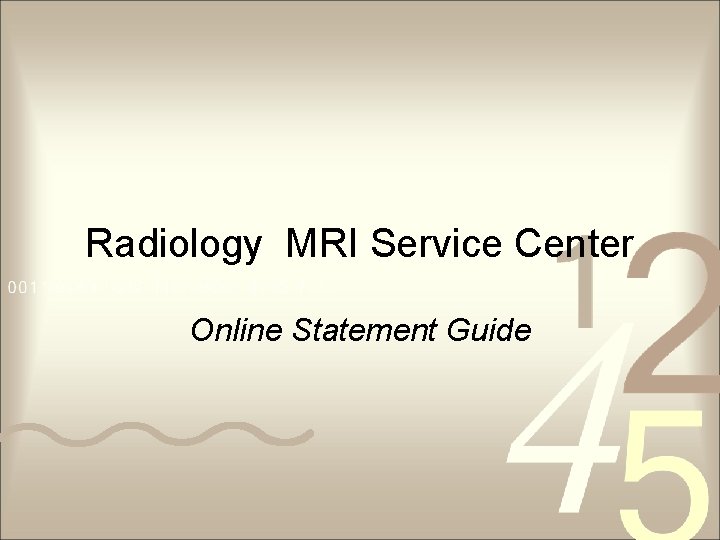
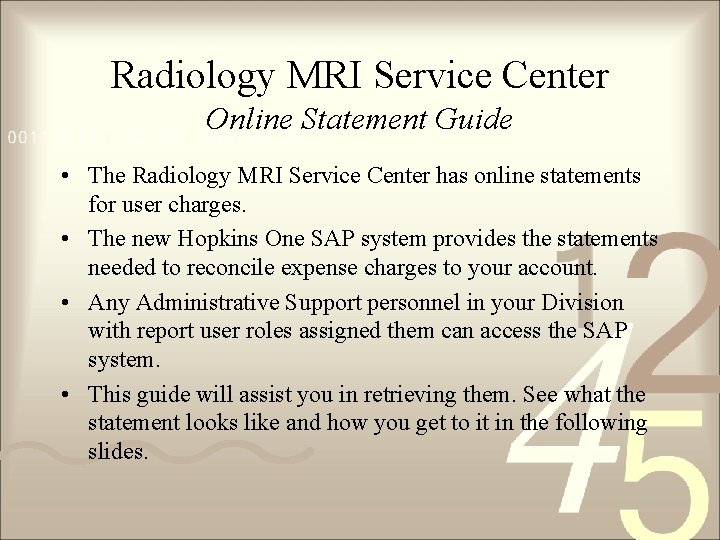
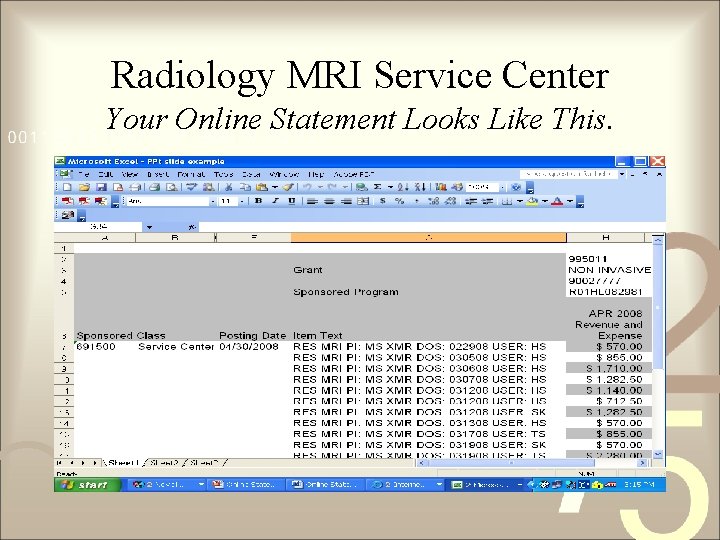
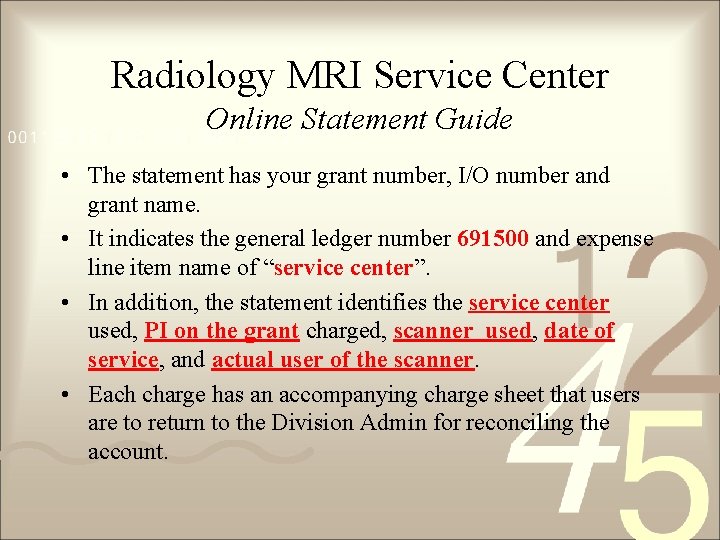
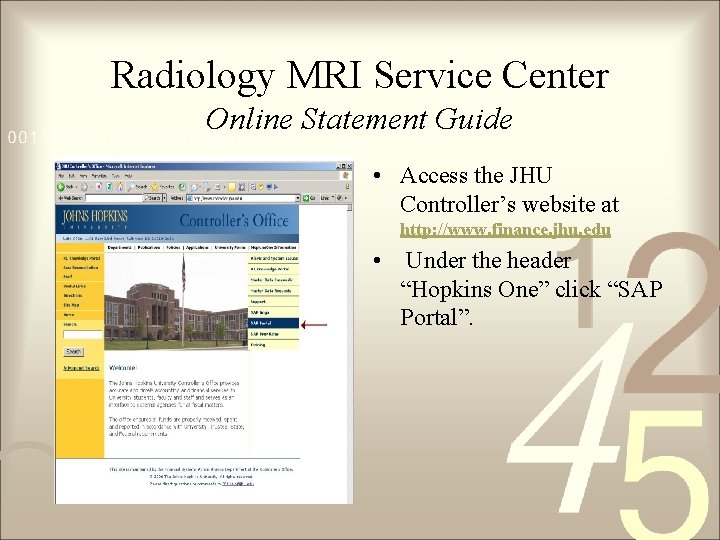
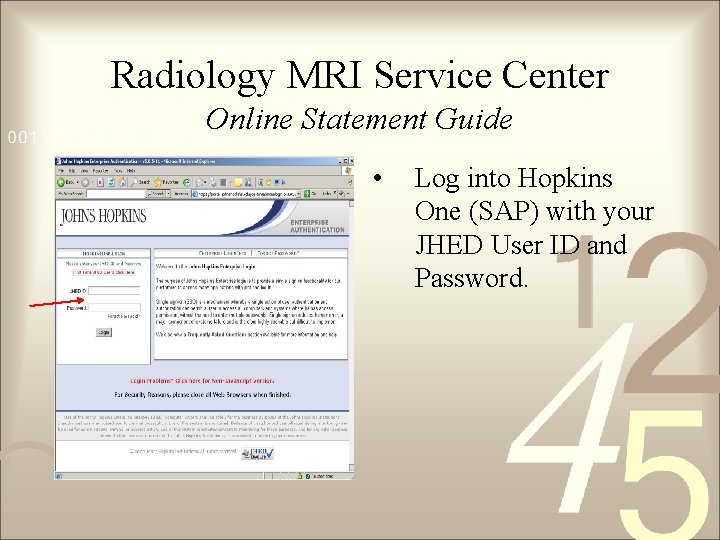
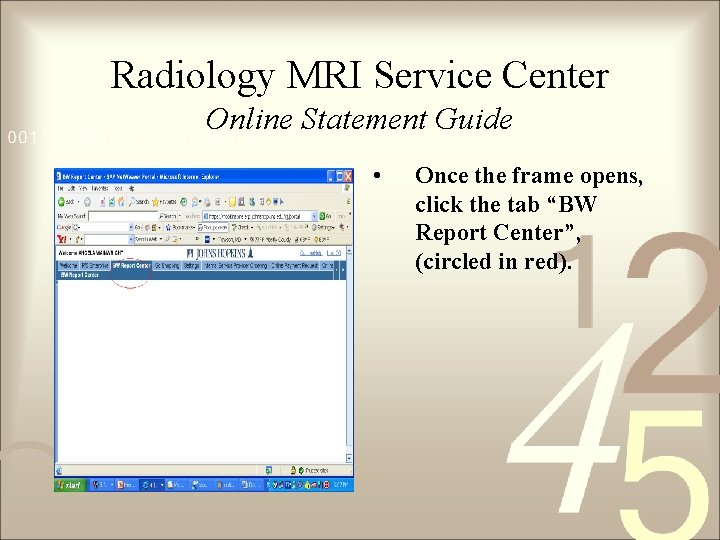
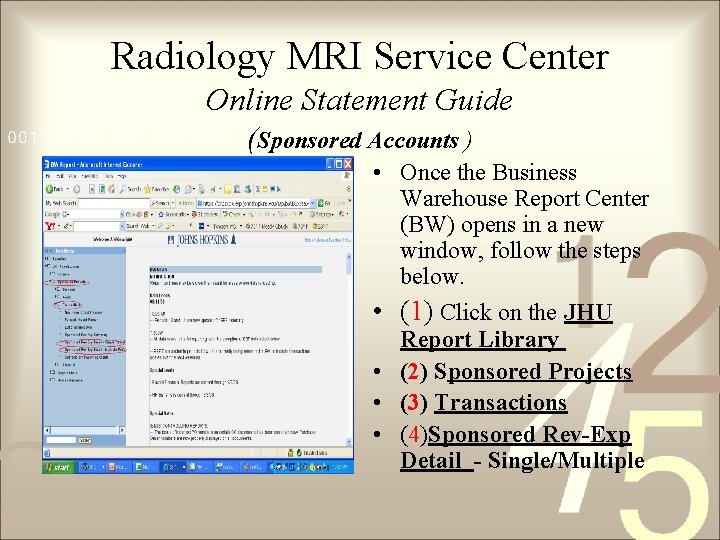
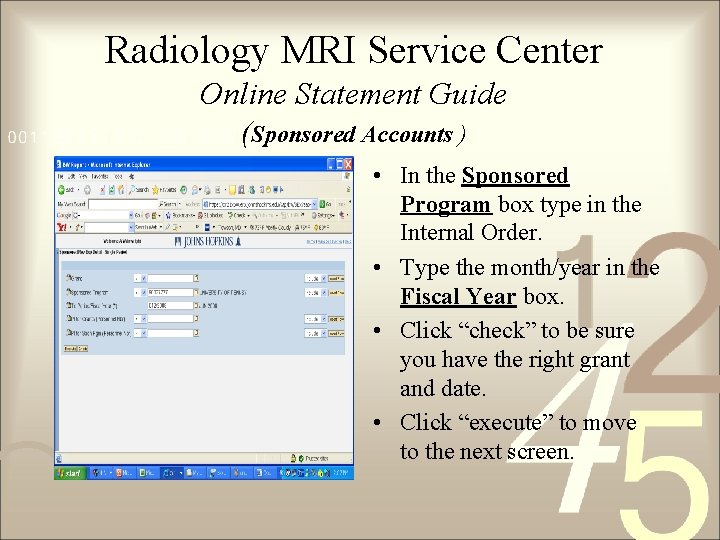
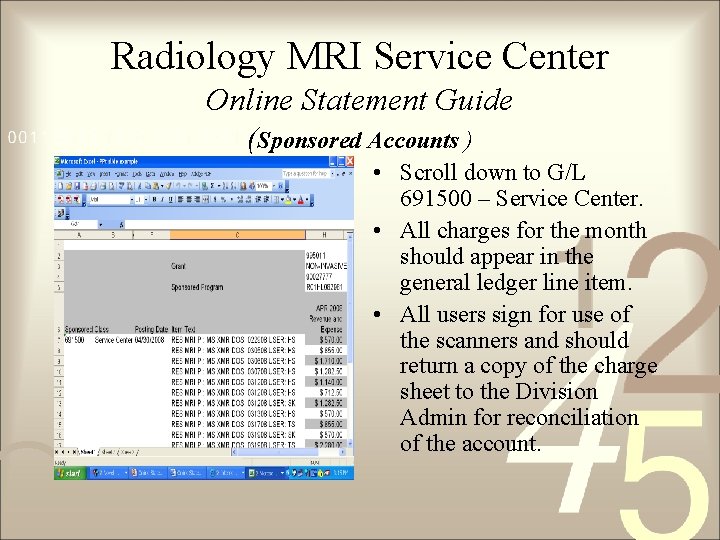
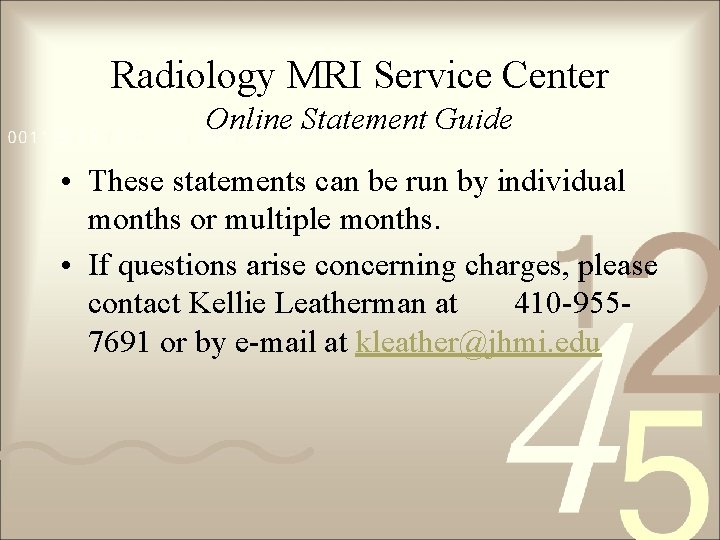
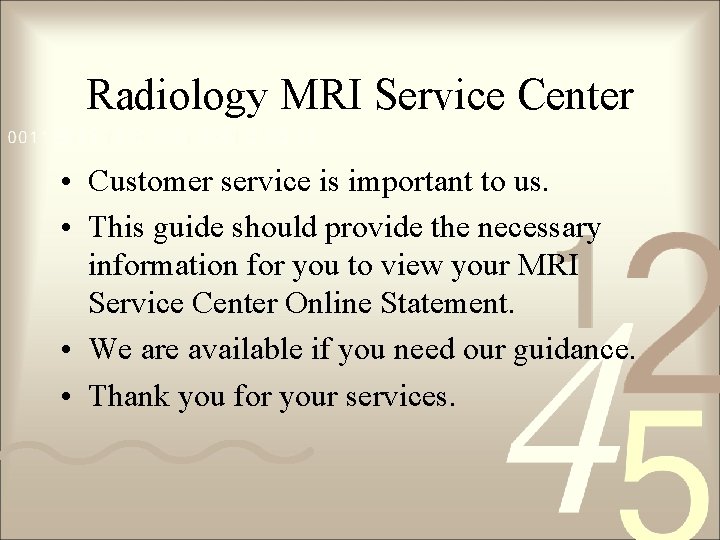
- Slides: 12
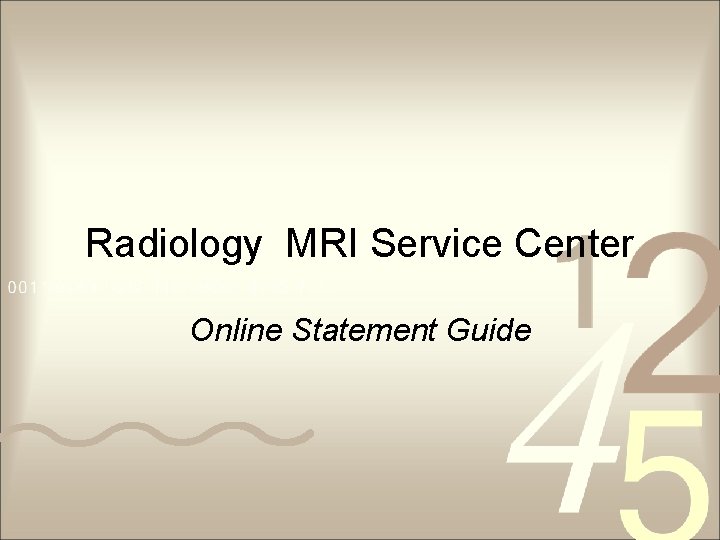
Radiology MRI Service Center Online Statement Guide
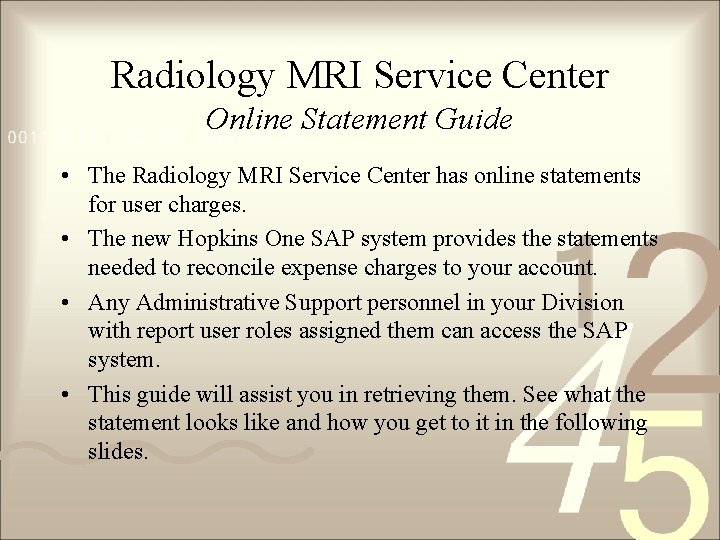
Radiology MRI Service Center Online Statement Guide • The Radiology MRI Service Center has online statements for user charges. • The new Hopkins One SAP system provides the statements needed to reconcile expense charges to your account. • Any Administrative Support personnel in your Division with report user roles assigned them can access the SAP system. • This guide will assist you in retrieving them. See what the statement looks like and how you get to it in the following slides.
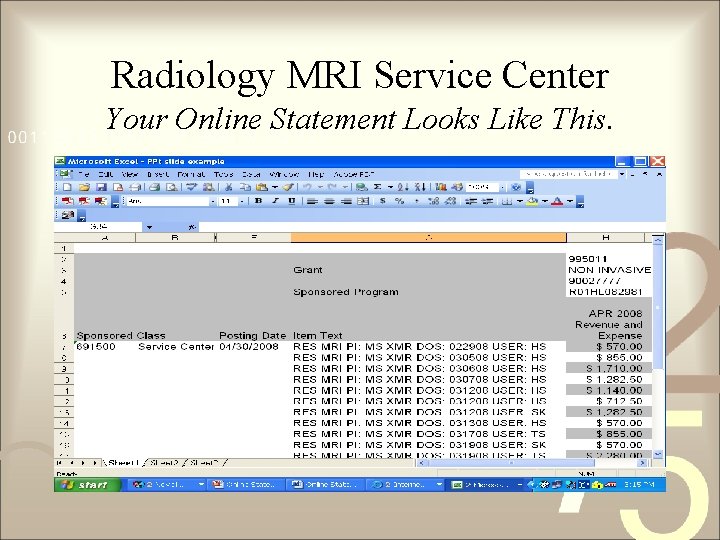
Radiology MRI Service Center Your Online Statement Looks Like This.
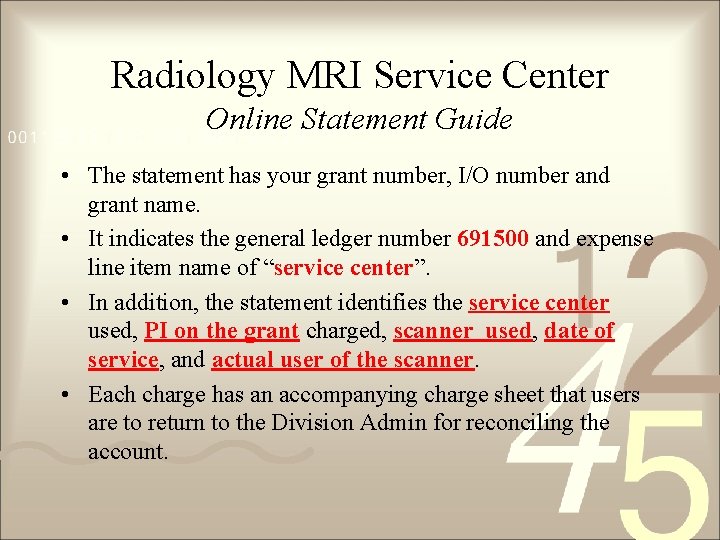
Radiology MRI Service Center Online Statement Guide • The statement has your grant number, I/O number and grant name. • It indicates the general ledger number 691500 and expense line item name of “service center”. • In addition, the statement identifies the service center used, PI on the grant charged, scanner used, date of service, and actual user of the scanner. • Each charge has an accompanying charge sheet that users are to return to the Division Admin for reconciling the account.
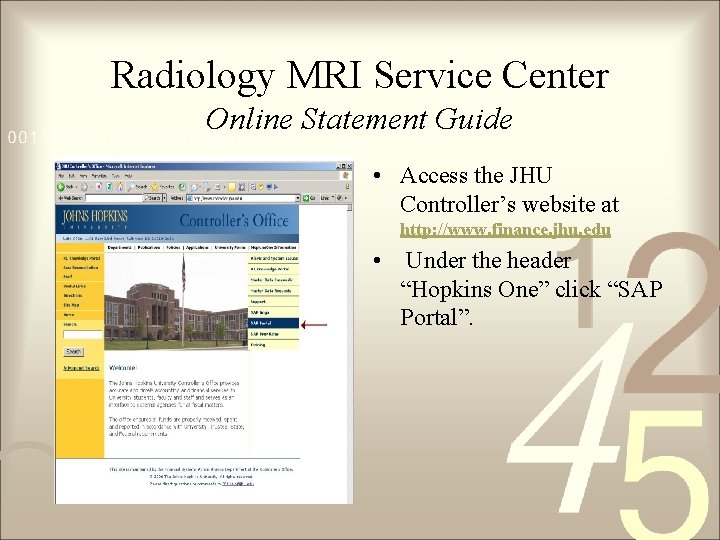
Radiology MRI Service Center Online Statement Guide • Access the JHU Controller’s website at http: //www. finance. jhu. edu • Under the header “Hopkins One” click “SAP Portal”.
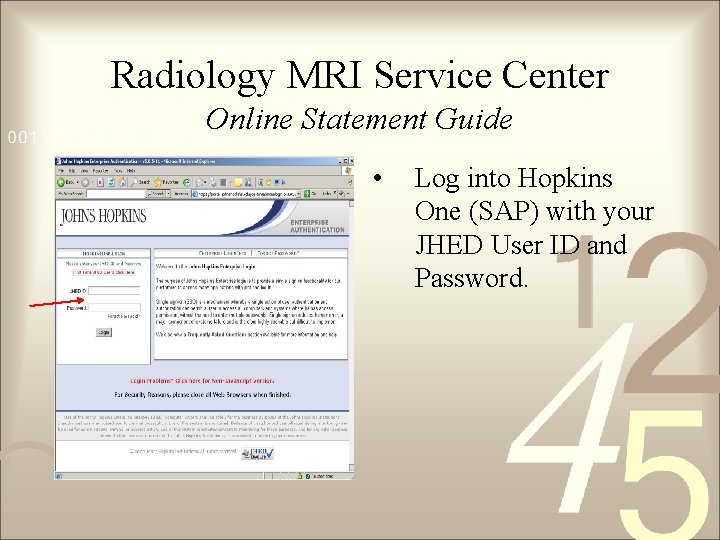
Radiology MRI Service Center Online Statement Guide • Log into Hopkins One (SAP) with your JHED User ID and Password.
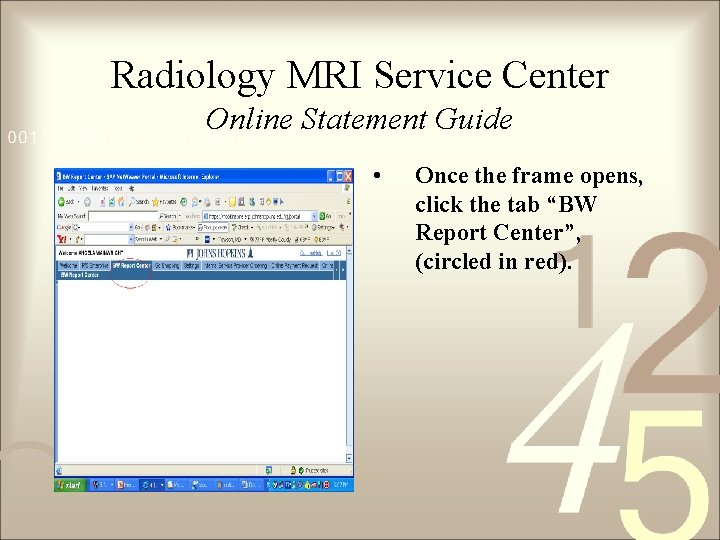
Radiology MRI Service Center Online Statement Guide • Once the frame opens, click the tab “BW Report Center”, (circled in red).
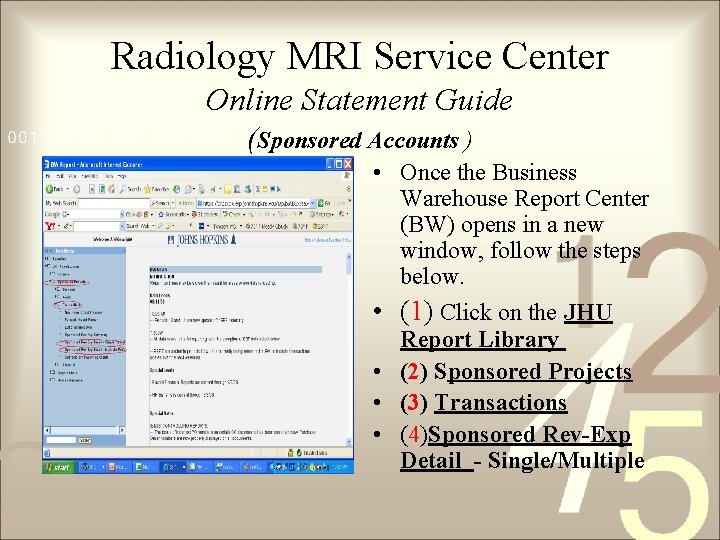
Radiology MRI Service Center Online Statement Guide (Sponsored Accounts ) • Once the Business Warehouse Report Center (BW) opens in a new window, follow the steps below. • (1) Click on the JHU Report Library • (2) Sponsored Projects • (3) Transactions • (4)Sponsored Rev-Exp Detail - Single/Multiple
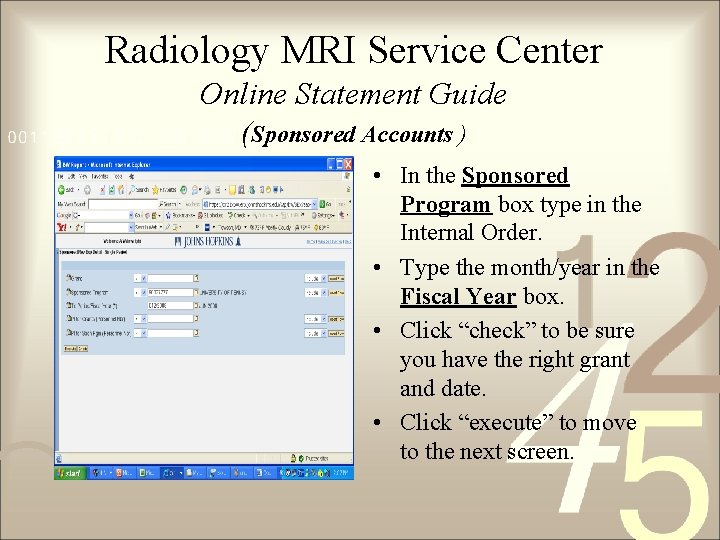
Radiology MRI Service Center Online Statement Guide (Sponsored Accounts ) • In the Sponsored Program box type in the Internal Order. • Type the month/year in the Fiscal Year box. • Click “check” to be sure you have the right grant and date. • Click “execute” to move to the next screen.
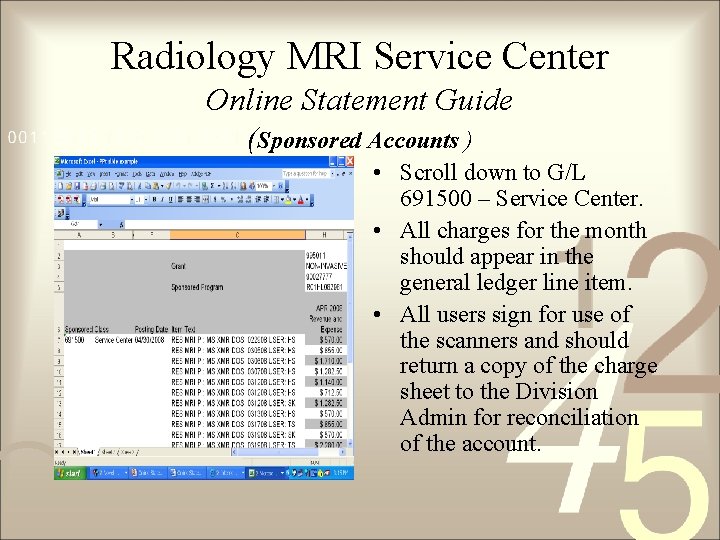
Radiology MRI Service Center Online Statement Guide (Sponsored Accounts ) • Scroll down to G/L 691500 – Service Center. • All charges for the month should appear in the general ledger line item. • All users sign for use of the scanners and should return a copy of the charge sheet to the Division Admin for reconciliation of the account.
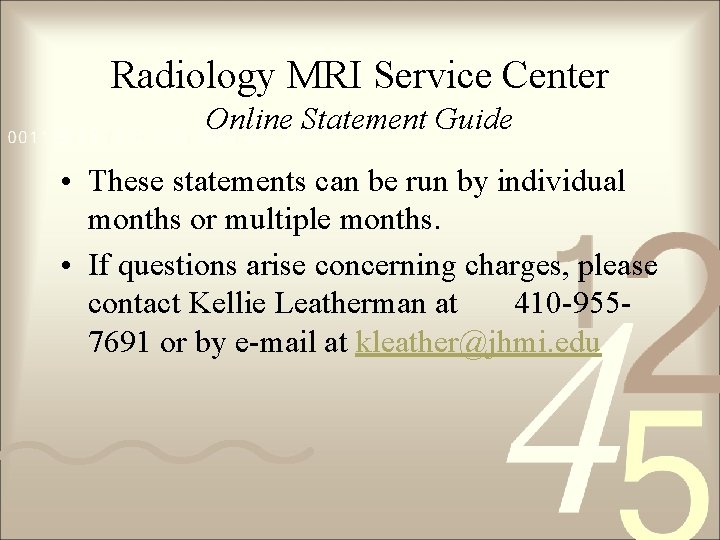
Radiology MRI Service Center Online Statement Guide • These statements can be run by individual months or multiple months. • If questions arise concerning charges, please contact Kellie Leatherman at 410 -9557691 or by e-mail at kleather@jhmi. edu
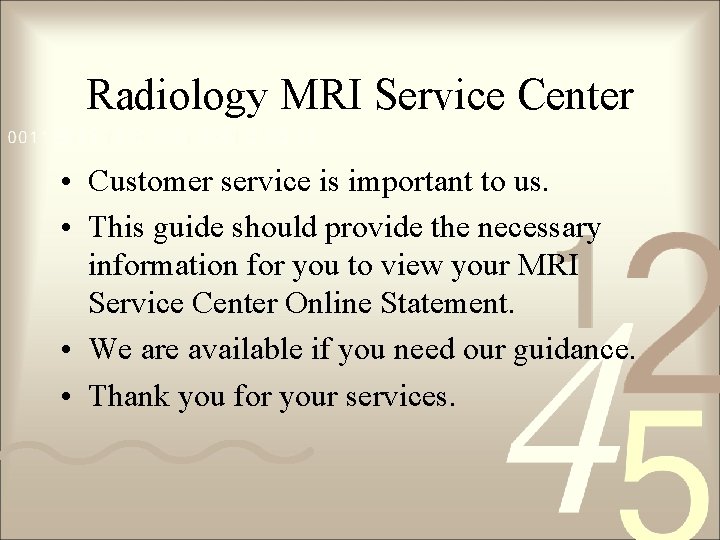
Radiology MRI Service Center • Customer service is important to us. • This guide should provide the necessary information for you to view your MRI Service Center Online Statement. • We are available if you need our guidance. • Thank you for your services.