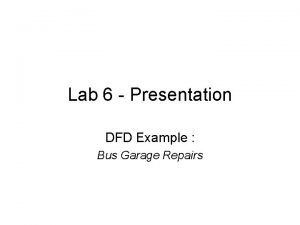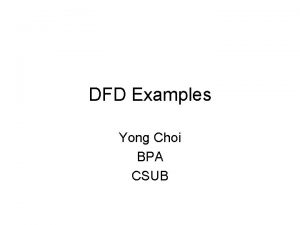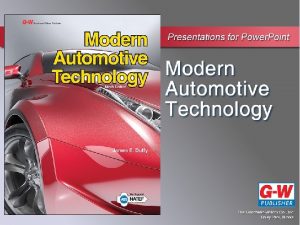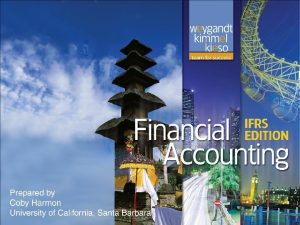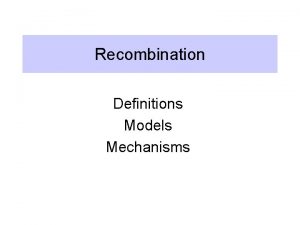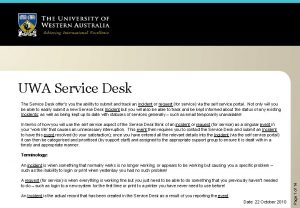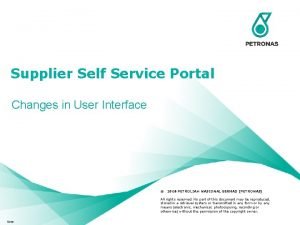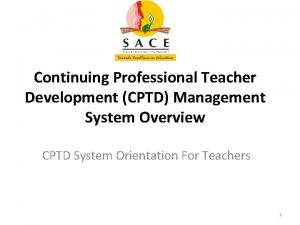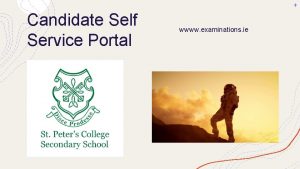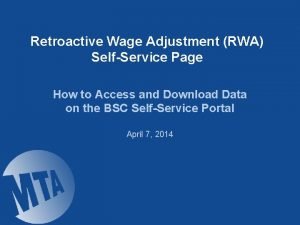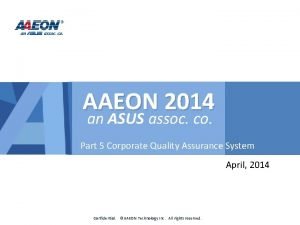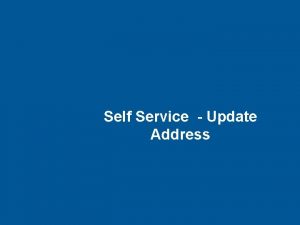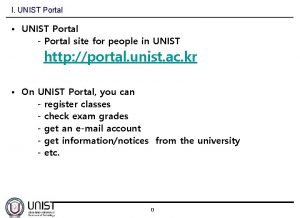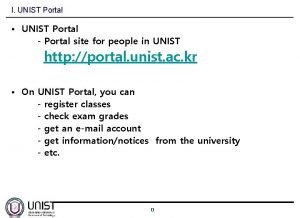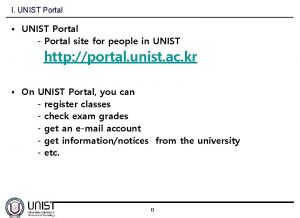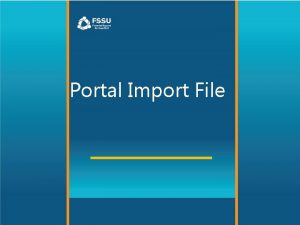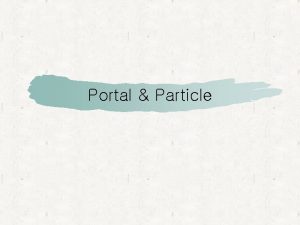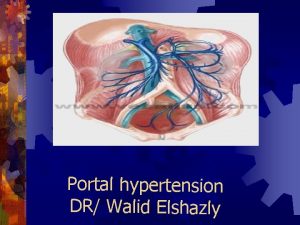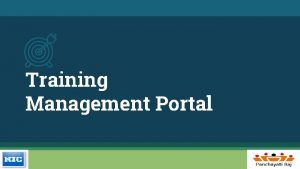RadiantSeacom Repairs RMA Self Service Portal Training The

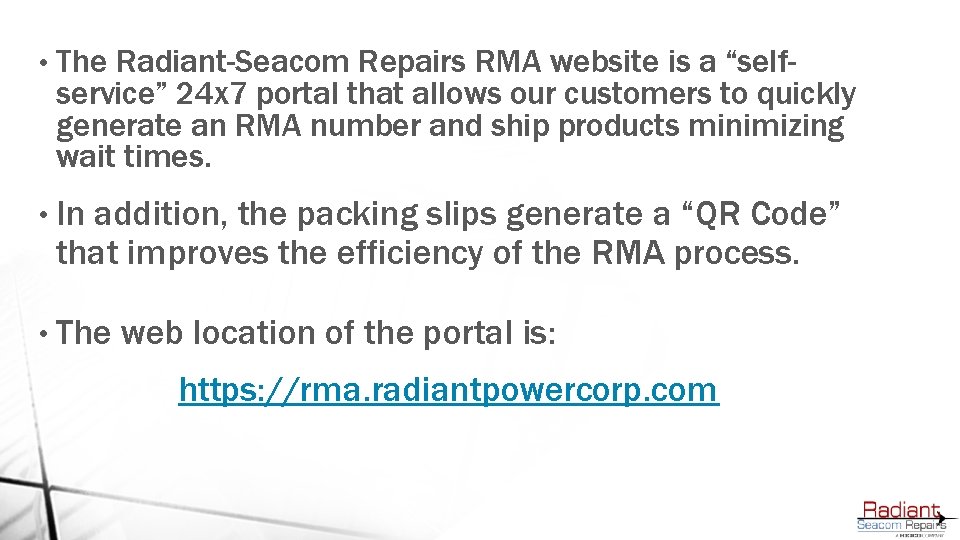
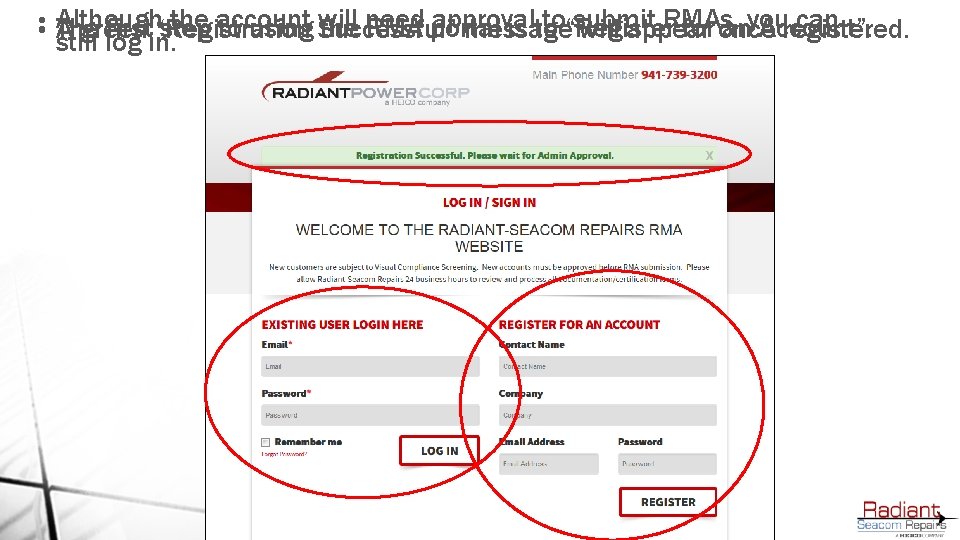
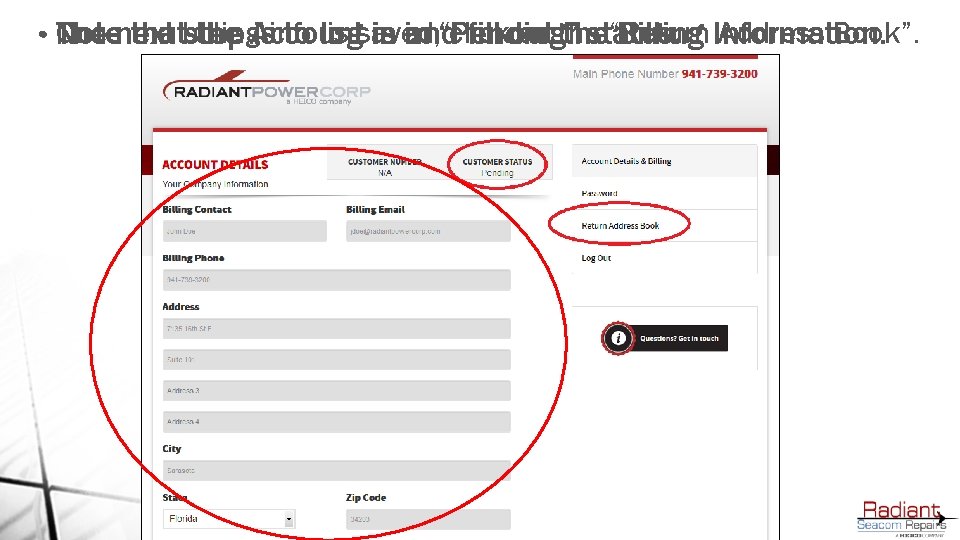
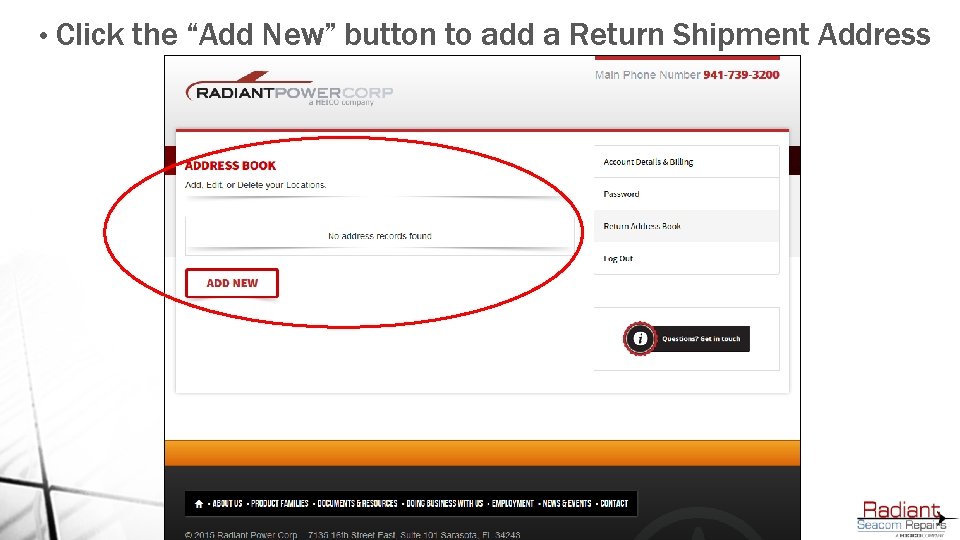
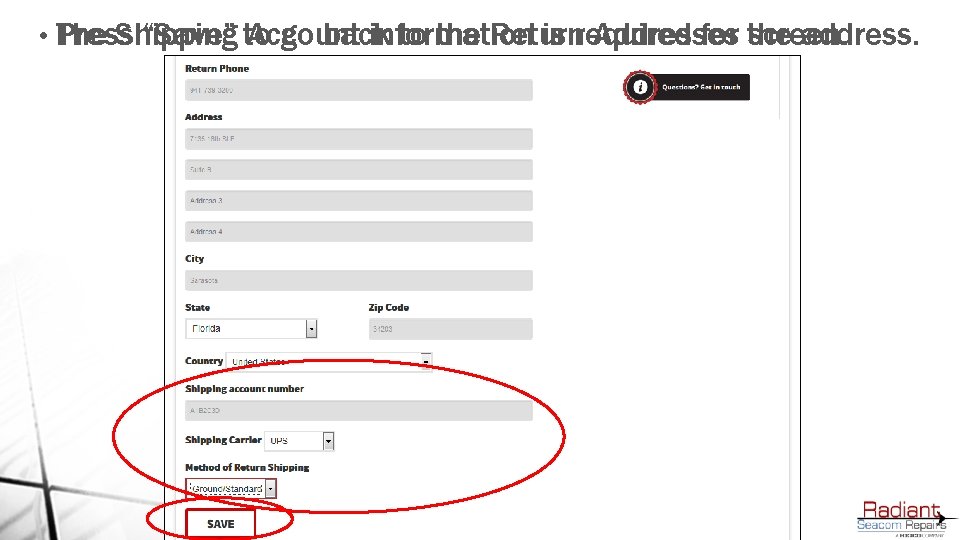
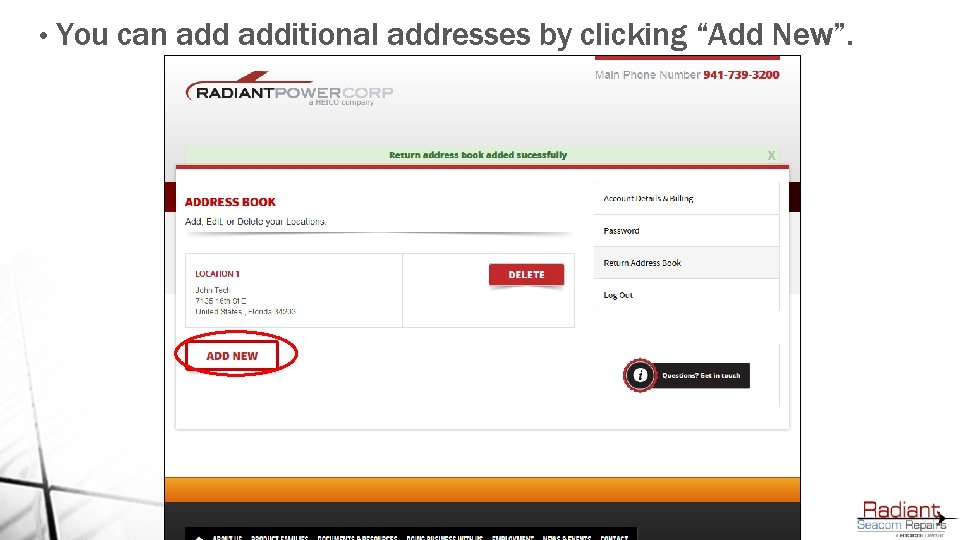
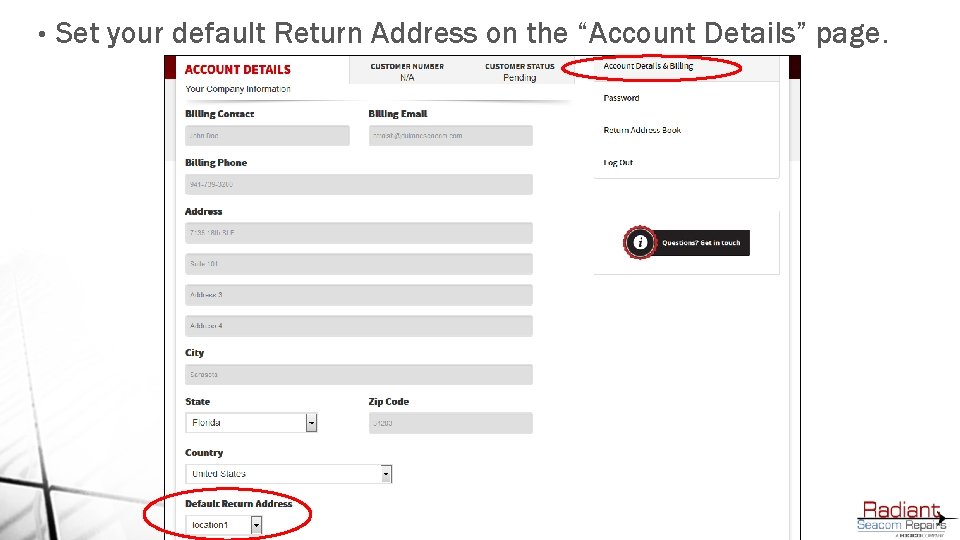
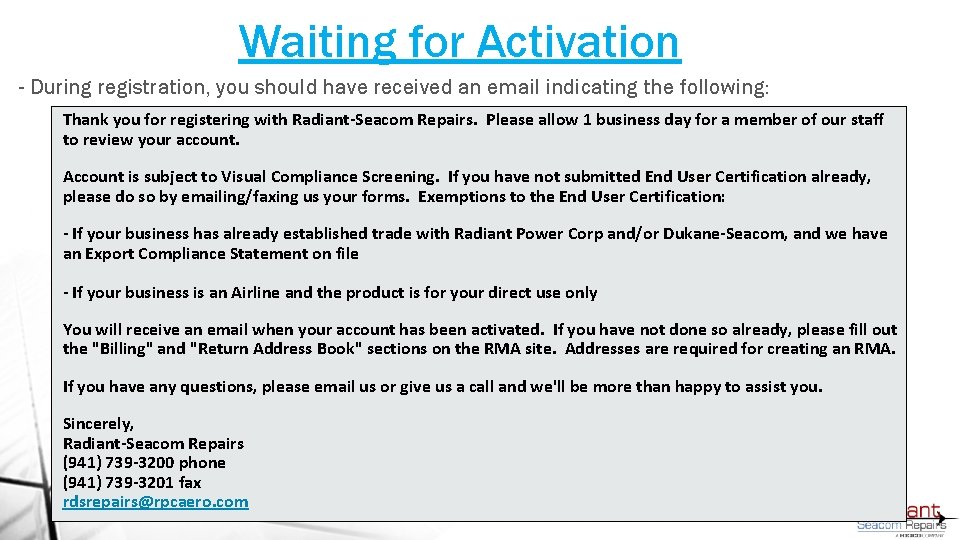
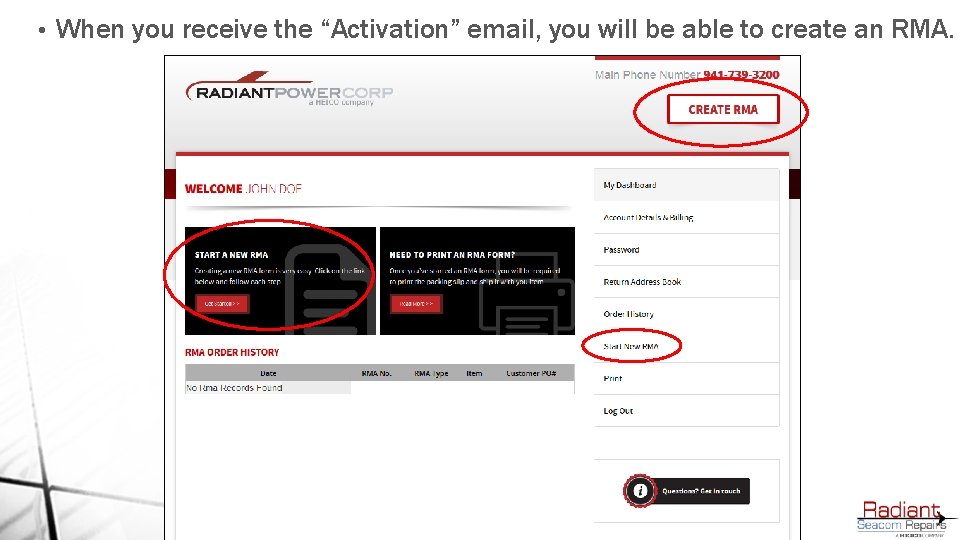
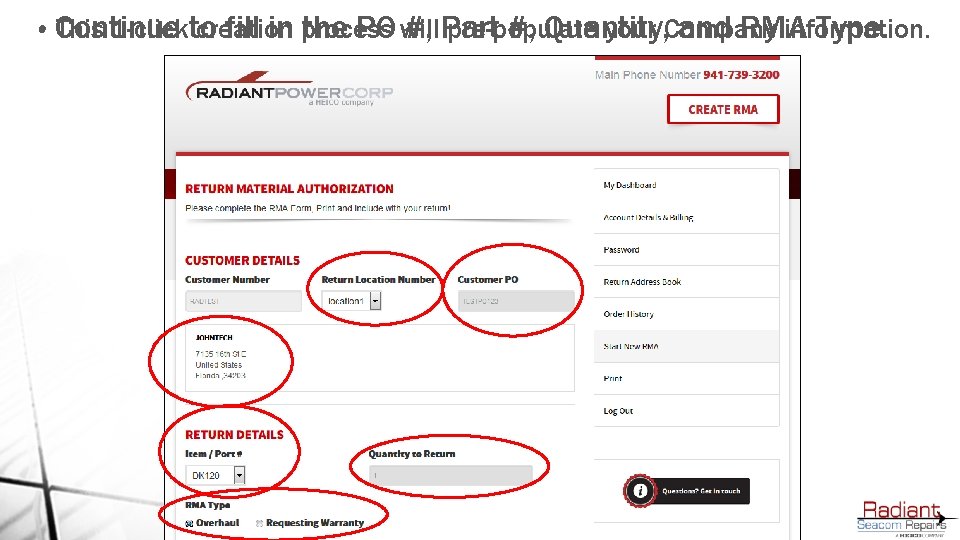
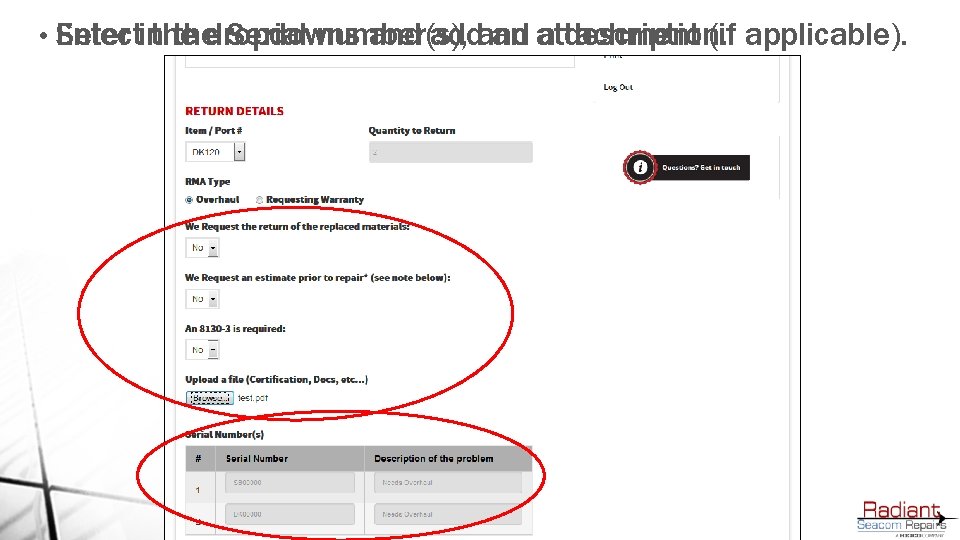
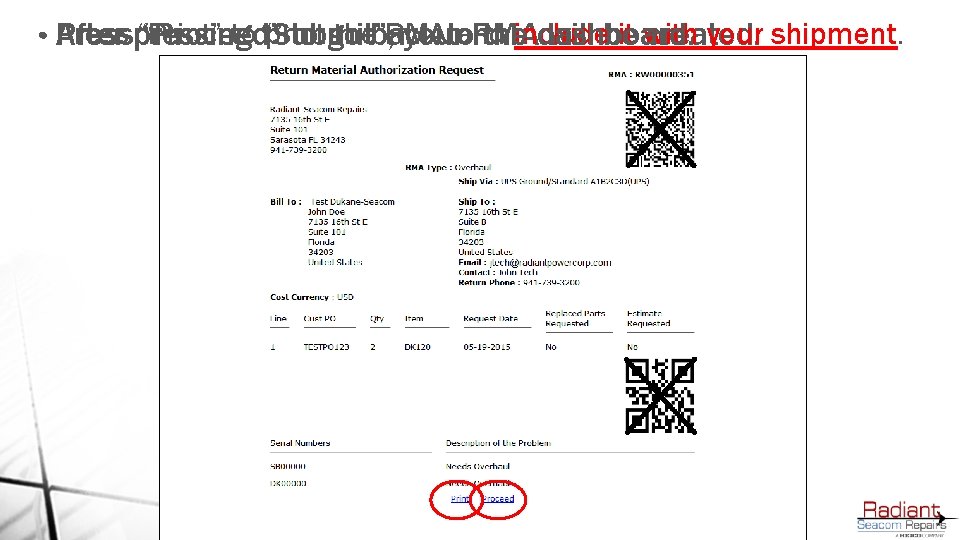

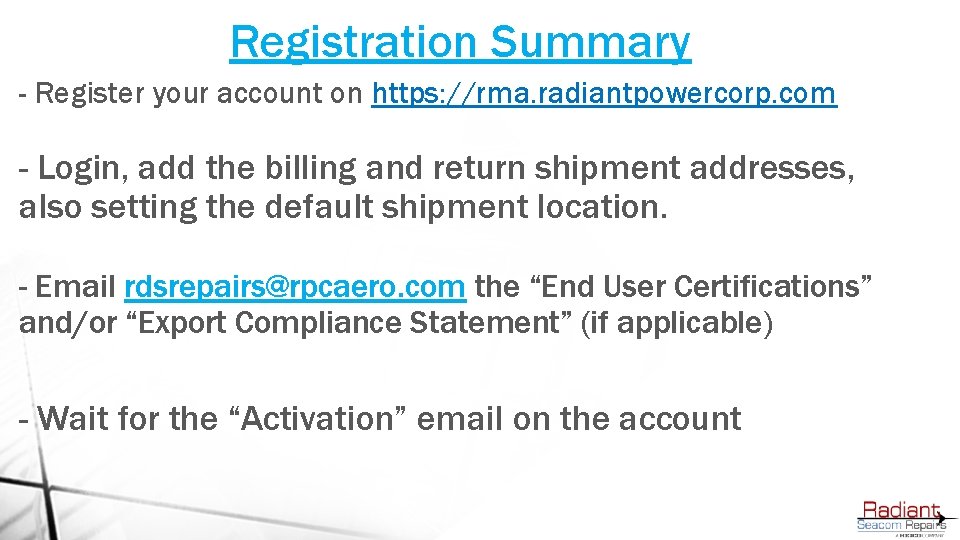
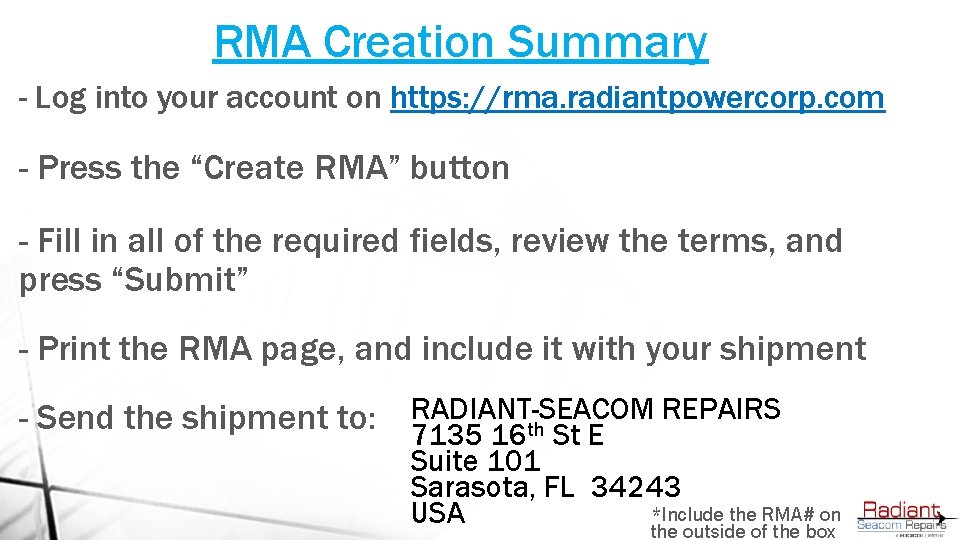
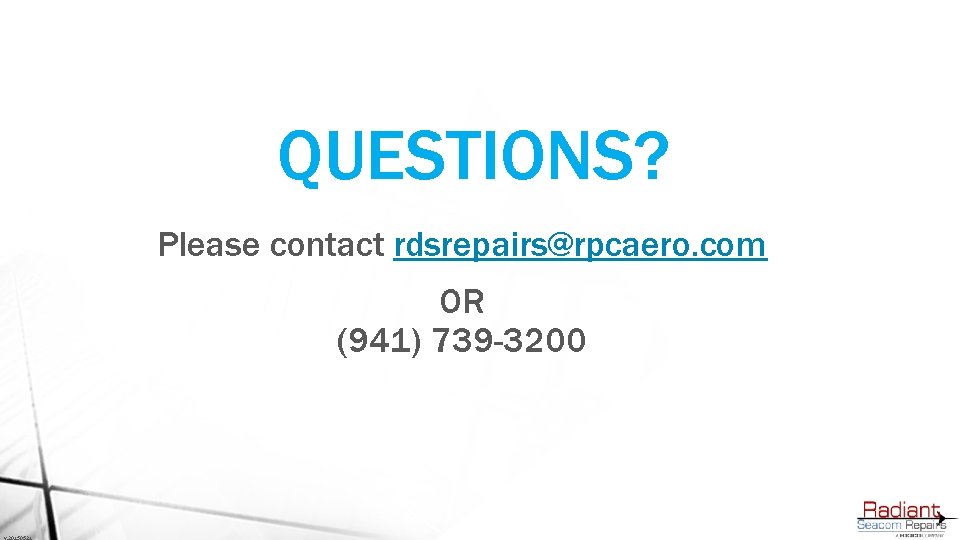
- Slides: 17

Radiant-Seacom Repairs RMA Self Service Portal Training
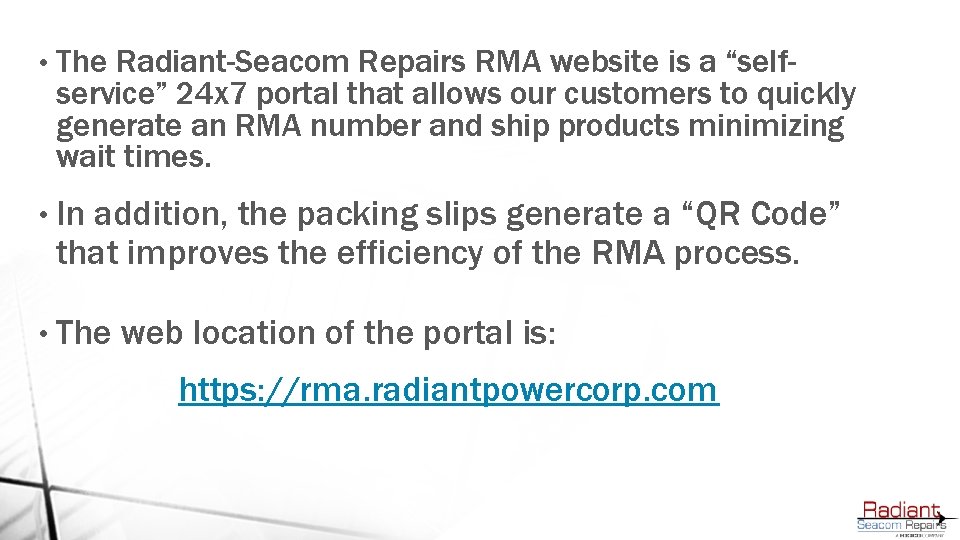
• The Radiant-Seacom Repairs RMA website is a “selfservice” 24 x 7 portal that allows our customers to quickly generate an RMA number and ship products minimizing wait times. • In addition, the packing slips generate a “QR Code” that improves the efficiency of the RMA process. • The web location of the portal is: https: //rma. radiantpowercorp. com
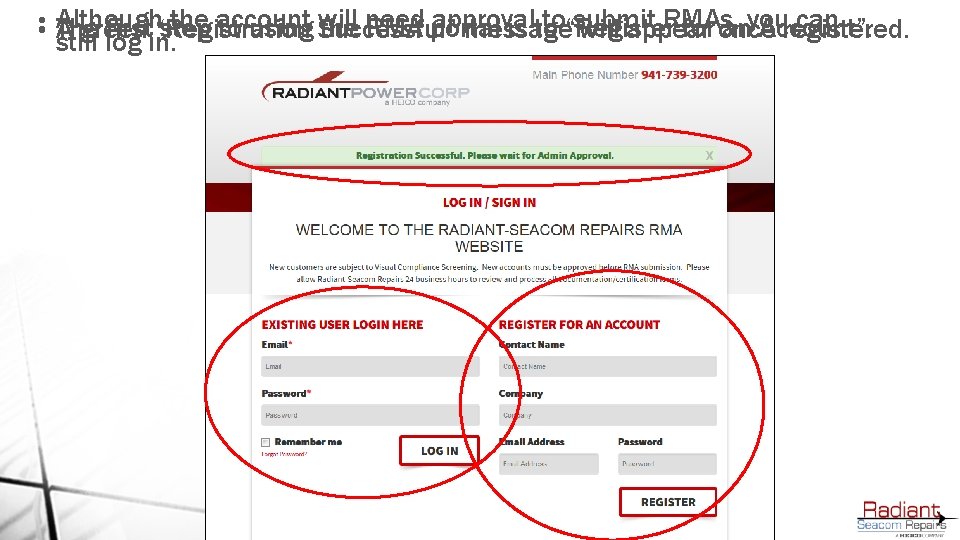
• • Although the account approval to“Register submit RMAs, can The first “Registration step to using will the need RMA portal is to for once anyou Account”. A green Successful” message will appear registered. still log in.
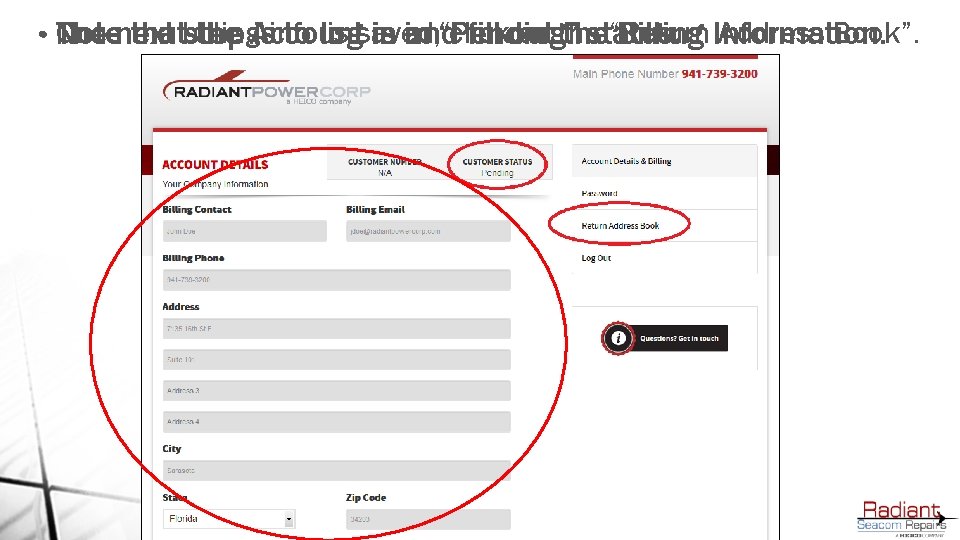
• Once the billing is saved, click on the “Return Address Book”. Note that the Account is in “Pending” status. The next step isinfo to log in and fill-out the Billing Information.
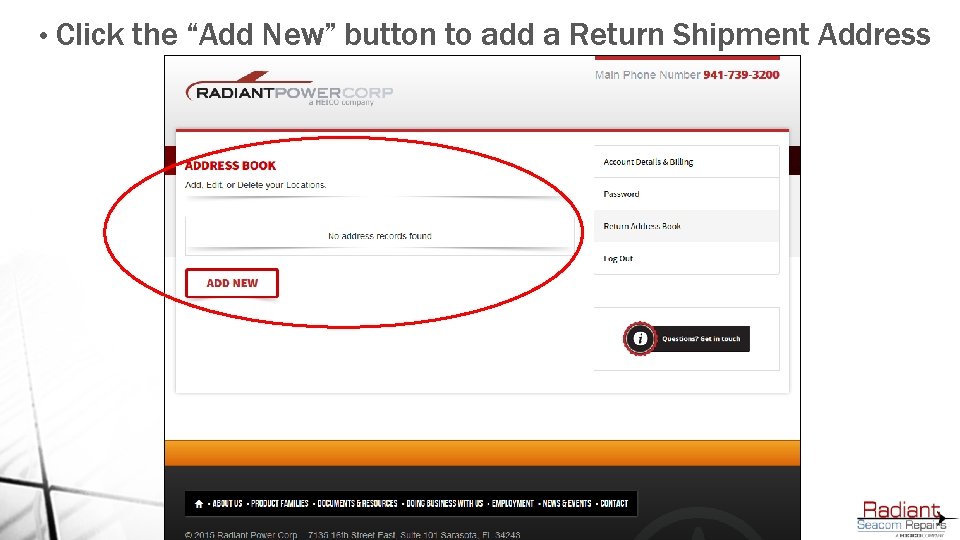
• Click the “Add New” button to add a Return Shipment Address
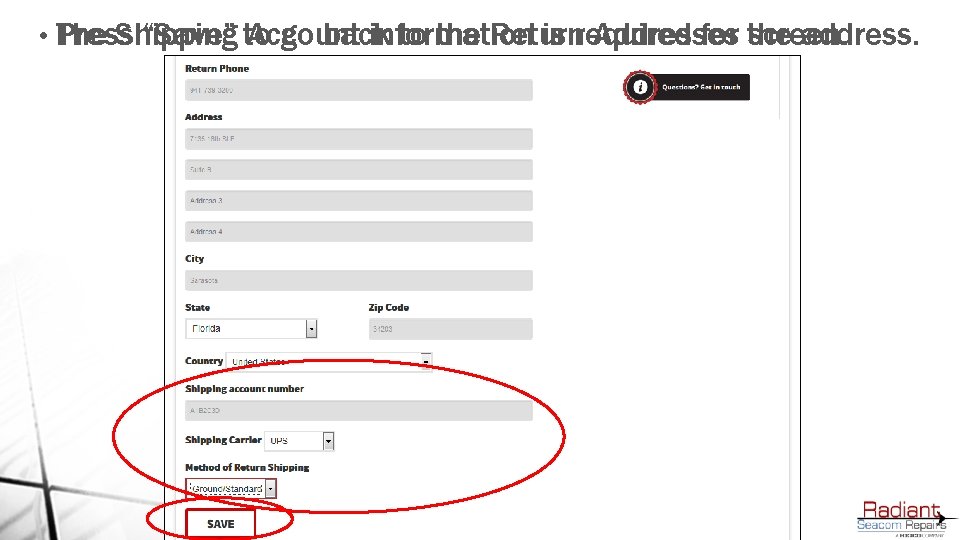
• Press The Shipping “Save” to Account go back information to the Return is required Addresses for the screen. address.
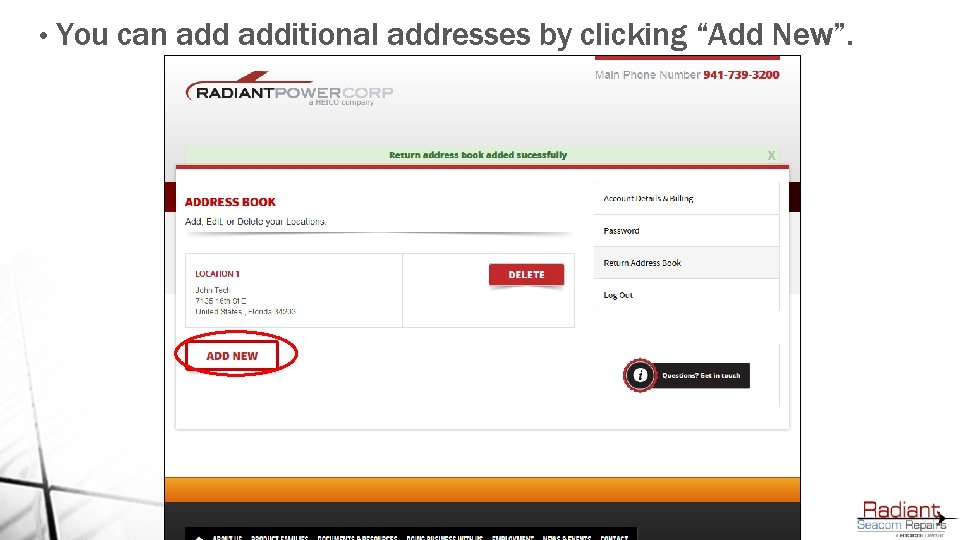
• You can additional addresses by clicking “Add New”.
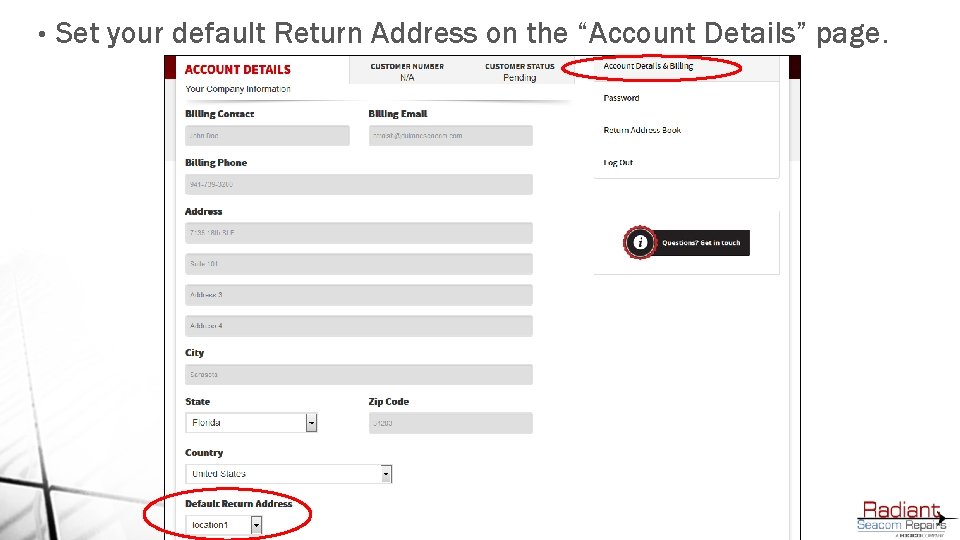
• Set your default Return Address on the “Account Details” page.
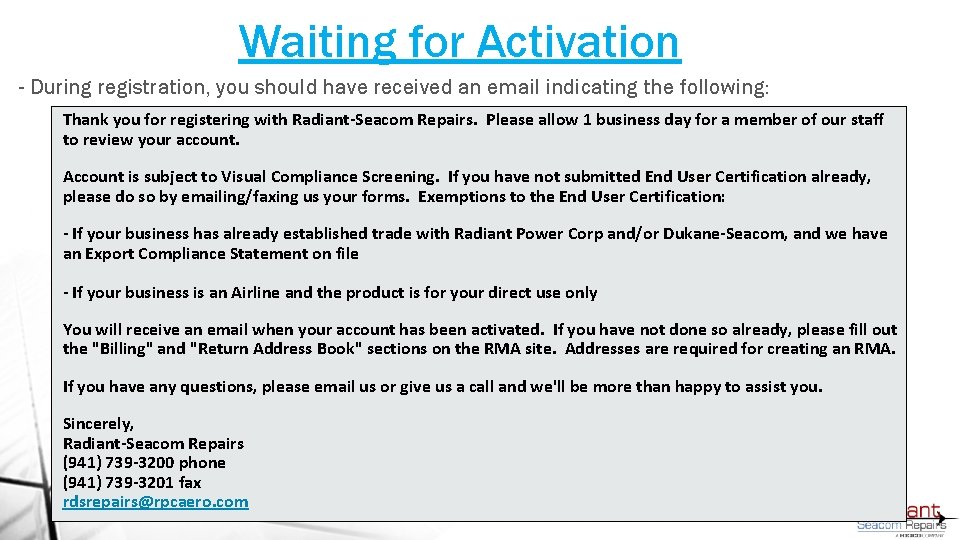
Waiting for Activation - During registration, you should have received an email indicating the following: Thank you for registering with Radiant-Seacom Repairs. Please allow 1 business day for a member of our staff to review your account. Account is subject to Visual Compliance Screening. If you have not submitted End User Certification already, please do so by emailing/faxing us your forms. Exemptions to the End User Certification: - If your business has already established trade with Radiant Power Corp and/or Dukane-Seacom, and we have an Export Compliance Statement on file - If your business is an Airline and the product is for your direct use only You will receive an email when your account has been activated. If you have not done so already, please fill out the "Billing" and "Return Address Book" sections on the RMA site. Addresses are required for creating an RMA. If you have any questions, please email us or give us a call and we'll be more than happy to assist you. Sincerely, Radiant-Seacom Repairs (941) 739 -3200 phone (941) 739 -3201 fax rdsrepairs@rpcaero. com
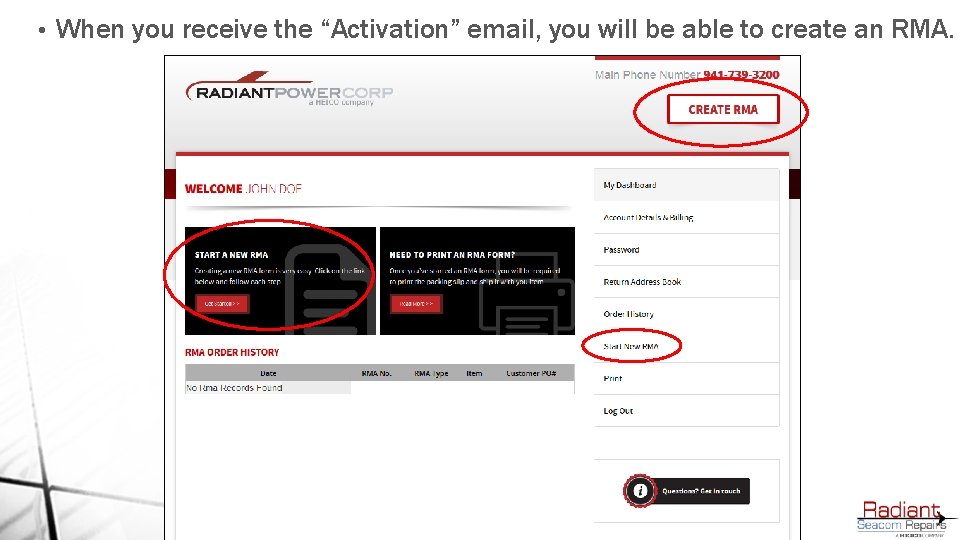
• When you receive the “Activation” email, you will be able to create an RMA.
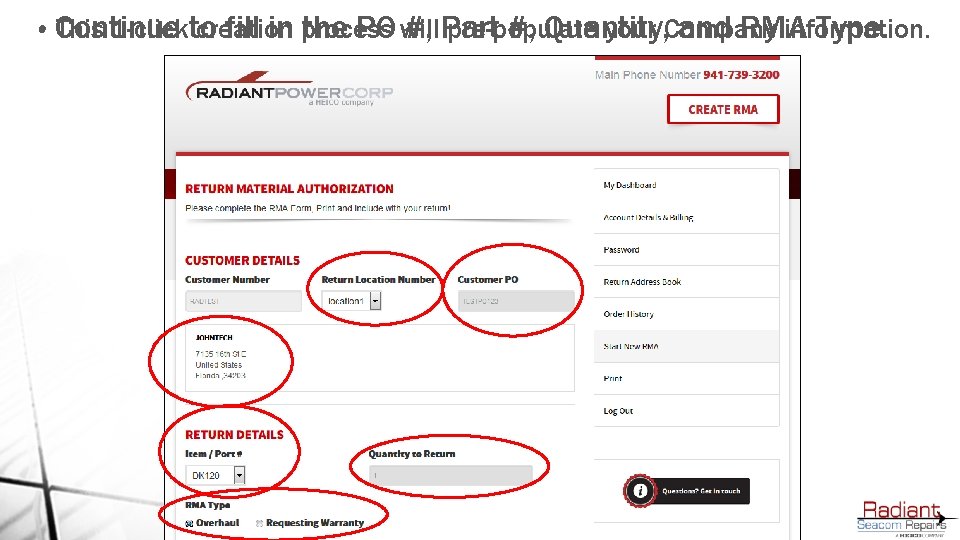
This 1 -clickto creation pre-populate your Company information. • Continue fill in process the PO will #, Part #, Quantity, and RMA Type.
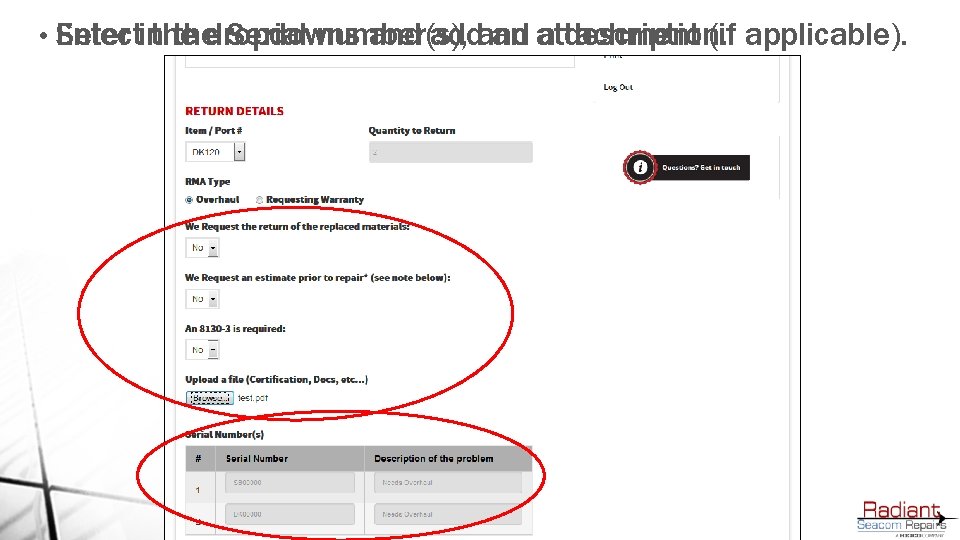
• Enter thedropdowns Serial number(s), a description. Selectinthe and addand an attachment (if applicable).
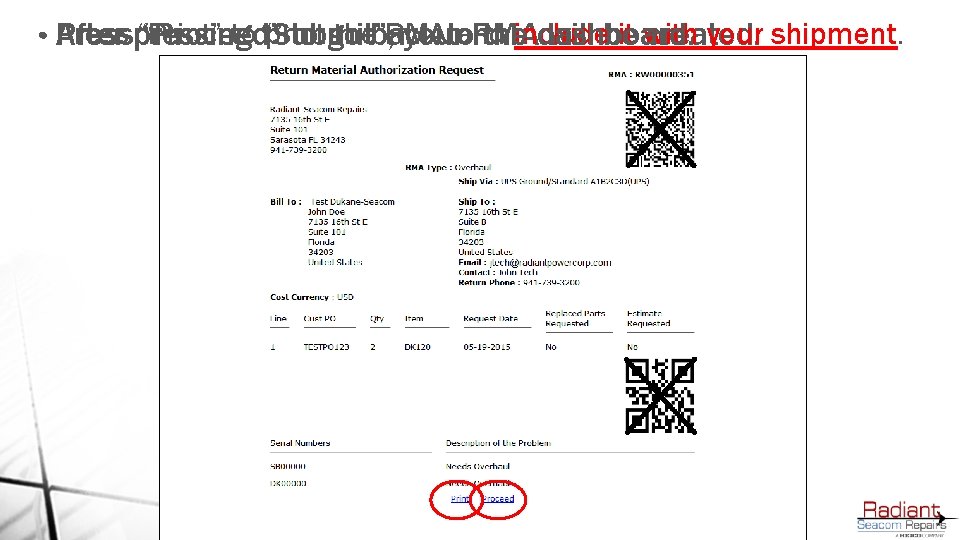
Press “Print” to “Submit”, print theback RMA and it with your shipment. • Press “Proceed” to go to theinclude dashboard. After pressing your RMA will be created.

• Reprints and Password changes can be done inwith the right menu. A green “Success” message will be displayed, along recent RMA.
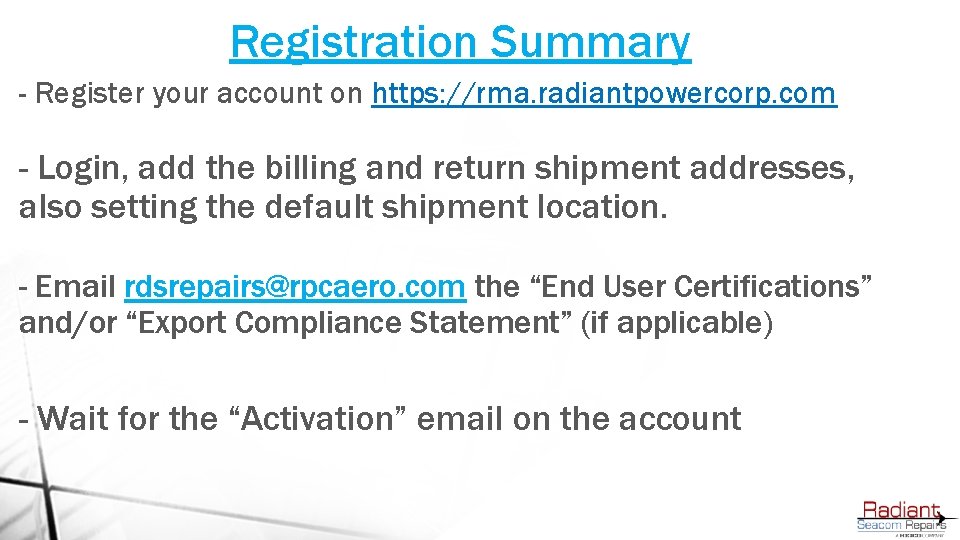
Registration Summary - Register your account on https: //rma. radiantpowercorp. com - Login, add the billing and return shipment addresses, also setting the default shipment location. - Email rdsrepairs@rpcaero. com the “End User Certifications” and/or “Export Compliance Statement” (if applicable) - Wait for the “Activation” email on the account
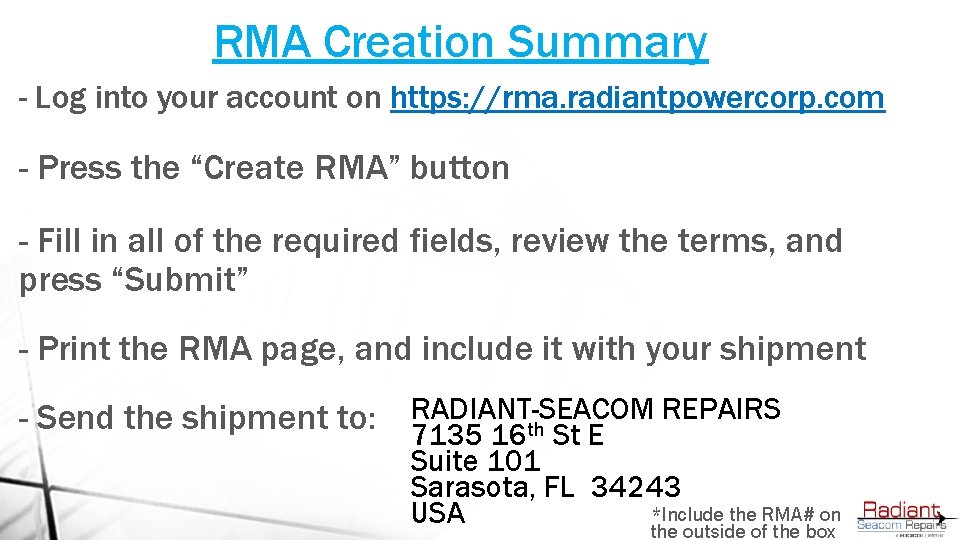
RMA Creation Summary - Log into your account on https: //rma. radiantpowercorp. com - Press the “Create RMA” button - Fill in all of the required fields, review the terms, and press “Submit” - Print the RMA page, and include it with your shipment REPAIRS - Send the shipment to: RADIANT-SEACOM 7135 16 th St E Suite 101 Sarasota, FL 34243 *Include the RMA# on USA the outside of the box
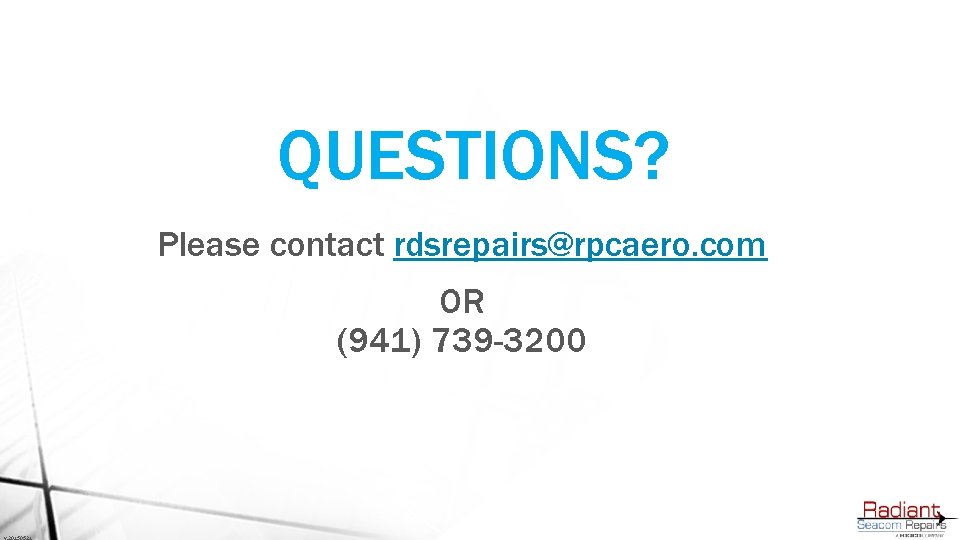
QUESTIONS? Please contact rdsrepairs@rpcaero. com OR (941) 739 -3200
 Adp self login
Adp self login Cisco rma process
Cisco rma process The real self and the ideal self
The real self and the ideal self Dfd parts
Dfd parts Zero level dfd
Zero level dfd Chapter 21 wiring diagrams and wiring repairs
Chapter 21 wiring diagrams and wiring repairs Der repairs
Der repairs Fixed assets are ordinarily presented on the balance sheet
Fixed assets are ordinarily presented on the balance sheet Units of activity method
Units of activity method Holliday junction
Holliday junction Missouri tenant rights
Missouri tenant rights Uwa it service portal
Uwa it service portal Supplier self-service
Supplier self-service Cptd
Cptd Candidate self service portal
Candidate self service portal Mta bsc self service portal
Mta bsc self service portal Rma ingram micro
Rma ingram micro Aaeon
Aaeon