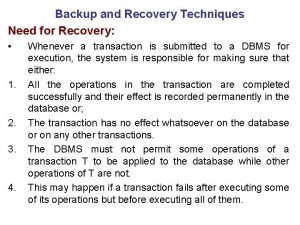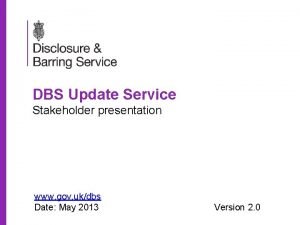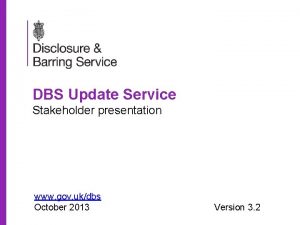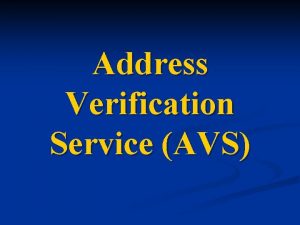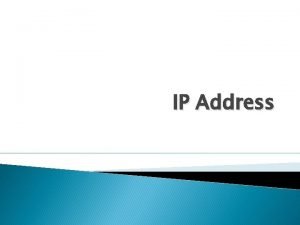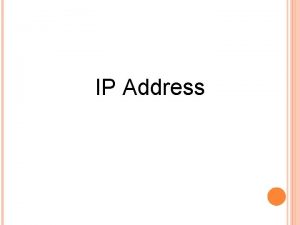Self Service Update Address Self Service Features Self
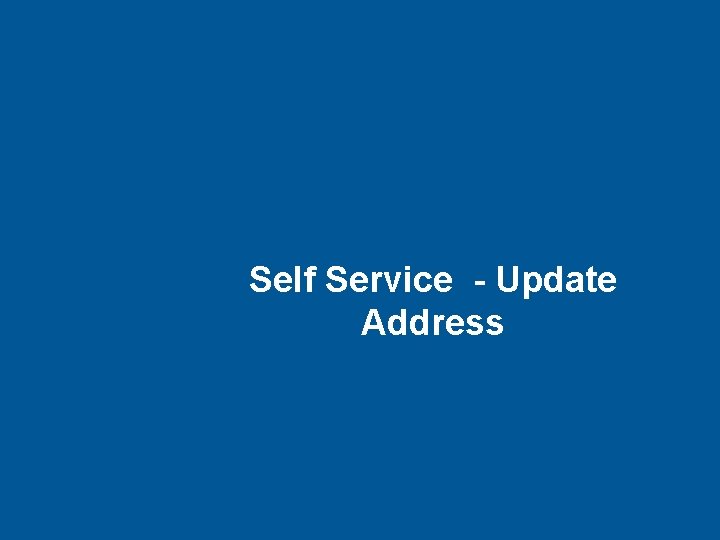
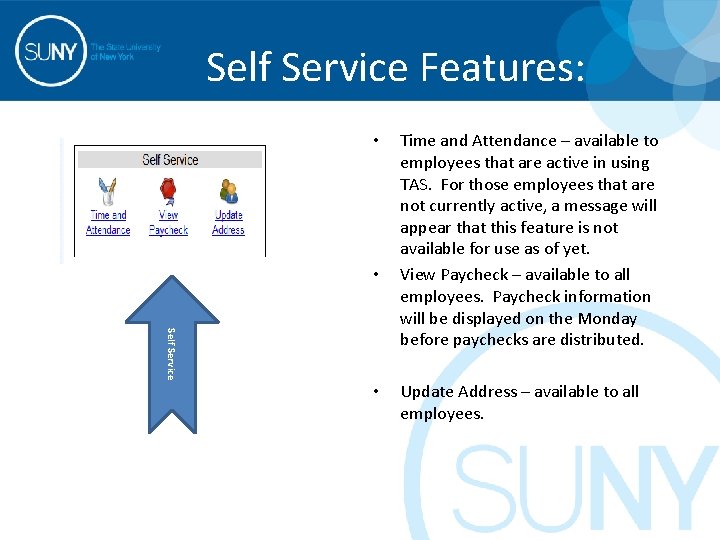
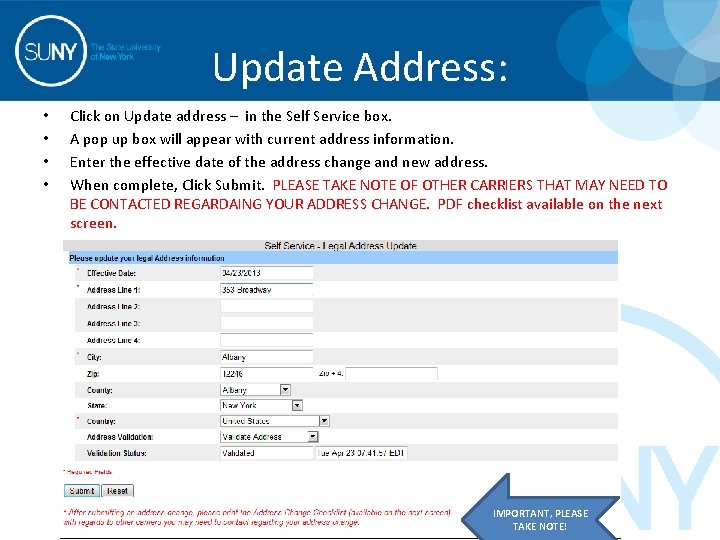
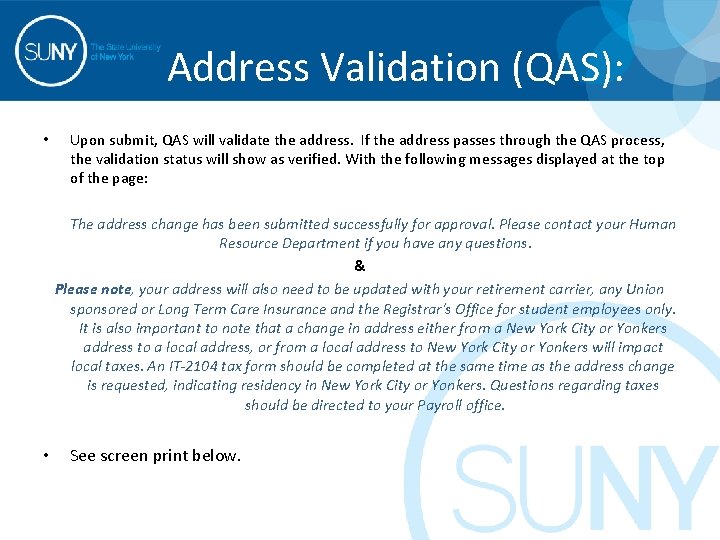
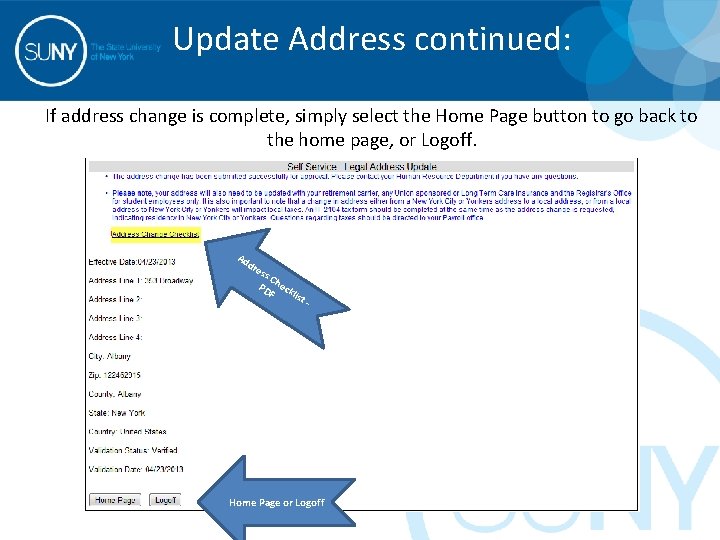
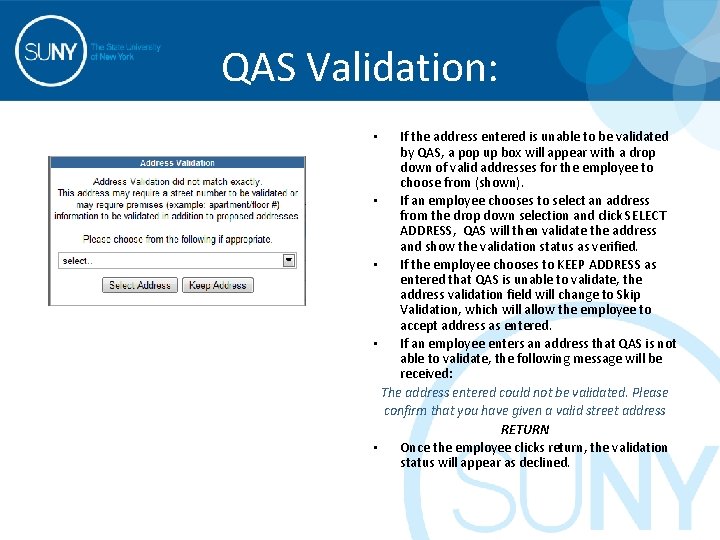
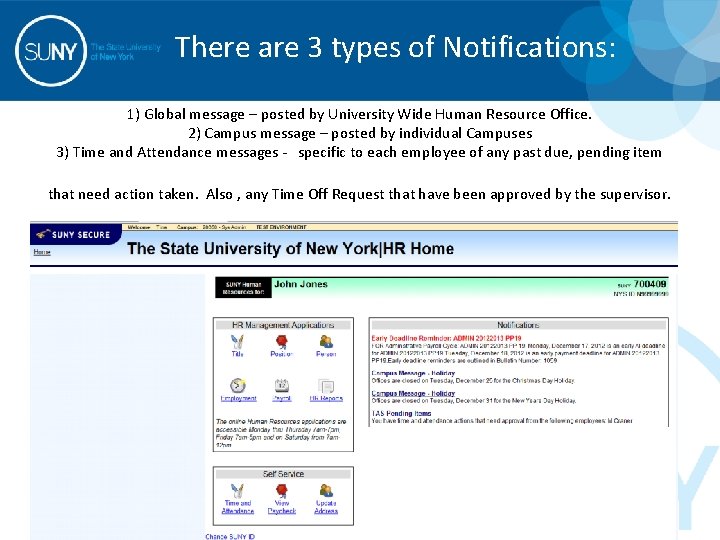
- Slides: 7
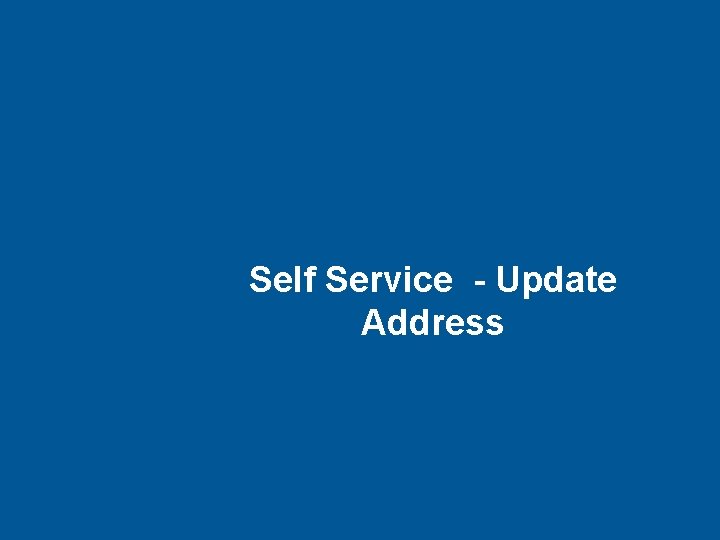
Self Service - Update Address
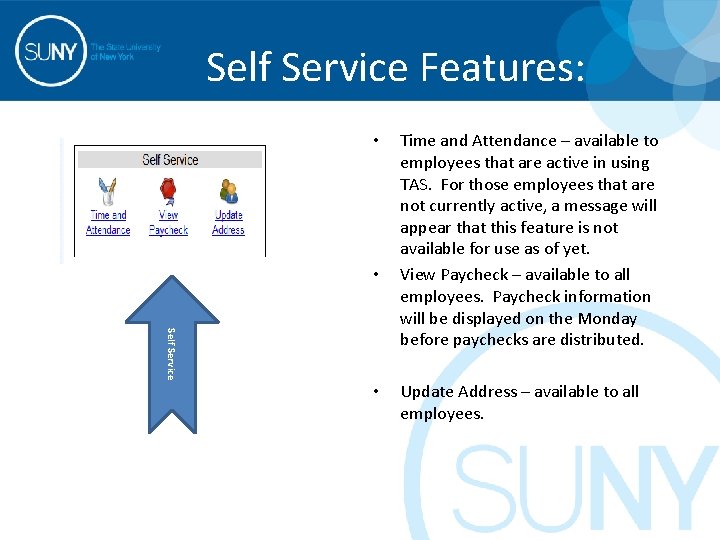
Self Service Features: • • Self Service • Time and Attendance – available to employees that are active in using TAS. For those employees that are not currently active, a message will appear that this feature is not available for use as of yet. View Paycheck – available to all employees. Paycheck information will be displayed on the Monday before paychecks are distributed. Update Address – available to all employees.
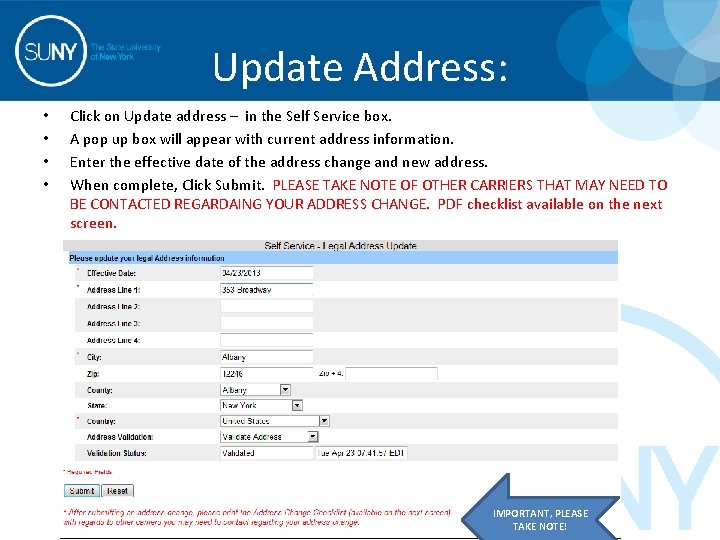
Update Address: • • Click on Update address – in the Self Service box. A pop up box will appear with current address information. Enter the effective date of the address change and new address. When complete, Click Submit. PLEASE TAKE NOTE OF OTHER CARRIERS THAT MAY NEED TO BE CONTACTED REGARDAING YOUR ADDRESS CHANGE. PDF checklist available on the next screen. IMPORTANT, PLEASE TAKE NOTE!
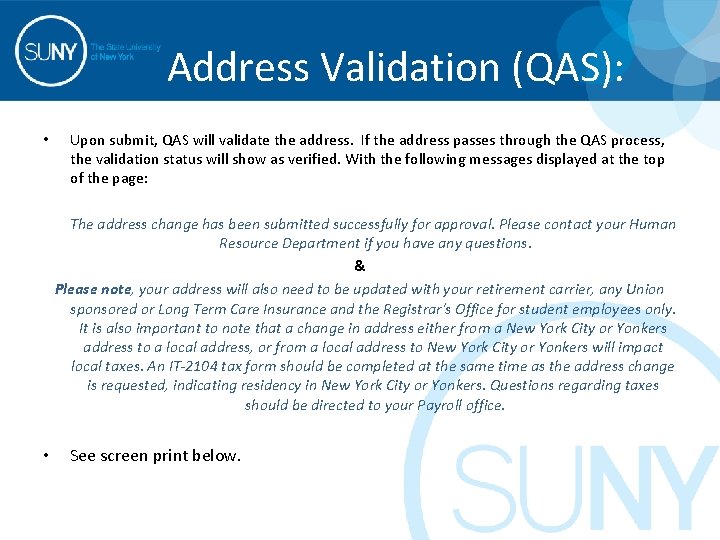
Address Validation (QAS): • Upon submit, QAS will validate the address. If the address passes through the QAS process, the validation status will show as verified. With the following messages displayed at the top of the page: The address change has been submitted successfully for approval. Please contact your Human Resource Department if you have any questions. & Please note, your address will also need to be updated with your retirement carrier, any Union sponsored or Long Term Care Insurance and the Registrar's Office for student employees only. It is also important to note that a change in address either from a New York City or Yonkers address to a local address, or from a local address to New York City or Yonkers will impact local taxes. An IT-2104 tax form should be completed at the same time as the address change is requested, indicating residency in New York City or Yonkers. Questions regarding taxes should be directed to your Payroll office. • See screen print below.
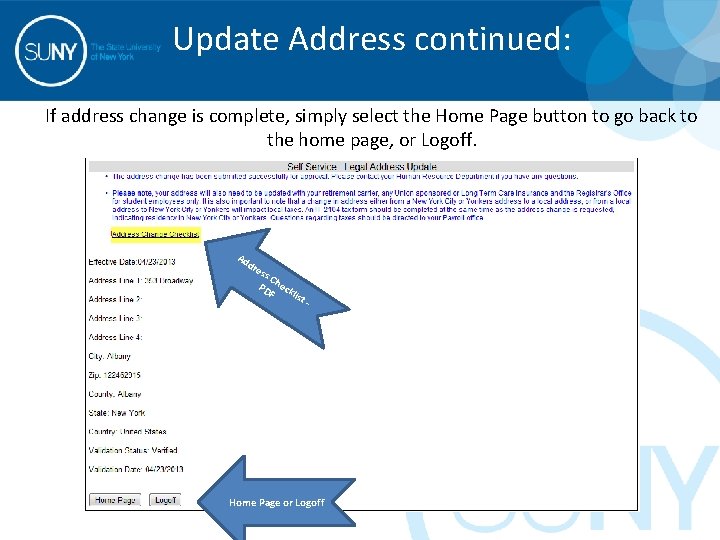
Update Address continued: If address change is complete, simply select the Home Page button to go back to the home page, or Logoff. Ad dre ss C PD heck list F - Home Page or Logoff
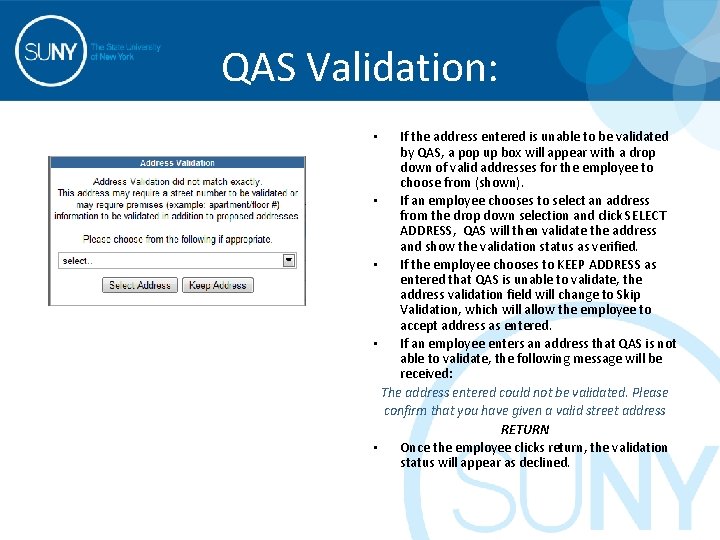
QAS Validation: If the address entered is unable to be validated by QAS, a pop up box will appear with a drop down of valid addresses for the employee to choose from (shown). • If an employee chooses to select an address from the drop down selection and click SELECT ADDRESS, QAS will then validate the address and show the validation status as verified. • If the employee chooses to KEEP ADDRESS as entered that QAS is unable to validate, the address validation field will change to Skip Validation, which will allow the employee to accept address as entered. • If an employee enters an address that QAS is not able to validate, the following message will be received: The address entered could not be validated. Please confirm that you have given a valid street address RETURN • Once the employee clicks return, the validation status will appear as declined. •
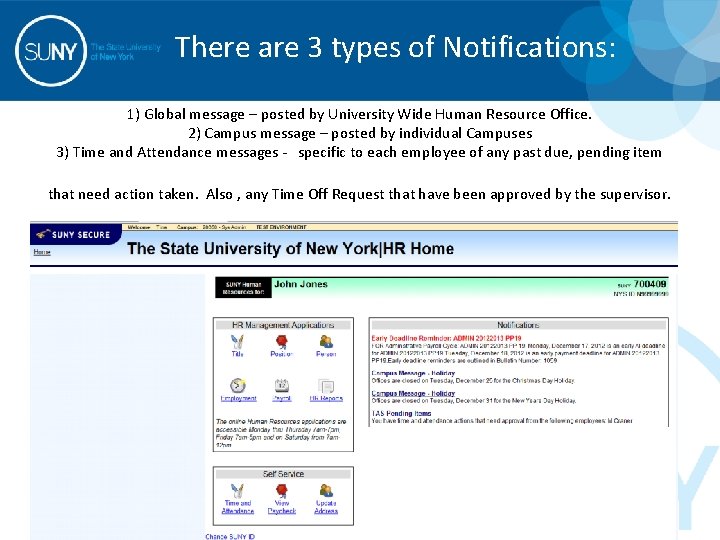
There are 3 types of Notifications: 1) Global message – posted by University Wide Human Resource Office. 2) Campus message – posted by individual Campuses 3) Time and Attendance messages - specific to each employee of any past due, pending item that need action taken. Also , any Time Off Request that have been approved by the supervisor.