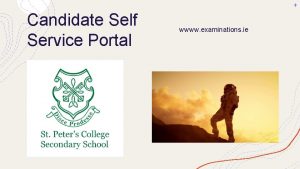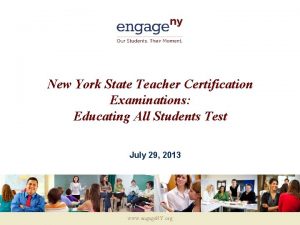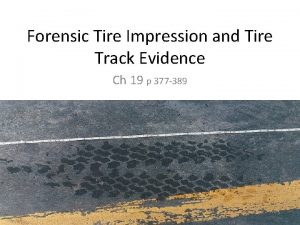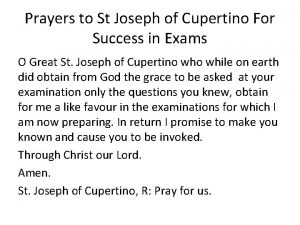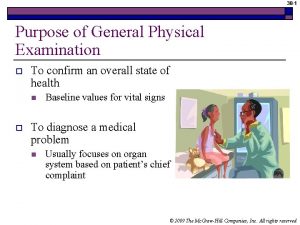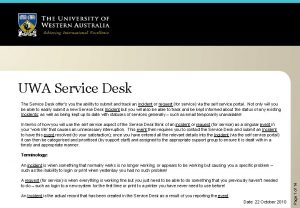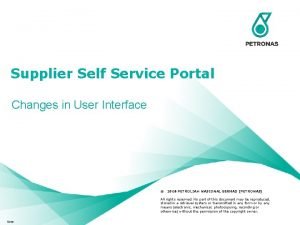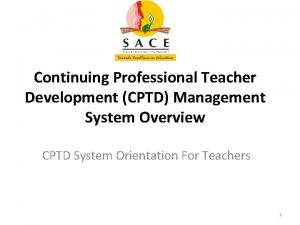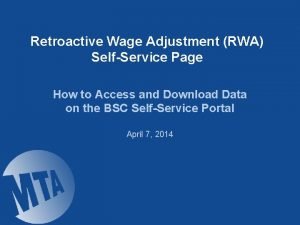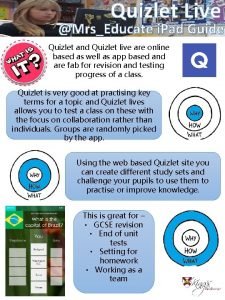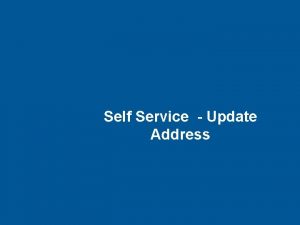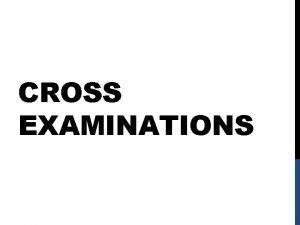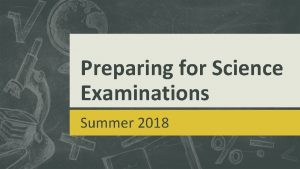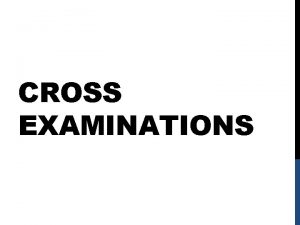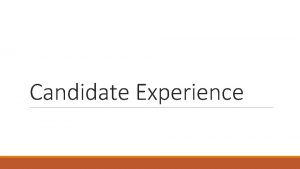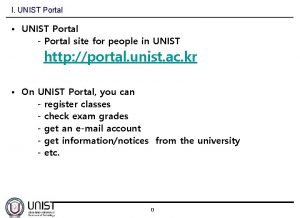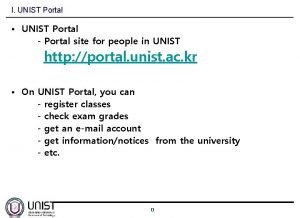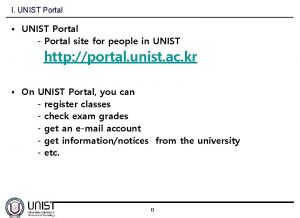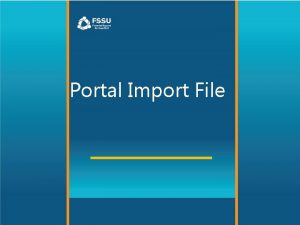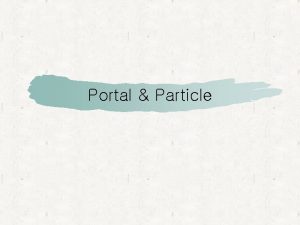Candidate Self Service Portal wwww examinations ie Candidate
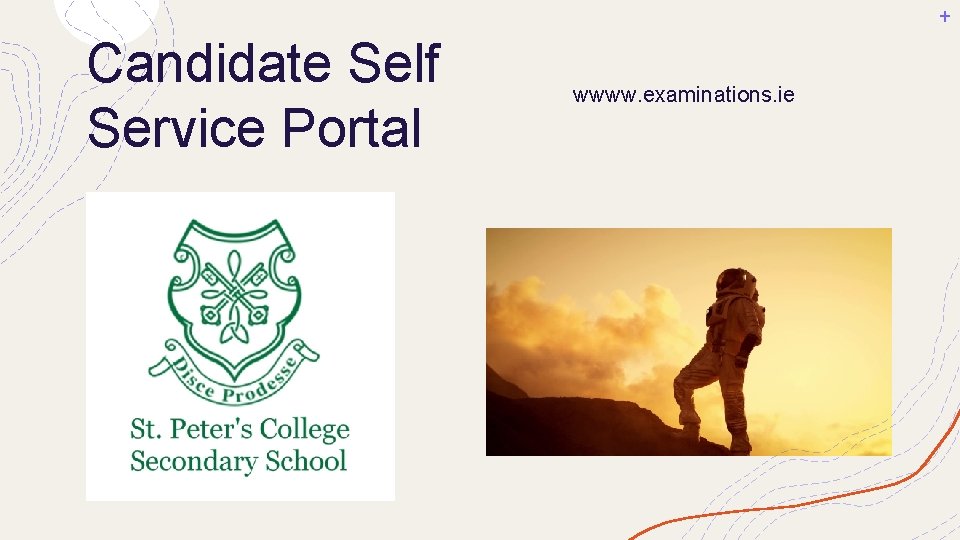
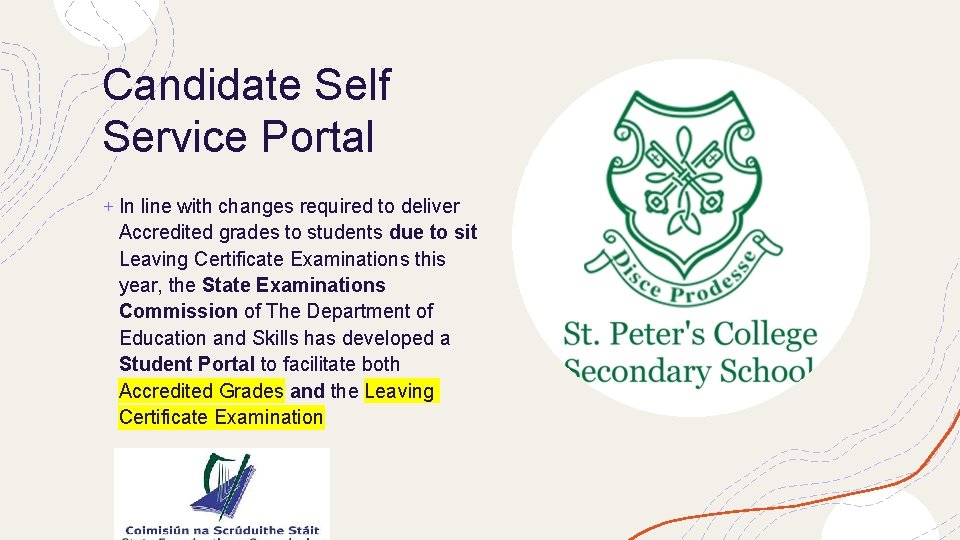
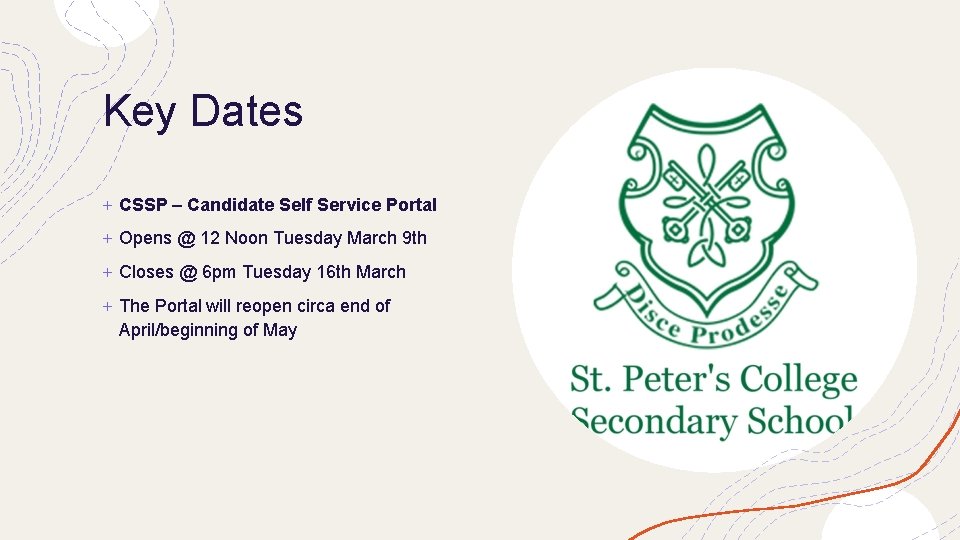
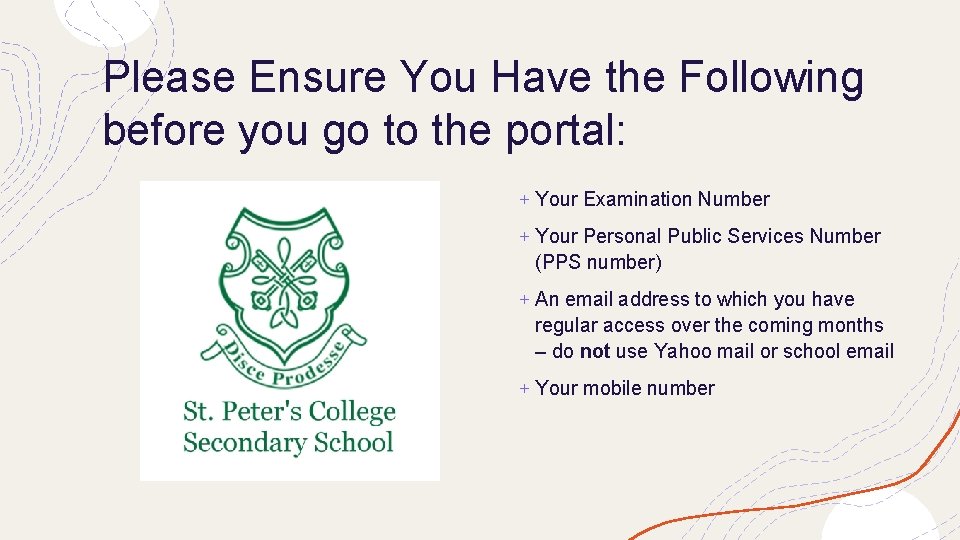
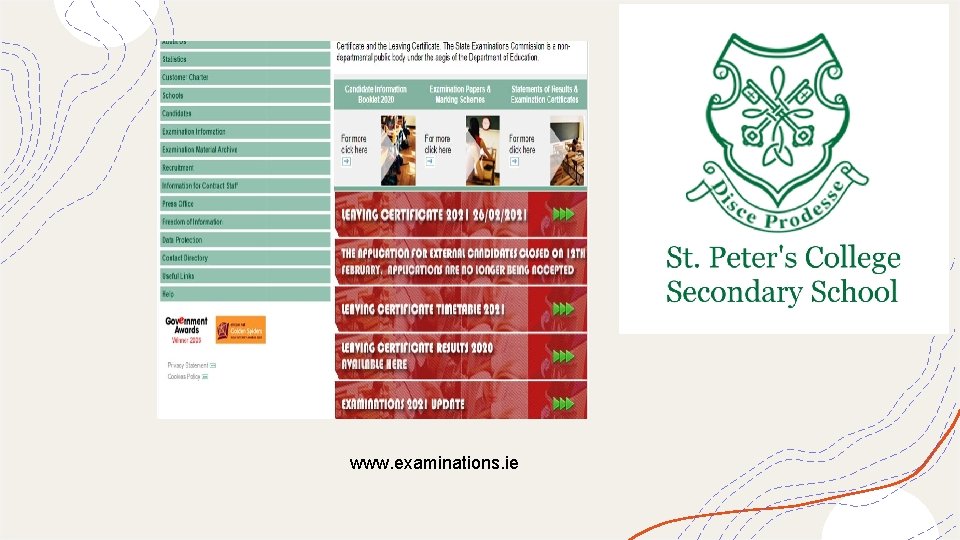
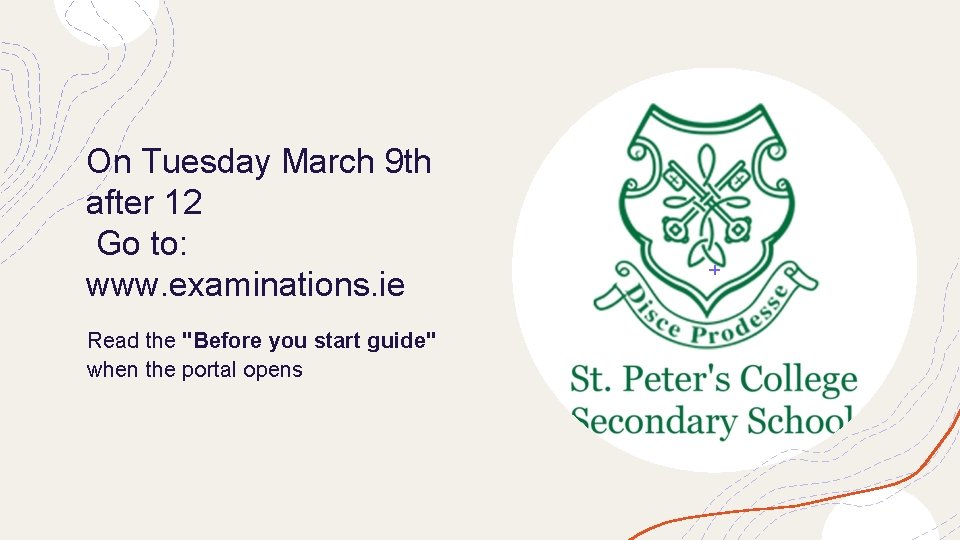
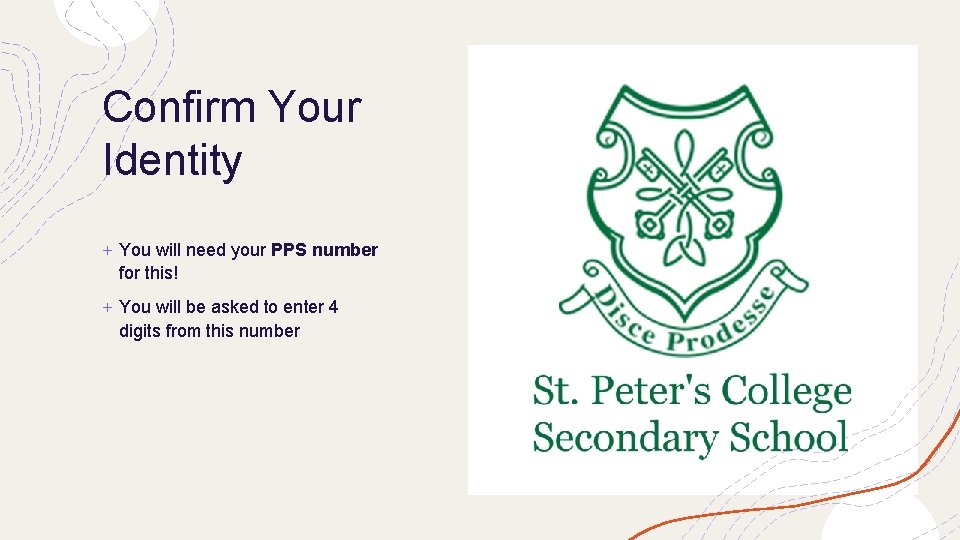
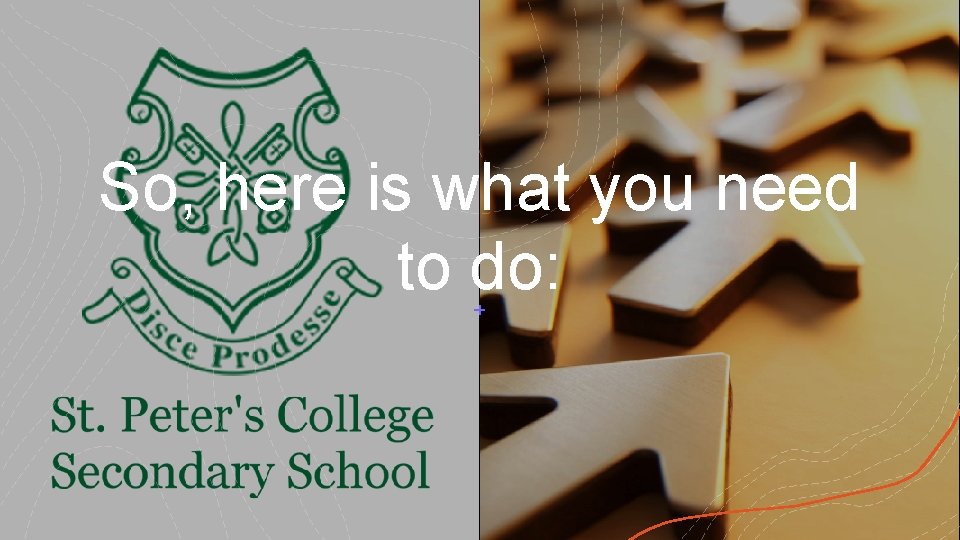
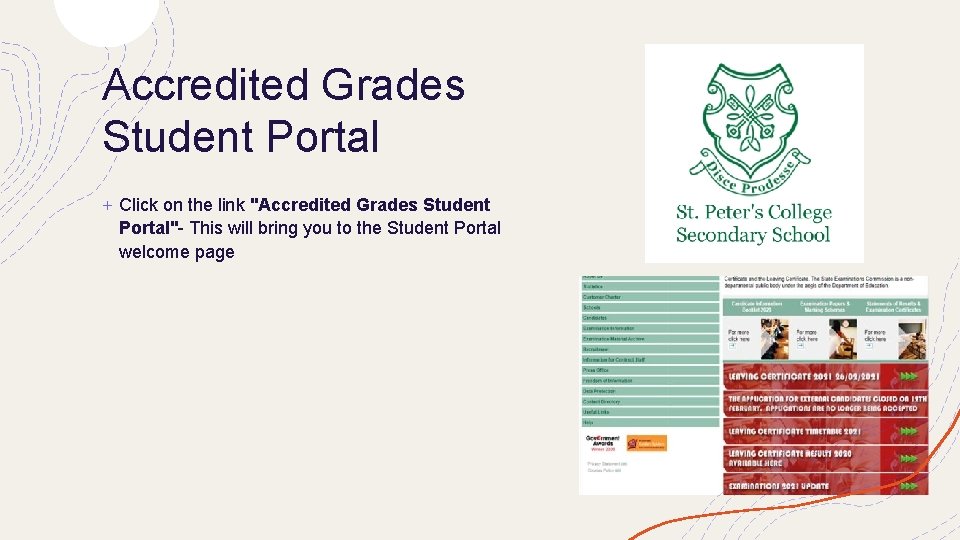
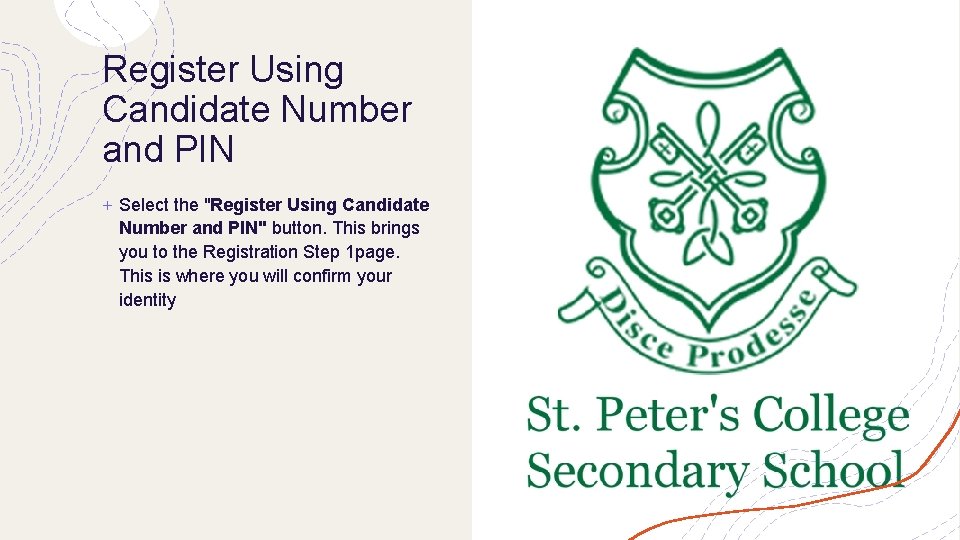
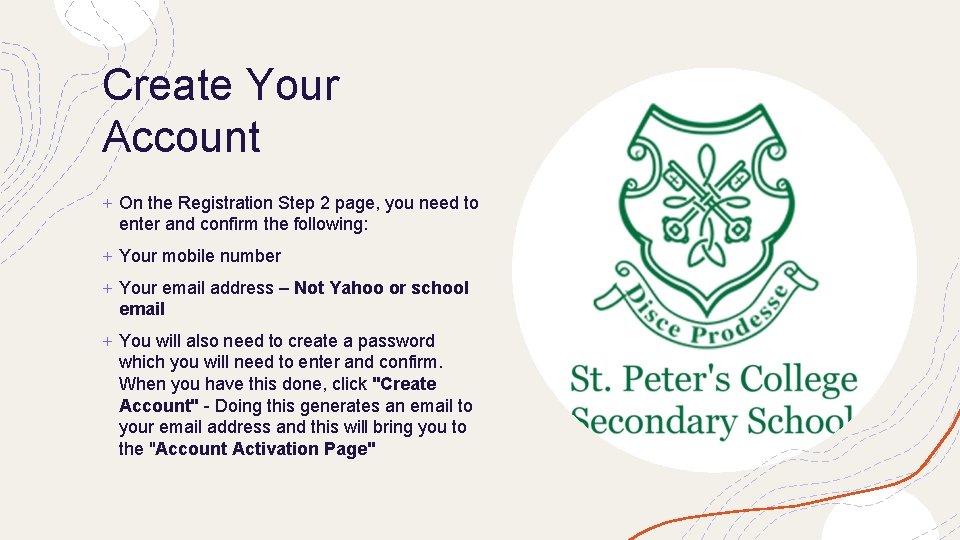
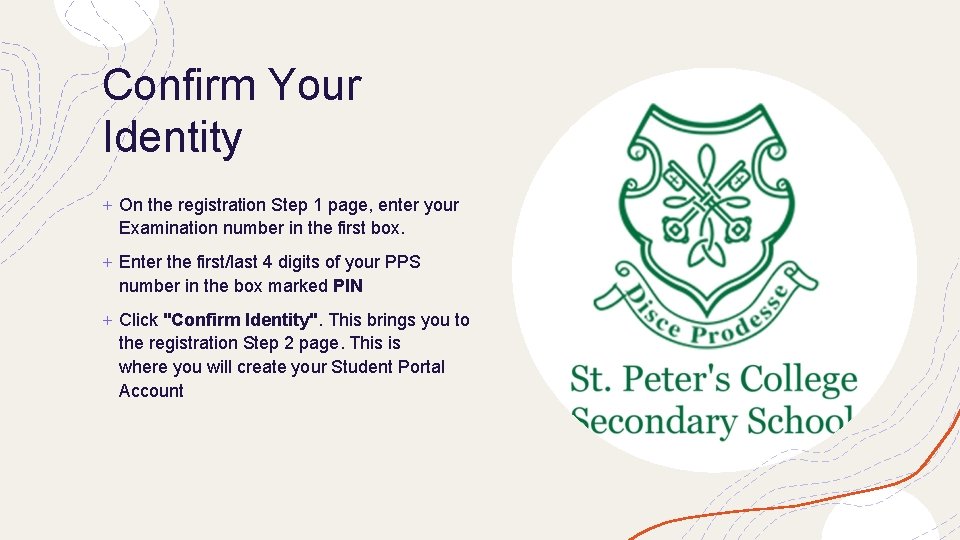
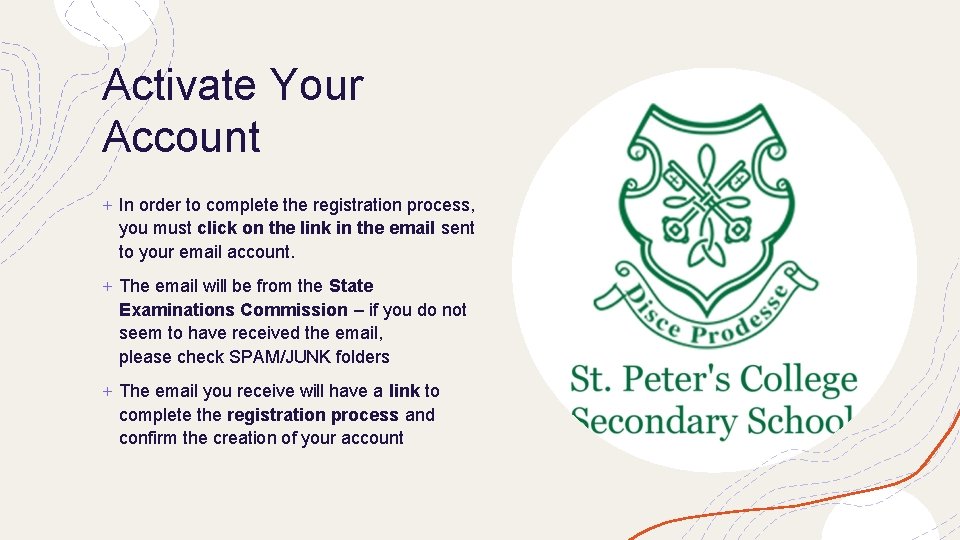
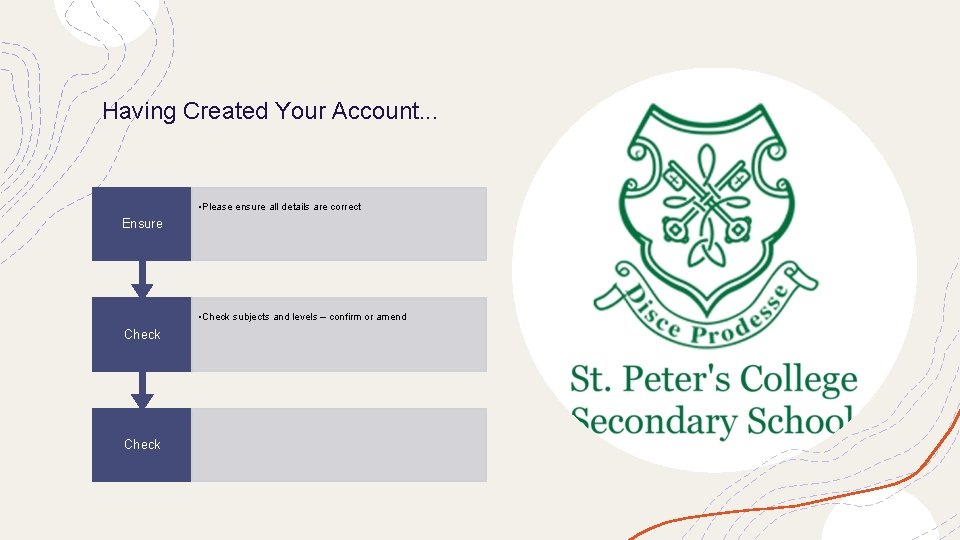
- Slides: 14
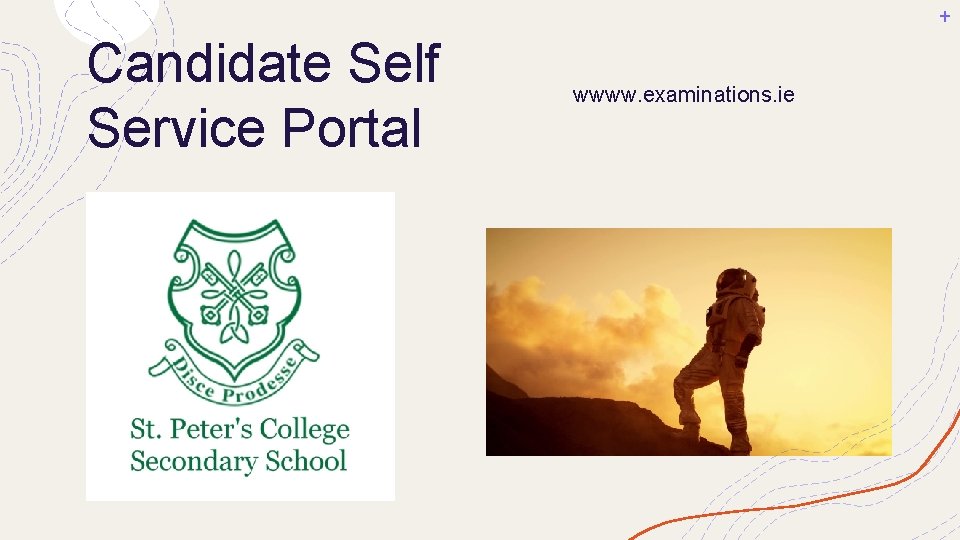
Candidate Self Service Portal wwww. examinations. ie
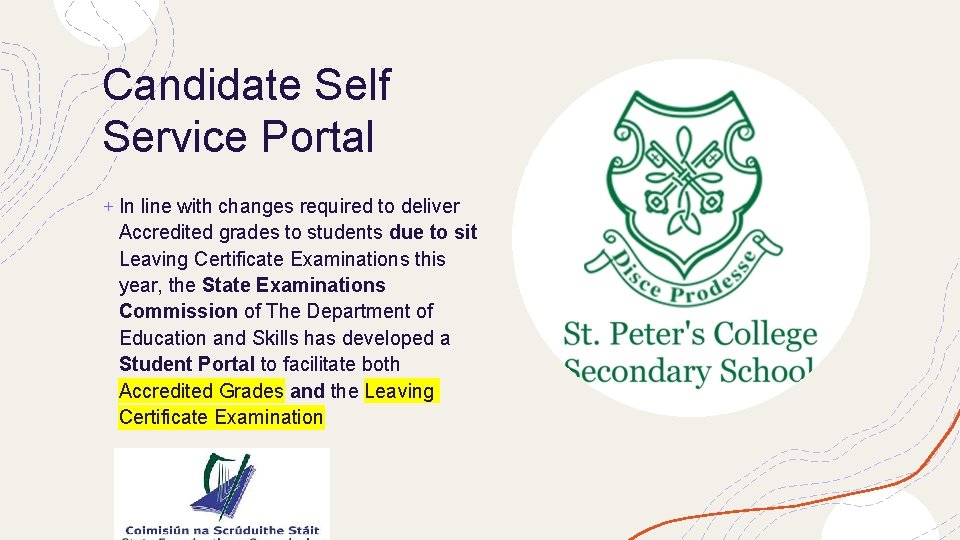
Candidate Self Service Portal + In line with changes required to deliver Accredited grades to students due to sit Leaving Certificate Examinations this year, the State Examinations Commission of The Department of Education and Skills has developed a Student Portal to facilitate both Accredited Grades and the Leaving Certificate Examination
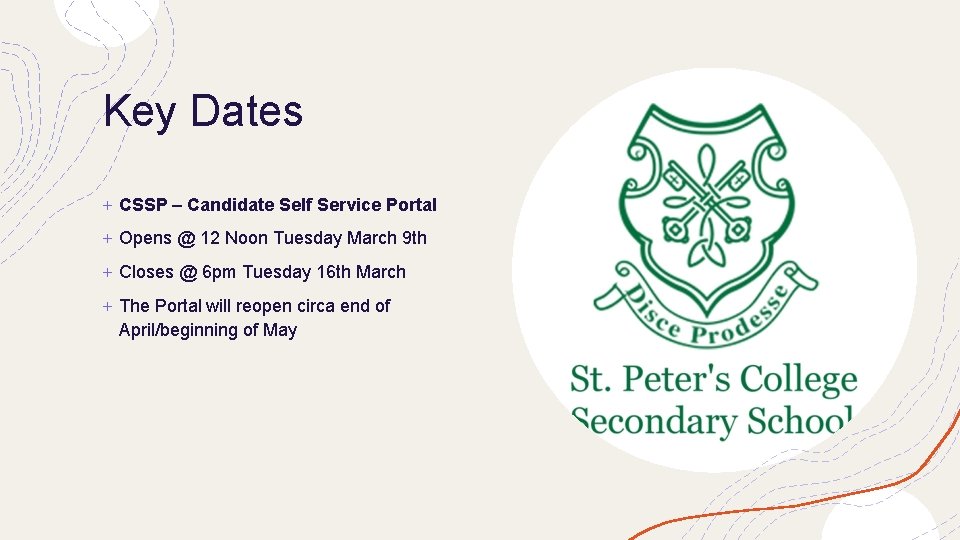
Key Dates + CSSP – Candidate Self Service Portal + Opens @ 12 Noon Tuesday March 9 th + Closes @ 6 pm Tuesday 16 th March + The Portal will reopen circa end of April/beginning of May
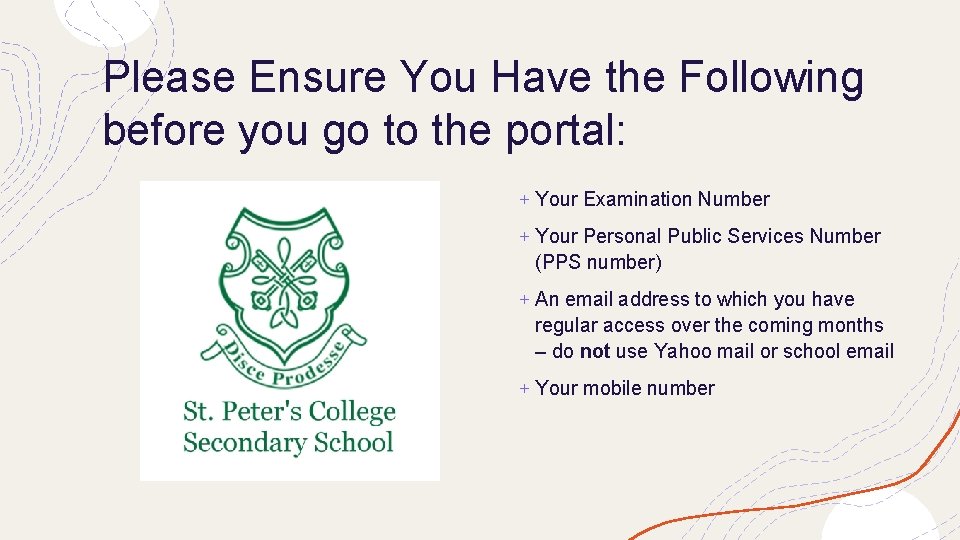
Please Ensure You Have the Following before you go to the portal: + Your Examination Number + Your Personal Public Services Number (PPS number) + An email address to which you have regular access over the coming months – do not use Yahoo mail or school email + Your mobile number
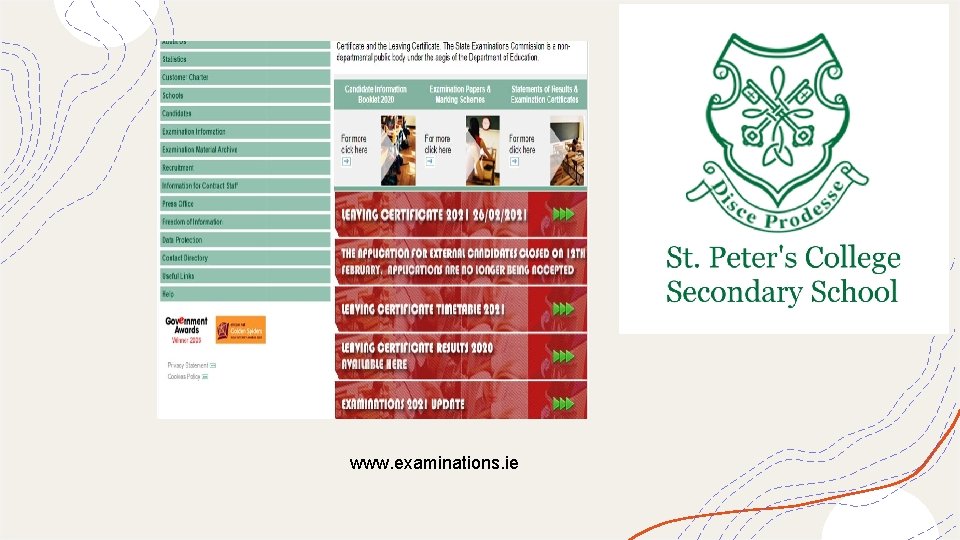
www. examinations. ie
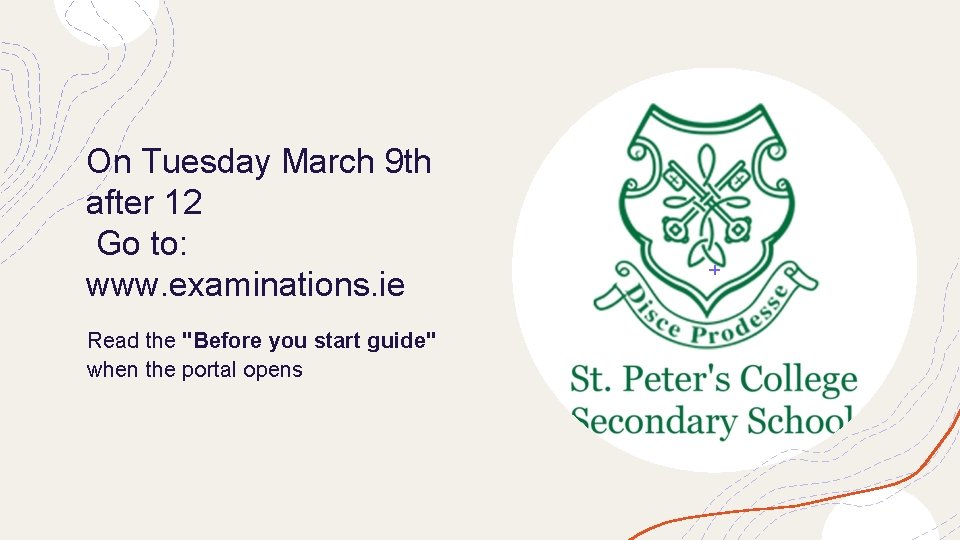
On Tuesday March 9 th after 12 Go to: www. examinations. ie Read the "Before you start guide" when the portal opens
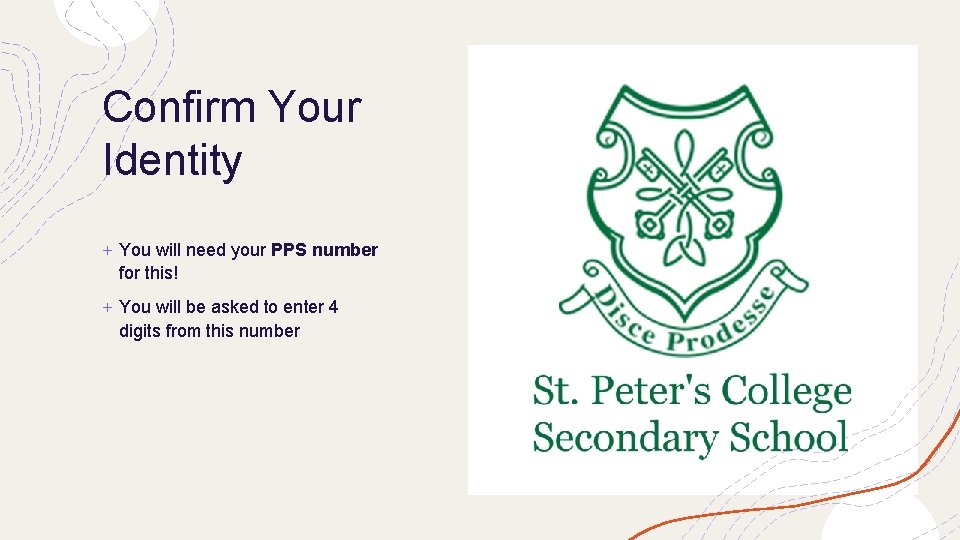
Confirm Your Identity + You will need your PPS number for this! + You will be asked to enter 4 digits from this number
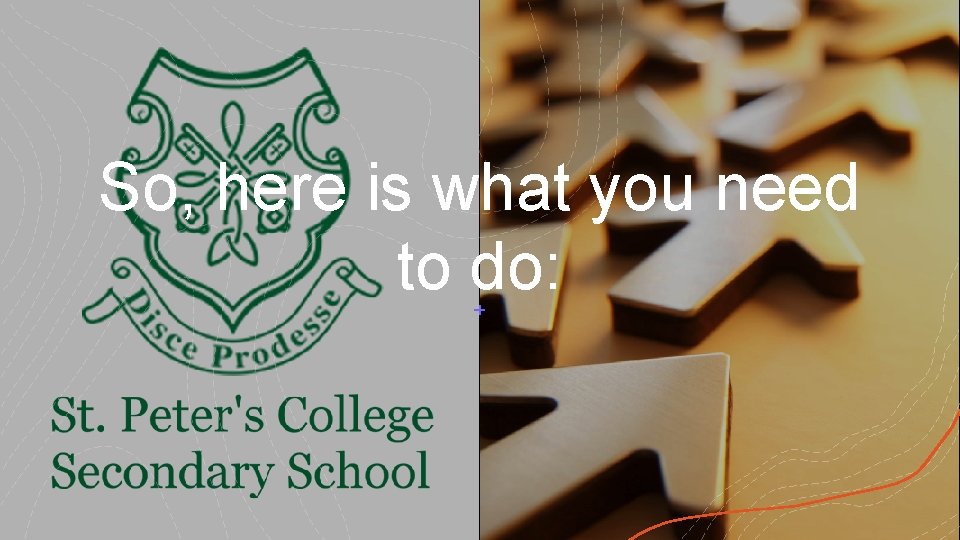
So, here is what you need to do:
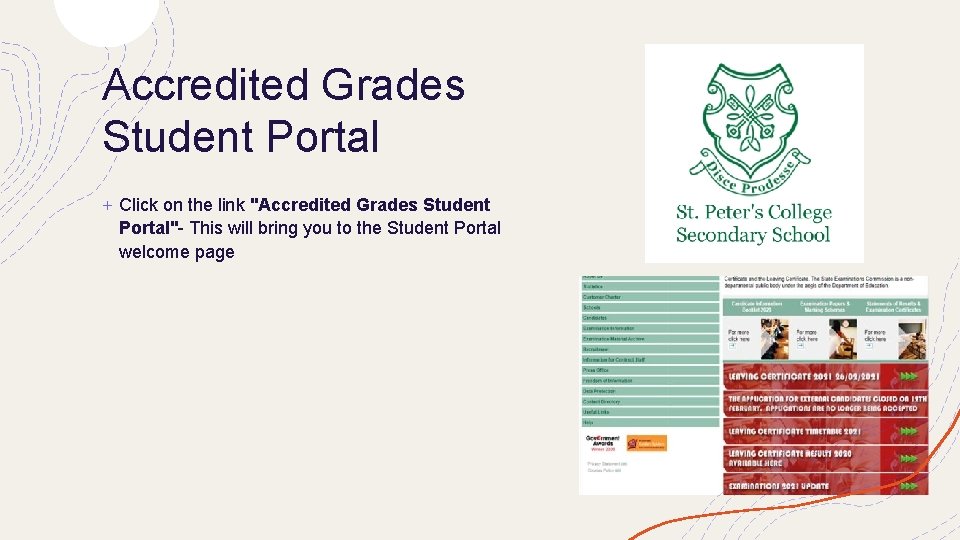
Accredited Grades Student Portal + Click on the link "Accredited Grades Student Portal"- This will bring you to the Student Portal welcome page
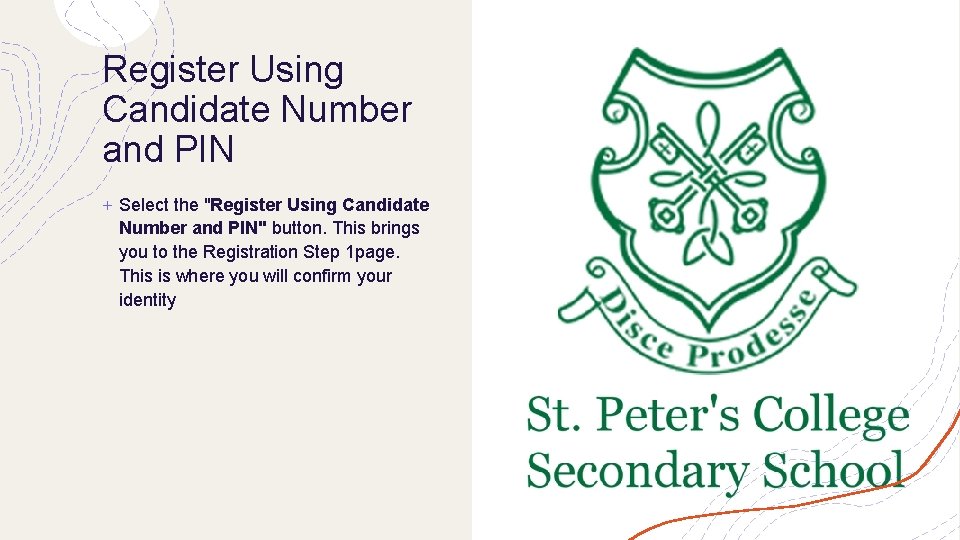
Register Using Candidate Number and PIN + Select the "Register Using Candidate Number and PIN" button. This brings you to the Registration Step 1 page. This is where you will confirm your identity
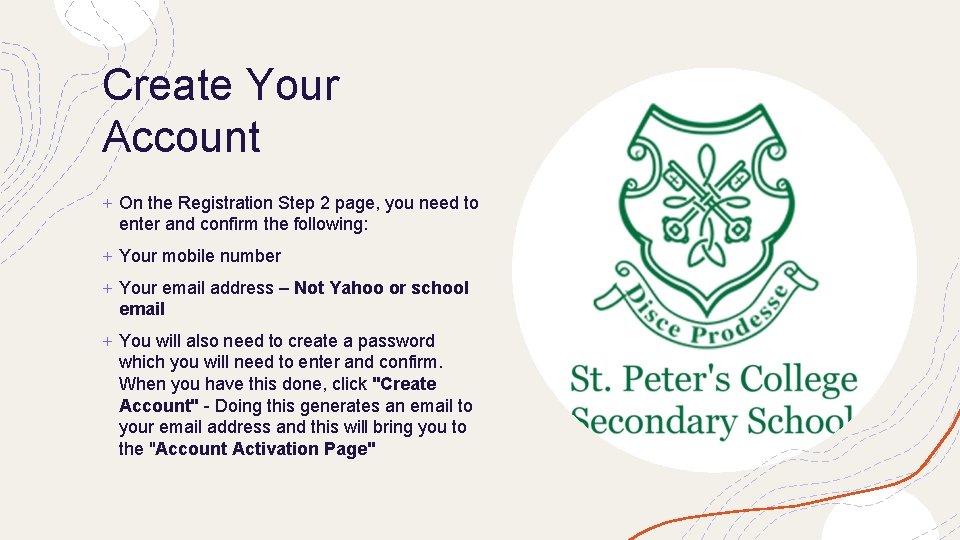
Create Your Account + On the Registration Step 2 page, you need to enter and confirm the following: + Your mobile number + Your email address – Not Yahoo or school email + You will also need to create a password which you will need to enter and confirm. When you have this done, click "Create Account" - Doing this generates an email to your email address and this will bring you to the "Account Activation Page"
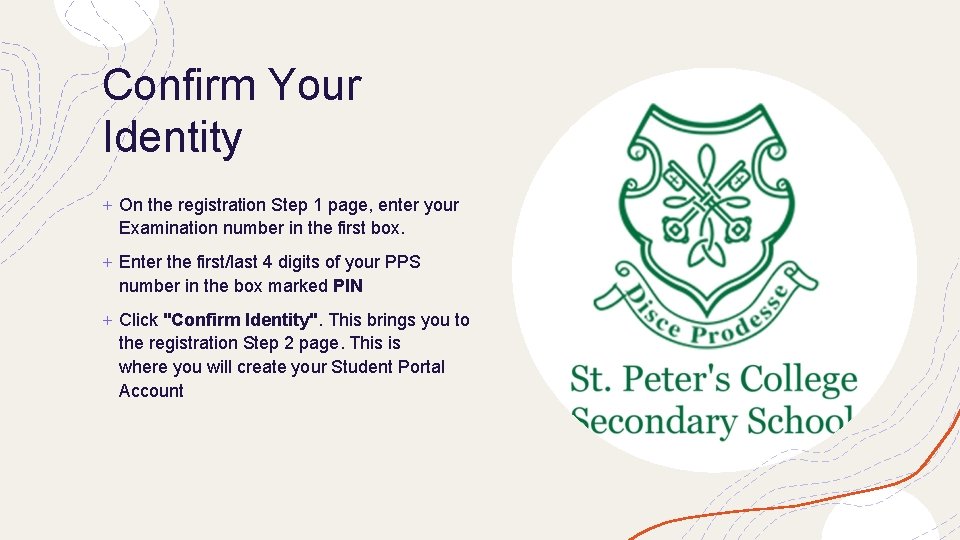
Confirm Your Identity + On the registration Step 1 page, enter your Examination number in the first box. + Enter the first/last 4 digits of your PPS number in the box marked PIN + Click "Confirm Identity". This brings you to the registration Step 2 page. This is where you will create your Student Portal Account
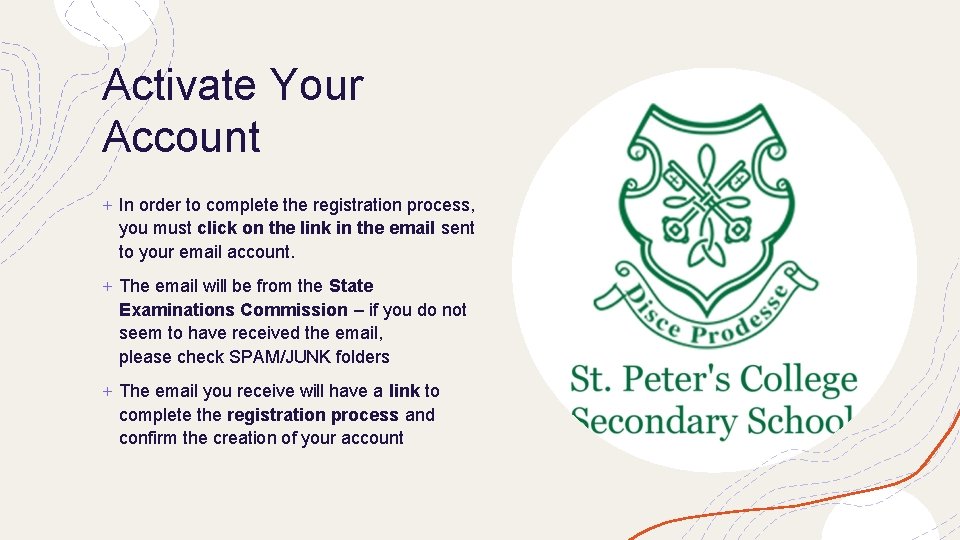
Activate Your Account + In order to complete the registration process, you must click on the link in the email sent to your email account. + The email will be from the State Examinations Commission – if you do not seem to have received the email, please check SPAM/JUNK folders + The email you receive will have a link to complete the registration process and confirm the creation of your account
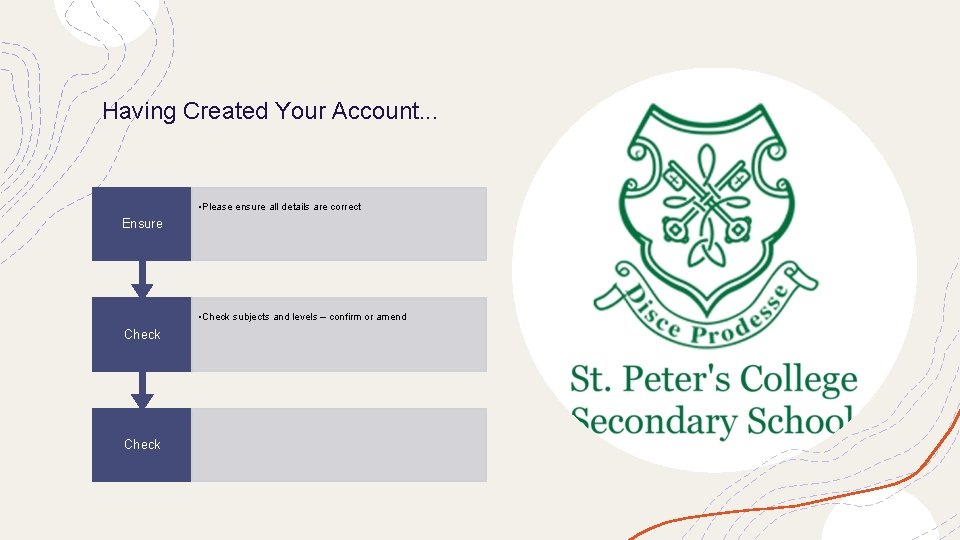
Having Created Your Account. . . • Please ensure all details are correct Ensure • Check subjects and levels – confirm or amend Check
 Candidate self service portal
Candidate self service portal Adp self portal
Adp self portal Real self and ideal self concept
Real self and ideal self concept New york state teacher certification exams
New york state teacher certification exams Tire track width
Tire track width St joseph of cupertino prayer for success in examinations
St joseph of cupertino prayer for success in examinations Uoa exam office
Uoa exam office General physical exam
General physical exam Examinations.ie marking scheme
Examinations.ie marking scheme Slidetodoc.com
Slidetodoc.com Uwa it help desk
Uwa it help desk Petronas sus portal login
Petronas sus portal login Cptd type 1 activities
Cptd type 1 activities Mta bsc self service portal
Mta bsc self service portal Www.quizlet live join
Www.quizlet live join