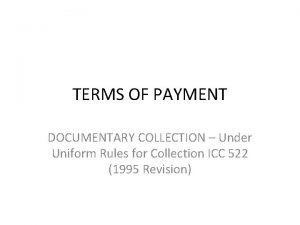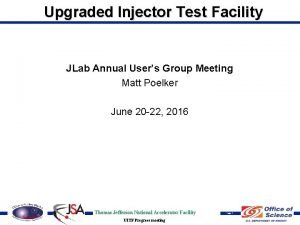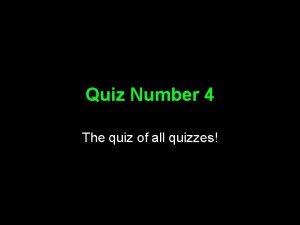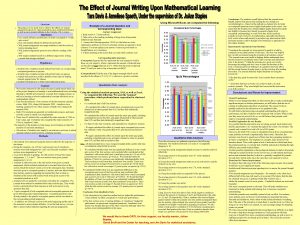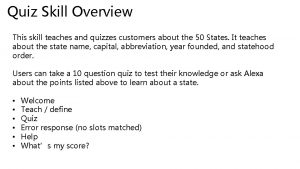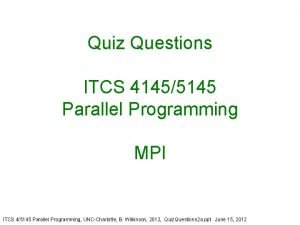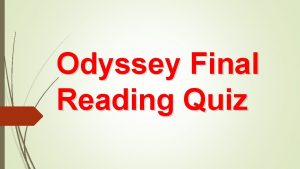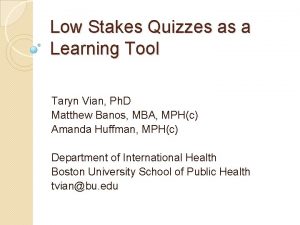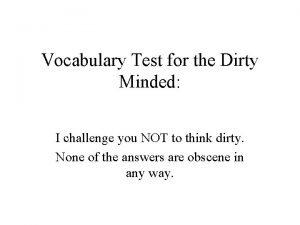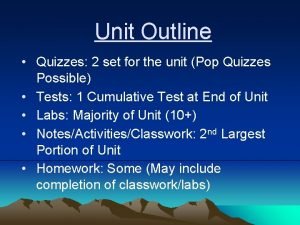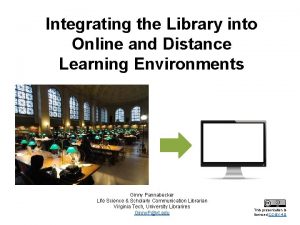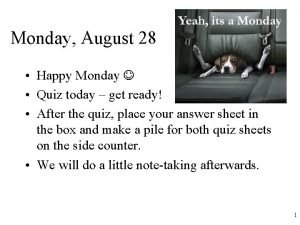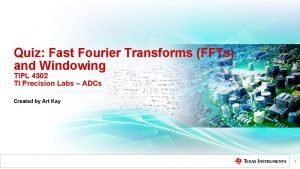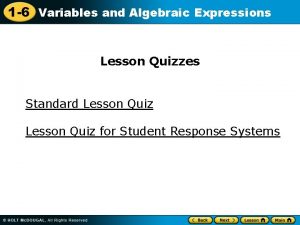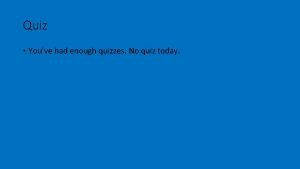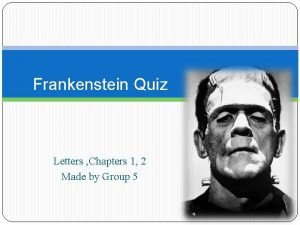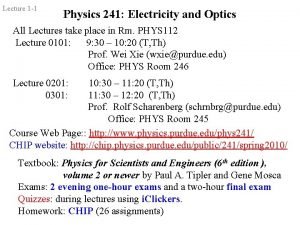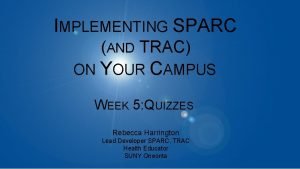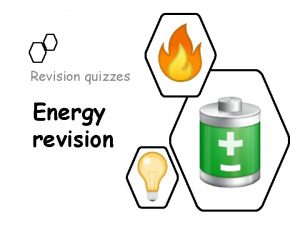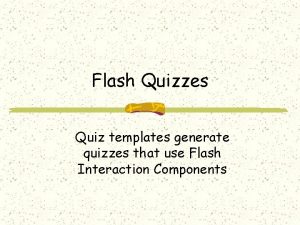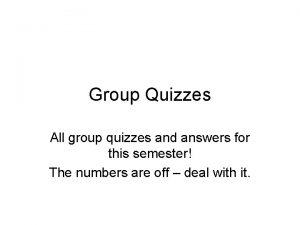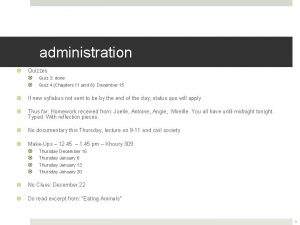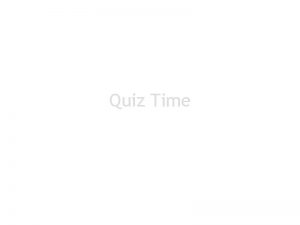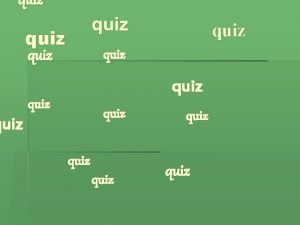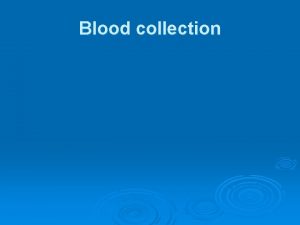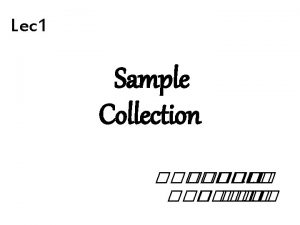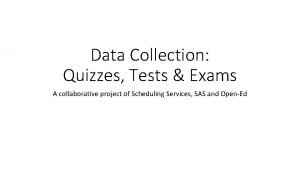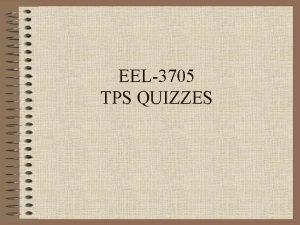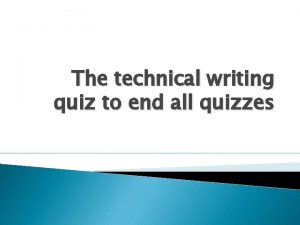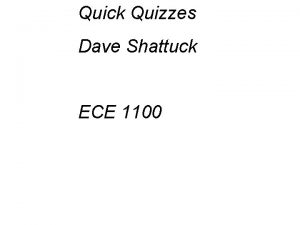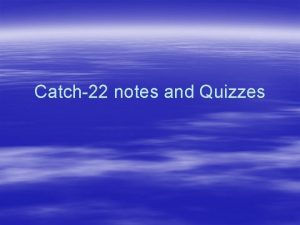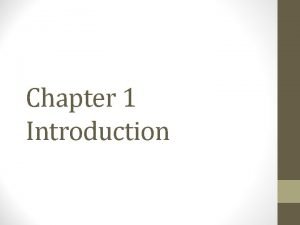Quiz Me 3 A collection of techrelated quizzes
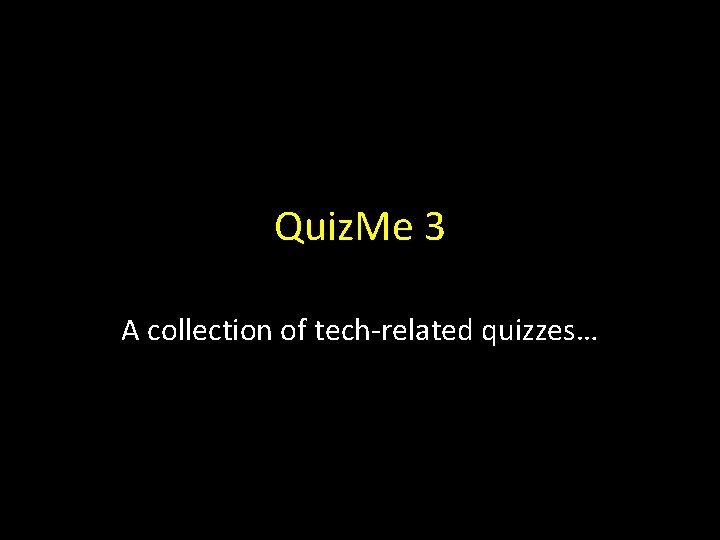
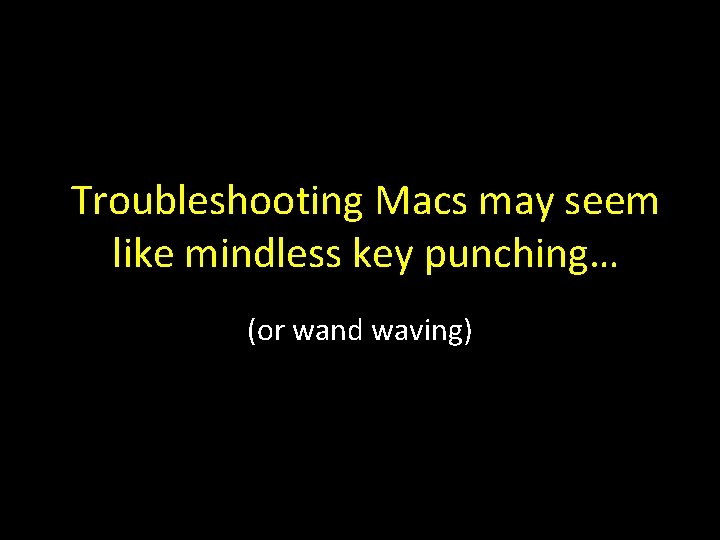
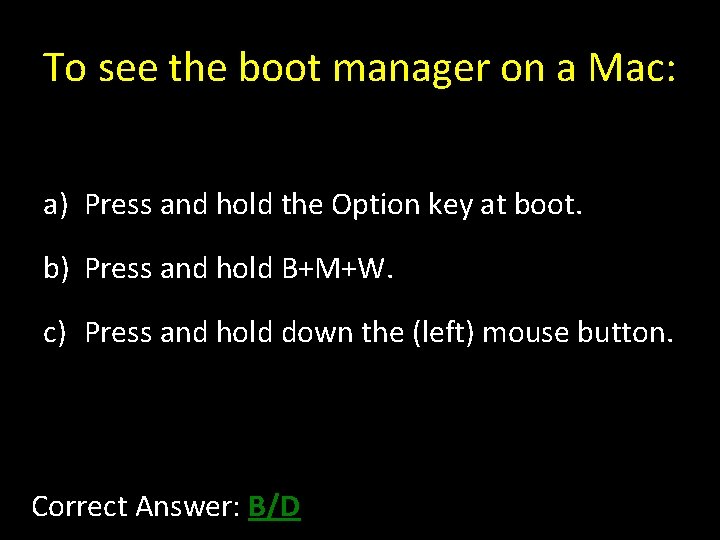
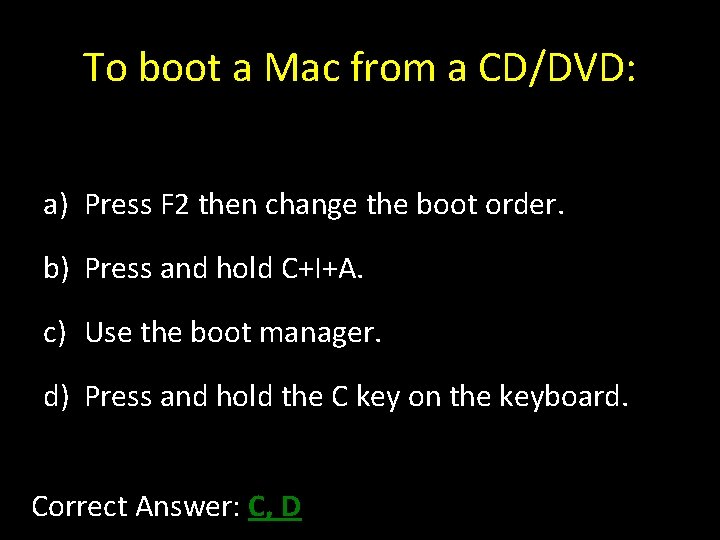

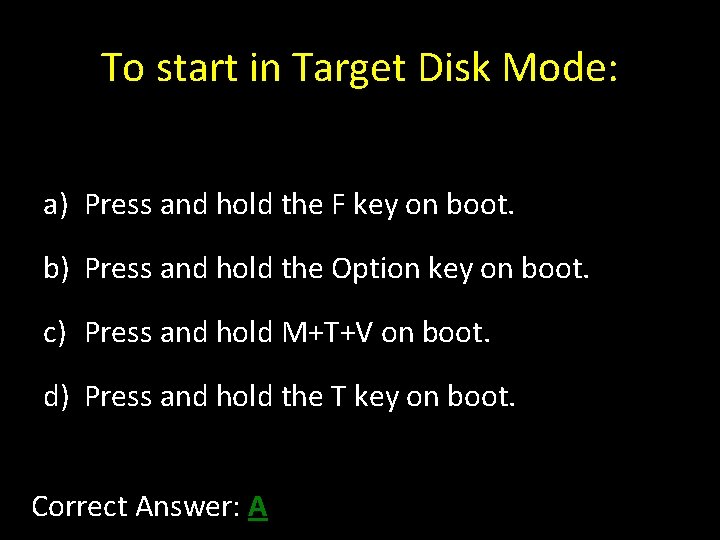

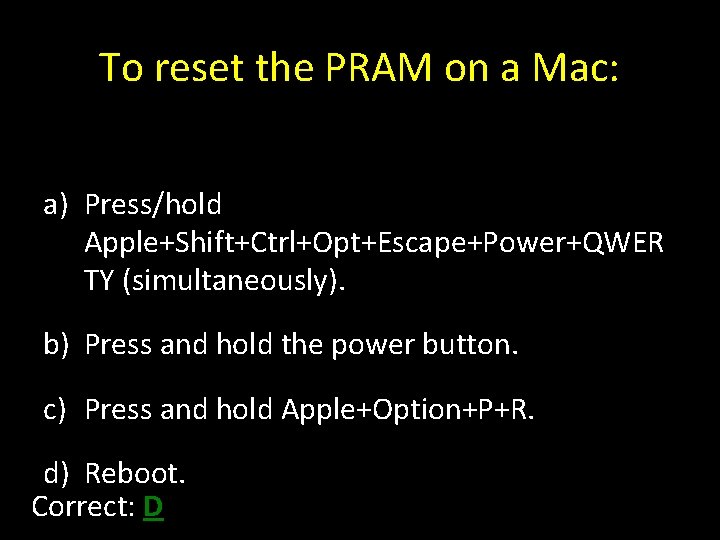
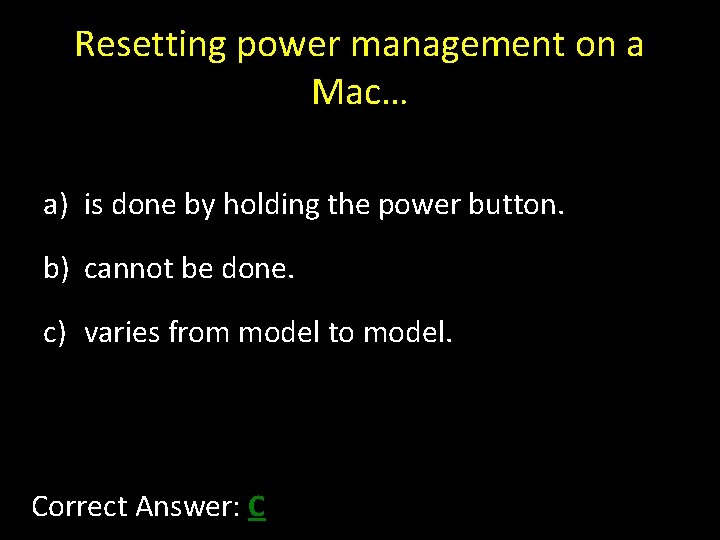
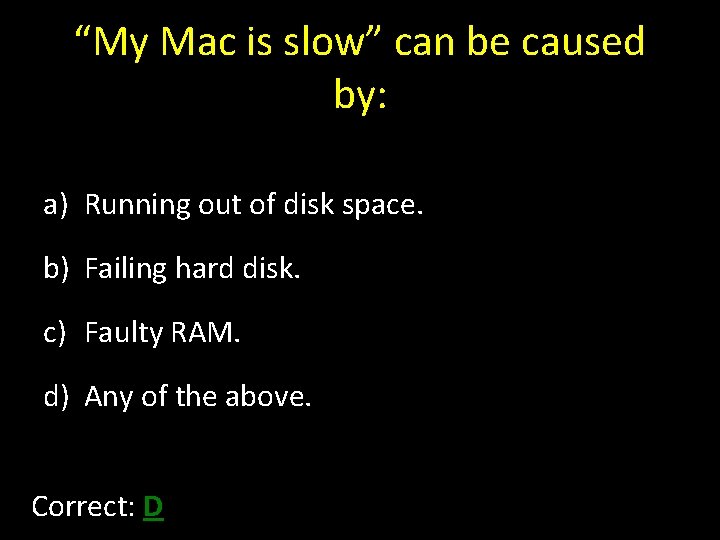
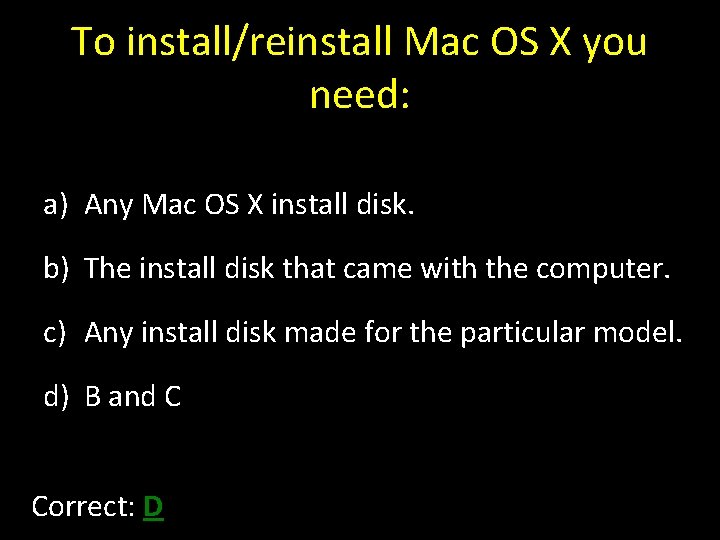
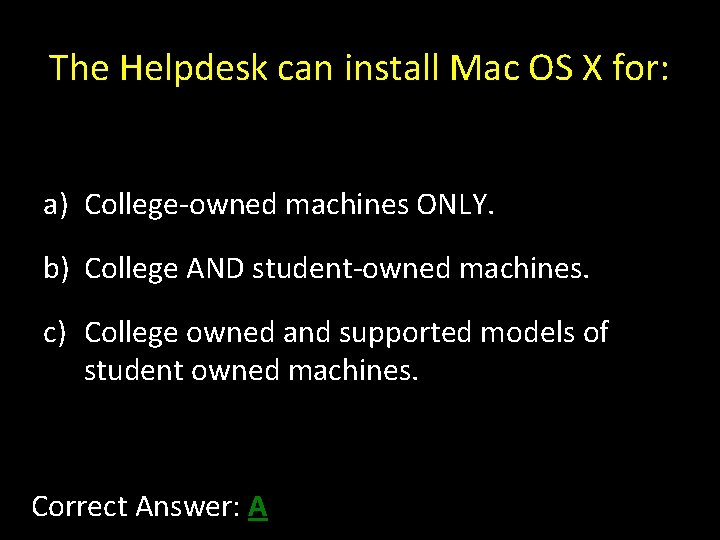
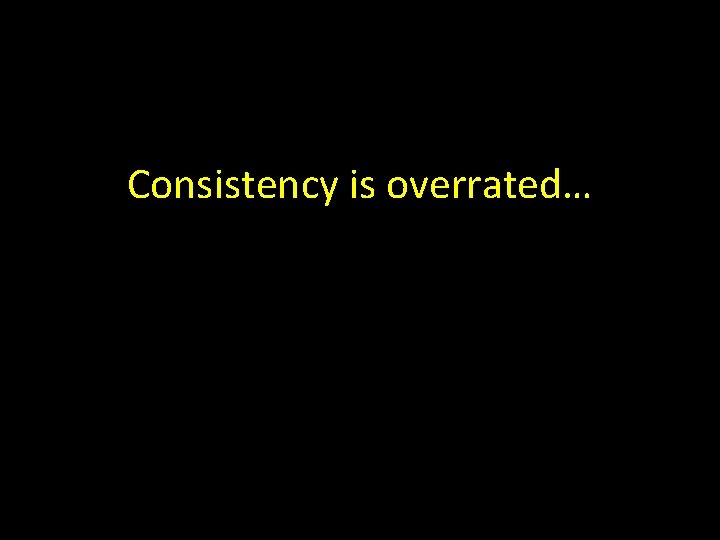

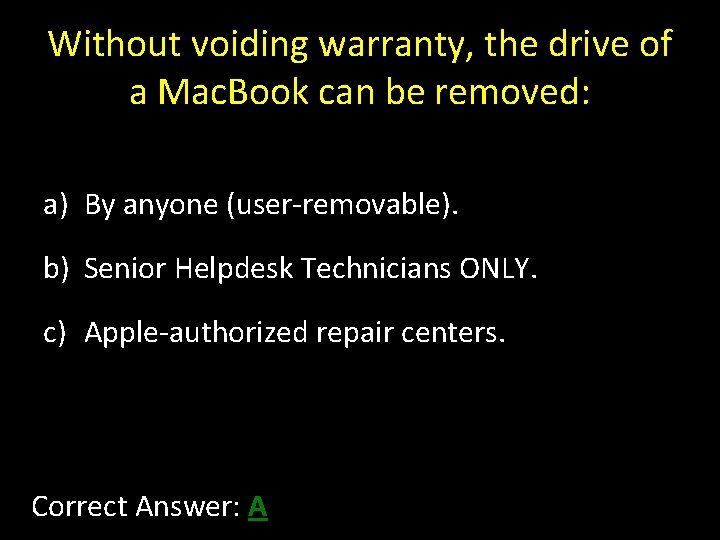
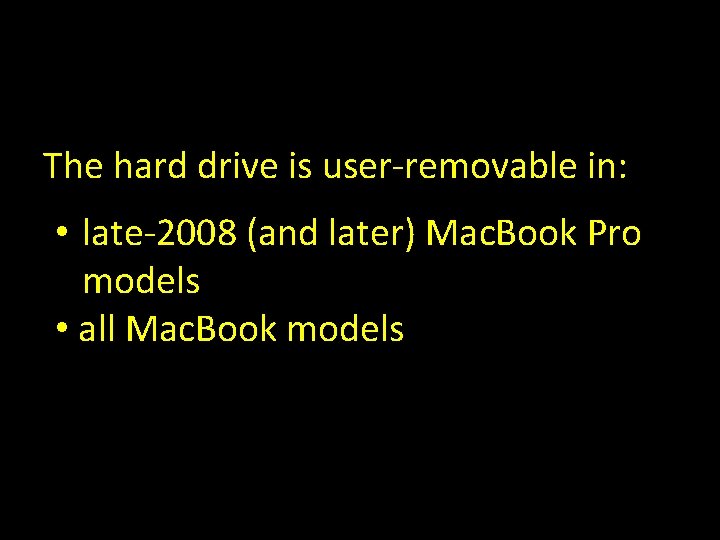
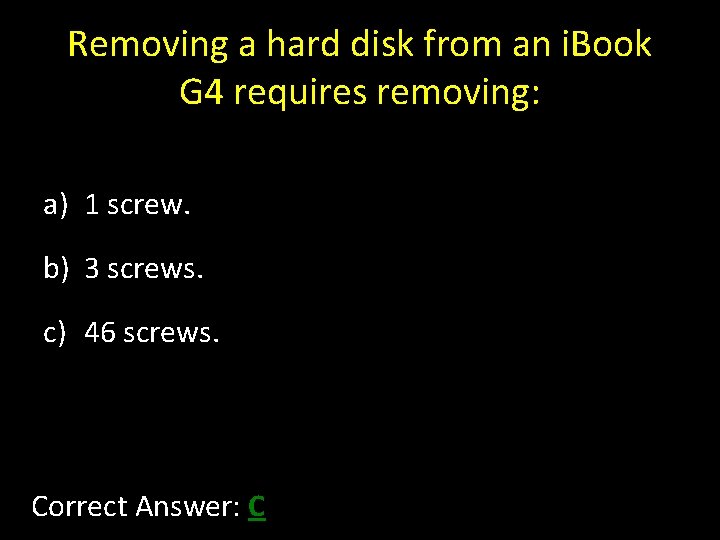
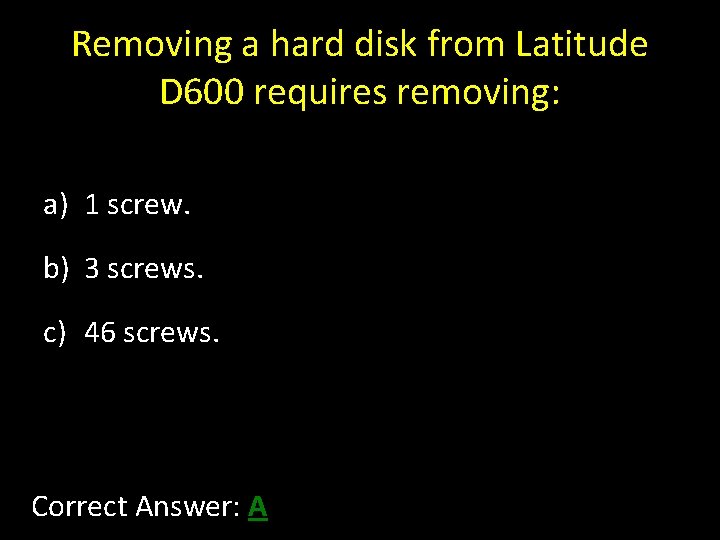
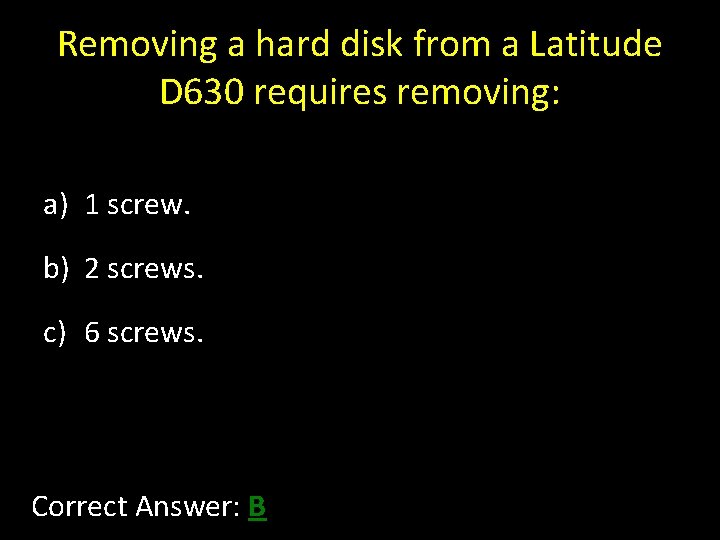
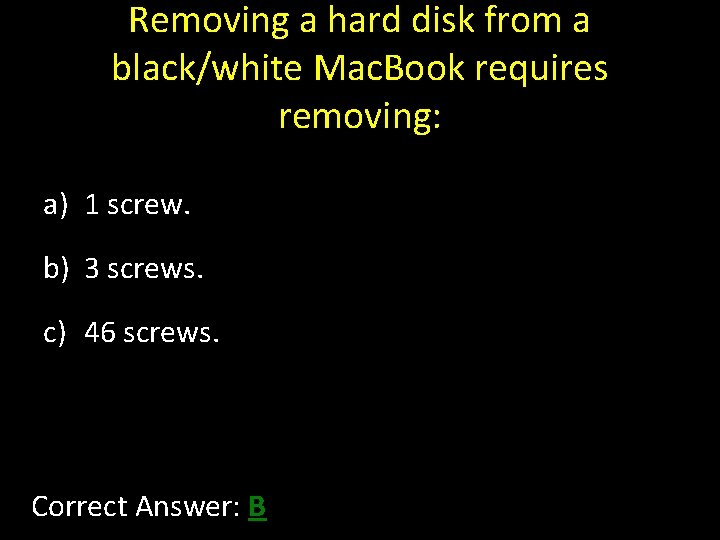
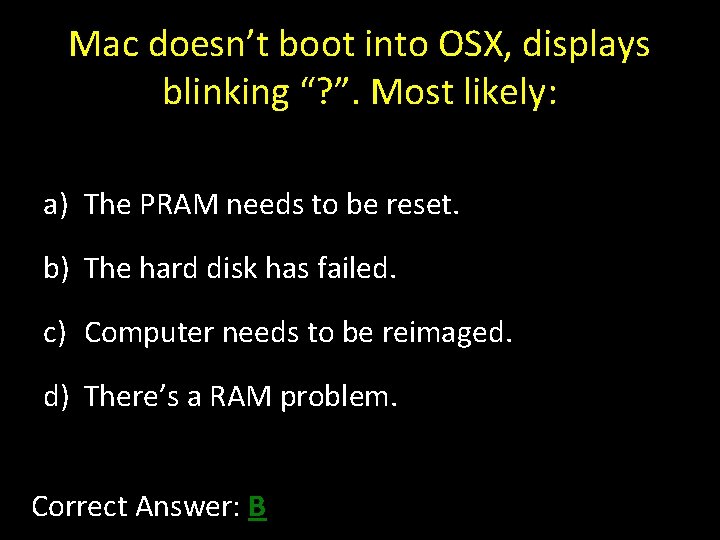
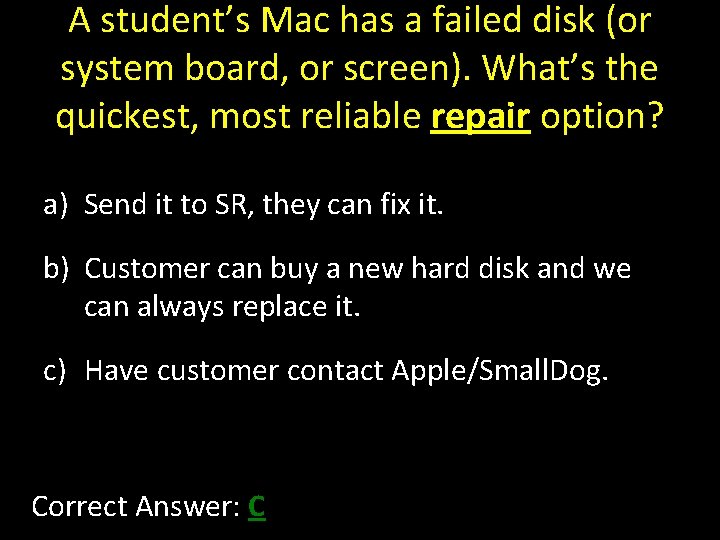

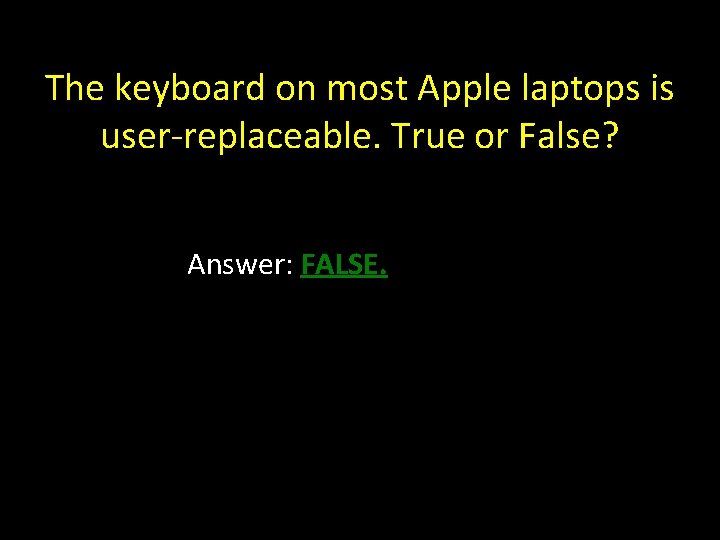
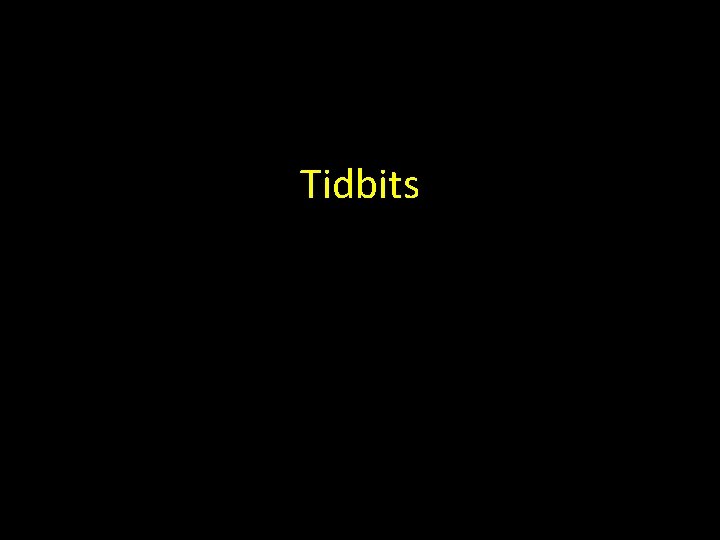
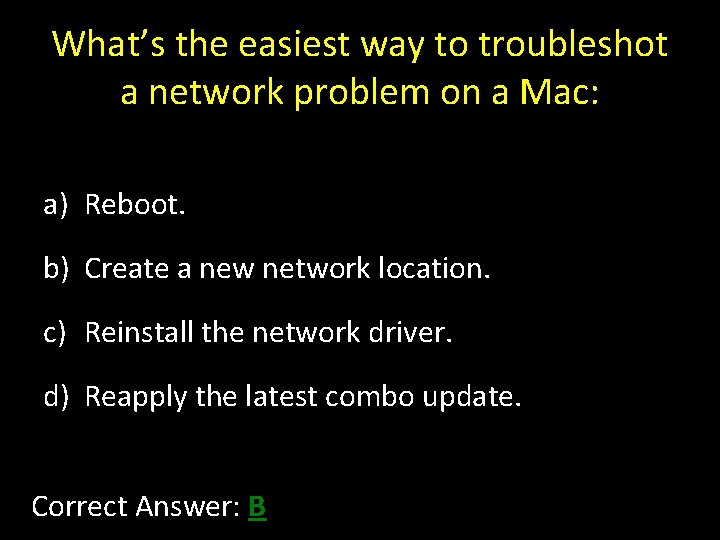

- Slides: 27
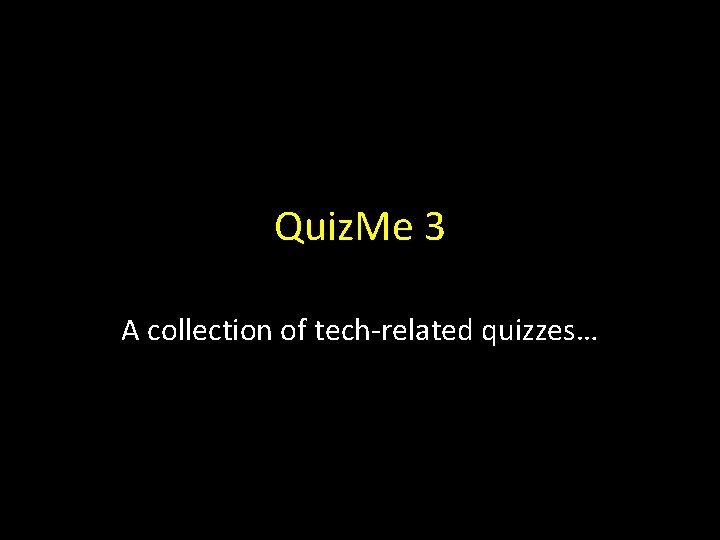
Quiz. Me 3 A collection of tech-related quizzes…
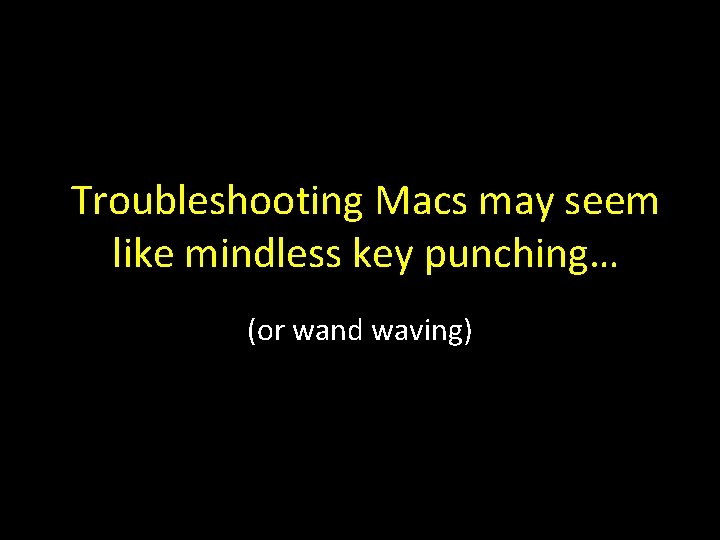
Troubleshooting Macs may seem like mindless key punching… (or wand waving)
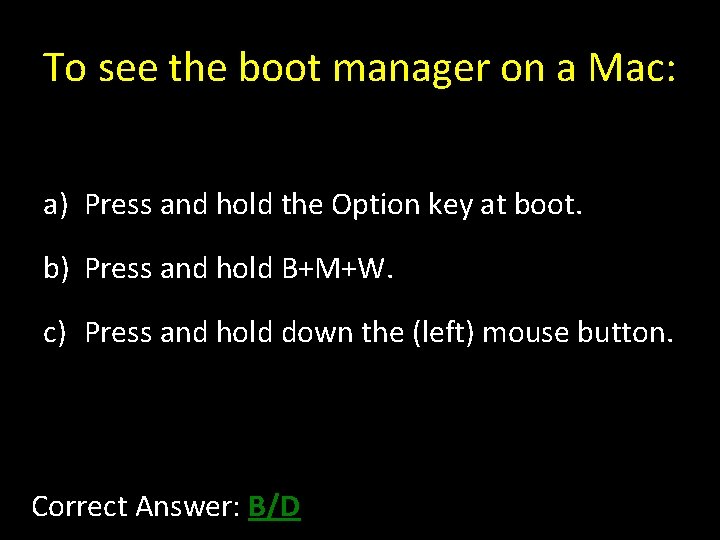
To see the boot manager on a Mac: a) Press and hold the Option key at boot. b) Press and hold B+M+W. c) Press and hold down the (left) mouse button. Correct Answer: B/D
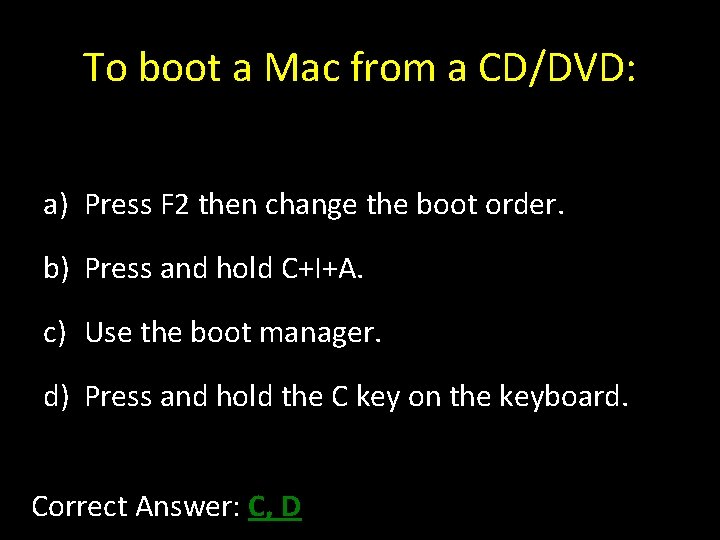
To boot a Mac from a CD/DVD: a) Press F 2 then change the boot order. b) Press and hold C+I+A. c) Use the boot manager. d) Press and hold the C key on the keyboard. Correct Answer: C, D

For hardware diags on a Mac: a) Run Tech. Tool Pro (from Protégé/other Mac). b) Use the install disk for the particular model. c) Try pressing F 2 or D at startup. d) Any of the above. Correct Answer: D
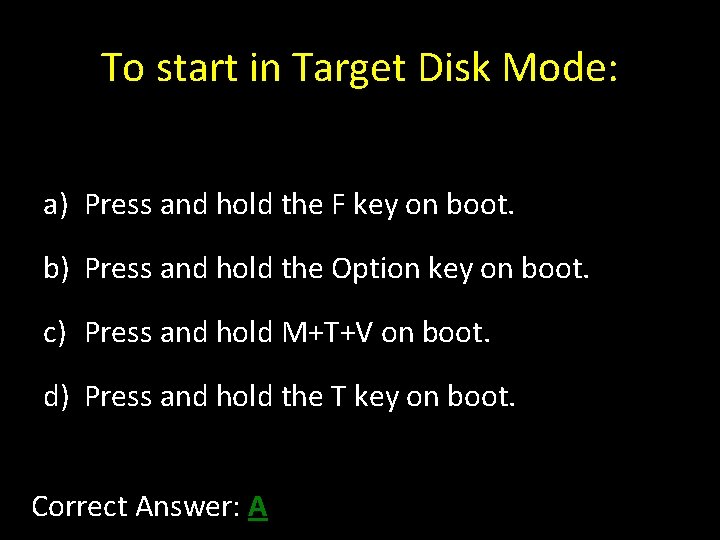
To start in Target Disk Mode: a) Press and hold the F key on boot. b) Press and hold the Option key on boot. c) Press and hold M+T+V on boot. d) Press and hold the T key on boot. Correct Answer: A

To eject a (stuck) CD/DVD from a Mac: a) Press and hold the (left) mouse button at boot. b) Press and hold the eject button. c) Use Disk Utility. d) Any of the above. Correct: D
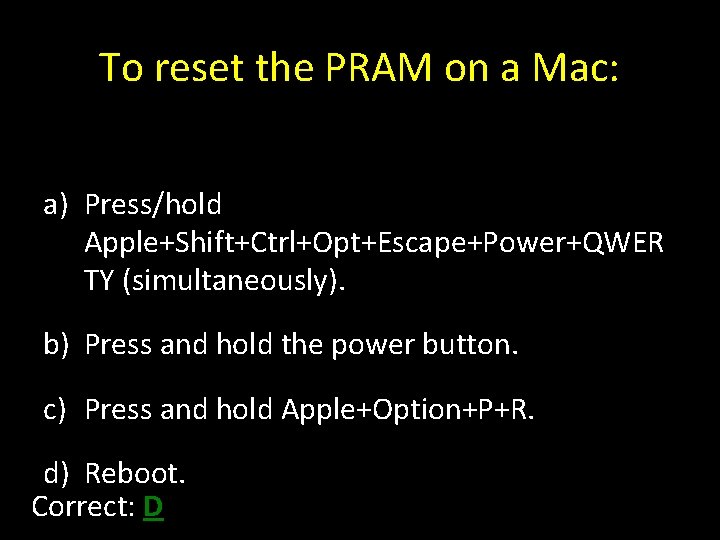
To reset the PRAM on a Mac: a) Press/hold Apple+Shift+Ctrl+Opt+Escape+Power+QWER TY (simultaneously). b) Press and hold the power button. c) Press and hold Apple+Option+P+R. d) Reboot. Correct: D
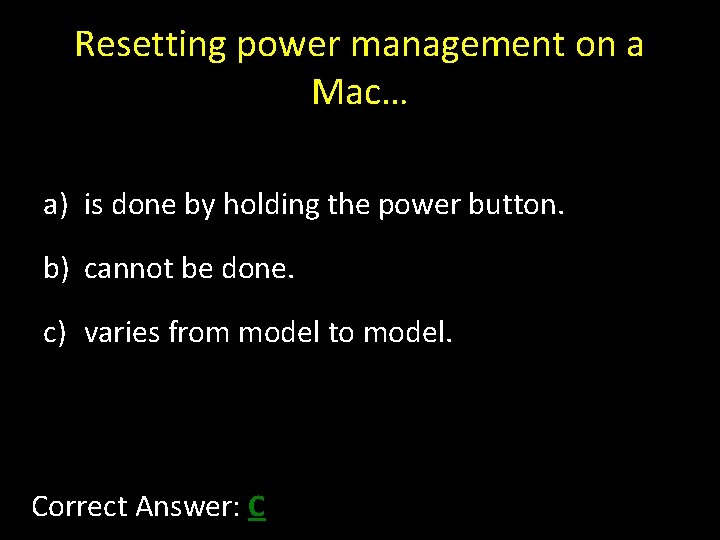
Resetting power management on a Mac… a) is done by holding the power button. b) cannot be done. c) varies from model to model. Correct Answer: C
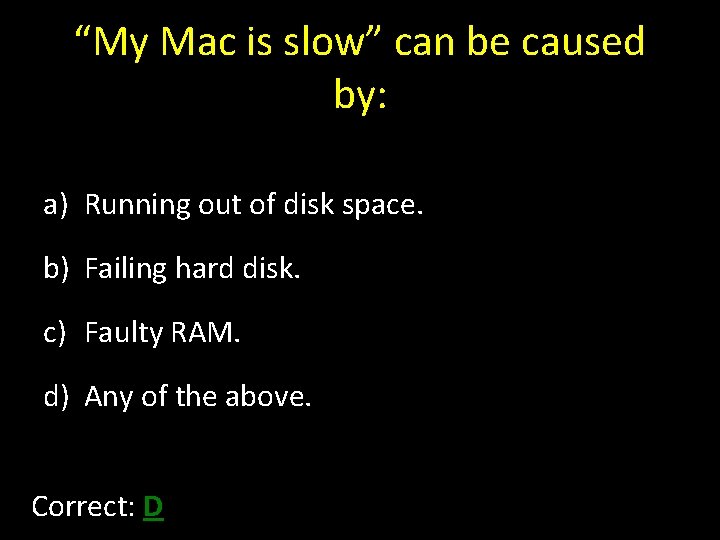
“My Mac is slow” can be caused by: a) Running out of disk space. b) Failing hard disk. c) Faulty RAM. d) Any of the above. Correct: D
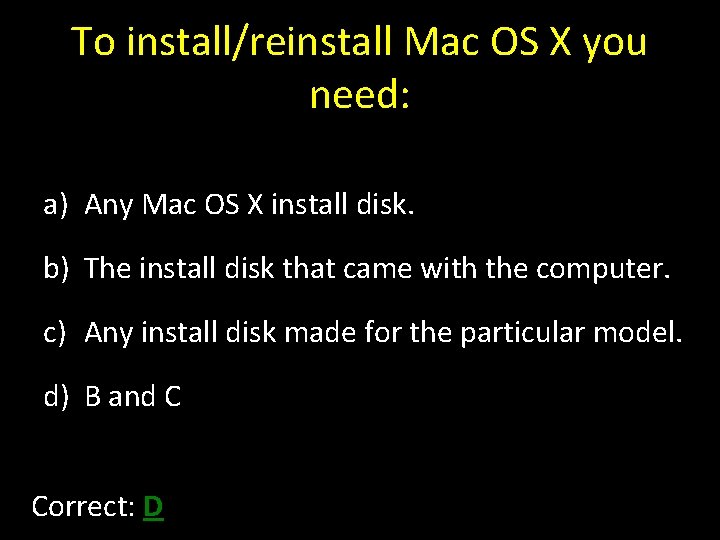
To install/reinstall Mac OS X you need: a) Any Mac OS X install disk. b) The install disk that came with the computer. c) Any install disk made for the particular model. d) B and C Correct: D
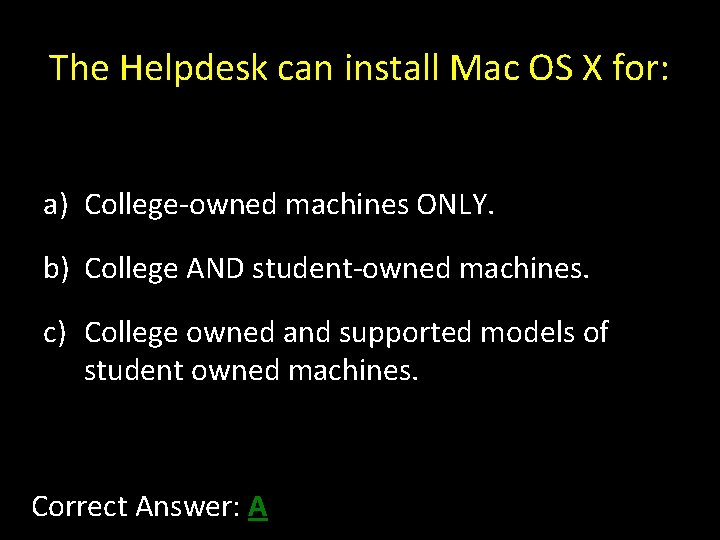
The Helpdesk can install Mac OS X for: a) College-owned machines ONLY. b) College AND student-owned machines. c) College owned and supported models of student owned machines. Correct Answer: A
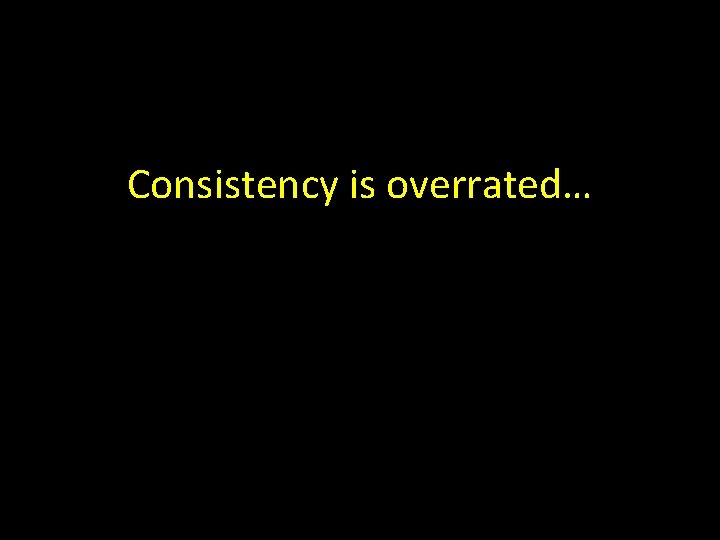
Consistency is overrated…

Without voiding warranty, the drive of an early* Mac. Book Pro can be removed: a) By anyone (user-removable). b) By senior Helpdesk Technicians ONLY. c) By Apple-authorized repair centers. Correct Answer: C * mid-2008 and BEFORE.
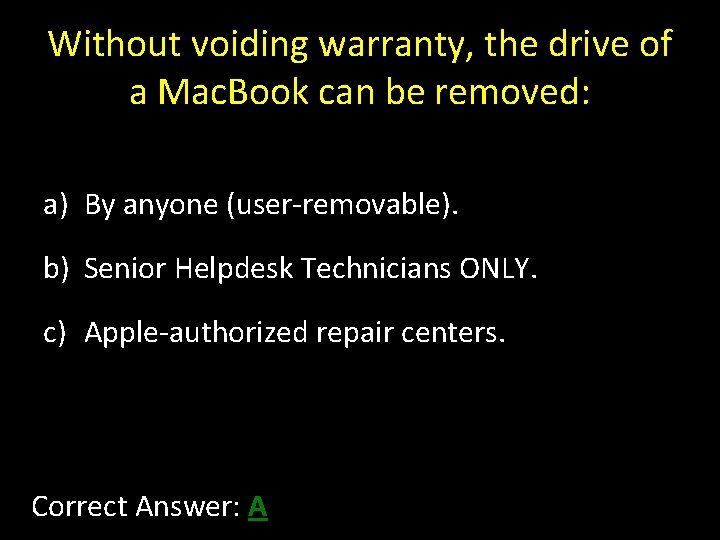
Without voiding warranty, the drive of a Mac. Book can be removed: a) By anyone (user-removable). b) Senior Helpdesk Technicians ONLY. c) Apple-authorized repair centers. Correct Answer: A
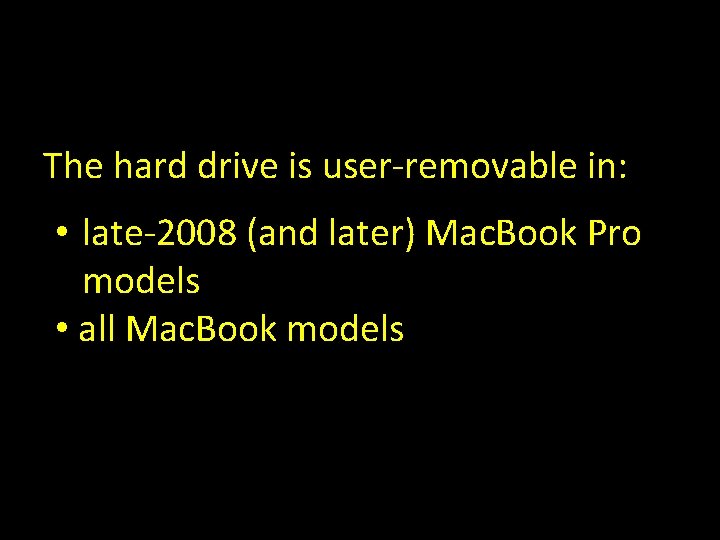
The hard drive is user-removable in: • late-2008 (and later) Mac. Book Pro models • all Mac. Book models
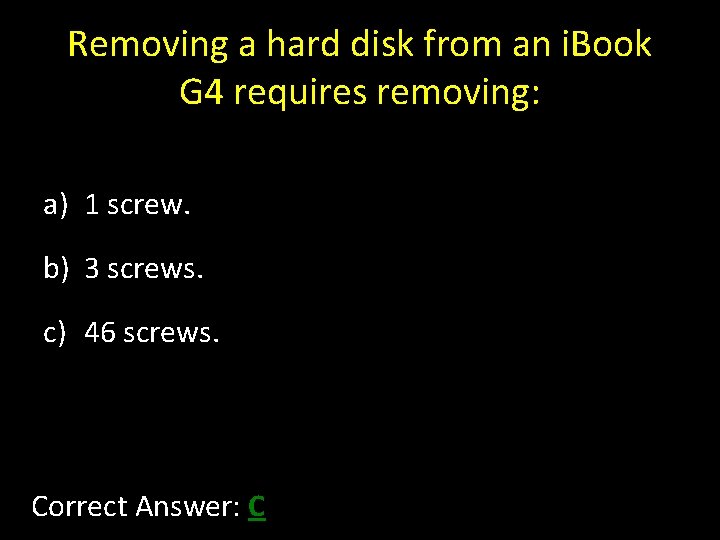
Removing a hard disk from an i. Book G 4 requires removing: a) 1 screw. b) 3 screws. c) 46 screws. Correct Answer: C
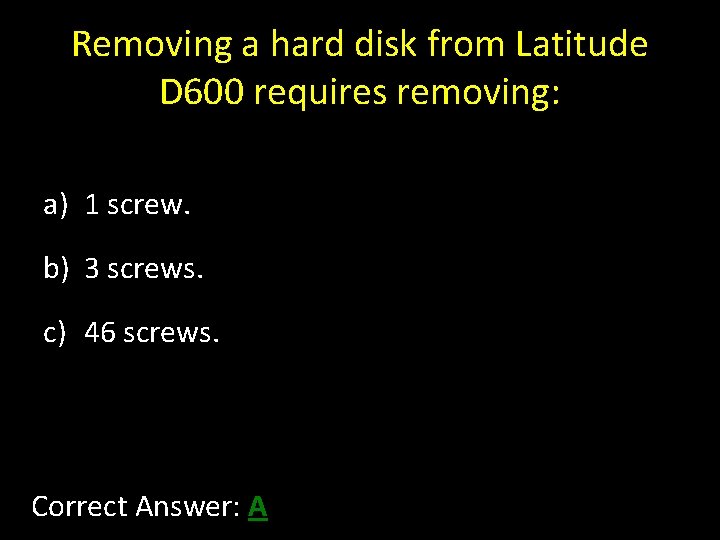
Removing a hard disk from Latitude D 600 requires removing: a) 1 screw. b) 3 screws. c) 46 screws. Correct Answer: A
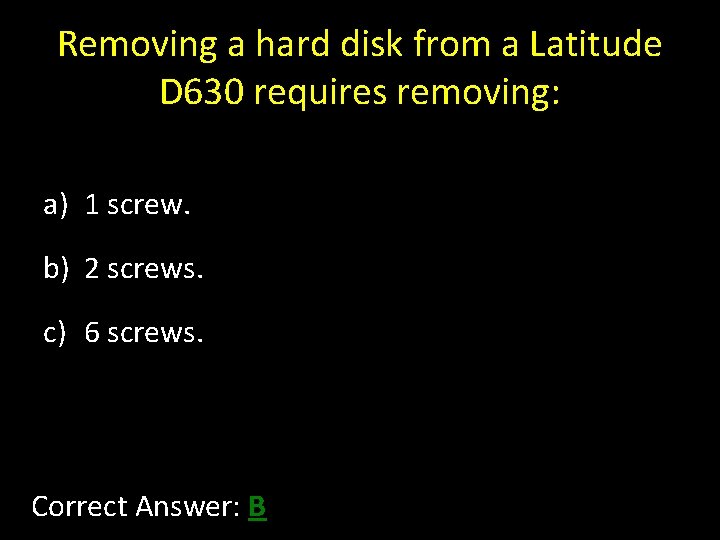
Removing a hard disk from a Latitude D 630 requires removing: a) 1 screw. b) 2 screws. c) 6 screws. Correct Answer: B
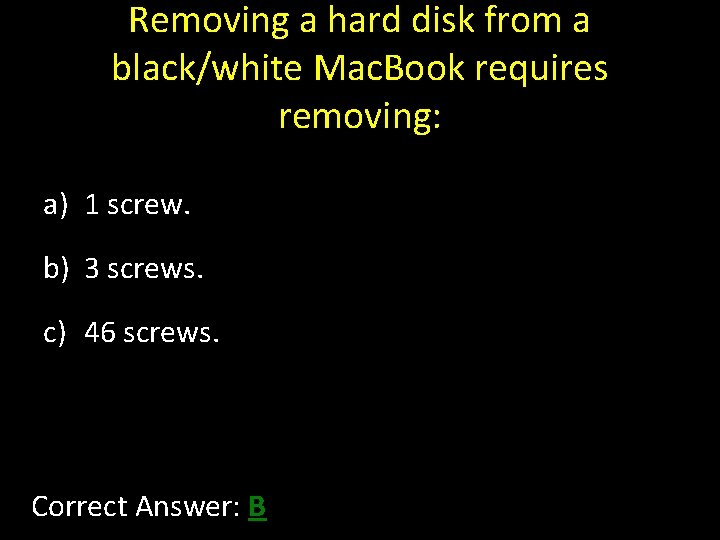
Removing a hard disk from a black/white Mac. Book requires removing: a) 1 screw. b) 3 screws. c) 46 screws. Correct Answer: B
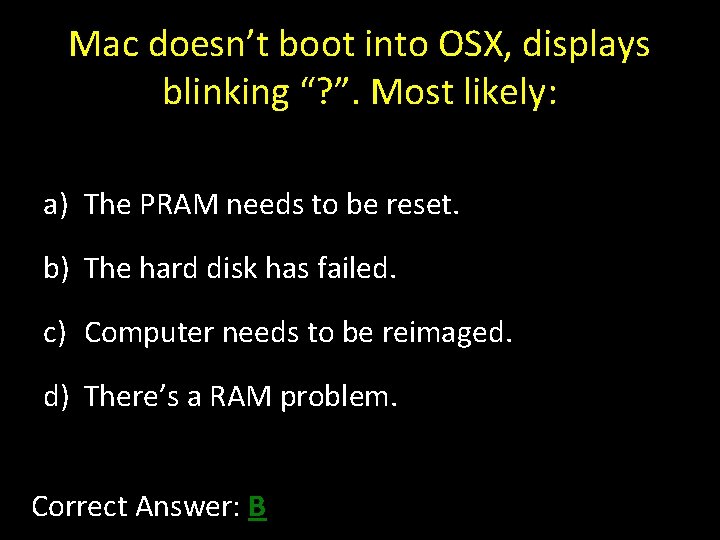
Mac doesn’t boot into OSX, displays blinking “? ”. Most likely: a) The PRAM needs to be reset. b) The hard disk has failed. c) Computer needs to be reimaged. d) There’s a RAM problem. Correct Answer: B
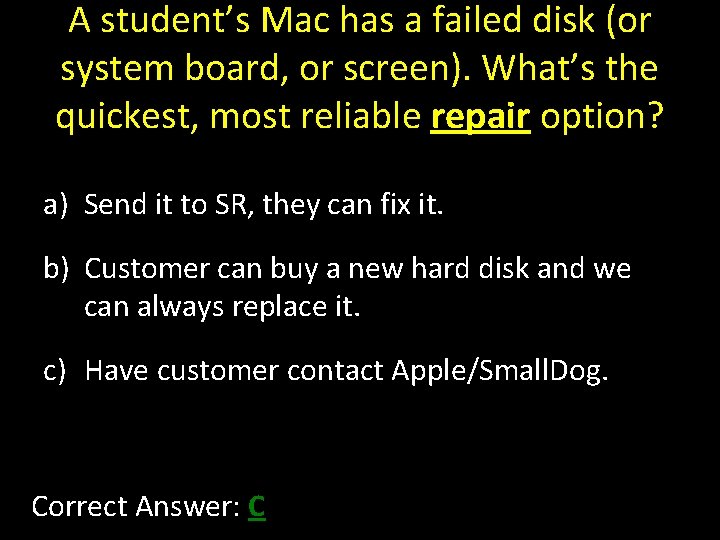
A student’s Mac has a failed disk (or system board, or screen). What’s the quickest, most reliable repair option? a) Send it to SR, they can fix it. b) Customer can buy a new hard disk and we can always replace it. c) Have customer contact Apple/Small. Dog. Correct Answer: C

A CD/DVD is stuck* inside a Mac. To get it out: a) Insert a paper clip. b) Press apple+option+o+u+t, c) Remove the optical drive from the computer, then try inserting a paper clip. d) Contact Apple or an authorized repair center. Correct Answer: C * can’t be ejected using aforementioned methods.
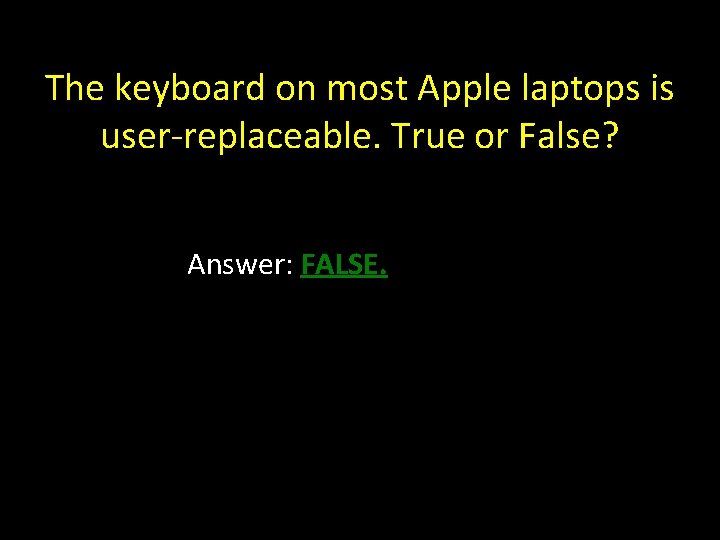
The keyboard on most Apple laptops is user-replaceable. True or False? Answer: FALSE.
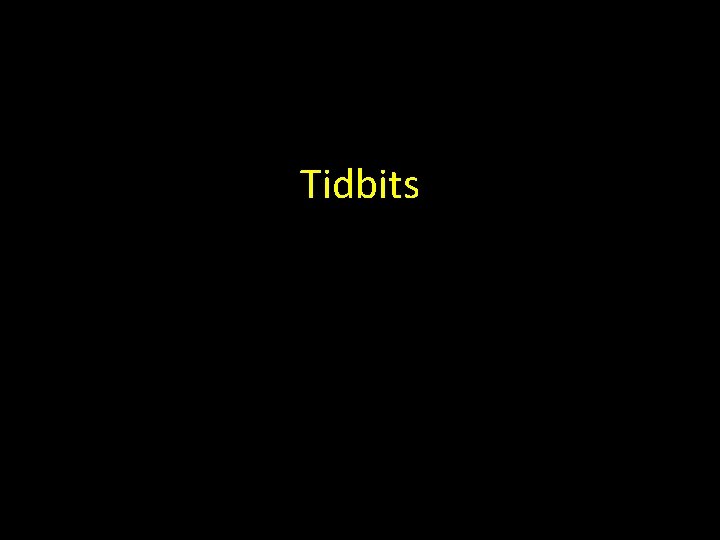
Tidbits
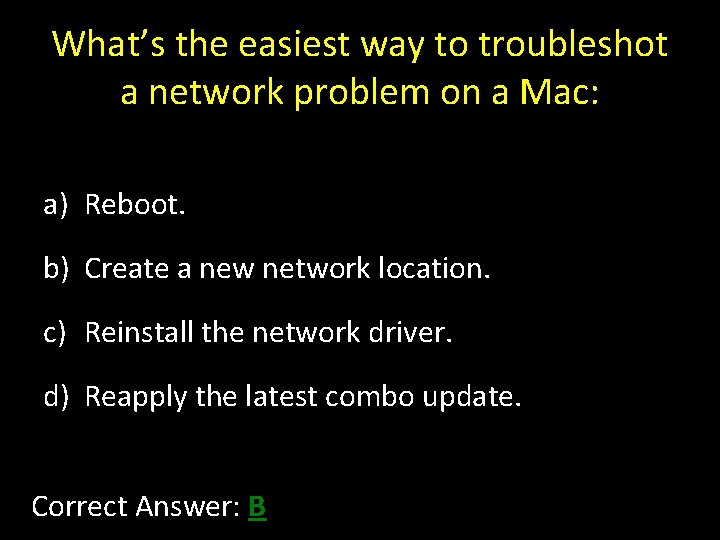
What’s the easiest way to troubleshot a network problem on a Mac: a) Reboot. b) Create a new network location. c) Reinstall the network driver. d) Reapply the latest combo update. Correct Answer: B

What’s the easiest way to troubleshot an LCD projection/display problem on a Mac: a) Power-cycle the projector. b) In System Preferences => Displays, click “Detect Displays”. c) In System Preferences => Displays, turn on mirroring. Correct Answer: C/B
 Landsat collection 1 vs collection 2
Landsat collection 1 vs collection 2 Documentary collection vs documentary credit
Documentary collection vs documentary credit Jlab quizzes
Jlab quizzes Quizzes
Quizzes Quizzes for students
Quizzes for students How to convert fractions to decimals
How to convert fractions to decimals Quizzes
Quizzes Vle itsligo
Vle itsligo Quizzes
Quizzes Mpi quizzes
Mpi quizzes The odyssey quizzes
The odyssey quizzes Quizzes
Quizzes Where did stanley's great grandfather find refuge
Where did stanley's great grandfather find refuge Quizzes
Quizzes Dirty mind challenge
Dirty mind challenge Quizzes
Quizzes Quizzes
Quizzes Happy monday quiz
Happy monday quiz Fft quiz
Fft quiz Quizzes
Quizzes Quizzes
Quizzes Https://www.tate.org.uk/kids/games-quizzes/street-art
Https://www.tate.org.uk/kids/games-quizzes/street-art Quizzes
Quizzes Letters 1-4 frankenstein quiz
Letters 1-4 frankenstein quiz Physics 241 purdue
Physics 241 purdue Night chapter 4 quiz
Night chapter 4 quiz Quizzes
Quizzes Quizzes
Quizzes