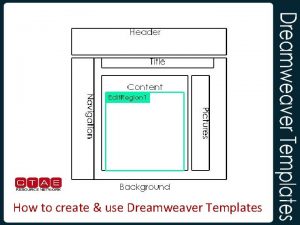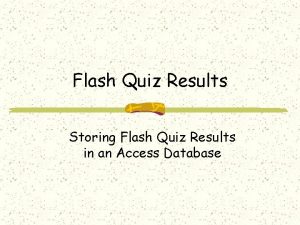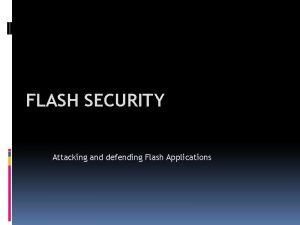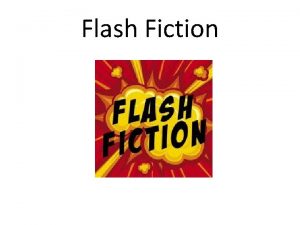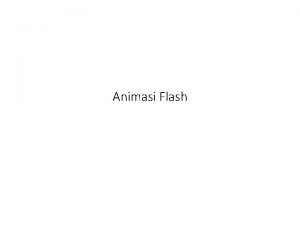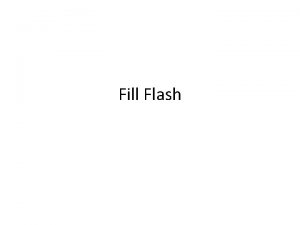Flash Quizzes Quiz templates generate quizzes that use
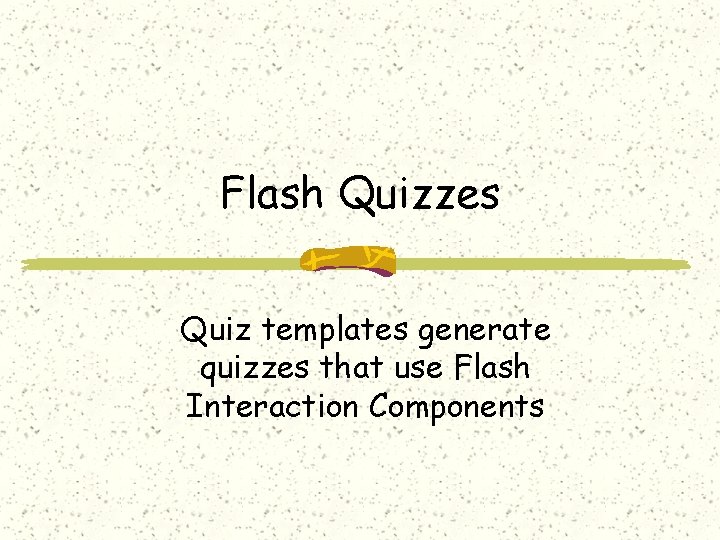
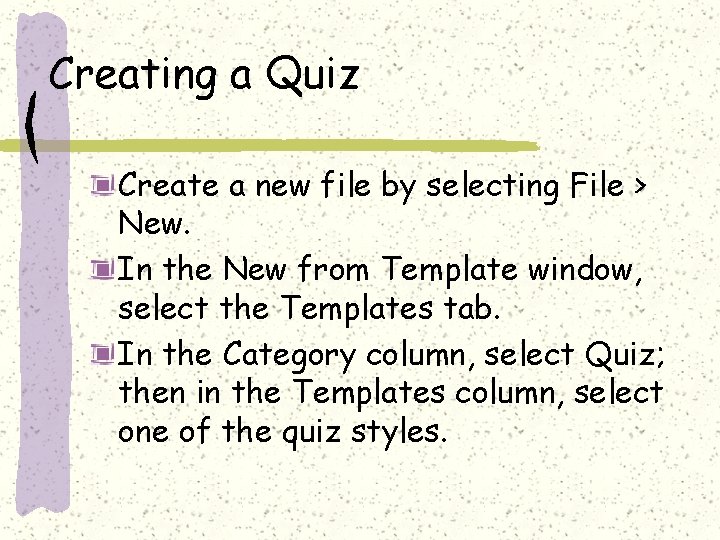
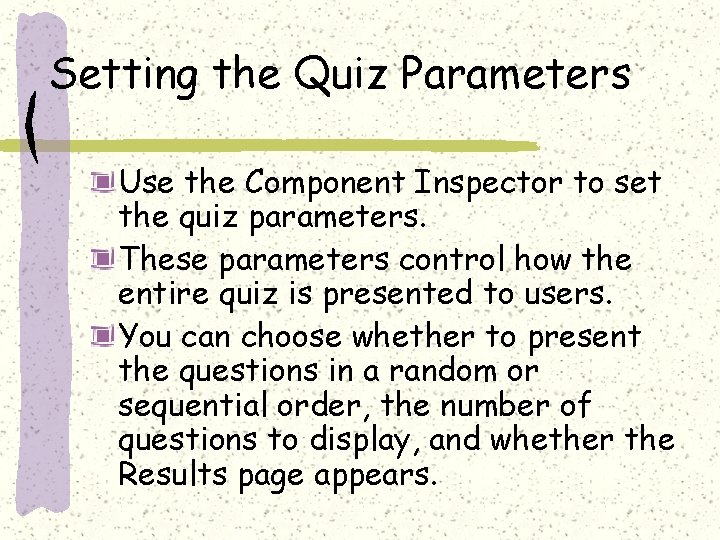
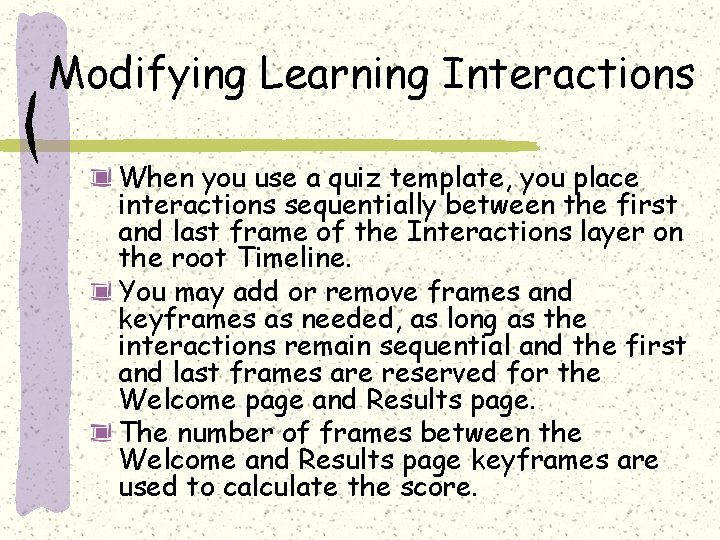
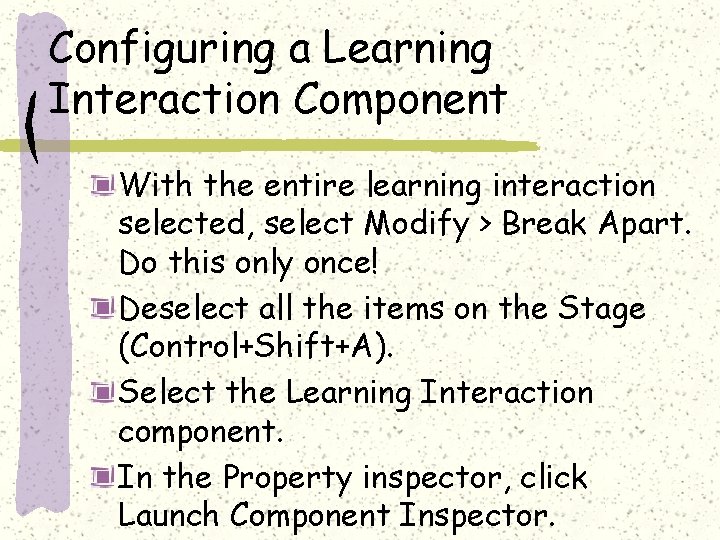
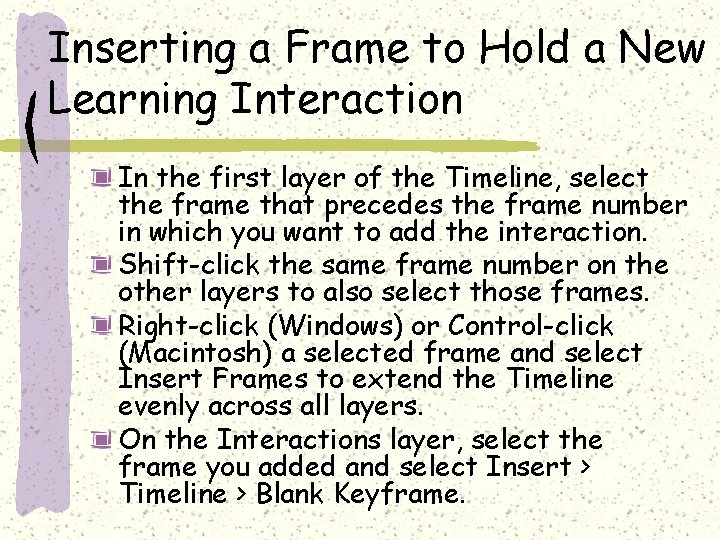
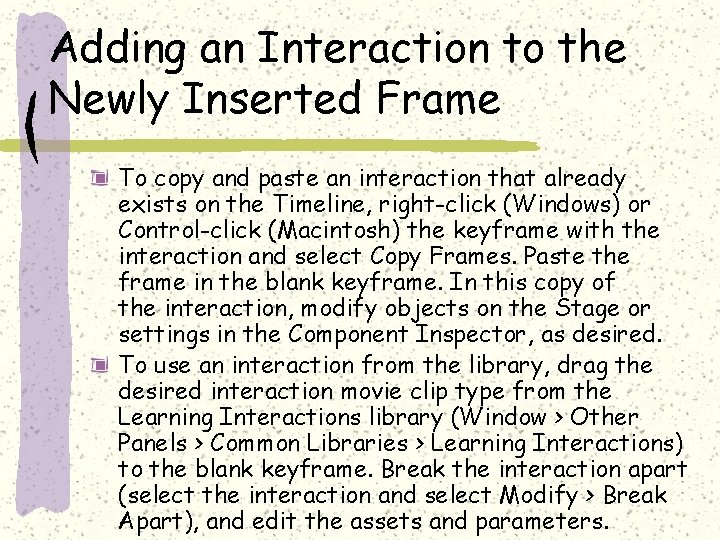
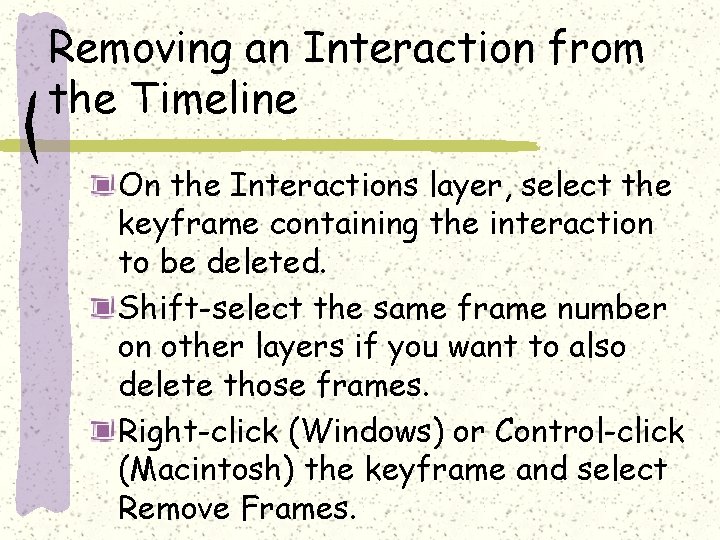
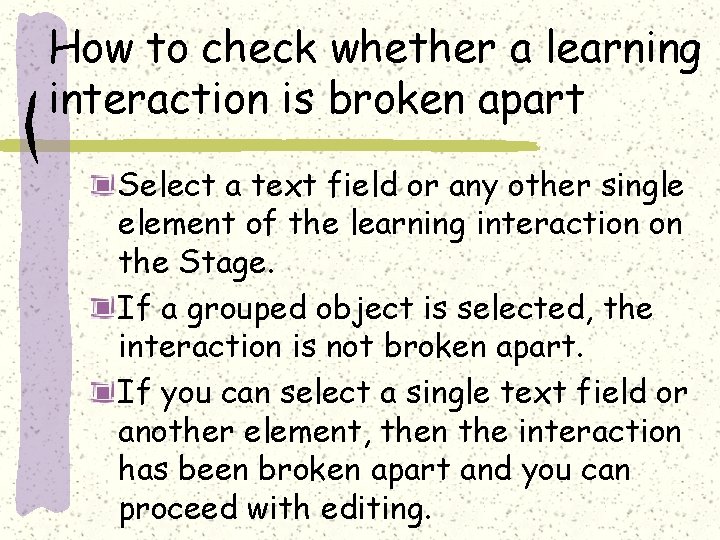
- Slides: 9
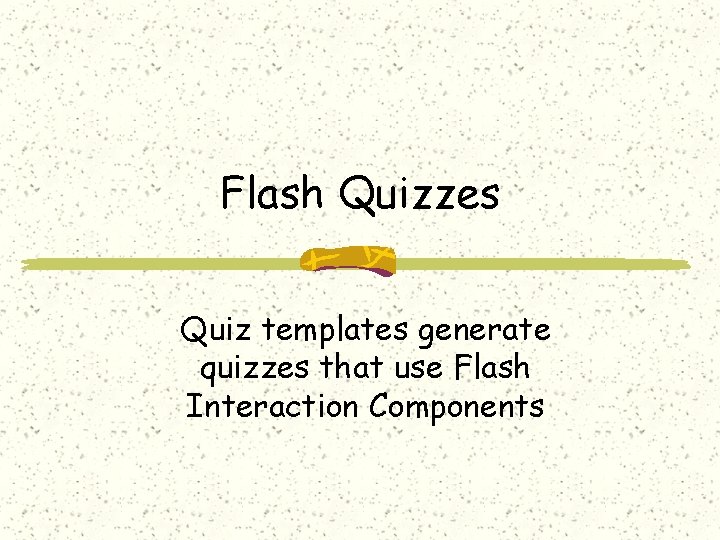
Flash Quizzes Quiz templates generate quizzes that use Flash Interaction Components
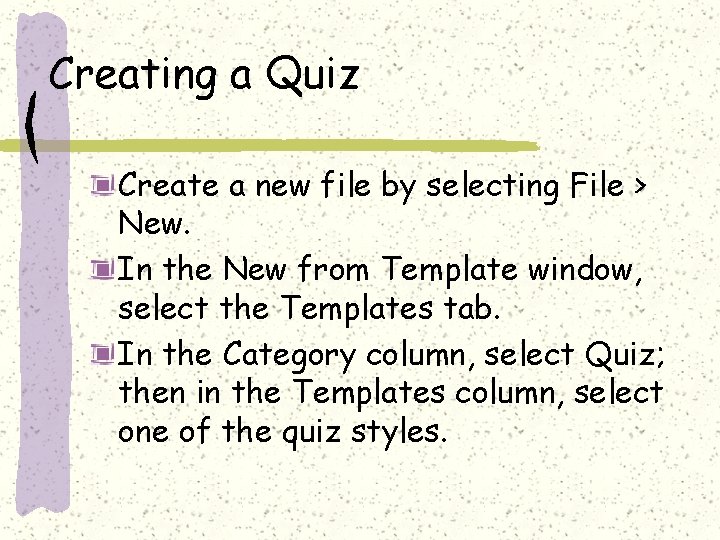
Creating a Quiz Create a new file by selecting File > New. In the New from Template window, select the Templates tab. In the Category column, select Quiz; then in the Templates column, select one of the quiz styles.
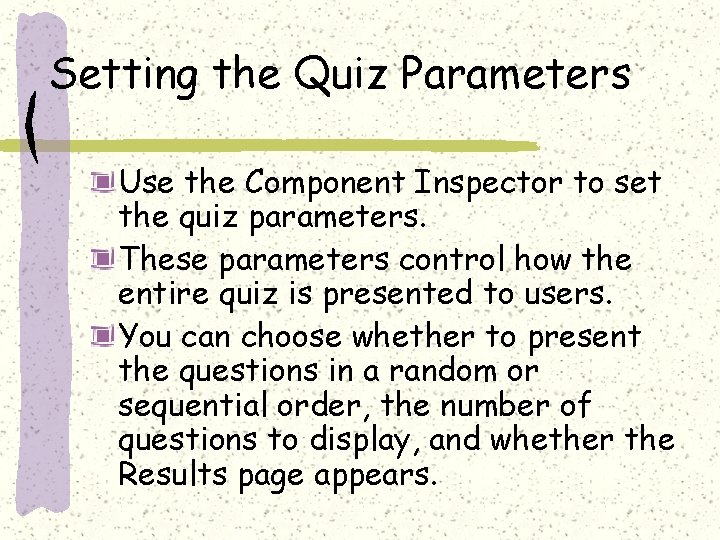
Setting the Quiz Parameters Use the Component Inspector to set the quiz parameters. These parameters control how the entire quiz is presented to users. You can choose whether to present the questions in a random or sequential order, the number of questions to display, and whether the Results page appears.
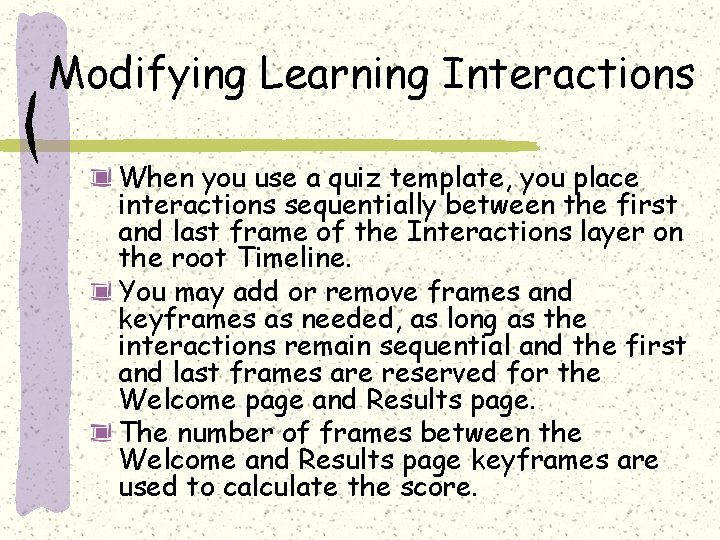
Modifying Learning Interactions When you use a quiz template, you place interactions sequentially between the first and last frame of the Interactions layer on the root Timeline. You may add or remove frames and keyframes as needed, as long as the interactions remain sequential and the first and last frames are reserved for the Welcome page and Results page. The number of frames between the Welcome and Results page keyframes are used to calculate the score.
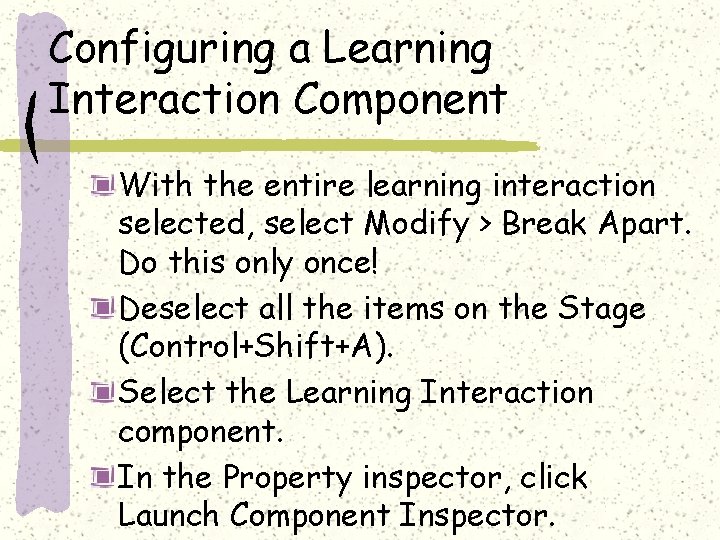
Configuring a Learning Interaction Component With the entire learning interaction selected, select Modify > Break Apart. Do this only once! Deselect all the items on the Stage (Control+Shift+A). Select the Learning Interaction component. In the Property inspector, click Launch Component Inspector.
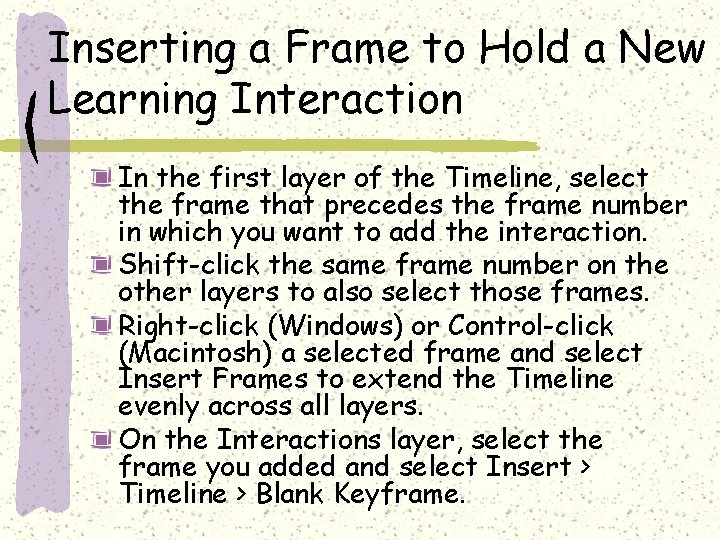
Inserting a Frame to Hold a New Learning Interaction In the first layer of the Timeline, select the frame that precedes the frame number in which you want to add the interaction. Shift-click the same frame number on the other layers to also select those frames. Right-click (Windows) or Control-click (Macintosh) a selected frame and select Insert Frames to extend the Timeline evenly across all layers. On the Interactions layer, select the frame you added and select Insert > Timeline > Blank Keyframe.
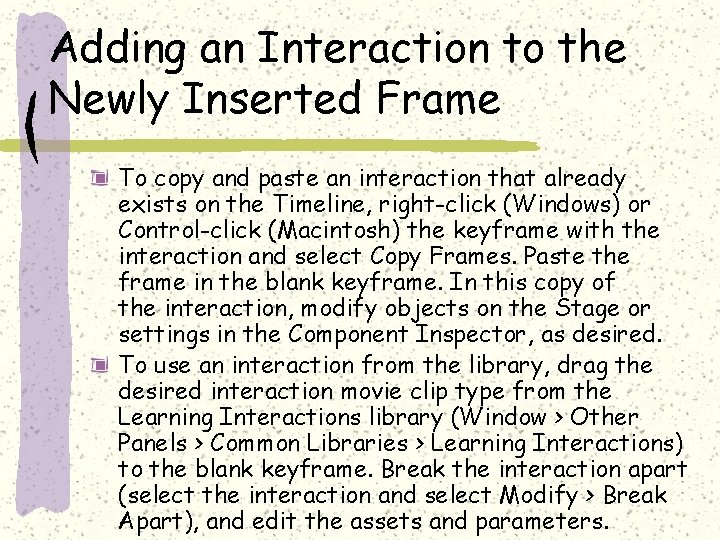
Adding an Interaction to the Newly Inserted Frame To copy and paste an interaction that already exists on the Timeline, right-click (Windows) or Control-click (Macintosh) the keyframe with the interaction and select Copy Frames. Paste the frame in the blank keyframe. In this copy of the interaction, modify objects on the Stage or settings in the Component Inspector, as desired. To use an interaction from the library, drag the desired interaction movie clip type from the Learning Interactions library (Window > Other Panels > Common Libraries > Learning Interactions) to the blank keyframe. Break the interaction apart (select the interaction and select Modify > Break Apart), and edit the assets and parameters.
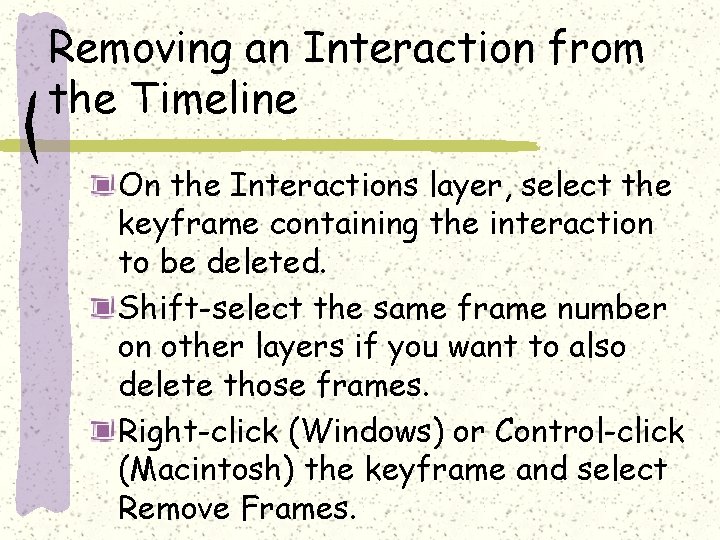
Removing an Interaction from the Timeline On the Interactions layer, select the keyframe containing the interaction to be deleted. Shift-select the same frame number on other layers if you want to also delete those frames. Right-click (Windows) or Control-click (Macintosh) the keyframe and select Remove Frames.
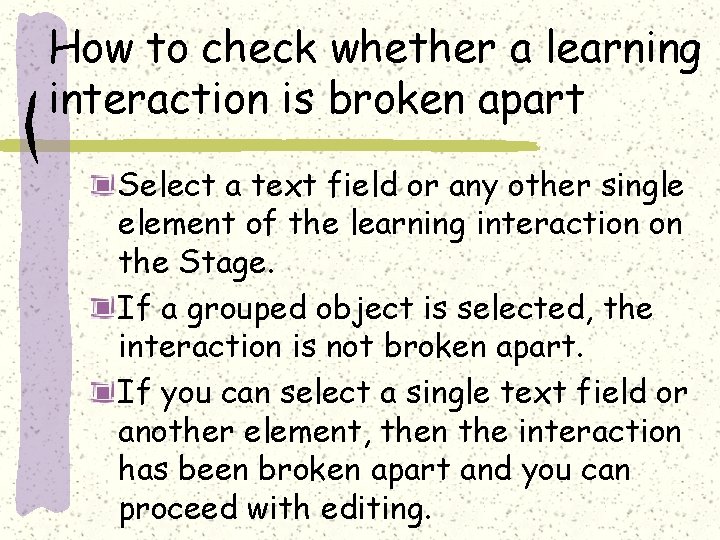
How to check whether a learning interaction is broken apart Select a text field or any other single element of the learning interaction on the Stage. If a grouped object is selected, the interaction is not broken apart. If you can select a single text field or another element, then the interaction has been broken apart and you can proceed with editing.