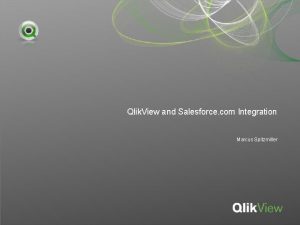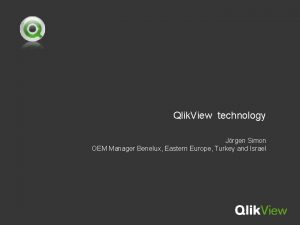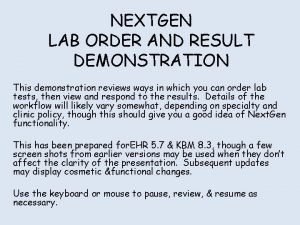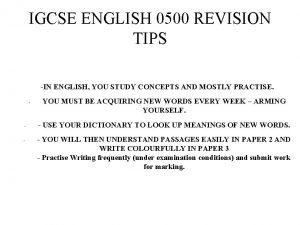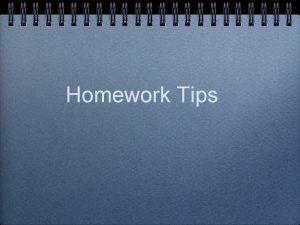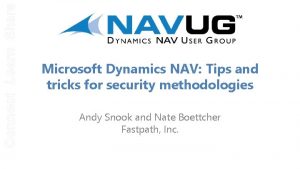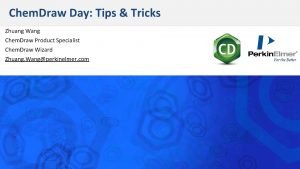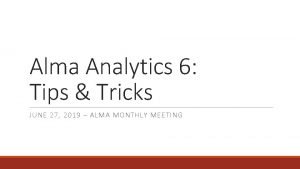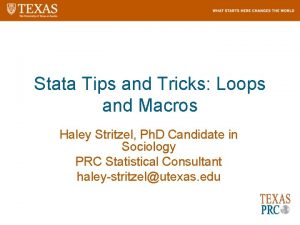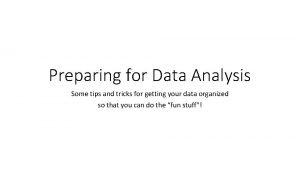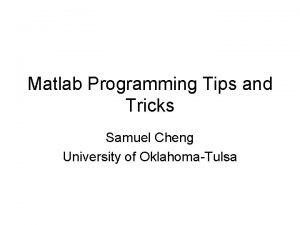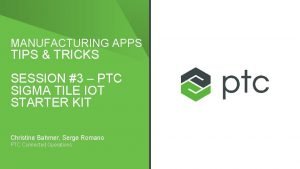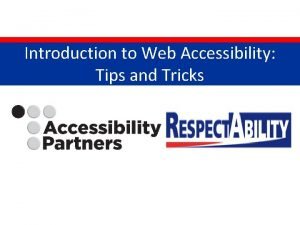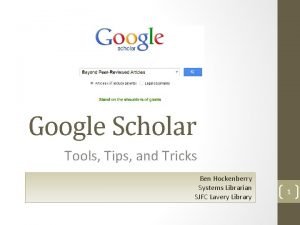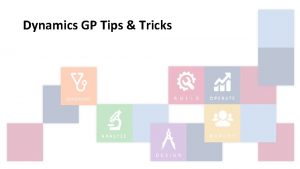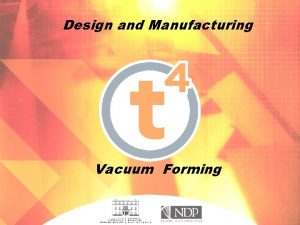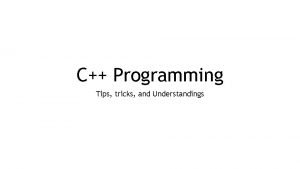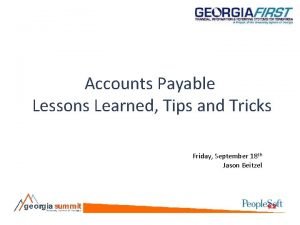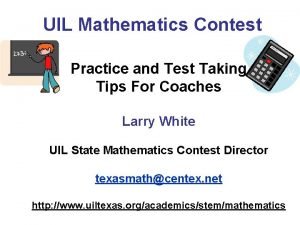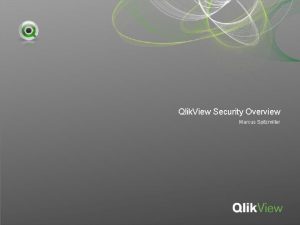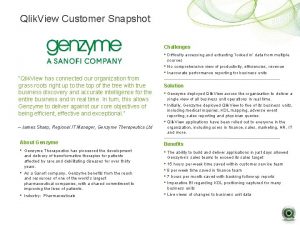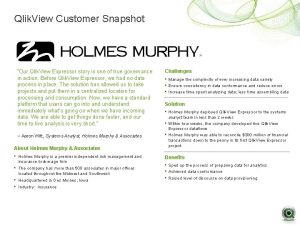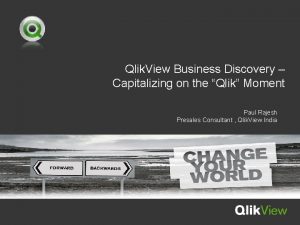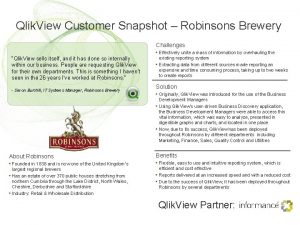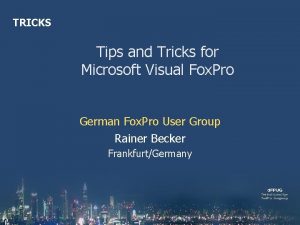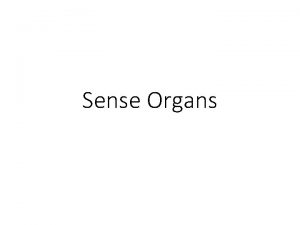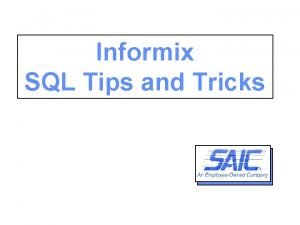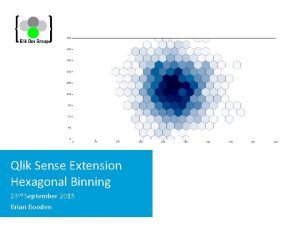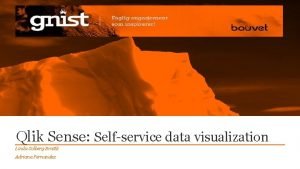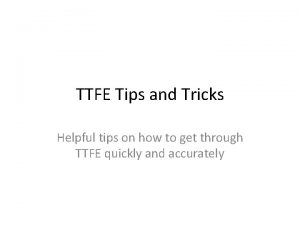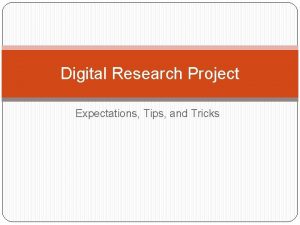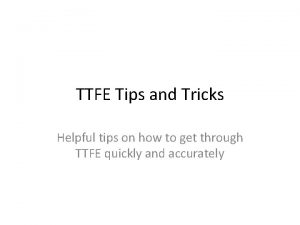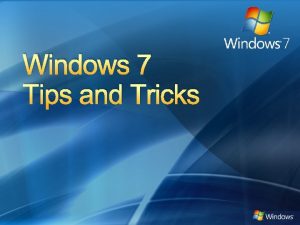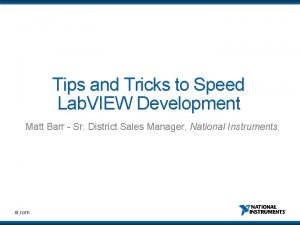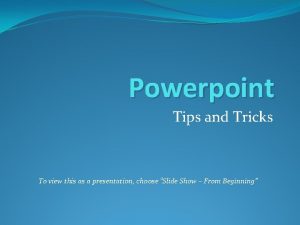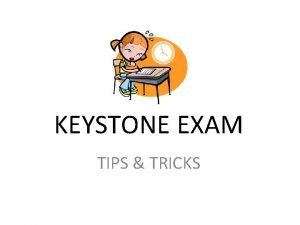Qlik View and Qlik Sense Tips and Tricks
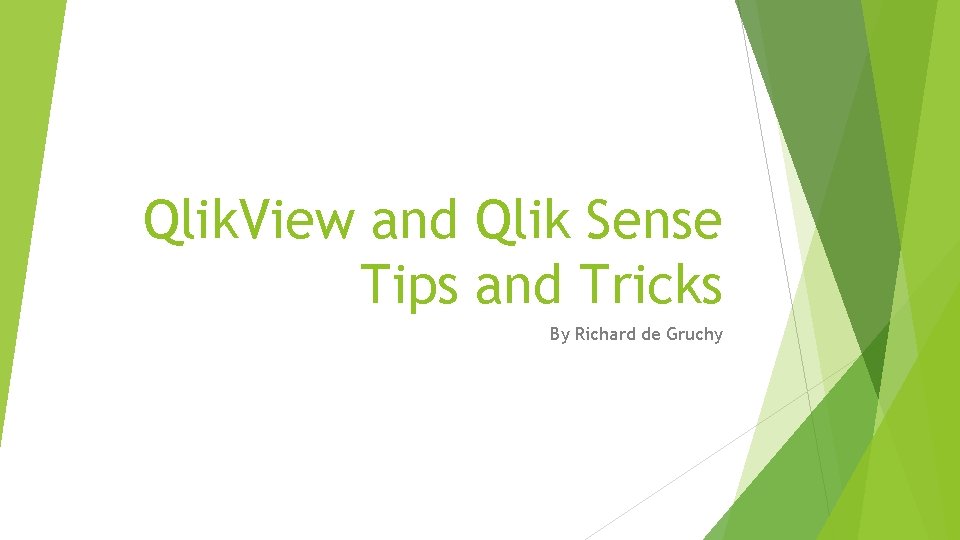
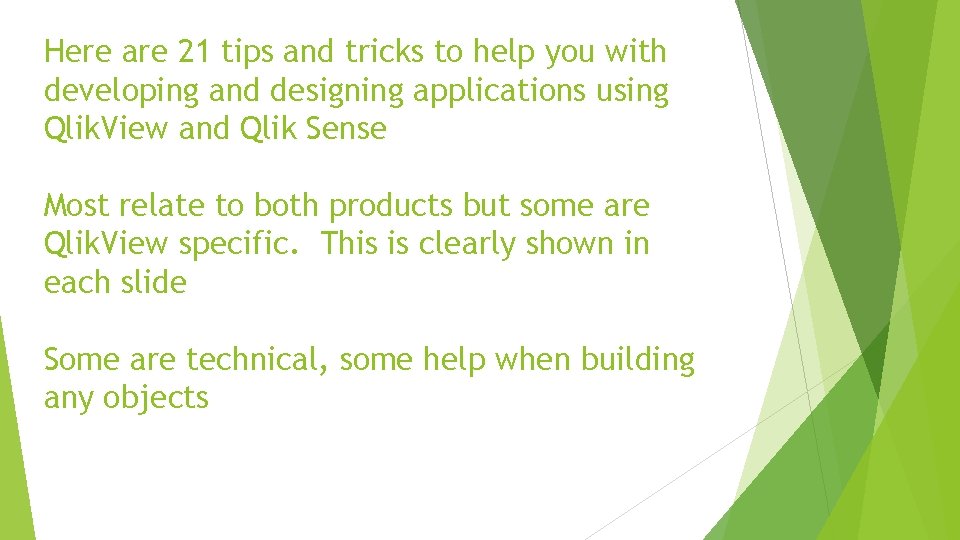
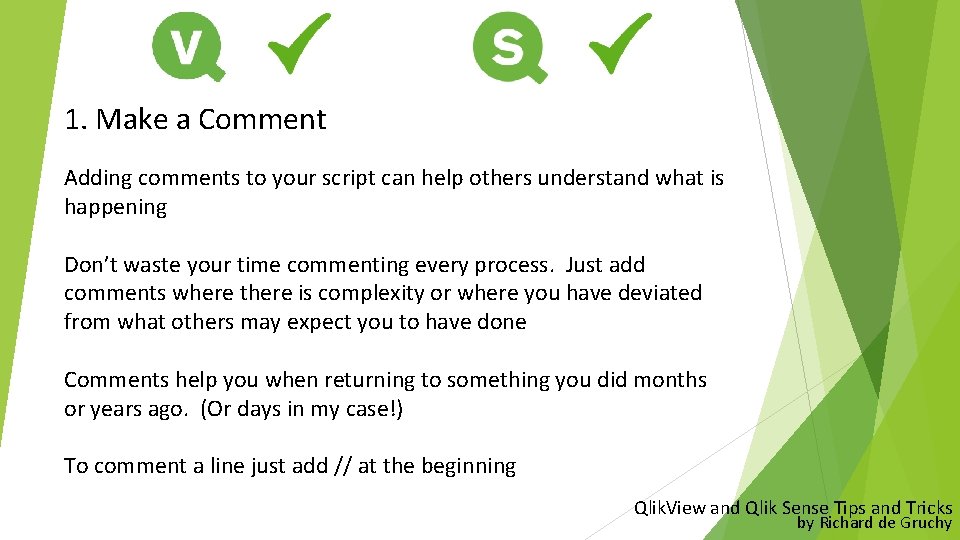
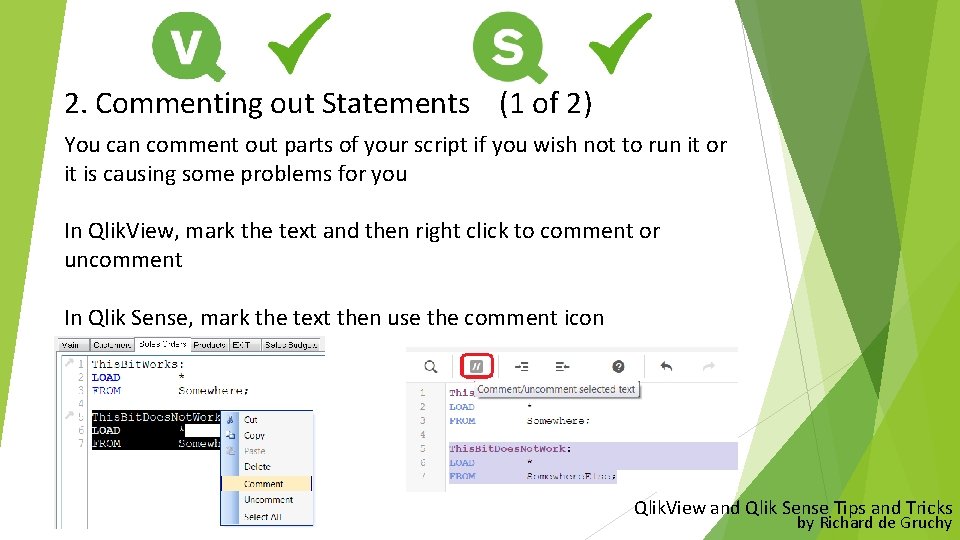
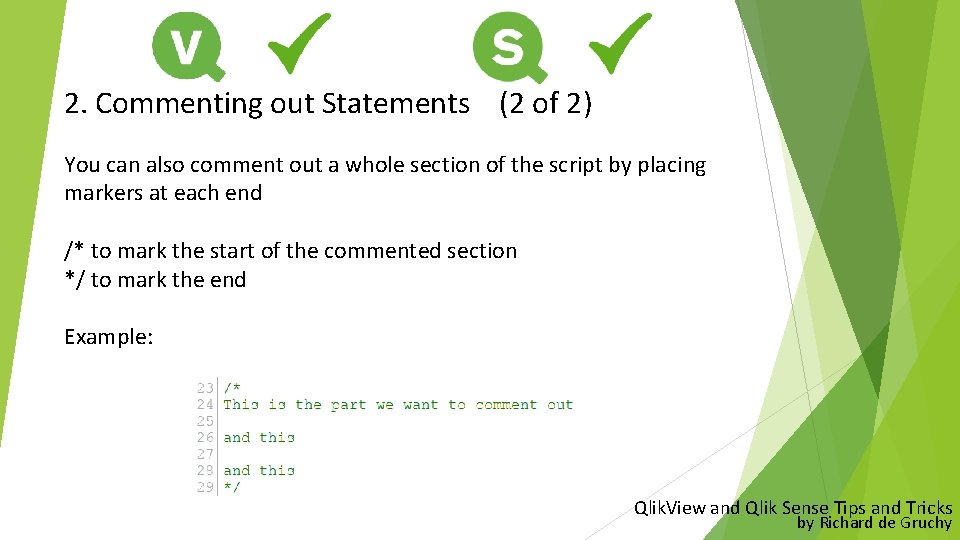
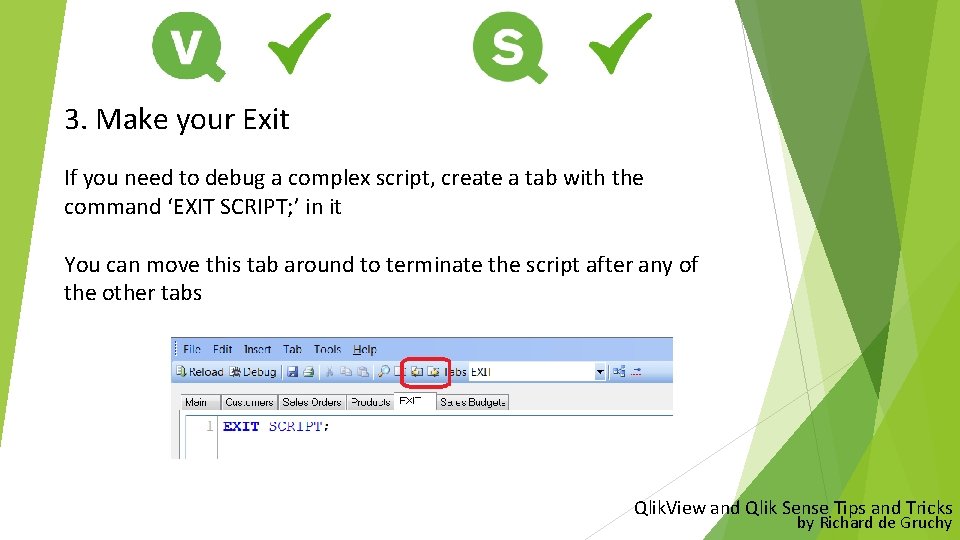
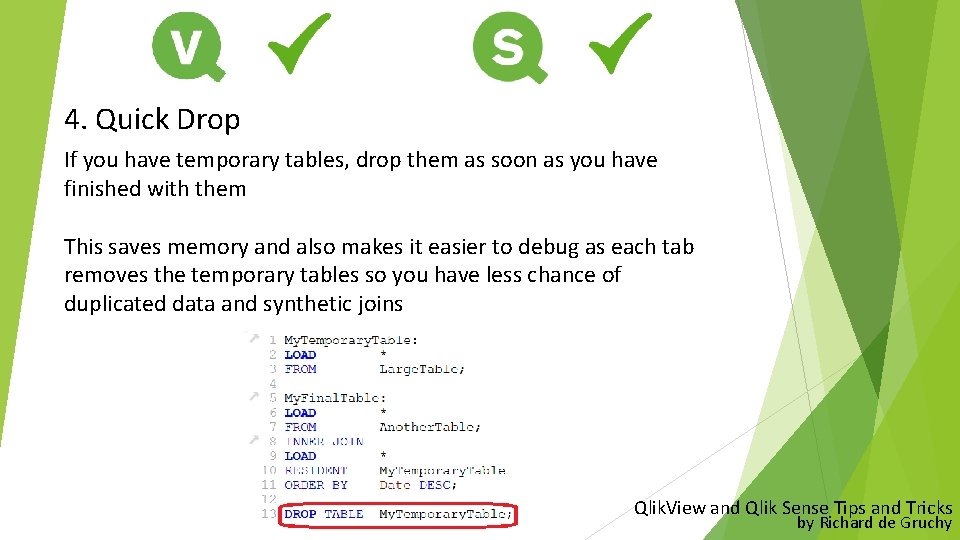
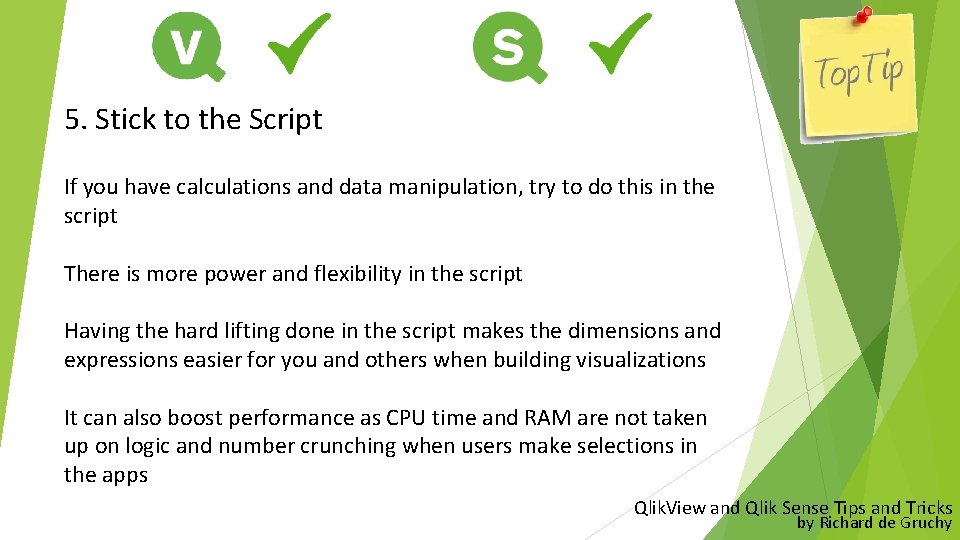
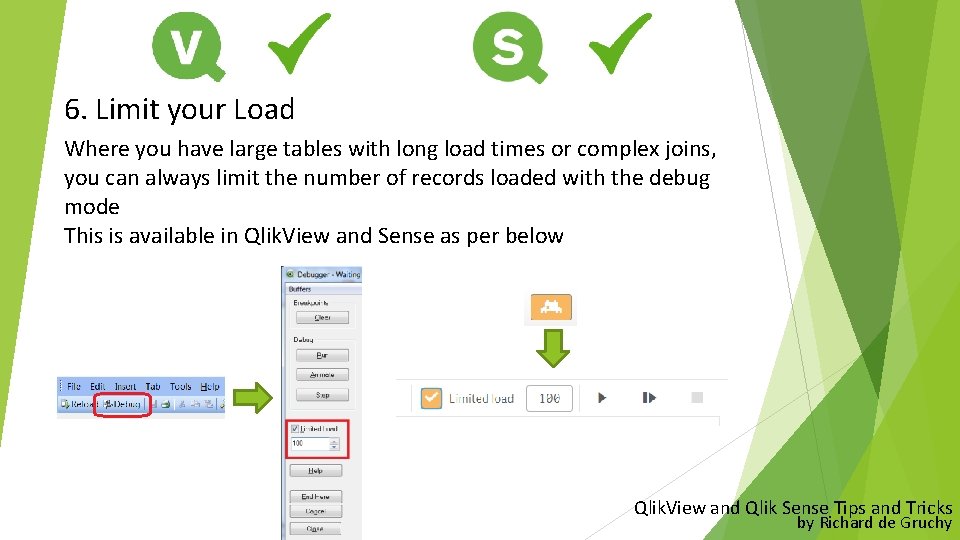
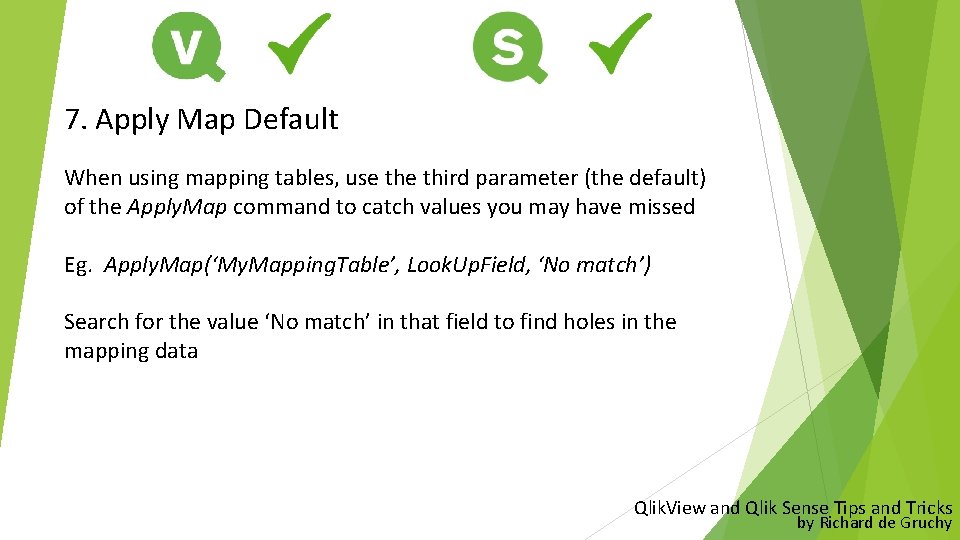
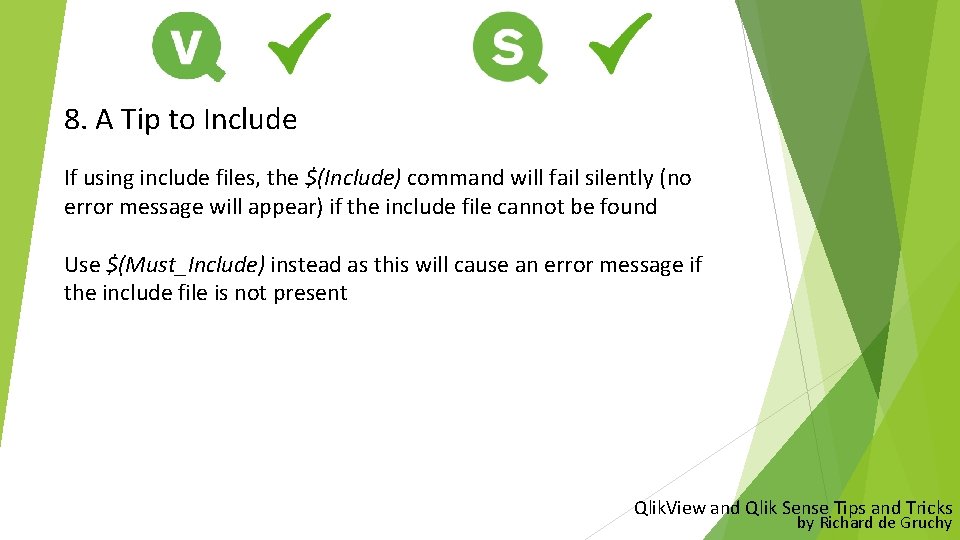
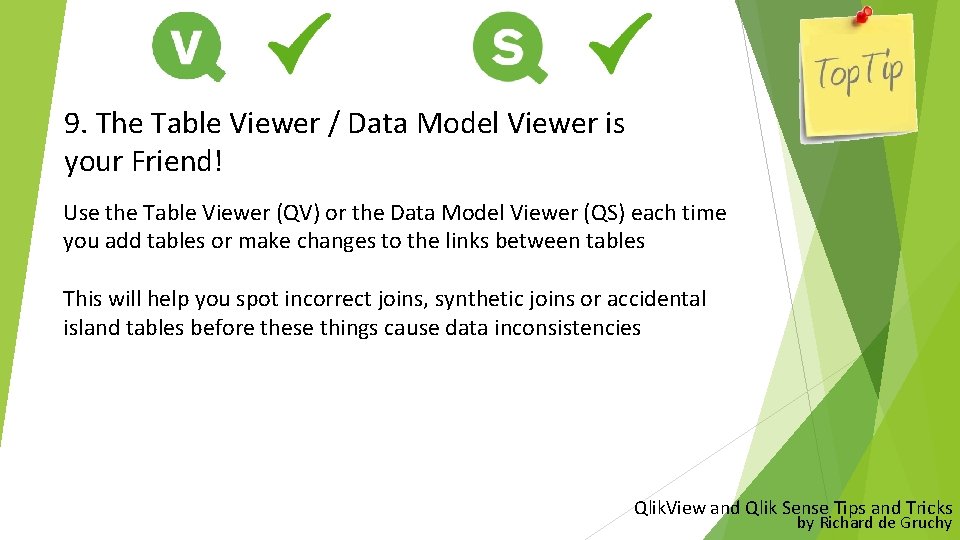
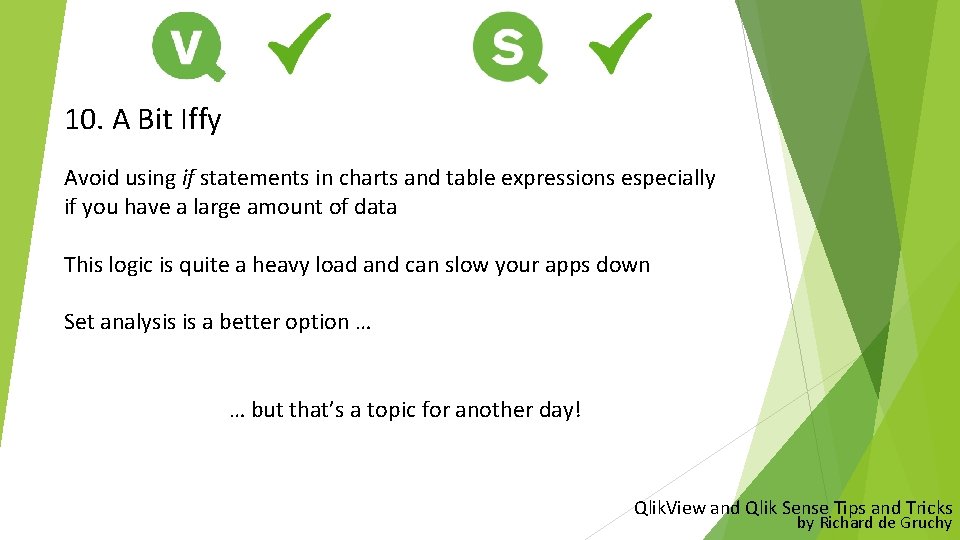
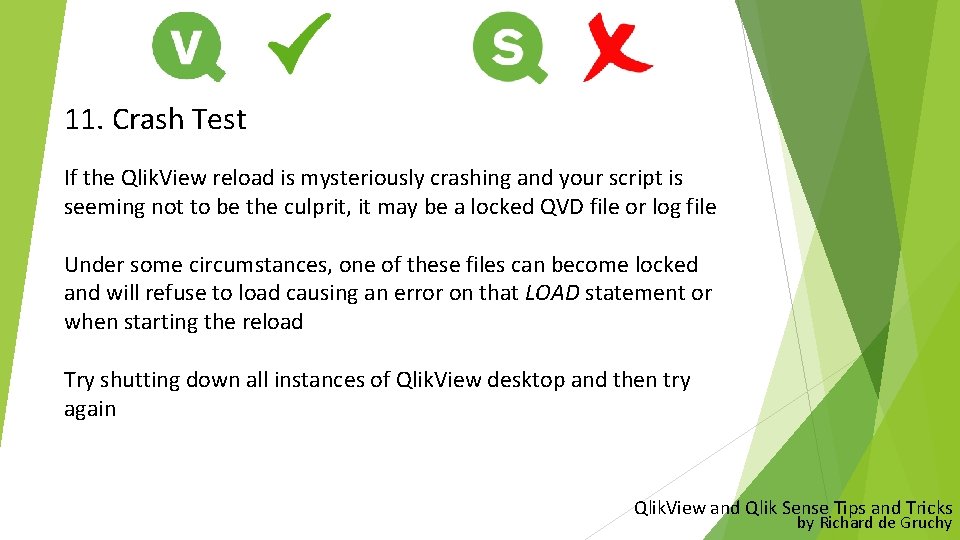
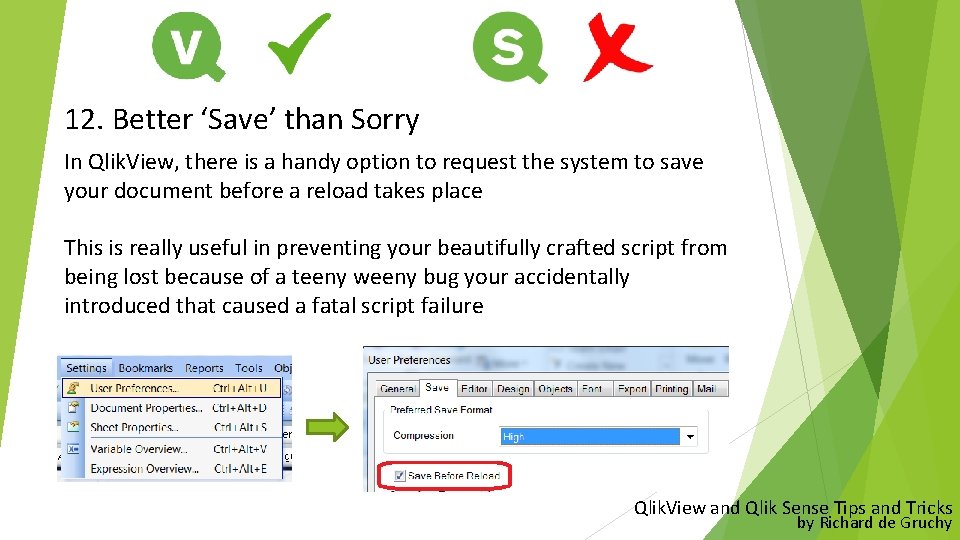
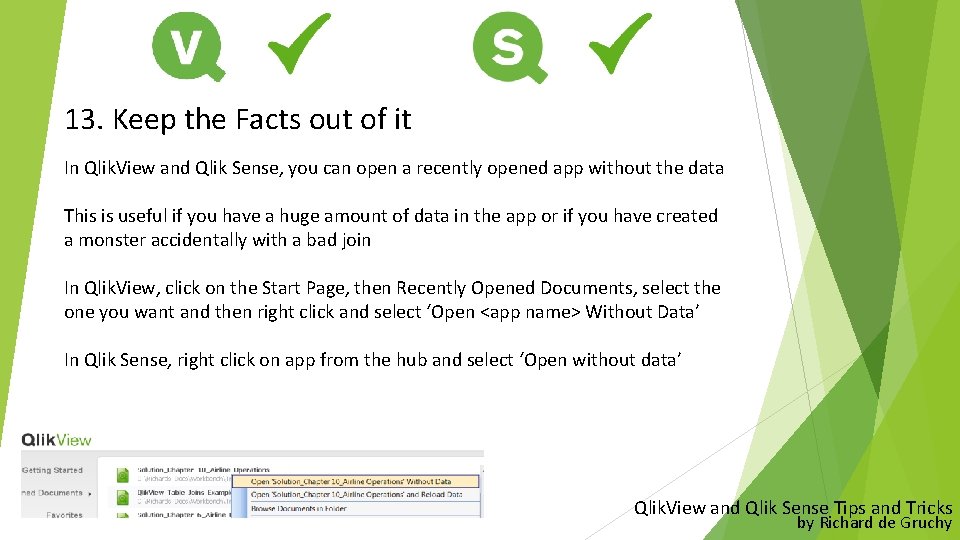
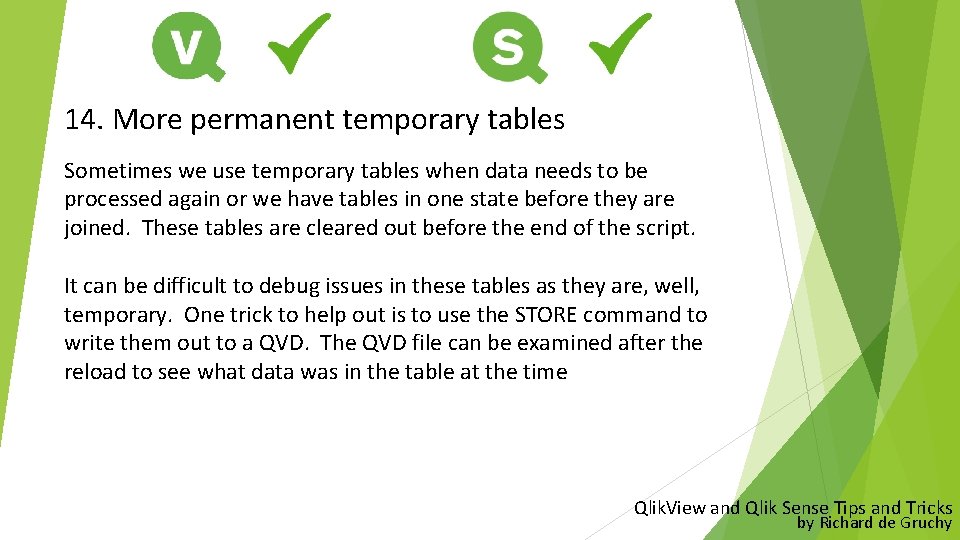
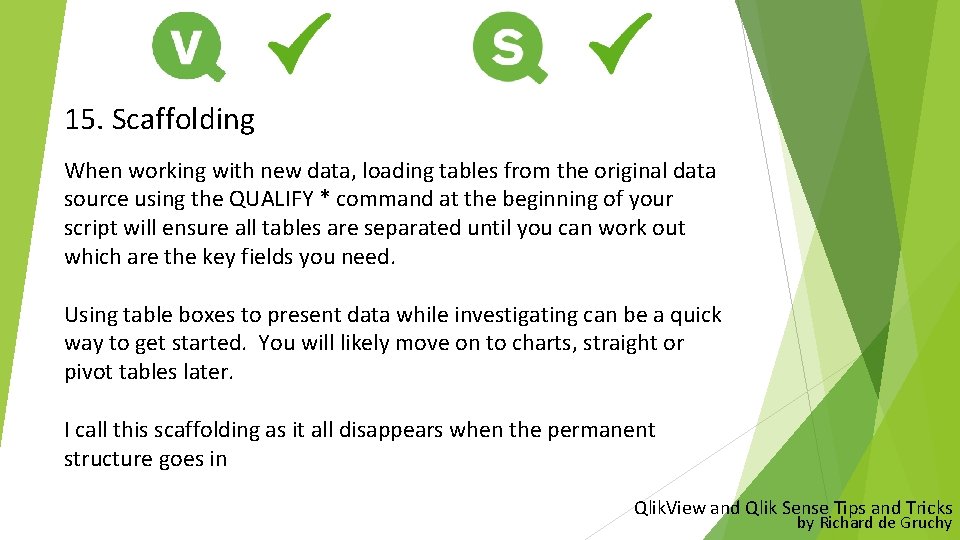
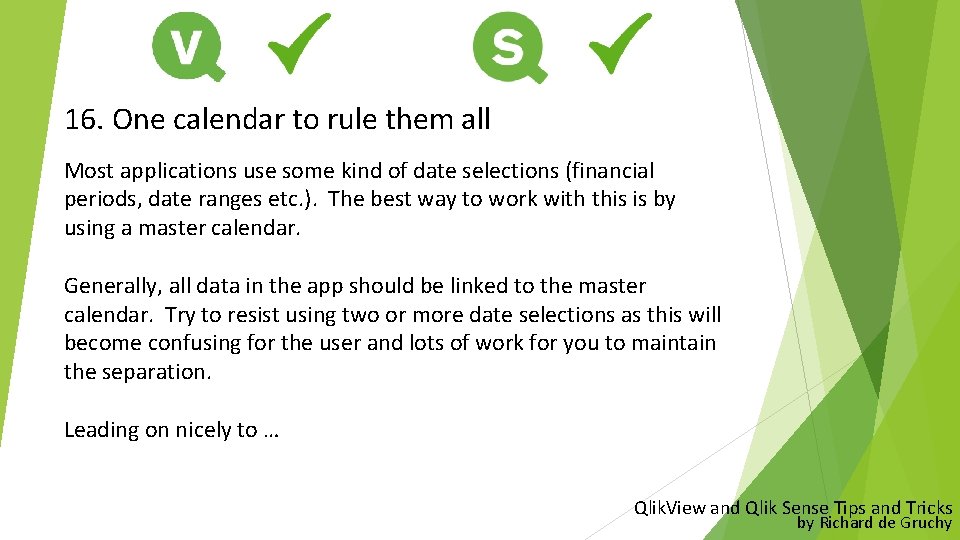
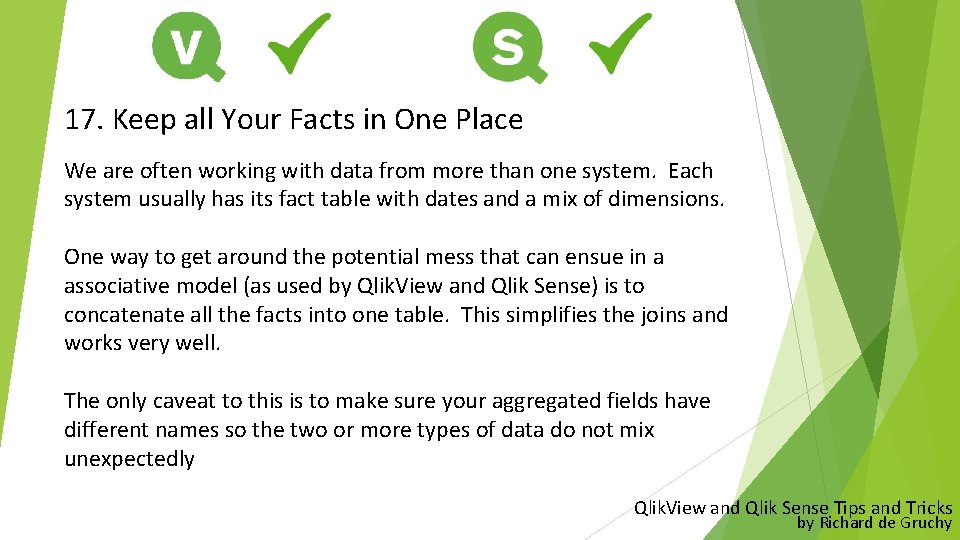
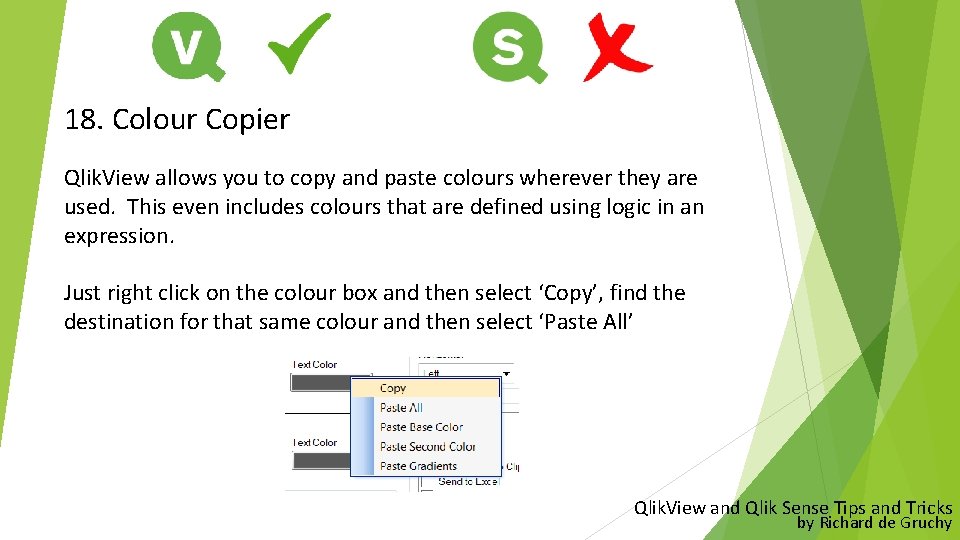
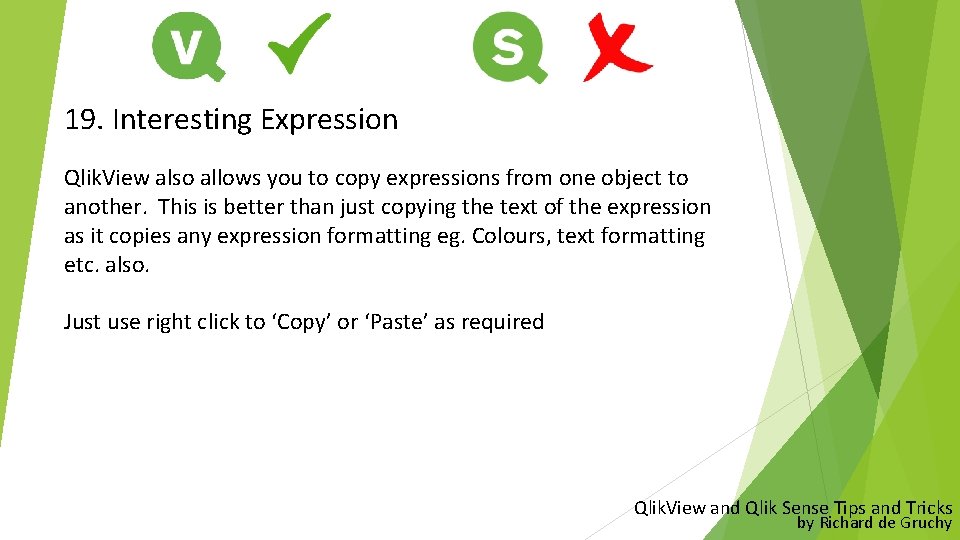
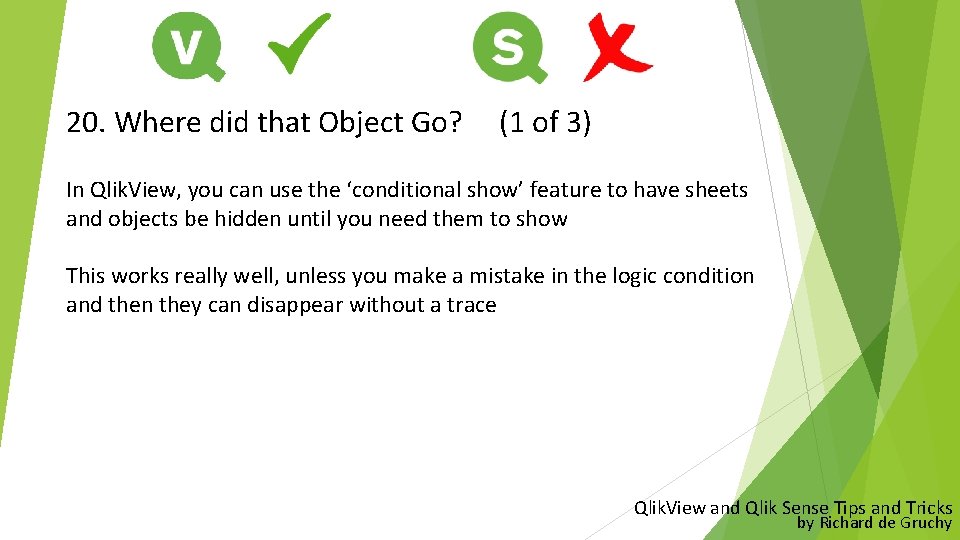
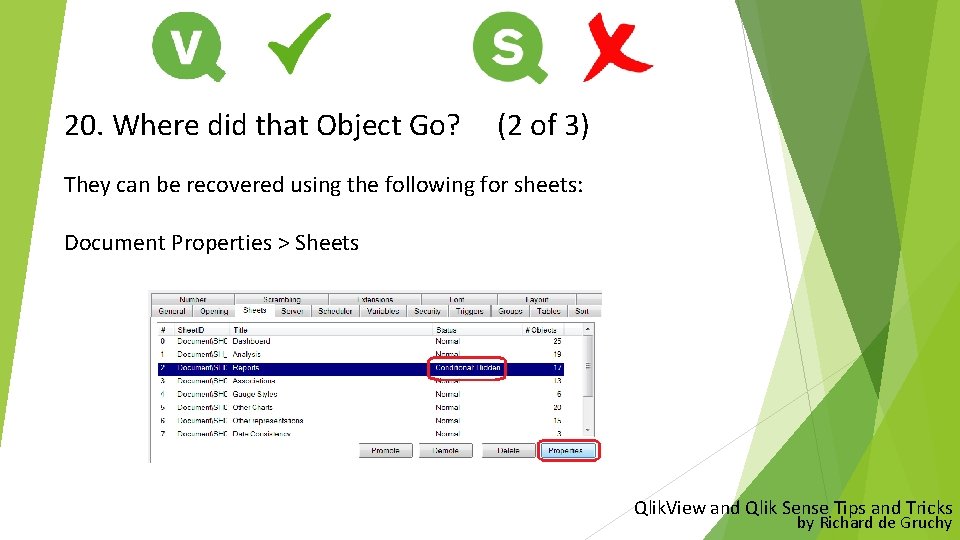
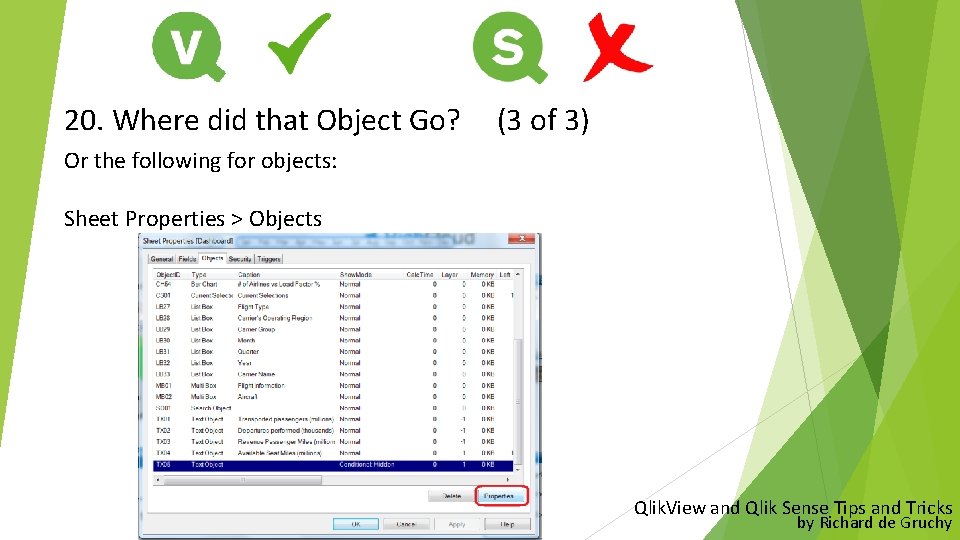
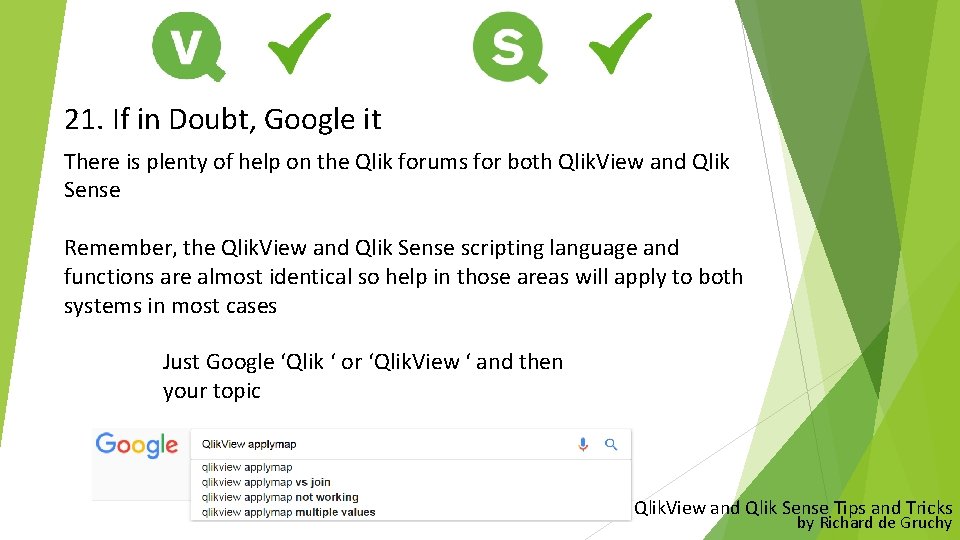
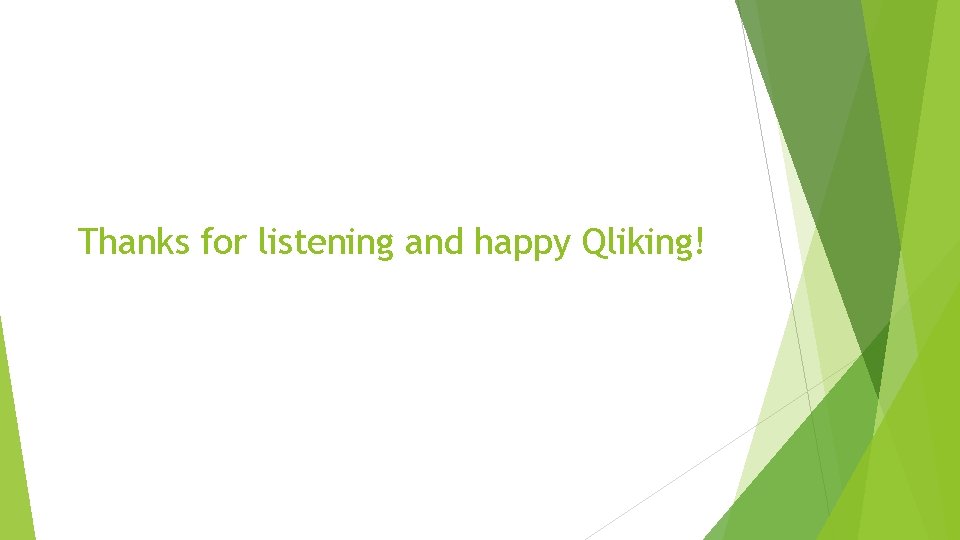
- Slides: 27
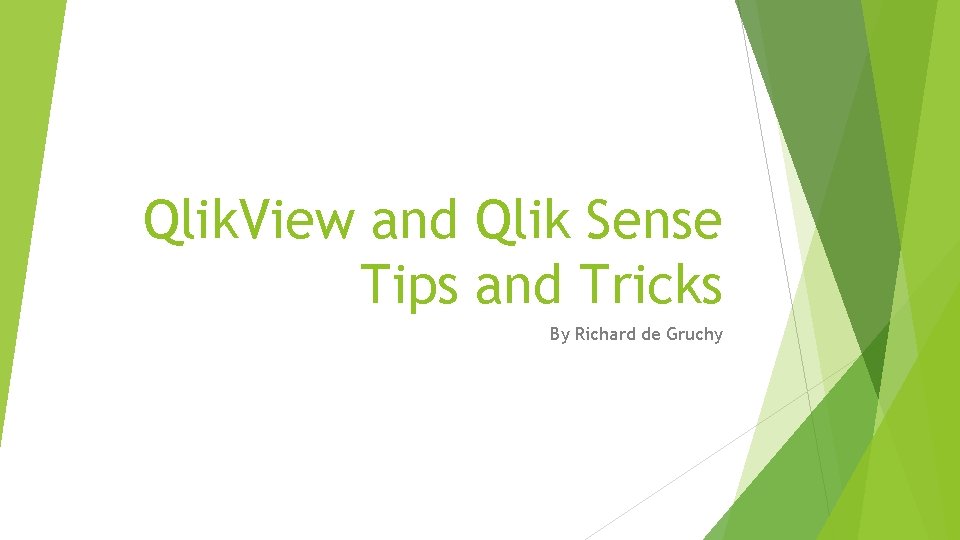
Qlik. View and Qlik Sense Tips and Tricks By Richard de Gruchy
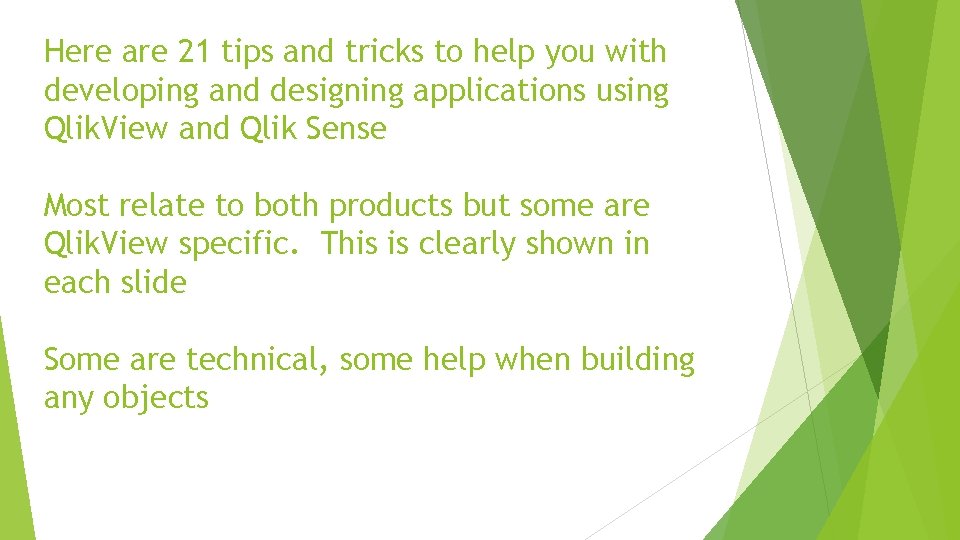
Here are 21 tips and tricks to help you with developing and designing applications using Qlik. View and Qlik Sense Most relate to both products but some are Qlik. View specific. This is clearly shown in each slide Some are technical, some help when building any objects
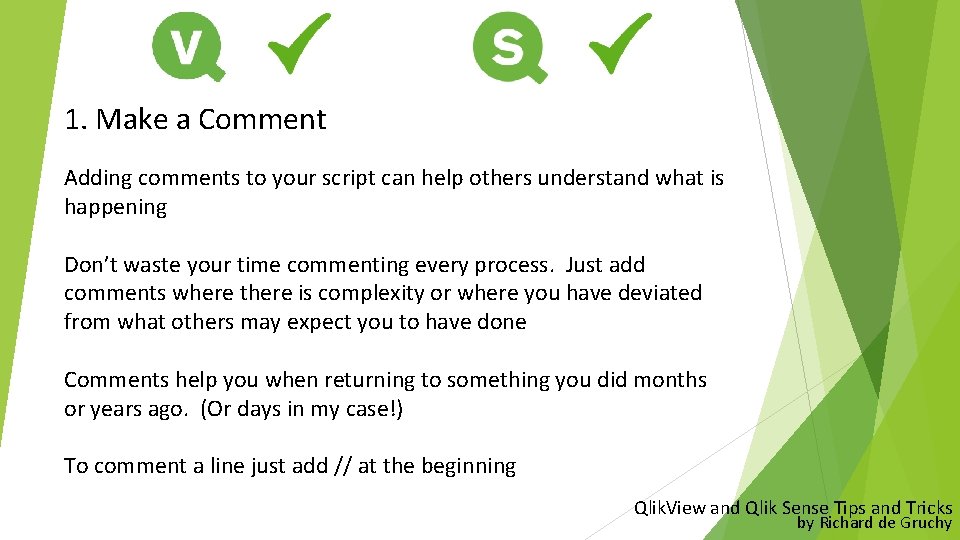
1. Make a Comment Adding comments to your script can help others understand what is happening Don’t waste your time commenting every process. Just add comments where there is complexity or where you have deviated from what others may expect you to have done Comments help you when returning to something you did months or years ago. (Or days in my case!) To comment a line just add // at the beginning Qlik. View and Qlik Sense Tips and Tricks by Richard de Gruchy
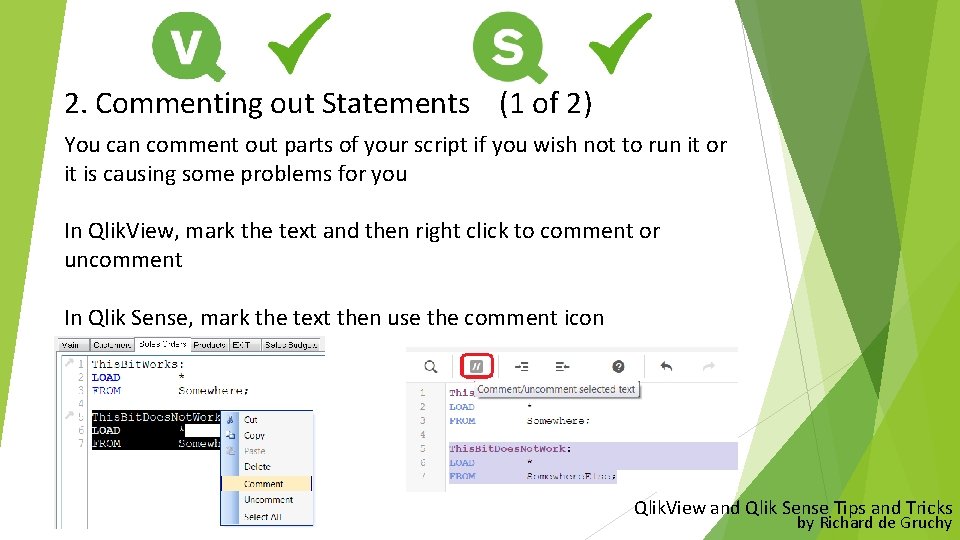
2. Commenting out Statements (1 of 2) You can comment out parts of your script if you wish not to run it or it is causing some problems for you In Qlik. View, mark the text and then right click to comment or uncomment In Qlik Sense, mark the text then use the comment icon Qlik. View and Qlik Sense Tips and Tricks by Richard de Gruchy
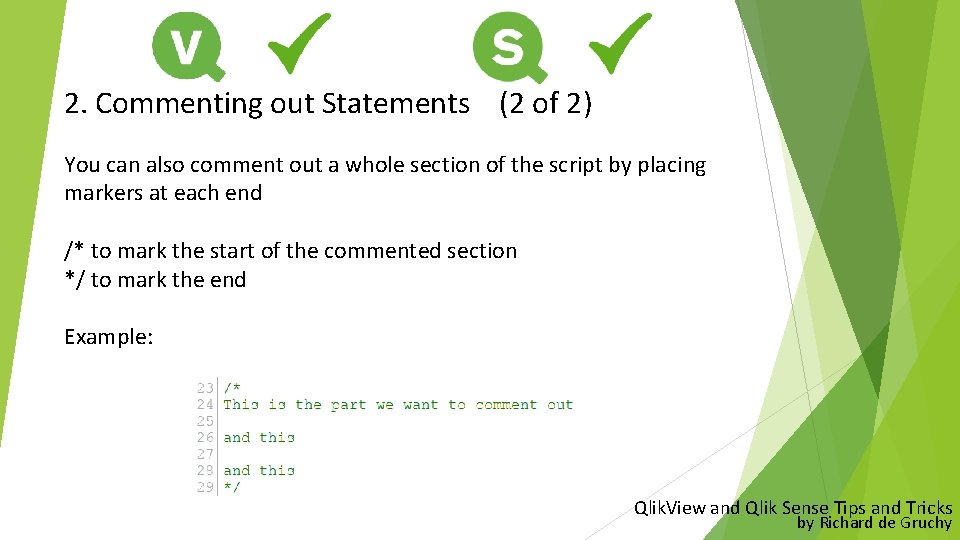
2. Commenting out Statements (2 of 2) You can also comment out a whole section of the script by placing markers at each end /* to mark the start of the commented section */ to mark the end Example: Qlik. View and Qlik Sense Tips and Tricks by Richard de Gruchy
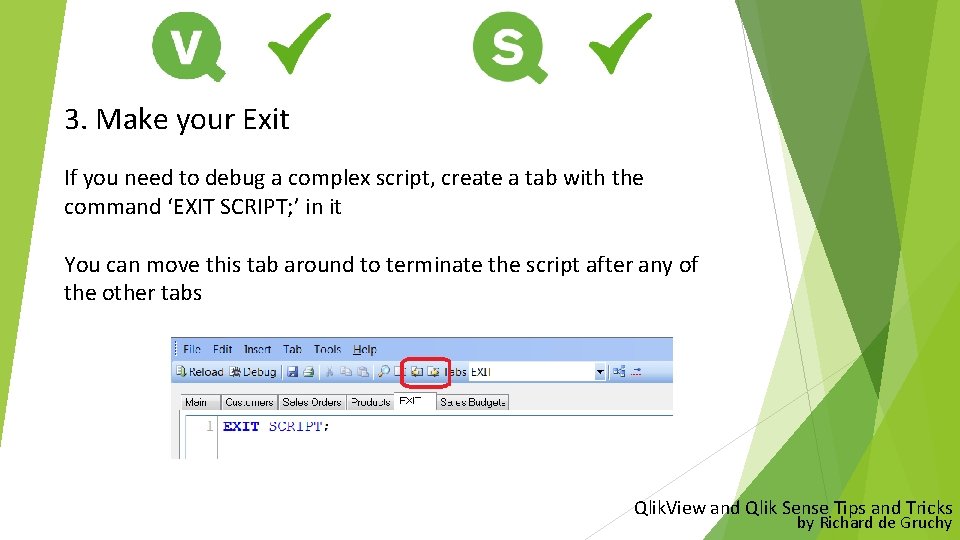
3. Make your Exit If you need to debug a complex script, create a tab with the command ‘EXIT SCRIPT; ’ in it You can move this tab around to terminate the script after any of the other tabs Qlik. View and Qlik Sense Tips and Tricks by Richard de Gruchy
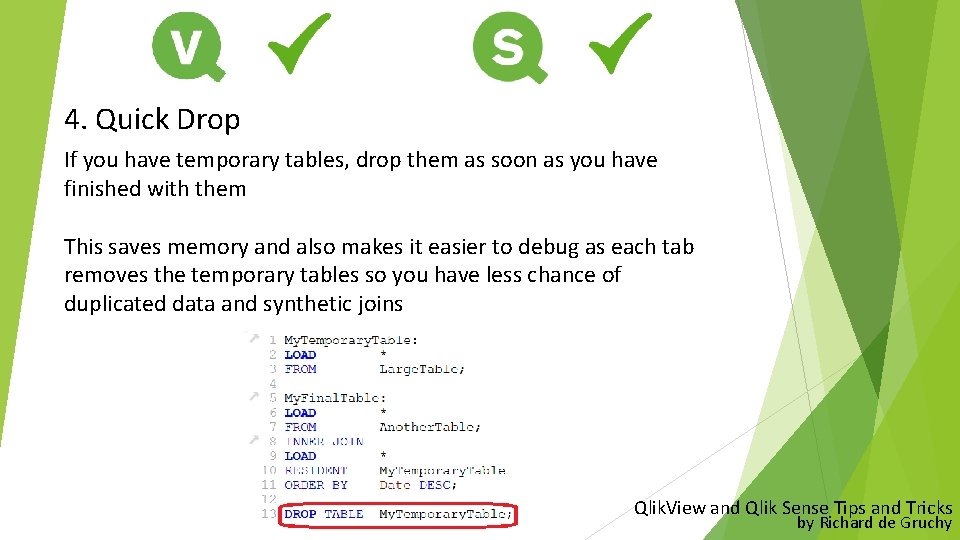
4. Quick Drop If you have temporary tables, drop them as soon as you have finished with them This saves memory and also makes it easier to debug as each tab removes the temporary tables so you have less chance of duplicated data and synthetic joins Qlik. View and Qlik Sense Tips and Tricks by Richard de Gruchy
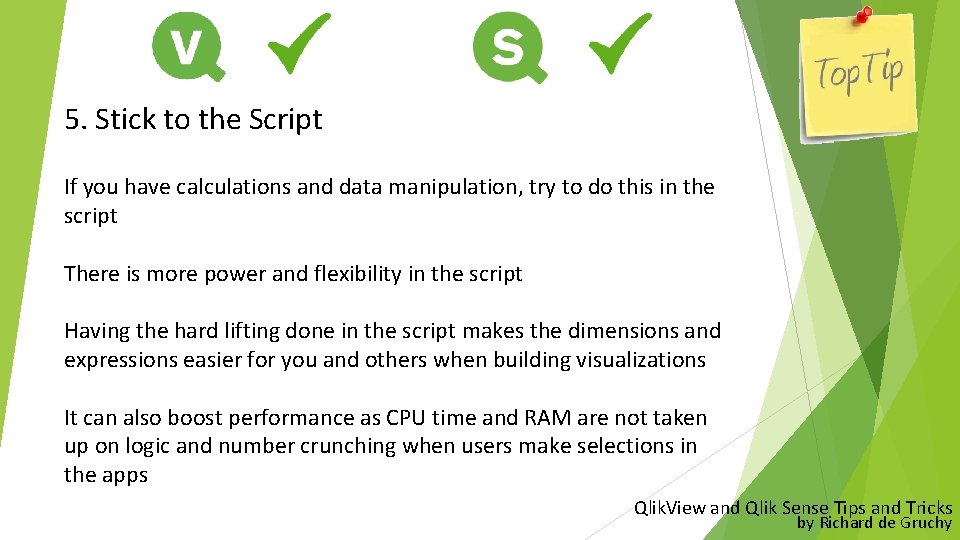
5. Stick to the Script If you have calculations and data manipulation, try to do this in the script There is more power and flexibility in the script Having the hard lifting done in the script makes the dimensions and expressions easier for you and others when building visualizations It can also boost performance as CPU time and RAM are not taken up on logic and number crunching when users make selections in the apps Qlik. View and Qlik Sense Tips and Tricks by Richard de Gruchy
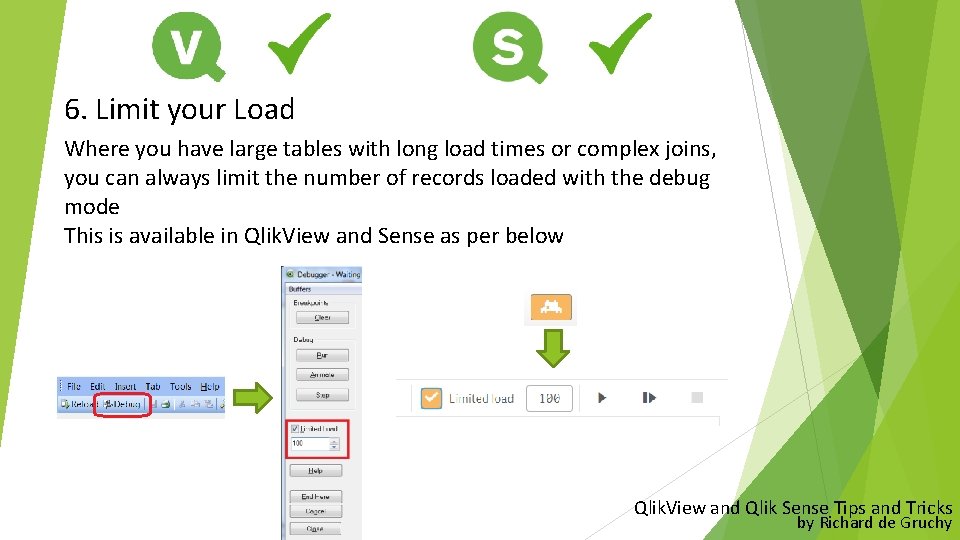
6. Limit your Load Where you have large tables with long load times or complex joins, you can always limit the number of records loaded with the debug mode This is available in Qlik. View and Sense as per below Qlik. View and Qlik Sense Tips and Tricks by Richard de Gruchy
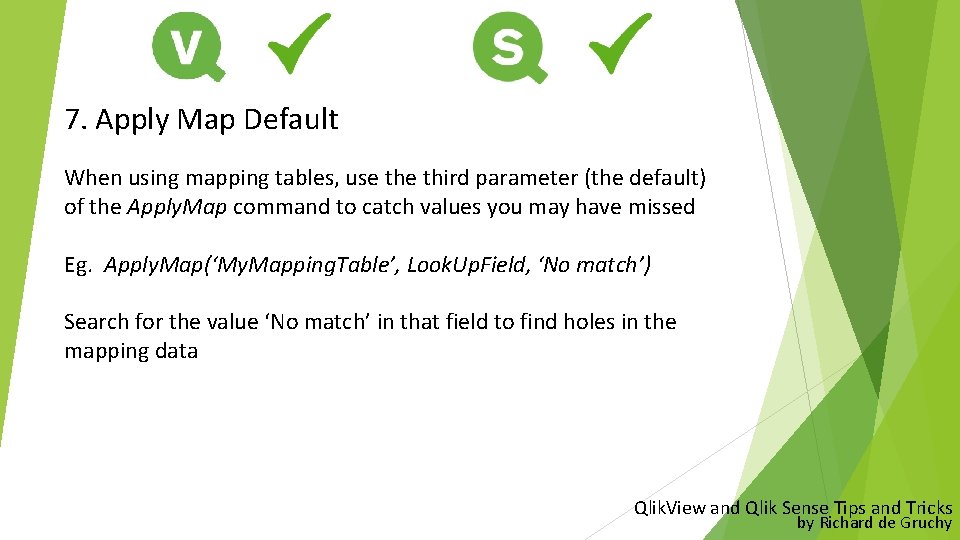
7. Apply Map Default When using mapping tables, use third parameter (the default) of the Apply. Map command to catch values you may have missed Eg. Apply. Map(‘My. Mapping. Table’, Look. Up. Field, ‘No match’) Search for the value ‘No match’ in that field to find holes in the mapping data Qlik. View and Qlik Sense Tips and Tricks by Richard de Gruchy
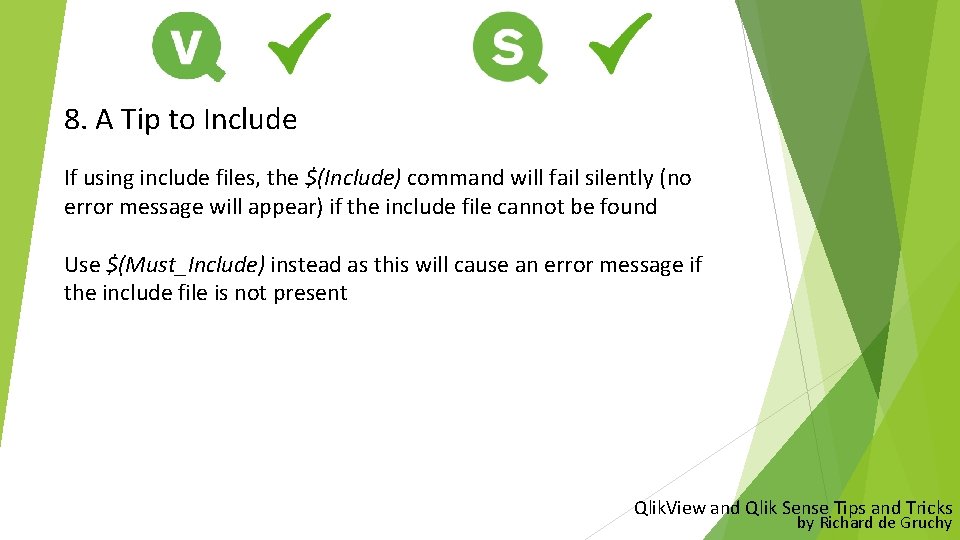
8. A Tip to Include If using include files, the $(Include) command will fail silently (no error message will appear) if the include file cannot be found Use $(Must_Include) instead as this will cause an error message if the include file is not present Qlik. View and Qlik Sense Tips and Tricks by Richard de Gruchy
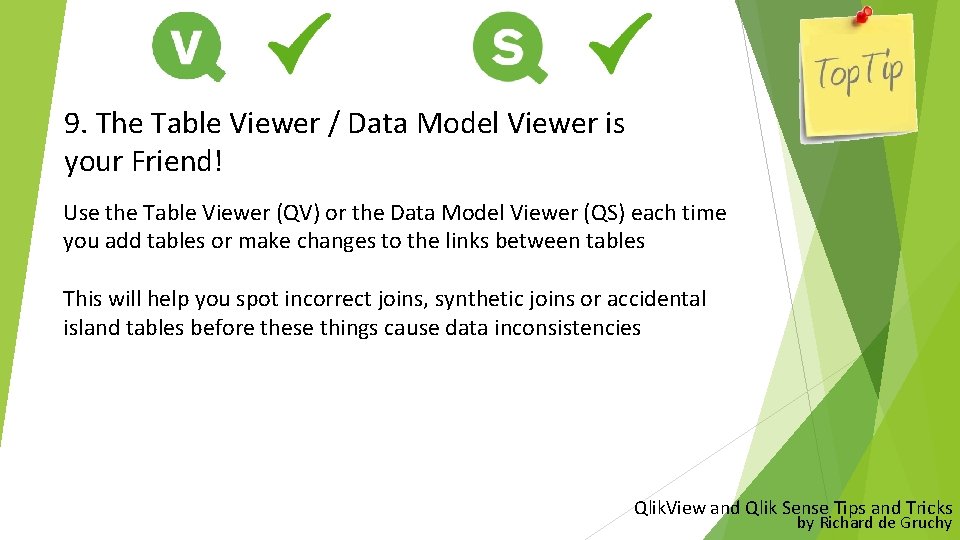
9. The Table Viewer / Data Model Viewer is your Friend! Use the Table Viewer (QV) or the Data Model Viewer (QS) each time you add tables or make changes to the links between tables This will help you spot incorrect joins, synthetic joins or accidental island tables before these things cause data inconsistencies Qlik. View and Qlik Sense Tips and Tricks by Richard de Gruchy
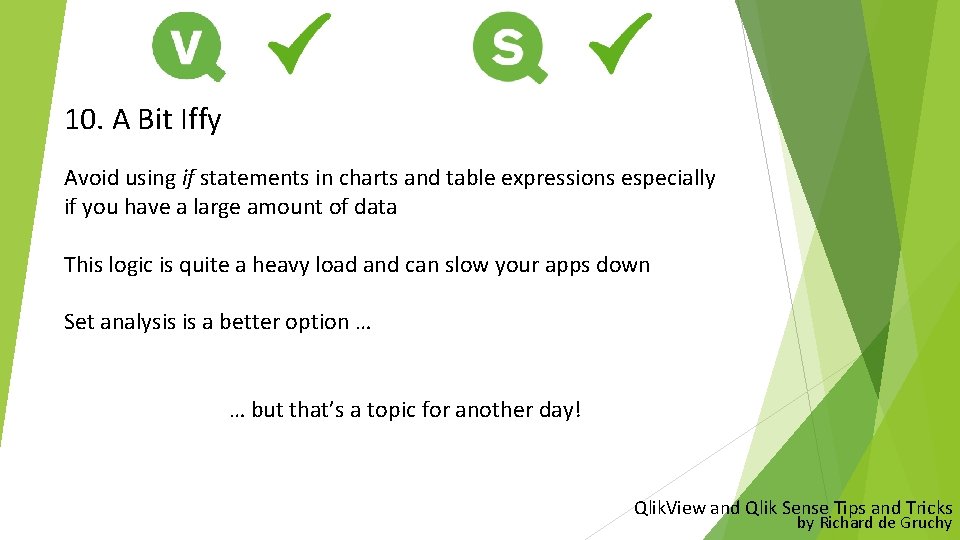
10. A Bit Iffy Avoid using if statements in charts and table expressions especially if you have a large amount of data This logic is quite a heavy load and can slow your apps down Set analysis is a better option … … but that’s a topic for another day! Qlik. View and Qlik Sense Tips and Tricks by Richard de Gruchy
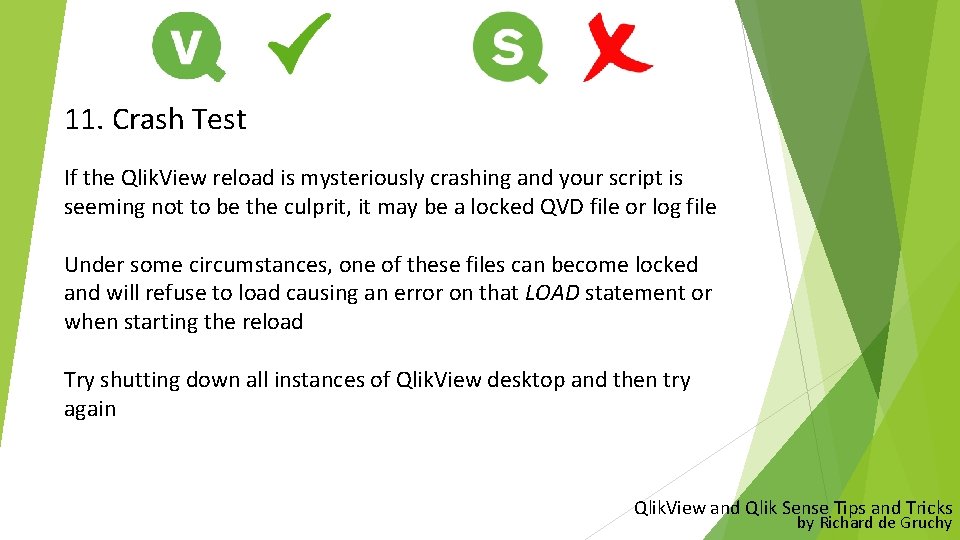
11. Crash Test If the Qlik. View reload is mysteriously crashing and your script is seeming not to be the culprit, it may be a locked QVD file or log file Under some circumstances, one of these files can become locked and will refuse to load causing an error on that LOAD statement or when starting the reload Try shutting down all instances of Qlik. View desktop and then try again Qlik. View and Qlik Sense Tips and Tricks by Richard de Gruchy
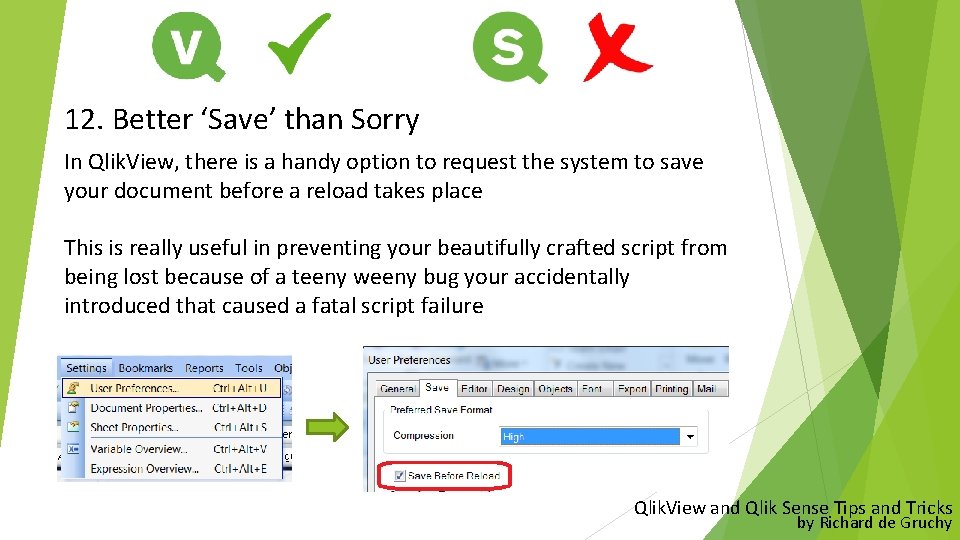
12. Better ‘Save’ than Sorry In Qlik. View, there is a handy option to request the system to save your document before a reload takes place This is really useful in preventing your beautifully crafted script from being lost because of a teeny weeny bug your accidentally introduced that caused a fatal script failure Qlik. View and Qlik Sense Tips and Tricks by Richard de Gruchy
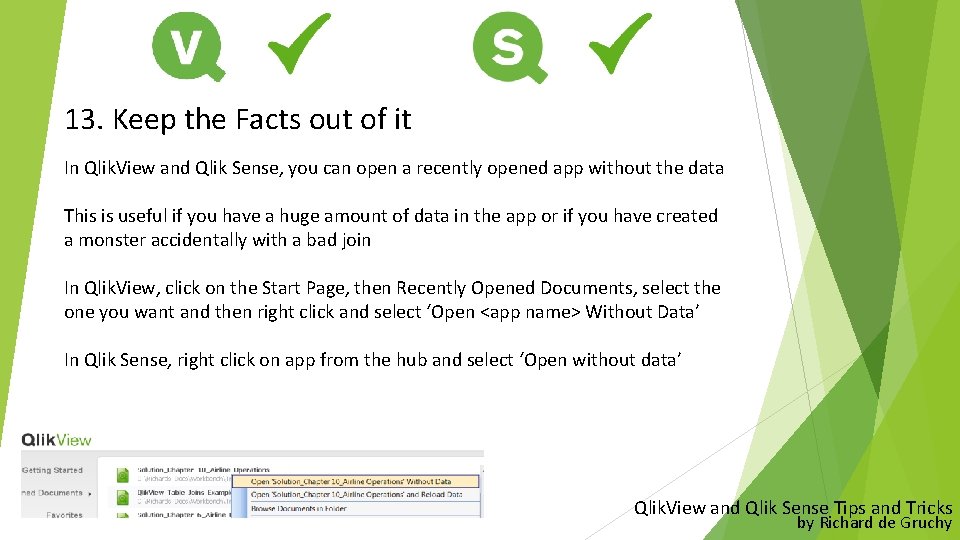
13. Keep the Facts out of it In Qlik. View and Qlik Sense, you can open a recently opened app without the data This is useful if you have a huge amount of data in the app or if you have created a monster accidentally with a bad join In Qlik. View, click on the Start Page, then Recently Opened Documents, select the one you want and then right click and select ‘Open <app name> Without Data’ In Qlik Sense, right click on app from the hub and select ‘Open without data’ Qlik. View and Qlik Sense Tips and Tricks by Richard de Gruchy
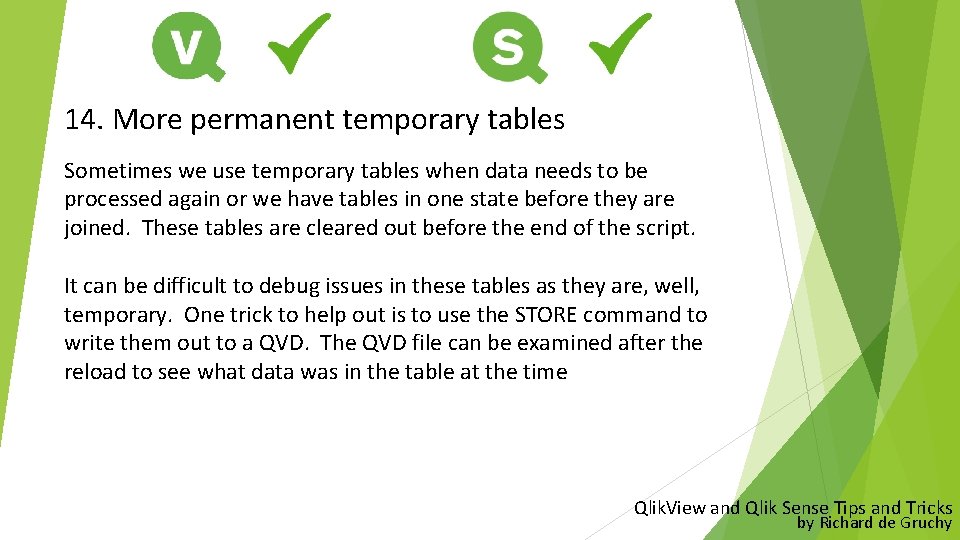
14. More permanent temporary tables Sometimes we use temporary tables when data needs to be processed again or we have tables in one state before they are joined. These tables are cleared out before the end of the script. It can be difficult to debug issues in these tables as they are, well, temporary. One trick to help out is to use the STORE command to write them out to a QVD. The QVD file can be examined after the reload to see what data was in the table at the time Qlik. View and Qlik Sense Tips and Tricks by Richard de Gruchy
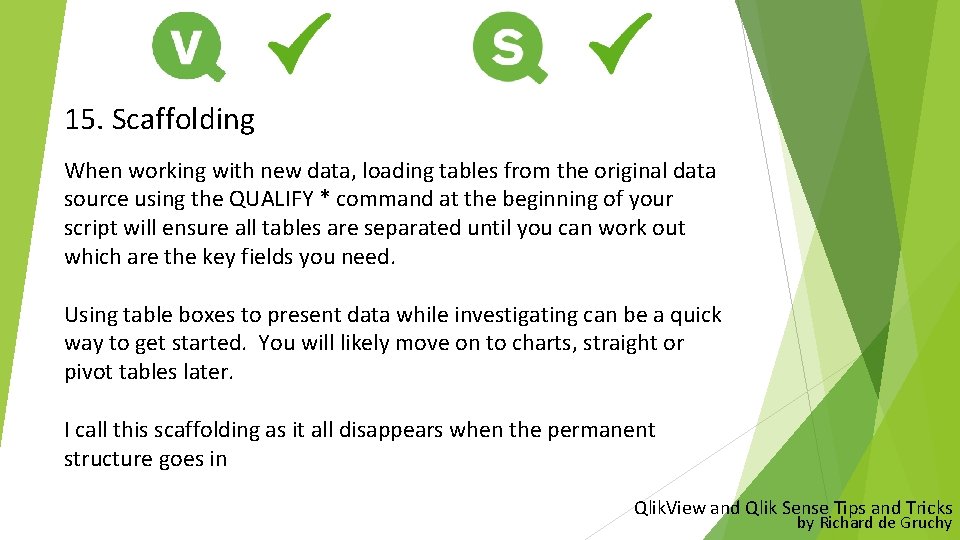
15. Scaffolding When working with new data, loading tables from the original data source using the QUALIFY * command at the beginning of your script will ensure all tables are separated until you can work out which are the key fields you need. Using table boxes to present data while investigating can be a quick way to get started. You will likely move on to charts, straight or pivot tables later. I call this scaffolding as it all disappears when the permanent structure goes in Qlik. View and Qlik Sense Tips and Tricks by Richard de Gruchy
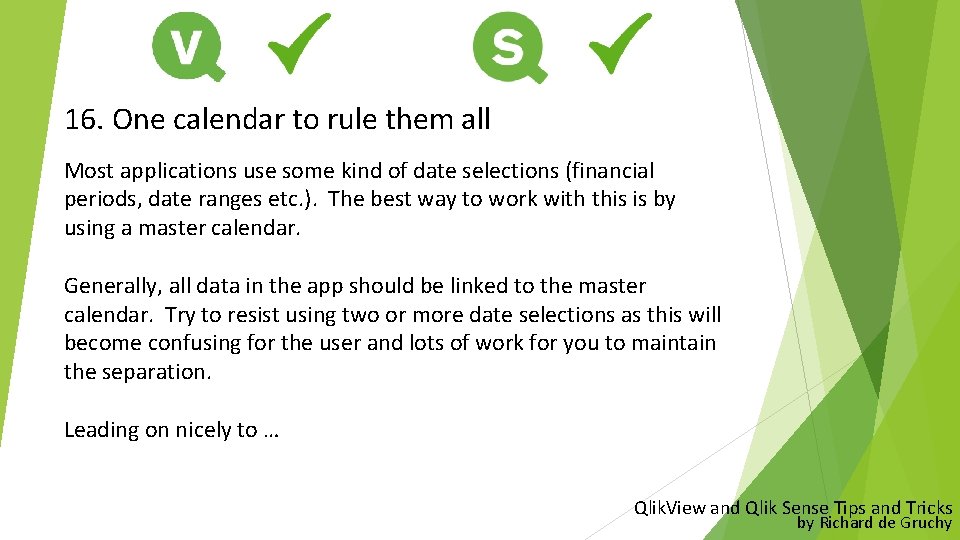
16. One calendar to rule them all Most applications use some kind of date selections (financial periods, date ranges etc. ). The best way to work with this is by using a master calendar. Generally, all data in the app should be linked to the master calendar. Try to resist using two or more date selections as this will become confusing for the user and lots of work for you to maintain the separation. Leading on nicely to … Qlik. View and Qlik Sense Tips and Tricks by Richard de Gruchy
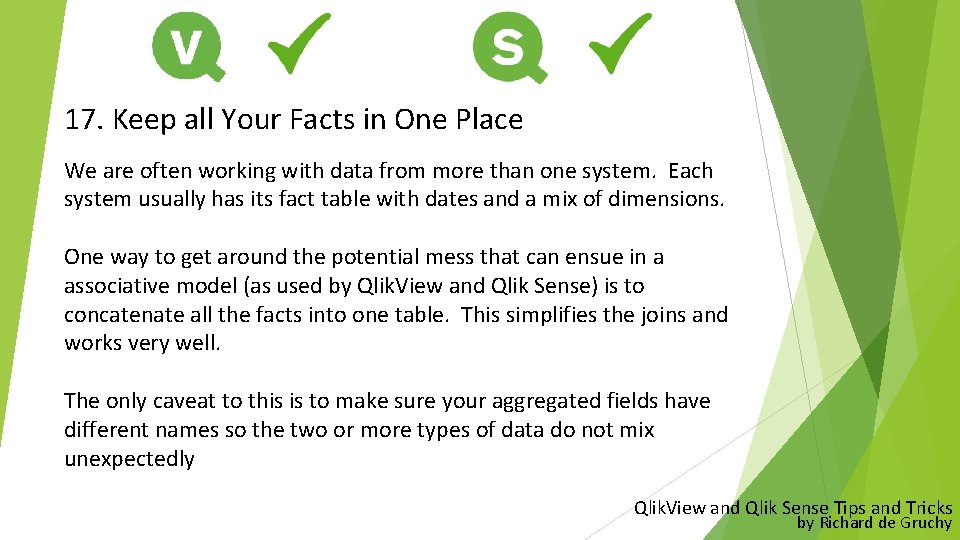
17. Keep all Your Facts in One Place We are often working with data from more than one system. Each system usually has its fact table with dates and a mix of dimensions. One way to get around the potential mess that can ensue in a associative model (as used by Qlik. View and Qlik Sense) is to concatenate all the facts into one table. This simplifies the joins and works very well. The only caveat to this is to make sure your aggregated fields have different names so the two or more types of data do not mix unexpectedly Qlik. View and Qlik Sense Tips and Tricks by Richard de Gruchy
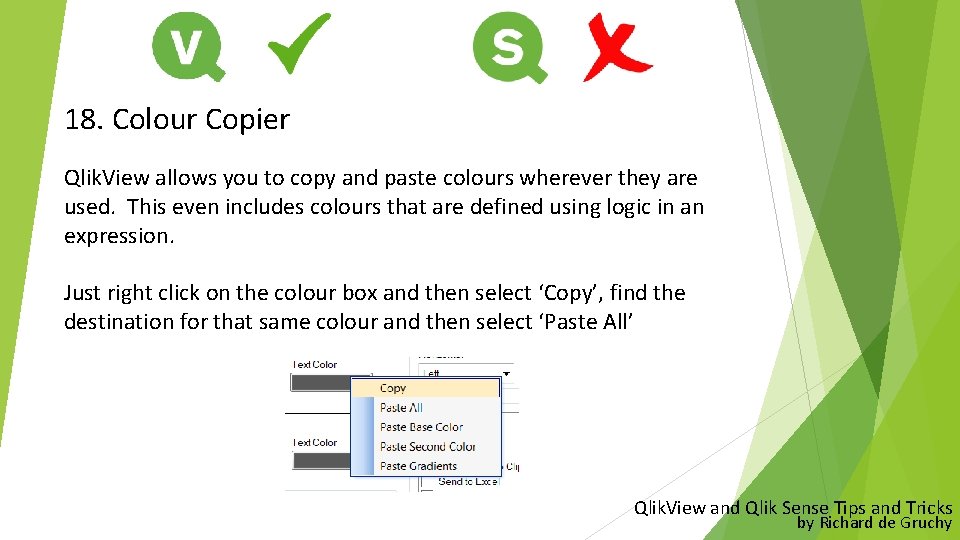
18. Colour Copier Qlik. View allows you to copy and paste colours wherever they are used. This even includes colours that are defined using logic in an expression. Just right click on the colour box and then select ‘Copy’, find the destination for that same colour and then select ‘Paste All’ Qlik. View and Qlik Sense Tips and Tricks by Richard de Gruchy
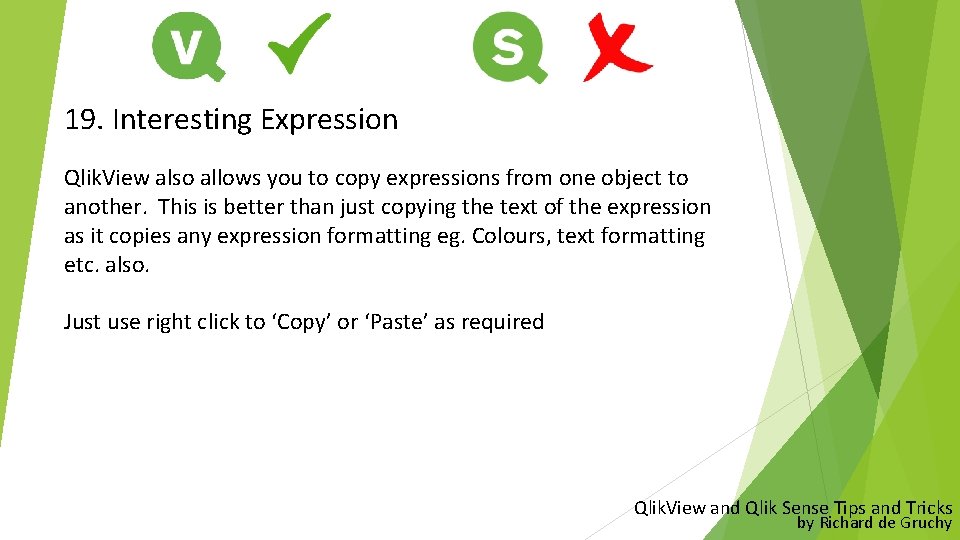
19. Interesting Expression Qlik. View also allows you to copy expressions from one object to another. This is better than just copying the text of the expression as it copies any expression formatting eg. Colours, text formatting etc. also. Just use right click to ‘Copy’ or ‘Paste’ as required Qlik. View and Qlik Sense Tips and Tricks by Richard de Gruchy
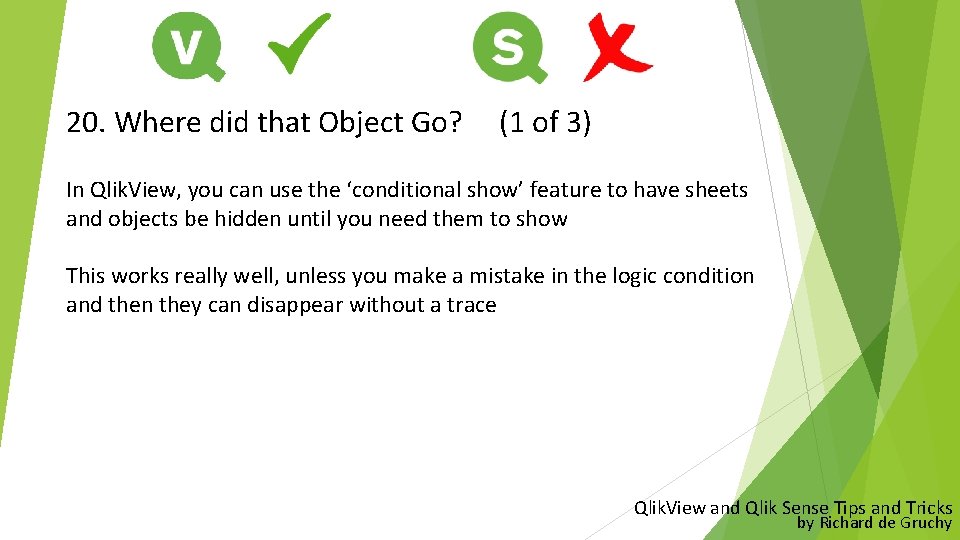
20. Where did that Object Go? (1 of 3) In Qlik. View, you can use the ‘conditional show’ feature to have sheets and objects be hidden until you need them to show This works really well, unless you make a mistake in the logic condition and then they can disappear without a trace Qlik. View and Qlik Sense Tips and Tricks by Richard de Gruchy
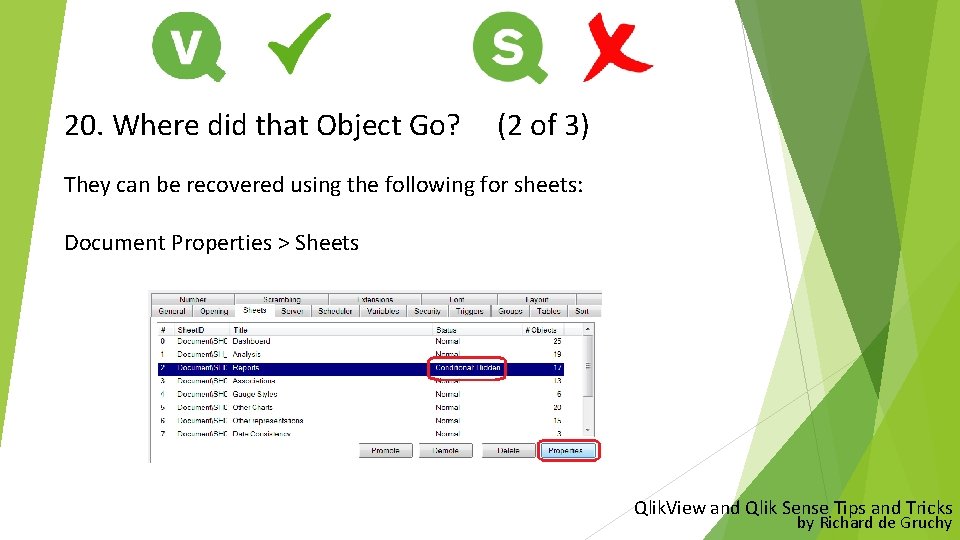
20. Where did that Object Go? (2 of 3) They can be recovered using the following for sheets: Document Properties > Sheets Qlik. View and Qlik Sense Tips and Tricks by Richard de Gruchy
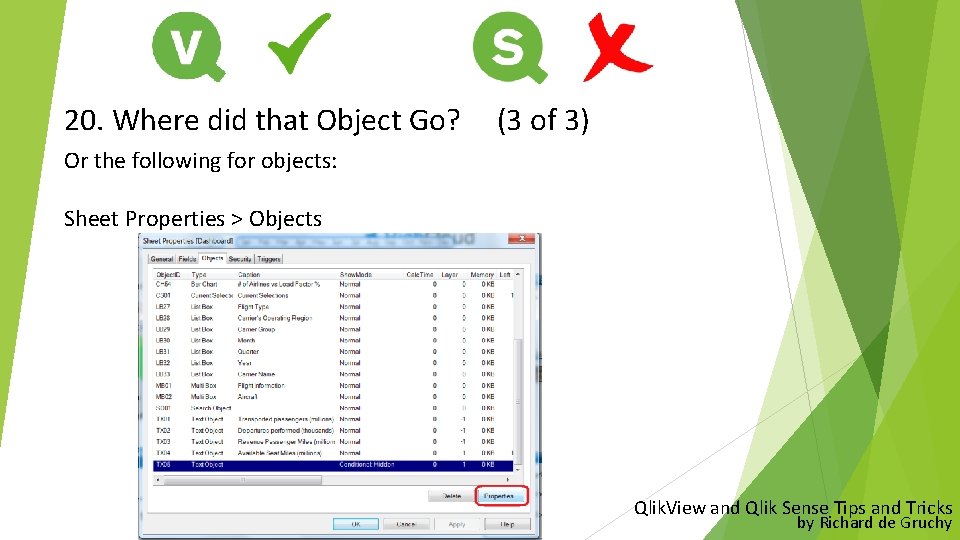
20. Where did that Object Go? (3 of 3) Or the following for objects: Sheet Properties > Objects Qlik. View and Qlik Sense Tips and Tricks by Richard de Gruchy
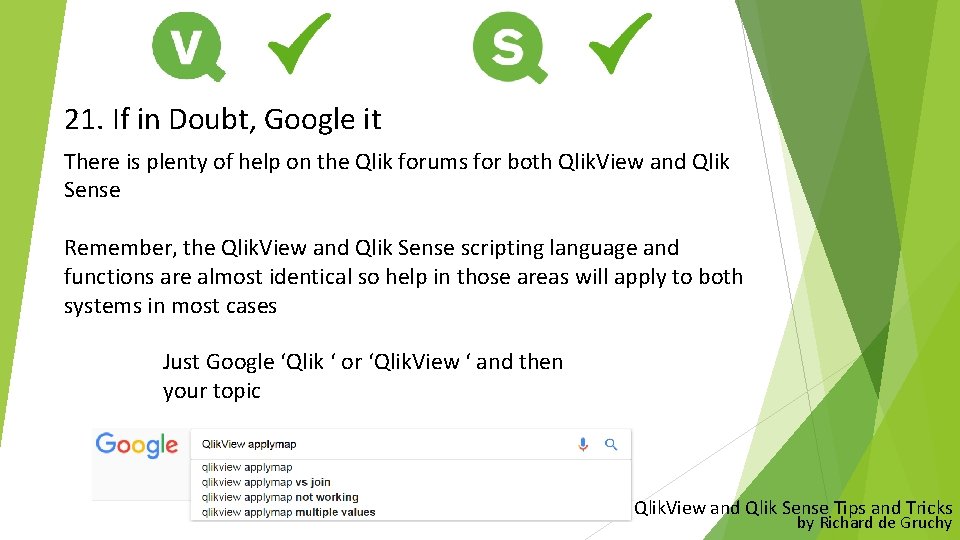
21. If in Doubt, Google it There is plenty of help on the Qlik forums for both Qlik. View and Qlik Sense Remember, the Qlik. View and Qlik Sense scripting language and functions are almost identical so help in those areas will apply to both systems in most cases Just Google ‘Qlik ‘ or ‘Qlik. View ‘ and then your topic Qlik. View and Qlik Sense Tips and Tricks by Richard de Gruchy
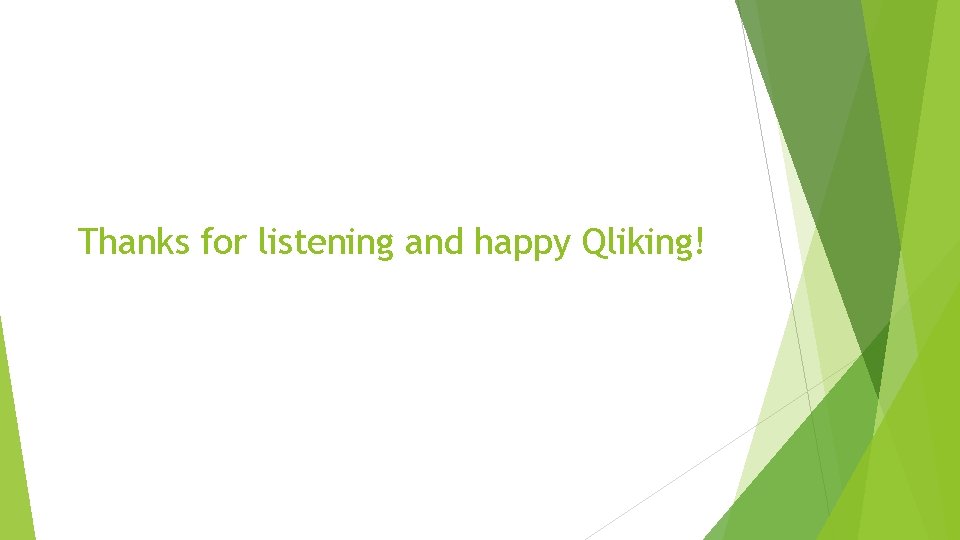
Thanks for listening and happy Qliking!
 Qlik sense tips
Qlik sense tips Sfdclogin
Sfdclogin Qlik sense data modeling best practices
Qlik sense data modeling best practices Qlikview oem
Qlikview oem Qlik sense on demand app generation
Qlik sense on demand app generation Xero practice manager demo
Xero practice manager demo Alteryx tips and tricks
Alteryx tips and tricks Next gen lab
Next gen lab Kronos manager login
Kronos manager login Igcse english language paper 1 tips
Igcse english language paper 1 tips Homework tips and tricks
Homework tips and tricks Navision tips and tricks
Navision tips and tricks Chemdraw clean up reaction
Chemdraw clean up reaction Alma analytics tips and tricks
Alma analytics tips and tricks Magento 2 tips and tricks
Magento 2 tips and tricks Stata tips and tricks
Stata tips and tricks Data analysis tips and tricks
Data analysis tips and tricks Matlab tips and tricks
Matlab tips and tricks Ptc manufacturing apps
Ptc manufacturing apps Accessibility tips and tricks
Accessibility tips and tricks Google scholar tricks
Google scholar tricks Gp tips and tricks
Gp tips and tricks Vacuum forming companies near me
Vacuum forming companies near me C programming tips
C programming tips Wells fargo positive pay file format
Wells fargo positive pay file format Wpf tips and tricks
Wpf tips and tricks Uil general math practice test
Uil general math practice test Brand tips and tricks
Brand tips and tricks