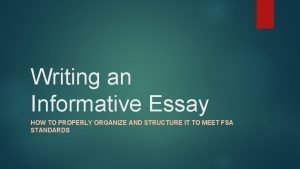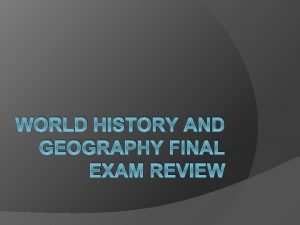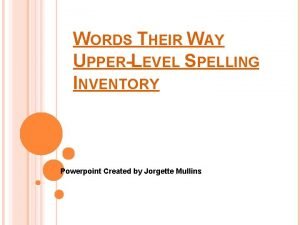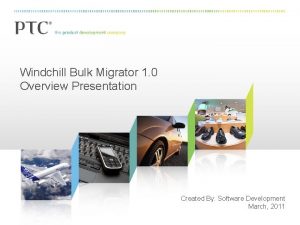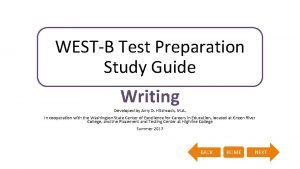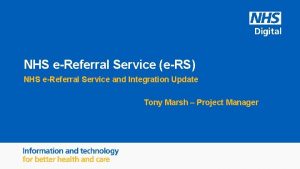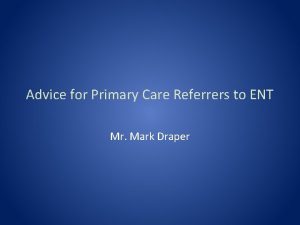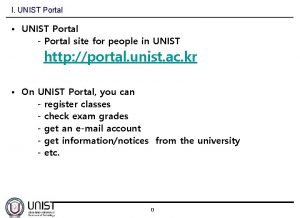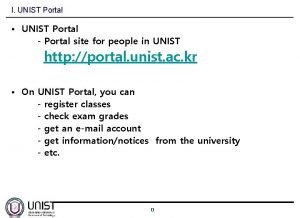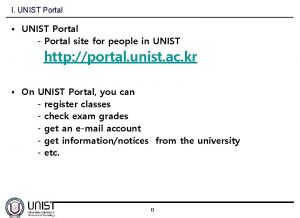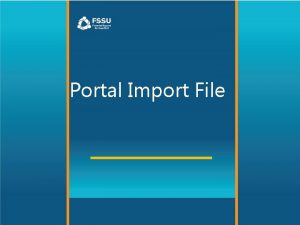PETCT ereferral portal Referrers Guide V 1 0
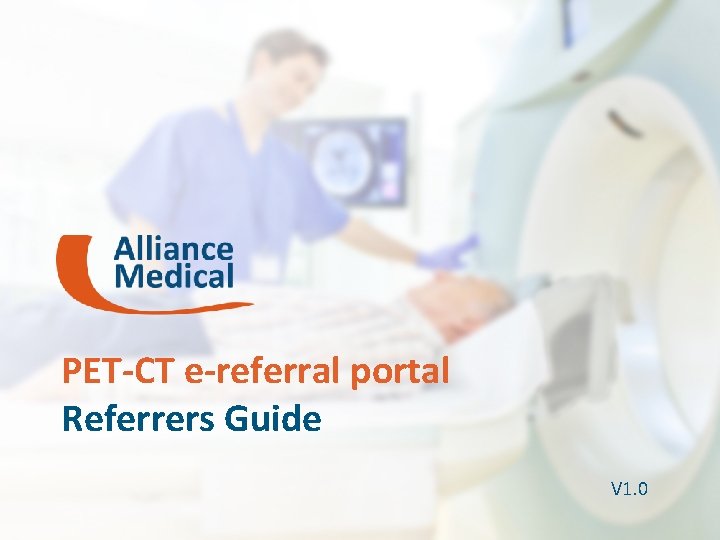
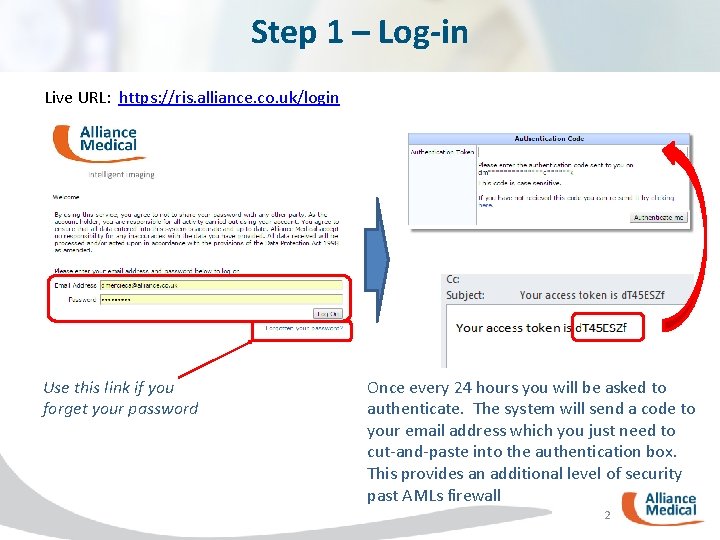
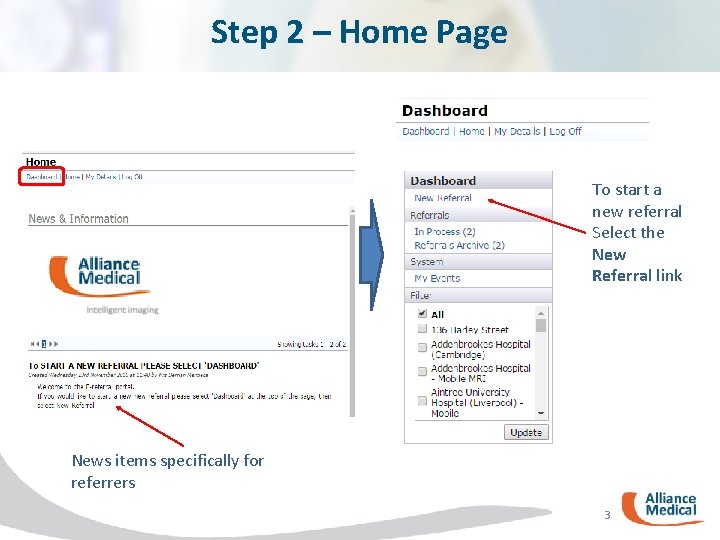
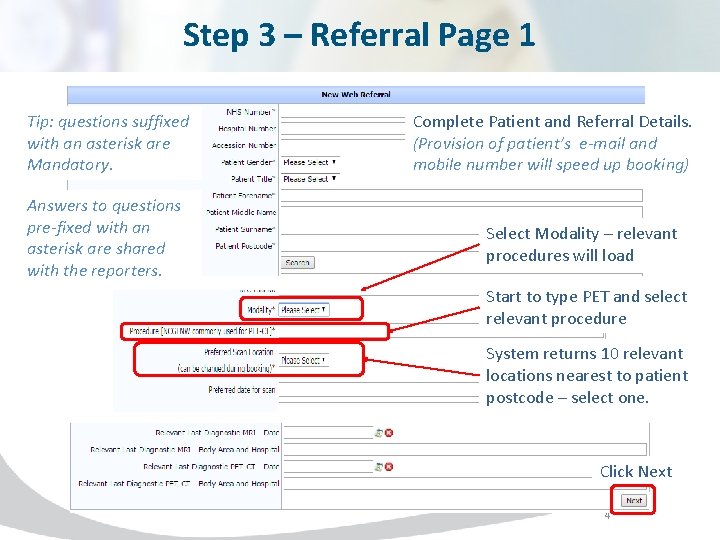
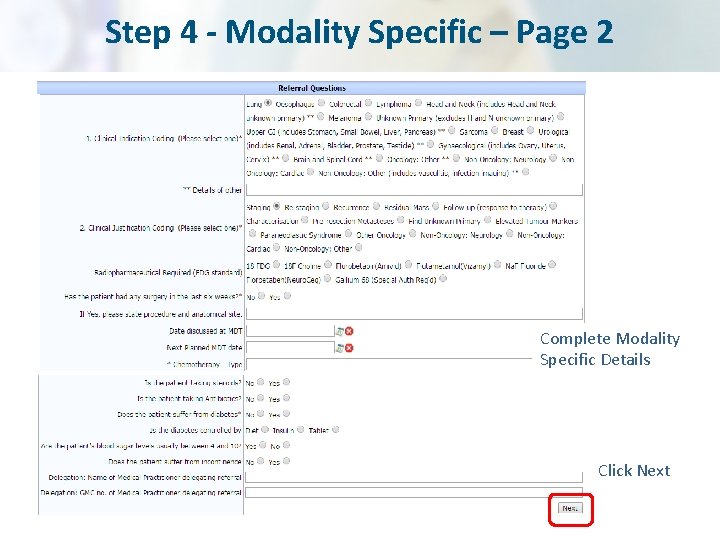
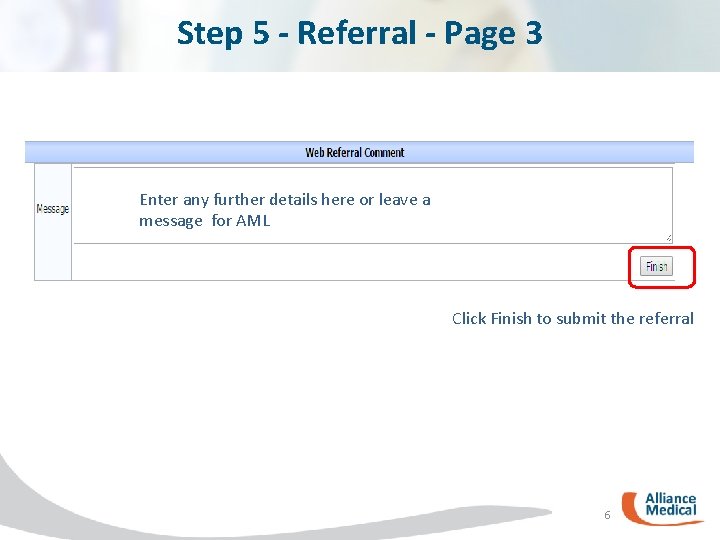
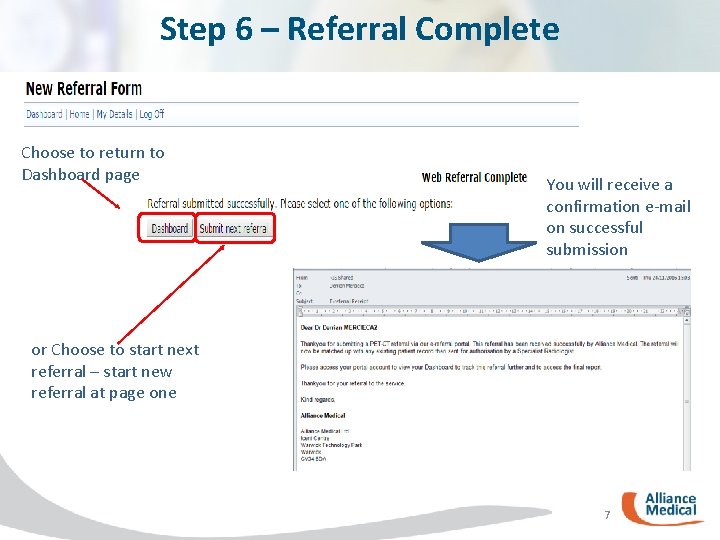
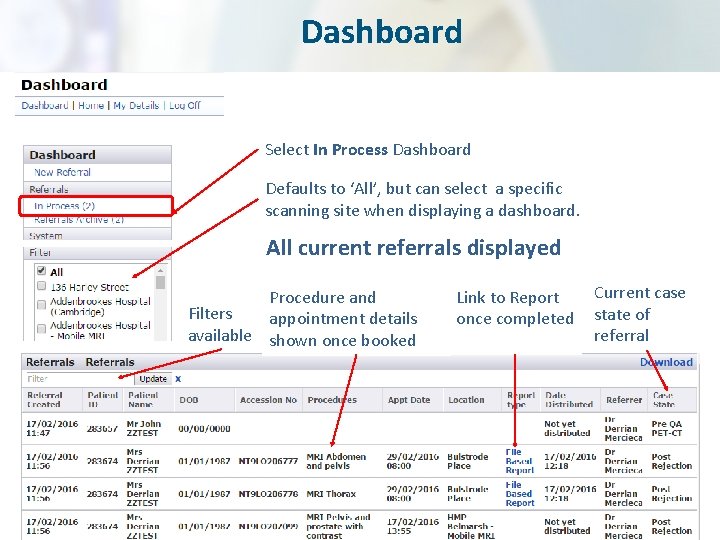
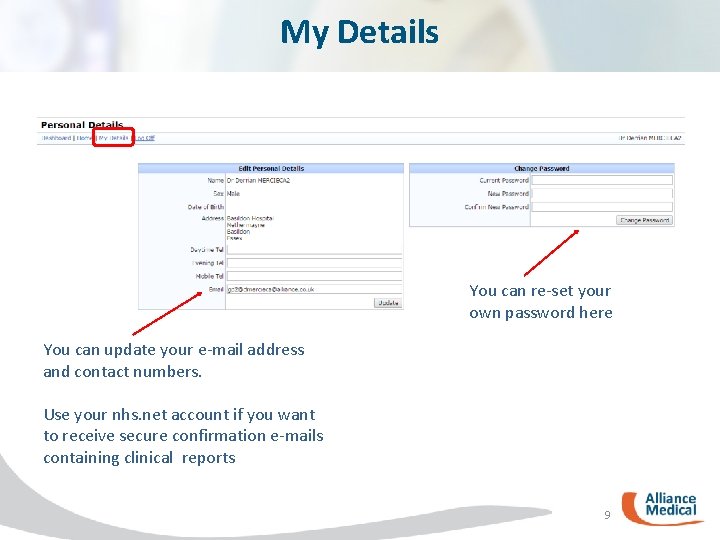
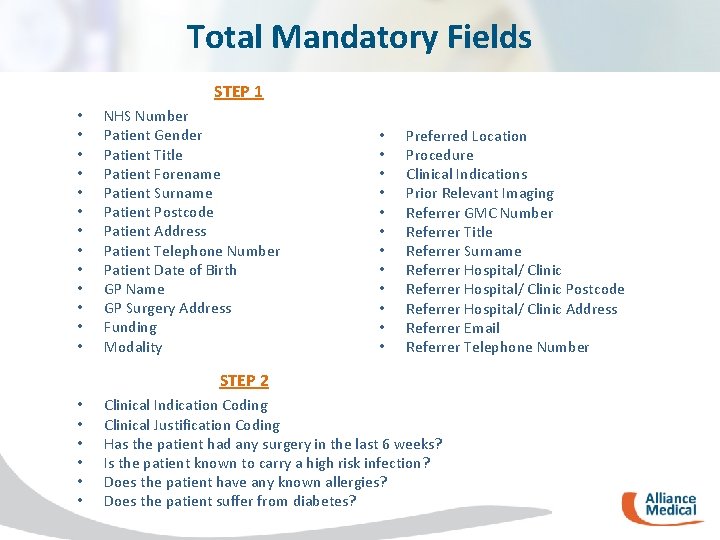
- Slides: 10
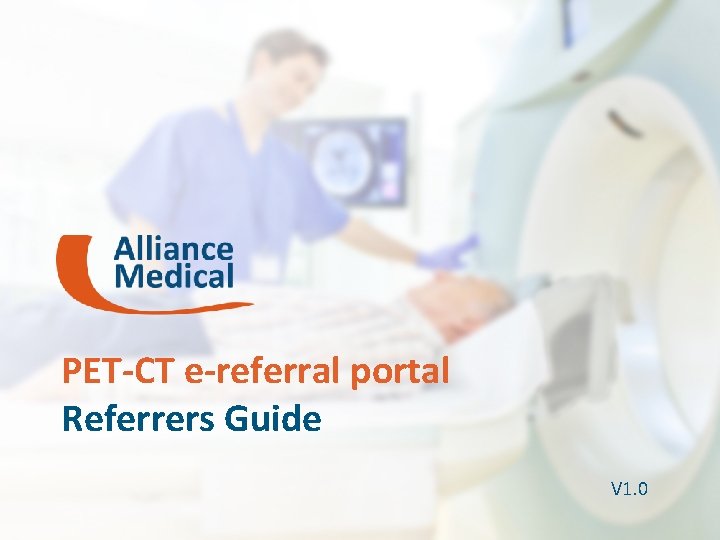
PET-CT e-referral portal Referrers Guide V 1. 0 1
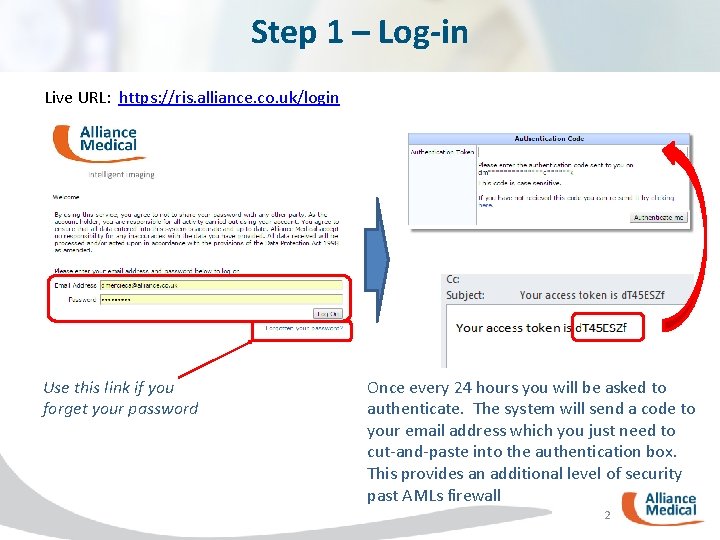
Step 1 – Log-in Live URL: https: //ris. alliance. co. uk/login Use this link if you forget your password Once every 24 hours you will be asked to authenticate. The system will send a code to your email address which you just need to cut-and-paste into the authentication box. This provides an additional level of security past AMLs firewall 2
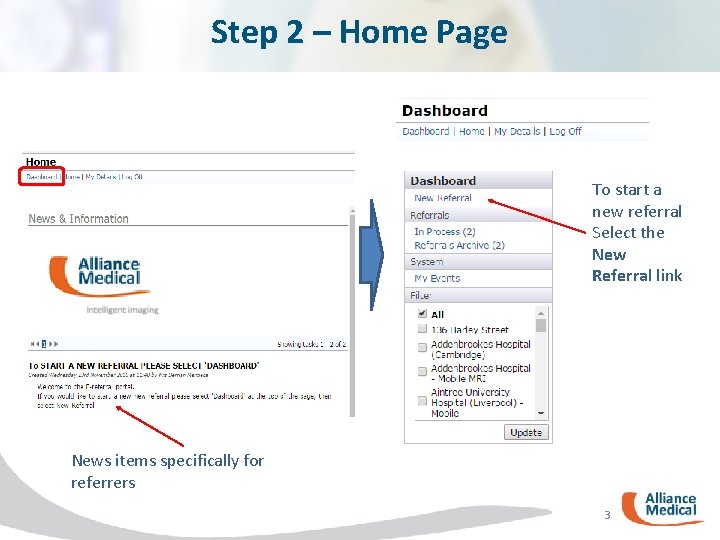
Step 2 – Home Page To start a new referral Select the New Referral link News items specifically for referrers 3
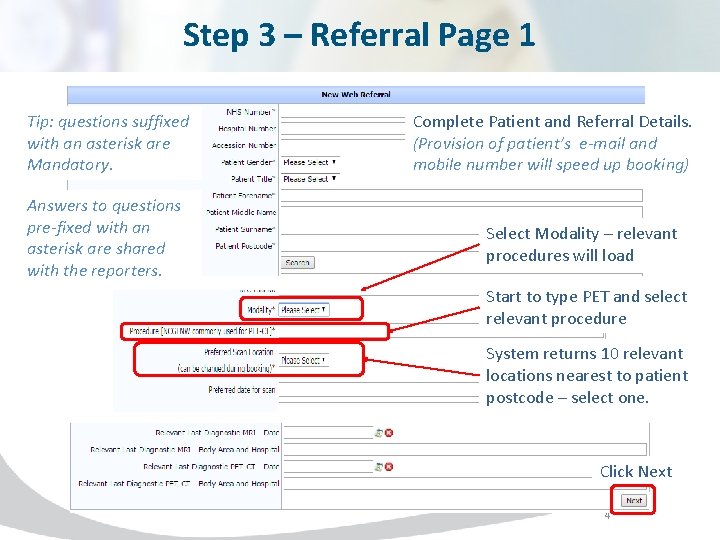
Step 3 – Referral Page 1 Tip: questions suffixed with an asterisk are Mandatory. Answers to questions pre-fixed with an asterisk are shared with the reporters. Complete Patient and Referral Details. (Provision of patient’s e-mail and mobile number will speed up booking) Select Modality – relevant procedures will load Start to type PET and select relevant procedure System returns 10 relevant locations nearest to patient postcode – select one. Click Next 4
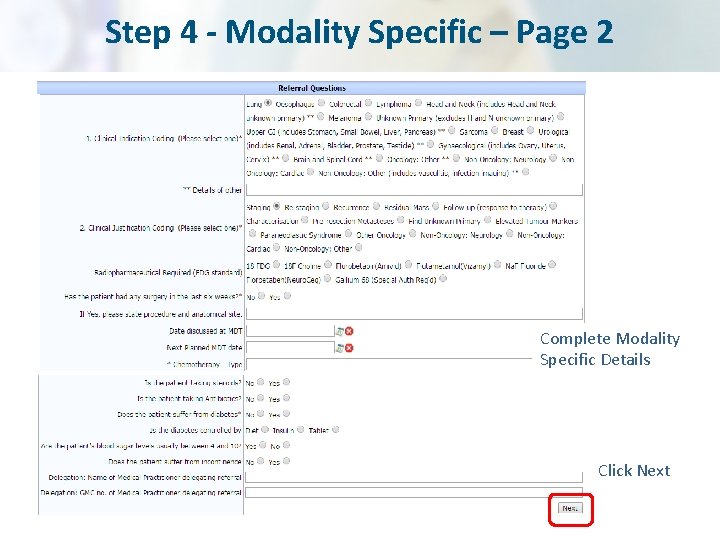
Step 4 - Modality Specific – Page 2 Complete Modality Specific Details Click Next
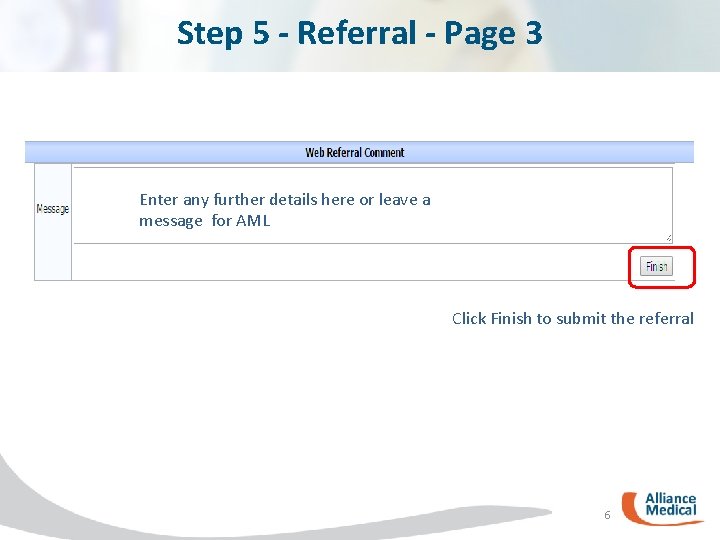
Step 5 - Referral - Page 3 Enter any further details here or leave a message for AML Click Finish to submit the referral 6
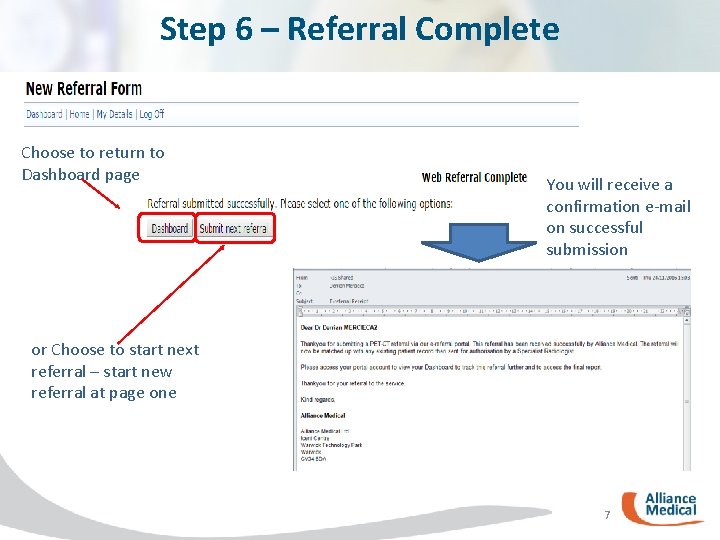
Step 6 – Referral Complete Choose to return to Dashboard page You will receive a confirmation e-mail on successful submission or Choose to start next referral – start new referral at page one 7
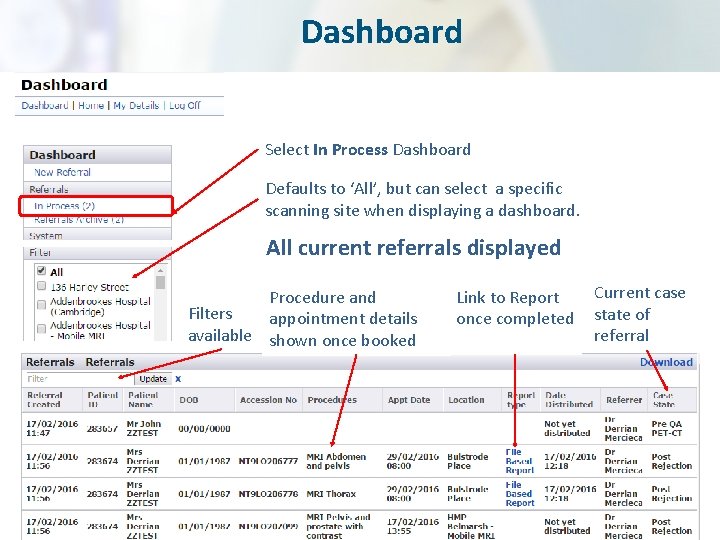
Dashboard Select In Process Dashboard Defaults to ‘All’, but can select a specific scanning site when displaying a dashboard. All current referrals displayed Procedure and Filters appointment details available shown once booked Link to Report once completed Current case state of referral
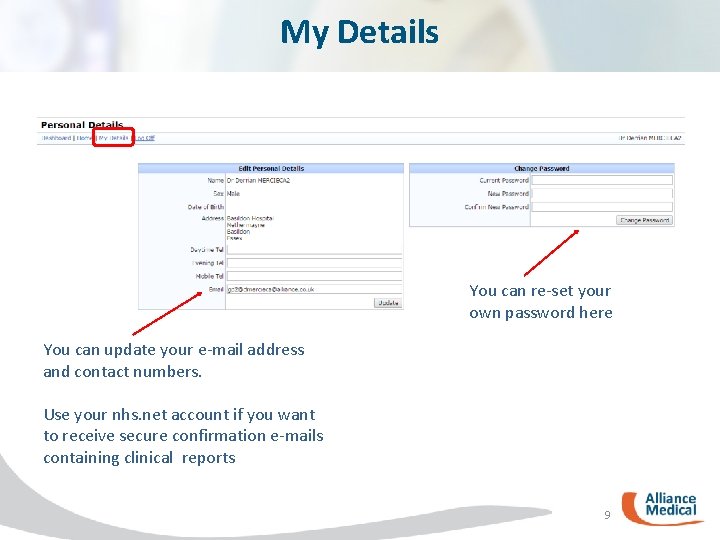
My Details You can re-set your own password here You can update your e-mail address and contact numbers. Use your nhs. net account if you want to receive secure confirmation e-mails containing clinical reports 9
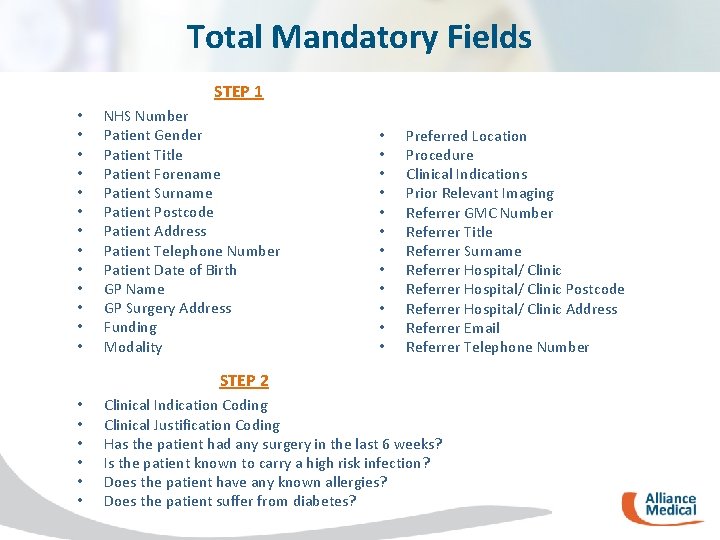
Total Mandatory Fields STEP 1 • • • • NHS Number Patient Gender Patient Title Patient Forename Patient Surname Patient Postcode Patient Address Patient Telephone Number Patient Date of Birth GP Name GP Surgery Address Funding Modality • • • Preferred Location Procedure Clinical Indications Prior Relevant Imaging Referrer GMC Number Referrer Title Referrer Surname Referrer Hospital/ Clinic Postcode Referrer Hospital/ Clinic Address Referrer Email Referrer Telephone Number STEP 2 • • • Clinical Indication Coding Clinical Justification Coding Has the patient had any surgery in the last 6 weeks? Is the patient known to carry a high risk infection? Does the patient have any known allergies? Does the patient suffer from diabetes?
 What are examples of informative essays?
What are examples of informative essays? World history final exam study guide
World history final exam study guide Words their way spelling test template
Words their way spelling test template Sperry
Sperry Windermere high school principal
Windermere high school principal Windchill bulk migrator installation and usage guide
Windchill bulk migrator installation and usage guide Wims nap
Wims nap West b test prep
West b test prep How to welcome tourist as a tour guide
How to welcome tourist as a tour guide Waukee powerschool
Waukee powerschool Ja biztown citizen guide answer key
Ja biztown citizen guide answer key