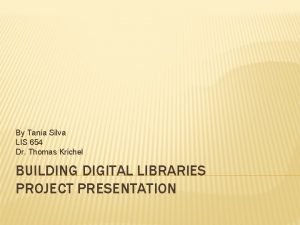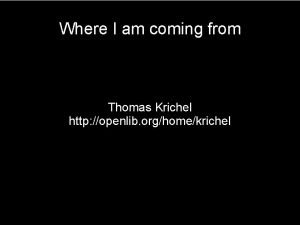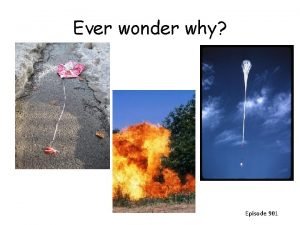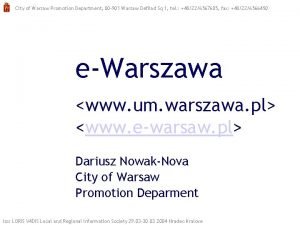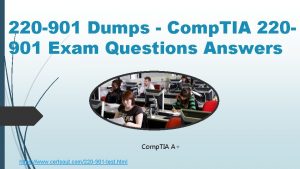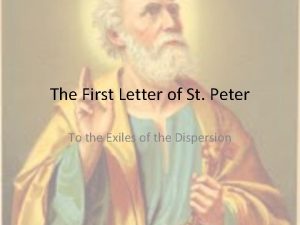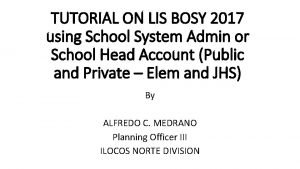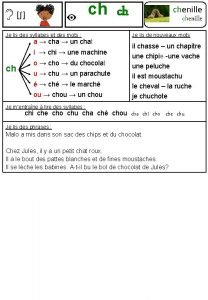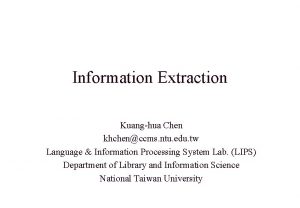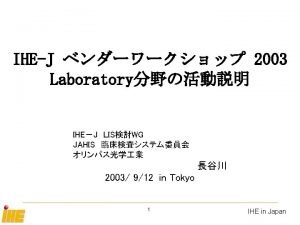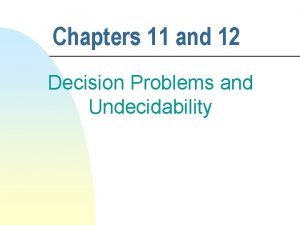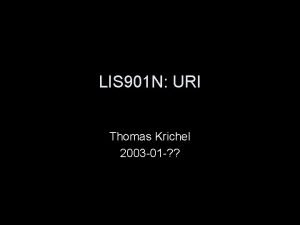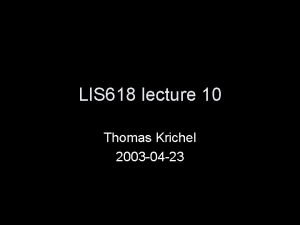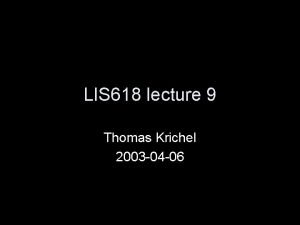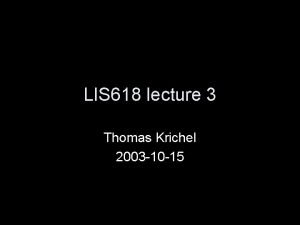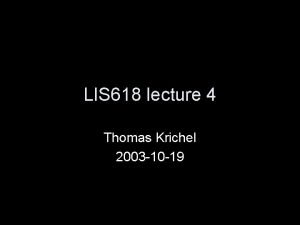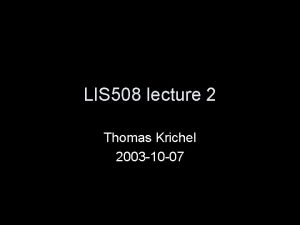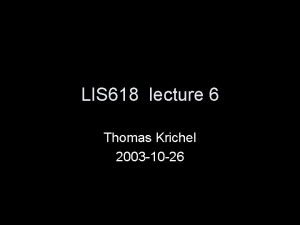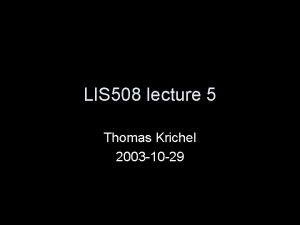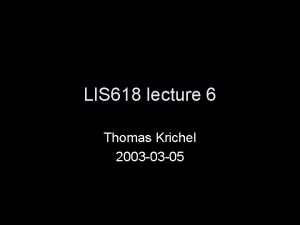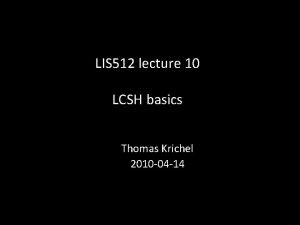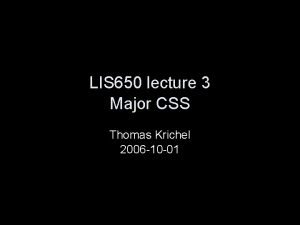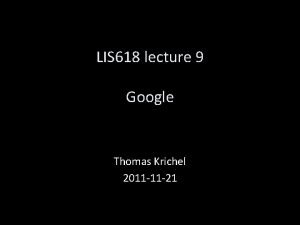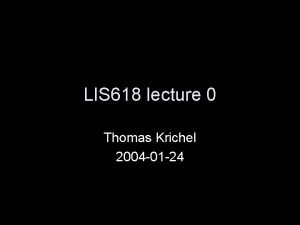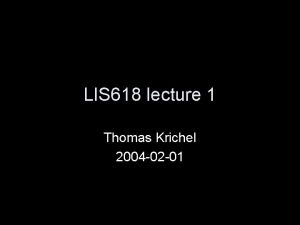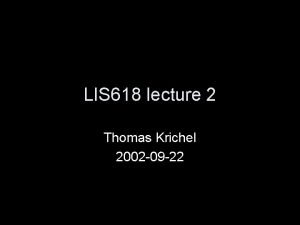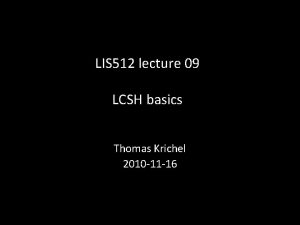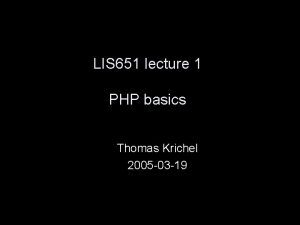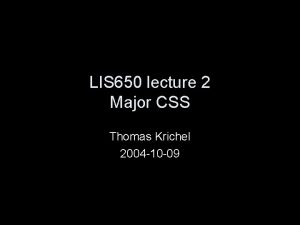LIS 901 N Style sheet Thomas Krichel 2003
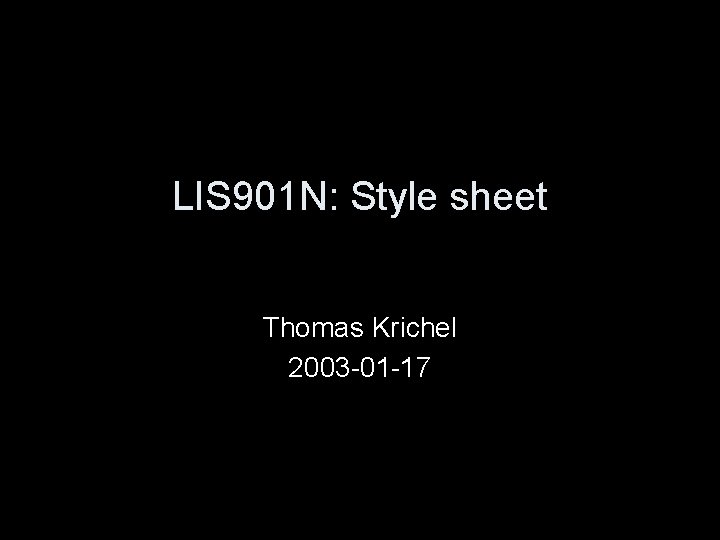
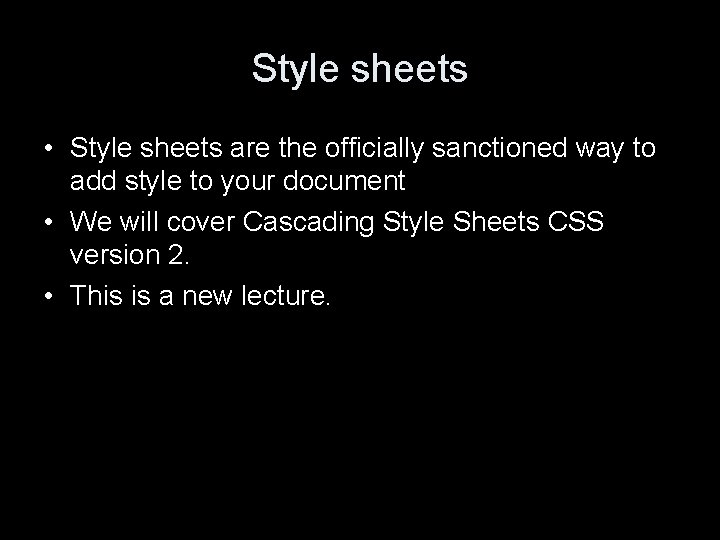
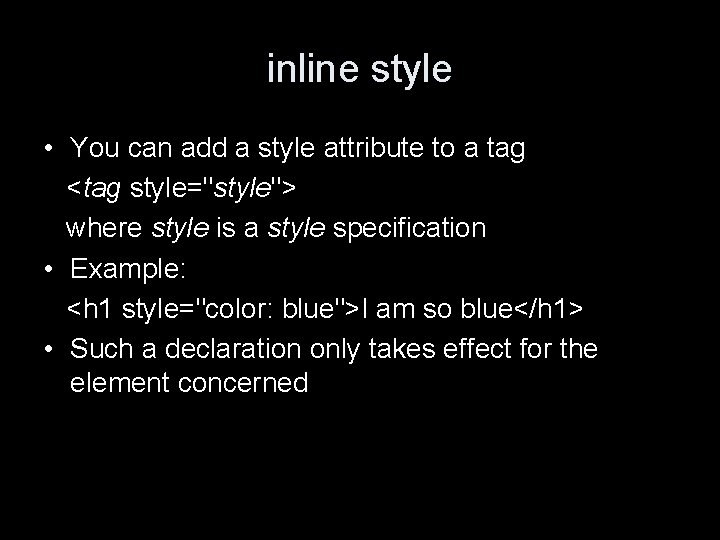
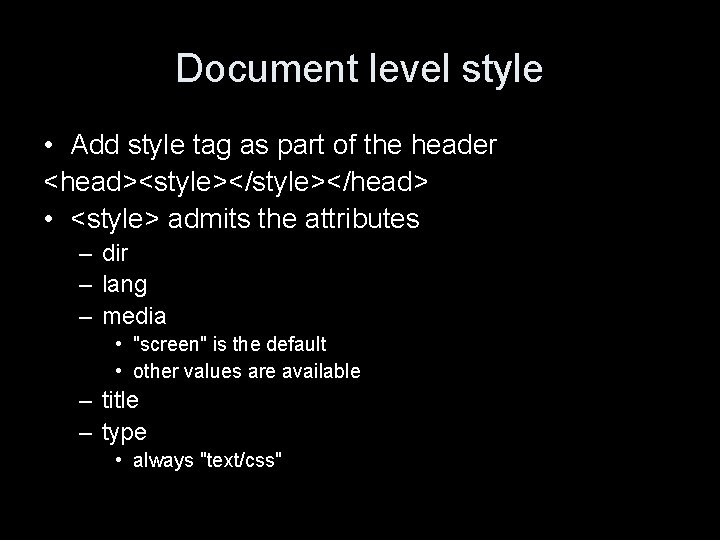
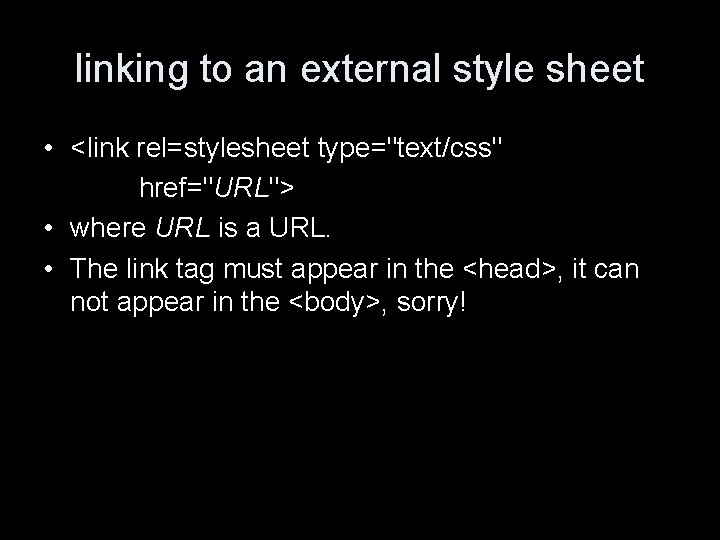
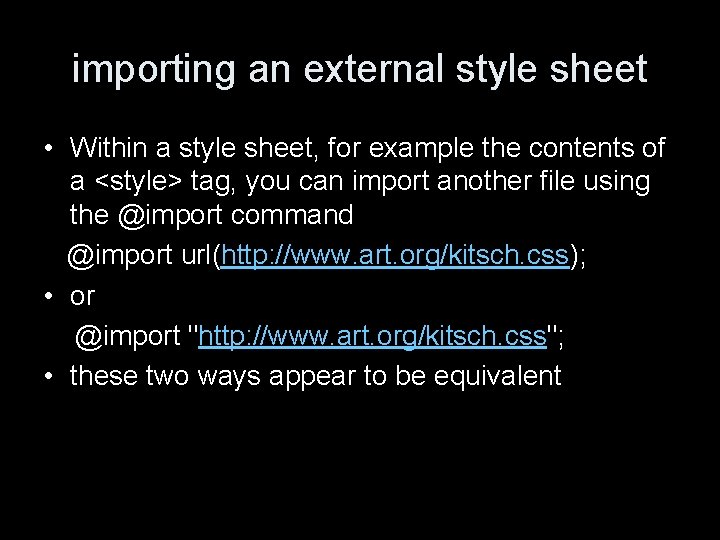
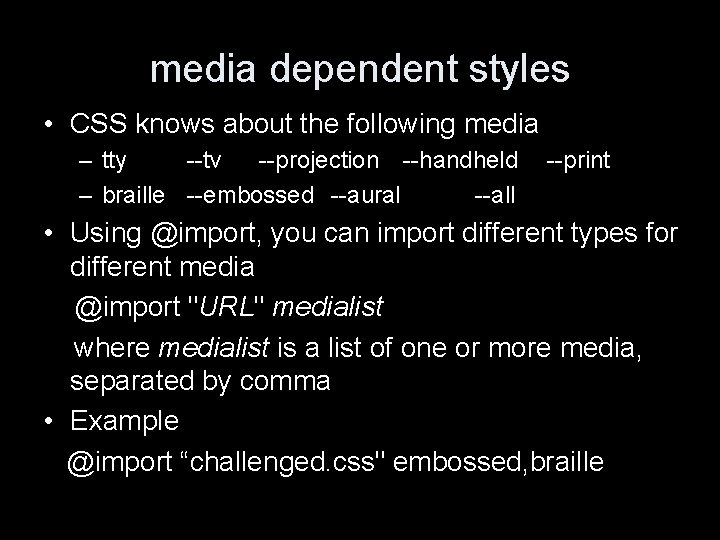
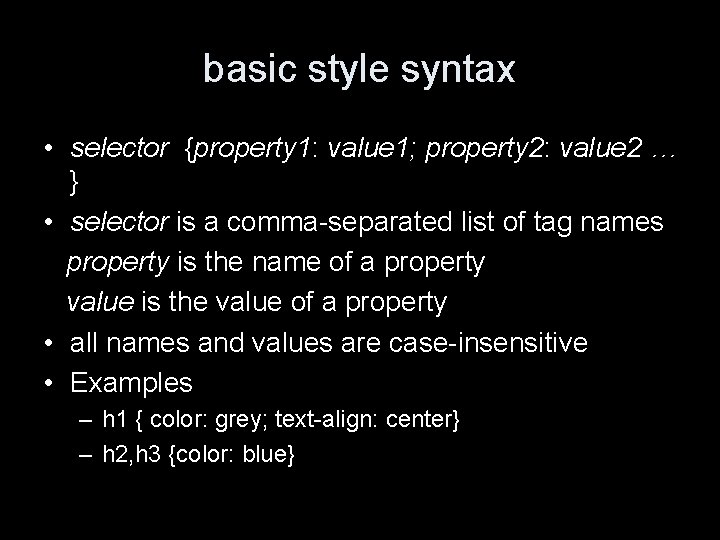

![Other selectors • tag[attribute] selects only tags that have the name tag and attribute. Other selectors • tag[attribute] selects only tags that have the name tag and attribute.](https://slidetodoc.com/presentation_image_h2/968e79eadcac7d4fef12632145f6f0a7/image-10.jpg)
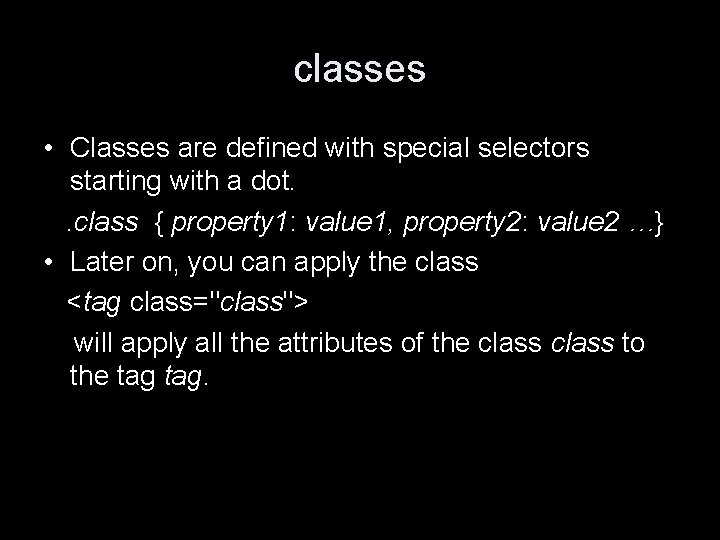

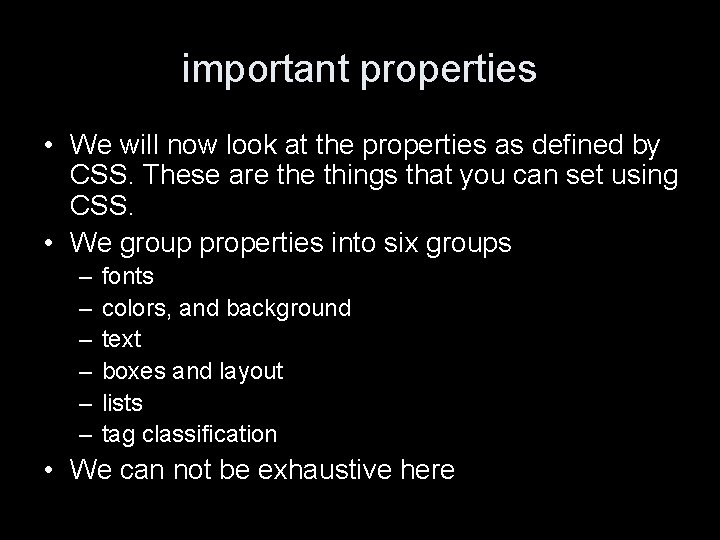
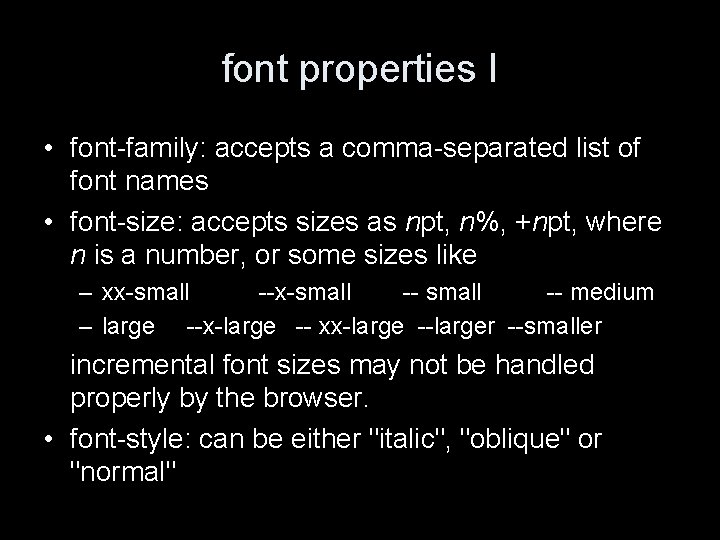
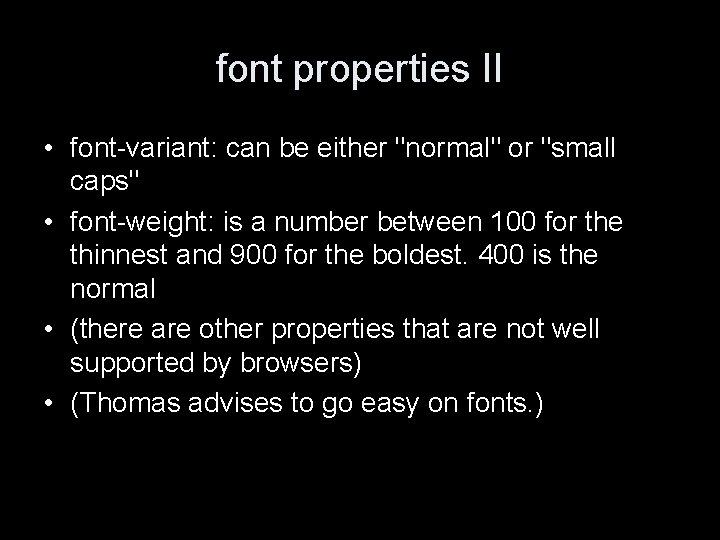
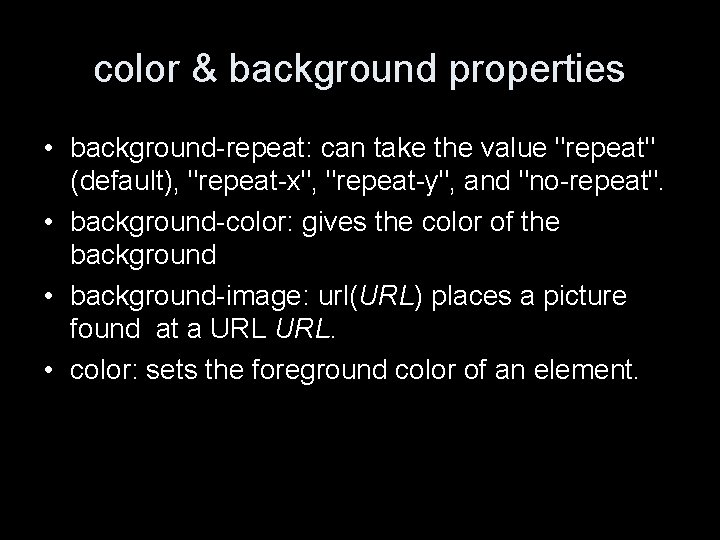
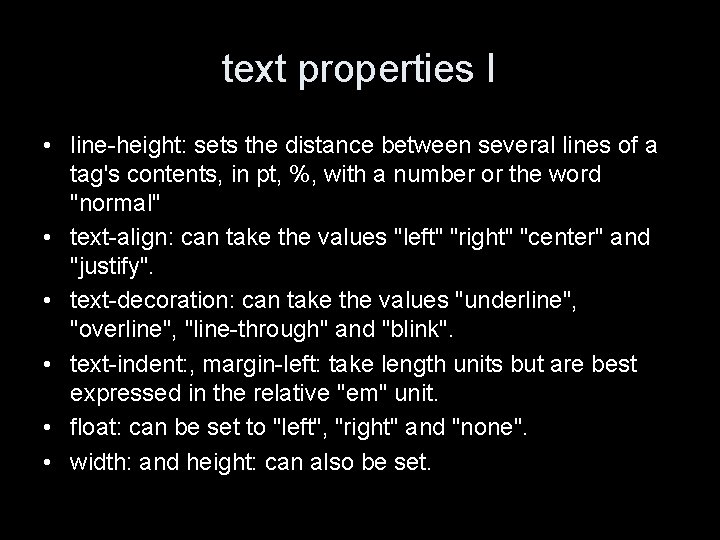
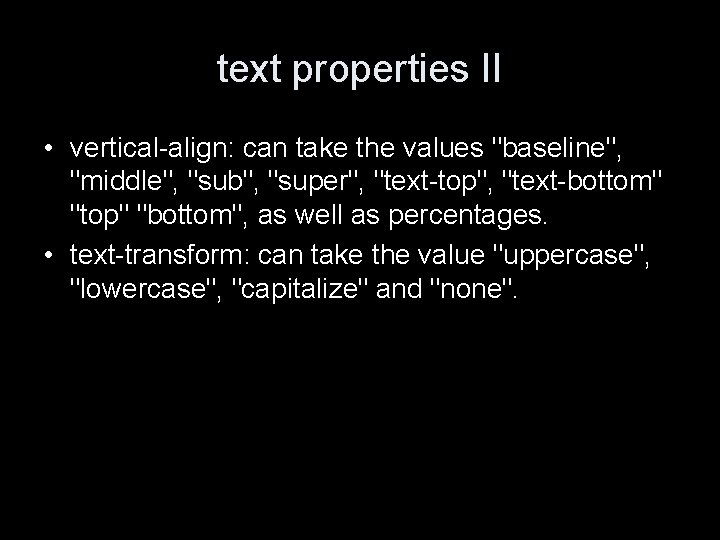
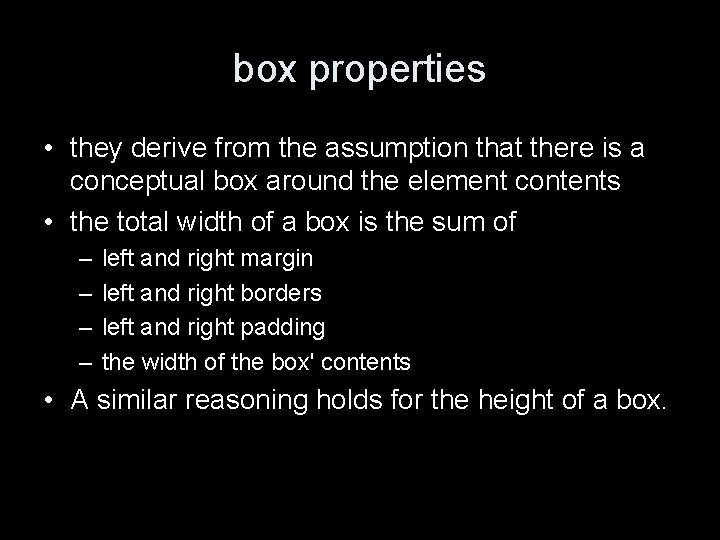
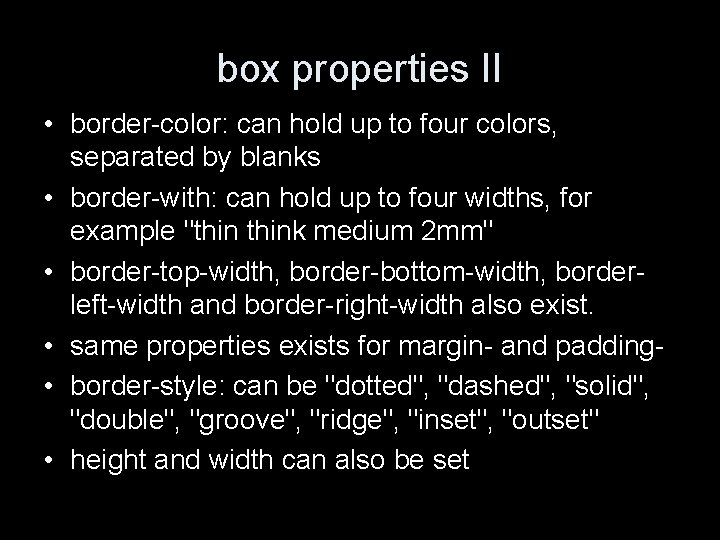
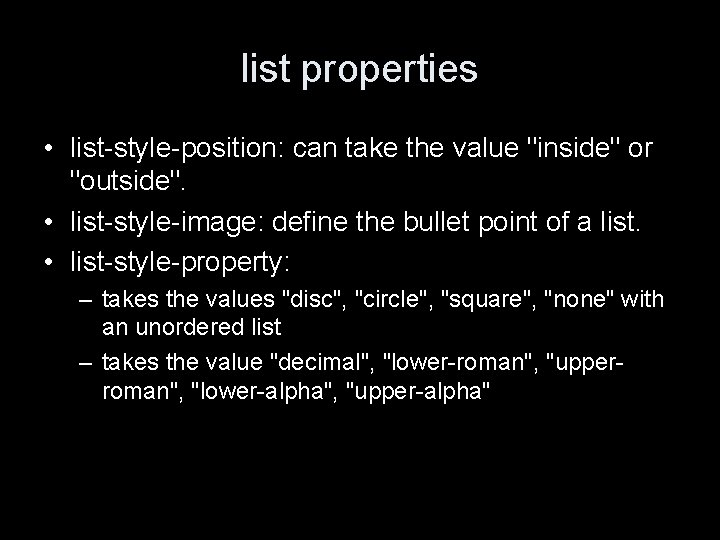
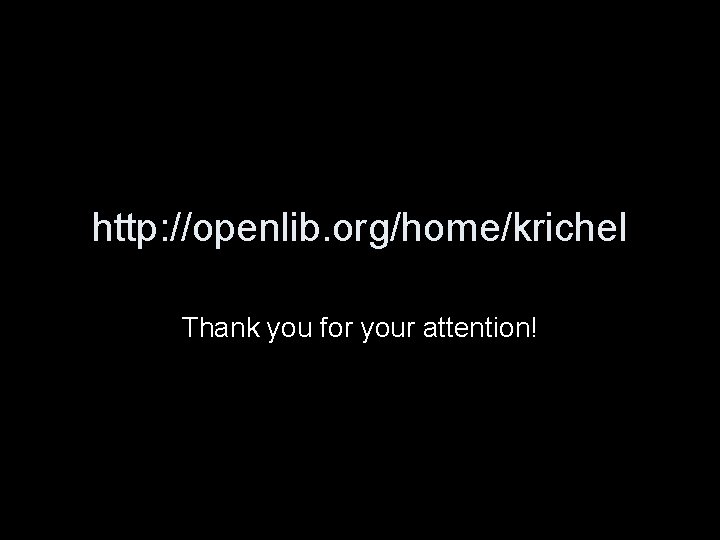
- Slides: 22
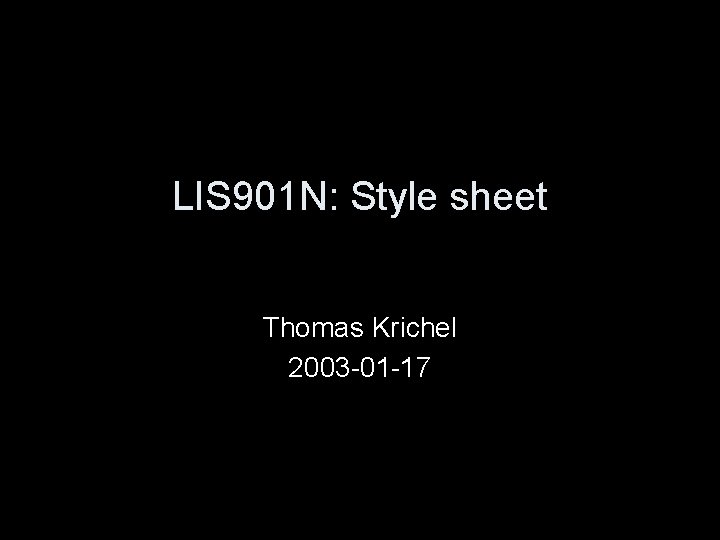
LIS 901 N: Style sheet Thomas Krichel 2003 -01 -17
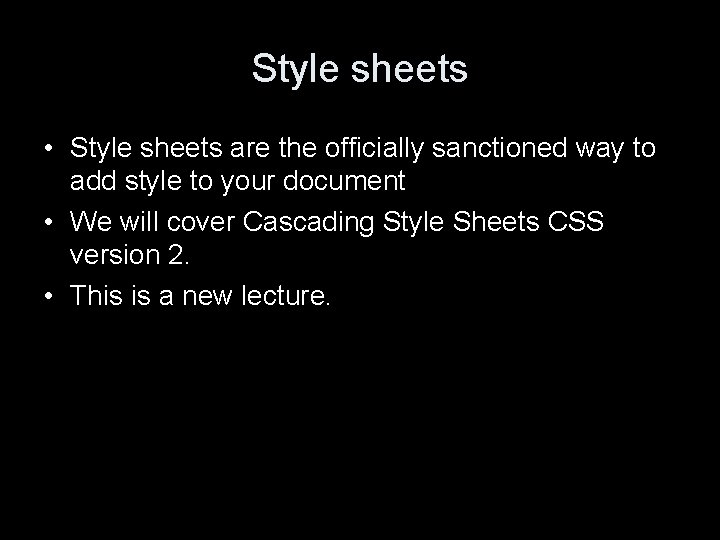
Style sheets • Style sheets are the officially sanctioned way to add style to your document • We will cover Cascading Style Sheets CSS version 2. • This is a new lecture.
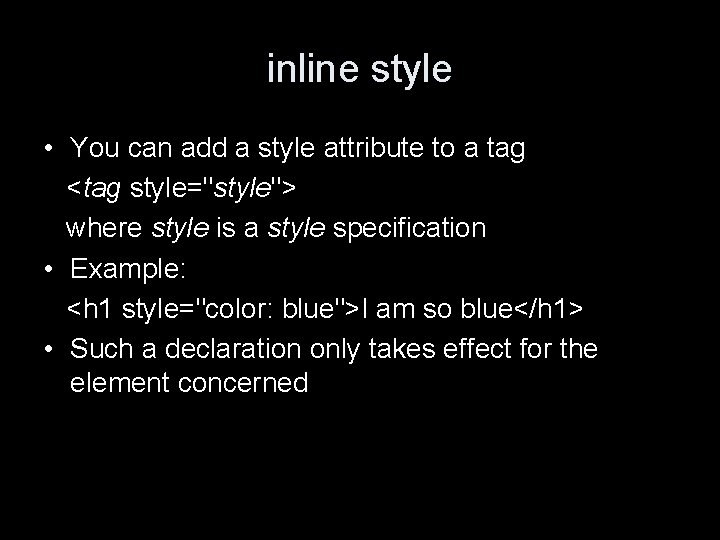
inline style • You can add a style attribute to a tag <tag style="style"> where style is a style specification • Example: <h 1 style="color: blue">I am so blue</h 1> • Such a declaration only takes effect for the element concerned
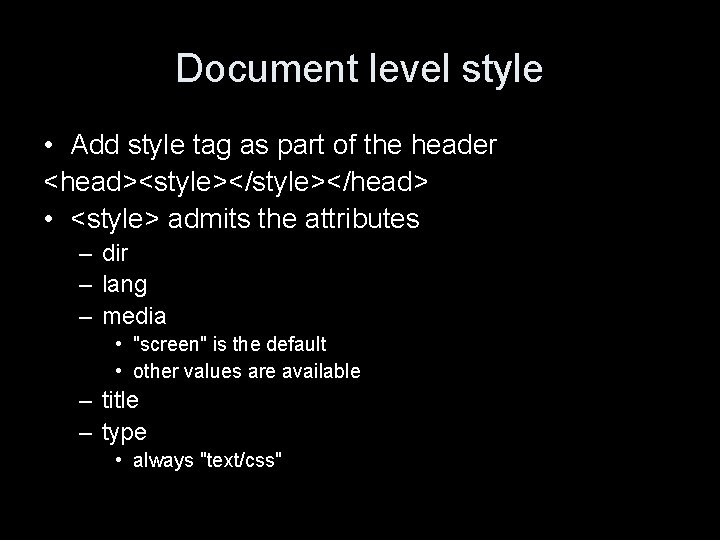
Document level style • Add style tag as part of the header <head><style></head> • <style> admits the attributes – dir – lang – media • "screen" is the default • other values are available – title – type • always "text/css"
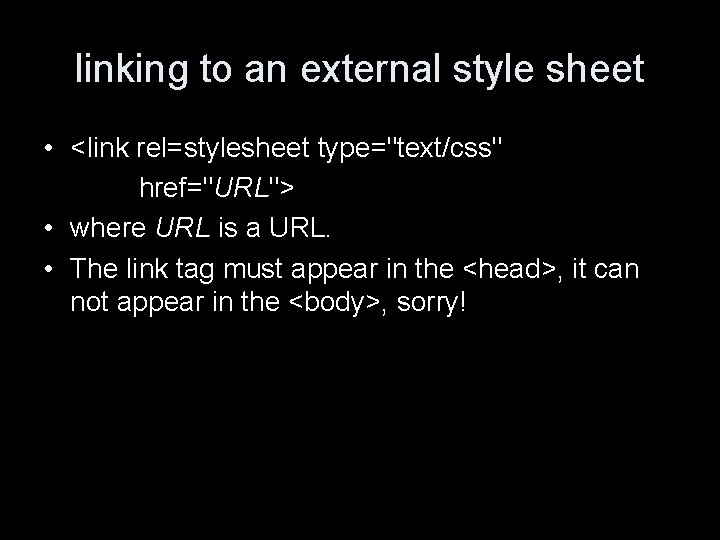
linking to an external style sheet • <link rel=stylesheet type="text/css" href="URL"> • where URL is a URL. • The link tag must appear in the <head>, it can not appear in the <body>, sorry!
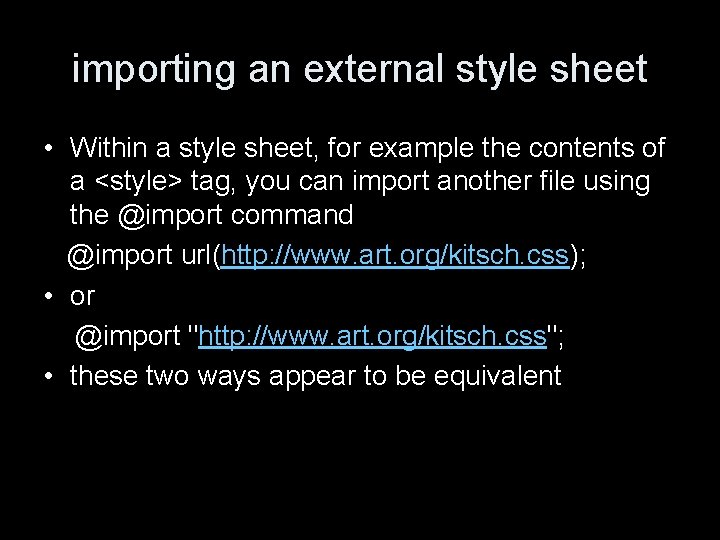
importing an external style sheet • Within a style sheet, for example the contents of a <style> tag, you can import another file using the @import command @import url(http: //www. art. org/kitsch. css); • or @import "http: //www. art. org/kitsch. css"; • these two ways appear to be equivalent
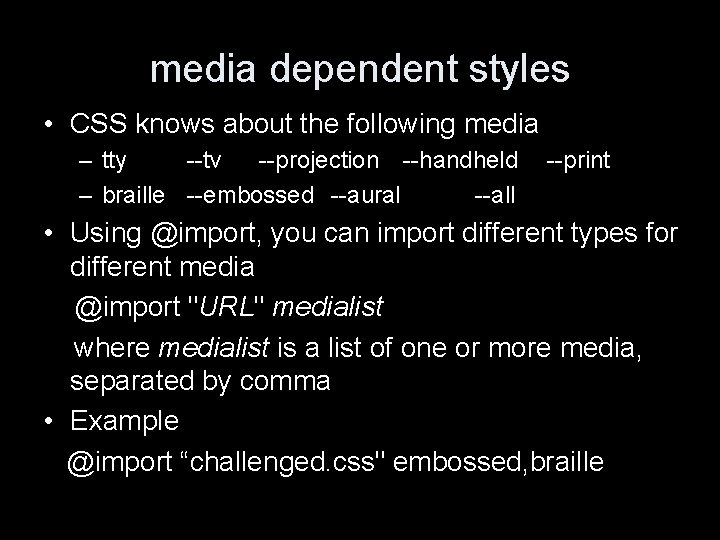
media dependent styles • CSS knows about the following media – tty --tv --projection --handheld – braille --embossed --aural --all --print • Using @import, you can import different types for different media @import "URL" medialist where medialist is a list of one or more media, separated by comma • Example @import “challenged. css" embossed, braille
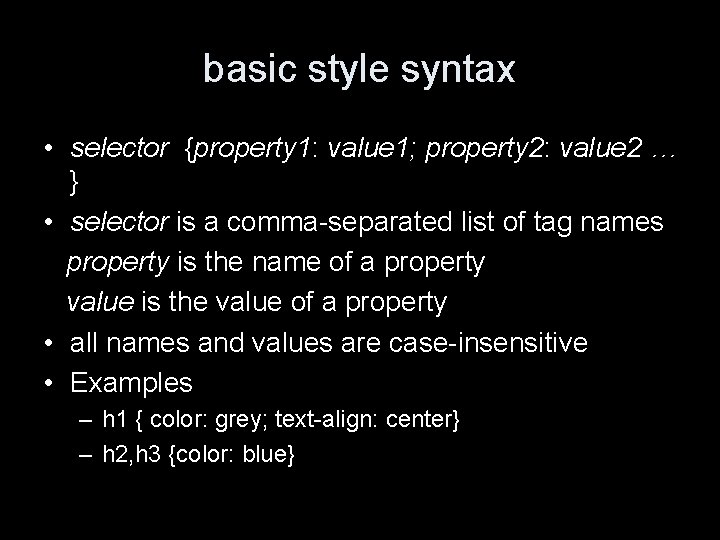
basic style syntax • selector {property 1: value 1; property 2: value 2 … } • selector is a comma-separated list of tag names property is the name of a property value is the value of a property • all names and values are case-insensitive • Examples – h 1 { color: grey; text-align: center} – h 2, h 3 {color: blue}

more selectors • You can require to apply a style only if one element appers within another, by listing several tags without comma separation. • Example h 1 em {color: green} will set the color green if <em> is used inside <h 1>, as is <h 1>She is <em>new</em>. </h 1> • "*" is the universal selector, it selects all elements.
![Other selectors tagattribute selects only tags that have the name tag and attribute Other selectors • tag[attribute] selects only tags that have the name tag and attribute.](https://slidetodoc.com/presentation_image_h2/968e79eadcac7d4fef12632145f6f0a7/image-10.jpg)
Other selectors • tag[attribute] selects only tags that have the name tag and attribute. • tag[attribute="value"] selects only tags that have the name tag and attribute that takes the value. • tag[attribute~="value"] selects only tags that have the name tag and attribute that contains the value.
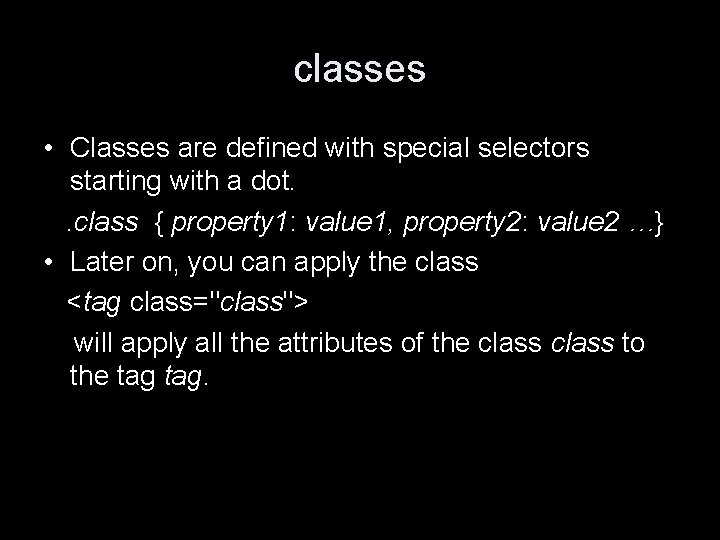
classes • Classes are defined with special selectors starting with a dot. . class { property 1: value 1, property 2: value 2 …} • Later on, you can apply the class <tag class="class"> will apply all the attributes of the class to the tag.

style classes • You can attach classes to elements by appending the class to the selector. Suppose you want to define a paragraph in quote style • p. quote {font-style: italic; margin-left: 3 cm; margin-right: 3 cm} • Then if a paragraph is an abstract <p class="quote">This is a quote. </p> • Class names (“quote" our example) are casesensitive. Don't ask me why!
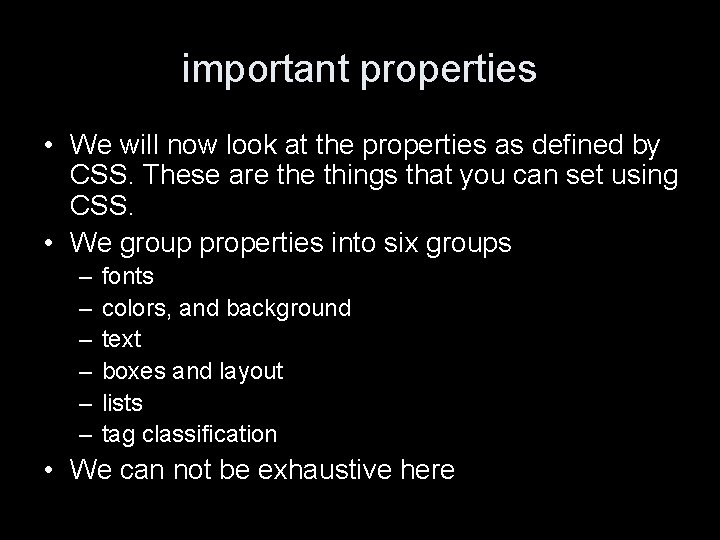
important properties • We will now look at the properties as defined by CSS. These are things that you can set using CSS. • We group properties into six groups – – – fonts colors, and background text boxes and layout lists tag classification • We can not be exhaustive here
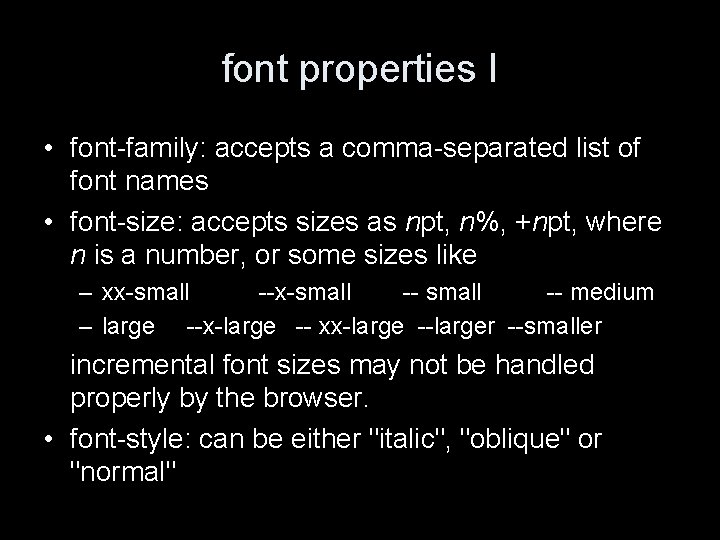
font properties I • font-family: accepts a comma-separated list of font names • font-size: accepts sizes as npt, n%, +npt, where n is a number, or some sizes like – xx-small -- medium – large --x-large -- xx-large --larger --smaller incremental font sizes may not be handled properly by the browser. • font-style: can be either "italic", "oblique" or "normal"
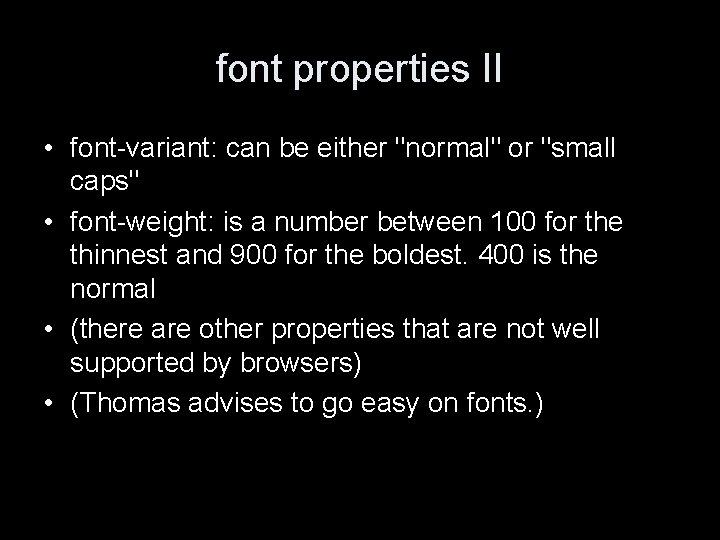
font properties II • font-variant: can be either "normal" or "small caps" • font-weight: is a number between 100 for the thinnest and 900 for the boldest. 400 is the normal • (there are other properties that are not well supported by browsers) • (Thomas advises to go easy on fonts. )
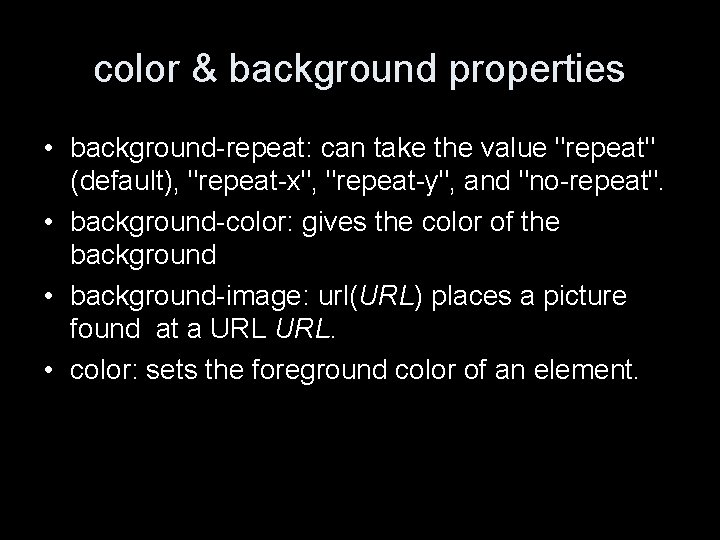
color & background properties • background-repeat: can take the value "repeat" (default), "repeat-x", "repeat-y", and "no-repeat". • background-color: gives the color of the background • background-image: url(URL) places a picture found at a URL. • color: sets the foreground color of an element.
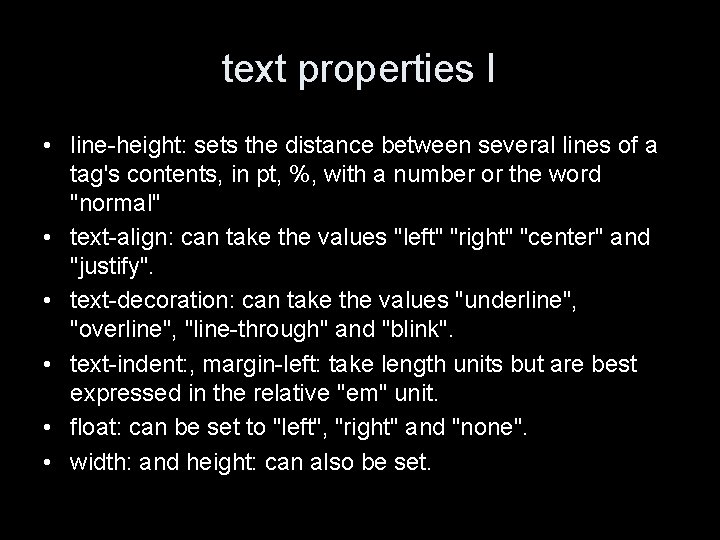
text properties I • line-height: sets the distance between several lines of a tag's contents, in pt, %, with a number or the word "normal" • text-align: can take the values "left" "right" "center" and "justify". • text-decoration: can take the values "underline", "overline", "line-through" and "blink". • text-indent: , margin-left: take length units but are best expressed in the relative "em" unit. • float: can be set to "left", "right" and "none". • width: and height: can also be set.
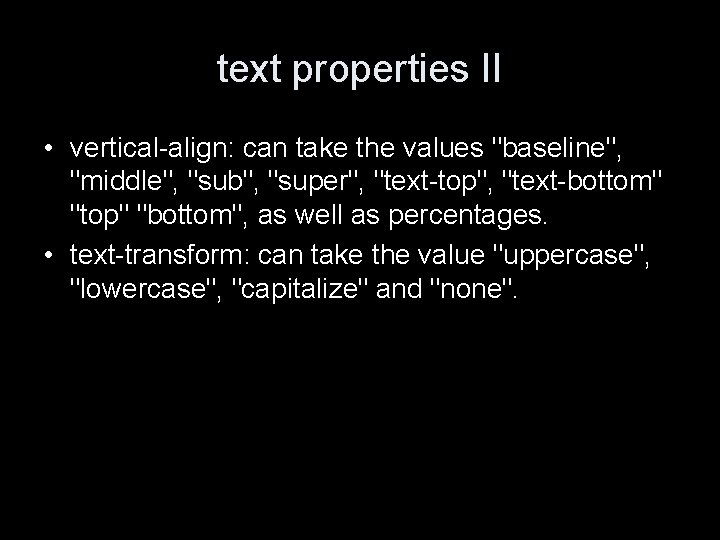
text properties II • vertical-align: can take the values "baseline", "middle", "sub", "super", "text-top", "text-bottom" "top" "bottom", as well as percentages. • text-transform: can take the value "uppercase", "lowercase", "capitalize" and "none".
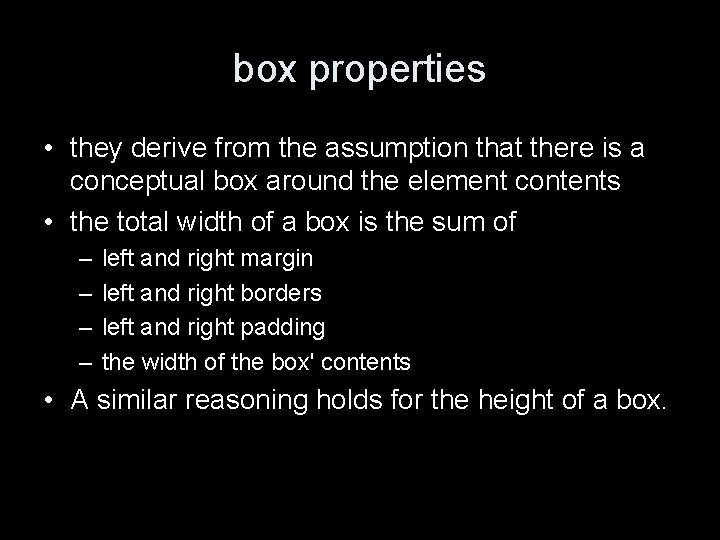
box properties • they derive from the assumption that there is a conceptual box around the element contents • the total width of a box is the sum of – – left and right margin left and right borders left and right padding the width of the box' contents • A similar reasoning holds for the height of a box.
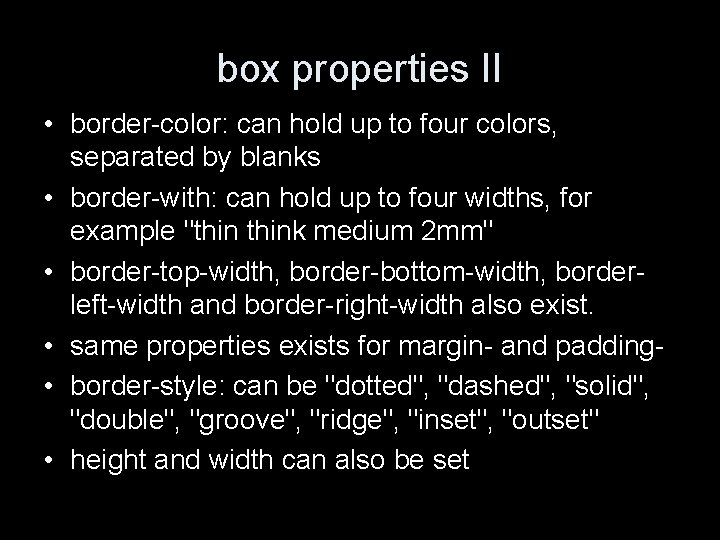
box properties II • border-color: can hold up to four colors, separated by blanks • border-with: can hold up to four widths, for example "think medium 2 mm" • border-top-width, border-bottom-width, borderleft-width and border-right-width also exist. • same properties exists for margin- and padding • border-style: can be "dotted", "dashed", "solid", "double", "groove", "ridge", "inset", "outset" • height and width can also be set
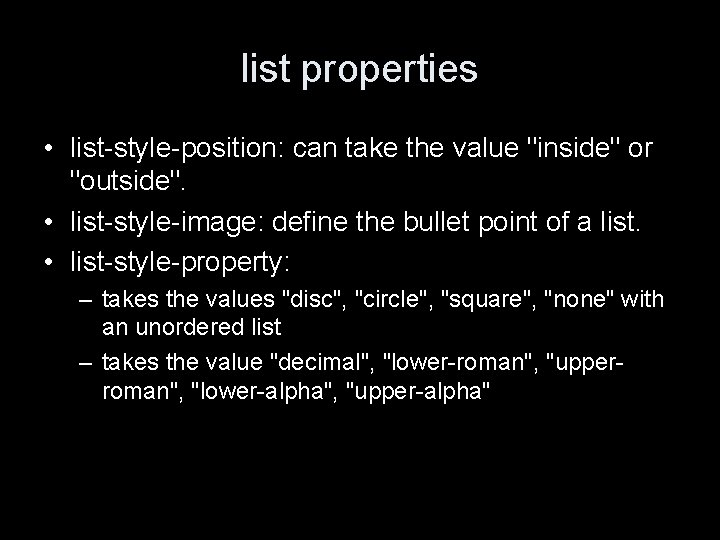
list properties • list-style-position: can take the value "inside" or "outside". • list-style-image: define the bullet point of a list. • list-style-property: – takes the values "disc", "circle", "square", "none" with an unordered list – takes the value "decimal", "lower-roman", "upperroman", "lower-alpha", "upper-alpha"
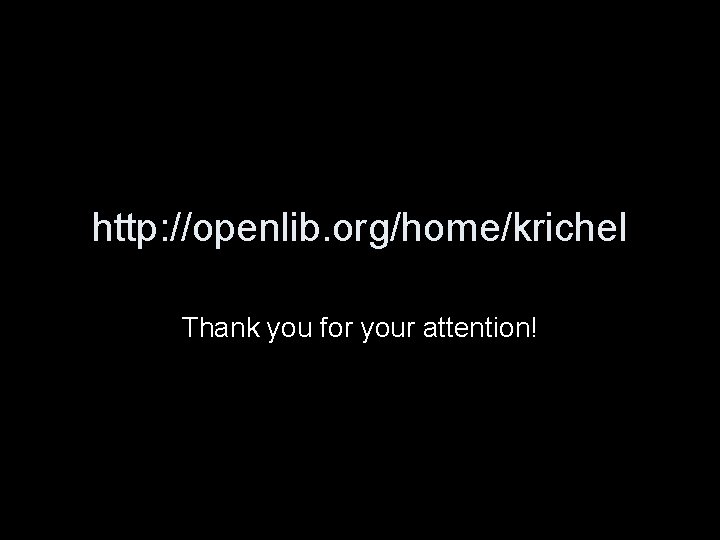
http: //openlib. org/home/krichel Thank you for your attention!
 Thomas krichel
Thomas krichel Thomas krichel
Thomas krichel Thomas krichel
Thomas krichel Episode 901 review answers
Episode 901 review answers 24 901 miles to km
24 901 miles to km 00-901 warszawa
00-901 warszawa 220-901 dumps
220-901 dumps Qojk
Qojk Orari 901 torre pellice pinerolo
Orari 901 torre pellice pinerolo Ccc-901
Ccc-901 Fns handbook 901
Fns handbook 901 901-2
901-2 Pathologist and anthropologist
Pathologist and anthropologist How to remove personnel in lis
How to remove personnel in lis Lis de veracruz
Lis de veracruz Je lis des syllabes
Je lis des syllabes Křivka lis
Křivka lis Lis de veracruz arte ciencia luz
Lis de veracruz arte ciencia luz Roque la lengua de las mariposas
Roque la lengua de las mariposas Ntu lis
Ntu lis Hospital adt system
Hospital adt system Land-l are recursive enumerable then lis
Land-l are recursive enumerable then lis Pascalův zákon v praxi
Pascalův zákon v praxi