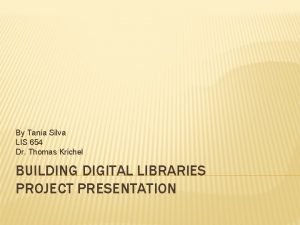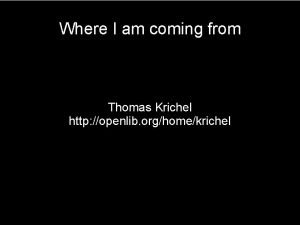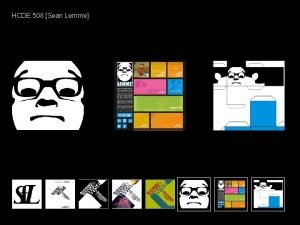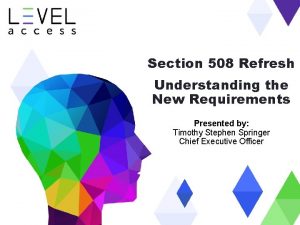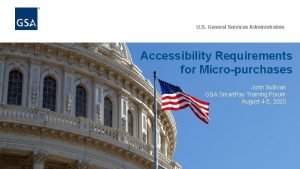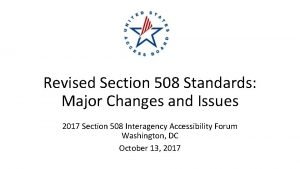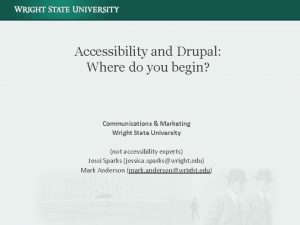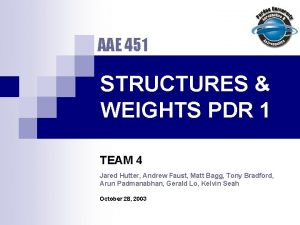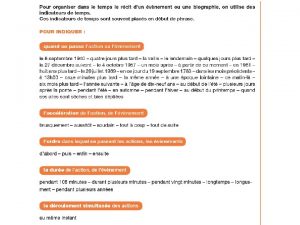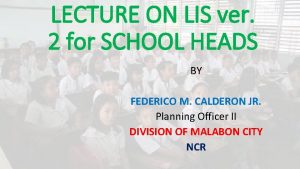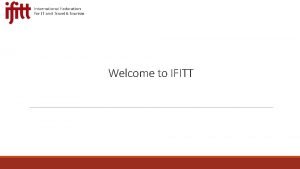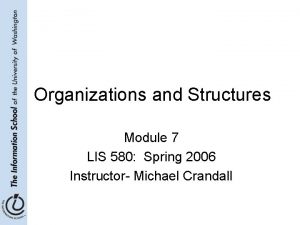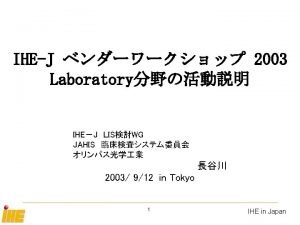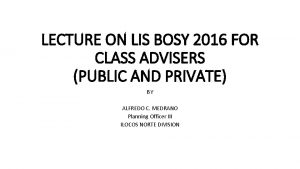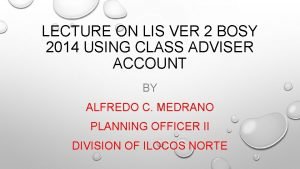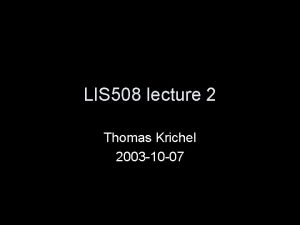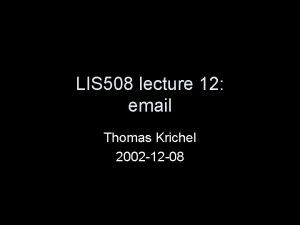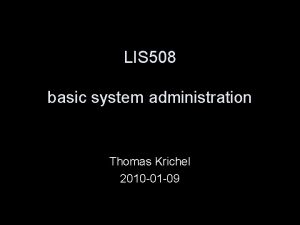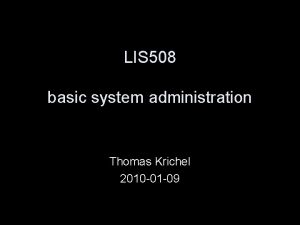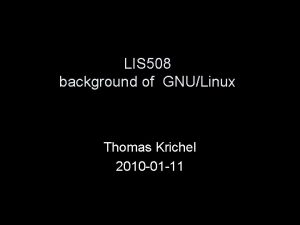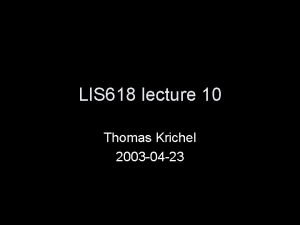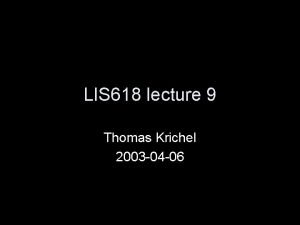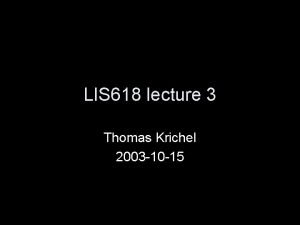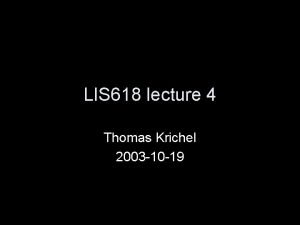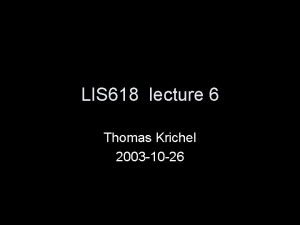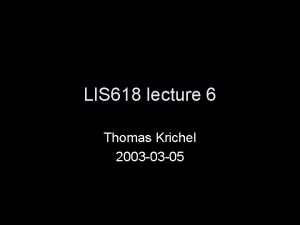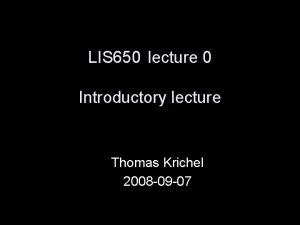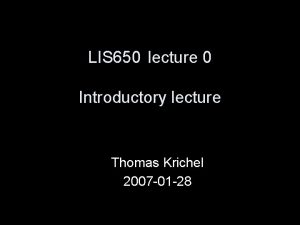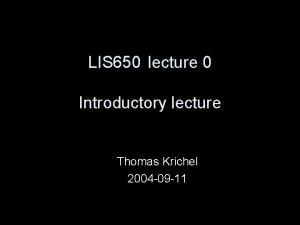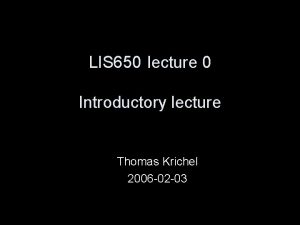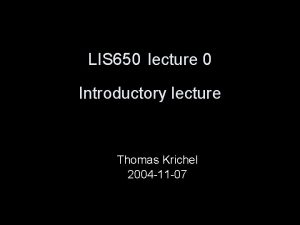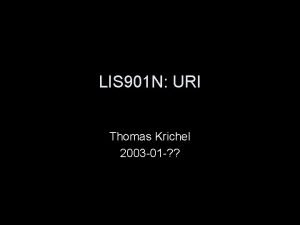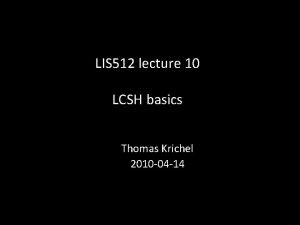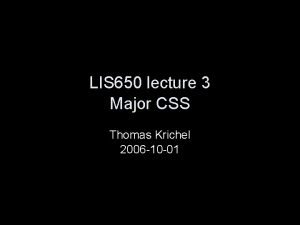LIS 508 lecture 5 Thomas Krichel 2003 10
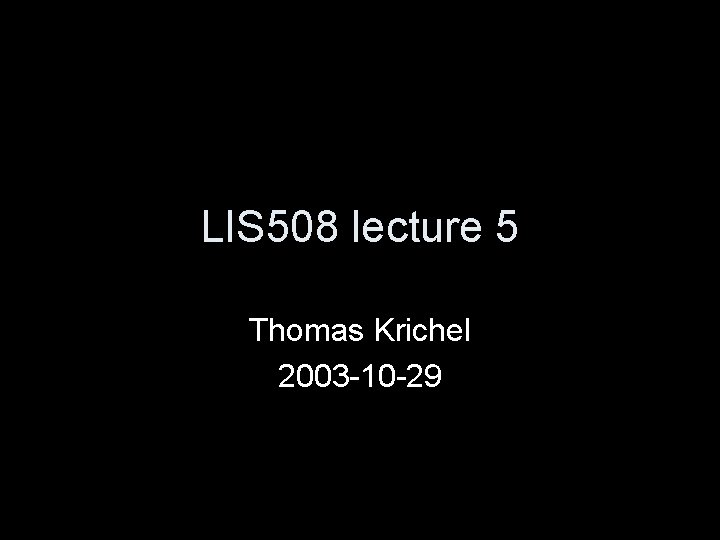
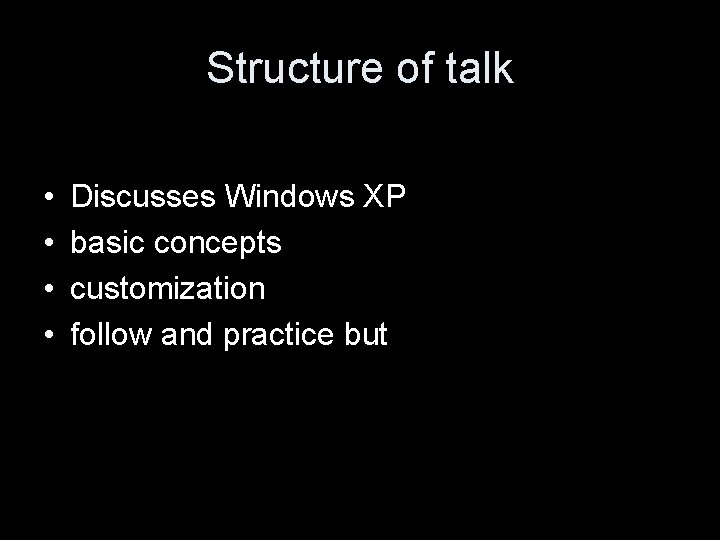
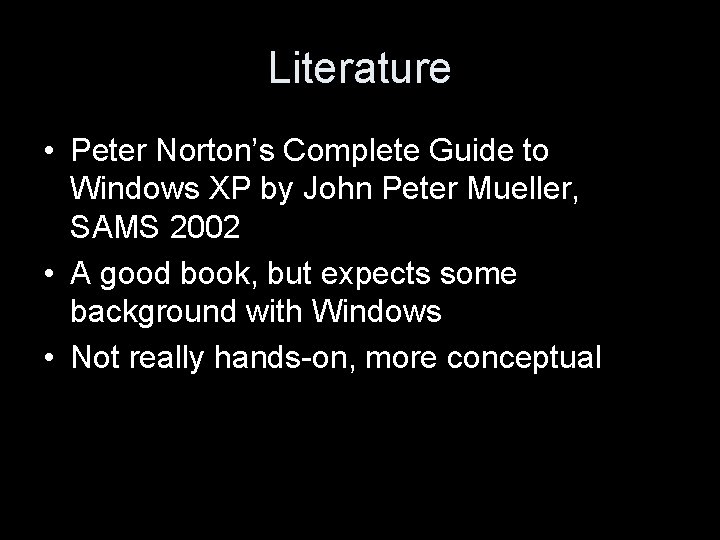
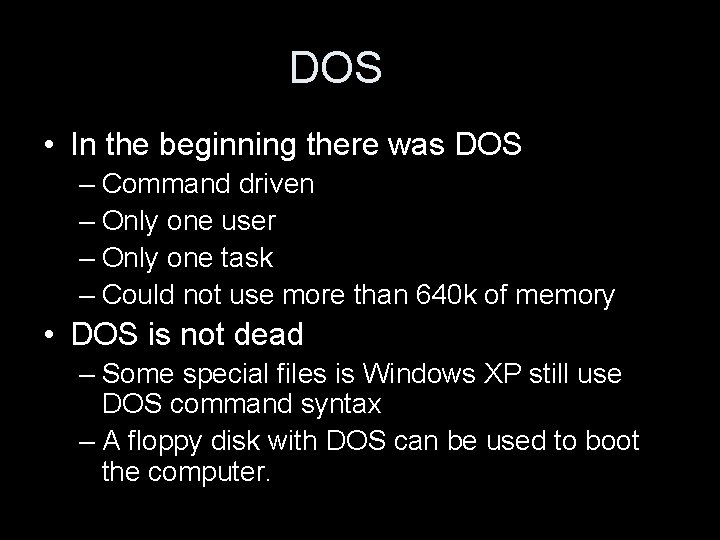
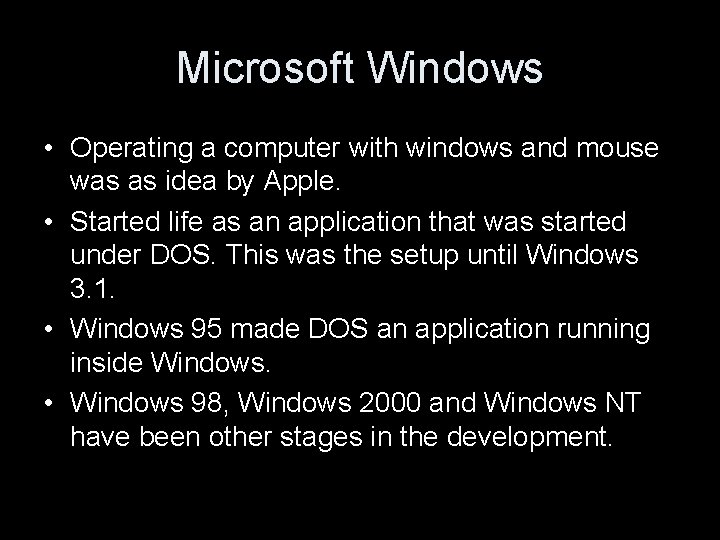
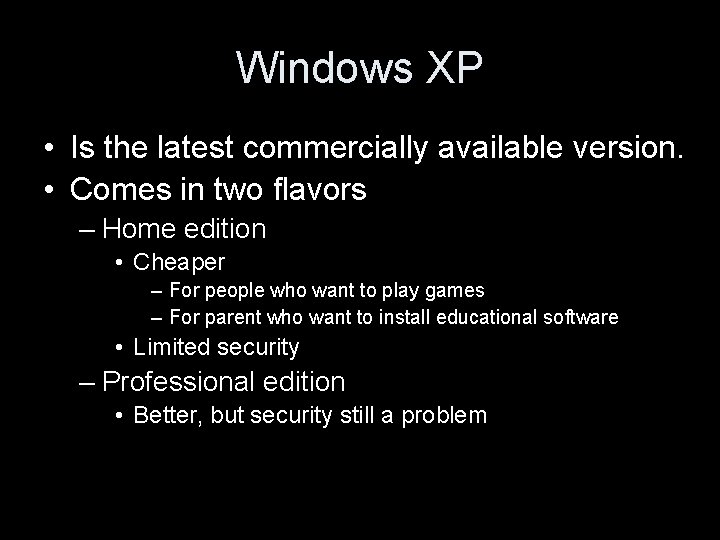
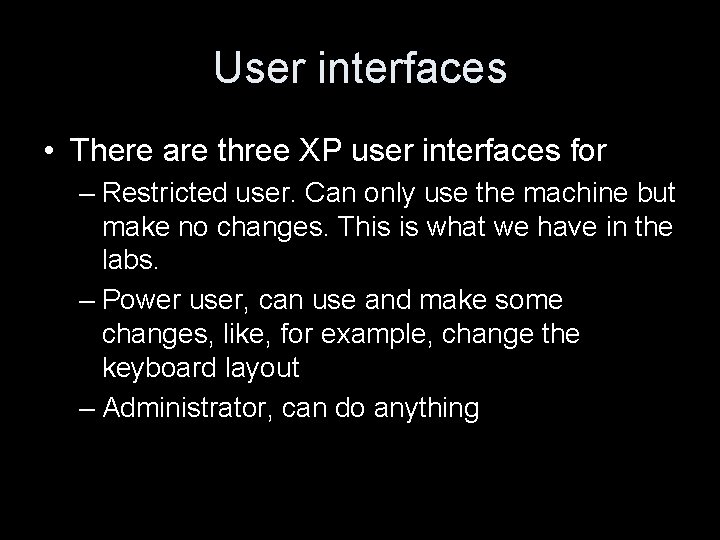
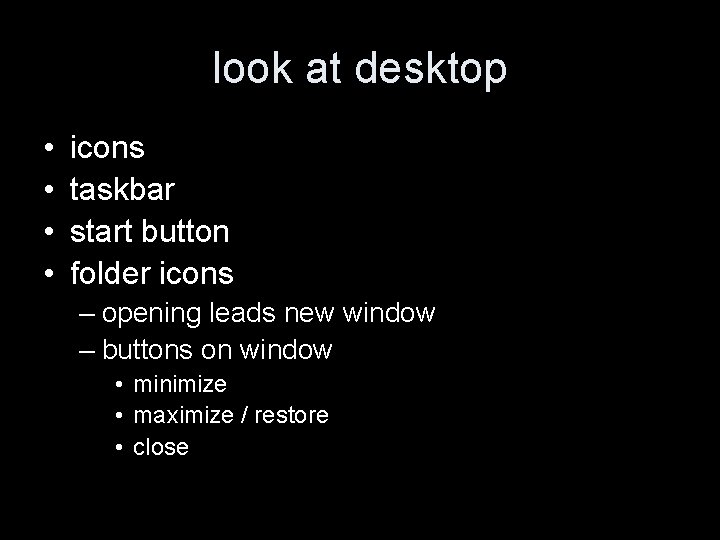
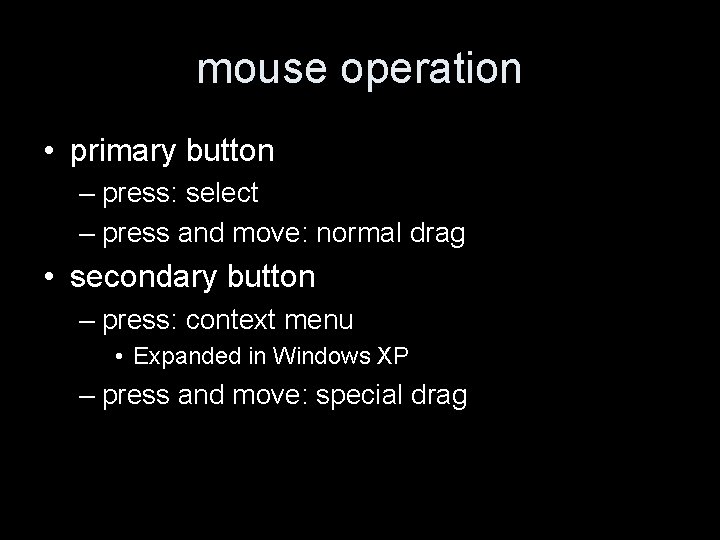
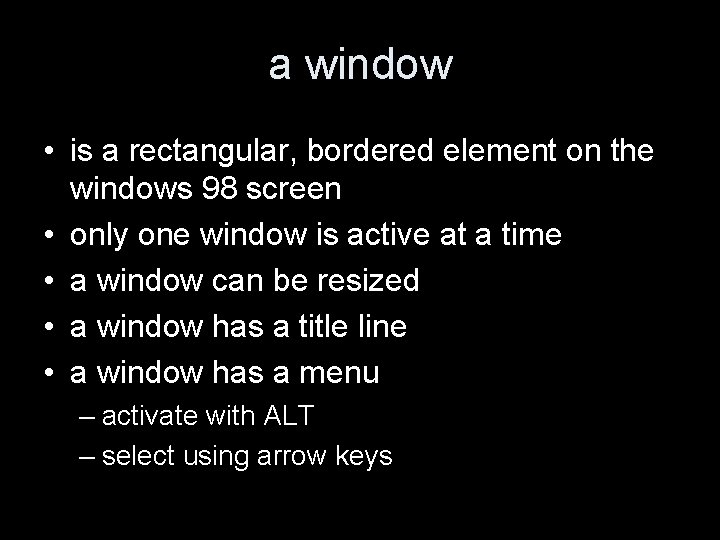
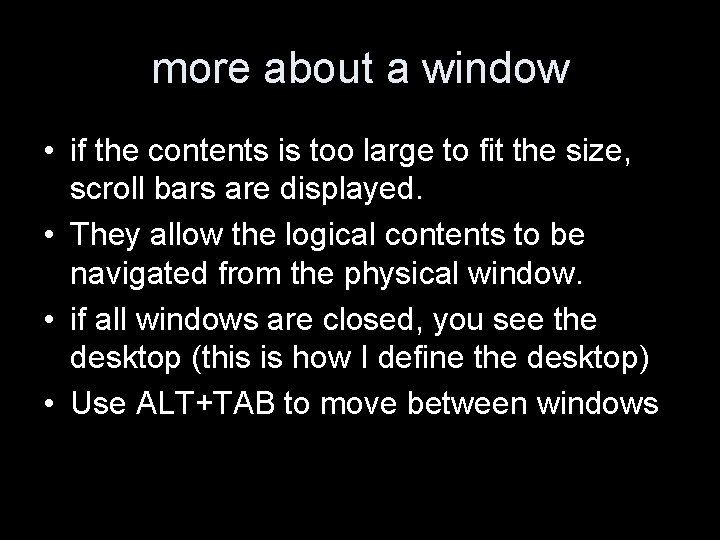
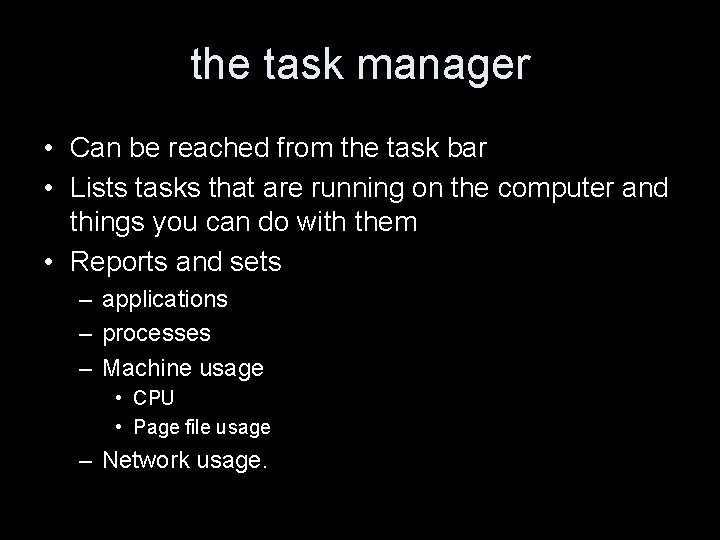
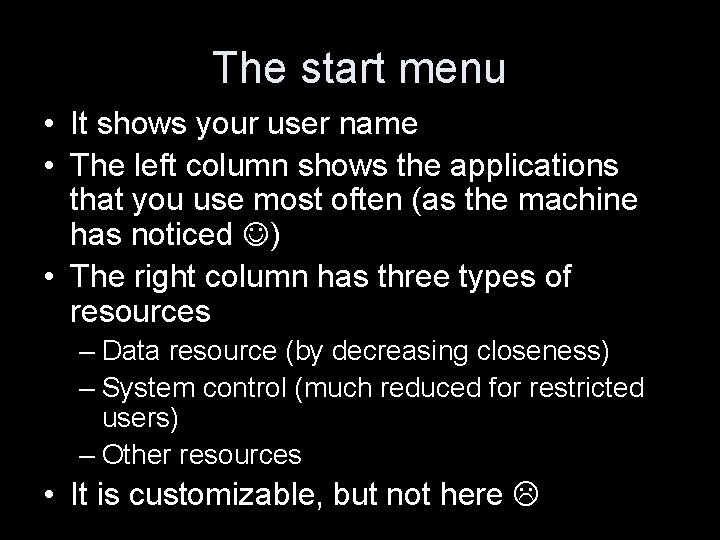
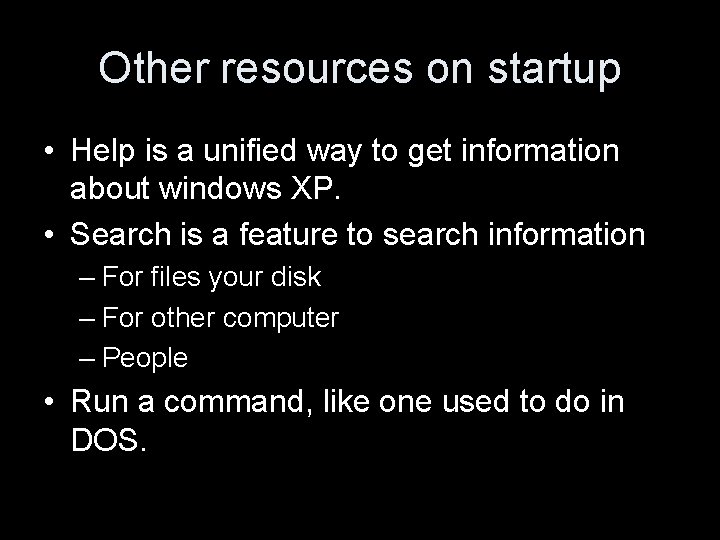
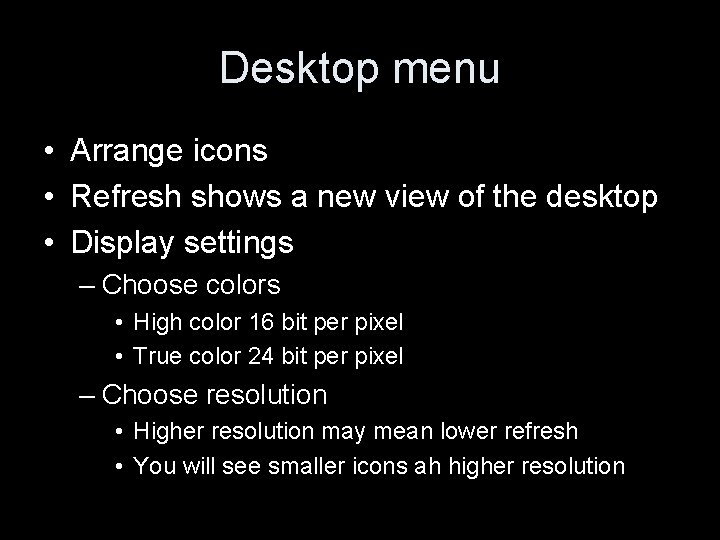
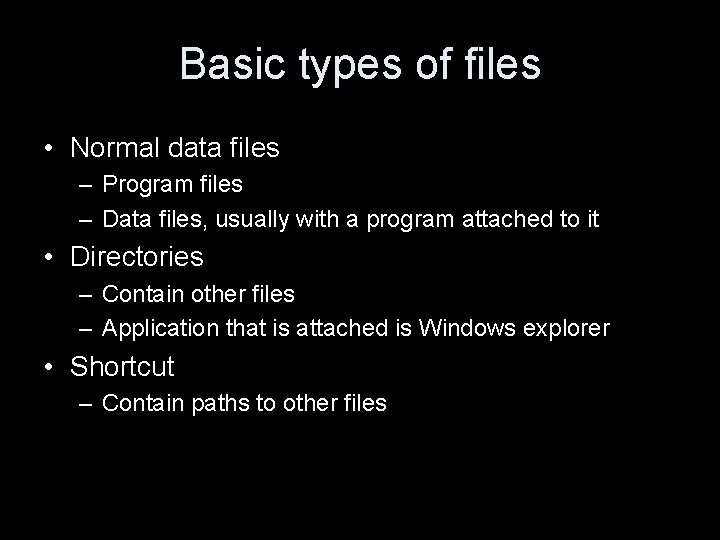
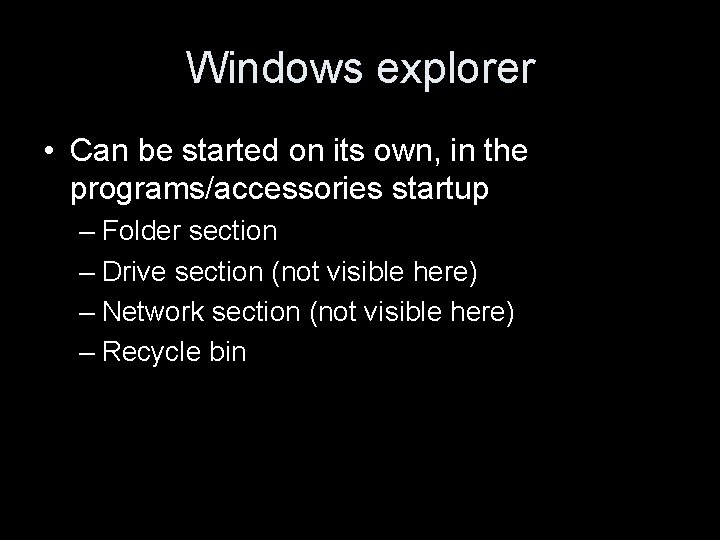
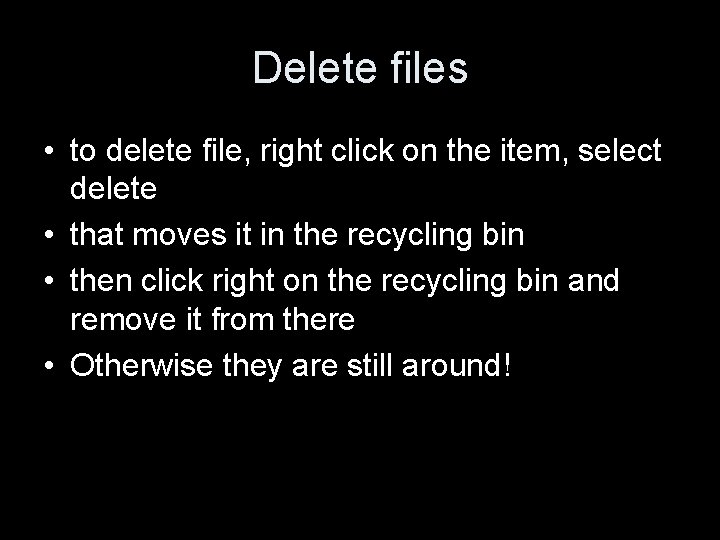
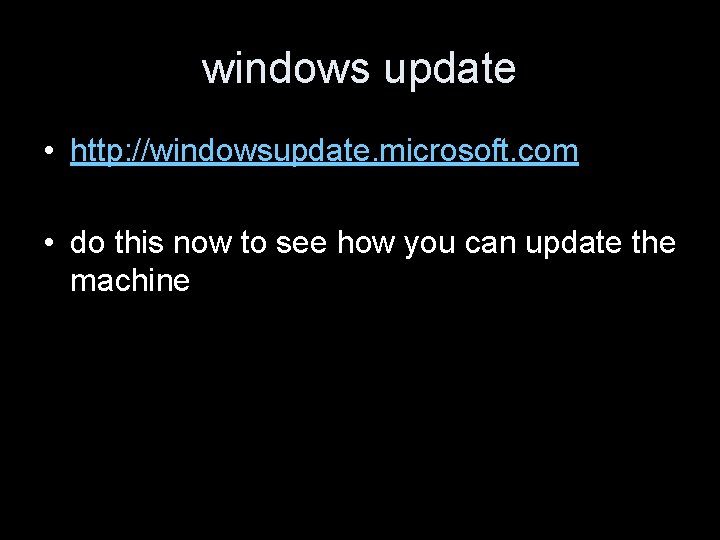
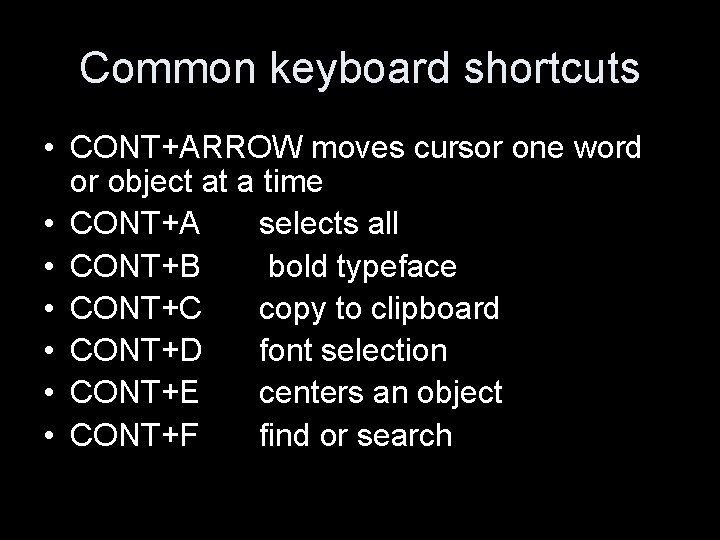
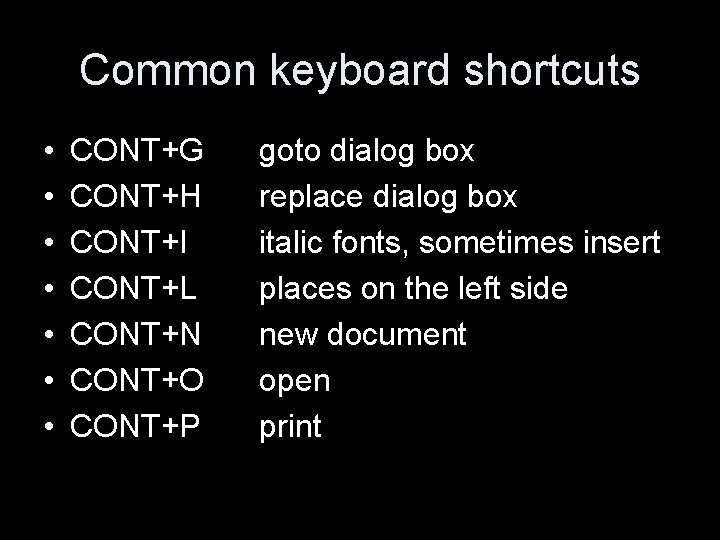
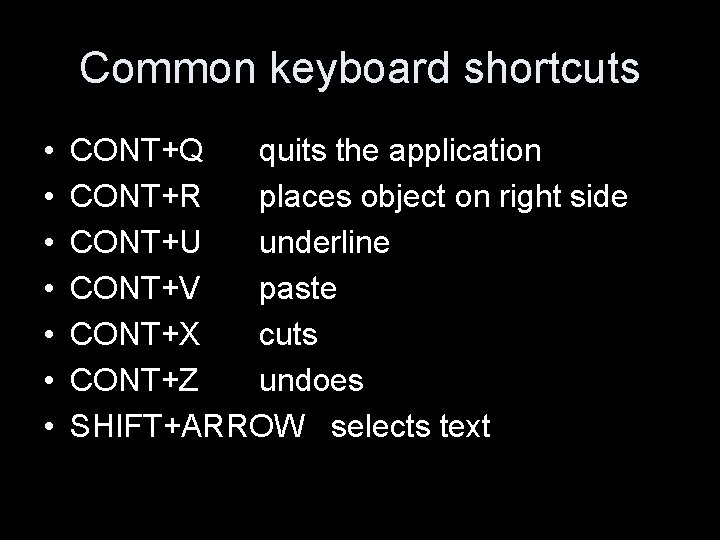
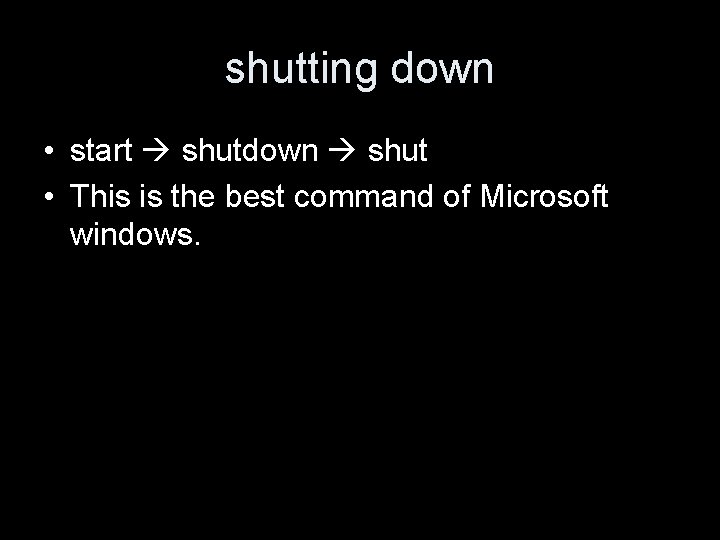
- Slides: 23
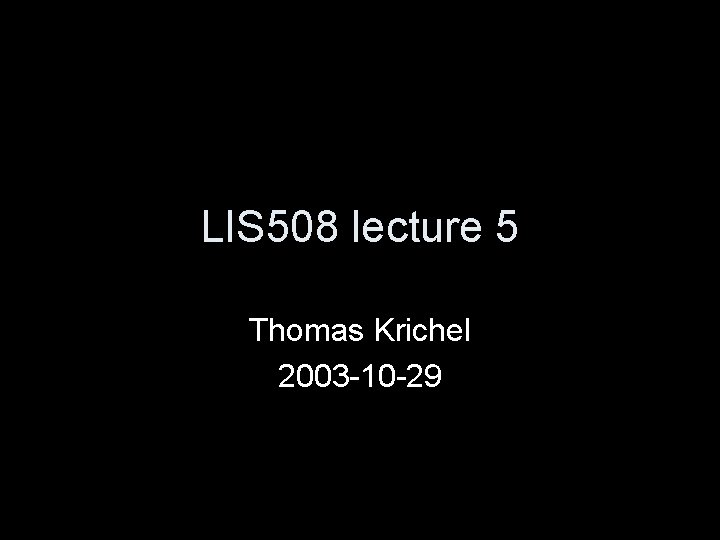
LIS 508 lecture 5 Thomas Krichel 2003 -10 -29
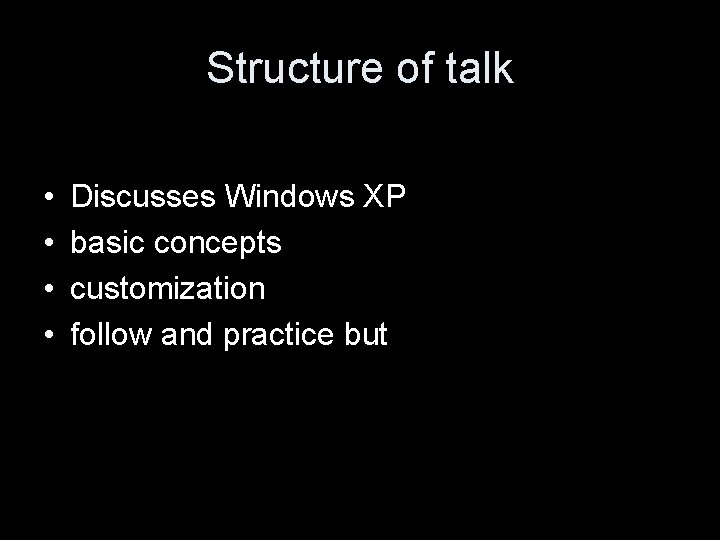
Structure of talk • • Discusses Windows XP basic concepts customization follow and practice but
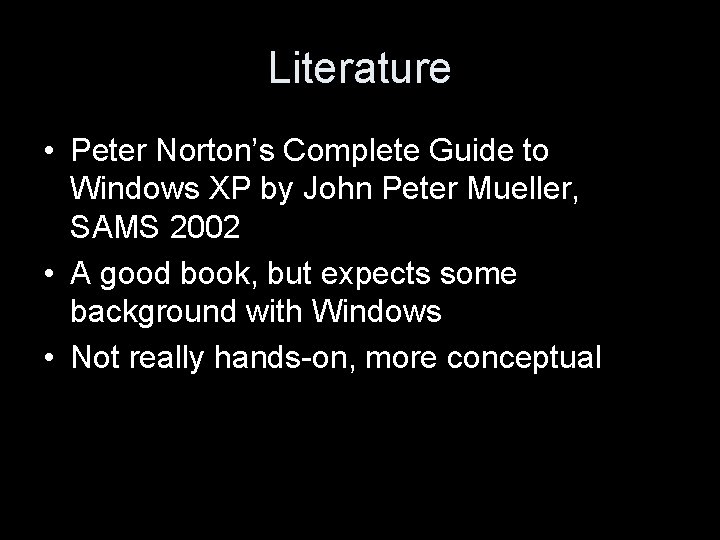
Literature • Peter Norton’s Complete Guide to Windows XP by John Peter Mueller, SAMS 2002 • A good book, but expects some background with Windows • Not really hands-on, more conceptual
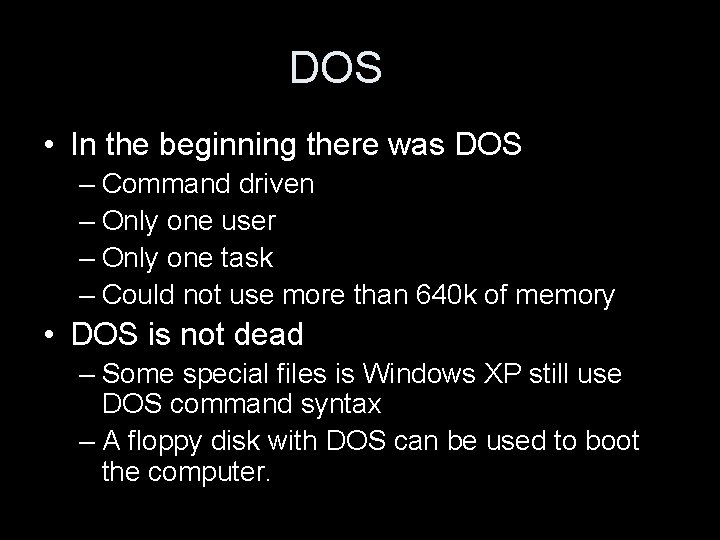
DOS • In the beginning there was DOS – Command driven – Only one user – Only one task – Could not use more than 640 k of memory • DOS is not dead – Some special files is Windows XP still use DOS command syntax – A floppy disk with DOS can be used to boot the computer.
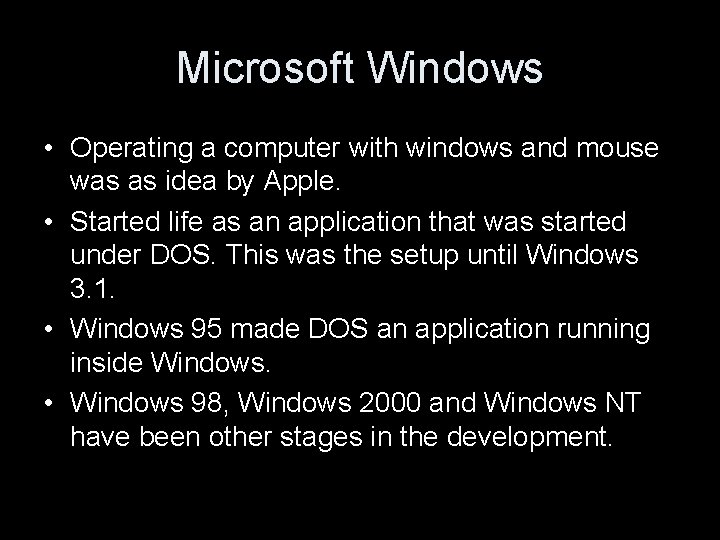
Microsoft Windows • Operating a computer with windows and mouse was as idea by Apple. • Started life as an application that was started under DOS. This was the setup until Windows 3. 1. • Windows 95 made DOS an application running inside Windows. • Windows 98, Windows 2000 and Windows NT have been other stages in the development.
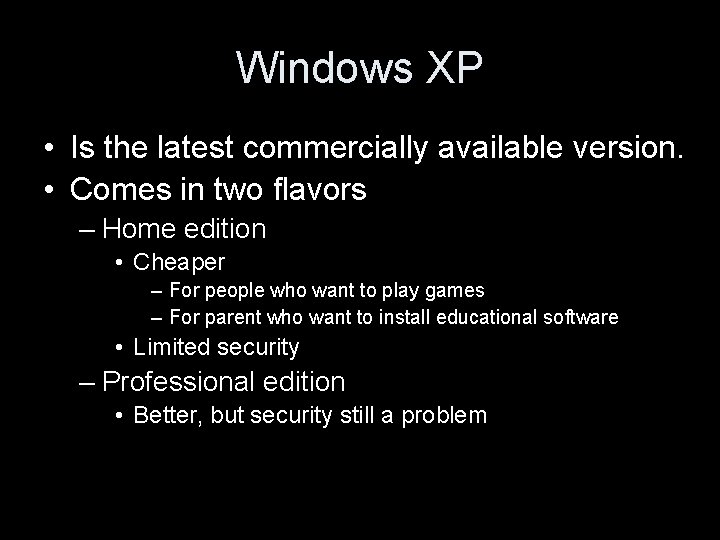
Windows XP • Is the latest commercially available version. • Comes in two flavors – Home edition • Cheaper – For people who want to play games – For parent who want to install educational software • Limited security – Professional edition • Better, but security still a problem
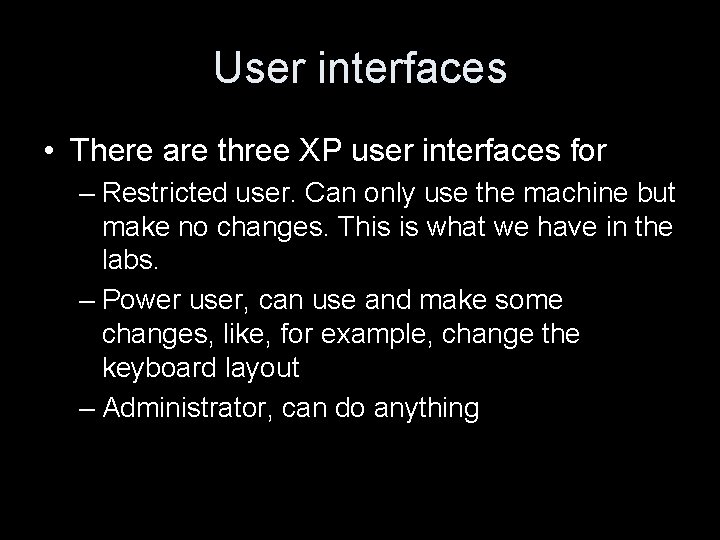
User interfaces • There are three XP user interfaces for – Restricted user. Can only use the machine but make no changes. This is what we have in the labs. – Power user, can use and make some changes, like, for example, change the keyboard layout – Administrator, can do anything
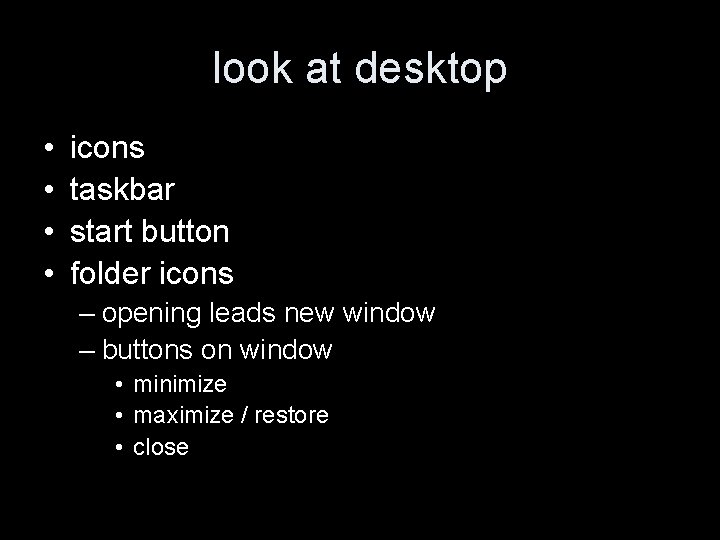
look at desktop • • icons taskbar start button folder icons – opening leads new window – buttons on window • minimize • maximize / restore • close
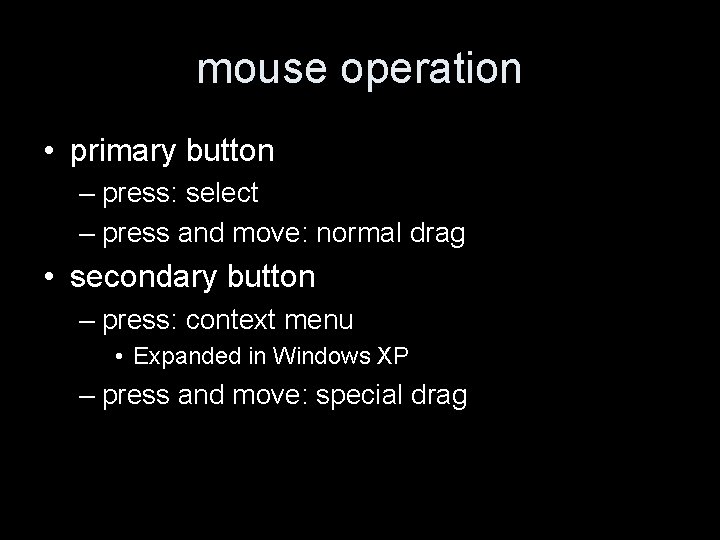
mouse operation • primary button – press: select – press and move: normal drag • secondary button – press: context menu • Expanded in Windows XP – press and move: special drag
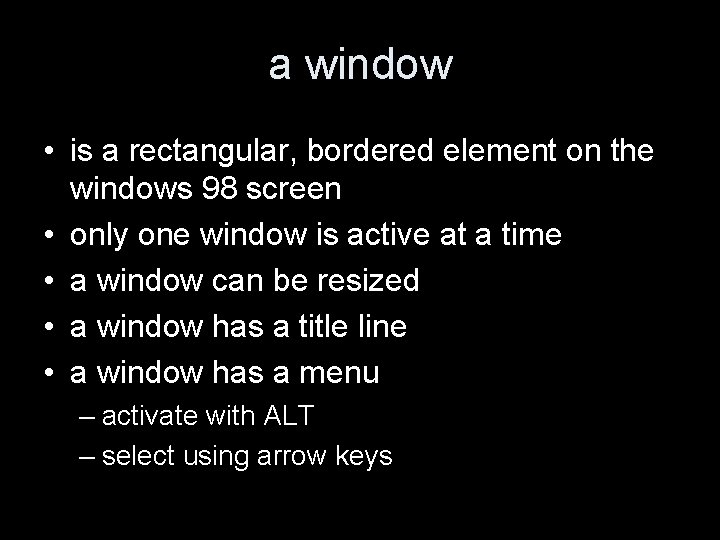
a window • is a rectangular, bordered element on the windows 98 screen • only one window is active at a time • a window can be resized • a window has a title line • a window has a menu – activate with ALT – select using arrow keys
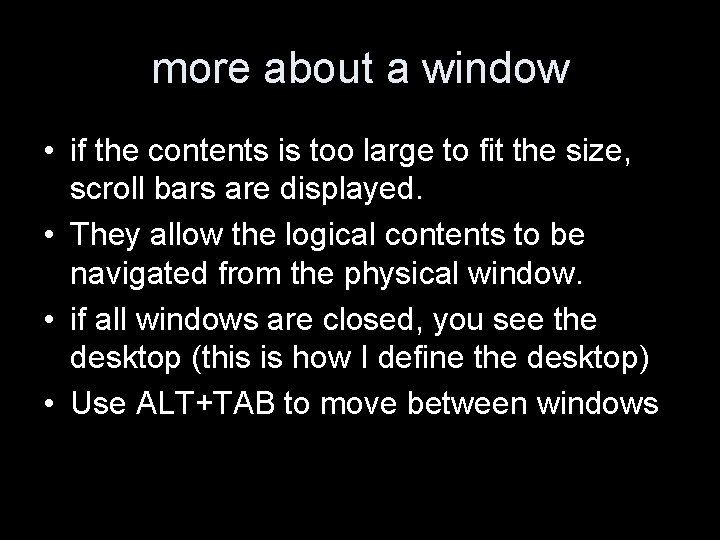
more about a window • if the contents is too large to fit the size, scroll bars are displayed. • They allow the logical contents to be navigated from the physical window. • if all windows are closed, you see the desktop (this is how I define the desktop) • Use ALT+TAB to move between windows
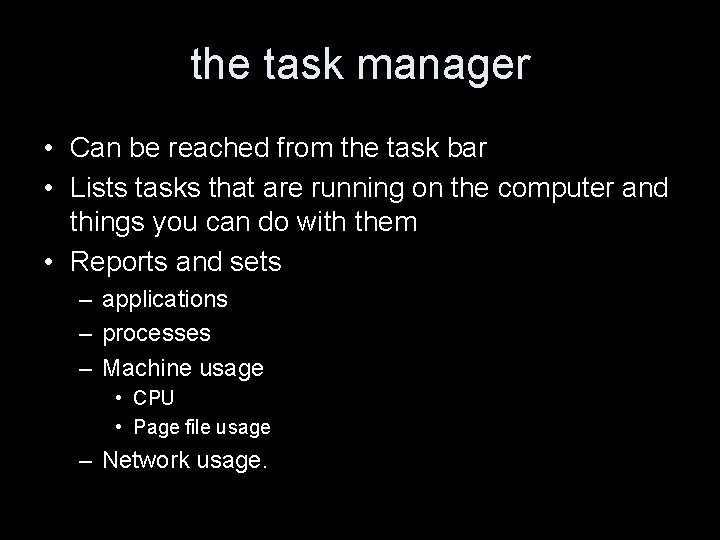
the task manager • Can be reached from the task bar • Lists tasks that are running on the computer and things you can do with them • Reports and sets – applications – processes – Machine usage • CPU • Page file usage – Network usage.
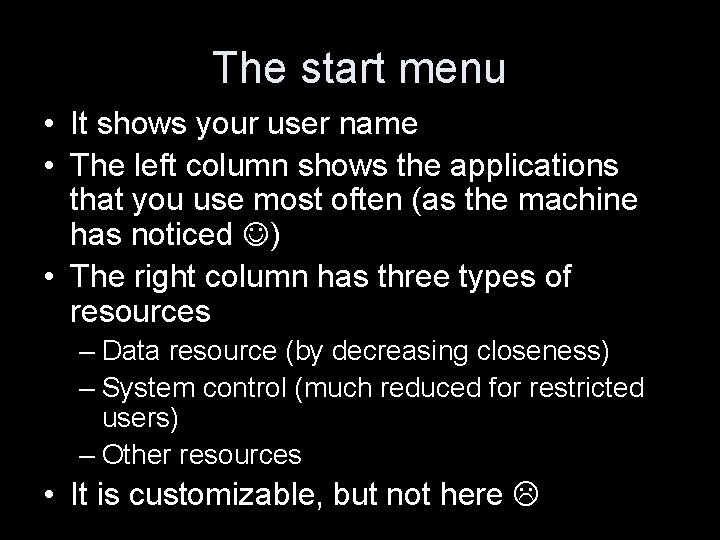
The start menu • It shows your user name • The left column shows the applications that you use most often (as the machine has noticed ) • The right column has three types of resources – Data resource (by decreasing closeness) – System control (much reduced for restricted users) – Other resources • It is customizable, but not here
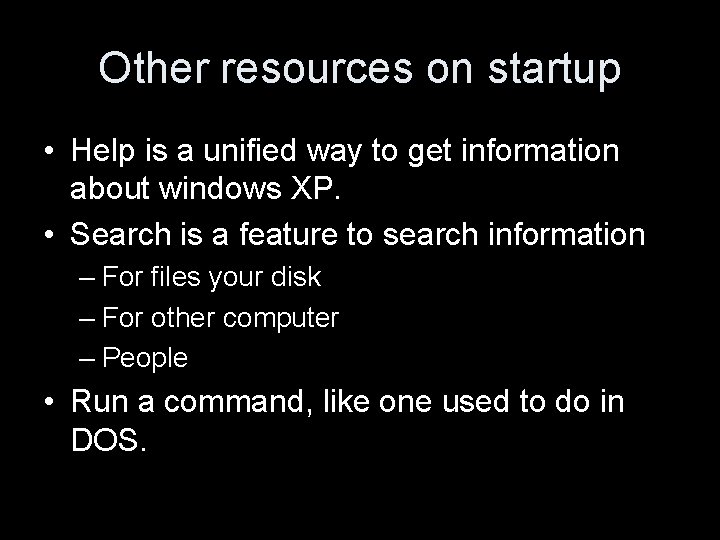
Other resources on startup • Help is a unified way to get information about windows XP. • Search is a feature to search information – For files your disk – For other computer – People • Run a command, like one used to do in DOS.
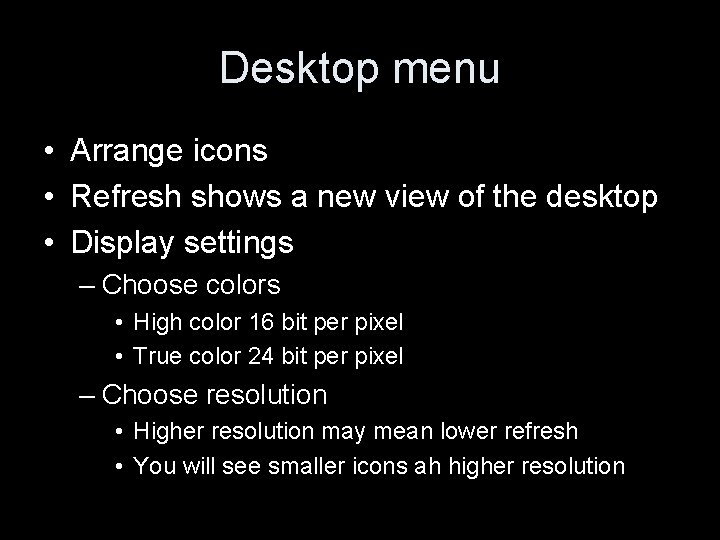
Desktop menu • Arrange icons • Refresh shows a new view of the desktop • Display settings – Choose colors • High color 16 bit per pixel • True color 24 bit per pixel – Choose resolution • Higher resolution may mean lower refresh • You will see smaller icons ah higher resolution
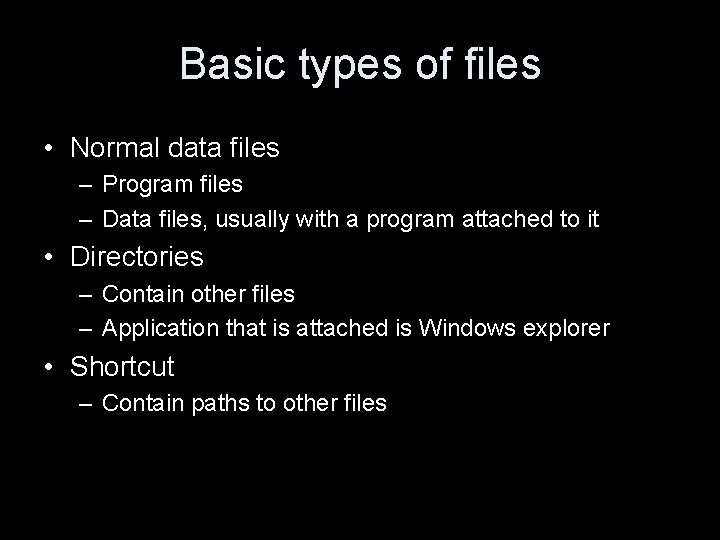
Basic types of files • Normal data files – Program files – Data files, usually with a program attached to it • Directories – Contain other files – Application that is attached is Windows explorer • Shortcut – Contain paths to other files
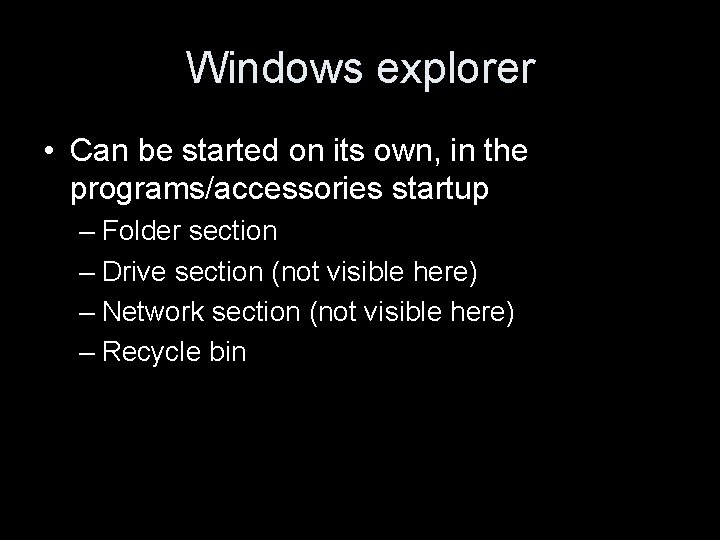
Windows explorer • Can be started on its own, in the programs/accessories startup – Folder section – Drive section (not visible here) – Network section (not visible here) – Recycle bin
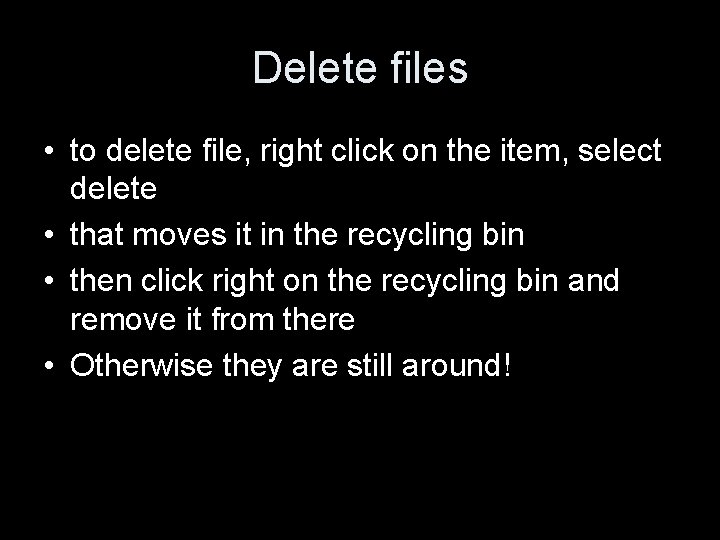
Delete files • to delete file, right click on the item, select delete • that moves it in the recycling bin • then click right on the recycling bin and remove it from there • Otherwise they are still around!
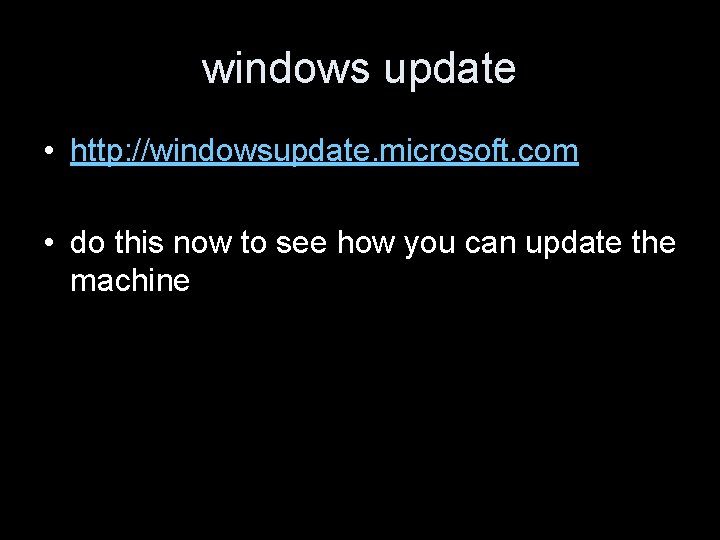
windows update • http: //windowsupdate. microsoft. com • do this now to see how you can update the machine
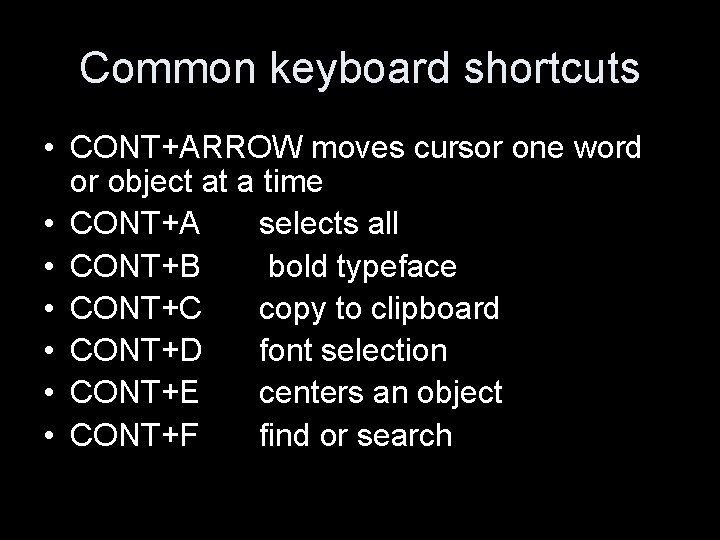
Common keyboard shortcuts • CONT+ARROW moves cursor one word or object at a time • CONT+A selects all • CONT+B bold typeface • CONT+C copy to clipboard • CONT+D font selection • CONT+E centers an object • CONT+F find or search
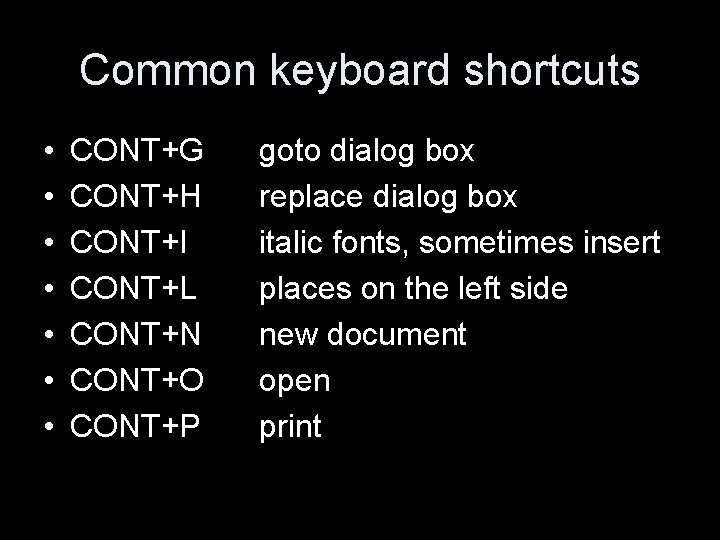
Common keyboard shortcuts • • CONT+G CONT+H CONT+I CONT+L CONT+N CONT+O CONT+P goto dialog box replace dialog box italic fonts, sometimes insert places on the left side new document open print
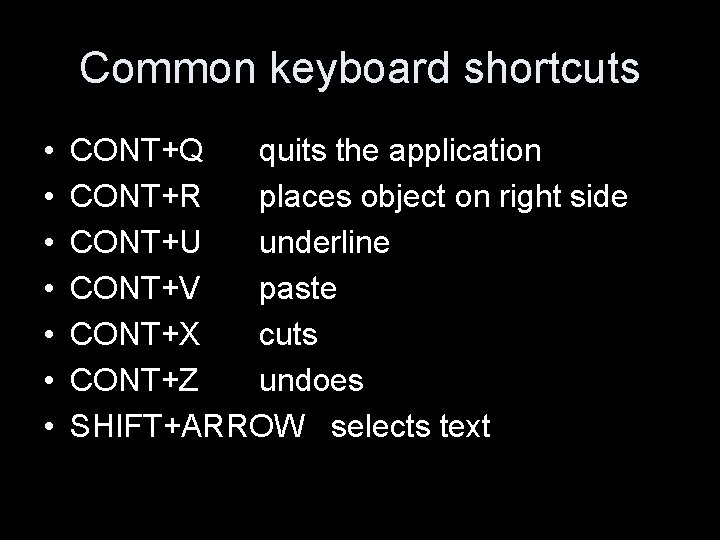
Common keyboard shortcuts • • CONT+Q quits the application CONT+R places object on right side CONT+U underline CONT+V paste CONT+X cuts CONT+Z undoes SHIFT+ARROW selects text
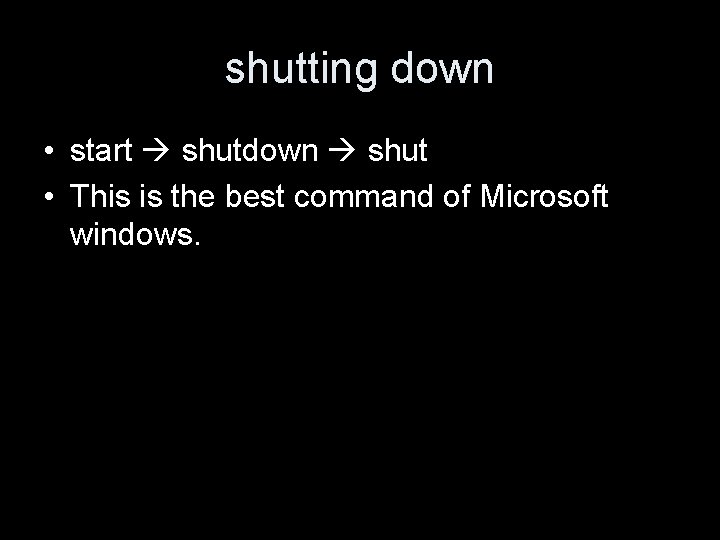
shutting down • start shutdown shut • This is the best command of Microsoft windows.
 Thomas krichel
Thomas krichel Thomas krichel
Thomas krichel Thomas krichel
Thomas krichel 01:640:244 lecture notes - lecture 15: plat, idah, farad
01:640:244 lecture notes - lecture 15: plat, idah, farad Hcde 508
Hcde 508 Section 508 update
Section 508 update Micro-purchases and section 508 requirements
Micro-purchases and section 508 requirements Revised 508 standards
Revised 508 standards Drupal 508 compliance
Drupal 508 compliance Atelier 508
Atelier 508 Dhs selc guidebook
Dhs selc guidebook Ul508 vs ul508a
Ul508 vs ul508a Aae 508 purdue
Aae 508 purdue Forensic pathologist vs forensic anthropologist
Forensic pathologist vs forensic anthropologist Lis et observe les constructions en gras
Lis et observe les constructions en gras Search lrn of students
Search lrn of students Křivka lis
Křivka lis Lis luxembourg
Lis luxembourg Lis tussyadiah
Lis tussyadiah Lis
Lis Lis his system
Lis his system Lis deped dashboard
Lis deped dashboard Lis bosy
Lis bosy Lis de veracruz arte ciencia luz
Lis de veracruz arte ciencia luz