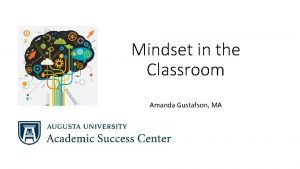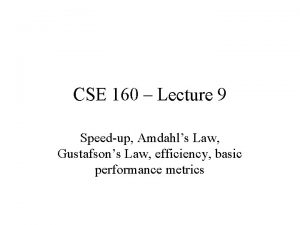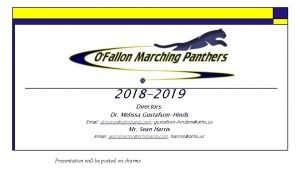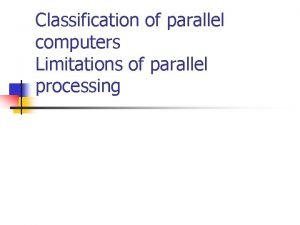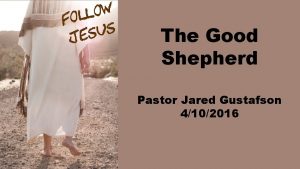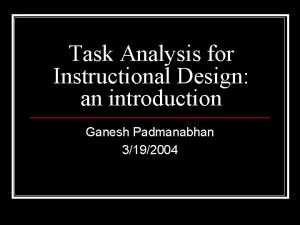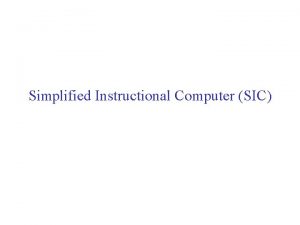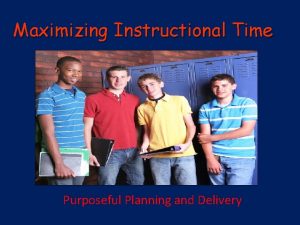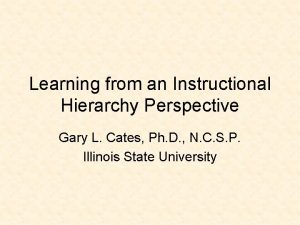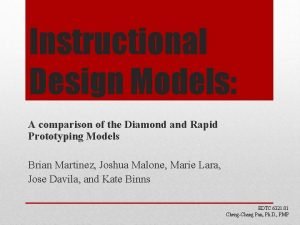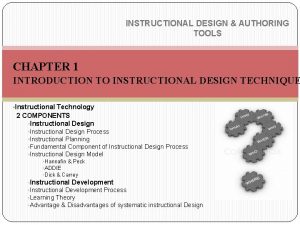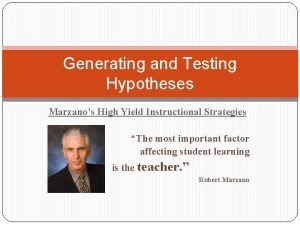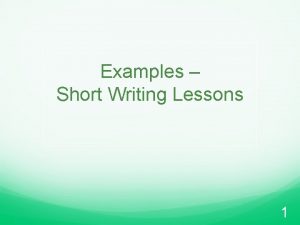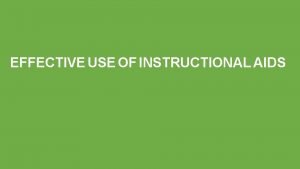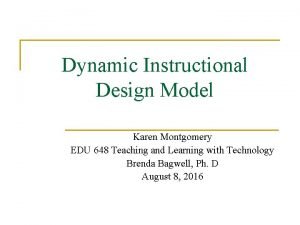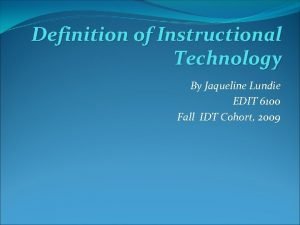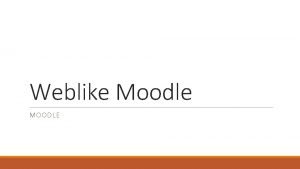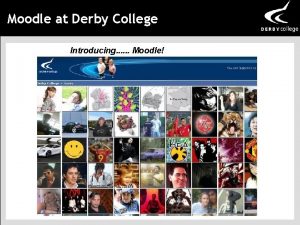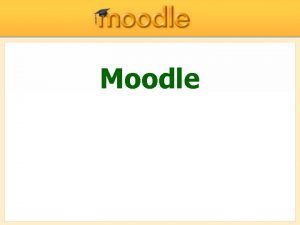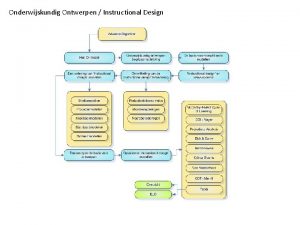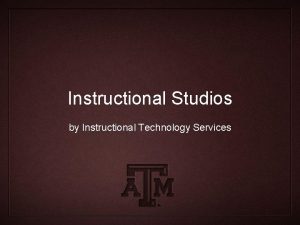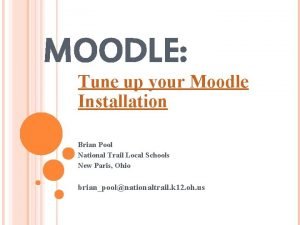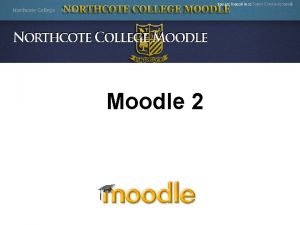Introduction to Moodle Diane Sidoroff Diane Gustafson Instructional
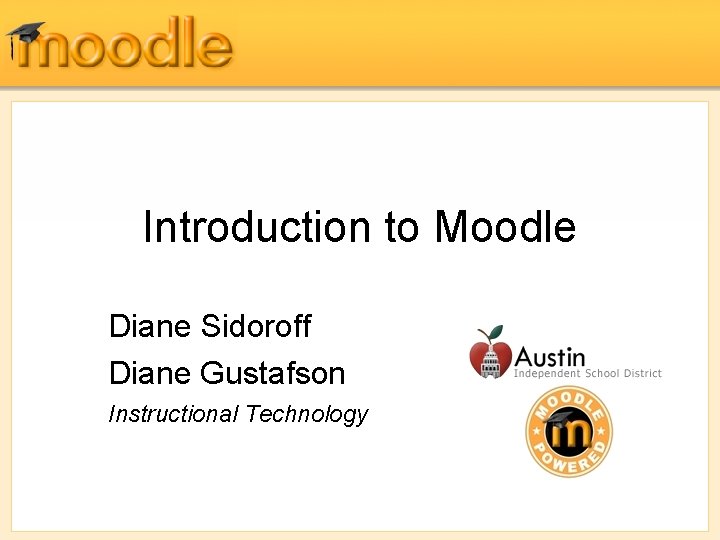
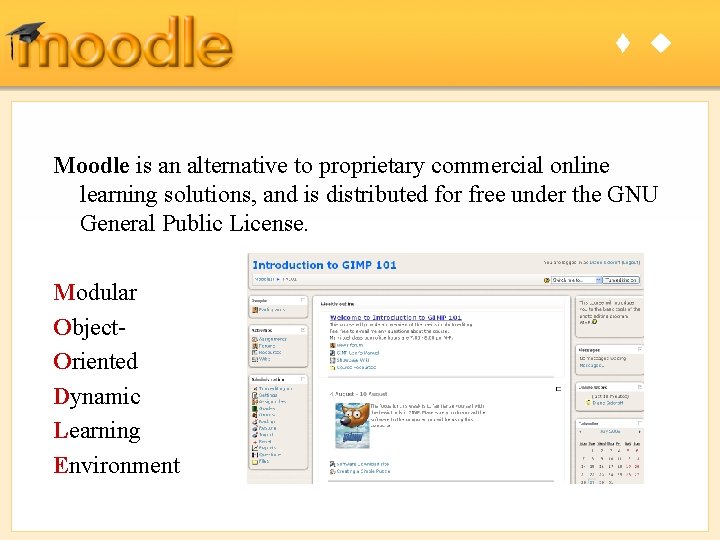
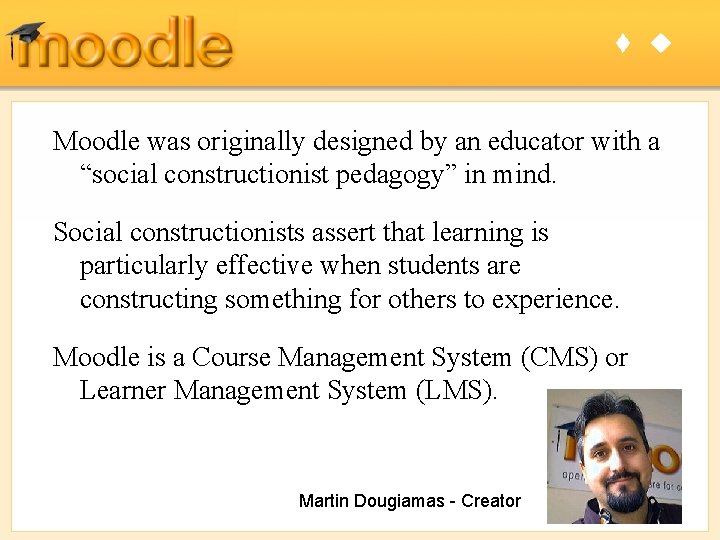
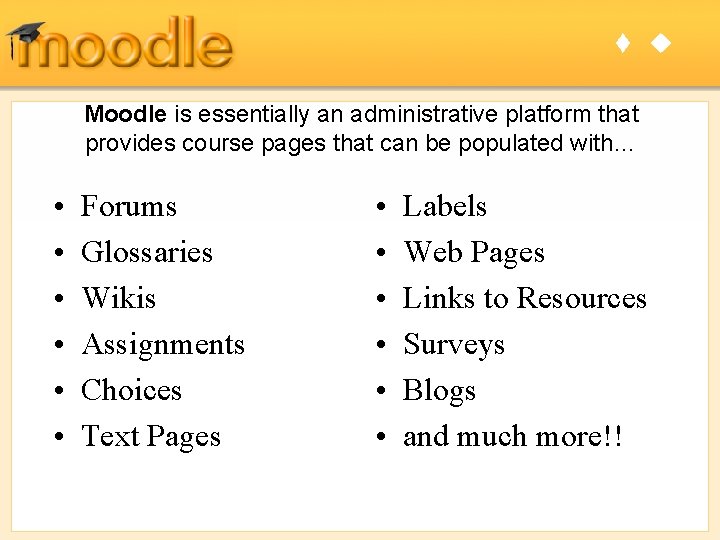
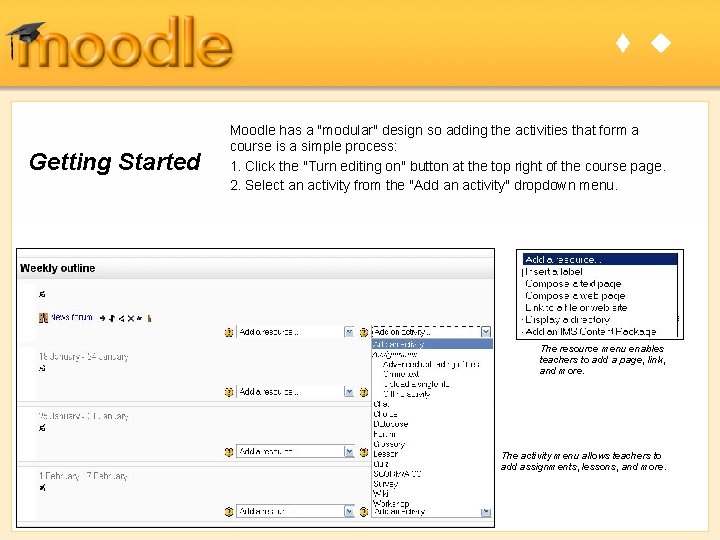
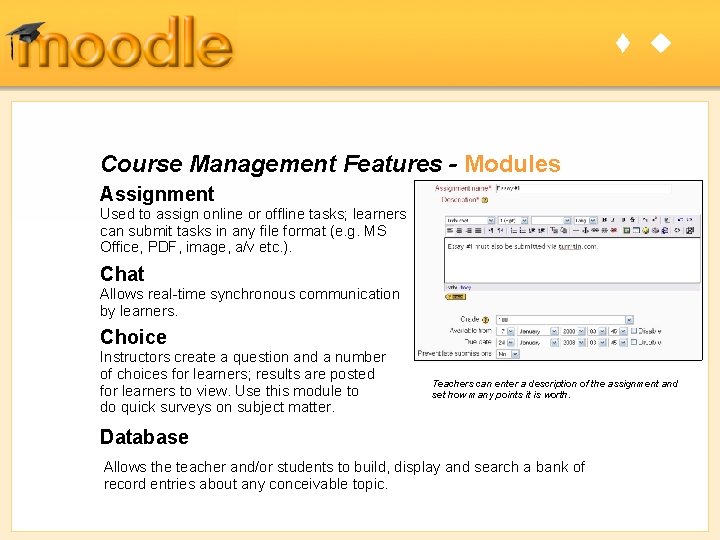
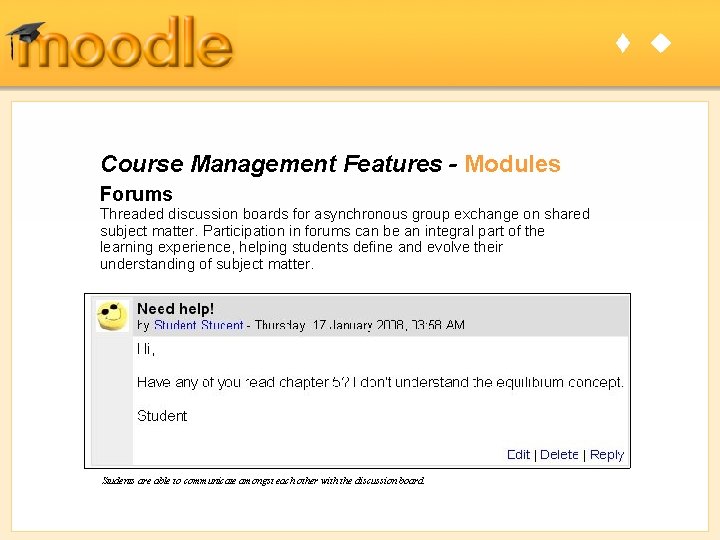
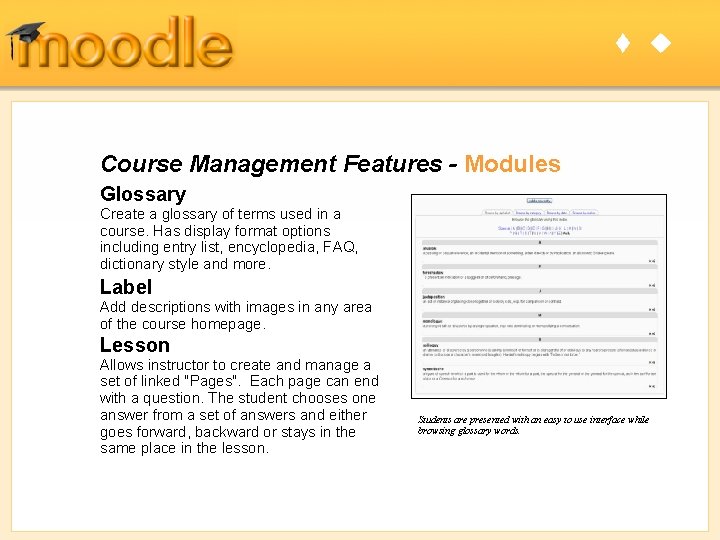
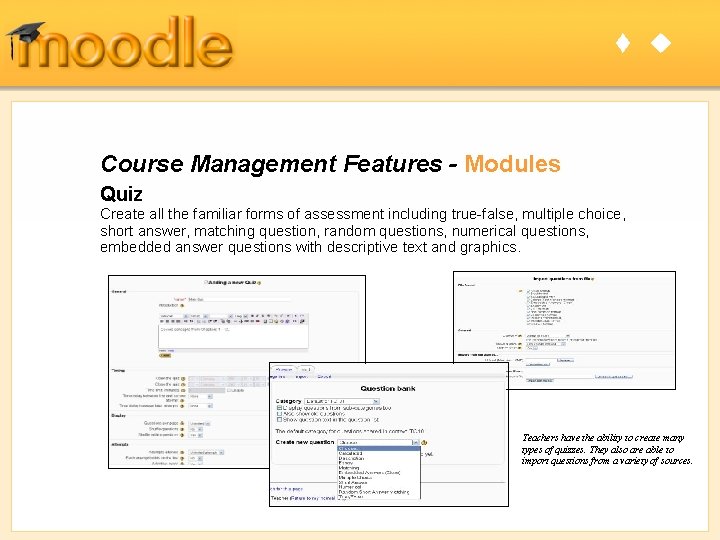
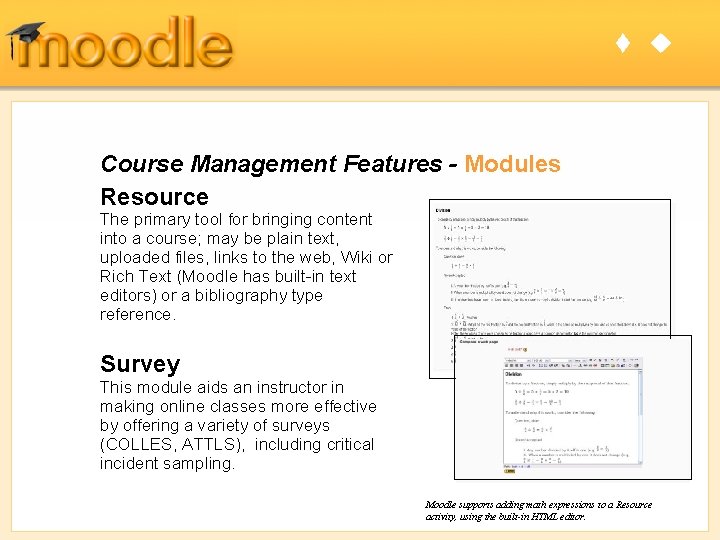
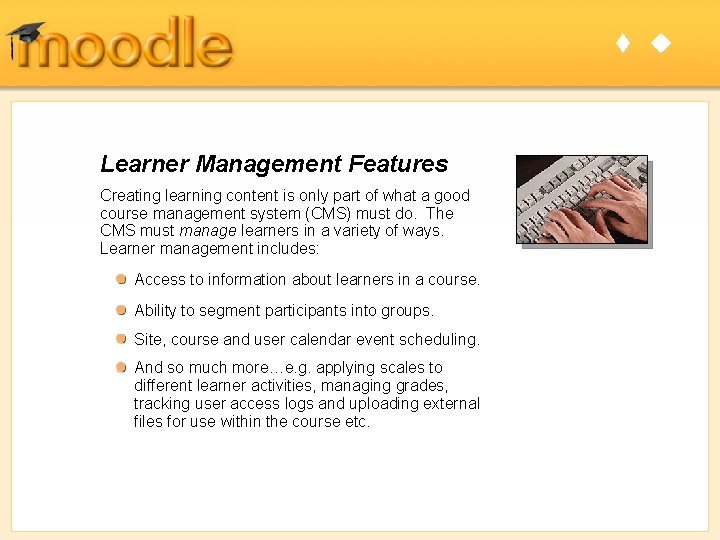
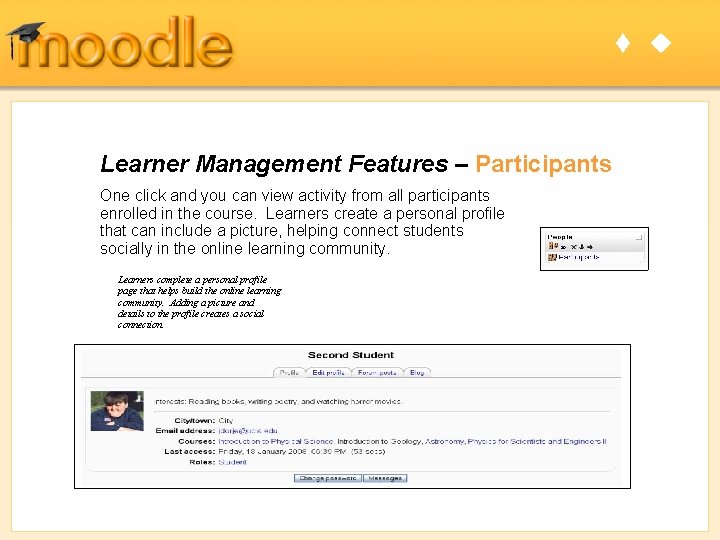
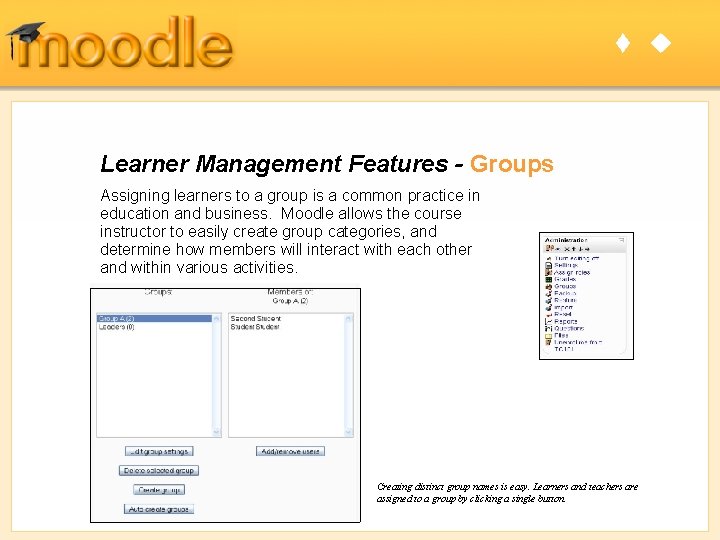
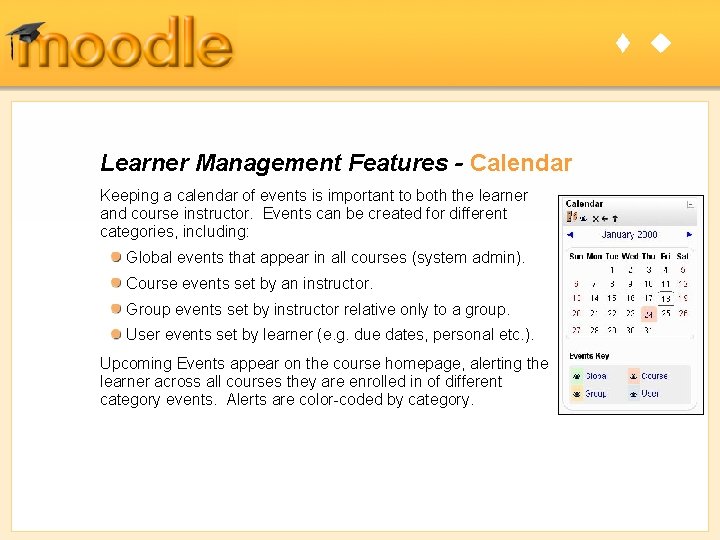
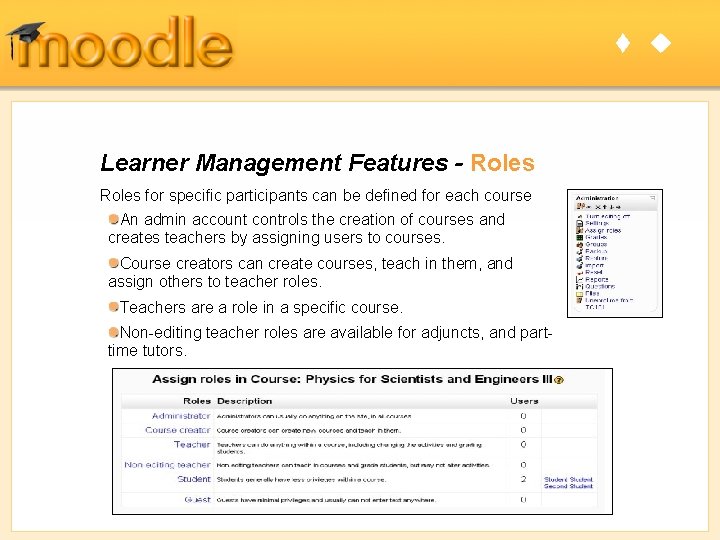
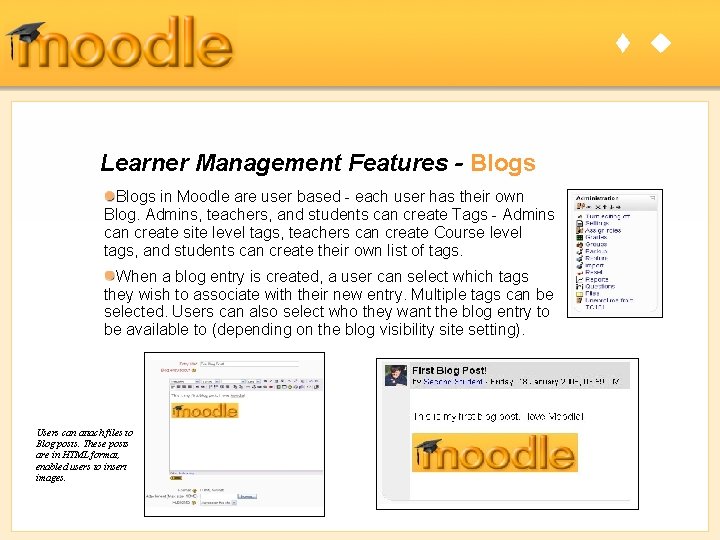
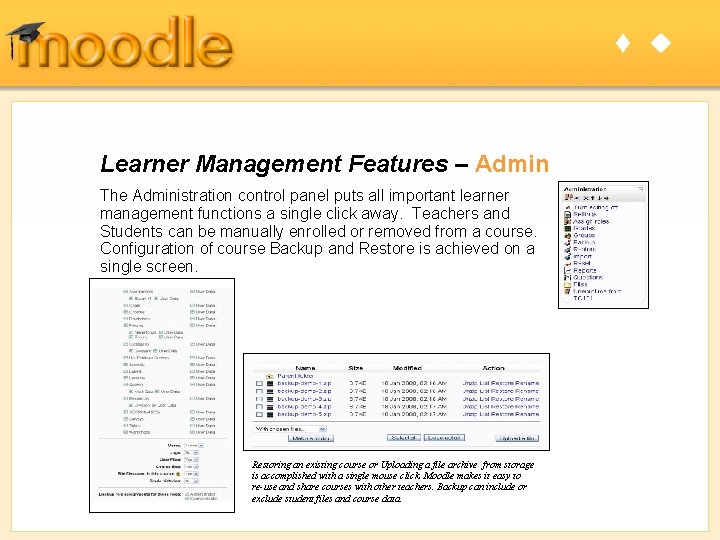
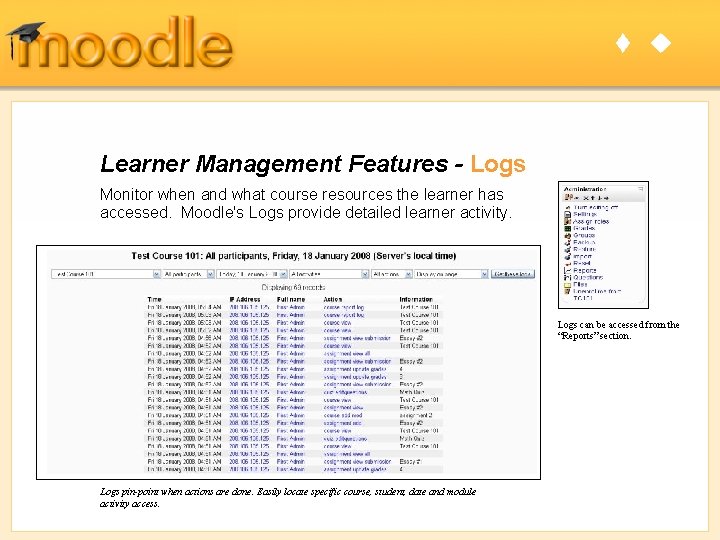
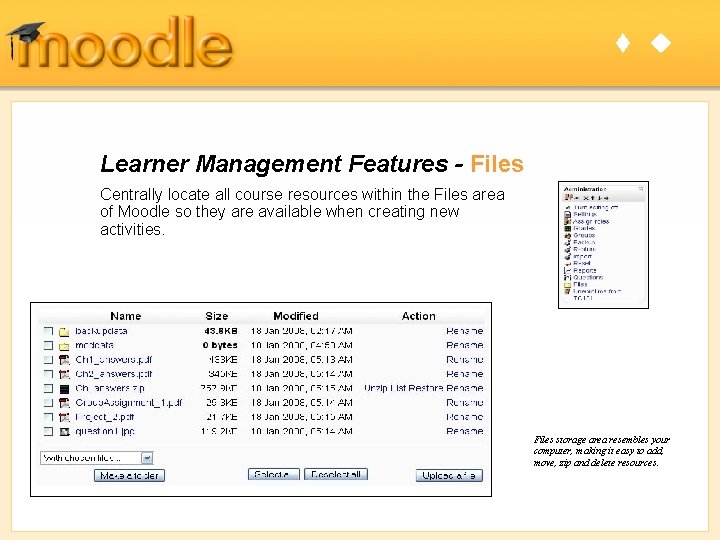
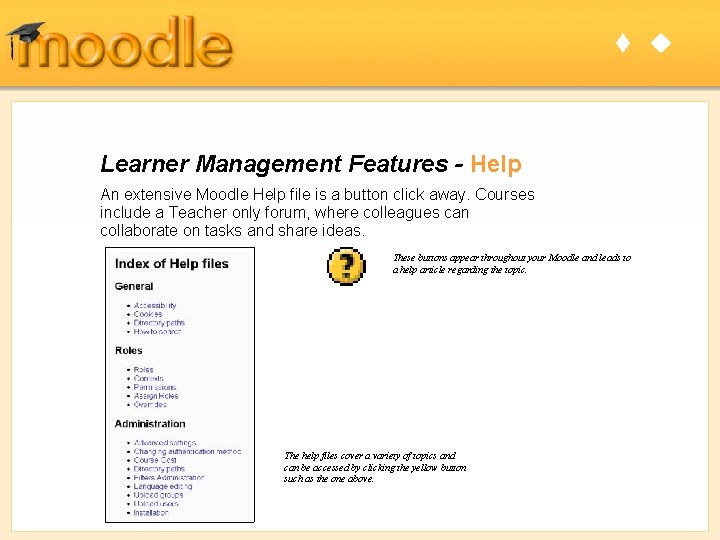
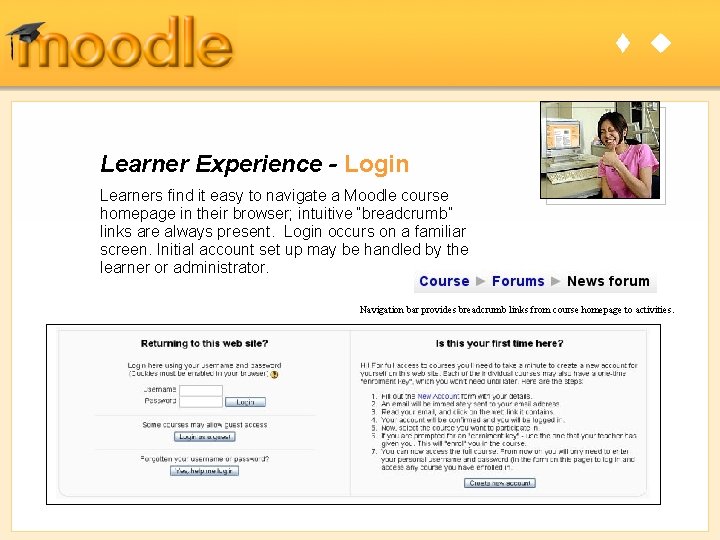
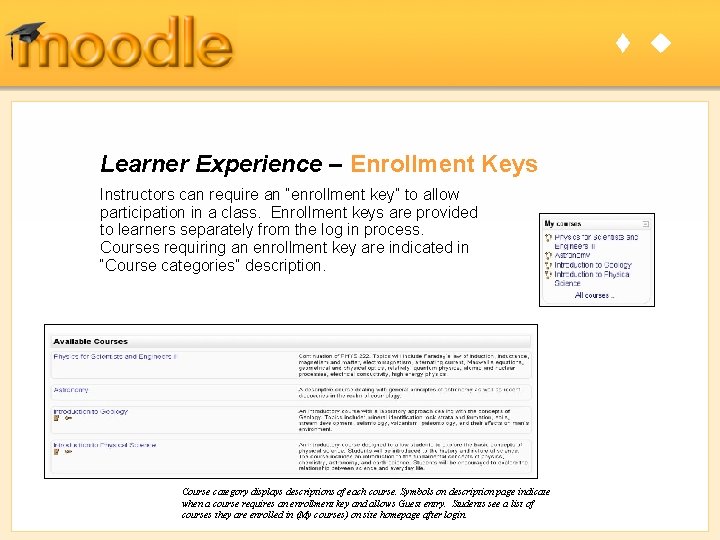
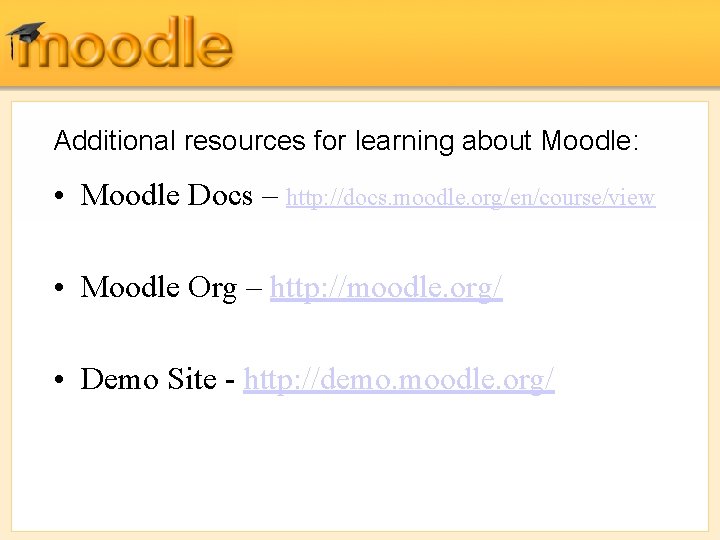
- Slides: 23
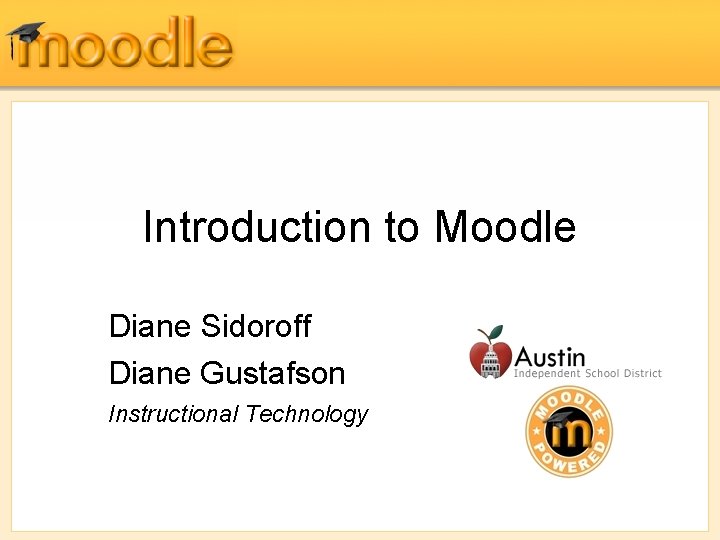
Introduction to Moodle Diane Sidoroff Diane Gustafson Instructional Technology
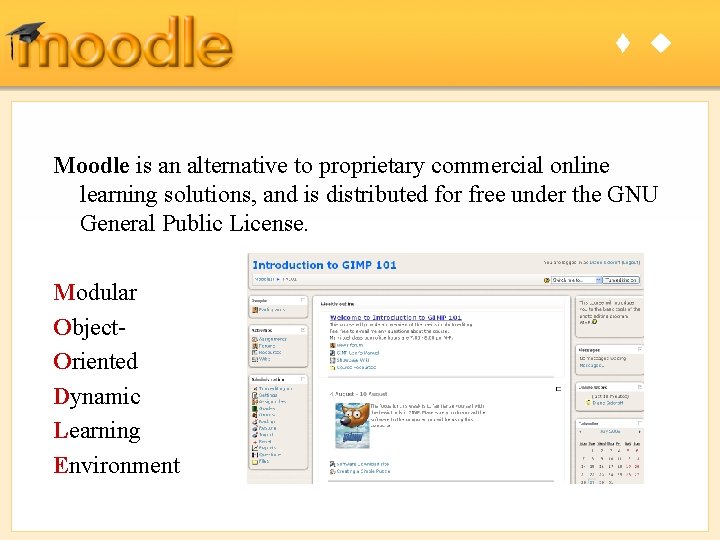
t u Moodle is an alternative to proprietary commercial online learning solutions, and is distributed for free under the GNU General Public License. Modular Object. Oriented Dynamic Learning Environment
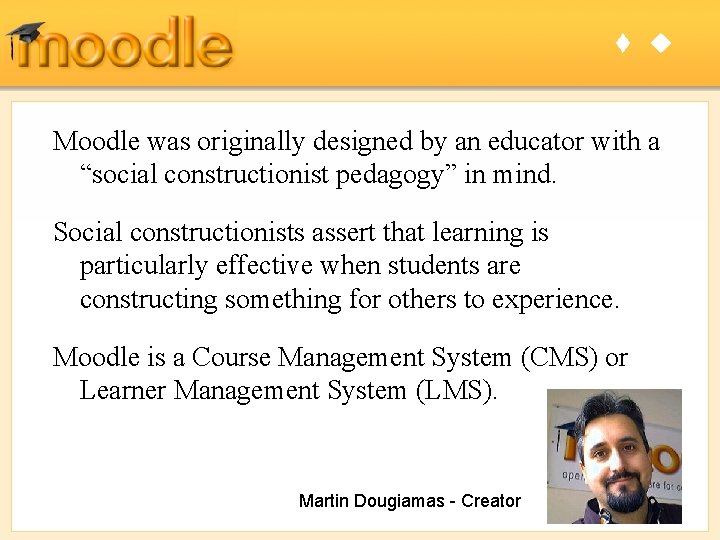
t u Moodle was originally designed by an educator with a “social constructionist pedagogy” in mind. Social constructionists assert that learning is particularly effective when students are constructing something for others to experience. Moodle is a Course Management System (CMS) or Learner Management System (LMS). Martin Dougiamas - Creator
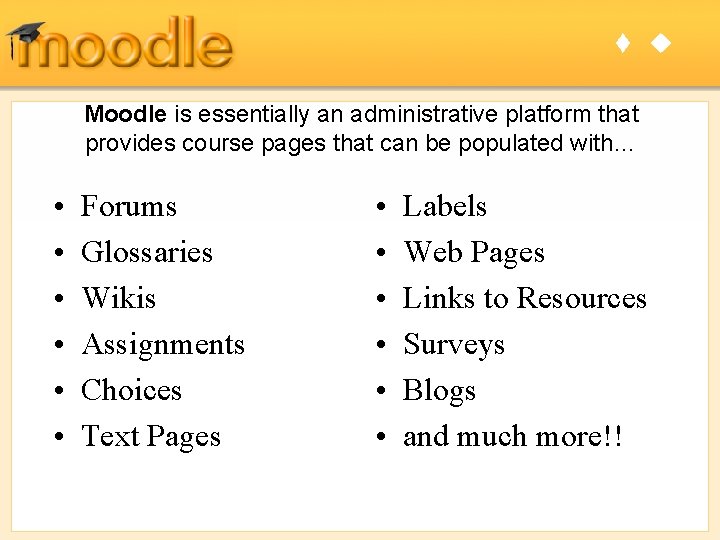
t u Moodle is essentially an administrative platform that provides course pages that can be populated with… • • • Forums Glossaries Wikis Assignments Choices Text Pages • • • Labels Web Pages Links to Resources Surveys Blogs and much more!!
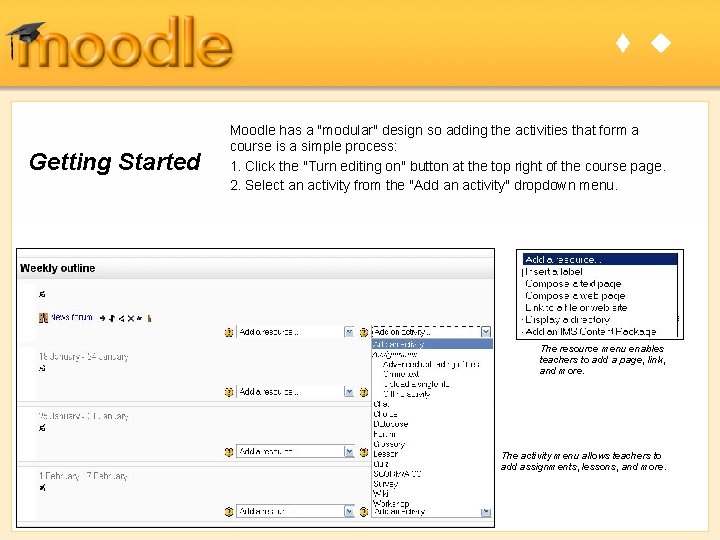
t u Getting Started Moodle has a "modular" design so adding the activities that form a course is a simple process: 1. Click the "Turn editing on" button at the top right of the course page. 2. Select an activity from the "Add an activity" dropdown menu. The resource menu enables teachers to add a page, link, and more. The activity menu allows teachers to add assignments, lessons, and more.
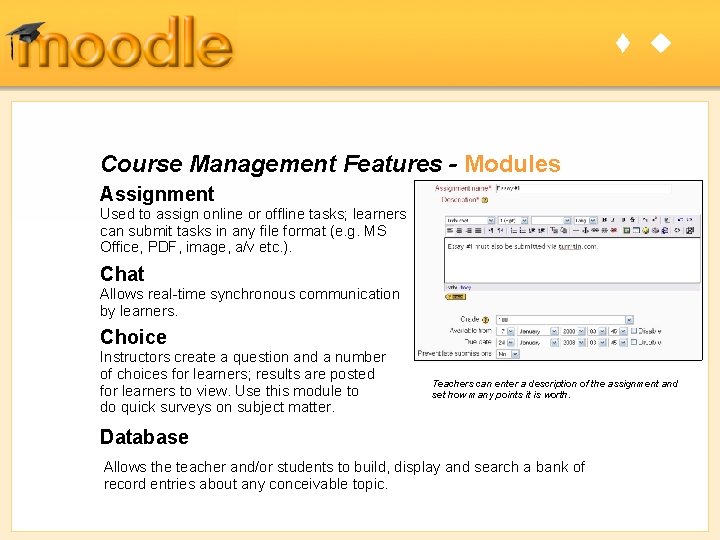
t u Course Management Features - Modules Assignment Used to assign online or offline tasks; learners can submit tasks in any file format (e. g. MS Office, PDF, image, a/v etc. ). Chat Allows real-time synchronous communication by learners. Choice Instructors create a question and a number of choices for learners; results are posted for learners to view. Use this module to do quick surveys on subject matter. Teachers can enter a description of the assignment and set how many points it is worth. Database Allows the teacher and/or students to build, display and search a bank of record entries about any conceivable topic.
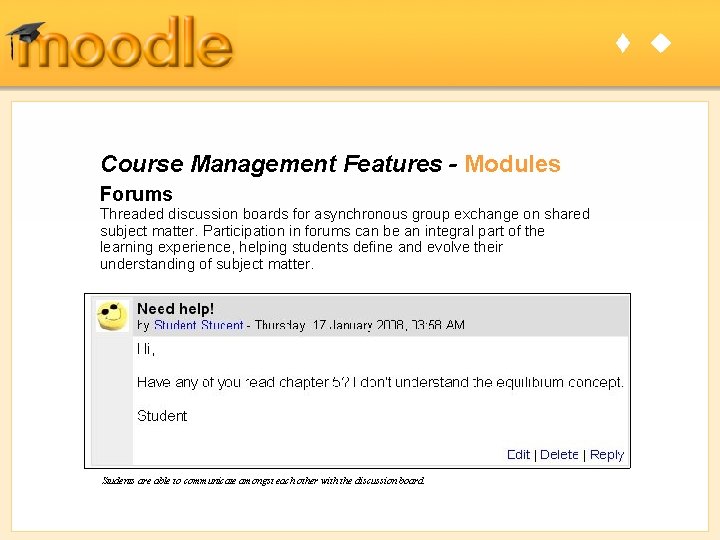
t u Course Management Features - Modules Forums Threaded discussion boards for asynchronous group exchange on shared subject matter. Participation in forums can be an integral part of the learning experience, helping students define and evolve their understanding of subject matter. Students are able to communicate amongst each other with the discussion board.
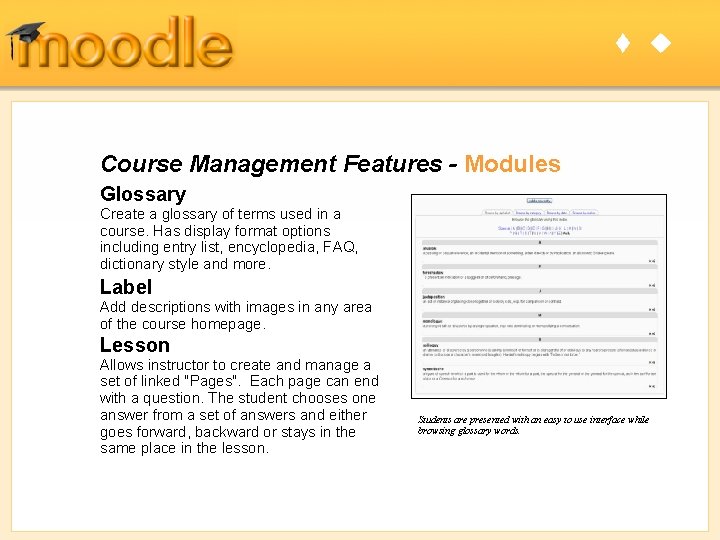
t u Course Management Features - Modules Glossary Create a glossary of terms used in a course. Has display format options including entry list, encyclopedia, FAQ, dictionary style and more. Label Add descriptions with images in any area of the course homepage. Lesson Allows instructor to create and manage a set of linked "Pages". Each page can end with a question. The student chooses one answer from a set of answers and either goes forward, backward or stays in the same place in the lesson. Students are presented with an easy to use interface while browsing glossary words.
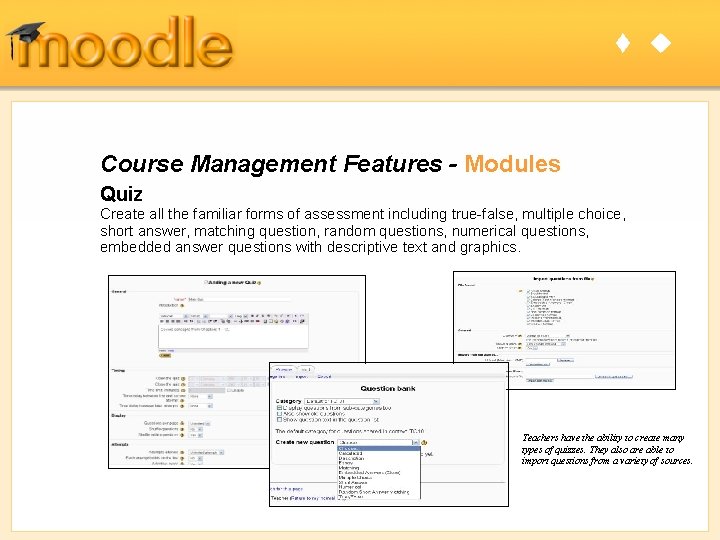
t u Course Management Features - Modules Quiz Create all the familiar forms of assessment including true-false, multiple choice, short answer, matching question, random questions, numerical questions, embedded answer questions with descriptive text and graphics. Teachers have the ability to create many types of quizzes. They also are able to import questions from a variety of sources.
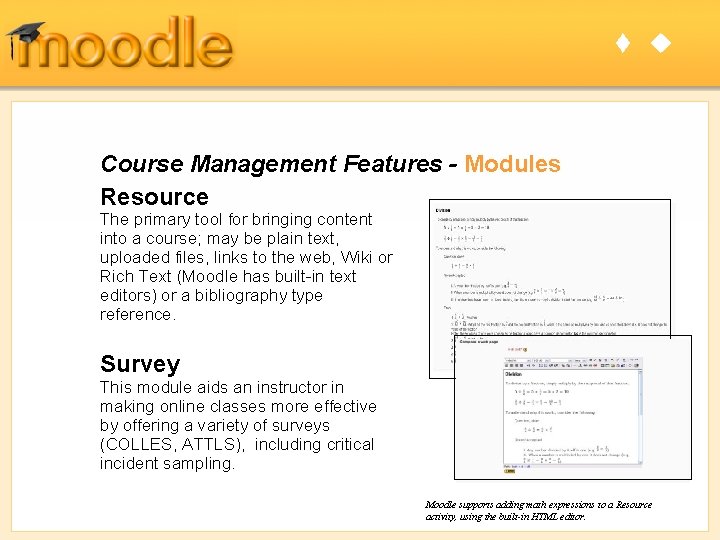
t u Course Management Features - Modules Resource The primary tool for bringing content into a course; may be plain text, uploaded files, links to the web, Wiki or Rich Text (Moodle has built-in text editors) or a bibliography type reference. Survey This module aids an instructor in making online classes more effective by offering a variety of surveys (COLLES, ATTLS), including critical incident sampling. Moodle supports adding math expressions to a Resource activity, using the built-in HTML editor.
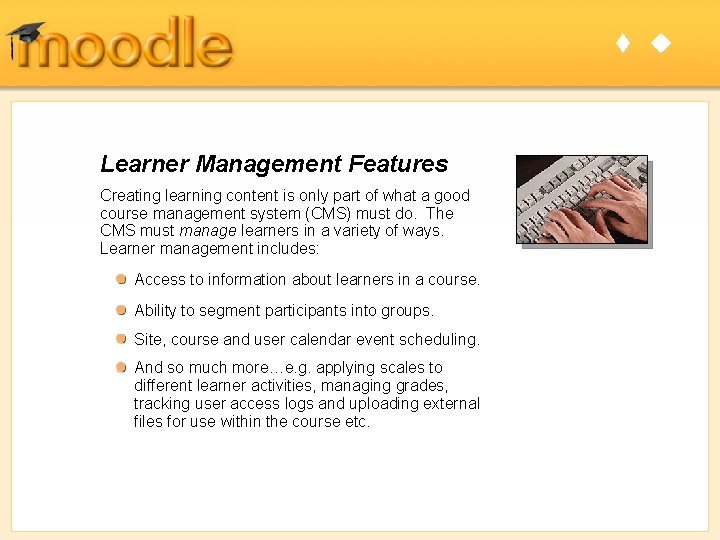
t u Learner Management Features Creating learning content is only part of what a good course management system (CMS) must do. The CMS must manage learners in a variety of ways. Learner management includes: Access to information about learners in a course. Ability to segment participants into groups. Site, course and user calendar event scheduling. And so much more…e. g. applying scales to different learner activities, managing grades, tracking user access logs and uploading external files for use within the course etc.
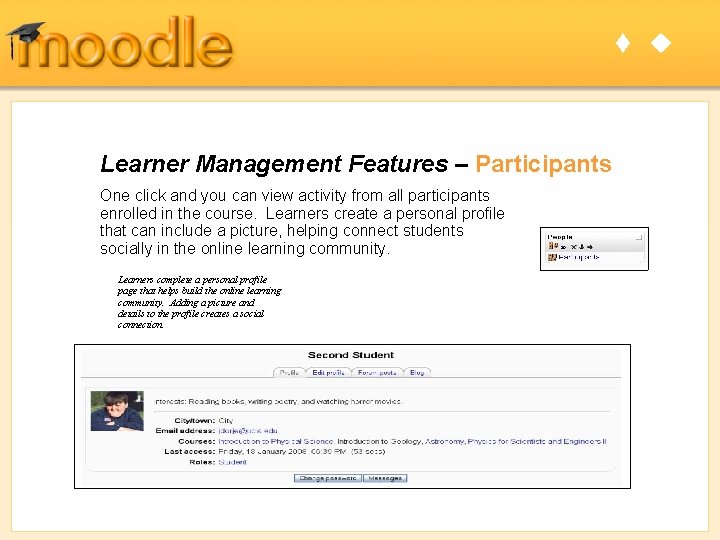
t u Learner Management Features – Participants One click and you can view activity from all participants enrolled in the course. Learners create a personal profile that can include a picture, helping connect students socially in the online learning community. Learners complete a personal profile page that helps build the online learning community. Adding a picture and details to the profile creates a social connection.
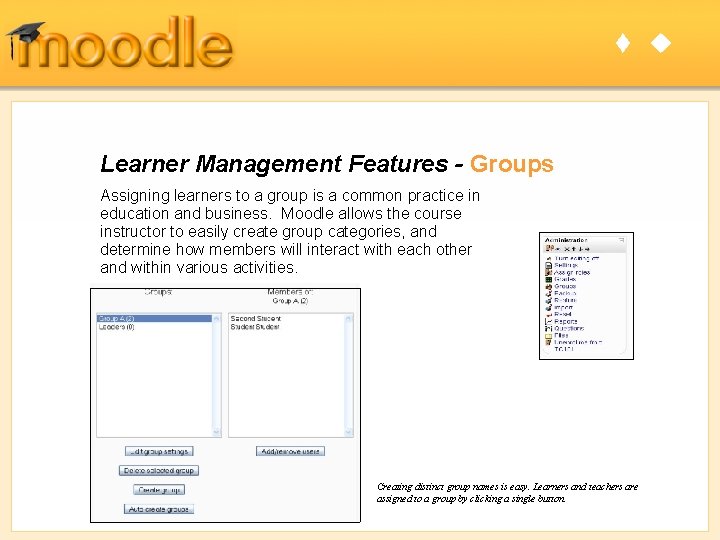
t u Learner Management Features - Groups Assigning learners to a group is a common practice in education and business. Moodle allows the course instructor to easily create group categories, and determine how members will interact with each other and within various activities. Creating distinct group names is easy. Learners and teachers are assigned to a group by clicking a single button.
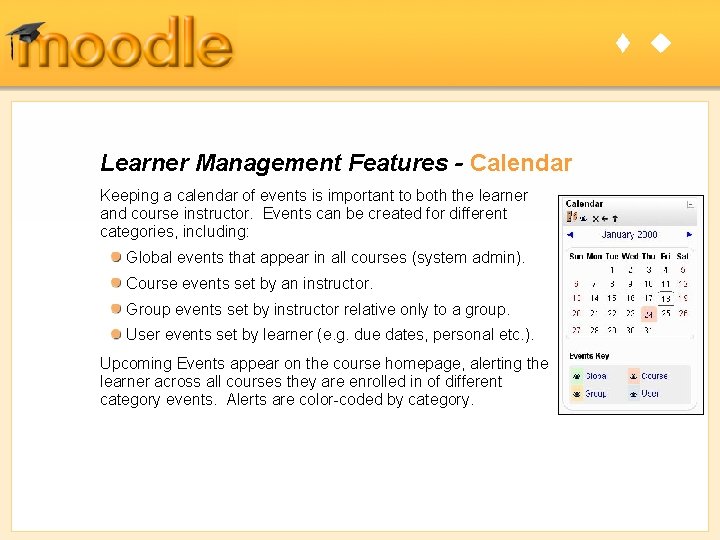
t u Learner Management Features - Calendar Keeping a calendar of events is important to both the learner and course instructor. Events can be created for different categories, including: Global events that appear in all courses (system admin). Course events set by an instructor. Group events set by instructor relative only to a group. User events set by learner (e. g. due dates, personal etc. ). Upcoming Events appear on the course homepage, alerting the learner across all courses they are enrolled in of different category events. Alerts are color-coded by category.
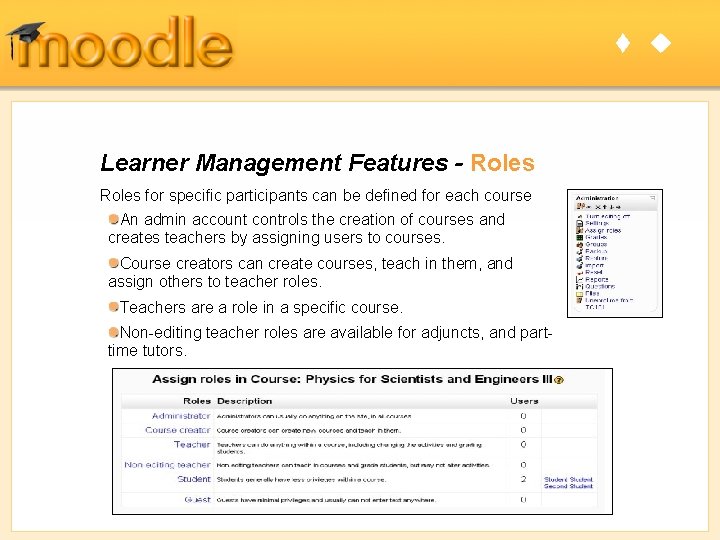
t u Learner Management Features - Roles for specific participants can be defined for each course An admin account controls the creation of courses and creates teachers by assigning users to courses. Course creators can create courses, teach in them, and assign others to teacher roles. Teachers are a role in a specific course. Non-editing teacher roles are available for adjuncts, and parttime tutors.
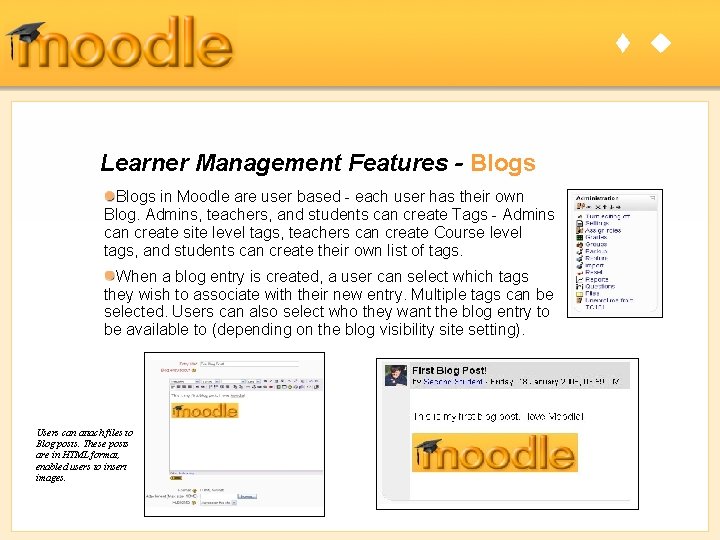
t u Learner Management Features - Blogs in Moodle are user based - each user has their own Blog. Admins, teachers, and students can create Tags - Admins can create site level tags, teachers can create Course level tags, and students can create their own list of tags. When a blog entry is created, a user can select which tags they wish to associate with their new entry. Multiple tags can be selected. Users can also select who they want the blog entry to be available to (depending on the blog visibility site setting). Users can attach files to Blog posts. These posts are in HTML format, enabled users to insert images.
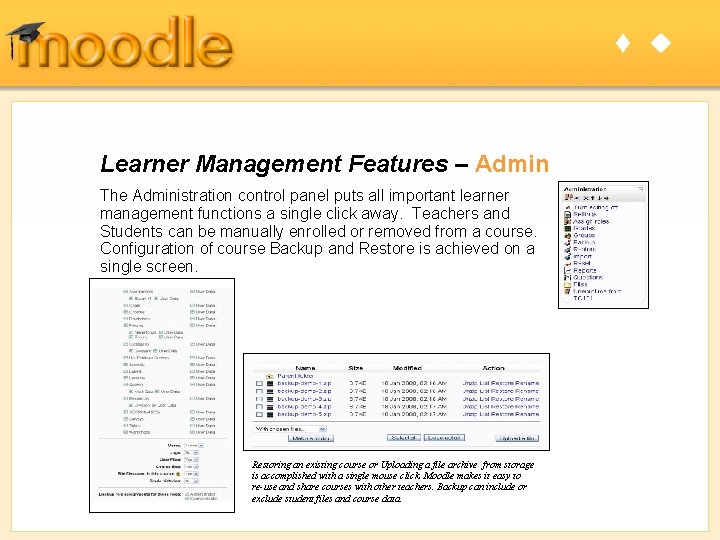
t u Learner Management Features – Admin The Administration control panel puts all important learner management functions a single click away. Teachers and Students can be manually enrolled or removed from a course. Configuration of course Backup and Restore is achieved on a single screen. Restoring an existing course or Uploading a file archive from storage is accomplished with a single mouse click. Moodle makes it easy to re-use and share courses with other teachers. Backup can include or exclude student files and course data.
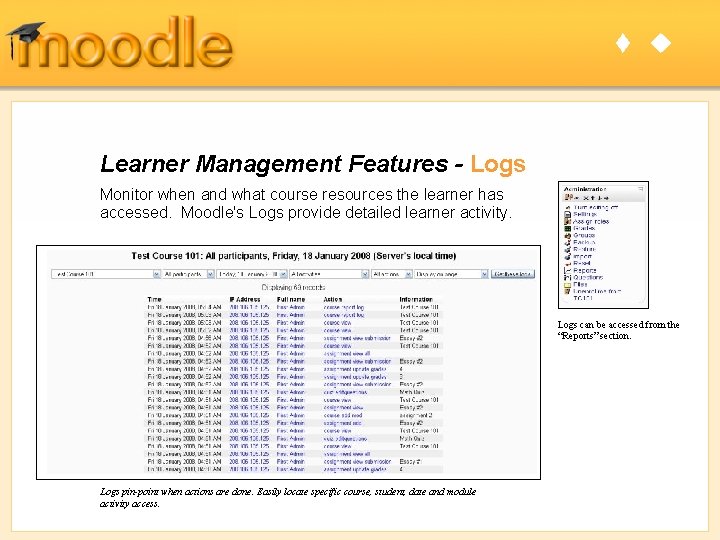
t u Learner Management Features - Logs Monitor when and what course resources the learner has accessed. Moodle's Logs provide detailed learner activity. Logs can be accessed from the “Reports” section. Logs pin-point when actions are done. Easily locate specific course, student, date and module activity access.
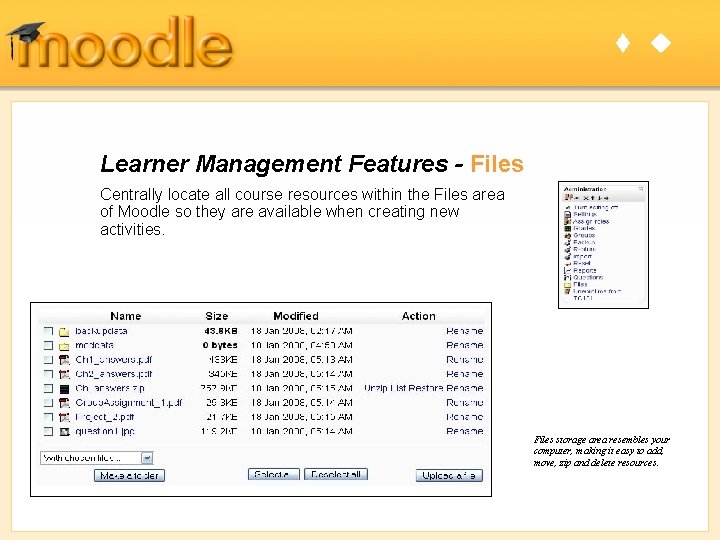
t u Learner Management Features - Files Centrally locate all course resources within the Files area of Moodle so they are available when creating new activities. Files storage area resembles your computer, making it easy to add, move, zip and delete resources.
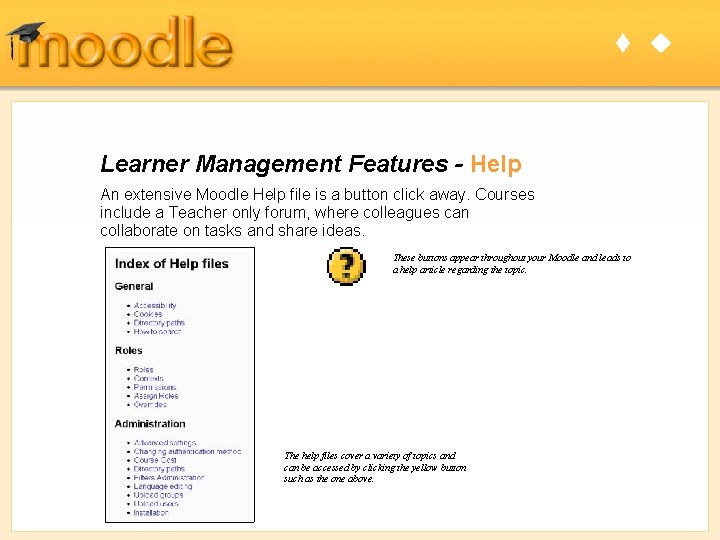
t u Learner Management Features - Help An extensive Moodle Help file is a button click away. Courses include a Teacher only forum, where colleagues can collaborate on tasks and share ideas. These buttons appear throughout your Moodle and leads to a help article regarding the topic. The help files cover a variety of topics and can be accessed by clicking the yellow button such as the one above.
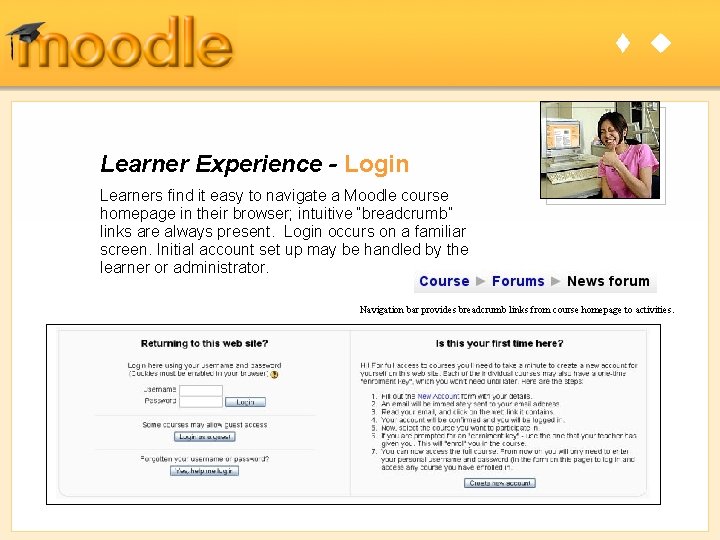
t u Learner Experience - Login Learners find it easy to navigate a Moodle course homepage in their browser; intuitive “breadcrumb” links are always present. Login occurs on a familiar screen. Initial account set up may be handled by the learner or administrator. Navigation bar provides breadcrumb links from course homepage to activities.
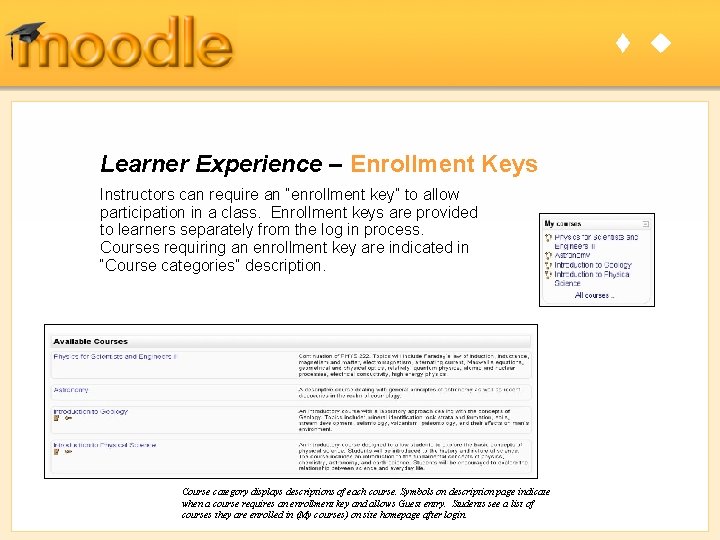
t u Learner Experience – Enrollment Keys Instructors can require an “enrollment key” to allow participation in a class. Enrollment keys are provided to learners separately from the log in process. Courses requiring an enrollment key are indicated in “Course categories” description. Course category displays descriptions of each course. Symbols on description page indicate when a course requires an enrollment key and allows Guest entry. Students see a list of courses they are enrolled in (My courses) on site homepage after login.
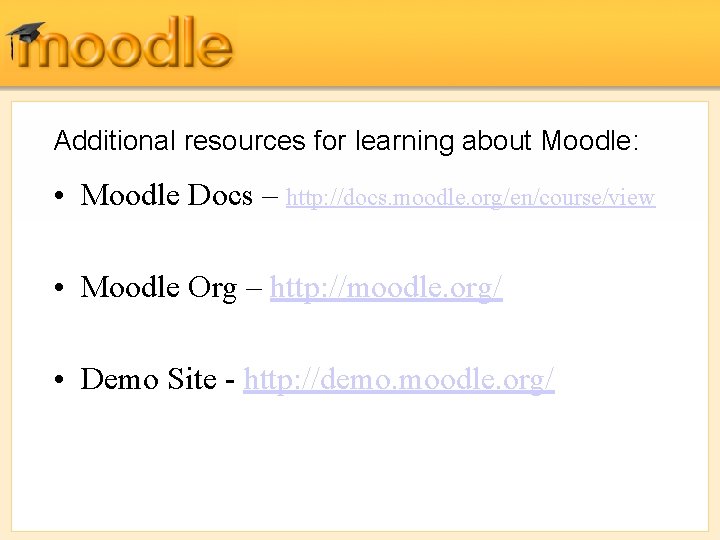
Additional resources for learning about Moodle: • Moodle Docs – http: //docs. moodle. org/en/course/view • Moodle Org – http: //moodle. org/ • Demo Site - http: //demo. moodle. org/
 Marianna sidoroff
Marianna sidoroff Amanda gustafson
Amanda gustafson Gustafsons law
Gustafsons law Oths band
Oths band Classify the limitations of parallel computing
Classify the limitations of parallel computing Jared gustafson
Jared gustafson Fred gustafson
Fred gustafson Dorothea dix childhood
Dorothea dix childhood Task analysis instructional design
Task analysis instructional design Tix instruction in sic
Tix instruction in sic Micro teaching device is designed by
Micro teaching device is designed by Maximizing instructional time in the classroom
Maximizing instructional time in the classroom Stages of instructional hierarchy
Stages of instructional hierarchy Marzano 9 instructional strategies
Marzano 9 instructional strategies Comparing instructional design models
Comparing instructional design models Instructional design authoring tools
Instructional design authoring tools Generating and testing hypotheses marzano
Generating and testing hypotheses marzano Instructional procedures examples
Instructional procedures examples How to use chalkboard effectively
How to use chalkboard effectively Dynamic instructional design
Dynamic instructional design Definition of instructional technology
Definition of instructional technology Educational media centre
Educational media centre Examples of peopleware images
Examples of peopleware images Visual instructional materials
Visual instructional materials