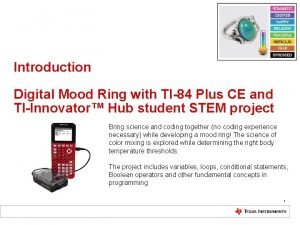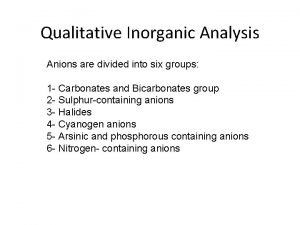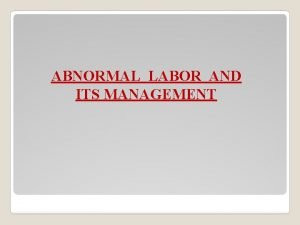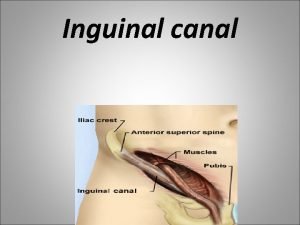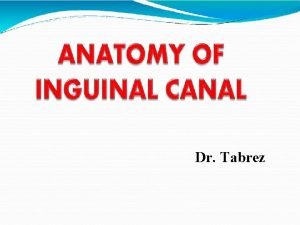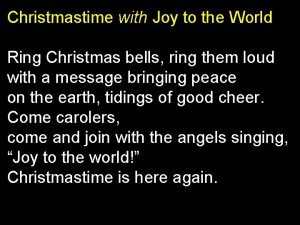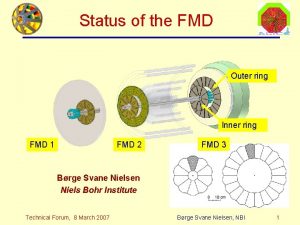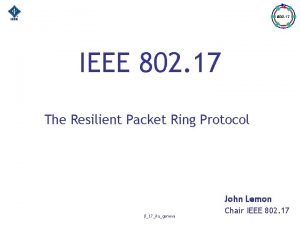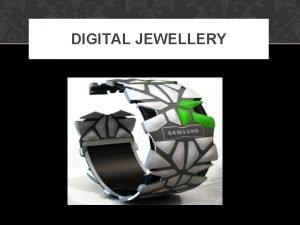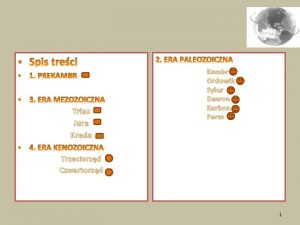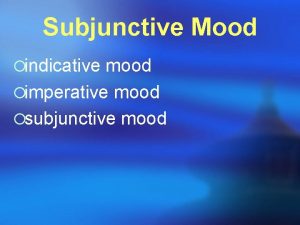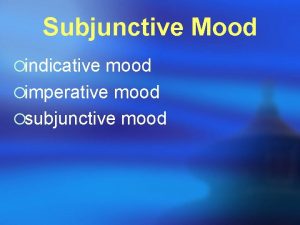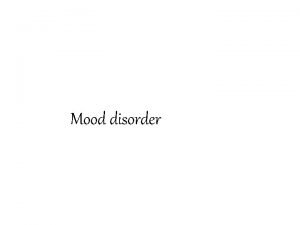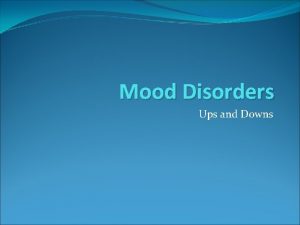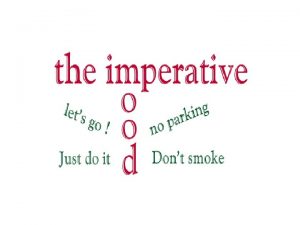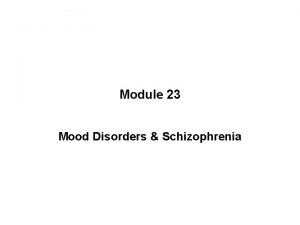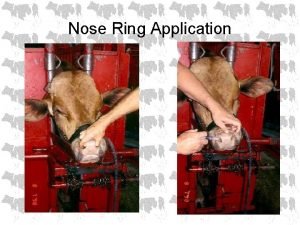Introduction Digital Mood Ring with TI84 Plus CE
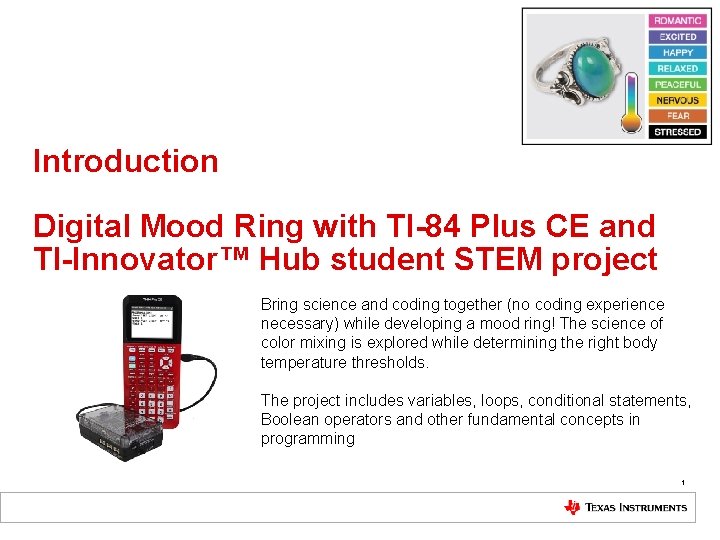
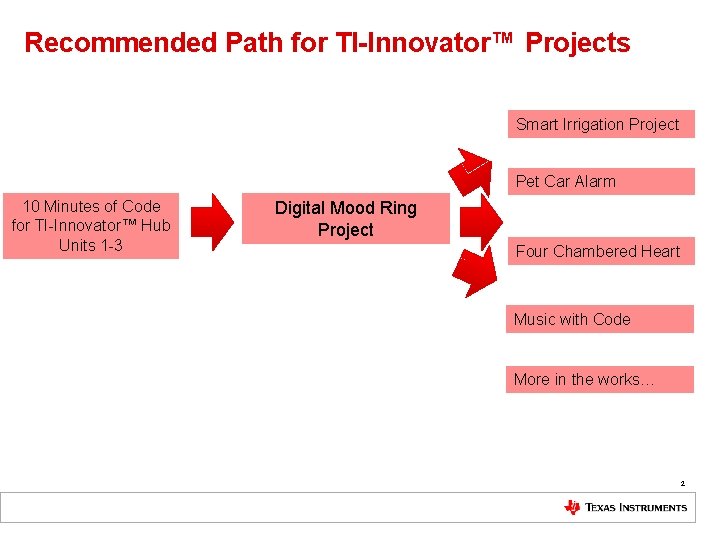
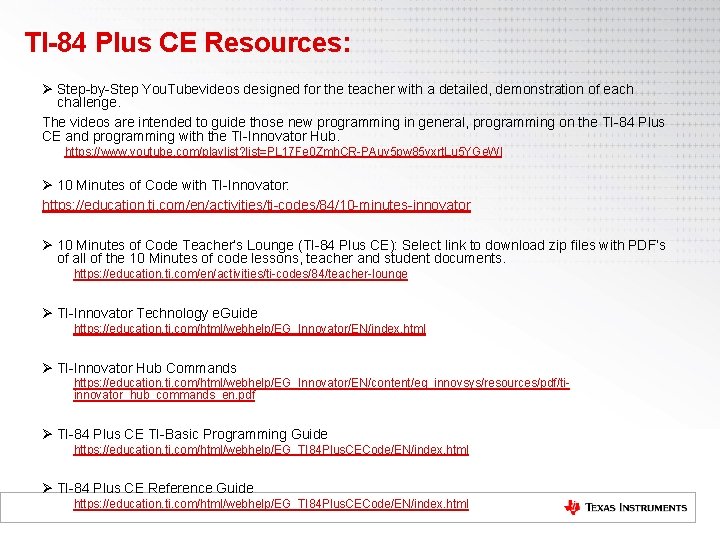
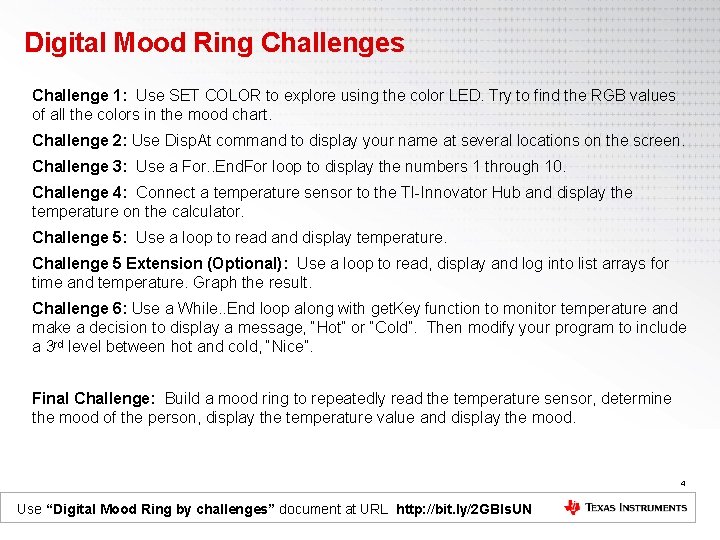
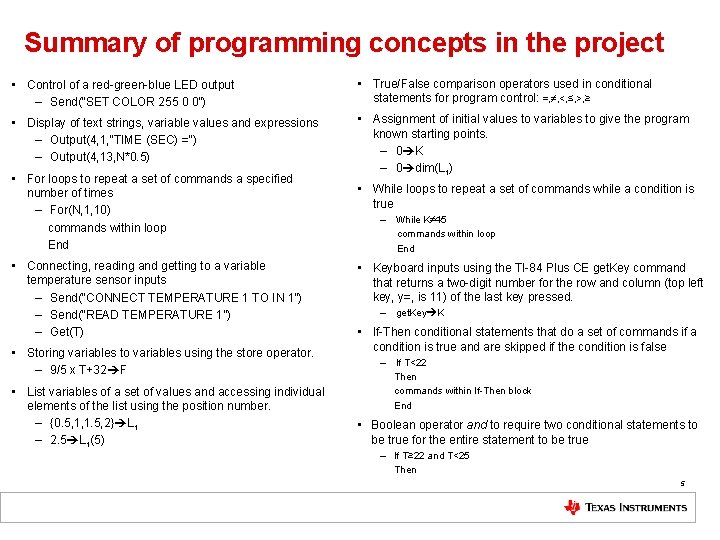
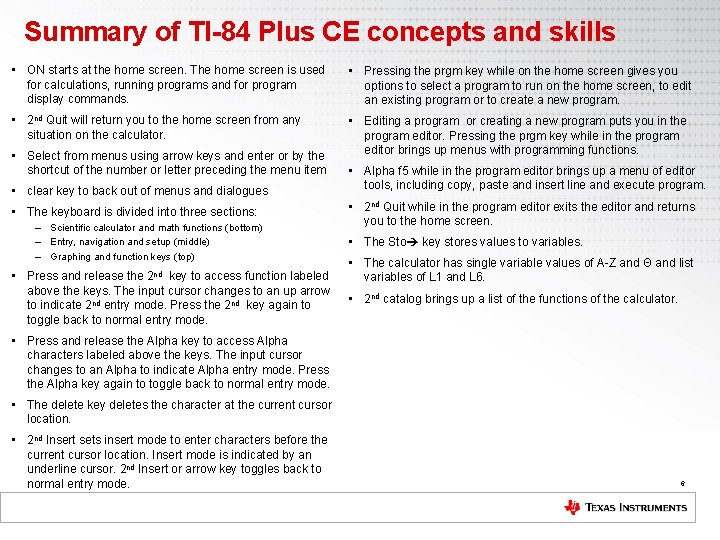
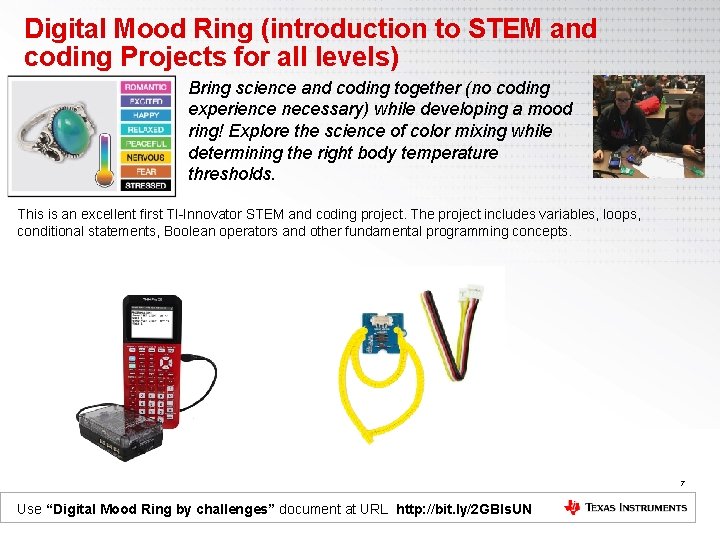
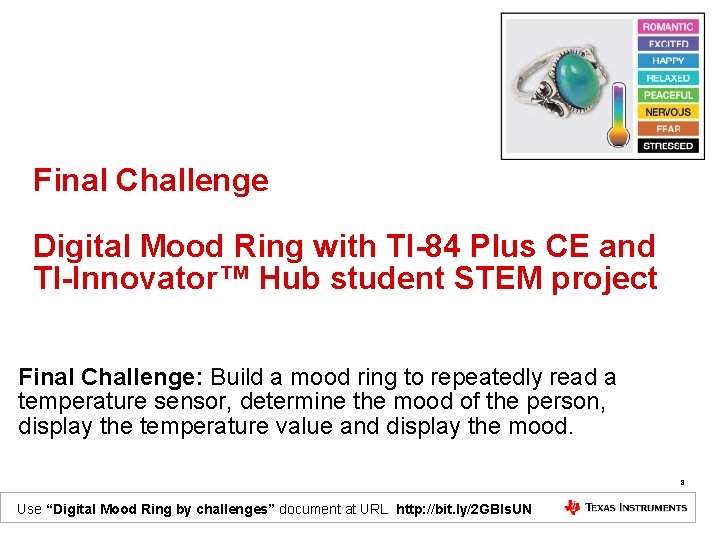
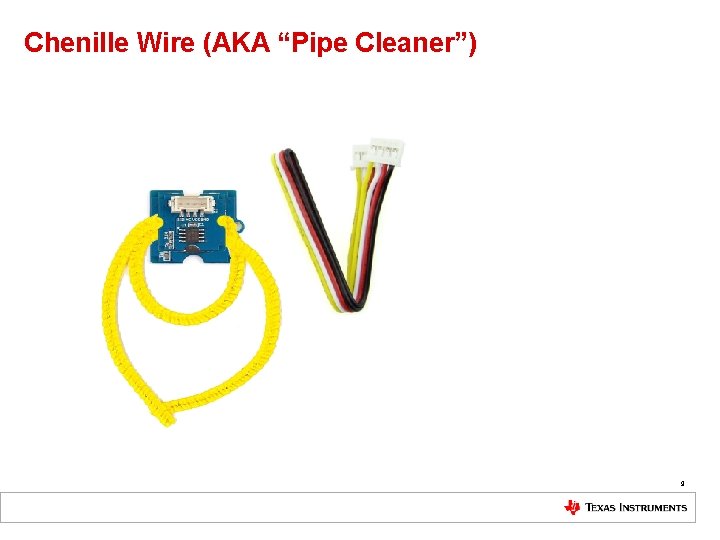
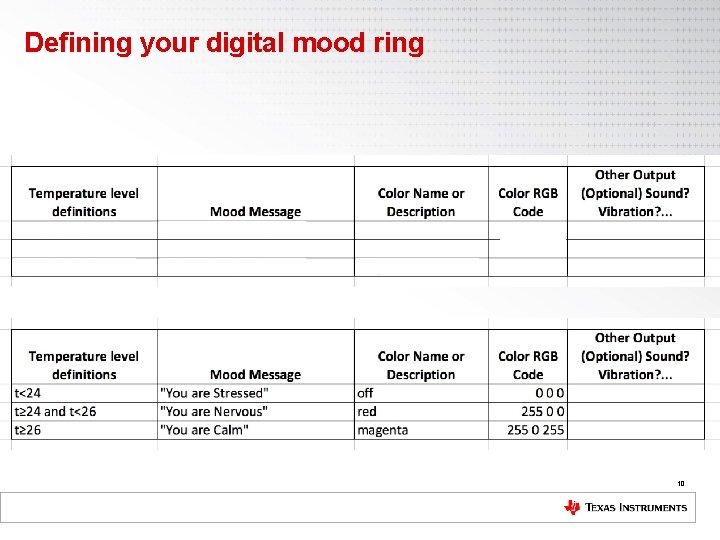
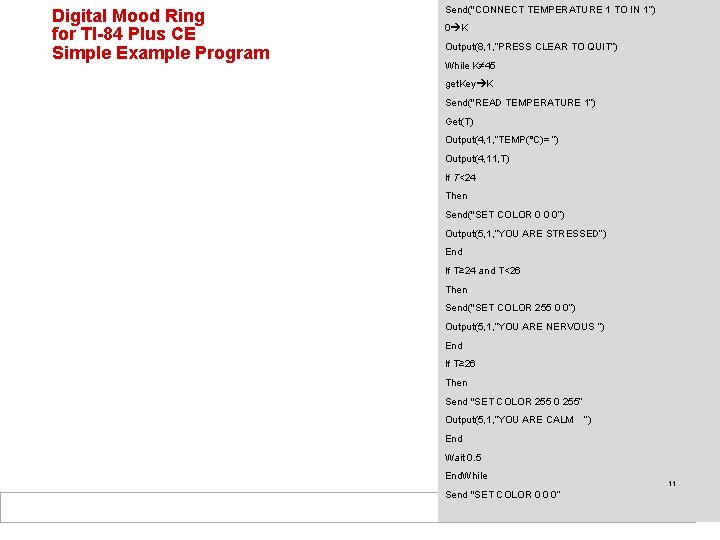
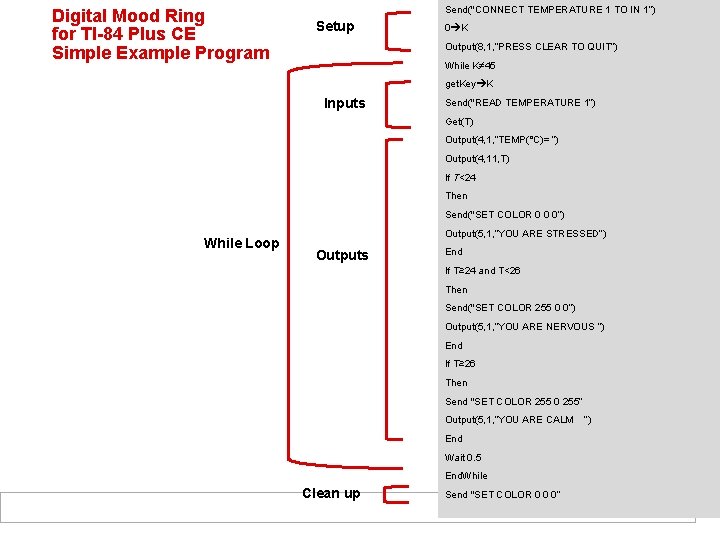

- Slides: 13
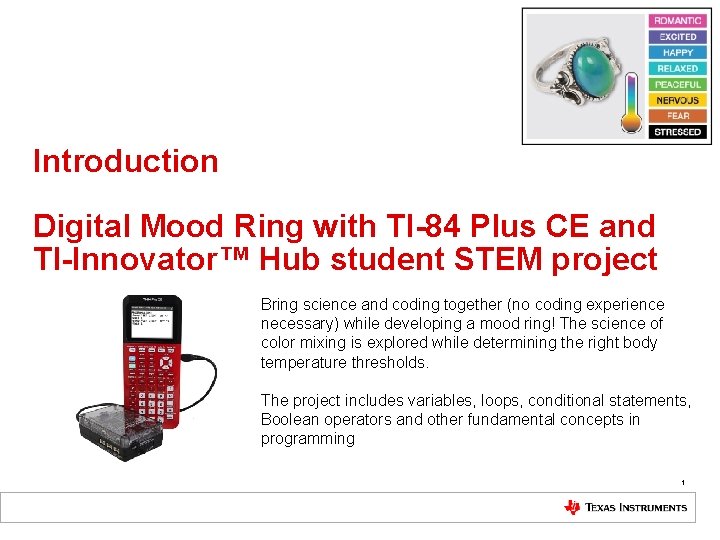
Introduction Digital Mood Ring with TI-84 Plus CE and TI-Innovator™ Hub student STEM project Bring science and coding together (no coding experience necessary) while developing a mood ring! The science of color mixing is explored while determining the right body temperature thresholds. The project includes variables, loops, conditional statements, Boolean operators and other fundamental concepts in programming 1
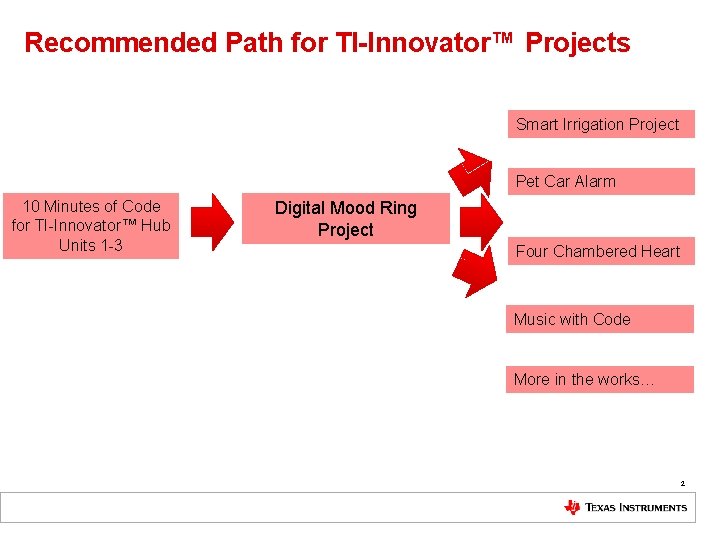
Recommended Path for TI-Innovator™ Projects Smart Irrigation Project Pet Car Alarm 10 Minutes of Code for TI-Innovator™ Hub Units 1 -3 Digital Mood Ring Project Four Chambered Heart Music with Code More in the works… 2
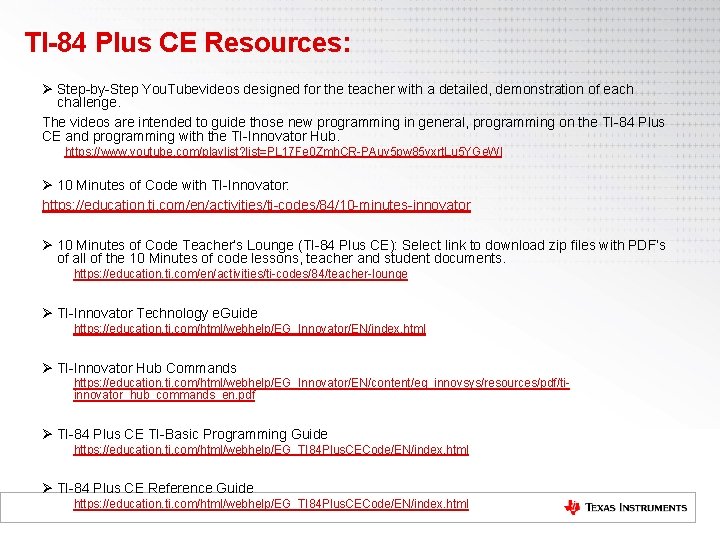
TI-84 Plus CE Resources: Ø Step-by-Step You. Tubevideos designed for the teacher with a detailed, demonstration of each challenge. The videos are intended to guide those new programming in general, programming on the TI-84 Plus CE and programming with the TI-Innovator Hub. https: //www. youtube. com/playlist? list=PL 17 Fe 0 Zmh. CR-PAuv 5 pw 85 vxrt. Lu 5 YGe. Wl Ø 10 Minutes of Code with TI-Innovator: https: //education. ti. com/en/activities/ti-codes/84/10 -minutes-innovator Ø 10 Minutes of Code Teacher’s Lounge (TI-84 Plus CE): Select link to download zip files with PDF’s of all of the 10 Minutes of code lessons, teacher and student documents. https: //education. ti. com/en/activities/ti-codes/84/teacher-lounge Ø TI-Innovator Technology e. Guide https: //education. ti. com/html/webhelp/EG_Innovator/EN/index. html Ø TI-Innovator Hub Commands https: //education. ti. com/html/webhelp/EG_Innovator/EN/content/eg_innovsys/resources/pdf/tiinnovator_hub_commands_en. pdf Ø TI-84 Plus CE TI-Basic Programming Guide https: //education. ti. com/html/webhelp/EG_TI 84 Plus. CECode/EN/index. html Ø TI-84 Plus CE Reference Guide https: //education. ti. com/html/webhelp/EG_TI 84 Plus. CECode/EN/index. html
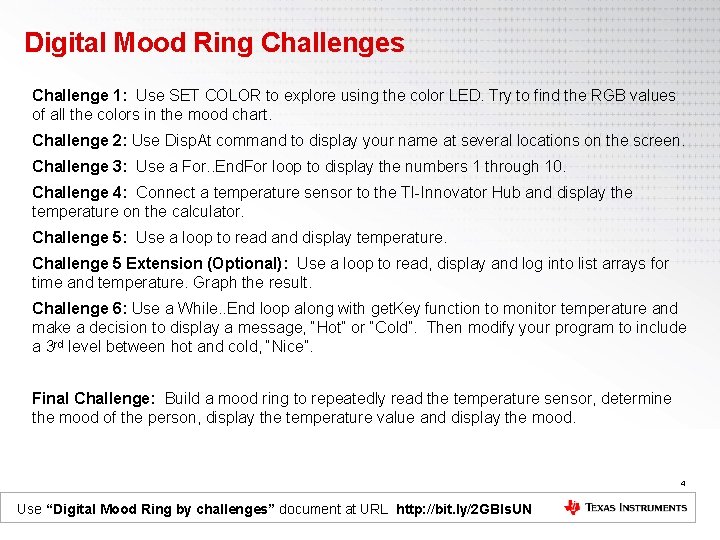
Digital Mood Ring Challenges Challenge 1: Use SET COLOR to explore using the color LED. Try to find the RGB values of all the colors in the mood chart. Challenge 2: Use Disp. At command to display your name at several locations on the screen. Challenge 3: Use a For. . End. For loop to display the numbers 1 through 10. Challenge 4: Connect a temperature sensor to the TI-Innovator Hub and display the temperature on the calculator. Challenge 5: Use a loop to read and display temperature. Challenge 5 Extension (Optional): Use a loop to read, display and log into list arrays for time and temperature. Graph the result. Challenge 6: Use a While. . End loop along with get. Key function to monitor temperature and make a decision to display a message, “Hot” or “Cold”. Then modify your program to include a 3 rd level between hot and cold, “Nice”. Final Challenge: Build a mood ring to repeatedly read the temperature sensor, determine the mood of the person, display the temperature value and display the mood. 4 Use “Digital Mood Ring by challenges” document at URL http: //bit. ly/2 GBIs. UN
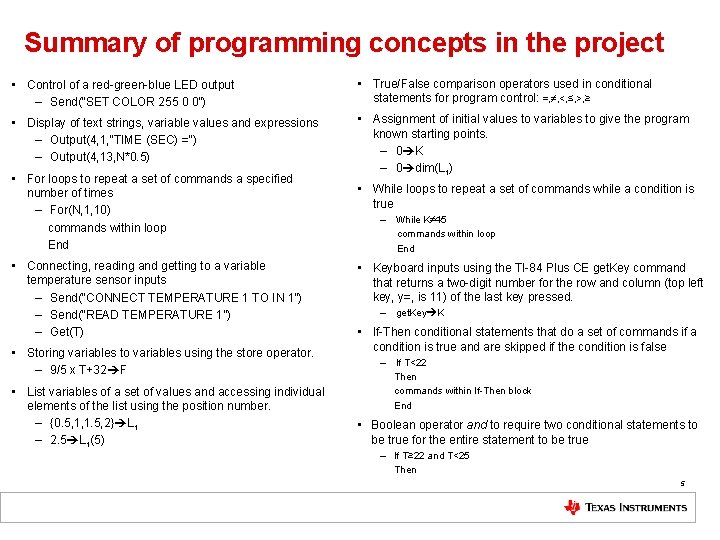
Summary of programming concepts in the project • Control of a red-green-blue LED output – Send(“SET COLOR 255 0 0”) • True/False comparison operators used in conditional statements for program control: =, ≠, <, ≤, >, ≥ • Display of text strings, variable values and expressions – Output(4, 1, “TIME (SEC) =“) – Output(4, 13, N*0. 5) • Assignment of initial values to variables to give the program known starting points. – 0 K – 0 dim(L 1) • For loops to repeat a set of commands a specified number of times – For(N, 1, 10) commands within loop End • Connecting, reading and getting to a variable temperature sensor inputs – Send(“CONNECT TEMPERATURE 1 TO IN 1”) – Send(“READ TEMPERATURE 1”) – Get(T) • Storing variables to variables using the store operator. – 9/5 x T+32 F • List variables of a set of values and accessing individual elements of the list using the position number. – {0. 5, 1, 1. 5, 2} L 1 – 2. 5 L 1(5) • While loops to repeat a set of commands while a condition is true – While K≠ 45 commands within loop End • Keyboard inputs using the TI-84 Plus CE get. Key command that returns a two-digit number for the row and column (top left key, y=, is 11) of the last key pressed. – get. Key K • If-Then conditional statements that do a set of commands if a condition is true and are skipped if the condition is false – If T<22 Then commands within If-Then block End • Boolean operator and to require two conditional statements to be true for the entire statement to be true – If T≥ 22 and T<25 Then 5
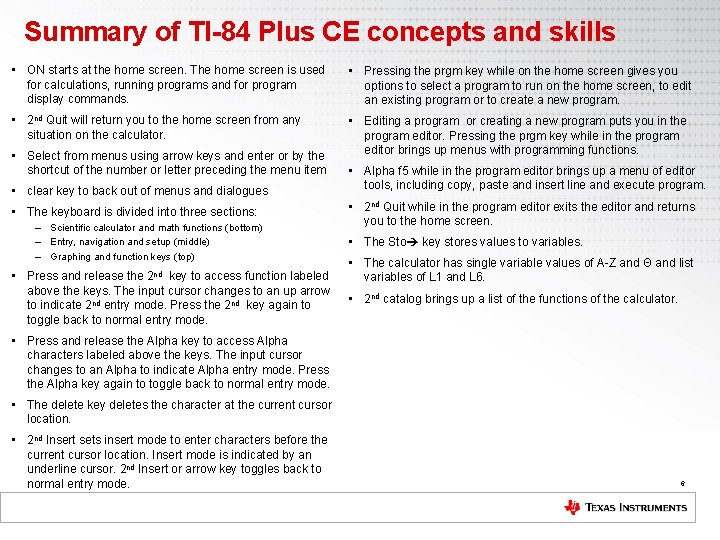
Summary of TI-84 Plus CE concepts and skills • ON starts at the home screen. The home screen is used for calculations, running programs and for program display commands. • Pressing the prgm key while on the home screen gives you options to select a program to run on the home screen, to edit an existing program or to create a new program. • 2 nd Quit will return you to the home screen from any situation on the calculator. • Editing a program or creating a new program puts you in the program editor. Pressing the prgm key while in the program editor brings up menus with programming functions. • Select from menus using arrow keys and enter or by the shortcut of the number or letter preceding the menu item • clear key to back out of menus and dialogues • The keyboard is divided into three sections: – Scientific calculator and math functions (bottom) – Entry, navigation and setup (middle) – Graphing and function keys (top) • Press and release the 2 nd key to access function labeled above the keys. The input cursor changes to an up arrow to indicate 2 nd entry mode. Press the 2 nd key again to toggle back to normal entry mode. • Alpha f 5 while in the program editor brings up a menu of editor tools, including copy, paste and insert line and execute program. • 2 nd Quit while in the program editor exits the editor and returns you to the home screen. • The Sto key stores values to variables. • The calculator has single variable values of A-Z and Θ and list variables of L 1 and L 6. • 2 nd catalog brings up a list of the functions of the calculator. • Press and release the Alpha key to access Alpha characters labeled above the keys. The input cursor changes to an Alpha to indicate Alpha entry mode. Press the Alpha key again to toggle back to normal entry mode. • The delete key deletes the character at the current cursor location. • 2 nd Insert sets insert mode to enter characters before the current cursor location. Insert mode is indicated by an underline cursor. 2 nd Insert or arrow key toggles back to normal entry mode. 6
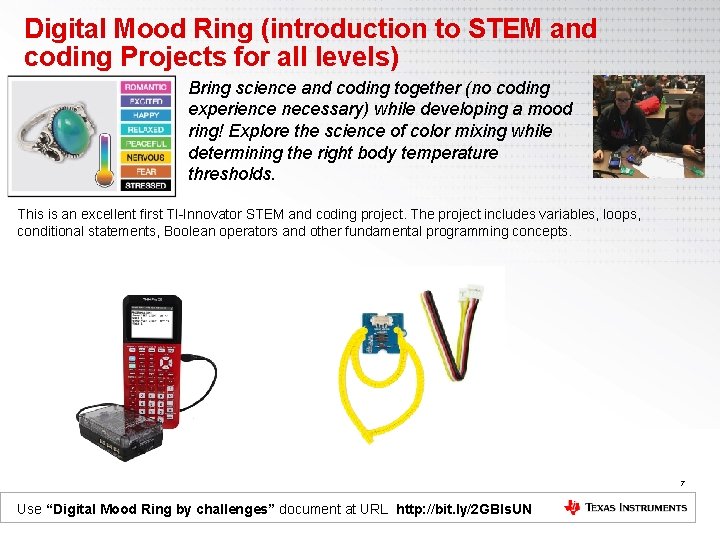
Digital Mood Ring (introduction to STEM and coding Projects for all levels) Bring science and coding together (no coding experience necessary) while developing a mood ring! Explore the science of color mixing while determining the right body temperature thresholds. This is an excellent first TI-Innovator STEM and coding project. The project includes variables, loops, conditional statements, Boolean operators and other fundamental programming concepts. 7 Use “Digital Mood Ring by challenges” document at URL http: //bit. ly/2 GBIs. UN
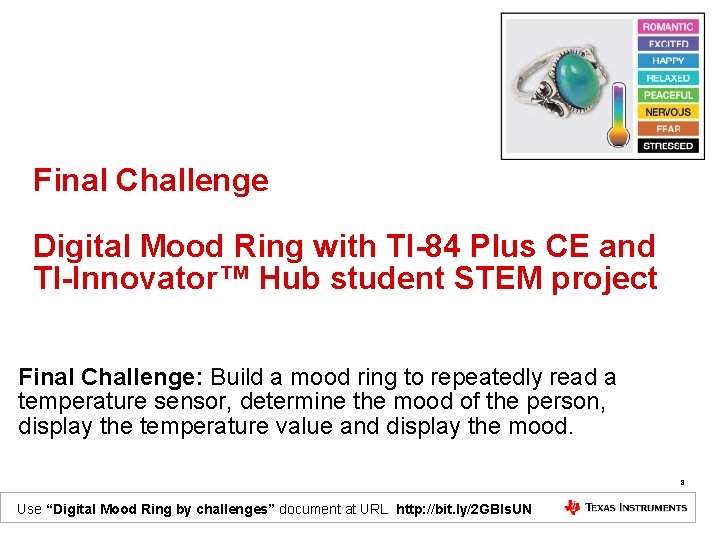
Final Challenge Digital Mood Ring with TI-84 Plus CE and TI-Innovator™ Hub student STEM project Final Challenge: Build a mood ring to repeatedly read a temperature sensor, determine the mood of the person, display the temperature value and display the mood. 8 Use “Digital Mood Ring by challenges” document at URL http: //bit. ly/2 GBIs. UN
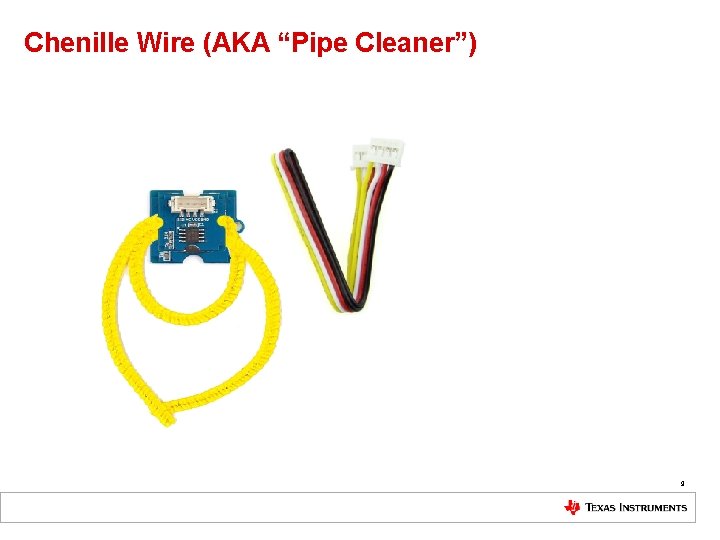
Chenille Wire (AKA “Pipe Cleaner”) 9
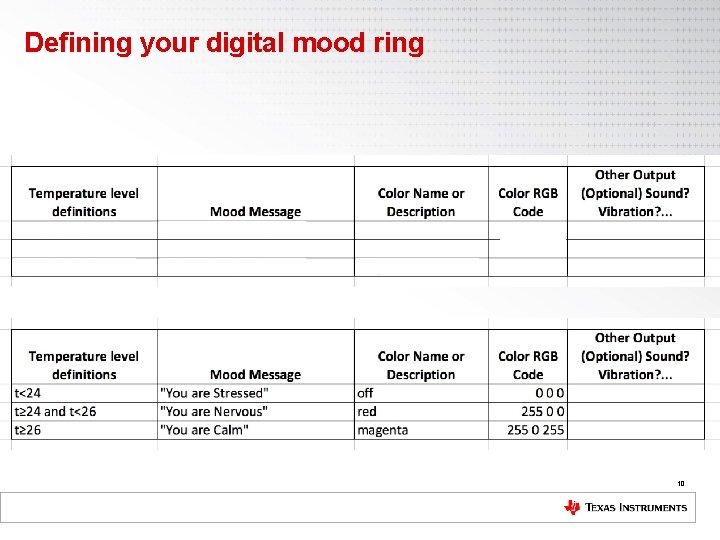
Defining your digital mood ring 10
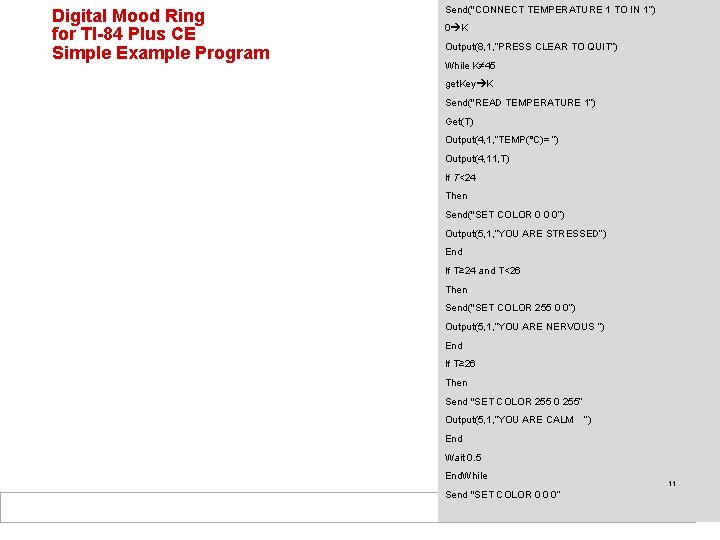
Digital Mood Ring for TI-84 Plus CE Simple Example Program Send("CONNECT TEMPERATURE 1 TO IN 1”) 0 K Output(8, 1, ”PRESS CLEAR TO QUIT”) While K≠ 45 get. Key K Send("READ TEMPERATURE 1”) Get(T) Output(4, 1, ”TEMP(°C)= ”) Output(4, 11, T) If T<24 Then Send("SET COLOR 0 0 0”) Output(5, 1, ”YOU ARE STRESSED”) End If T≥ 24 and T<26 Then Send("SET COLOR 255 0 0”) Output(5, 1, ”YOU ARE NERVOUS ”) End If T≥ 26 Then Send "SET COLOR 255 0 255” Output(5, 1, ”YOU ARE CALM ”) End Wait 0. 5 End. While Send "SET COLOR 0 0 0” 11
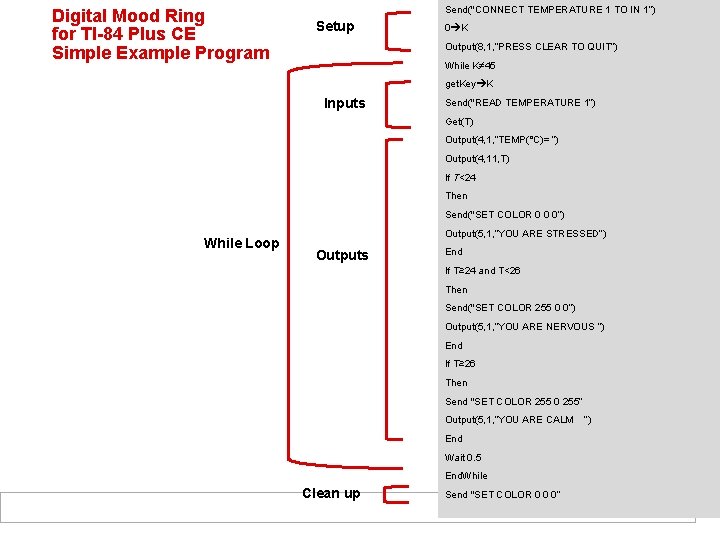
Digital Mood Ring for TI-84 Plus CE Simple Example Program Send("CONNECT TEMPERATURE 1 TO IN 1”) Setup 0 K Output(8, 1, ”PRESS CLEAR TO QUIT”) While K≠ 45 get. Key K Inputs Send("READ TEMPERATURE 1”) Get(T) Output(4, 1, ”TEMP(°C)= ”) Output(4, 11, T) If T<24 Then Send("SET COLOR 0 0 0”) While Loop Output(5, 1, ”YOU ARE STRESSED”) Outputs End If T≥ 24 and T<26 Then Send("SET COLOR 255 0 0”) Output(5, 1, ”YOU ARE NERVOUS ”) End If T≥ 26 Then Send "SET COLOR 255 0 255” Output(5, 1, ”YOU ARE CALM ”) End Wait 0. 5 End. While Clean up Send "SET COLOR 0 0 0” 12

On to the final challenge Digital Mood Ring with TI-84 Plus CE and TI-Innovator™ Hub student STEM project 13 Use “Digital Mood Ring by challenges” document at URL http: //bit. ly/2 GBIs. UN
 Digital mood ring
Digital mood ring Mood ring key
Mood ring key How are anions divided into groups
How are anions divided into groups Constriction ring and retraction ring
Constriction ring and retraction ring Ductus deferens inguinal canal
Ductus deferens inguinal canal Internal inguinal ring
Internal inguinal ring Ring a ding ding dong christmas song
Ring a ding ding dong christmas song Wise men gifts
Wise men gifts Inner ring and outer ring
Inner ring and outer ring Resilient packet ring
Resilient packet ring History of digital jewellery
History of digital jewellery Jerusalem cite de dieu chant
Jerusalem cite de dieu chant Je contiens du sucre sans être sucré qui suis-je
Je contiens du sucre sans être sucré qui suis-je Jura perm
Jura perm