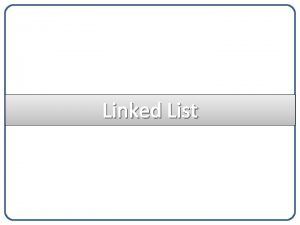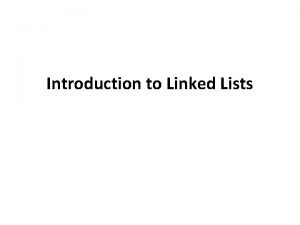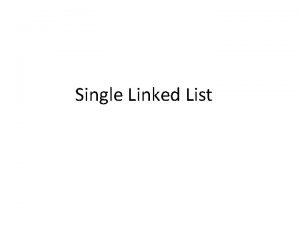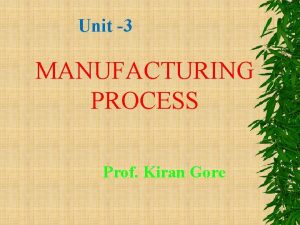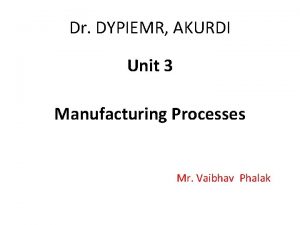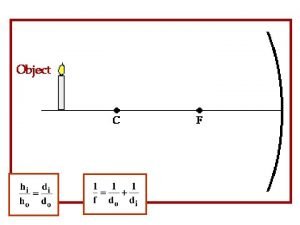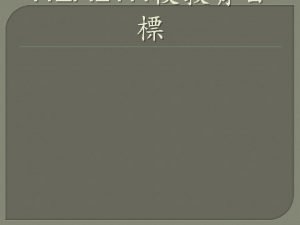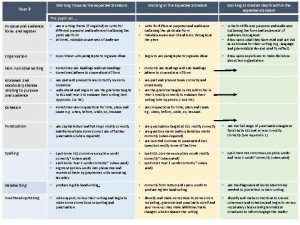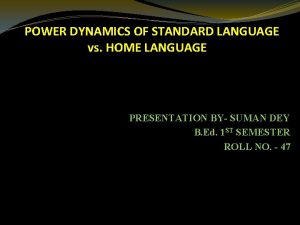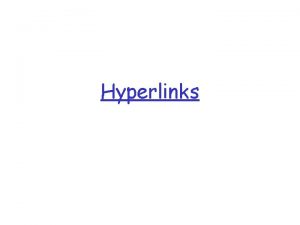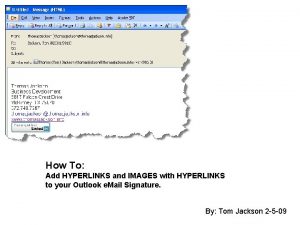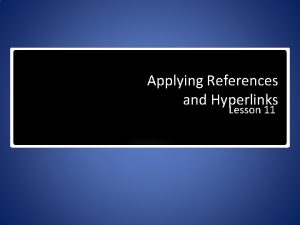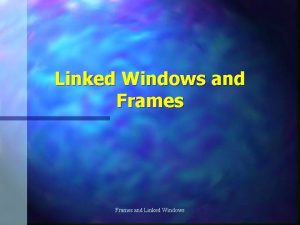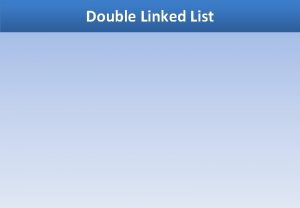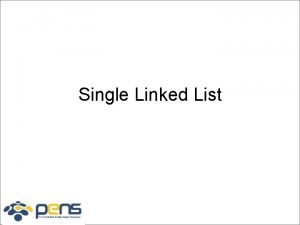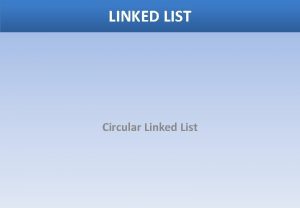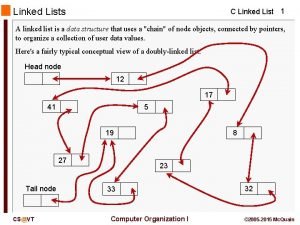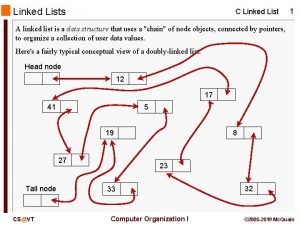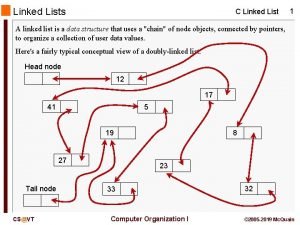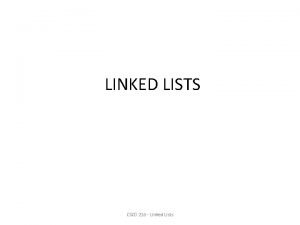Hyperlinks Working with Linked Images q A standard
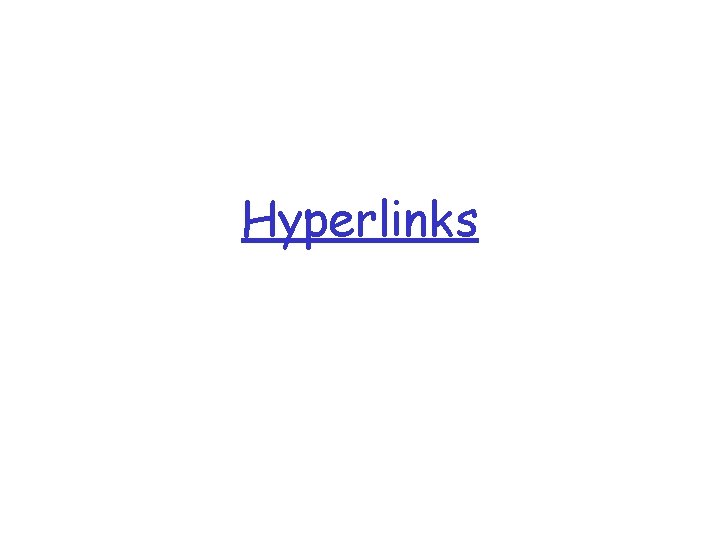
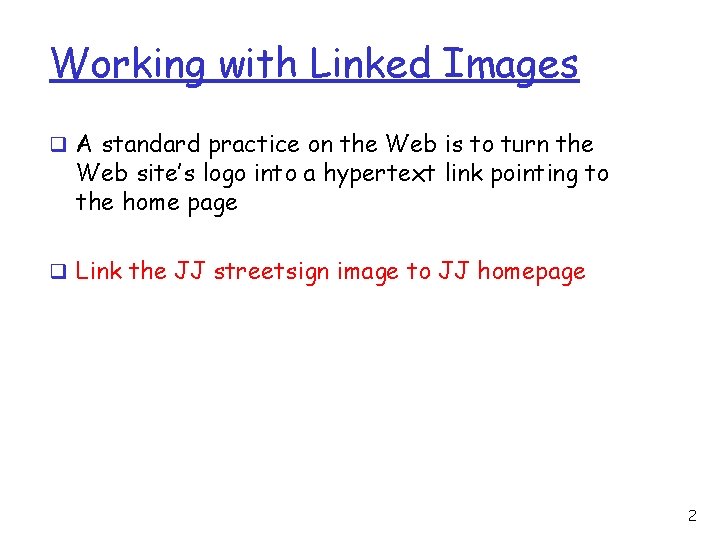
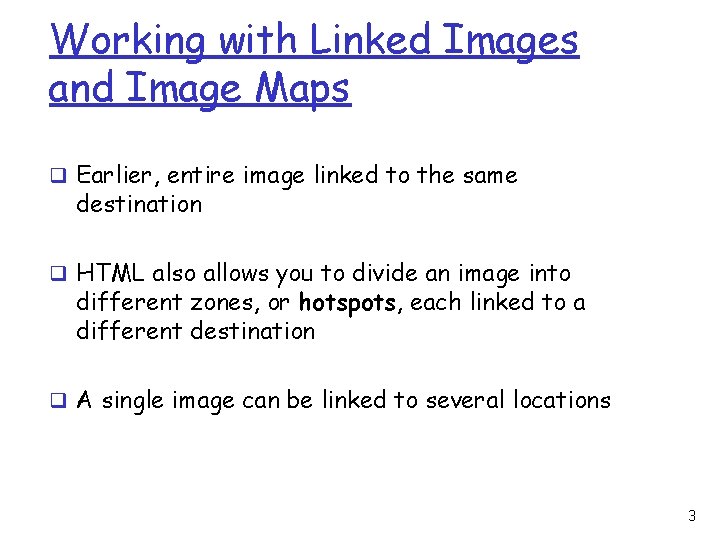
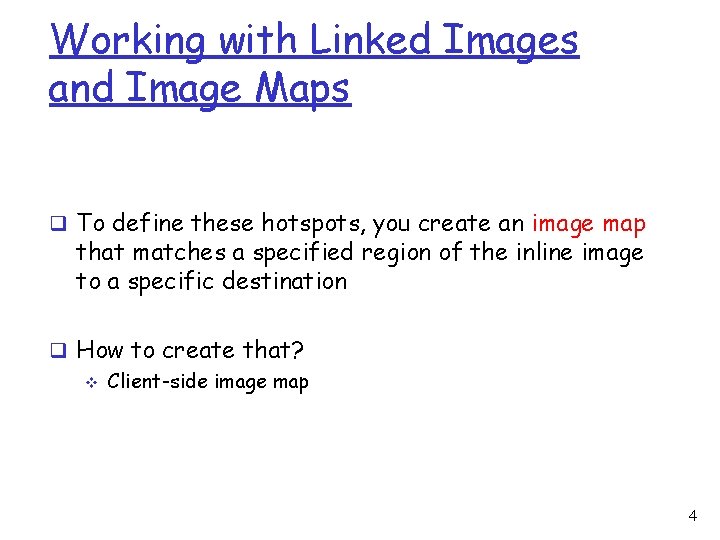
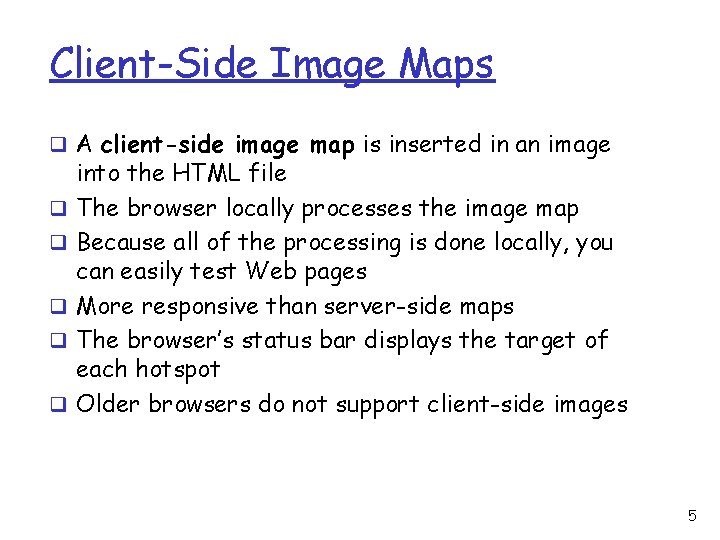
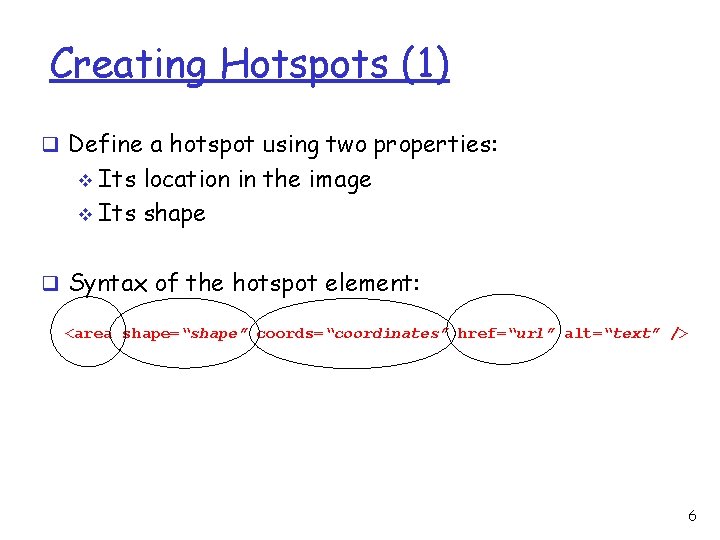
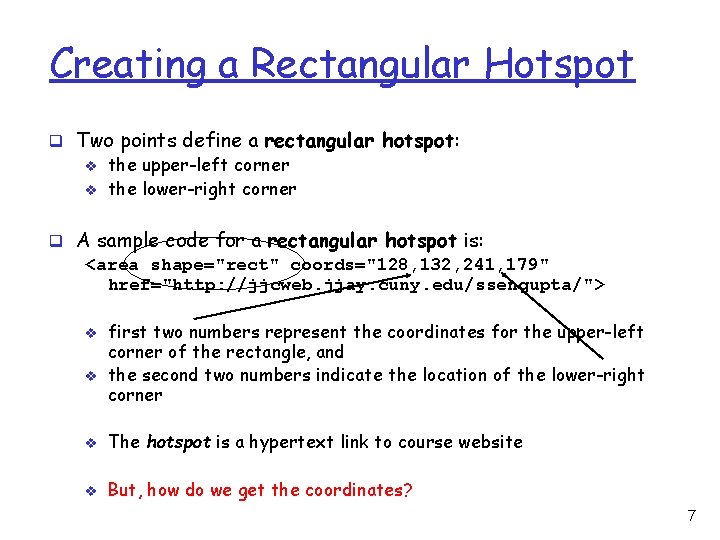
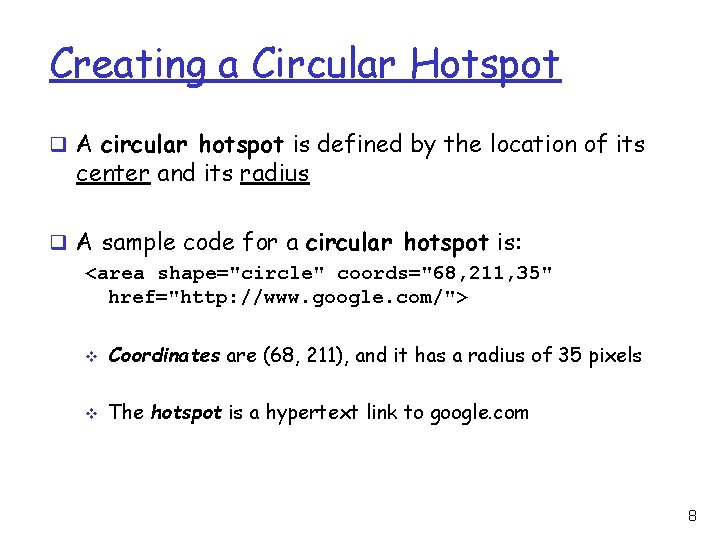
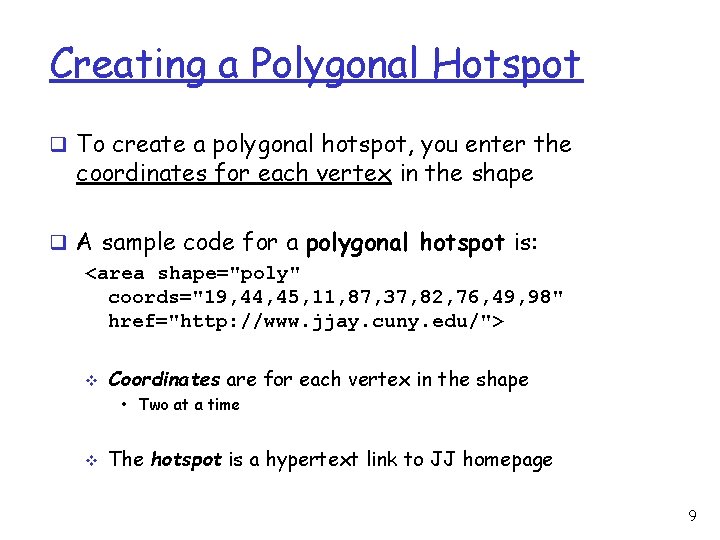
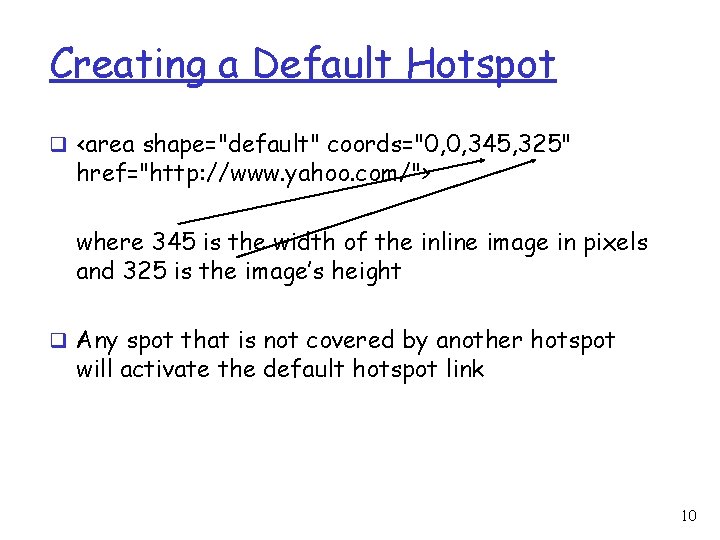
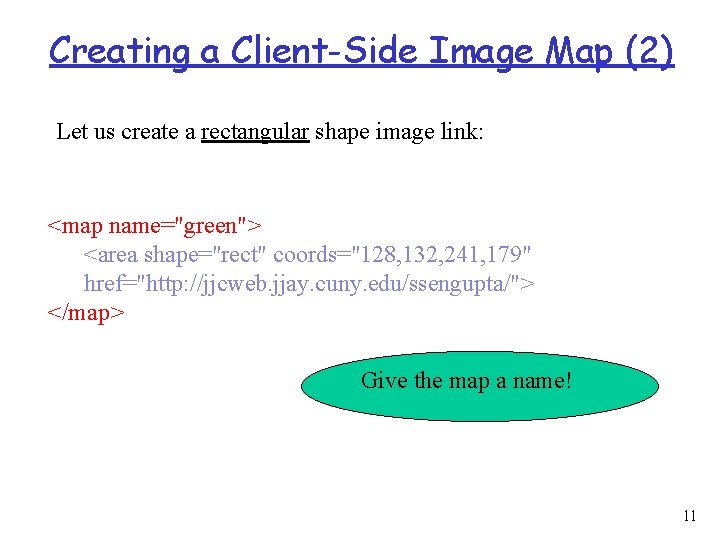
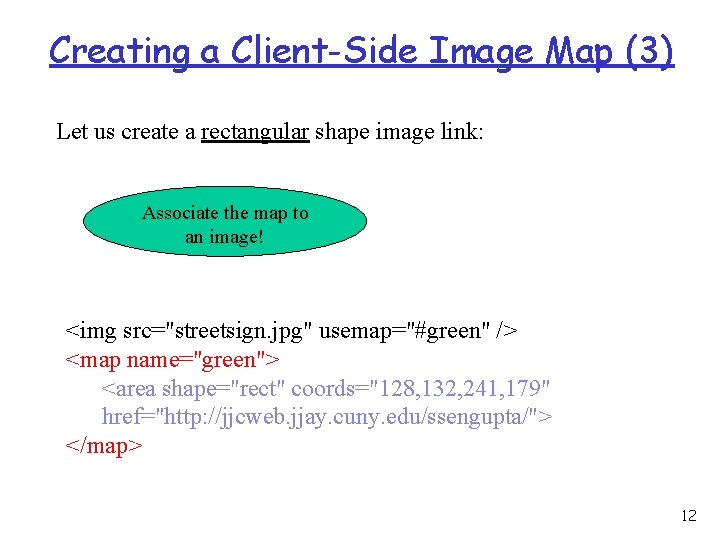
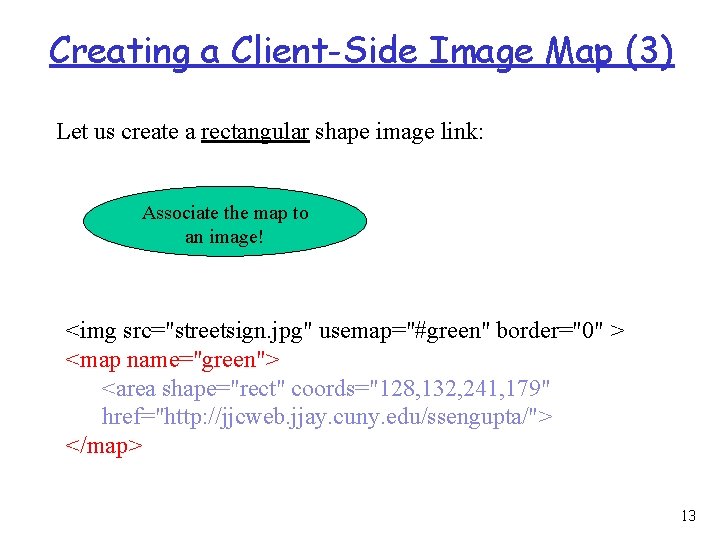
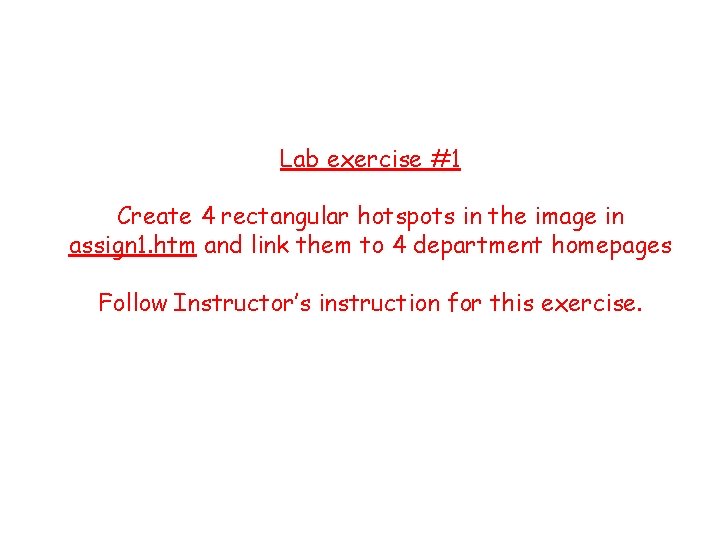
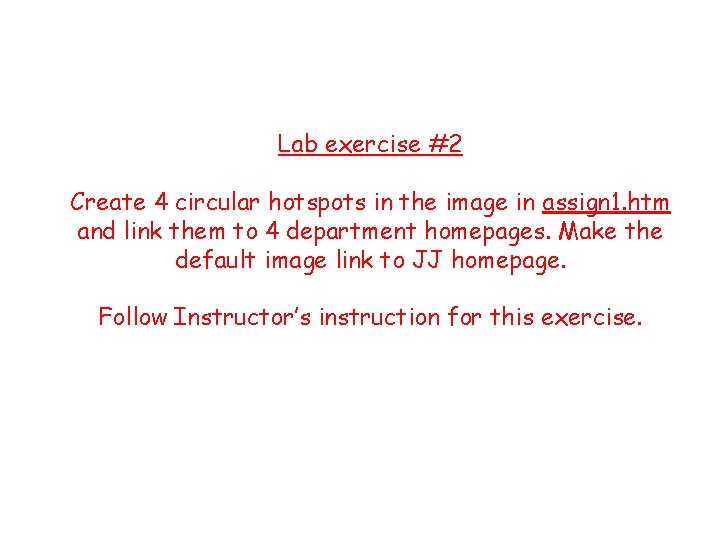
- Slides: 15
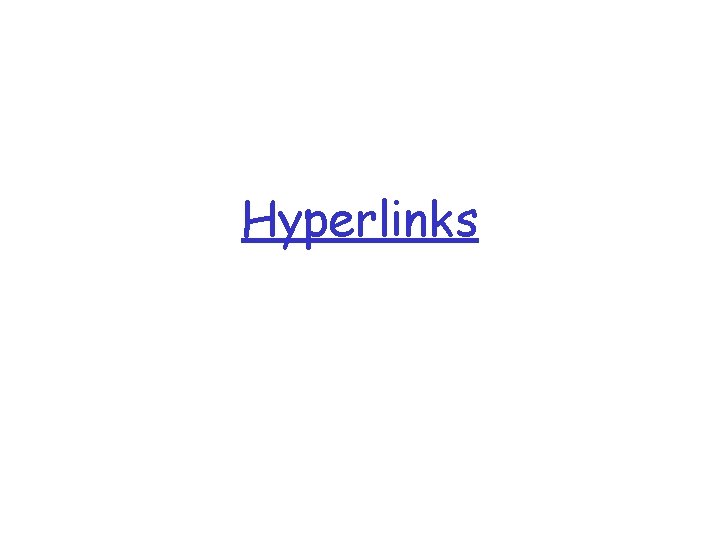
Hyperlinks
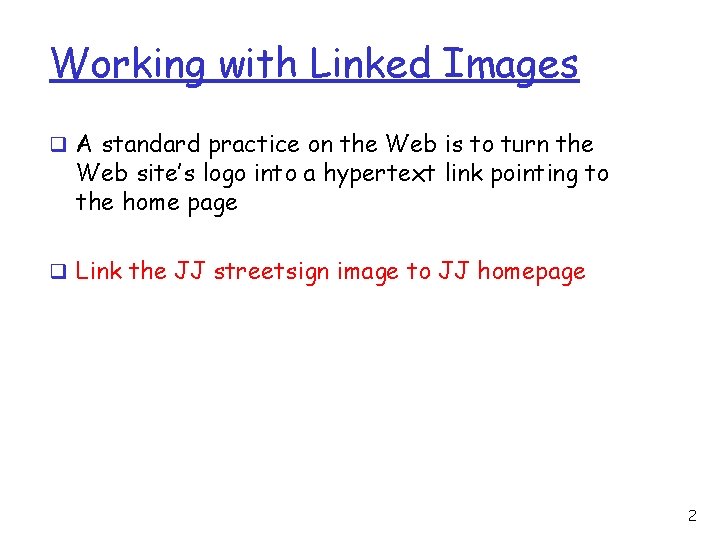
Working with Linked Images q A standard practice on the Web is to turn the Web site’s logo into a hypertext link pointing to the home page q Link the JJ streetsign image to JJ homepage 2
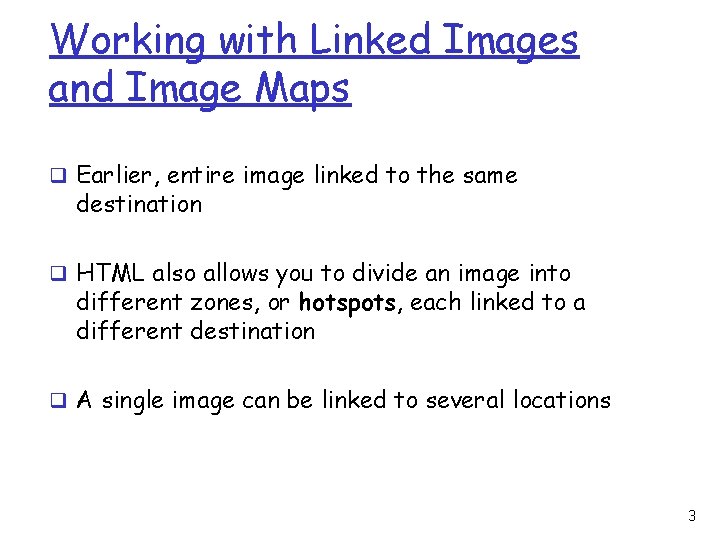
Working with Linked Images and Image Maps q Earlier, entire image linked to the same destination q HTML also allows you to divide an image into different zones, or hotspots, each linked to a different destination q A single image can be linked to several locations 3
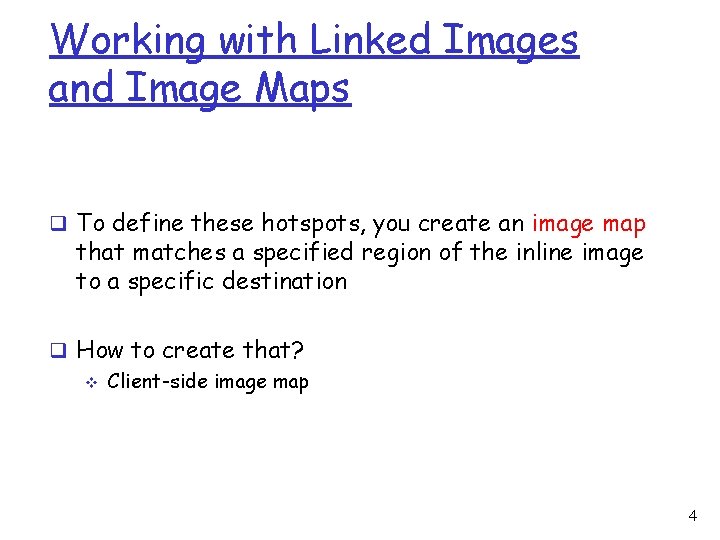
Working with Linked Images and Image Maps q To define these hotspots, you create an image map that matches a specified region of the inline image to a specific destination q How to create that? v Client-side image map 4
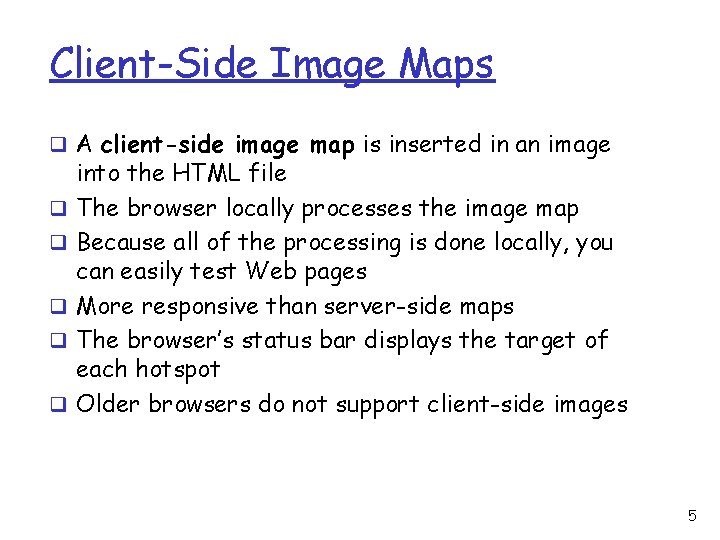
Client-Side Image Maps q A client-side image map is inserted in an image q q q into the HTML file The browser locally processes the image map Because all of the processing is done locally, you can easily test Web pages More responsive than server-side maps The browser’s status bar displays the target of each hotspot Older browsers do not support client-side images 5
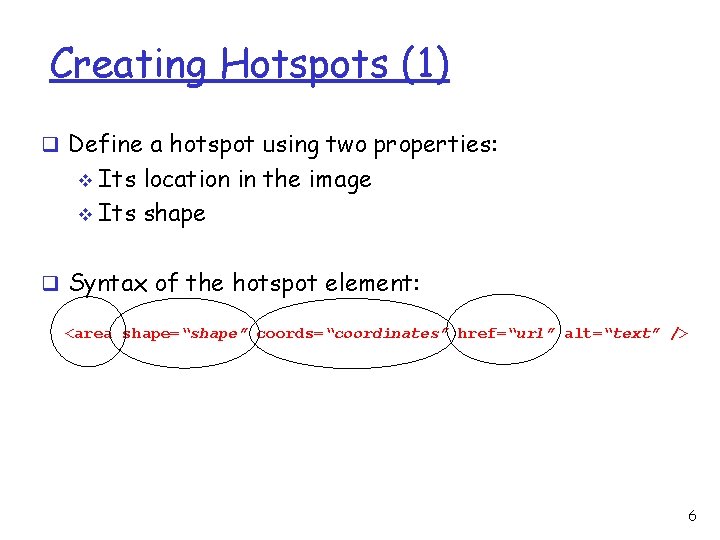
Creating Hotspots (1) q Define a hotspot using two properties: Its location in the image v Its shape v q Syntax of the hotspot element: <area shape=“shape” coords=“coordinates” href=“url” alt=“text” /> 6
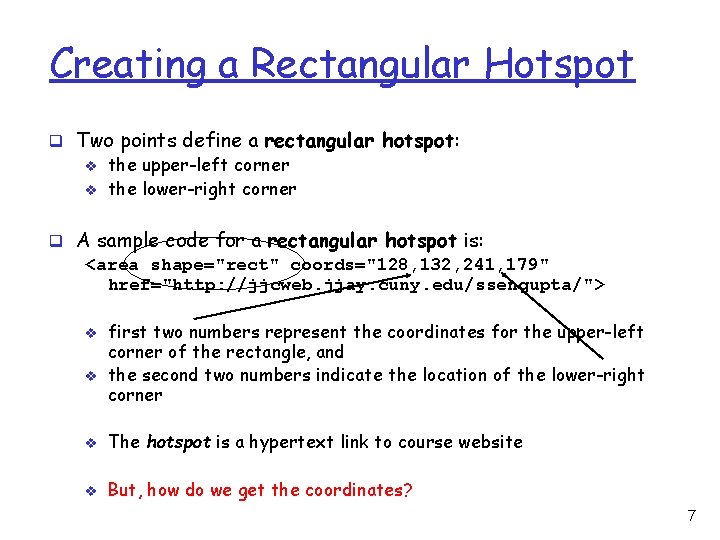
Creating a Rectangular Hotspot q Two points define a rectangular hotspot: v the upper-left corner v the lower-right corner q A sample code for a rectangular hotspot is: <area shape="rect" coords="128, 132, 241, 179" href="http: //jjcweb. jjay. cuny. edu/ssengupta/"> v v first two numbers represent the coordinates for the upper-left corner of the rectangle, and the second two numbers indicate the location of the lower-right corner v The hotspot is a hypertext link to course website v But, how do we get the coordinates? 7
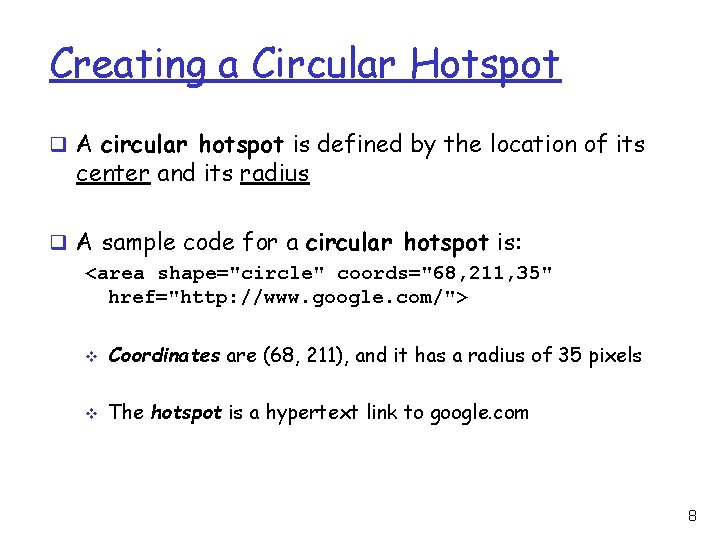
Creating a Circular Hotspot q A circular hotspot is defined by the location of its center and its radius q A sample code for a circular hotspot is: <area shape="circle" coords="68, 211, 35" href="http: //www. google. com/"> v Coordinates are (68, 211), and it has a radius of 35 pixels v The hotspot is a hypertext link to google. com 8
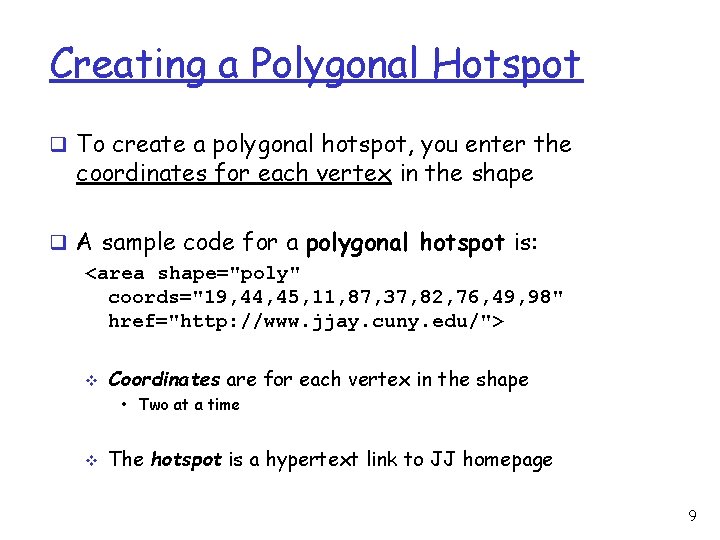
Creating a Polygonal Hotspot q To create a polygonal hotspot, you enter the coordinates for each vertex in the shape q A sample code for a polygonal hotspot is: <area shape="poly" coords="19, 44, 45, 11, 87, 37, 82, 76, 49, 98" href="http: //www. jjay. cuny. edu/"> v Coordinates are for each vertex in the shape • Two at a time v The hotspot is a hypertext link to JJ homepage 9
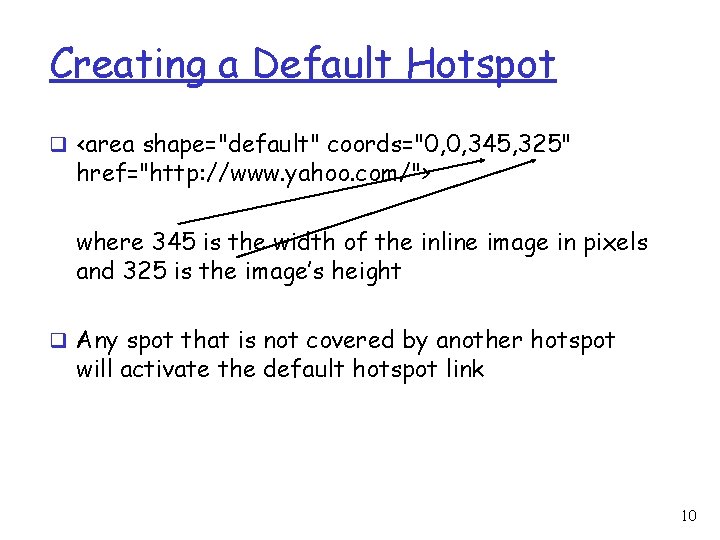
Creating a Default Hotspot q <area shape="default" coords="0, 0, 345, 325" href="http: //www. yahoo. com/"> where 345 is the width of the inline image in pixels and 325 is the image’s height q Any spot that is not covered by another hotspot will activate the default hotspot link 10
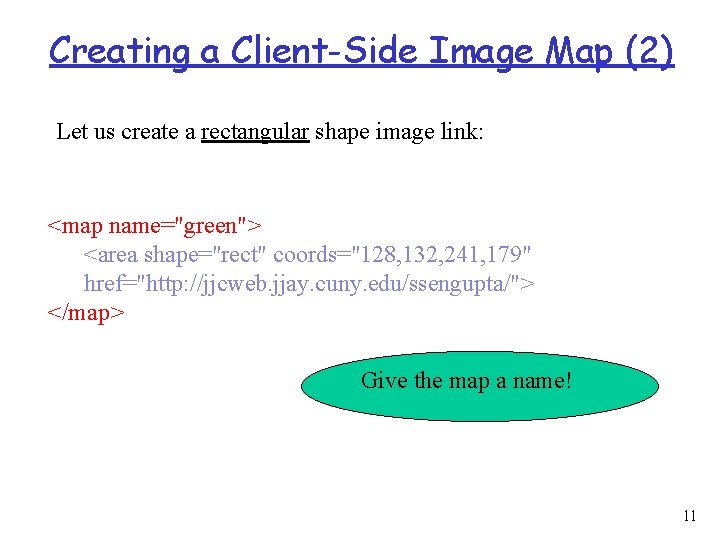
Creating a Client-Side Image Map (2) Let us create a rectangular shape image link: <map name="green"> <area shape="rect" coords="128, 132, 241, 179" href="http: //jjcweb. jjay. cuny. edu/ssengupta/"> </map> Give the map a name! 11
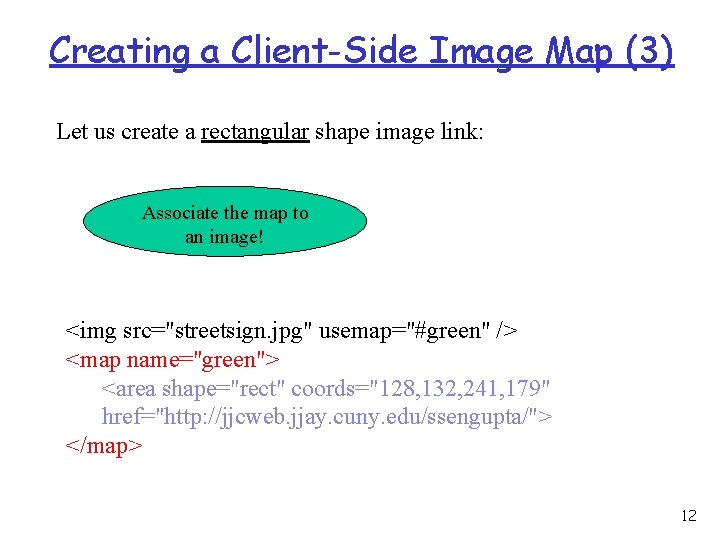
Creating a Client-Side Image Map (3) Let us create a rectangular shape image link: Associate the map to an image! <img src="streetsign. jpg" usemap="#green" /> <map name="green"> <area shape="rect" coords="128, 132, 241, 179" href="http: //jjcweb. jjay. cuny. edu/ssengupta/"> </map> 12
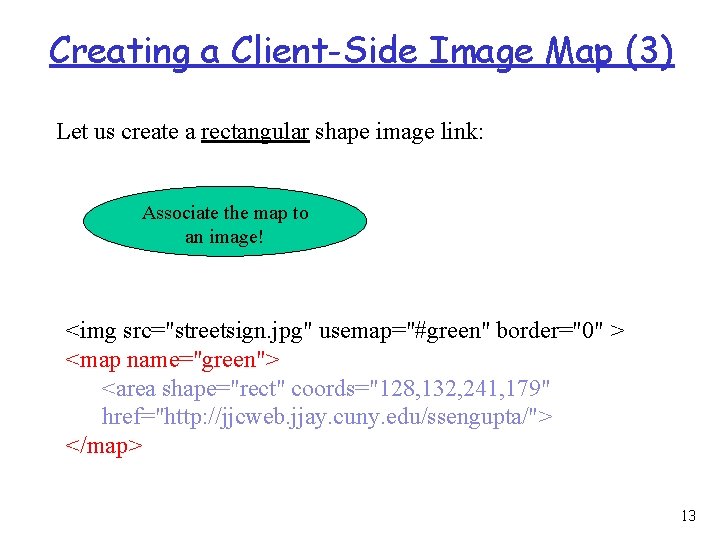
Creating a Client-Side Image Map (3) Let us create a rectangular shape image link: Associate the map to an image! <img src="streetsign. jpg" usemap="#green" border="0" > <map name="green"> <area shape="rect" coords="128, 132, 241, 179" href="http: //jjcweb. jjay. cuny. edu/ssengupta/"> </map> 13
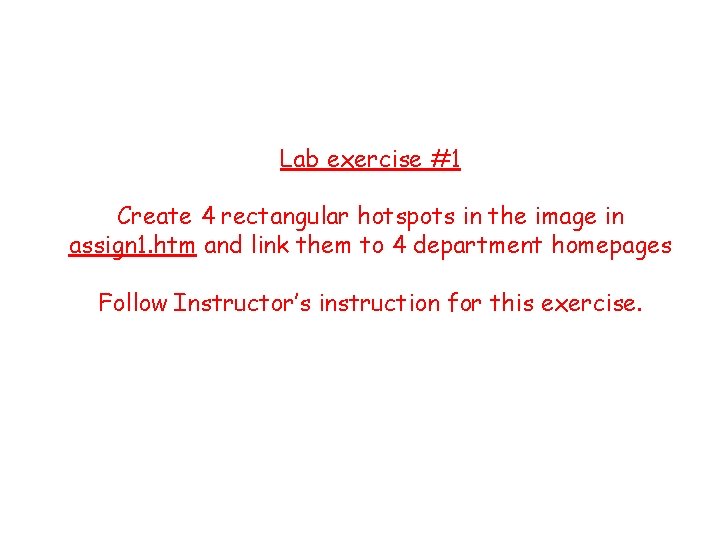
Lab exercise #1 Create 4 rectangular hotspots in the image in assign 1. htm and link them to 4 department homepages Follow Instructor’s instruction for this exercise.
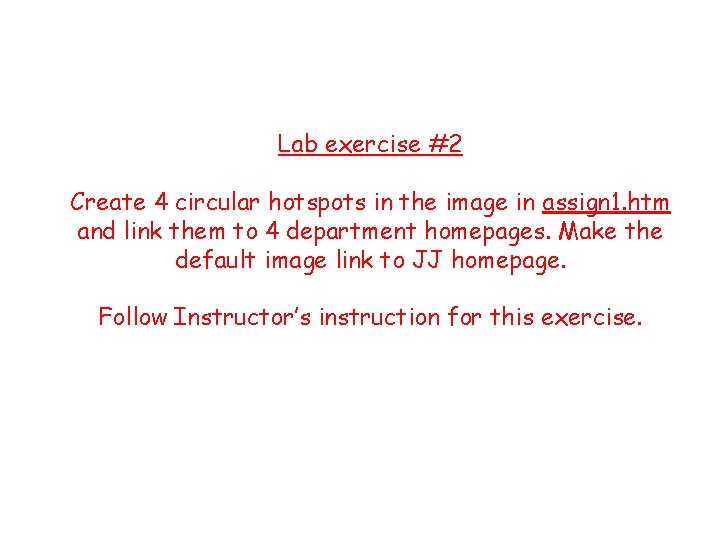
Lab exercise #2 Create 4 circular hotspots in the image in assign 1. htm and link them to 4 department homepages. Make the default image link to JJ homepage. Follow Instructor’s instruction for this exercise.
 Singly vs doubly linked list
Singly vs doubly linked list Singly vs doubly linked list
Singly vs doubly linked list List adalah
List adalah Hard work vs smart work presentation
Hard work vs smart work presentation Hot working and cold working
Hot working and cold working Hot working and cold working difference
Hot working and cold working difference Machining operations
Machining operations Pembentukan logam
Pembentukan logam Virtual and real images
Virtual and real images Real images vs virtual images
Real images vs virtual images Images.search.yahoo.com
Images.search.yahoo.com How to save images on google images
How to save images on google images Yahoo.com.yw
Yahoo.com.yw Working towards the expected standard meaning
Working towards the expected standard meaning Standard error for mean
Standard error for mean Definition of home language
Definition of home language