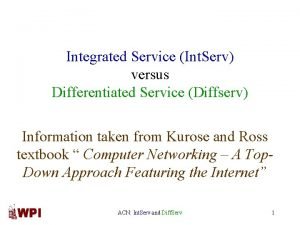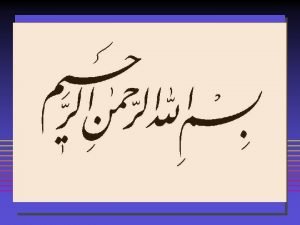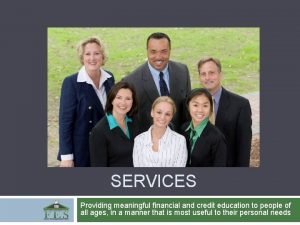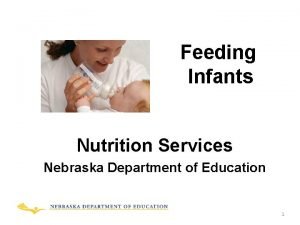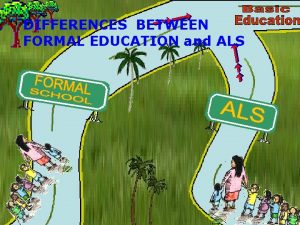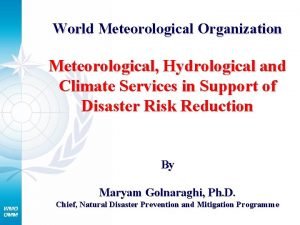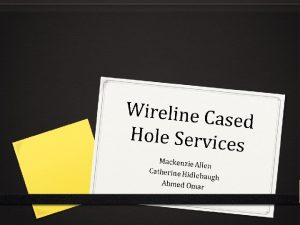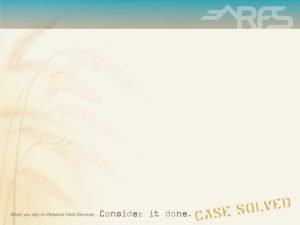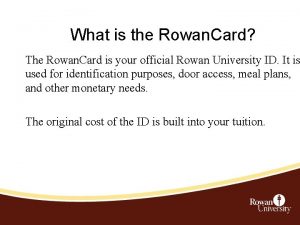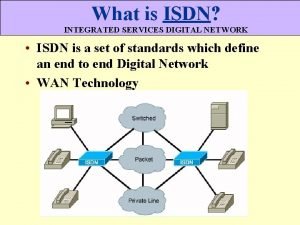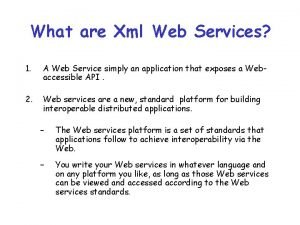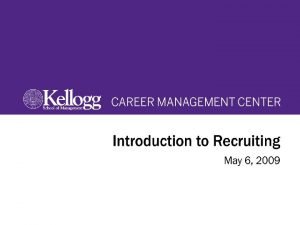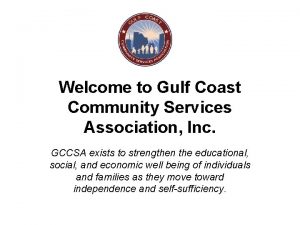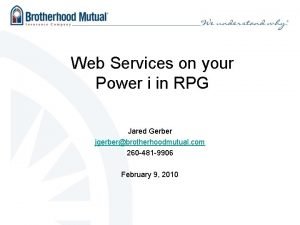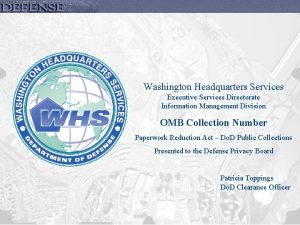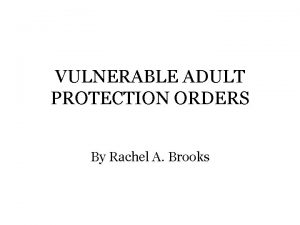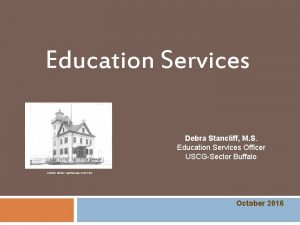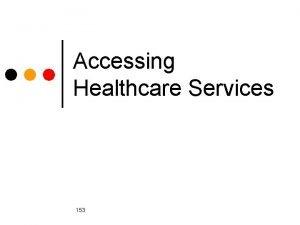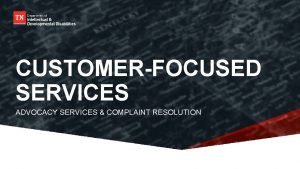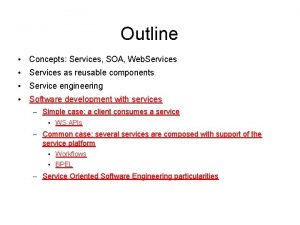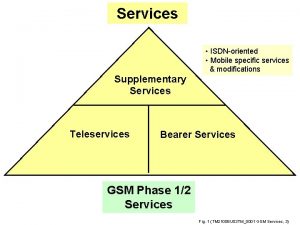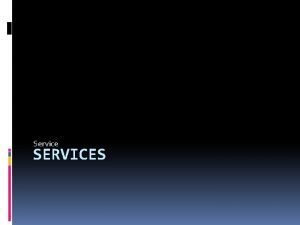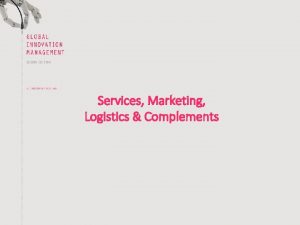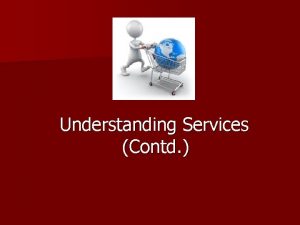hp education services education hp com HP WorldInterex


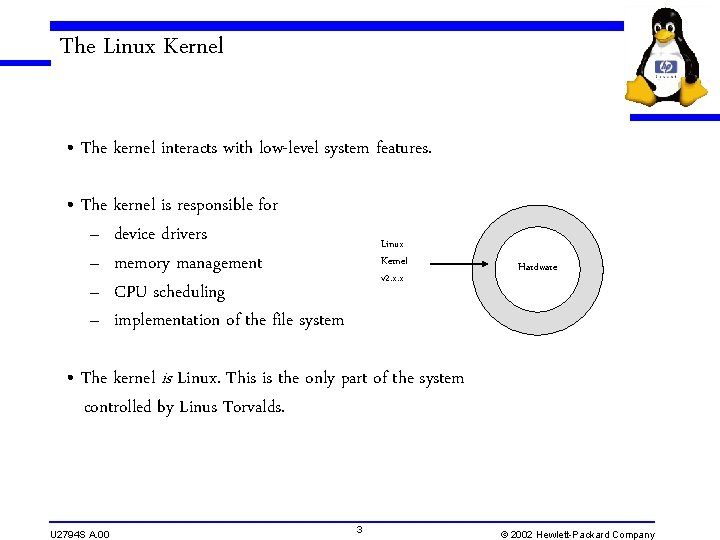
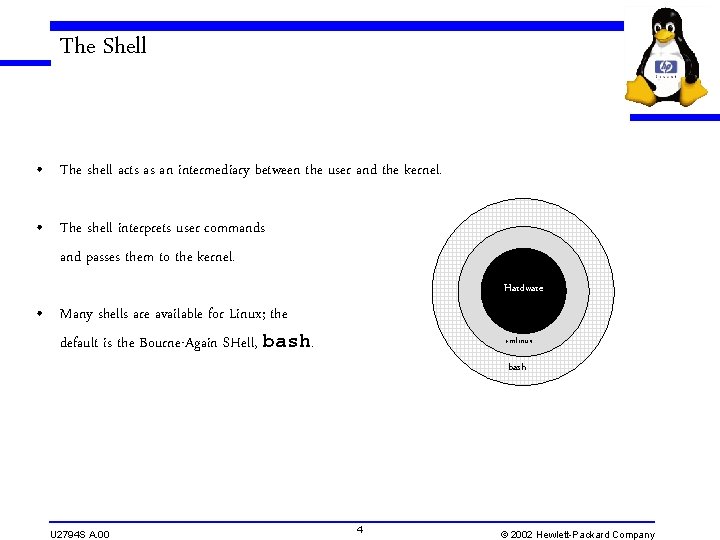
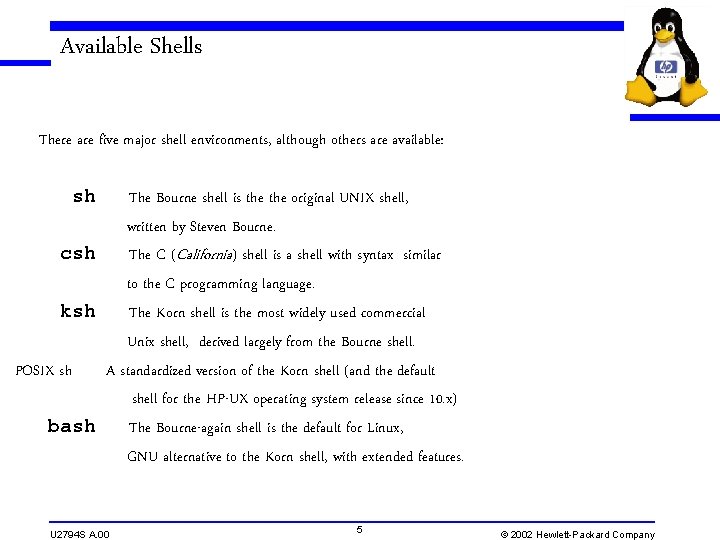
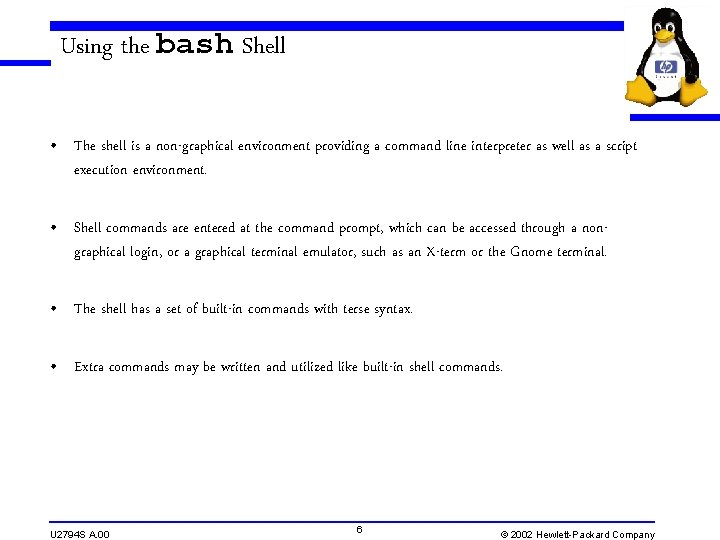
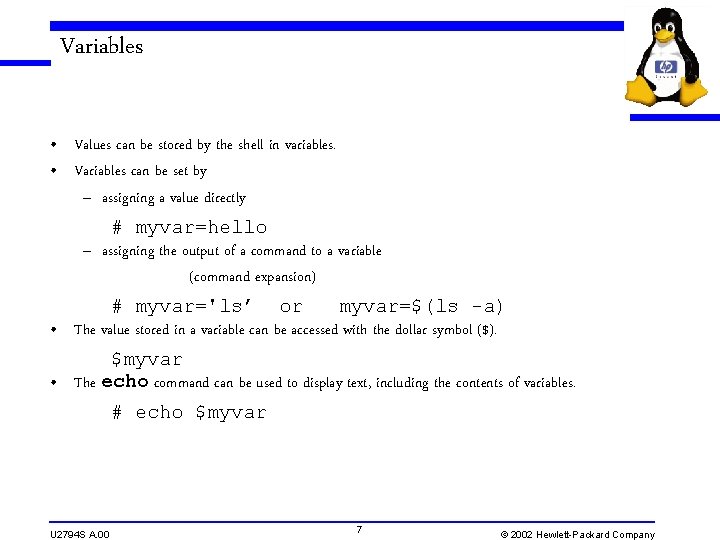
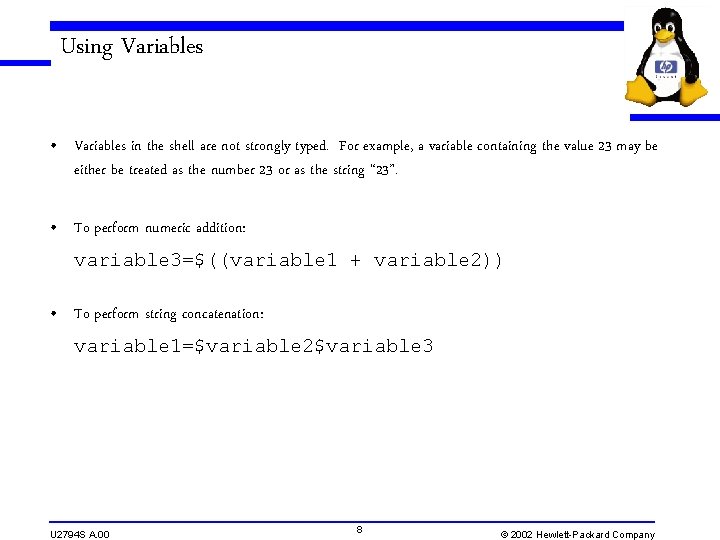
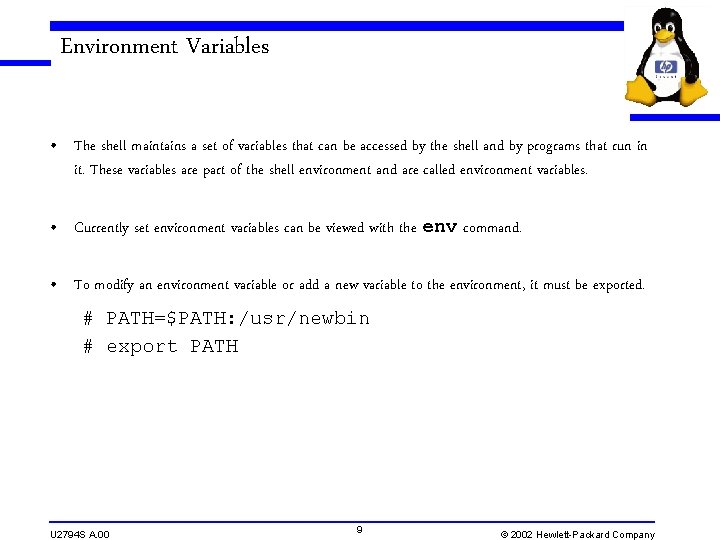
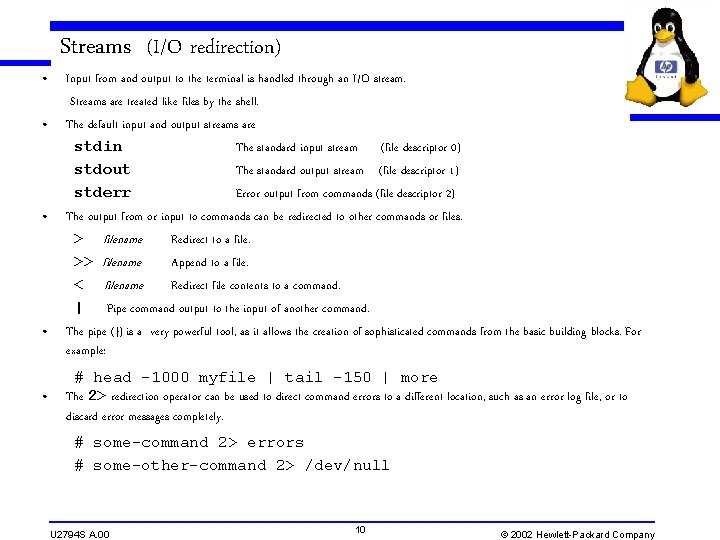
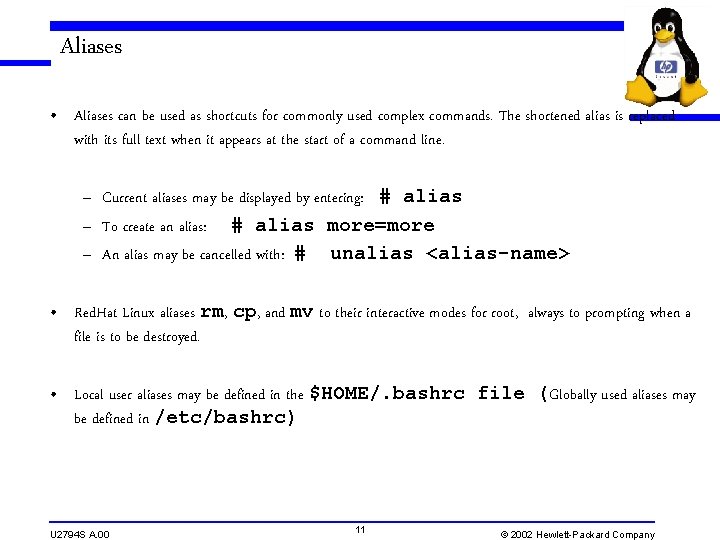
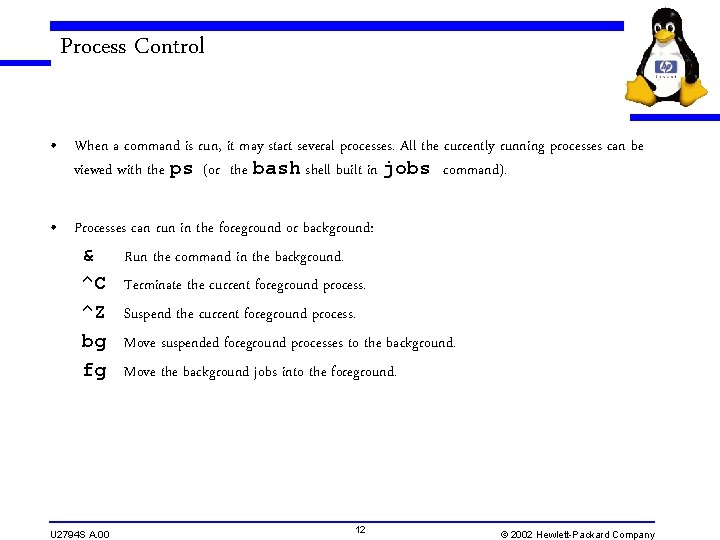
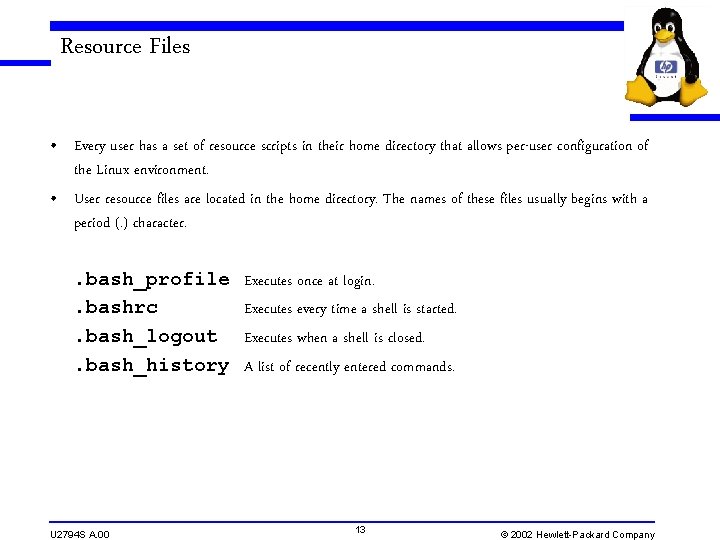
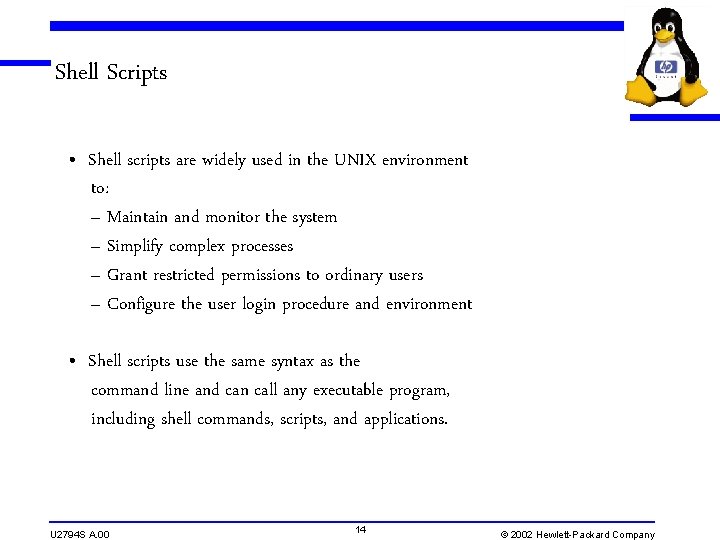
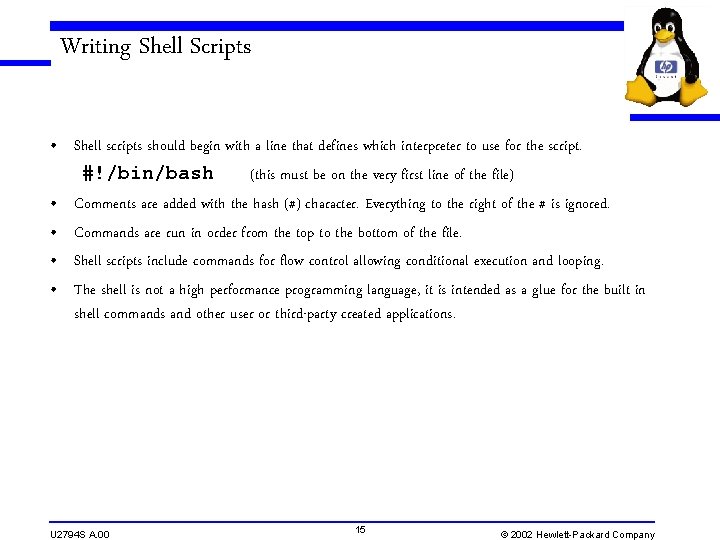
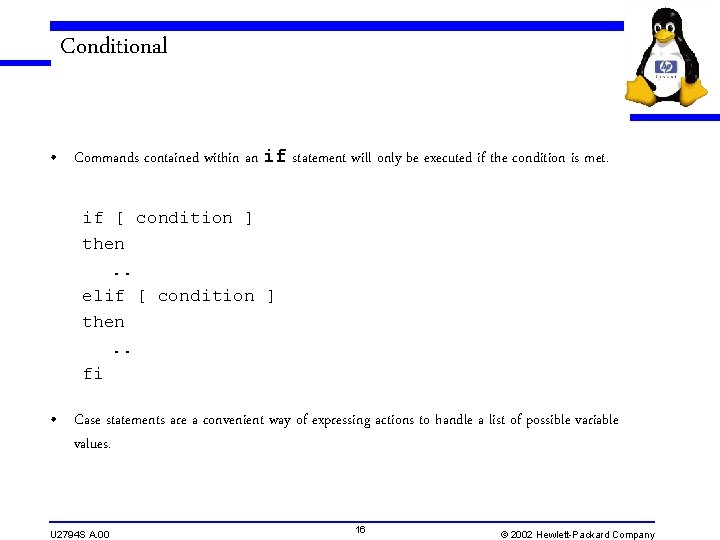
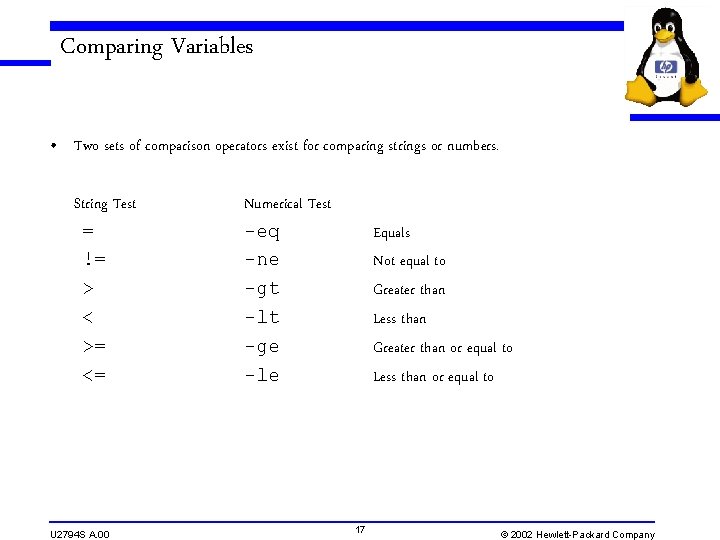
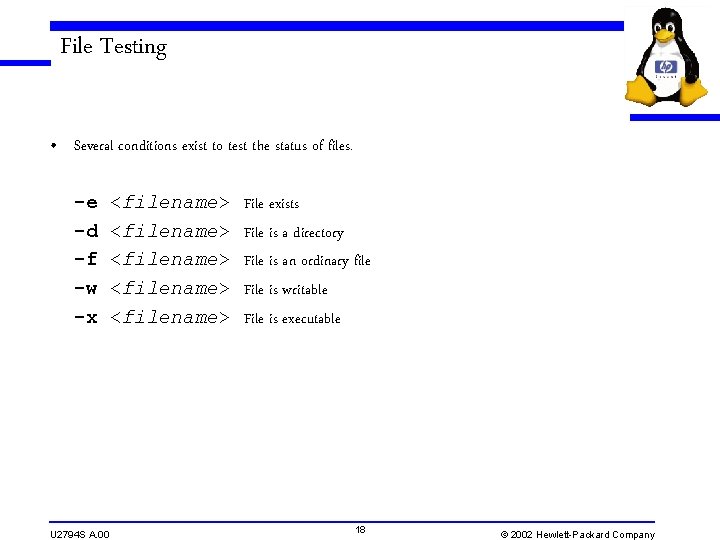
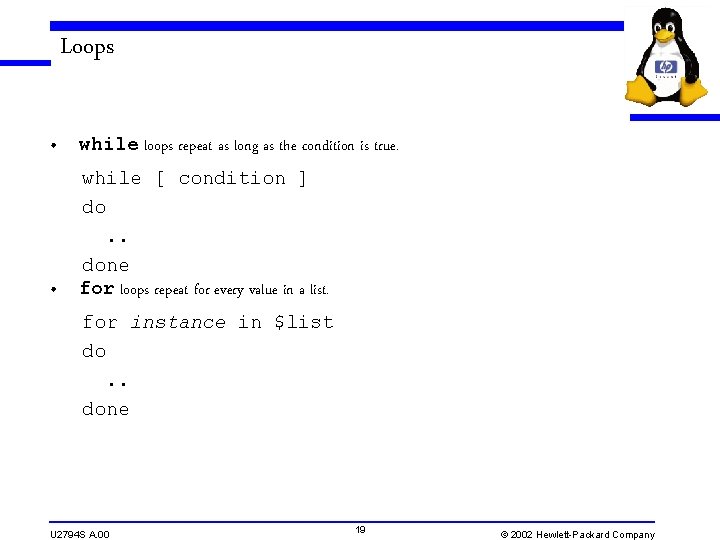
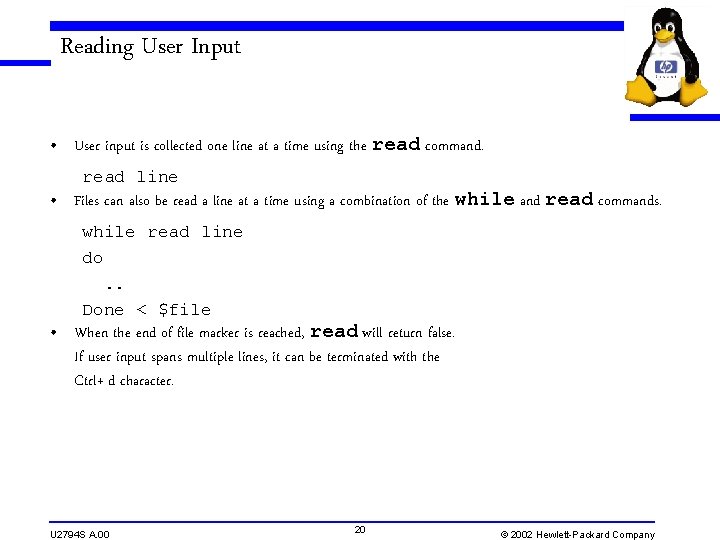
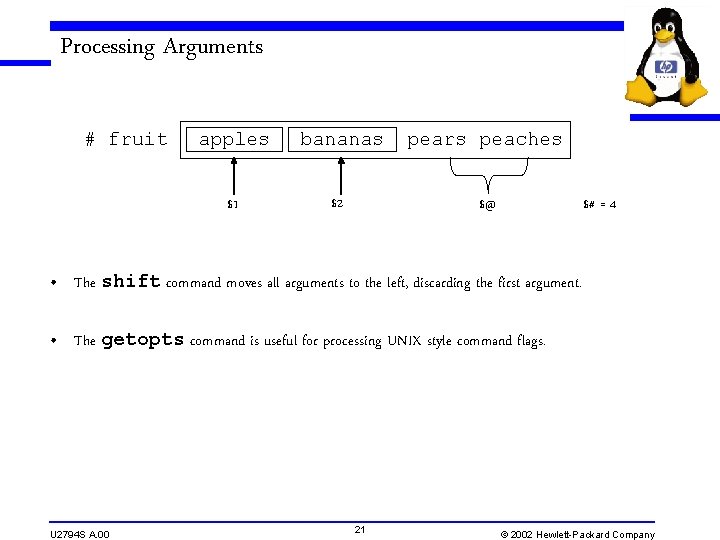
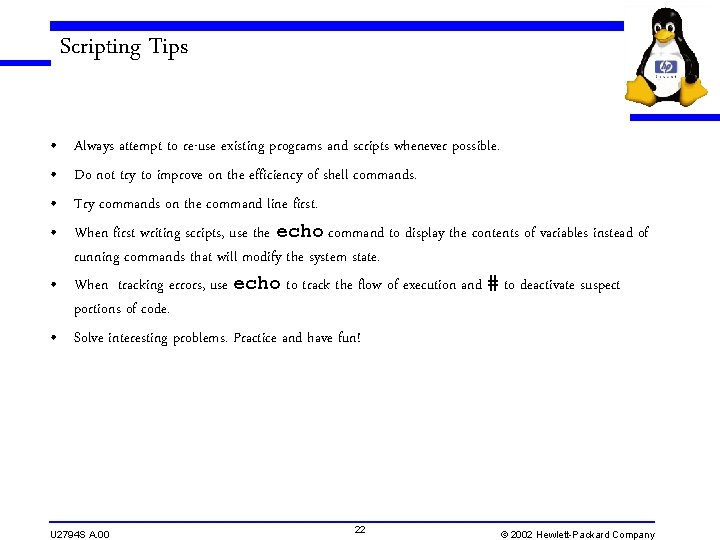
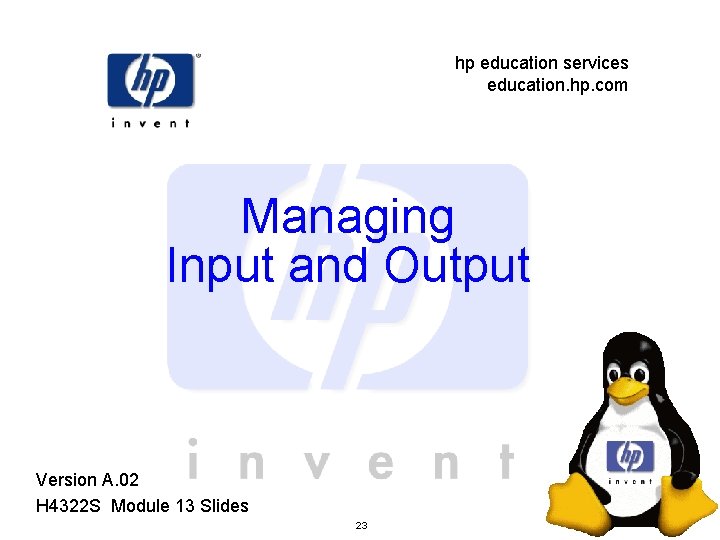
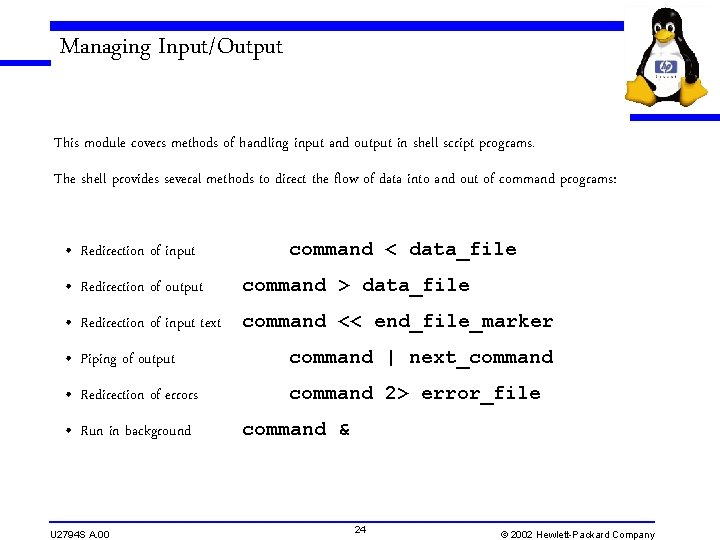
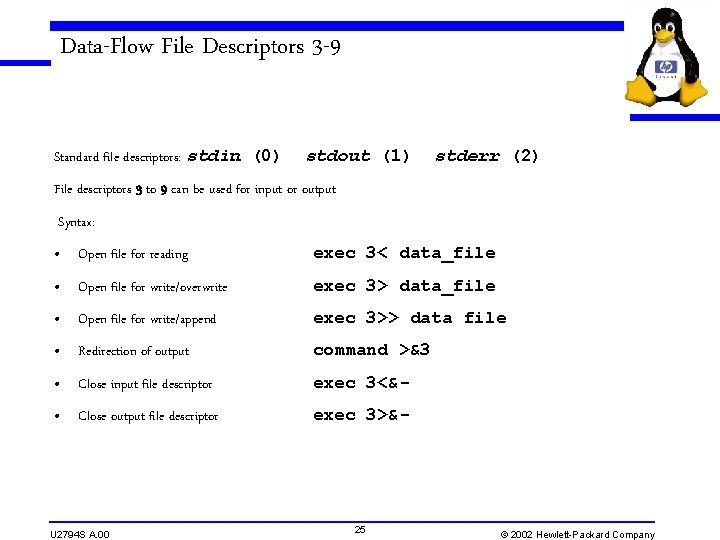
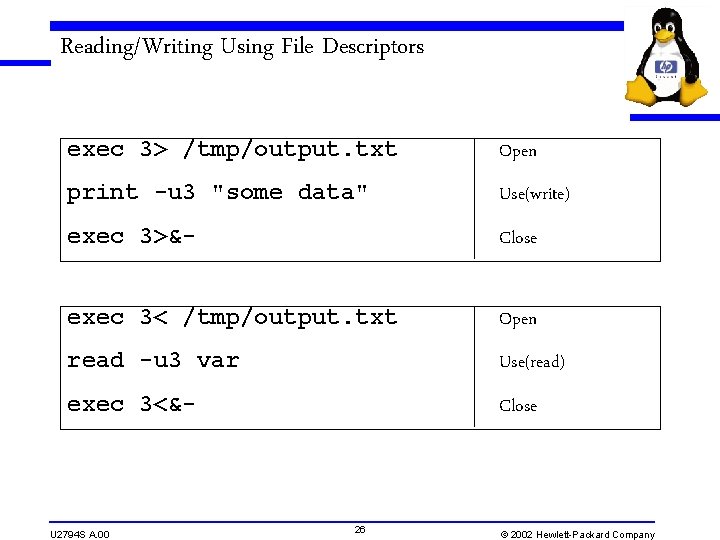
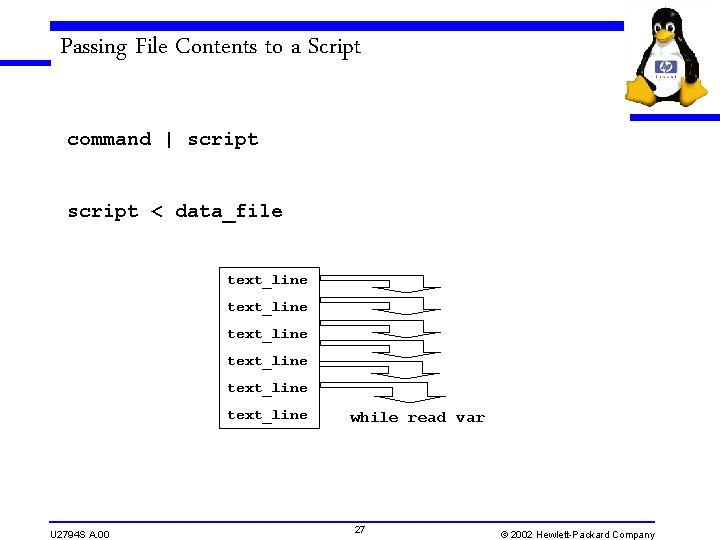
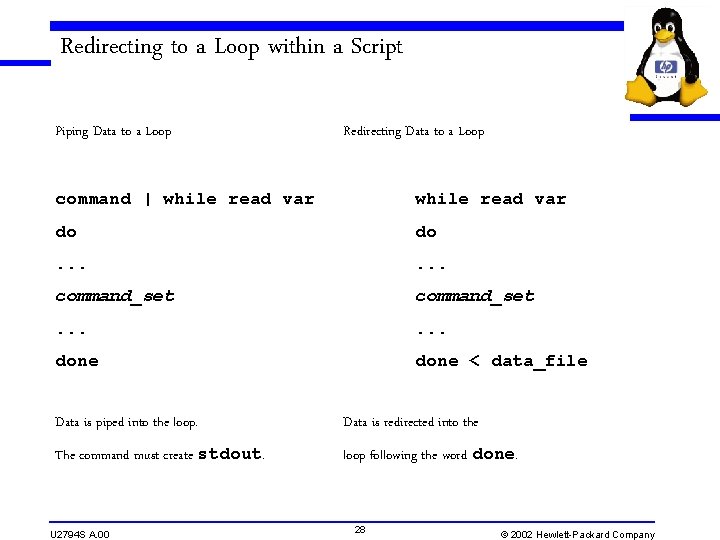
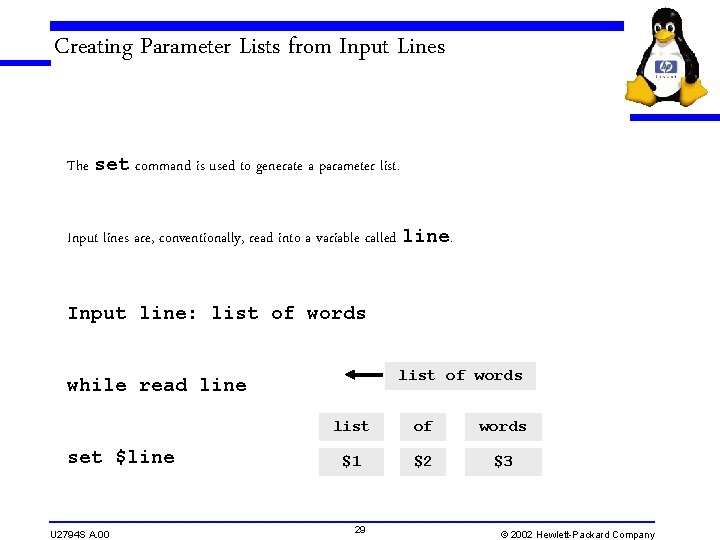
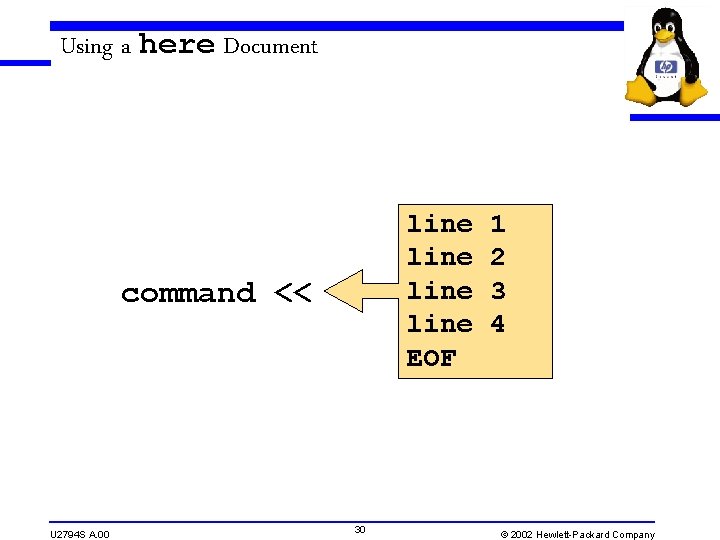
- Slides: 30

hp education services education. hp. com HP World/Interex 2002 Linux BASH Shell Programming Chris Cooper (734) 805 -2172 chris_cooper@hp. com George Vish II (404) 648 -6403 george_vish@hp. com 1

hp education services education. hp. com BASH the Bourne Again Shell A brief overview Version A. 00 U 2794 S Module 8 Slides 2
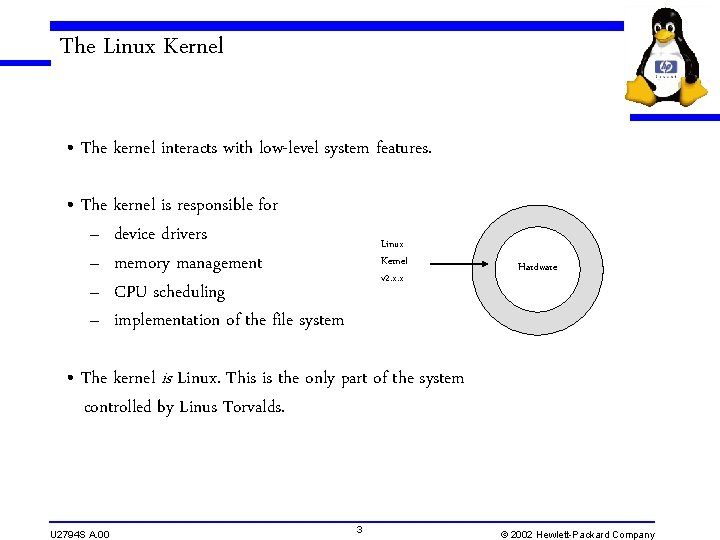
The Linux Kernel • The kernel interacts with low-level system features. • The kernel is responsible for – device drivers – memory management – CPU scheduling – implementation of the file system Linux Kernel v 2. x. x Hardware • The kernel is Linux. This is the only part of the system controlled by Linus Torvalds. U 2794 S A. 00 3 © 2002 Hewlett-Packard Company
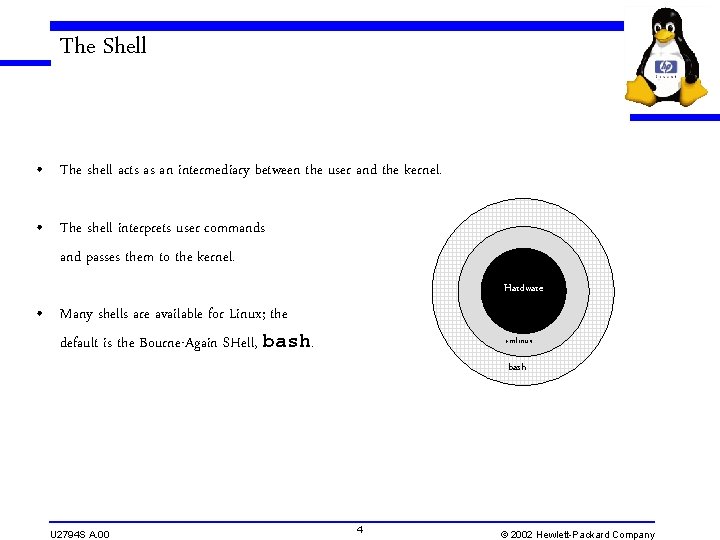
The Shell • The shell acts as an intermediary between the user and the kernel. • The shell interprets user commands and passes them to the kernel. Hardware • Many shells are available for Linux; the default is the Bourne-Again SHell, bash. U 2794 S A. 00 vmlinux bash 4 © 2002 Hewlett-Packard Company
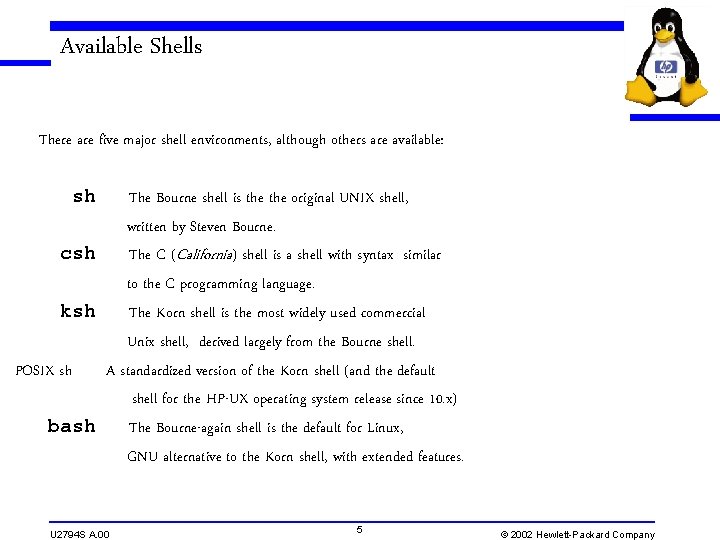
Available Shells There are five major shell environments, although others are available: sh The Bourne shell is the original UNIX shell, written by Steven Bourne. csh The C (California) shell is a shell with syntax similar to the C programming language. ksh The Korn shell is the most widely used commercial Unix shell, derived largely from the Bourne shell. POSIX sh A standardized version of the Korn shell (and the default shell for the HP-UX operating system release since 10. x) bash The Bourne-again shell is the default for Linux, GNU alternative to the Korn shell, with extended features. U 2794 S A. 00 5 © 2002 Hewlett-Packard Company
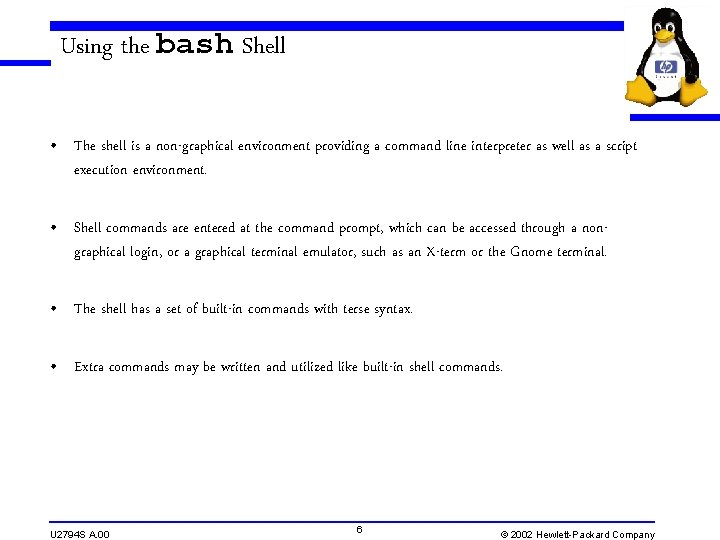
Using the bash Shell • The shell is a non-graphical environment providing a command line interpreter as well as a script execution environment. • Shell commands are entered at the command prompt, which can be accessed through a nongraphical login, or a graphical terminal emulator, such as an X-term or the Gnome terminal. • The shell has a set of built-in commands with terse syntax. • Extra commands may be written and utilized like built-in shell commands. U 2794 S A. 00 6 © 2002 Hewlett-Packard Company
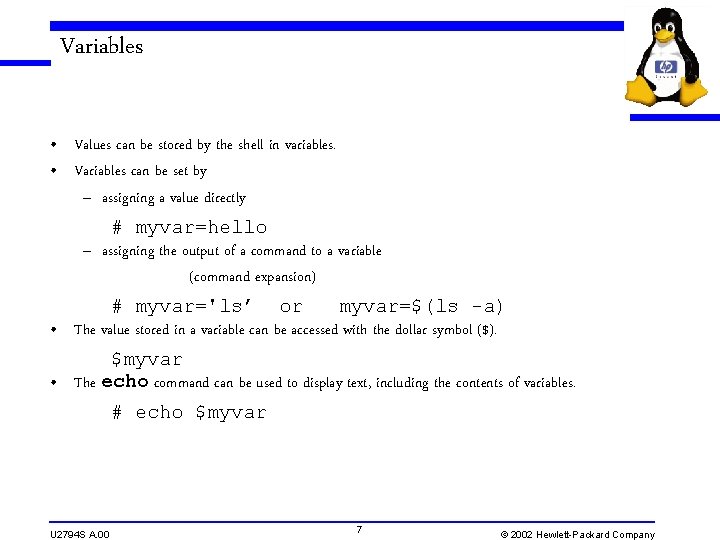
Variables • Values can be stored by the shell in variables. • Variables can be set by – assigning a value directly # myvar=hello – assigning the output of a command to a variable (command expansion) # myvar='ls’ or myvar=$(ls -a) • The value stored in a variable can be accessed with the dollar symbol ($). $myvar • The echo command can be used to display text, including the contents of variables. # echo $myvar U 2794 S A. 00 7 © 2002 Hewlett-Packard Company
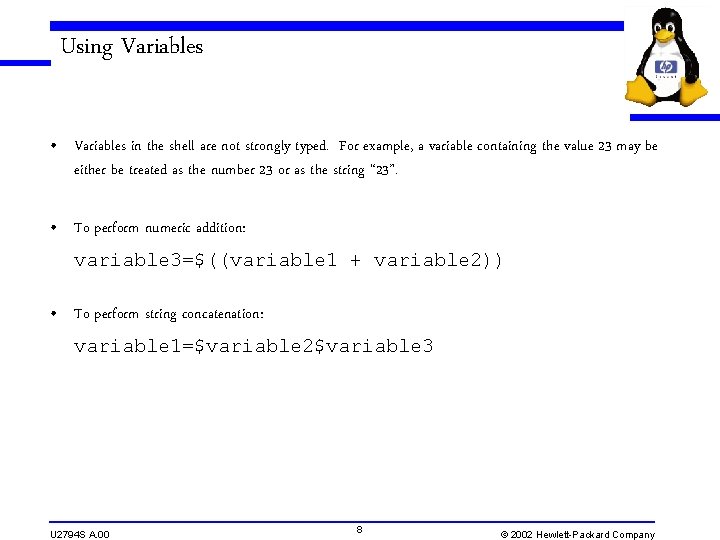
Using Variables • Variables in the shell are not strongly typed. For example, a variable containing the value 23 may be either be treated as the number 23 or as the string “ 23”. • To perform numeric addition: variable 3=$((variable 1 + variable 2)) • To perform string concatenation: variable 1=$variable 2$variable 3 U 2794 S A. 00 8 © 2002 Hewlett-Packard Company
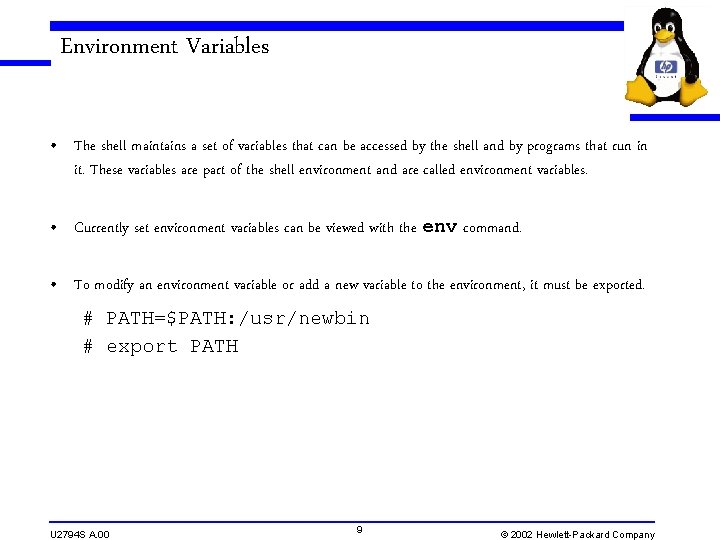
Environment Variables • The shell maintains a set of variables that can be accessed by the shell and by programs that run in it. These variables are part of the shell environment and are called environment variables. • Currently set environment variables can be viewed with the env command. • To modify an environment variable or add a new variable to the environment, it must be exported. # PATH=$PATH: /usr/newbin # export PATH U 2794 S A. 00 9 © 2002 Hewlett-Packard Company
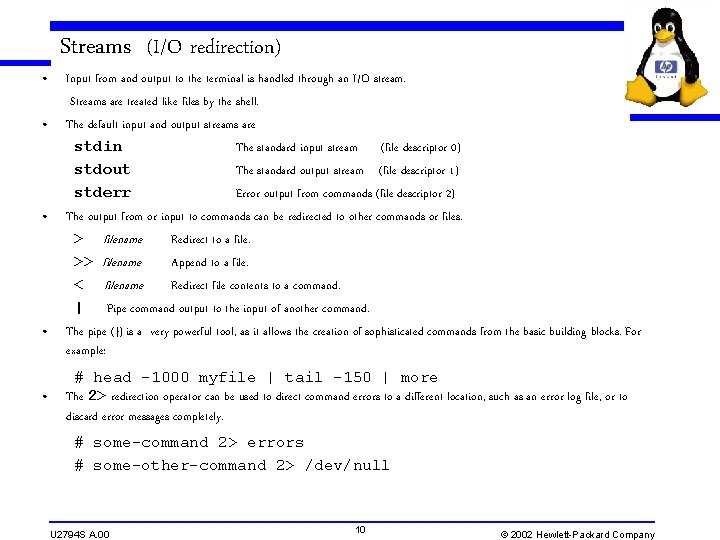
• • • Streams (I/O redirection) Input from and output to the terminal is handled through an I/O stream. Streams are treated like files by the shell. The default input and output streams are stdin The standard input stream (file descriptor 0) stdout The standard output stream (file descriptor 1) stderr Error output from commands (file descriptor 2) The output from or input to commands can be redirected to other commands or files. > filename Redirect to a file. >> filename Append to a file. < filename Redirect file contents to a command. | Pipe command output to the input of another command. The pipe (}) is a very powerful tool, as it allows the creation of sophisticated commands from the basic building blocks. For example: # head -1000 myfile | tail -150 | more The 2> redirection operator can be used to direct command errors to a different location, such as an error log file, or to discard error messages completely. # some-command 2> errors # some-other-command 2> /dev/null U 2794 S A. 00 10 © 2002 Hewlett-Packard Company
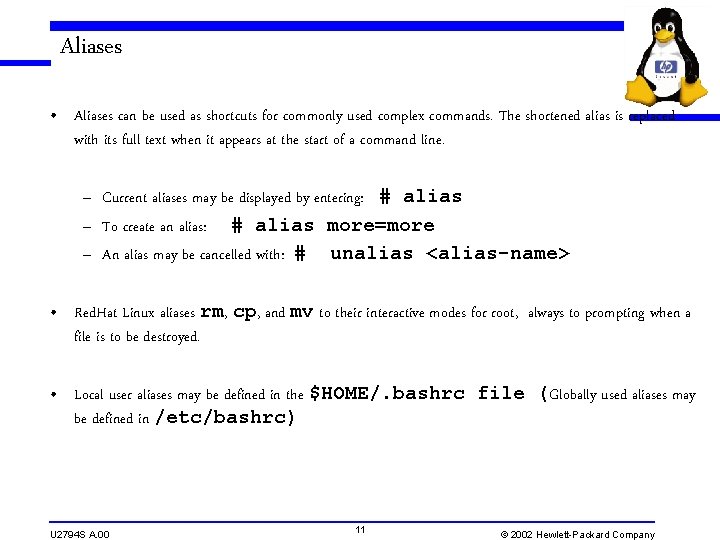
Aliases • Aliases can be used as shortcuts for commonly used complex commands. The shortened alias is replaced with its full text when it appears at the start of a command line. – Current aliases may be displayed by entering: # alias – To create an alias: # alias more=more – An alias may be cancelled with: # unalias <alias-name> • Red. Hat Linux aliases rm, cp, and mv to their interactive modes for root, always to prompting when a file is to be destroyed. • Local user aliases may be defined in the $HOME/. bashrc file (Globally used aliases may be defined in /etc/bashrc) U 2794 S A. 00 11 © 2002 Hewlett-Packard Company
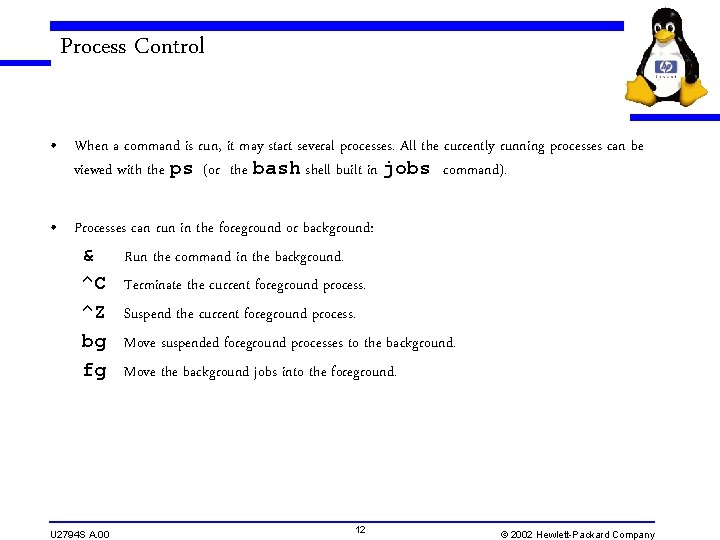
Process Control • When a command is run, it may start several processes. All the currently running processes can be viewed with the ps (or the bash shell built in jobs command). • Processes can run in the foreground or background: & Run the command in the background. ^C Terminate the current foreground process. ^Z Suspend the current foreground process. bg Move suspended foreground processes to the background. fg Move the background jobs into the foreground. U 2794 S A. 00 12 © 2002 Hewlett-Packard Company
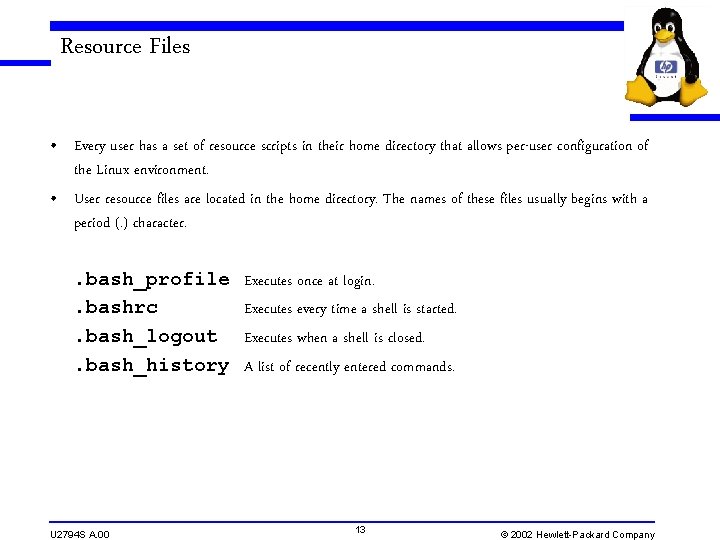
Resource Files • Every user has a set of resource scripts in their home directory that allows per-user configuration of the Linux environment. • User resource files are located in the home directory. The names of these files usually begins with a period (. ) character. . bash_profile. bashrc. bash_logout. bash_history U 2794 S A. 00 Executes once at login. Executes every time a shell is started. Executes when a shell is closed. A list of recently entered commands. 13 © 2002 Hewlett-Packard Company
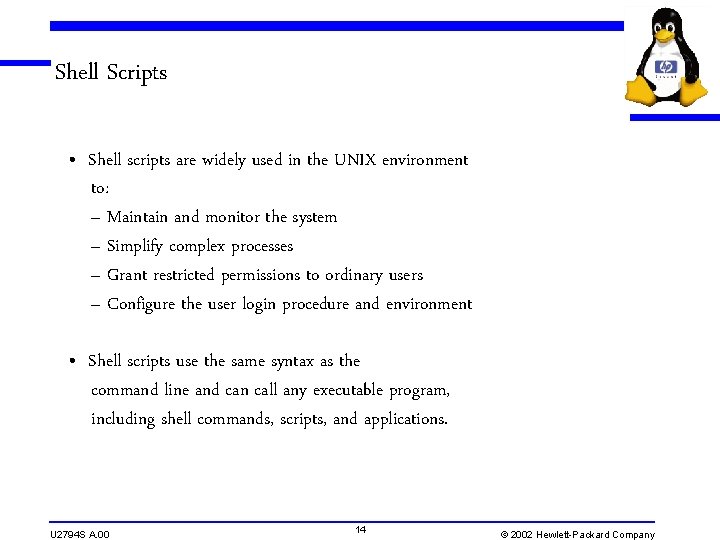
Shell Scripts • Shell scripts are widely used in the UNIX environment to: – Maintain and monitor the system – Simplify complex processes – Grant restricted permissions to ordinary users – Configure the user login procedure and environment • Shell scripts use the same syntax as the command line and can call any executable program, including shell commands, scripts, and applications. U 2794 S A. 00 14 © 2002 Hewlett-Packard Company
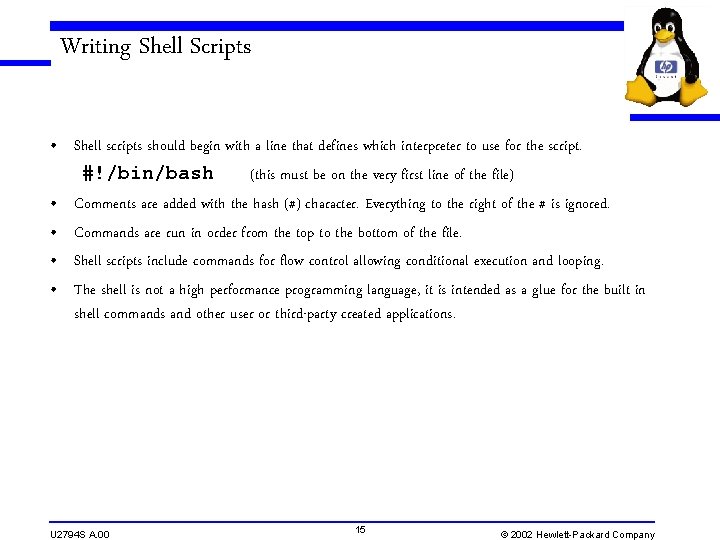
Writing Shell Scripts • Shell scripts should begin with a line that defines which interpreter to use for the script. #!/bin/bash (this must be on the very first line of the file) • Comments are added with the hash (#) character. Everything to the right of the # is ignored. • Commands are run in order from the top to the bottom of the file. • Shell scripts include commands for flow control allowing conditional execution and looping. • The shell is not a high performance programming language, it is intended as a glue for the built in shell commands and other user or third-party created applications. U 2794 S A. 00 15 © 2002 Hewlett-Packard Company
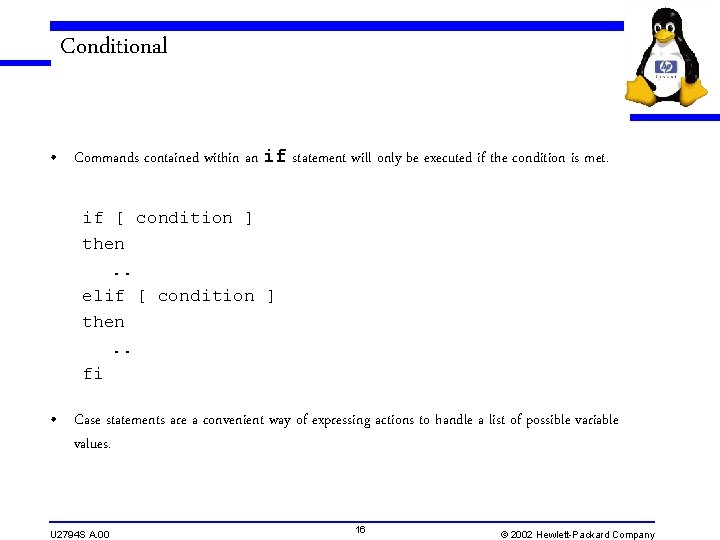
Conditional • Commands contained within an if statement will only be executed if the condition is met. if [ condition ] then. . elif [ condition ] then. . fi • Case statements are a convenient way of expressing actions to handle a list of possible variable values. U 2794 S A. 00 16 © 2002 Hewlett-Packard Company
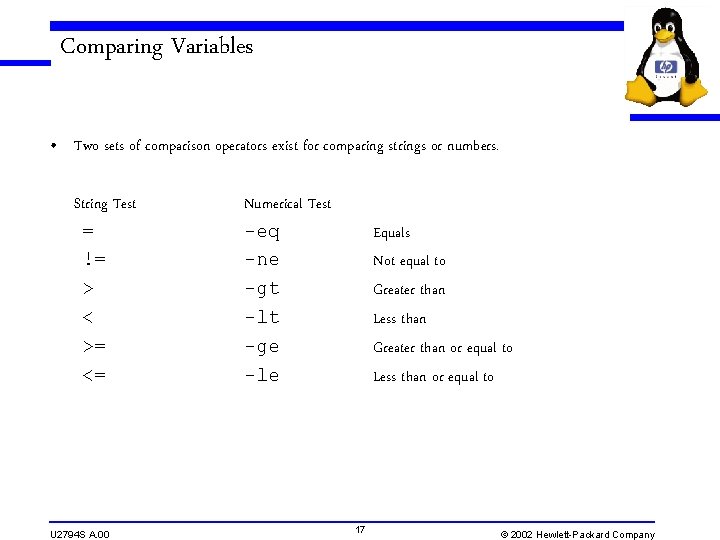
Comparing Variables • Two sets of comparison operators exist for comparing strings or numbers. String Test = != > < >= <= U 2794 S A. 00 Numerical Test -eq -ne -gt -lt -ge -le Equals Not equal to Greater than Less than Greater than or equal to Less than or equal to 17 © 2002 Hewlett-Packard Company
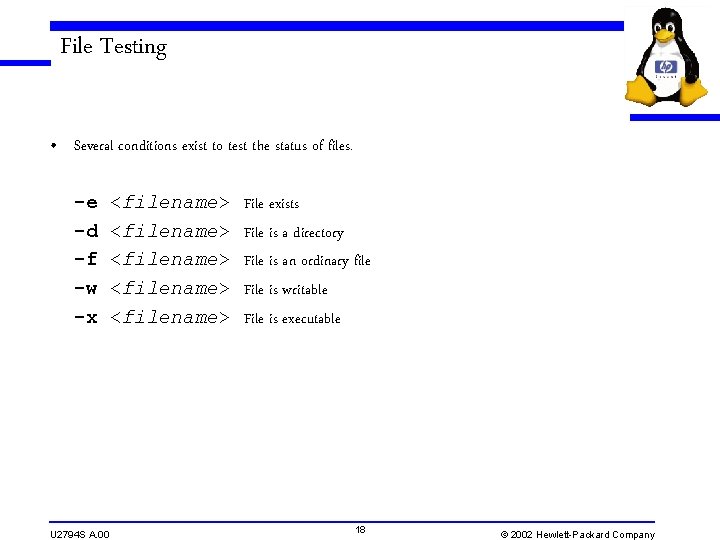
File Testing • Several conditions exist to test the status of files. -e -d -f -w -x U 2794 S A. 00 <filename> <filename> File exists File is a directory File is an ordinary file File is writable File is executable 18 © 2002 Hewlett-Packard Company
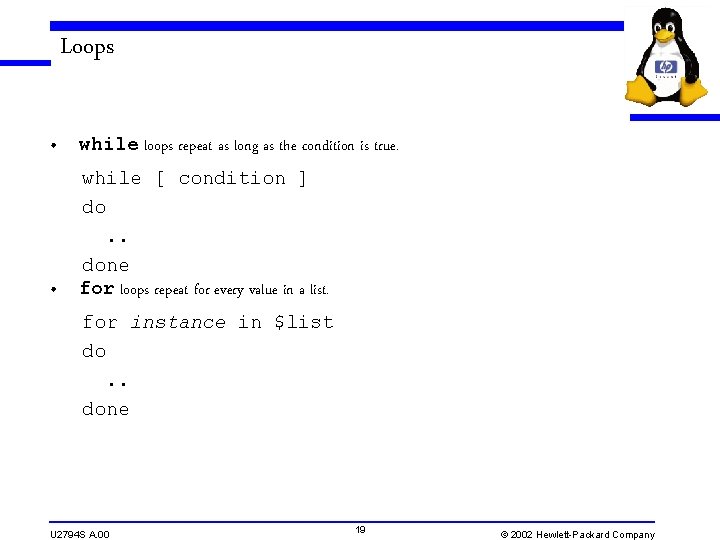
Loops • while loops repeat as long as the condition is true. • while [ condition ] do. . done for loops repeat for every value in a list. for instance in $list do. . done U 2794 S A. 00 19 © 2002 Hewlett-Packard Company
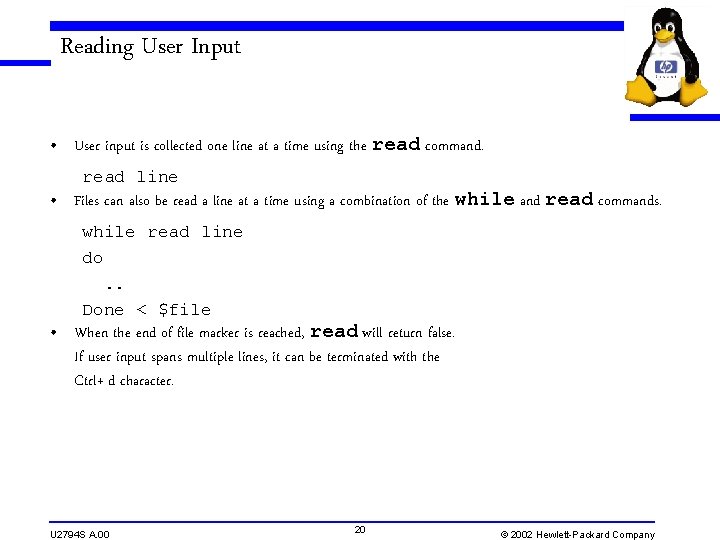
Reading User Input • User input is collected one line at a time using the read command. read line • Files can also be read a line at a time using a combination of the while and read commands. while read line do. . Done < $file • When the end of file marker is reached, read will return false. If user input spans multiple lines, it can be terminated with the Ctrl+ d character. U 2794 S A. 00 20 © 2002 Hewlett-Packard Company
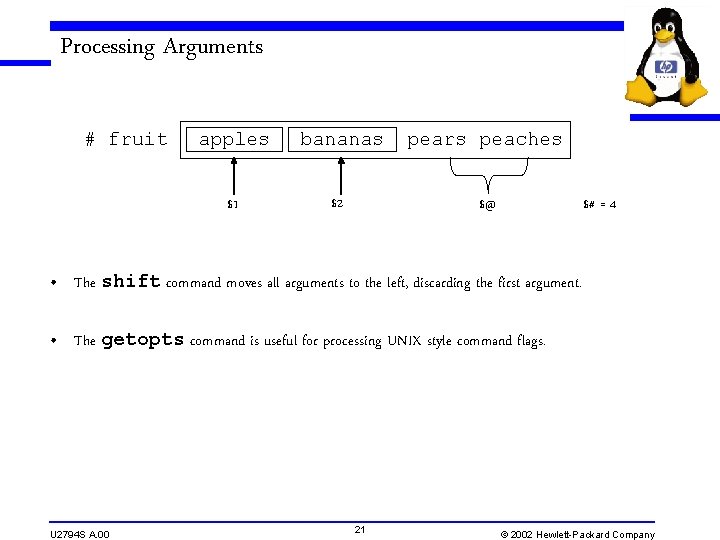
Processing Arguments # fruit apples bananas pears peaches $1 $2 $@ $# = 4 • The shift command moves all arguments to the left, discarding the first argument. • The getopts command is useful for processing UNIX style command flags. U 2794 S A. 00 21 © 2002 Hewlett-Packard Company
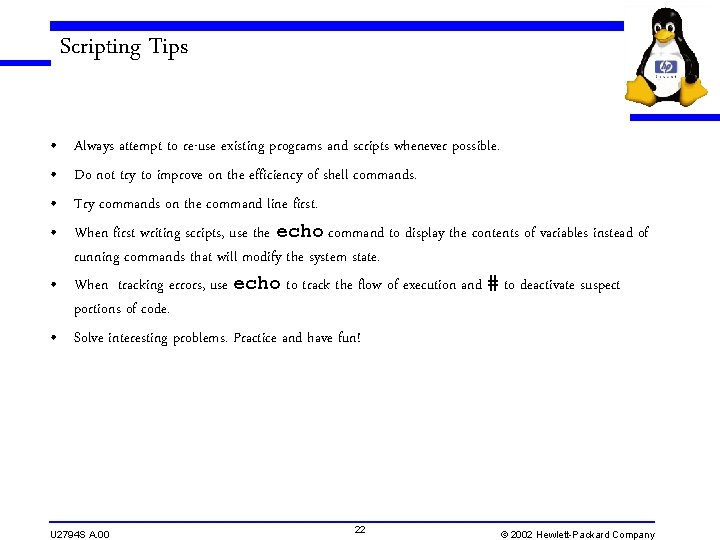
Scripting Tips • • Always attempt to re-use existing programs and scripts whenever possible. Do not try to improve on the efficiency of shell commands. Try commands on the command line first. When first writing scripts, use the echo command to display the contents of variables instead of running commands that will modify the system state. • When tracking errors, use echo to track the flow of execution and # to deactivate suspect portions of code. • Solve interesting problems. Practice and have fun! U 2794 S A. 00 22 © 2002 Hewlett-Packard Company
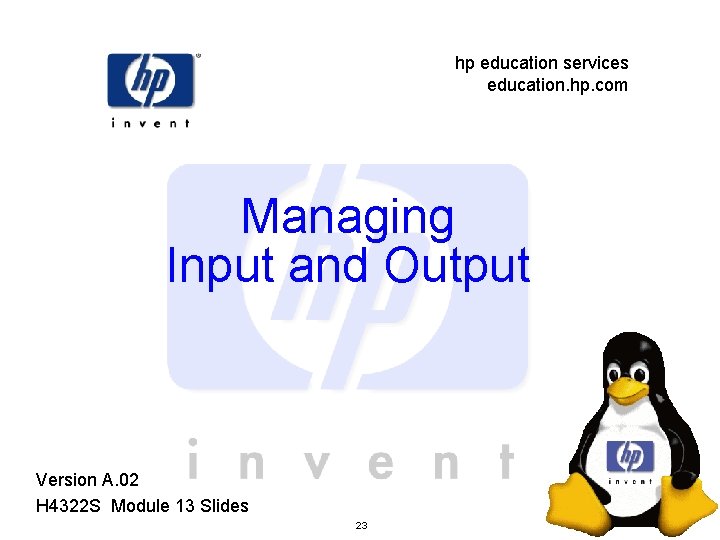
hp education services education. hp. com Managing Input and Output Version A. 02 H 4322 S Module 13 Slides 23
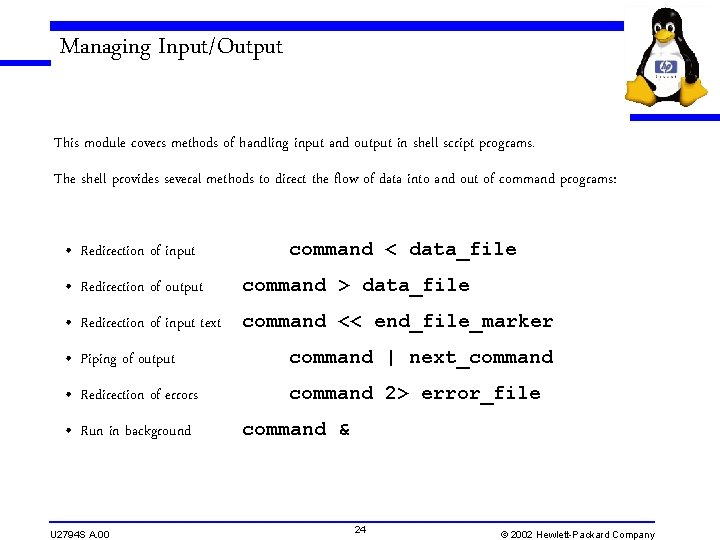
Managing Input/Output This module covers methods of handling input and output in shell script programs. The shell provides several methods to direct the flow of data into and out of command programs: • Redirection of input command < data_file • Redirection of output command > data_file • Redirection of input text command << end_file_marker • Piping of output command | next_command • Redirection of errors command 2> error_file • Run in background U 2794 S A. 00 command & 24 © 2002 Hewlett-Packard Company
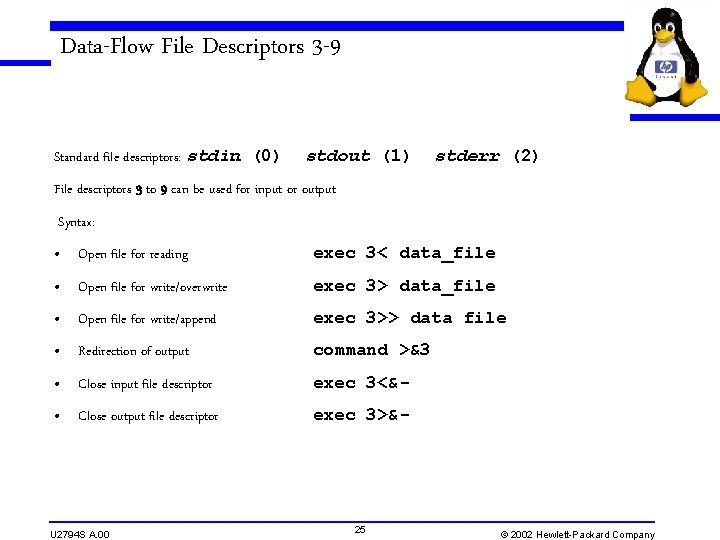
Data-Flow File Descriptors 3 -9 Standard file descriptors: stdin (0) stdout (1) stderr (2) File descriptors 3 to 9 can be used for input or output Syntax: • Open file for reading exec 3< data_file • Open file for write/overwrite exec 3> data_file • Open file for write/append exec 3>> data file • Redirection of output command >&3 • Close input file descriptor exec 3<&- • Close output file descriptor exec 3>&- U 2794 S A. 00 25 © 2002 Hewlett-Packard Company
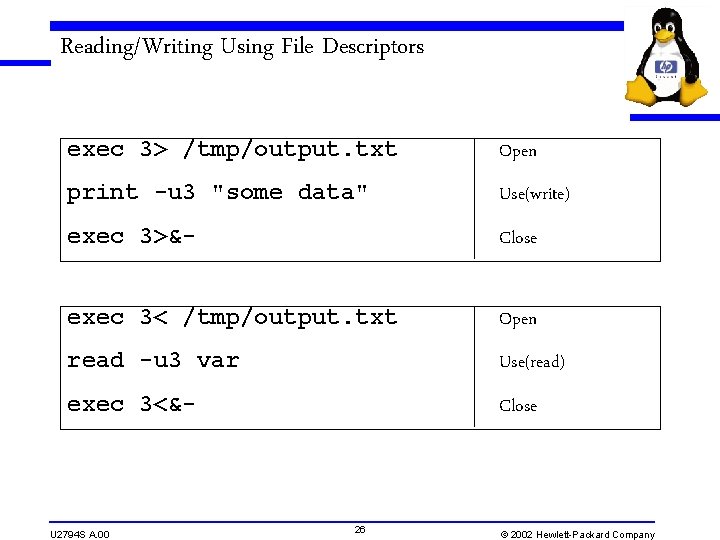
Reading/Writing Using File Descriptors exec 3> /tmp/output. txt Open print -u 3 "some data" Use(write) exec 3>&- Close exec 3< /tmp/output. txt Open read -u 3 var Use(read) exec 3<&- Close U 2794 S A. 00 26 © 2002 Hewlett-Packard Company
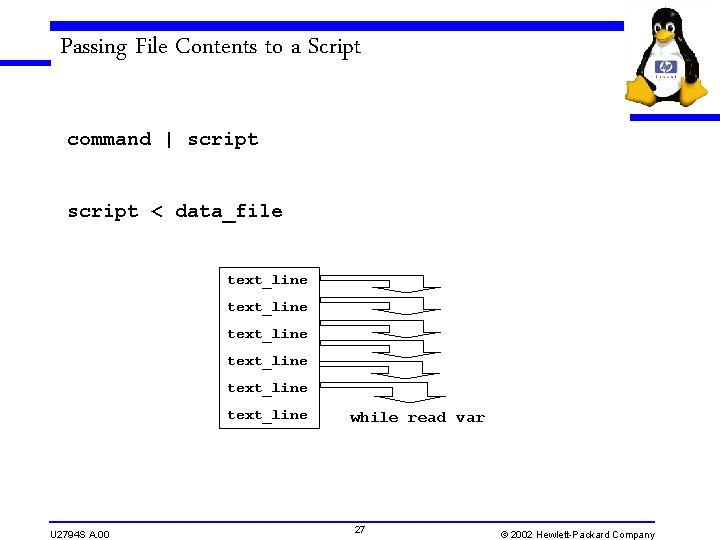
Passing File Contents to a Script command | script < data_file text_line text_line U 2794 S A. 00 while read var 27 © 2002 Hewlett-Packard Company
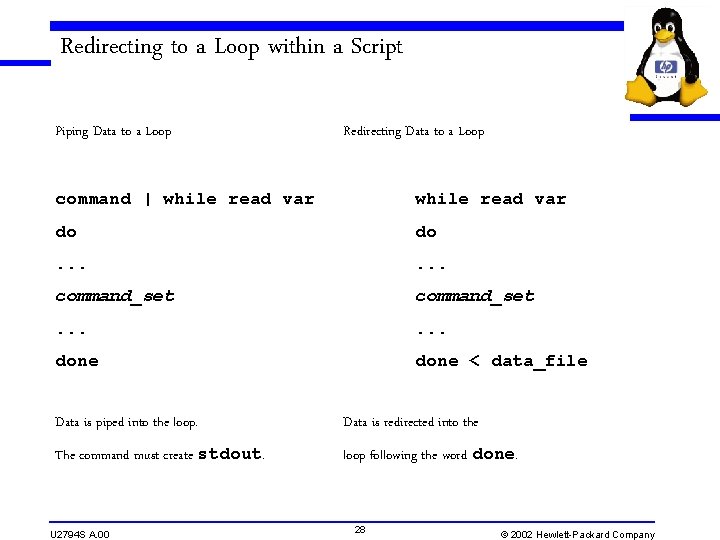
Redirecting to a Loop within a Script Piping Data to a Loop Redirecting Data to a Loop command | while read var do do . . . command_set . . . done < data_file Data is piped into the loop. Data is redirected into the The command must create stdout. loop following the word done. U 2794 S A. 00 28 © 2002 Hewlett-Packard Company
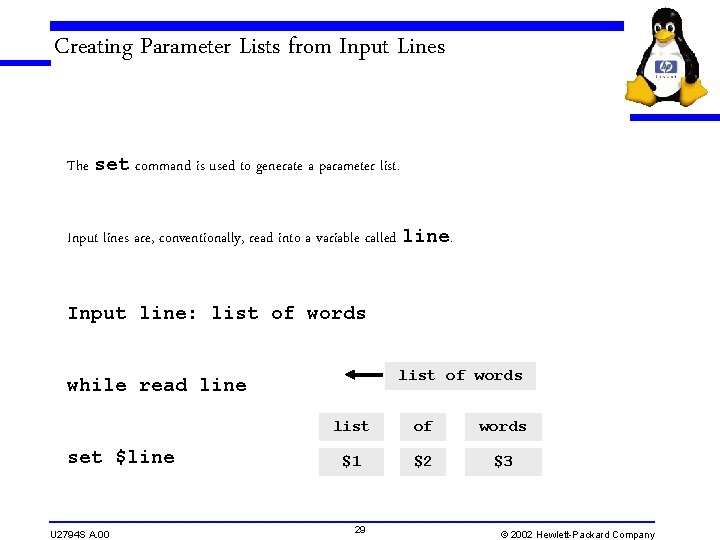
Creating Parameter Lists from Input Lines The set command is used to generate a parameter list. Input lines are, conventionally, read into a variable called line. Input line: list of words while read line set $line U 2794 S A. 00 list of words $1 $2 $3 29 © 2002 Hewlett-Packard Company
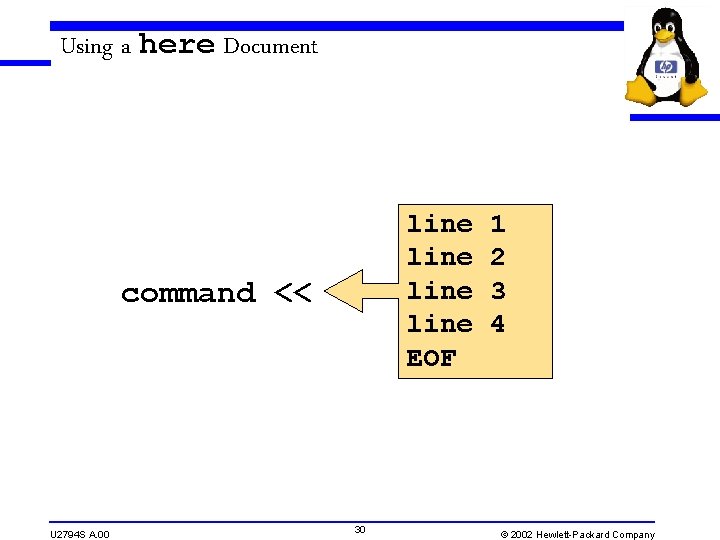
Using a here Document line EOF command << U 2794 S A. 00 30 1 2 3 4 © 2002 Hewlett-Packard Company
 Dậy thổi cơm mua thịt cá
Dậy thổi cơm mua thịt cá Cơm
Cơm Diffserv vs intserv
Diffserv vs intserv Wake county human services community services center
Wake county human services community services center Difference between health education and propaganda
Difference between health education and propaganda United credit education services cost
United credit education services cost Hp education services
Hp education services Nebraska department of education nutrition services
Nebraska department of education nutrition services Hp education services
Hp education services How formal education differs from als
How formal education differs from als Backbone of extension education
Backbone of extension education Deposit hobo dough
Deposit hobo dough Vodafone hosting solution
Vodafone hosting solution Apoc bpo services
Apoc bpo services National meteorological and hydrological services
National meteorological and hydrological services Cased hole services
Cased hole services Health systems building blocks
Health systems building blocks Reliance field services
Reliance field services Rowancard login
Rowancard login Digital network
Digital network Service of police
Service of police What is xml web services
What is xml web services Kellogg cmc job board
Kellogg cmc job board Gulf coast community services association
Gulf coast community services association Web services rpg
Web services rpg Web services for devices
Web services for devices Waste services lindsay
Waste services lindsay Executive services directorate
Executive services directorate Adult protective services vancouver wa
Adult protective services vancouver wa Veterans administration daytona beach
Veterans administration daytona beach Volusia county animal services
Volusia county animal services