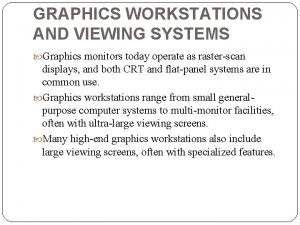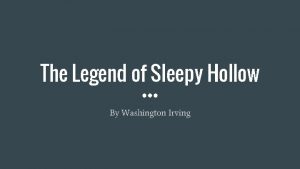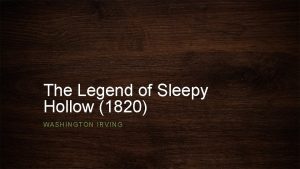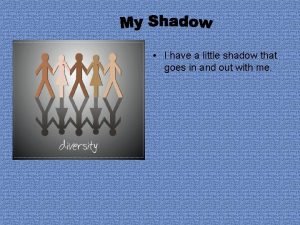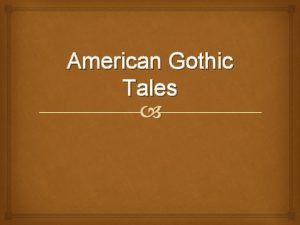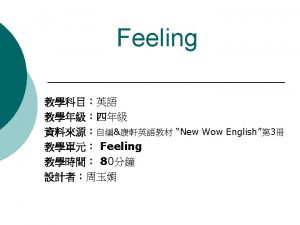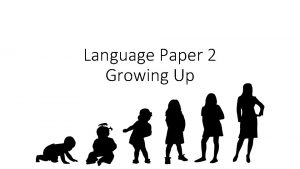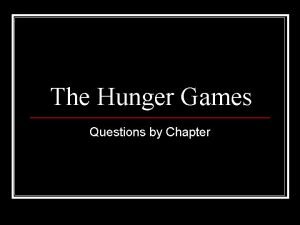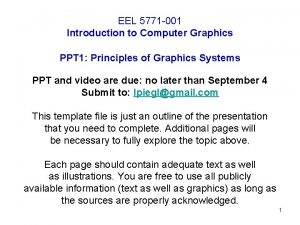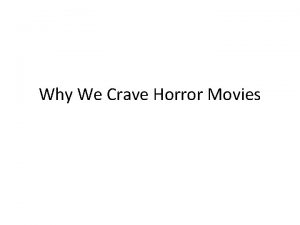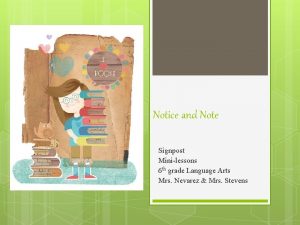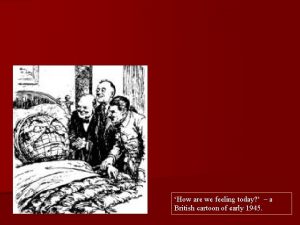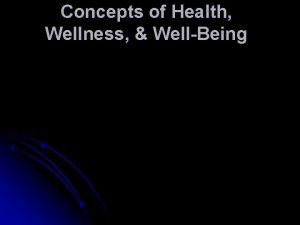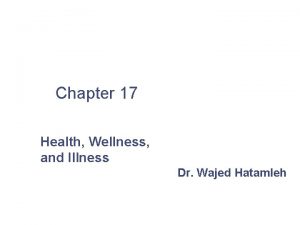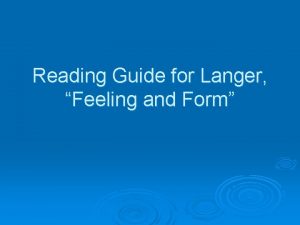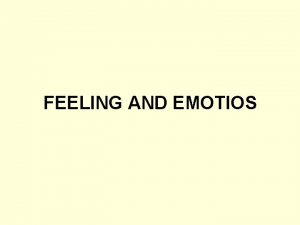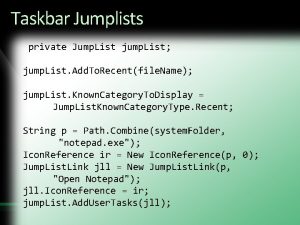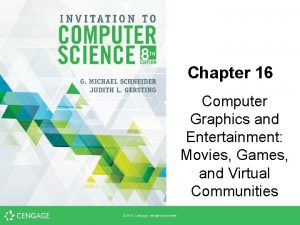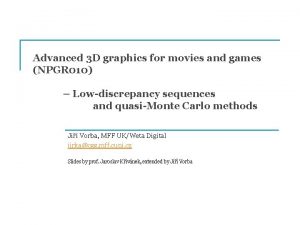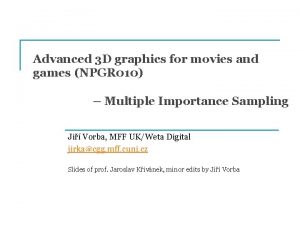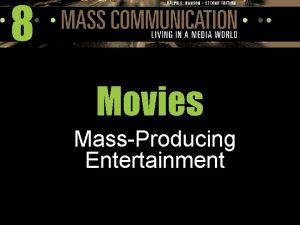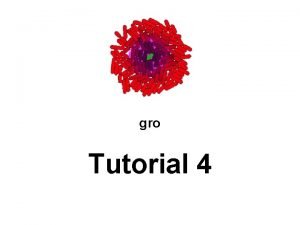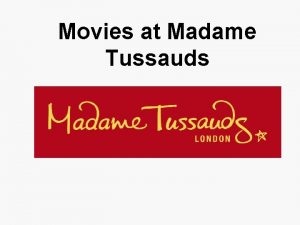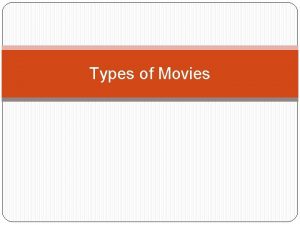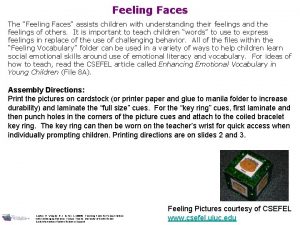Graphics Movies Games Jump In Feeling sleepy and

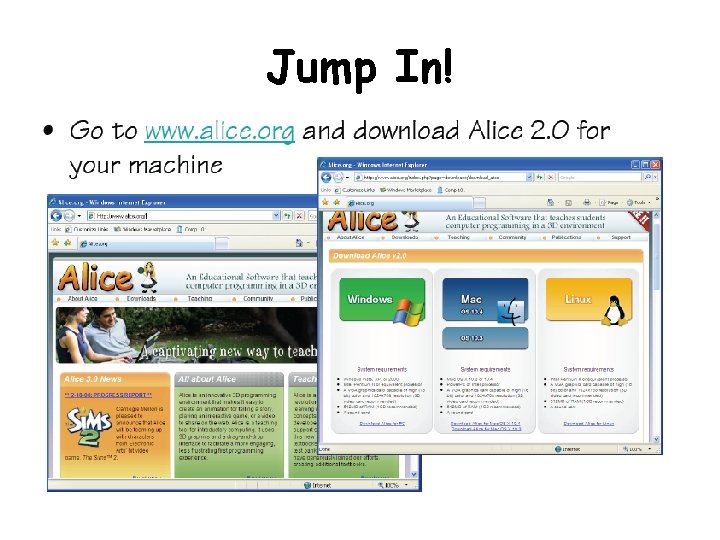
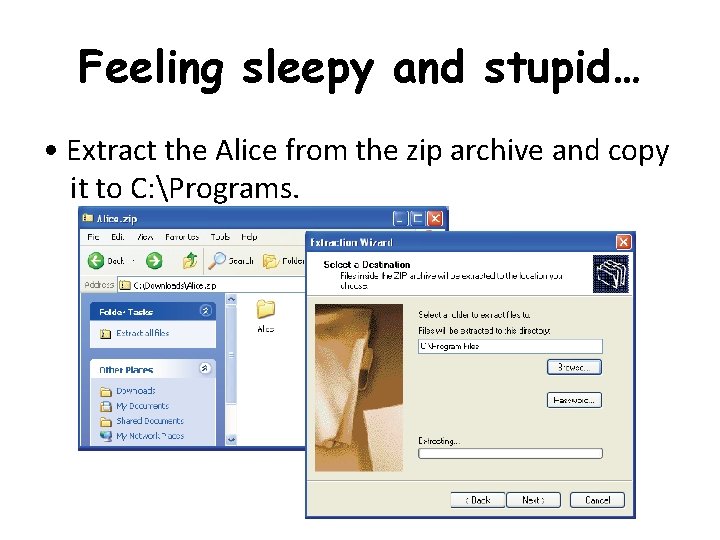
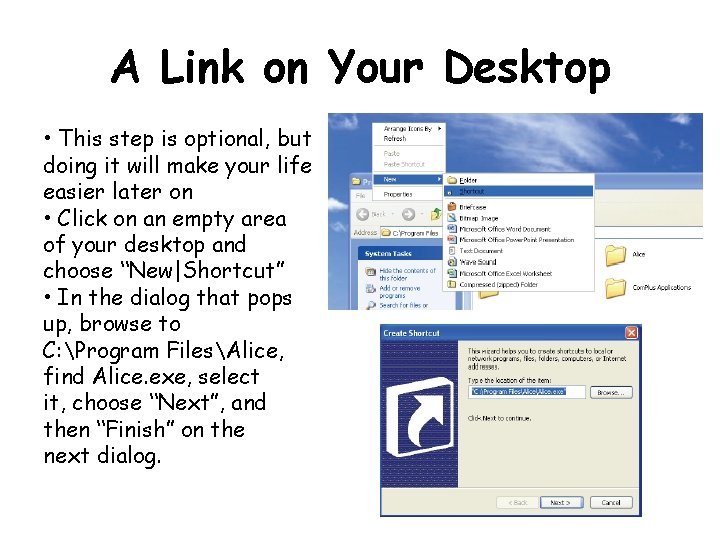
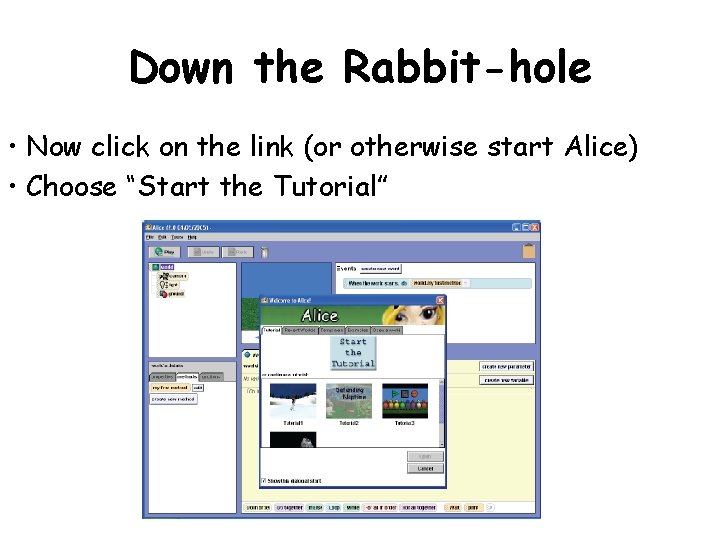
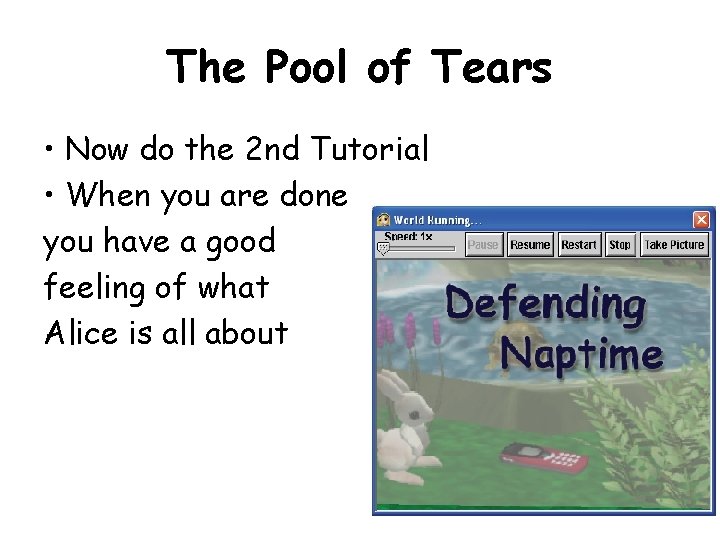
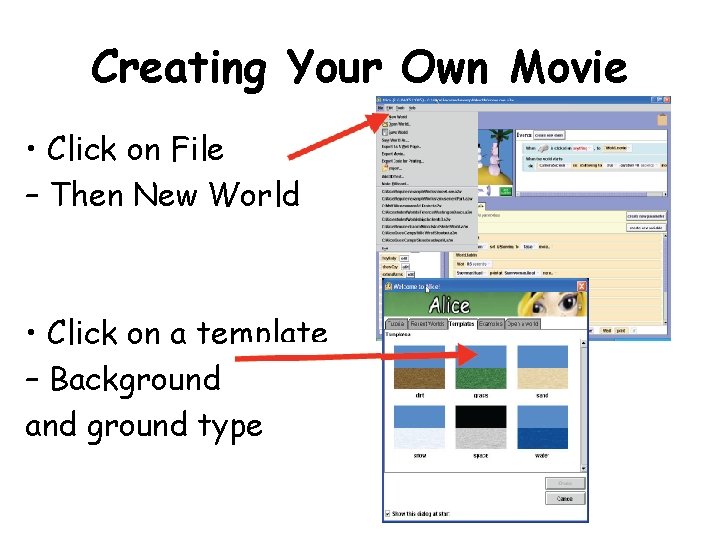
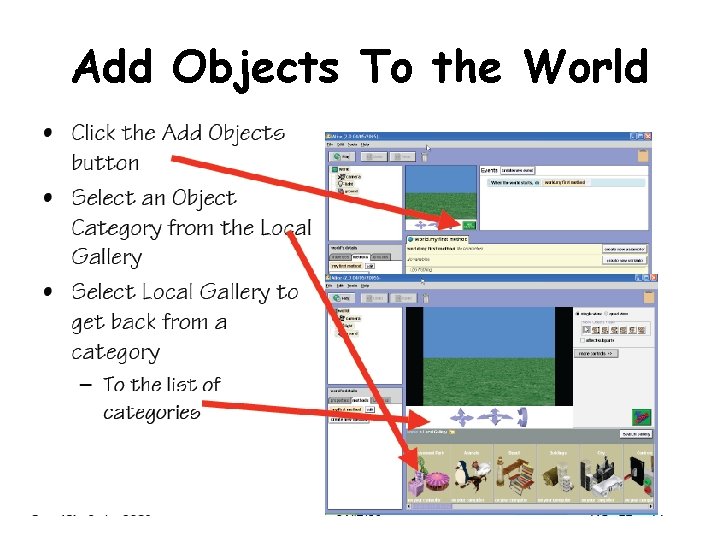
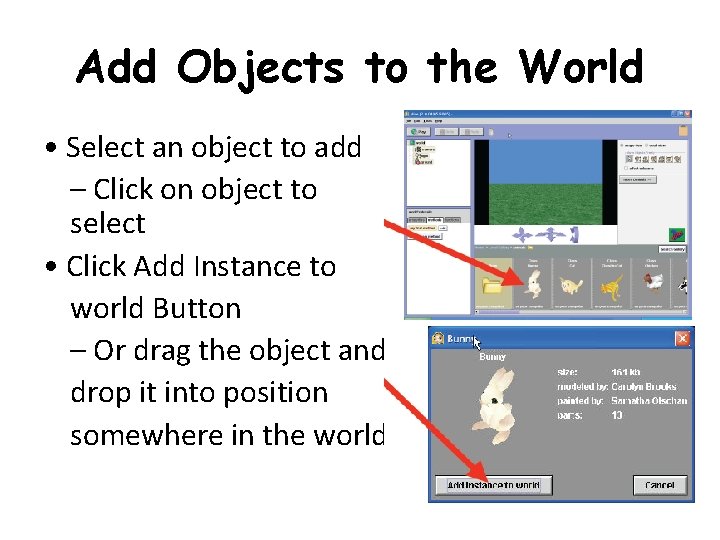
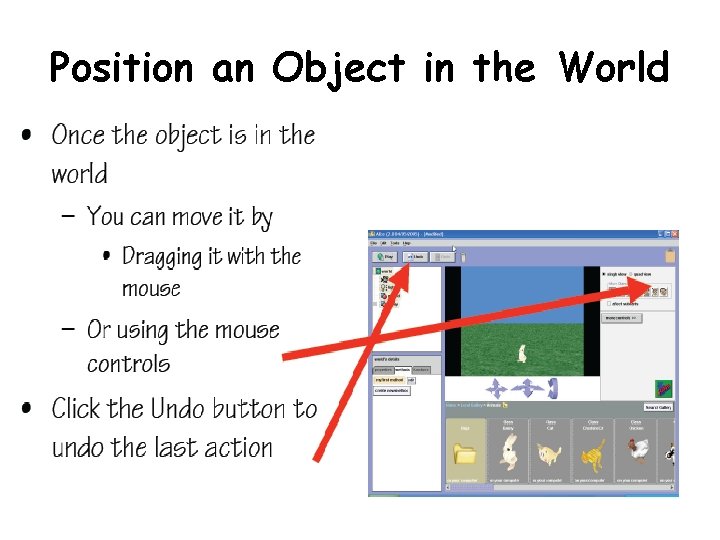
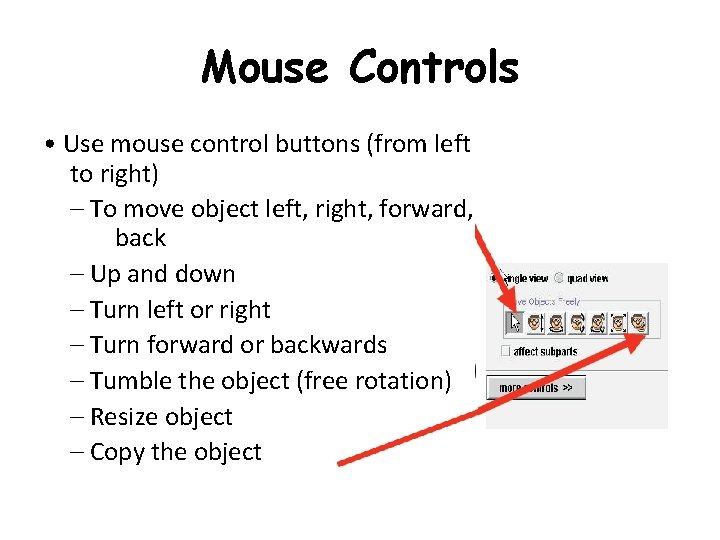
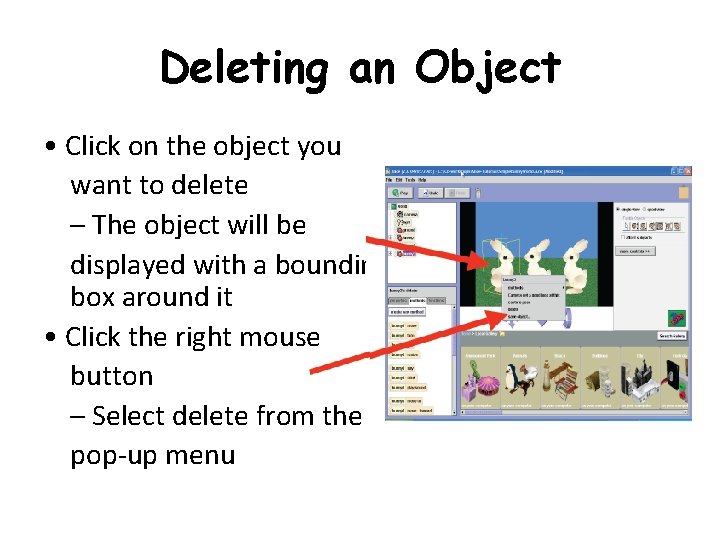
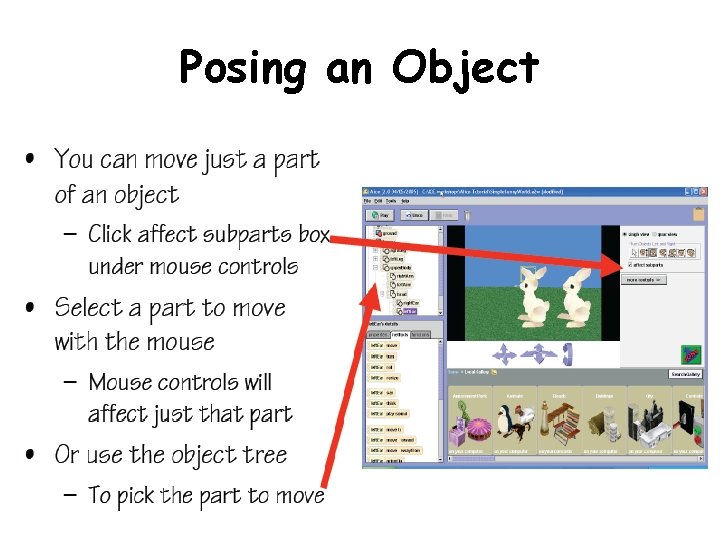
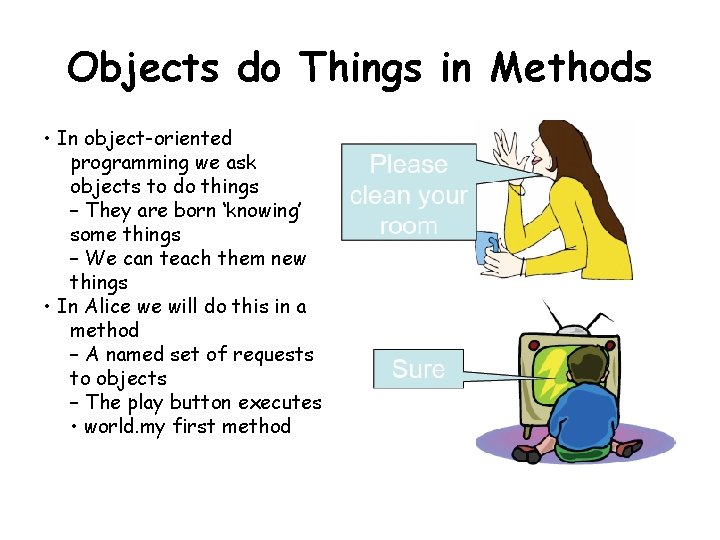
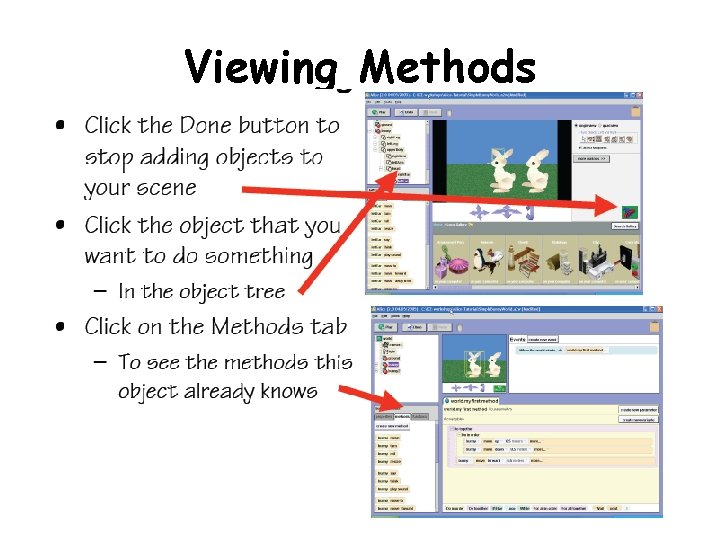
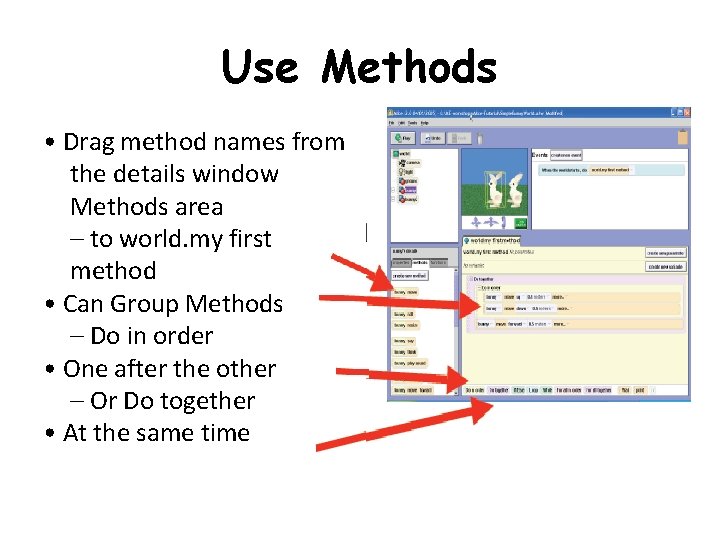
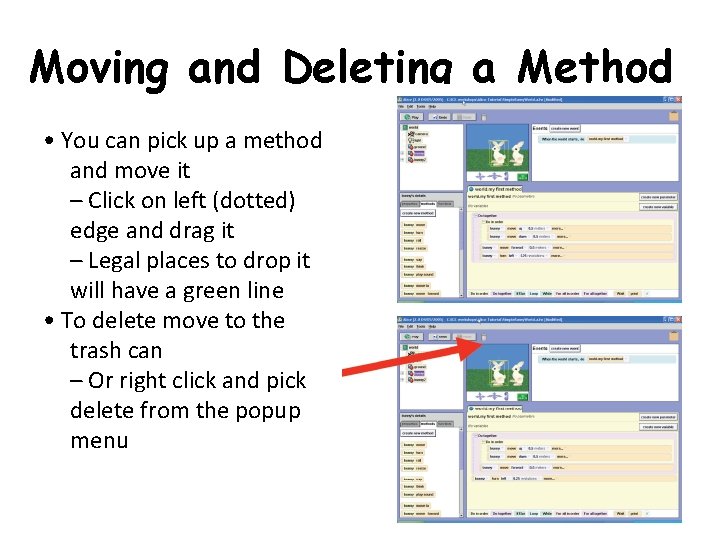
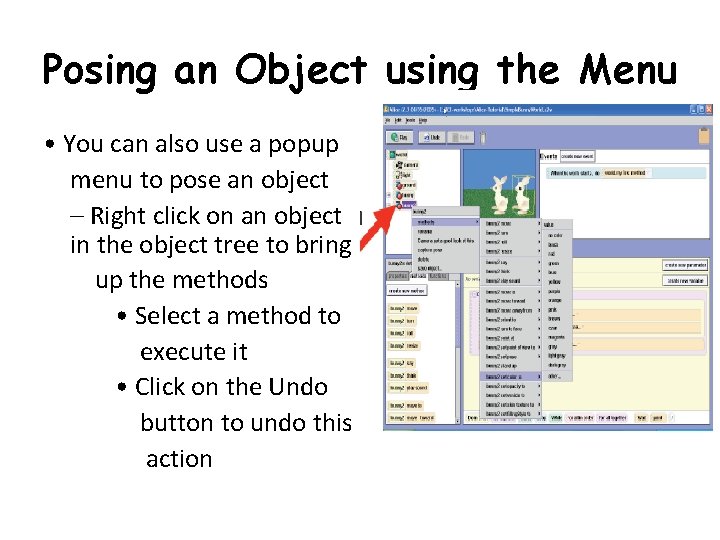
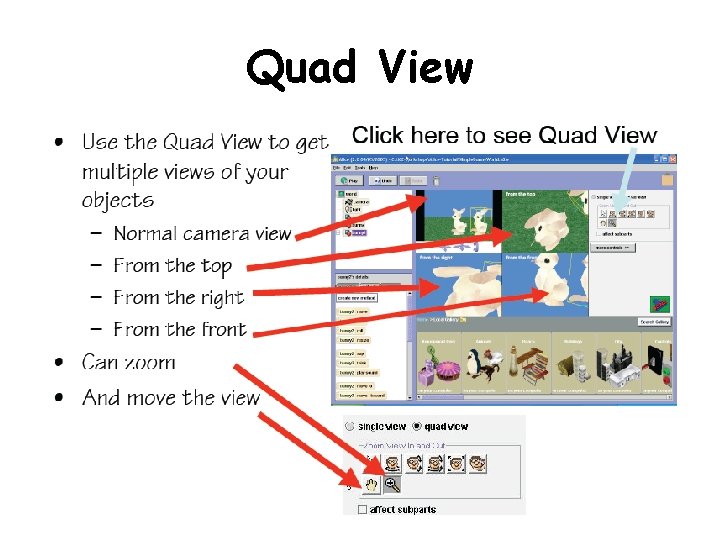
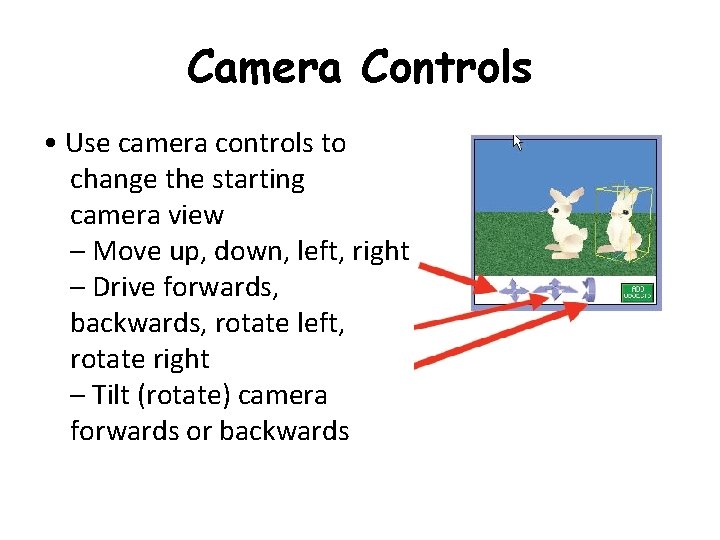
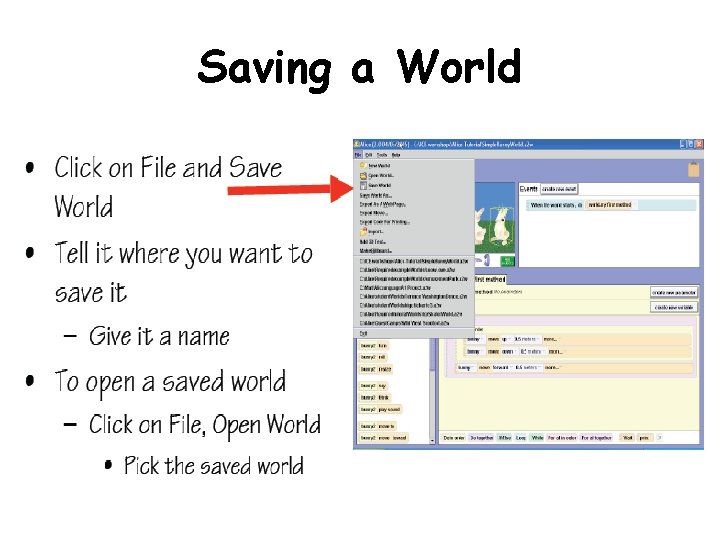
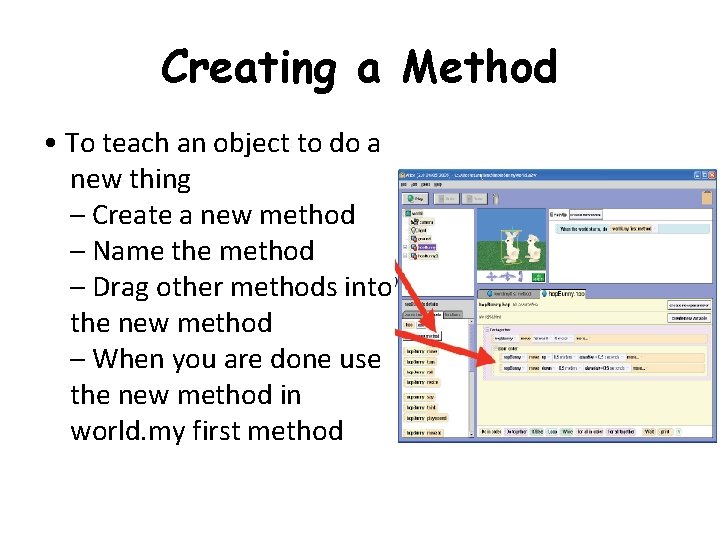
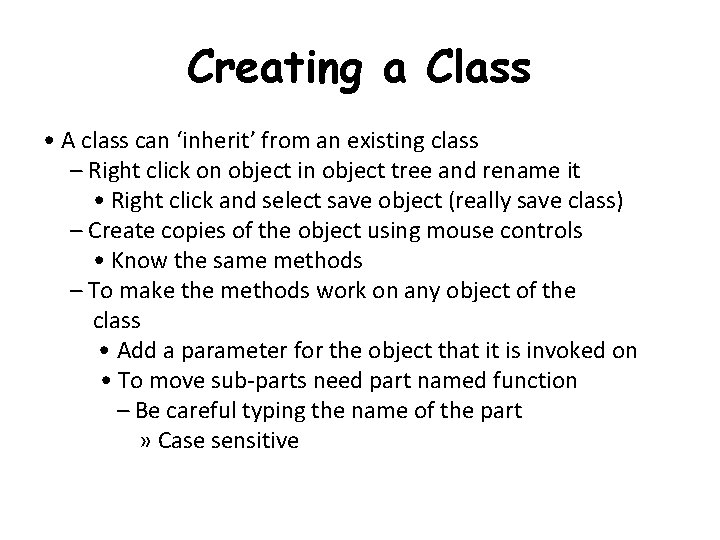
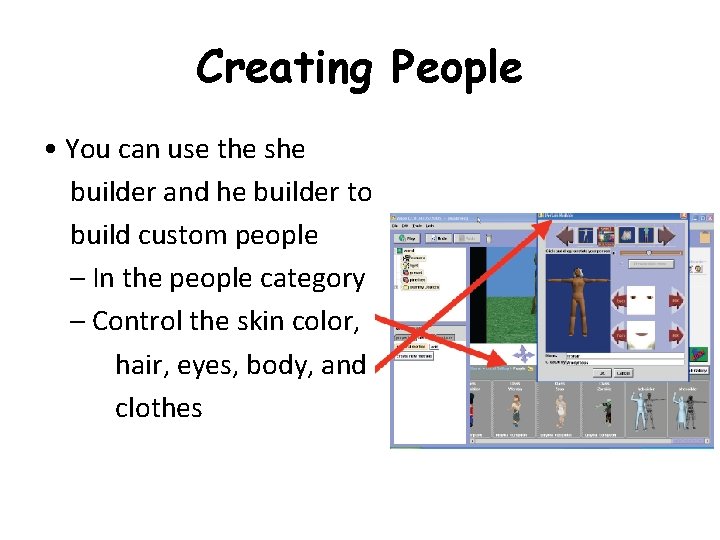
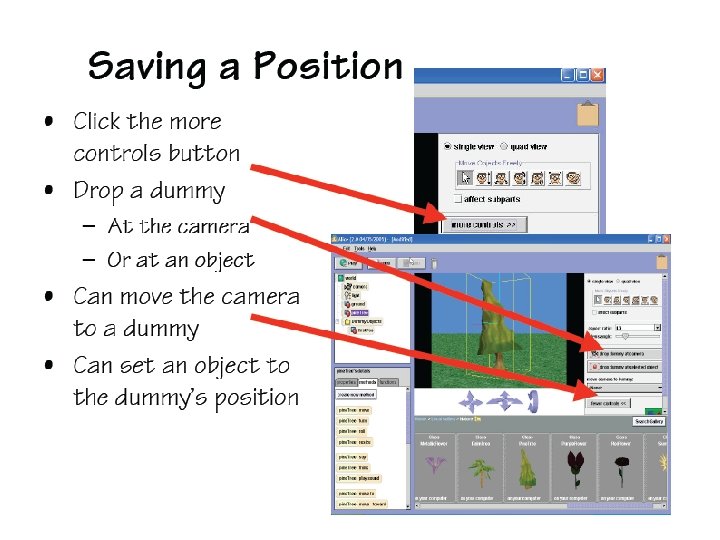
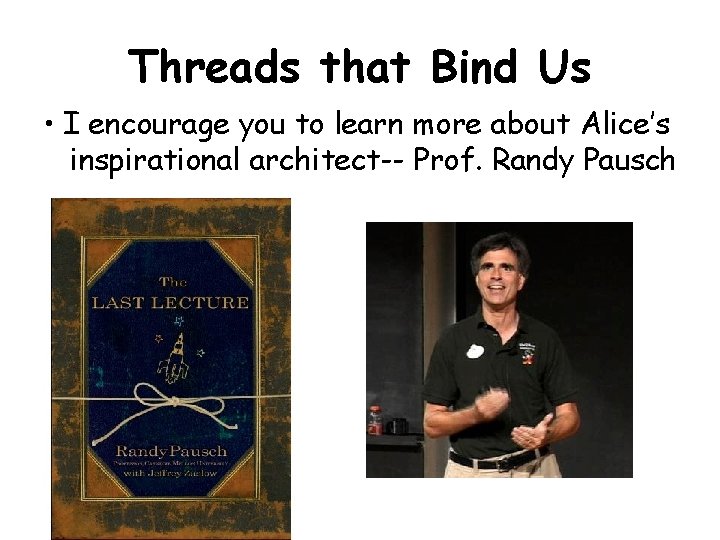
- Slides: 26

Graphics Movies & Games
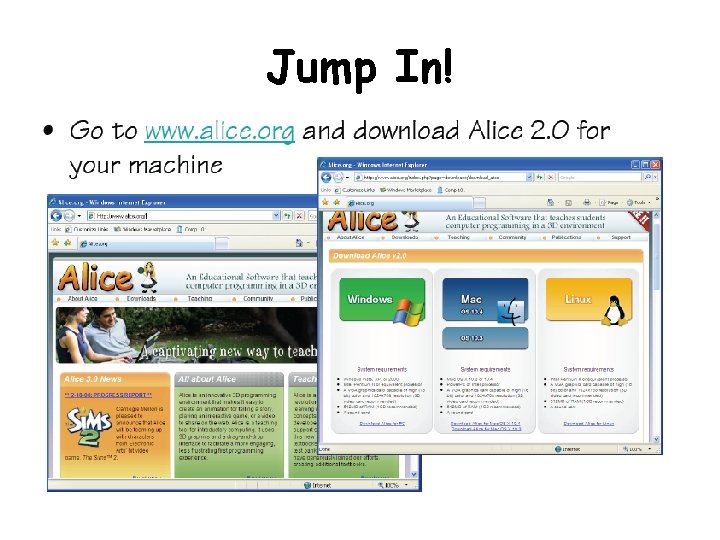
Jump In!
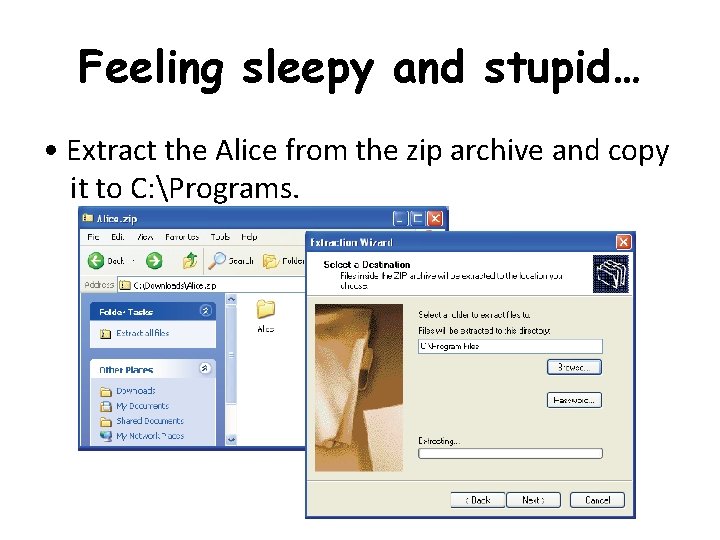
Feeling sleepy and stupid… • Extract the Alice from the zip archive and copy it to C: Programs.
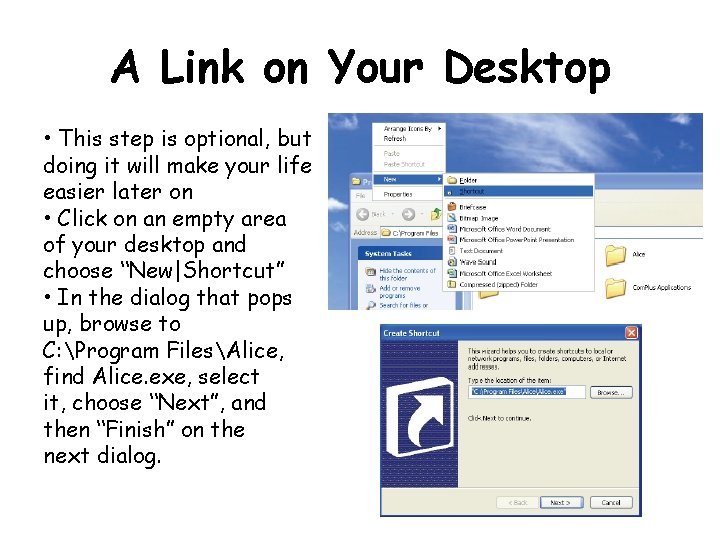
A Link on Your Desktop • This step is optional, but doing it will make your life easier later on • Click on an empty area of your desktop and choose “New|Shortcut” • In the dialog that pops up, browse to C: Program FilesAlice, find Alice. exe, select it, choose “Next”, and then “Finish” on the next dialog.
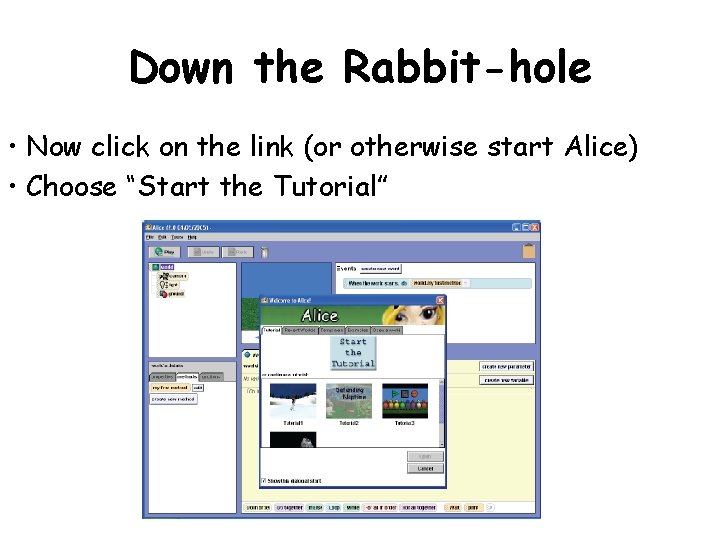
Down the Rabbit-hole • Now click on the link (or otherwise start Alice) • Choose “Start the Tutorial”
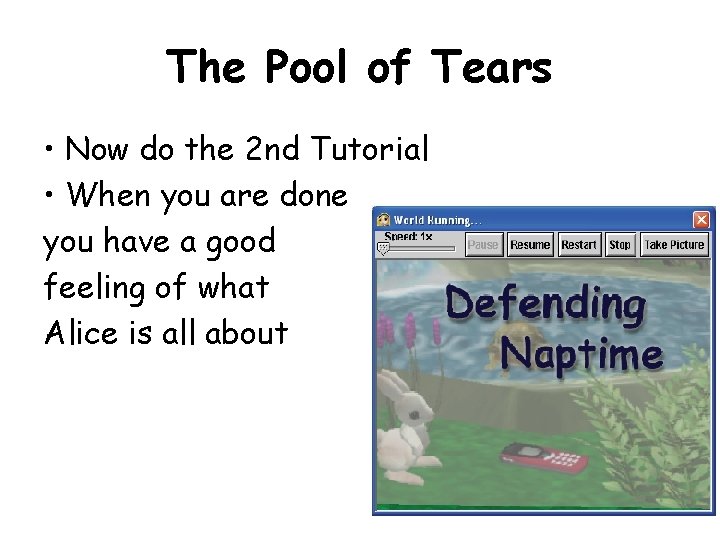
The Pool of Tears • Now do the 2 nd Tutorial • When you are done you have a good feeling of what Alice is all about
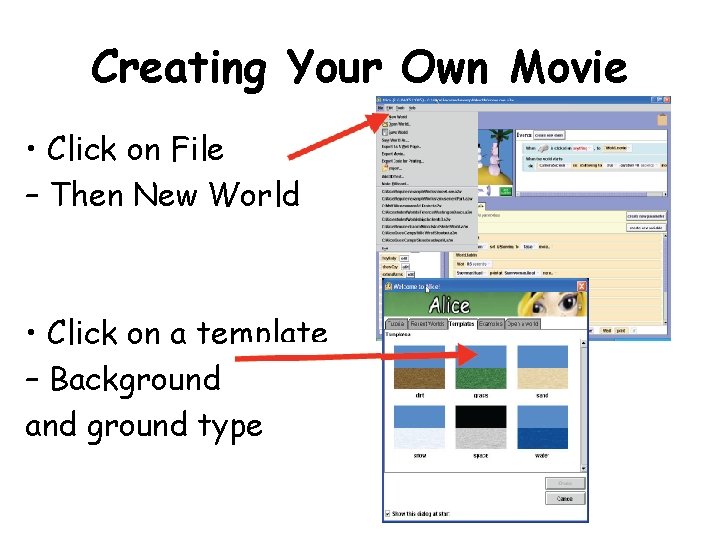
Creating Your Own Movie • Click on File – Then New World • Click on a template – Background and ground type
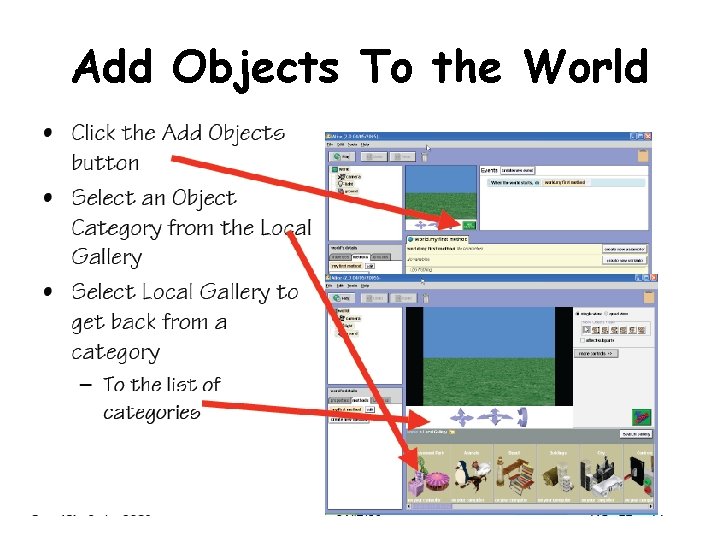
Add Objects To the World
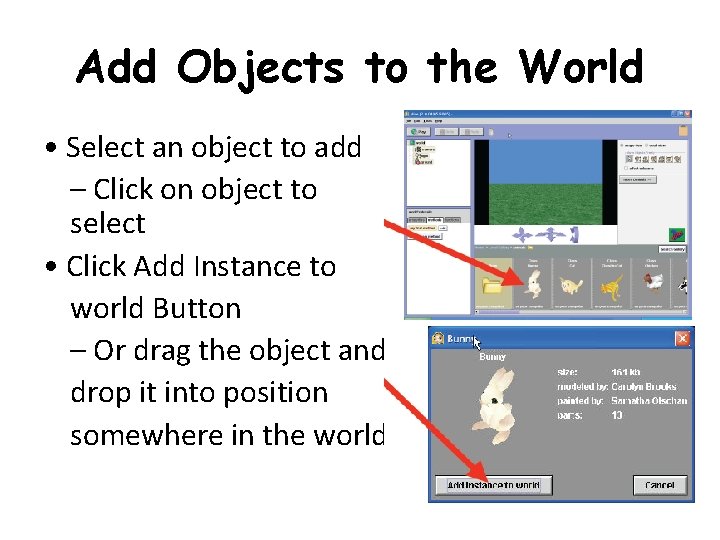
Add Objects to the World • Select an object to add – Click on object to select • Click Add Instance to world Button – Or drag the object and drop it into position somewhere in the world
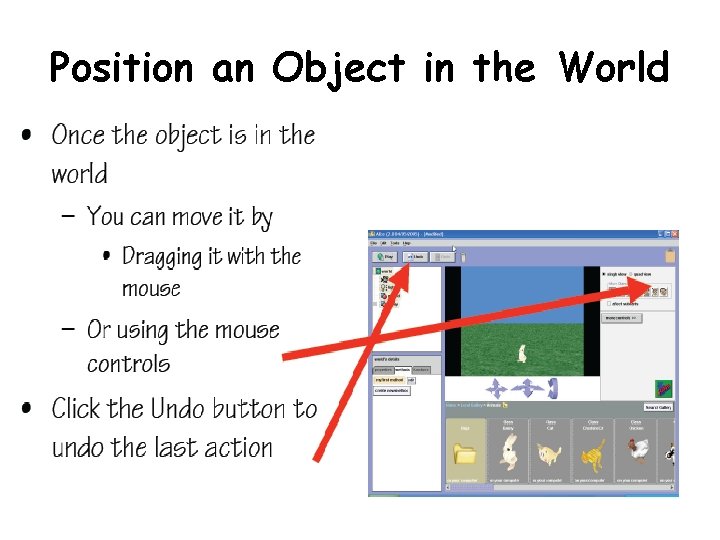
Position an Object in the World
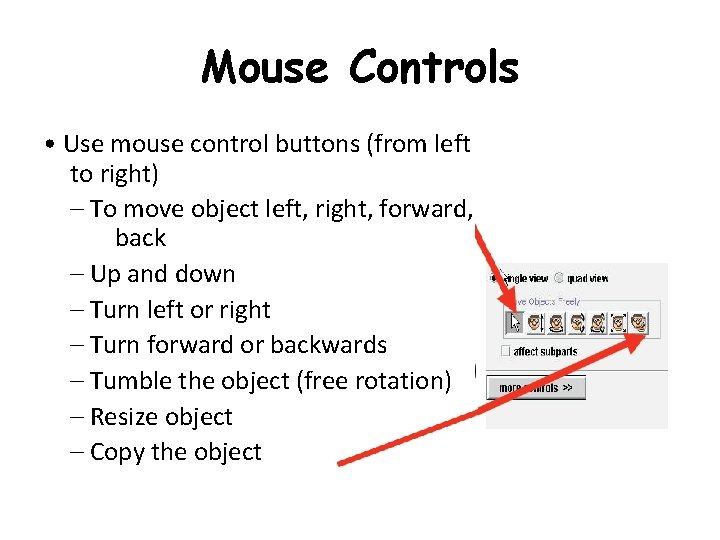
Mouse Controls • Use mouse control buttons (from left to right) – To move object left, right, forward, back – Up and down – Turn left or right – Turn forward or backwards – Tumble the object (free rotation) – Resize object – Copy the object
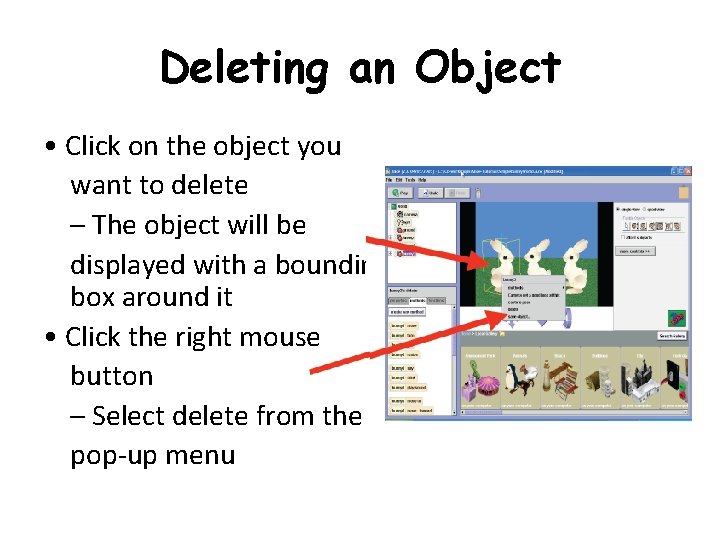
Deleting an Object • Click on the object you want to delete – The object will be displayed with a bounding box around it • Click the right mouse button – Select delete from the pop-up menu
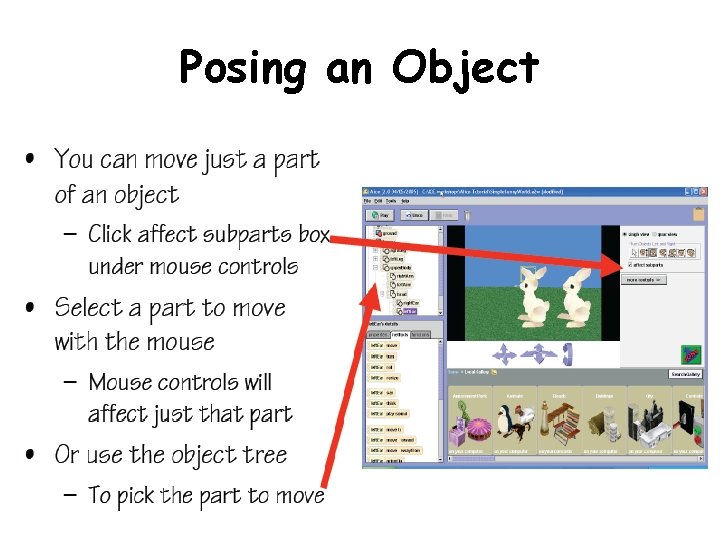
Posing an Object
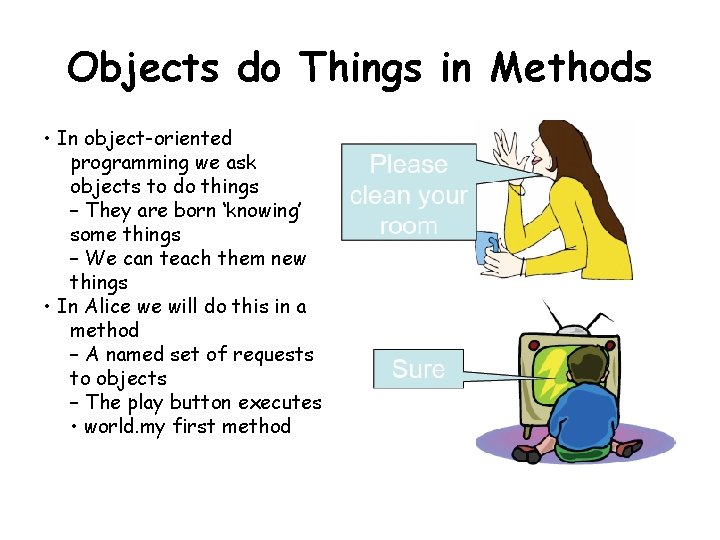
Objects do Things in Methods • In object-oriented programming we ask objects to do things – They are born ‘knowing’ some things – We can teach them new things • In Alice we will do this in a method – A named set of requests to objects – The play button executes • world. my first method
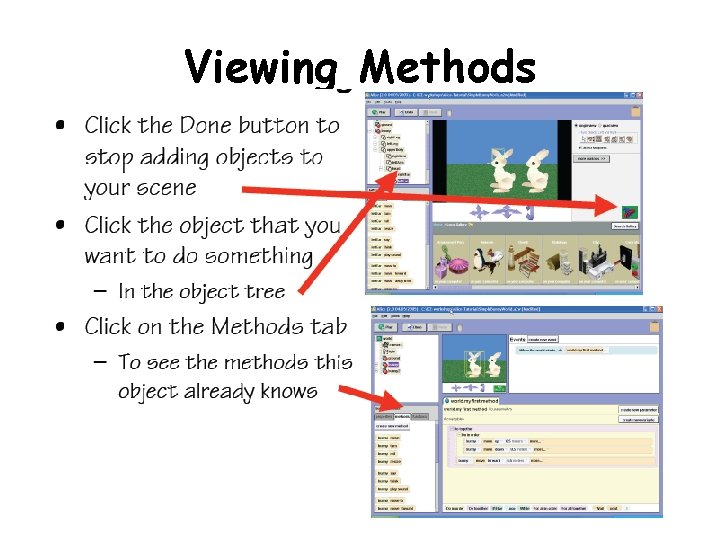
Viewing Methods
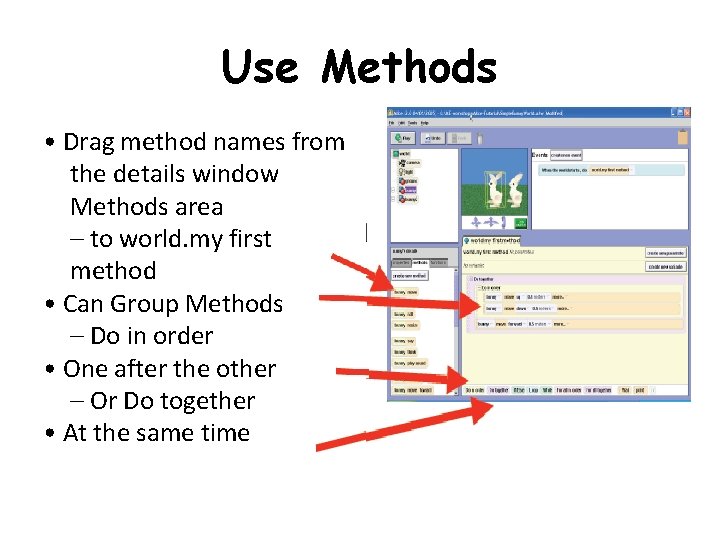
Use Methods • Drag method names from the details window Methods area – to world. my first method • Can Group Methods – Do in order • One after the other – Or Do together • At the same time
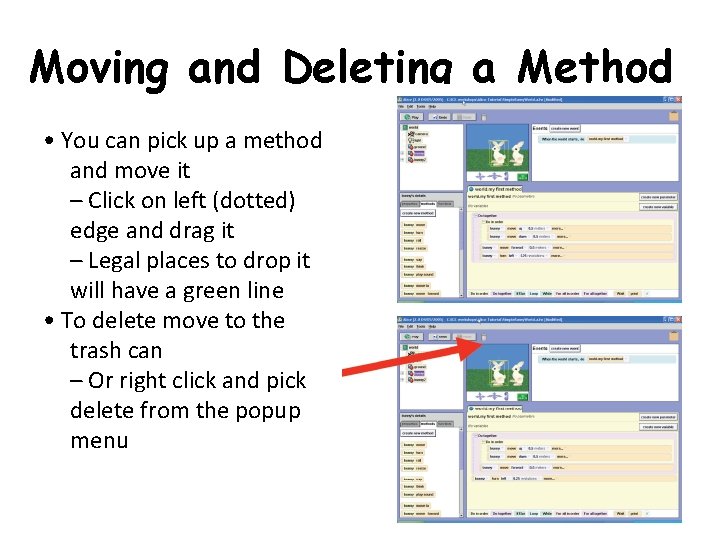
Moving and Deleting a Method • You can pick up a method and move it – Click on left (dotted) edge and drag it – Legal places to drop it will have a green line • To delete move to the trash can – Or right click and pick delete from the popup menu
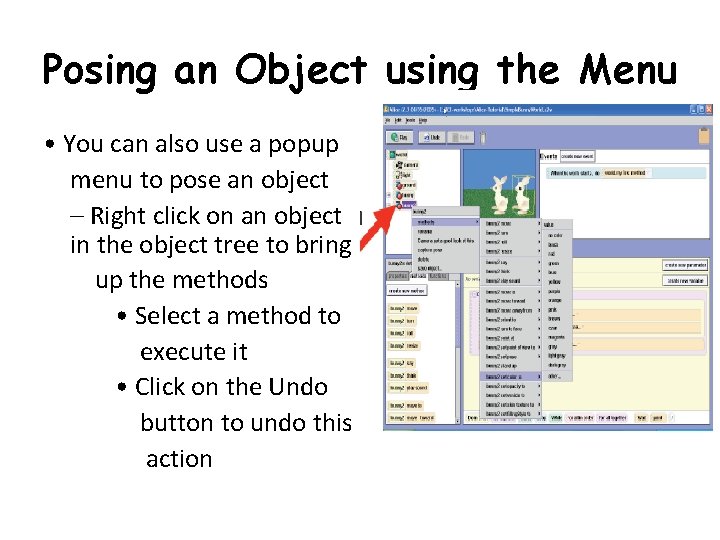
Posing an Object using the Menu • You can also use a popup menu to pose an object – Right click on an object in the object tree to bring up the methods • Select a method to execute it • Click on the Undo button to undo this action
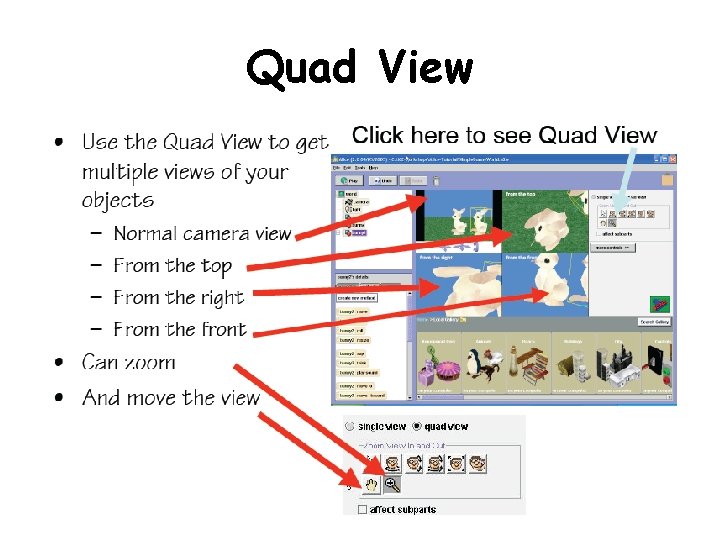
Quad View
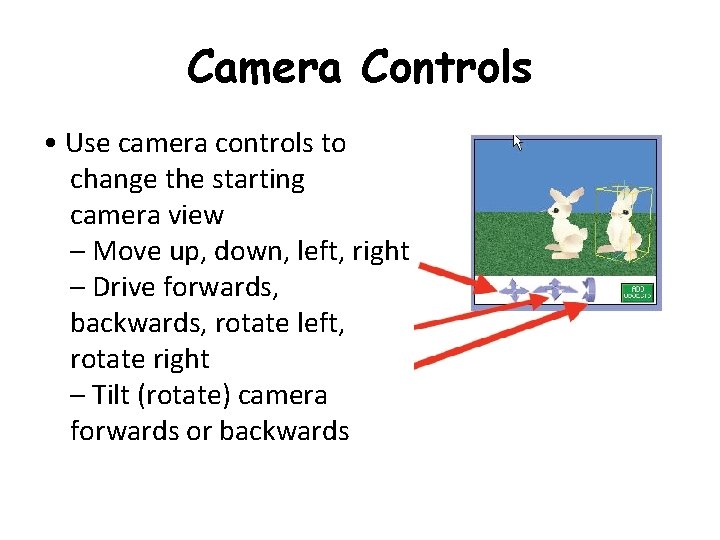
Camera Controls • Use camera controls to change the starting camera view – Move up, down, left, right – Drive forwards, backwards, rotate left, rotate right – Tilt (rotate) camera forwards or backwards
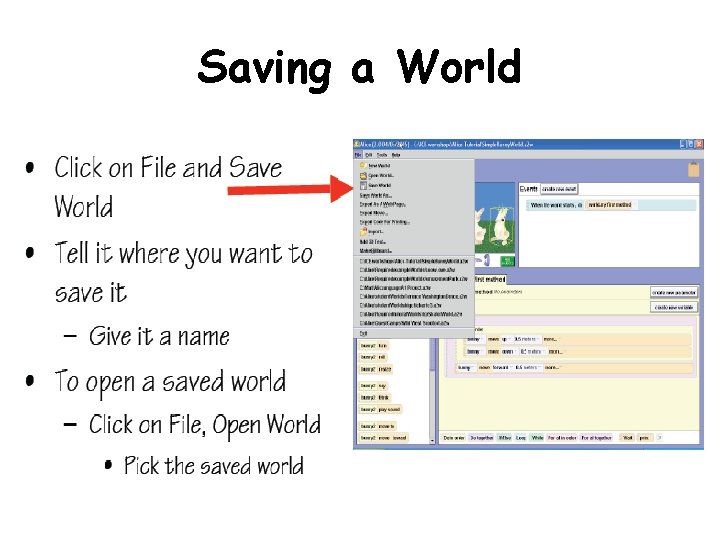
Saving a World
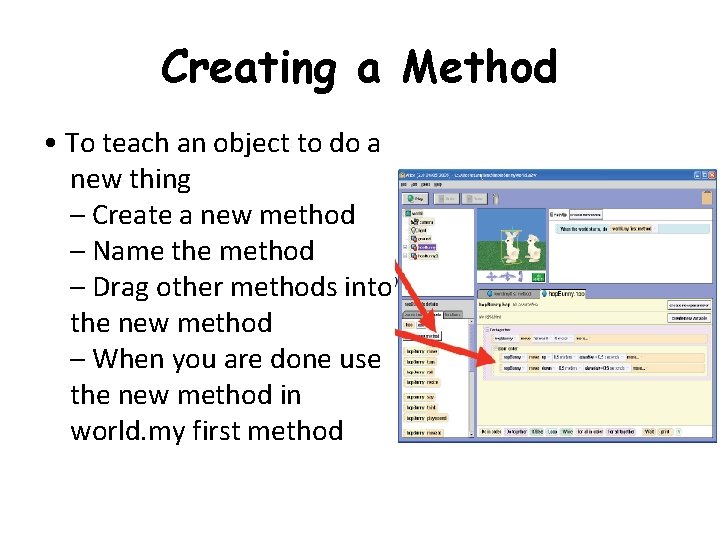
Creating a Method • To teach an object to do a new thing – Create a new method – Name the method – Drag other methods into the new method – When you are done use the new method in world. my first method
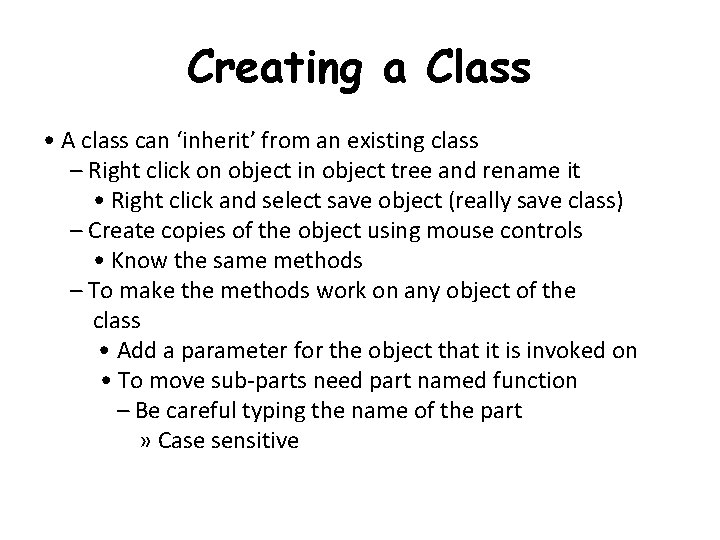
Creating a Class • A class can ‘inherit’ from an existing class – Right click on object in object tree and rename it • Right click and select save object (really save class) – Create copies of the object using mouse controls • Know the same methods – To make the methods work on any object of the class • Add a parameter for the object that it is invoked on • To move sub-parts need part named function – Be careful typing the name of the part » Case sensitive
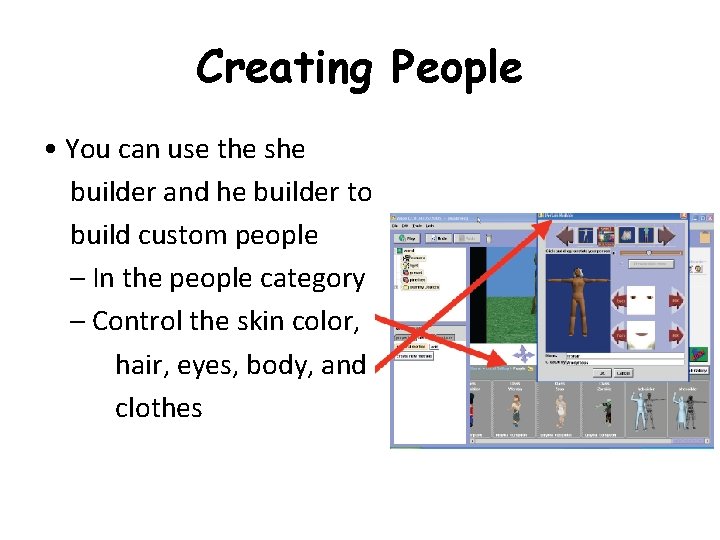
Creating People • You can use the she builder and he builder to build custom people – In the people category – Control the skin color, hair, eyes, body, and clothes
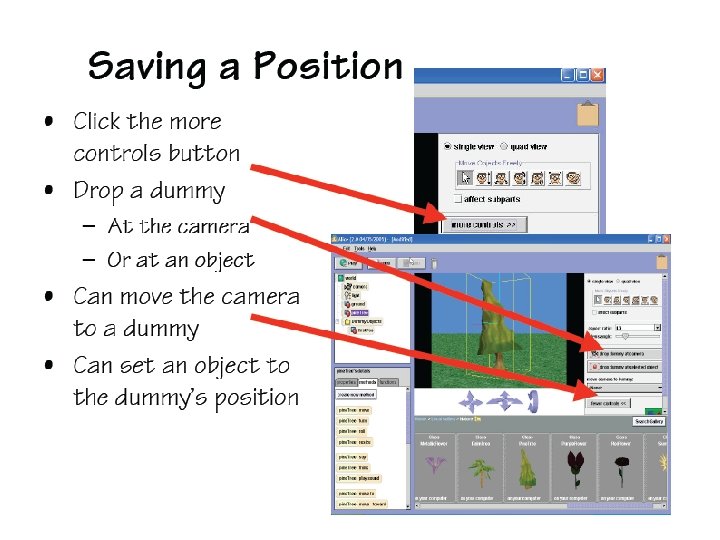
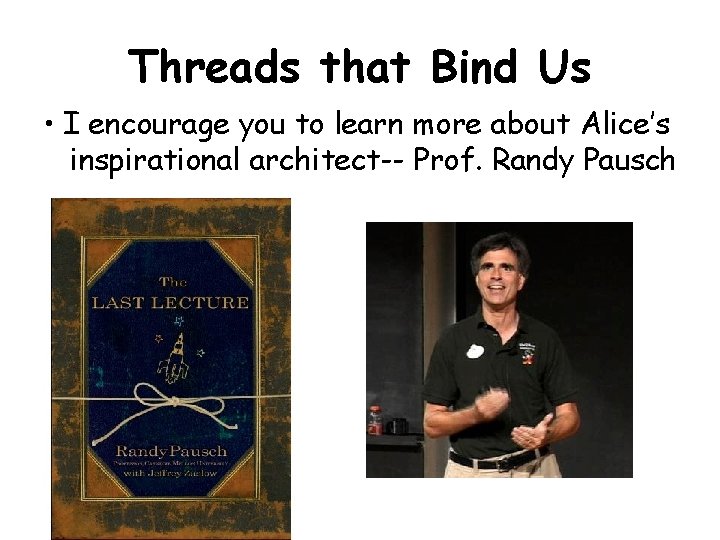
Threads that Bind Us • I encourage you to learn more about Alice’s inspirational architect-- Prof. Randy Pausch
 We're gonna jump jump jump in the river
We're gonna jump jump jump in the river Jnz instruction in 8086
Jnz instruction in 8086 Jump/jump start tag yellow
Jump/jump start tag yellow Third conditional past perfect continuous
Third conditional past perfect continuous Types of games indoor and outdoor
Types of games indoor and outdoor Graphics monitor and workstation in computer graphics
Graphics monitor and workstation in computer graphics Where was sleepy hollow born
Where was sleepy hollow born Happy angry sad
Happy angry sad Sleepy hollow halloween
Sleepy hollow halloween Busy smiley
Busy smiley Shining dew on every buttercup meaning
Shining dew on every buttercup meaning Gothic romanticism art
Gothic romanticism art Sad happy angry
Sad happy angry Have you finish your homework
Have you finish your homework Paper 2 question 4
Paper 2 question 4 Hunger games chapter 22 questions and answers
Hunger games chapter 22 questions and answers 3d viewing devices in computer graphics ppt
3d viewing devices in computer graphics ppt What mood or feeling is created in a thriller
What mood or feeling is created in a thriller Why we crave horror movies questions
Why we crave horror movies questions Notice and note examples
Notice and note examples Do marketers promise miracles
Do marketers promise miracles An individual characteristic pattern of thinking
An individual characteristic pattern of thinking And how are we feeling today cartoon
And how are we feeling today cartoon Subjective perception of vitality and feeling well
Subjective perception of vitality and feeling well Subjective perception of vitality and feeling well
Subjective perception of vitality and feeling well Langer feeling and form
Langer feeling and form The line of a dress or the garments overall shape
The line of a dress or the garments overall shape