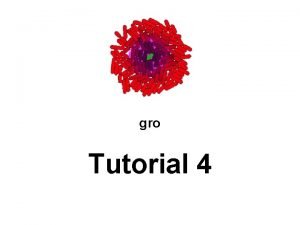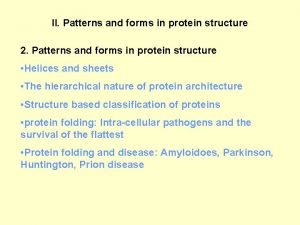gro Tutorial 4 Movies Saving snapshots Movies with
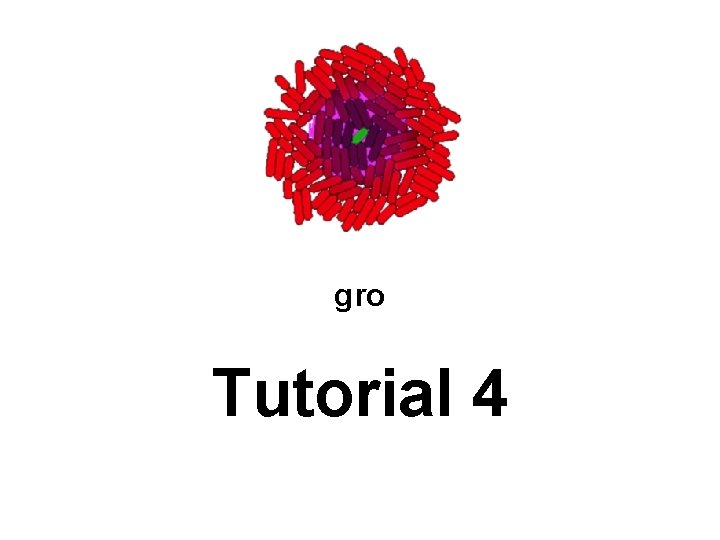
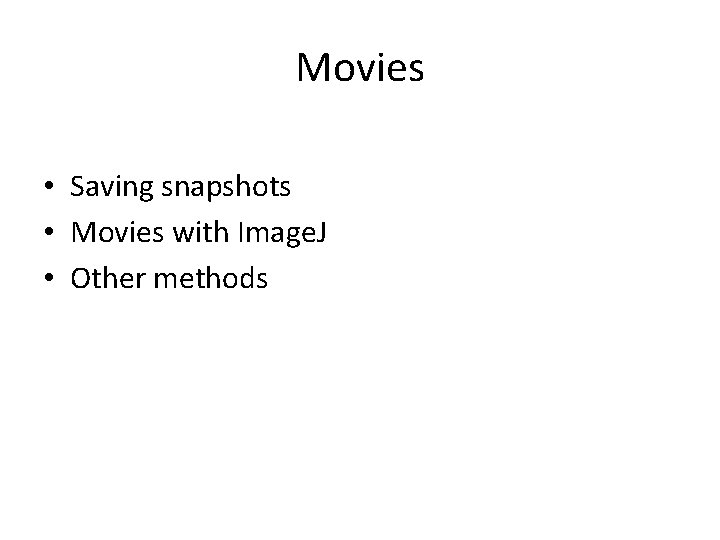
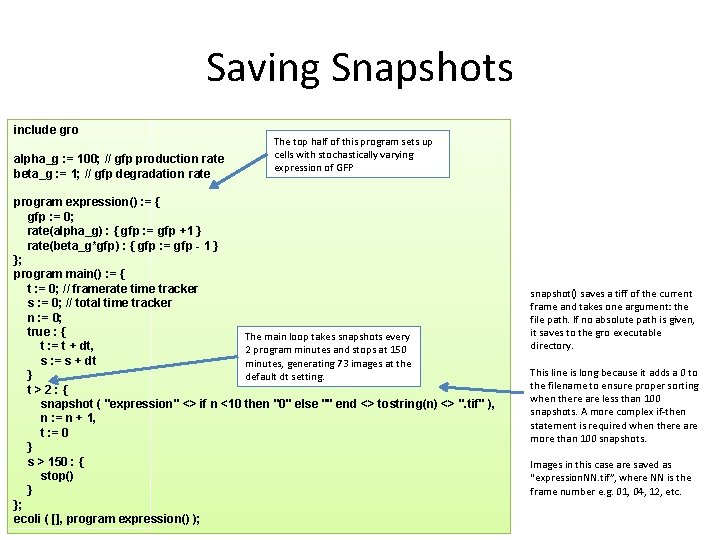
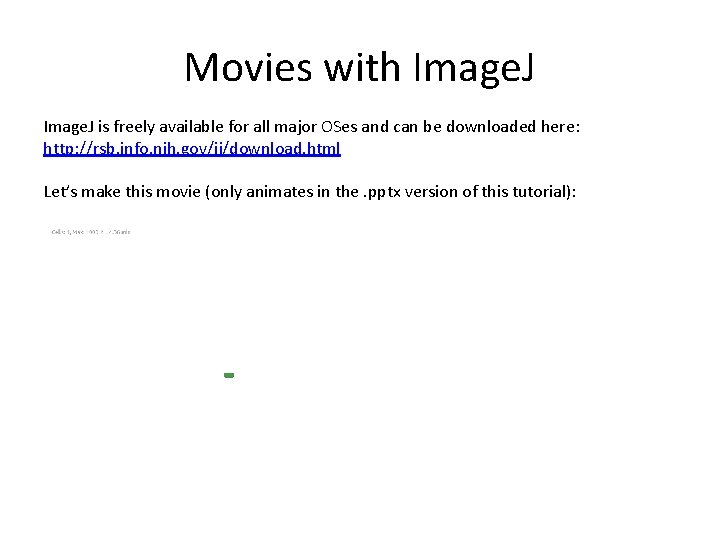
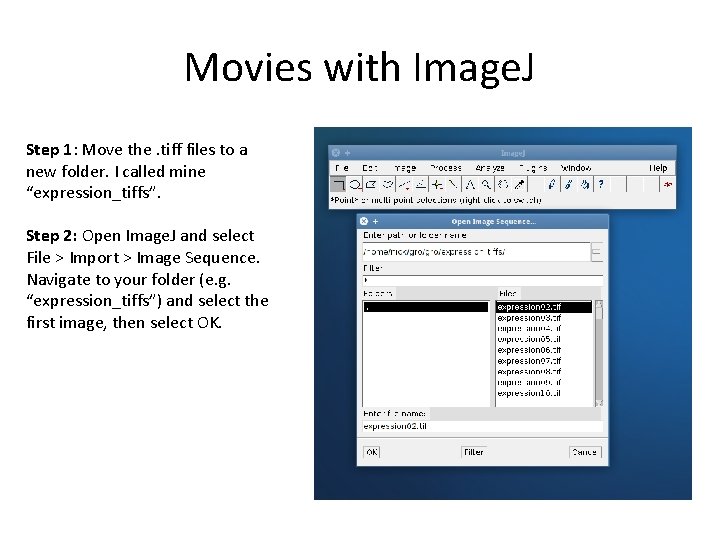
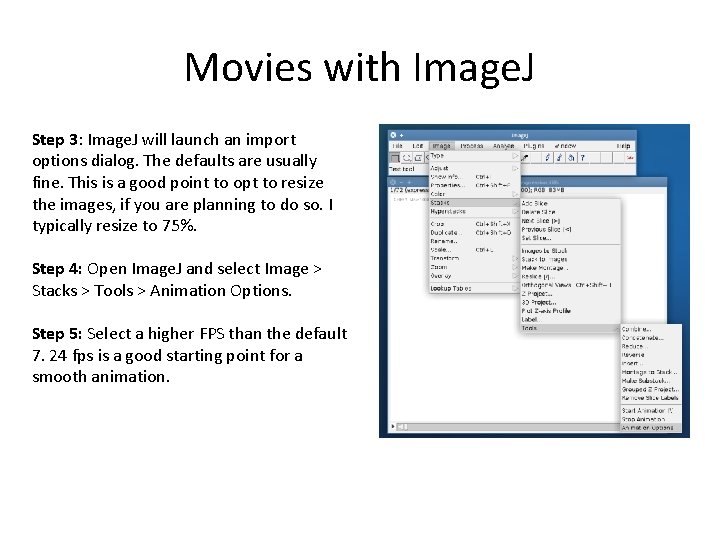
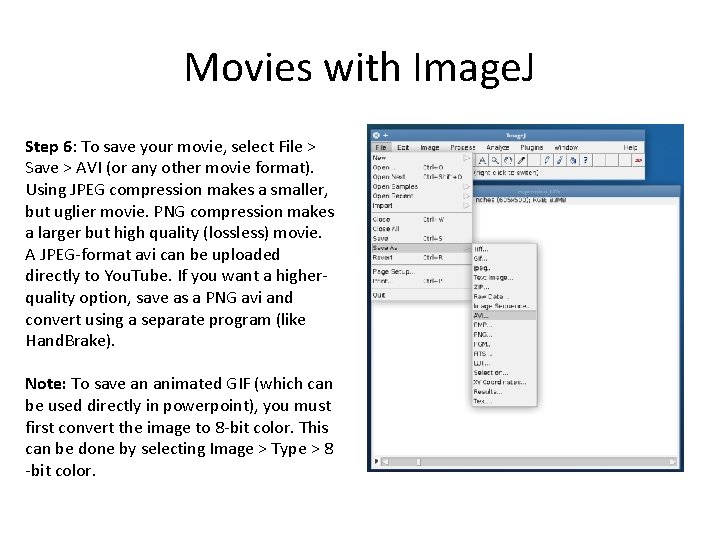
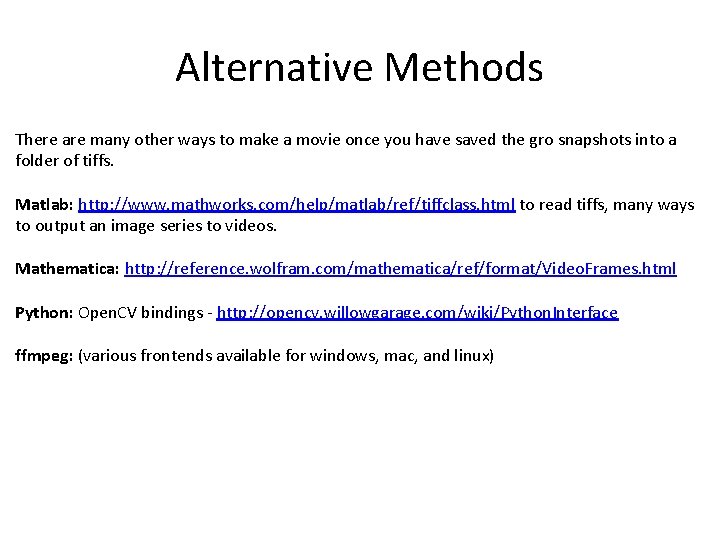
- Slides: 8
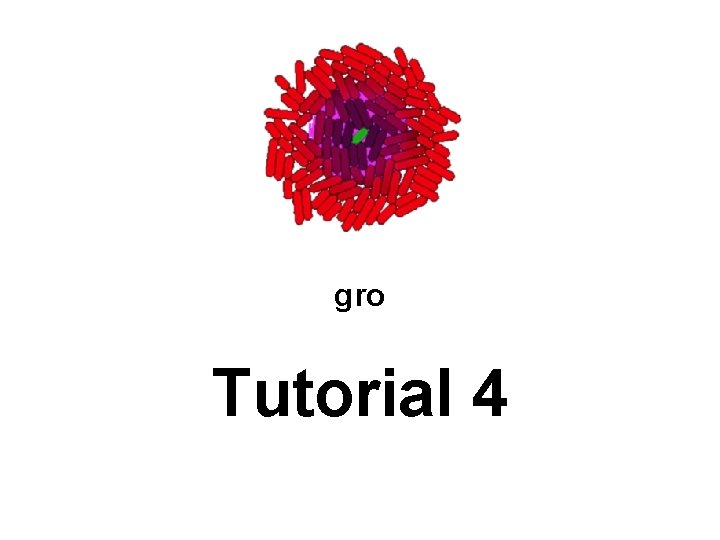
gro Tutorial 4
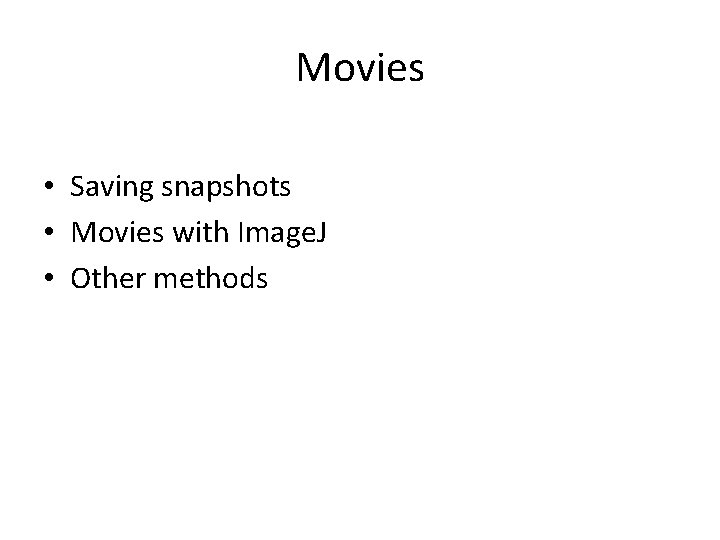
Movies • Saving snapshots • Movies with Image. J • Other methods
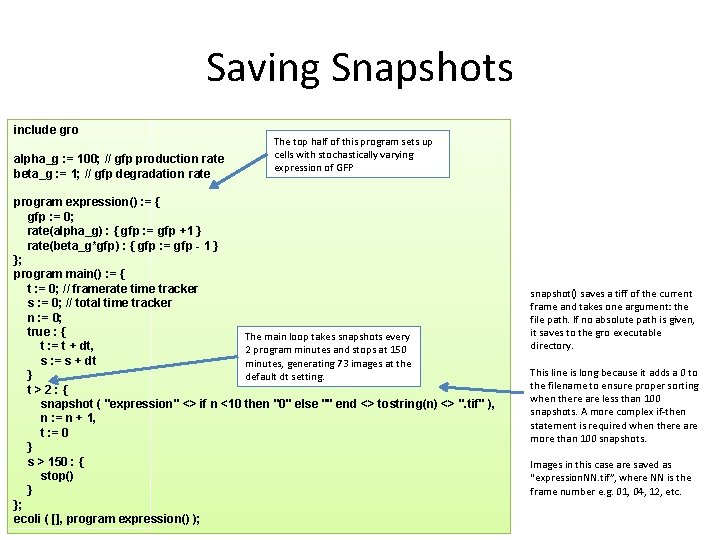
Saving Snapshots include gro alpha_g : = 100; // gfp production rate beta_g : = 1; // gfp degradation rate The top half of this program sets up cells with stochastically varying expression of GFP program expression() : = { gfp : = 0; rate(alpha_g) : { gfp : = gfp +1 } rate(beta_g*gfp) : { gfp : = gfp - 1 } }; program main() : = { t : = 0; // framerate time tracker s : = 0; // total time tracker n : = 0; true : { The main loop takes snapshots every t : = t + dt, 2 program minutes and stops at 150 s : = s + dt minutes, generating 73 images at the } default dt setting. t>2: { snapshot ( "expression" <> if n <10 then "0" else "" end <> tostring(n) <> ". tif" ), n : = n + 1, t : = 0 } s > 150 : { stop() } }; ecoli ( [], program expression() ); snapshot() saves a tiff of the current frame and takes one argument: the file path. If no absolute path is given, it saves to the gro executable directory. This line is long because it adds a 0 to the filename to ensure proper sorting when there are less than 100 snapshots. A more complex if-then statement is required when there are more than 100 snapshots. Images in this case are saved as “expression. NN. tif”, where NN is the frame number e. g. 01, 04, 12, etc.
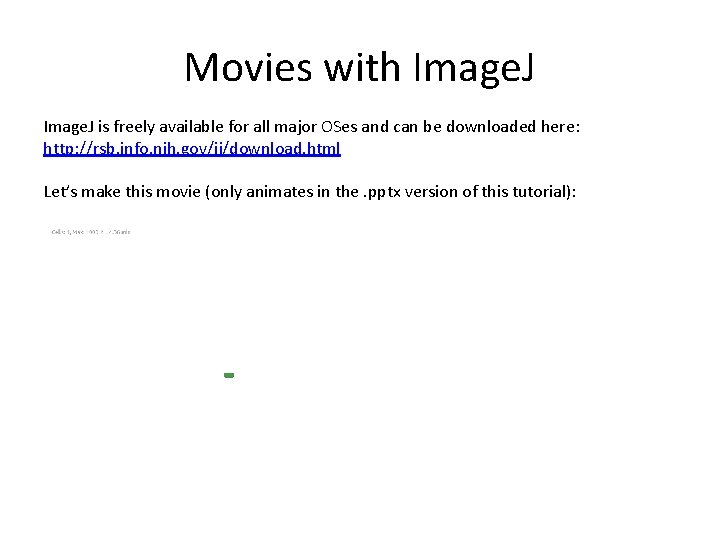
Movies with Image. J is freely available for all major OSes and can be downloaded here: http: //rsb. info. nih. gov/ij/download. html Let’s make this movie (only animates in the. pptx version of this tutorial):
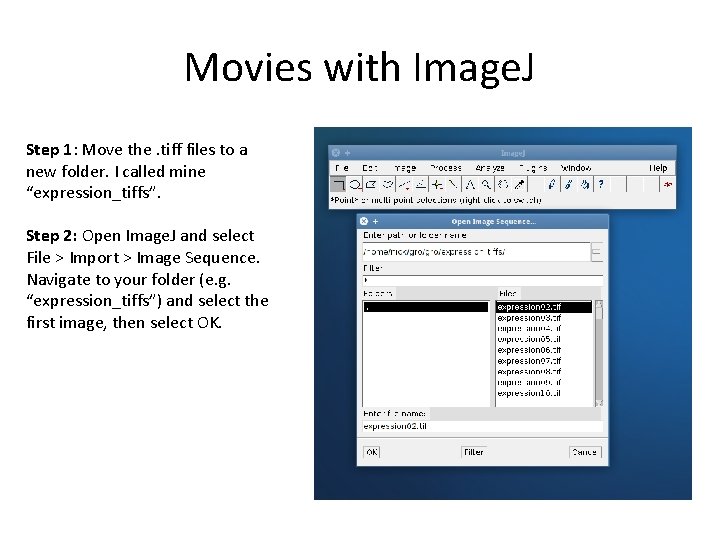
Movies with Image. J Step 1: Move the. tiff files to a new folder. I called mine “expression_tiffs”. Step 2: Open Image. J and select File > Import > Image Sequence. Navigate to your folder (e. g. “expression_tiffs”) and select the first image, then select OK.
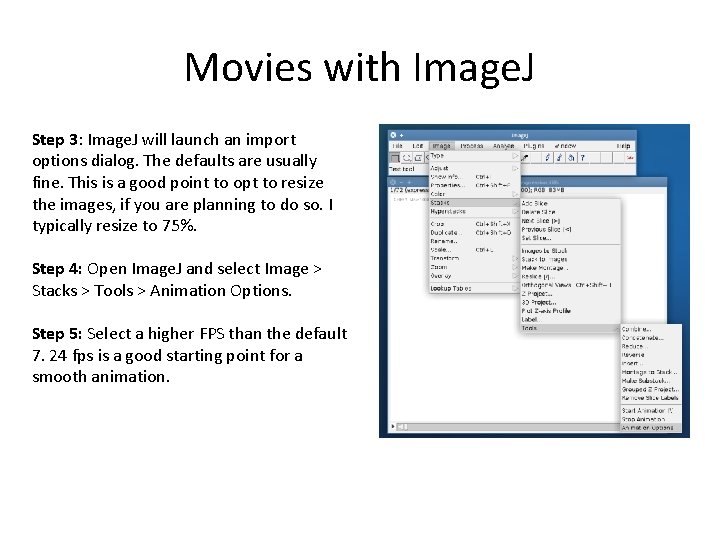
Movies with Image. J Step 3: Image. J will launch an import options dialog. The defaults are usually fine. This is a good point to opt to resize the images, if you are planning to do so. I typically resize to 75%. Step 4: Open Image. J and select Image > Stacks > Tools > Animation Options. Step 5: Select a higher FPS than the default 7. 24 fps is a good starting point for a smooth animation.
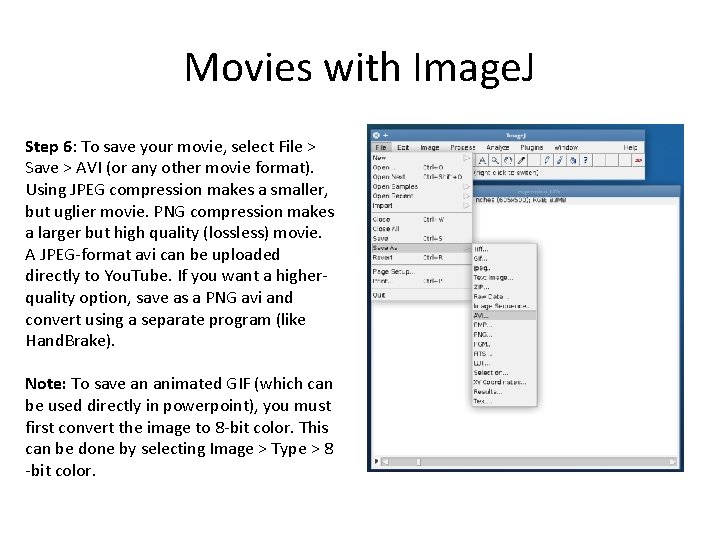
Movies with Image. J Step 6: To save your movie, select File > Save > AVI (or any other movie format). Using JPEG compression makes a smaller, but uglier movie. PNG compression makes a larger but high quality (lossless) movie. A JPEG-format avi can be uploaded directly to You. Tube. If you want a higherquality option, save as a PNG avi and convert using a separate program (like Hand. Brake). Note: To save an animated GIF (which can be used directly in powerpoint), you must first convert the image to 8 -bit color. This can be done by selecting Image > Type > 8 -bit color.
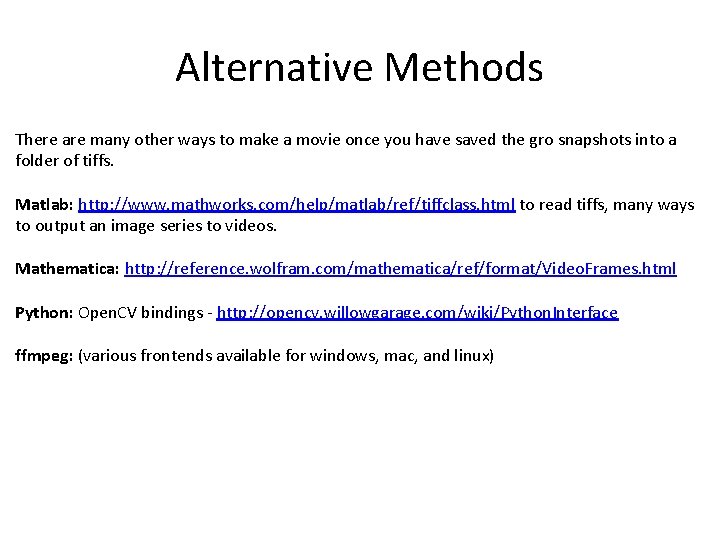
Alternative Methods There are many other ways to make a movie once you have saved the gro snapshots into a folder of tiffs. Matlab: http: //www. mathworks. com/help/matlab/ref/tiffclass. html to read tiffs, many ways to output an image series to videos. Mathematica: http: //reference. wolfram. com/mathematica/ref/format/Video. Frames. html Python: Open. CV bindings - http: //opencv. willowgarage. com/wiki/Python. Interface ffmpeg: (various frontends available for windows, mac, and linux)