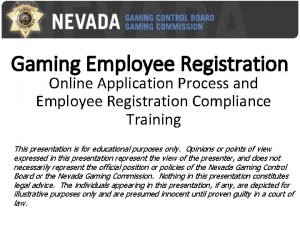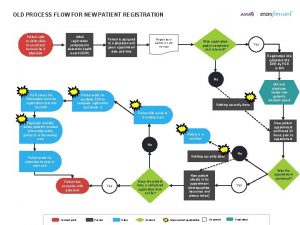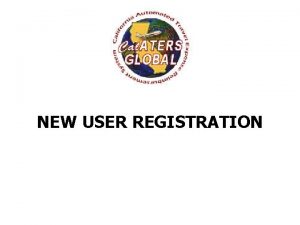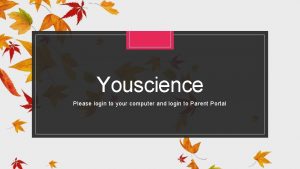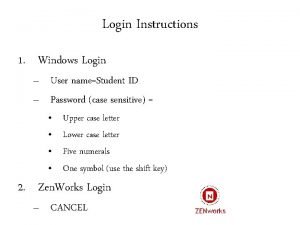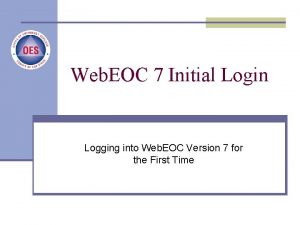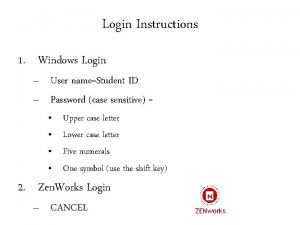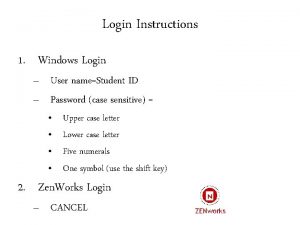EMPLOYEE USER MANUAL EMPLOYEE REGISTRATION AND LOGIN PLEASE
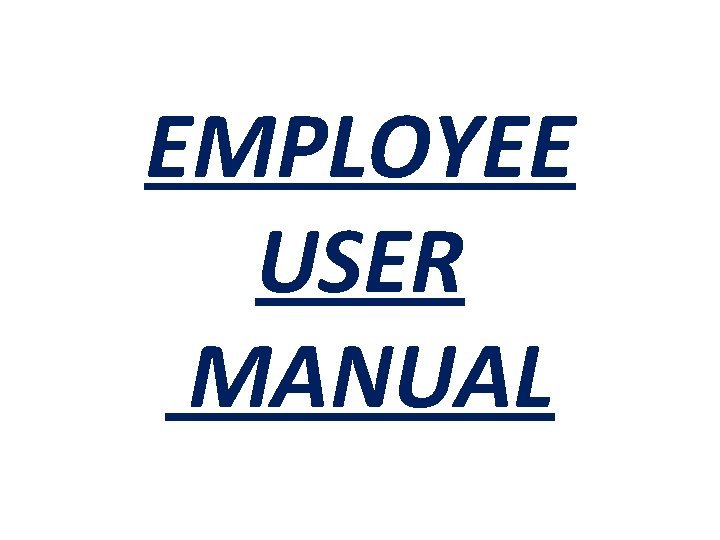
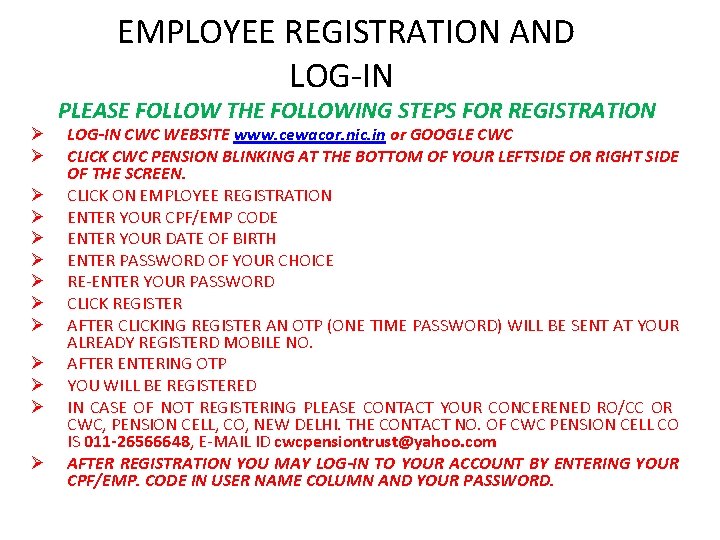
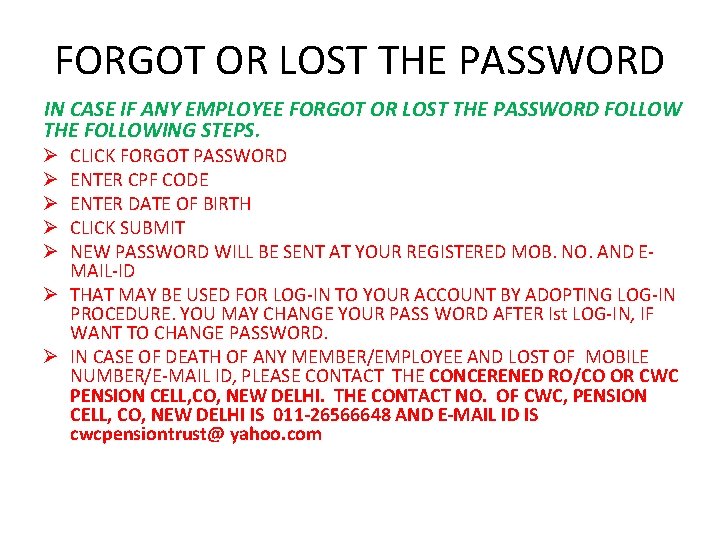
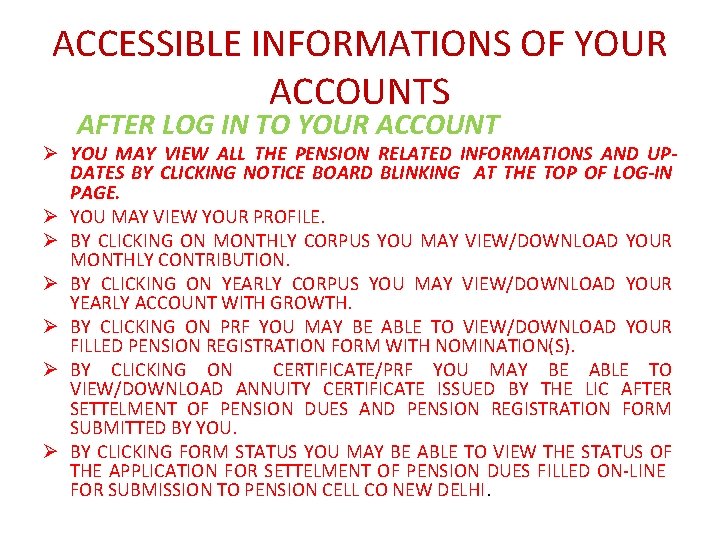
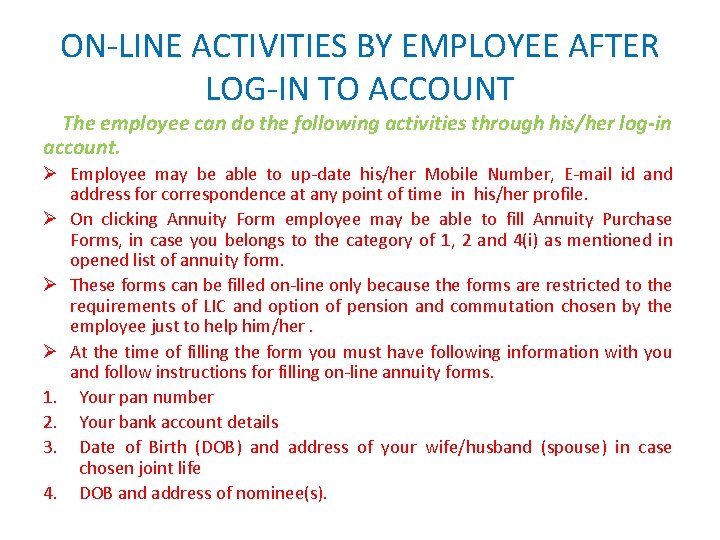
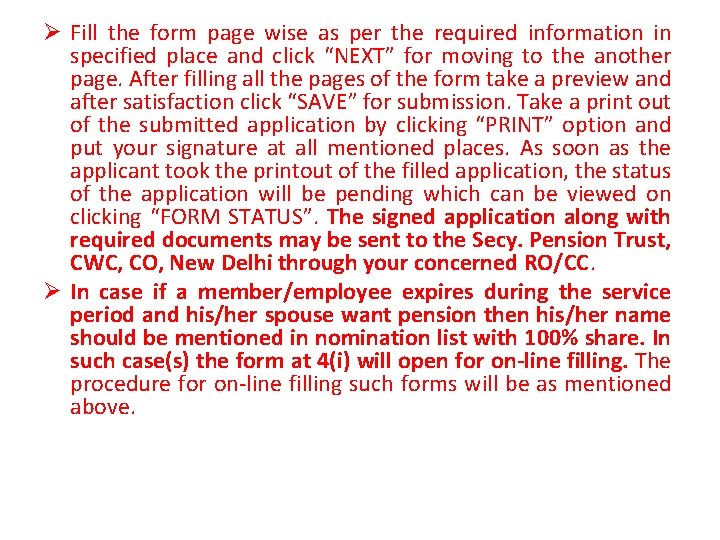
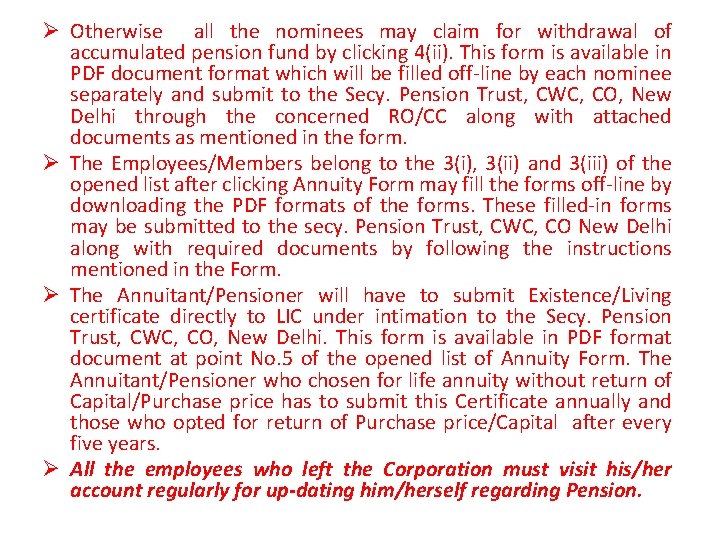
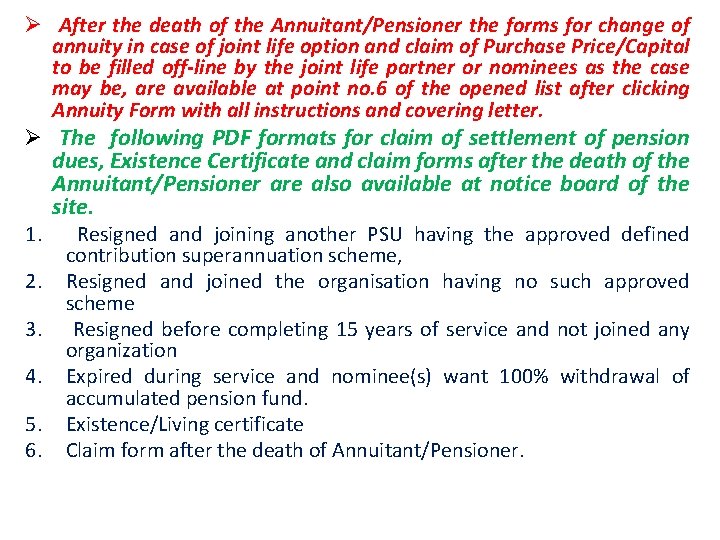
- Slides: 8
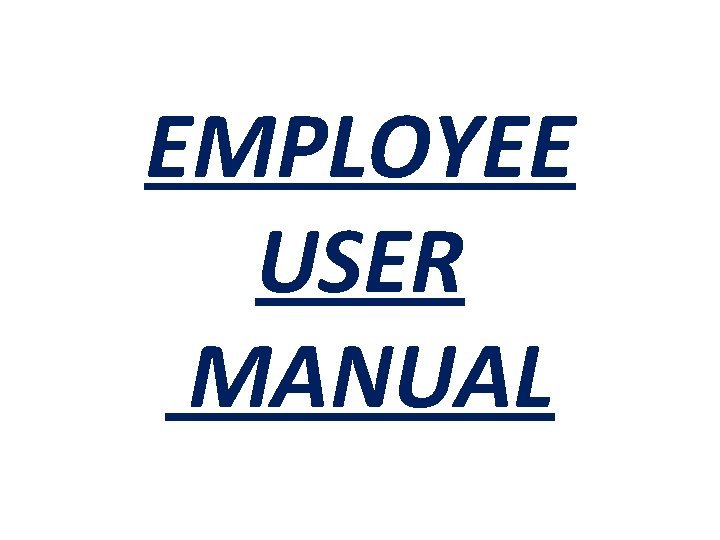
EMPLOYEE USER MANUAL
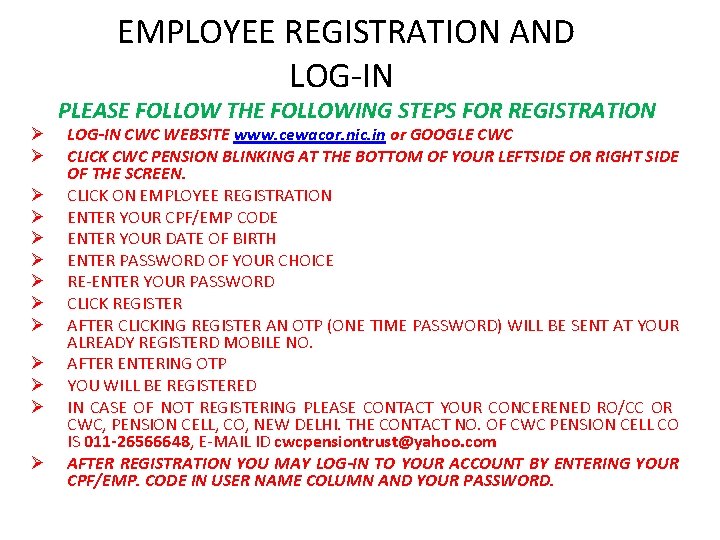
EMPLOYEE REGISTRATION AND LOG-IN Ø Ø Ø Ø PLEASE FOLLOW THE FOLLOWING STEPS FOR REGISTRATION LOG-IN CWC WEBSITE www. cewacor. nic. in or GOOGLE CWC CLICK CWC PENSION BLINKING AT THE BOTTOM OF YOUR LEFTSIDE OR RIGHT SIDE OF THE SCREEN. CLICK ON EMPLOYEE REGISTRATION ENTER YOUR CPF/EMP CODE ENTER YOUR DATE OF BIRTH ENTER PASSWORD OF YOUR CHOICE RE-ENTER YOUR PASSWORD CLICK REGISTER AFTER CLICKING REGISTER AN OTP (ONE TIME PASSWORD) WILL BE SENT AT YOUR ALREADY REGISTERD MOBILE NO. AFTER ENTERING OTP YOU WILL BE REGISTERED IN CASE OF NOT REGISTERING PLEASE CONTACT YOUR CONCERENED RO/CC OR CWC, PENSION CELL, CO, NEW DELHI. THE CONTACT NO. OF CWC PENSION CELL CO IS 011 -26566648, E-MAIL ID cwcpensiontrust@yahoo. com AFTER REGISTRATION YOU MAY LOG-IN TO YOUR ACCOUNT BY ENTERING YOUR CPF/EMP. CODE IN USER NAME COLUMN AND YOUR PASSWORD.
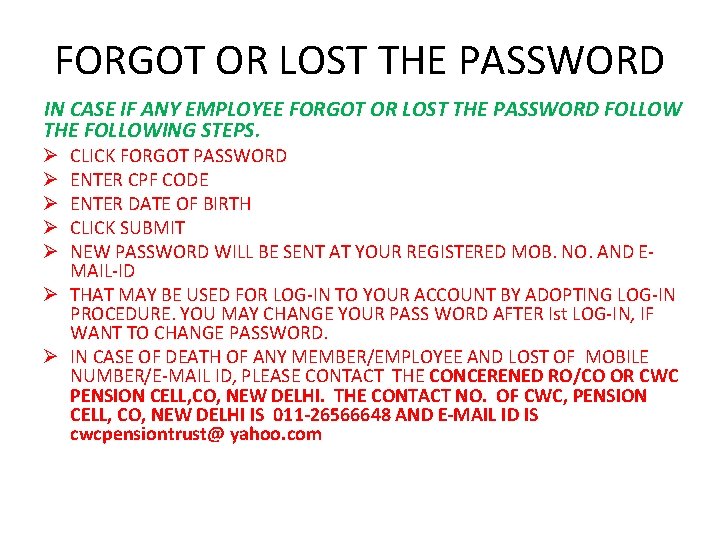
FORGOT OR LOST THE PASSWORD IN CASE IF ANY EMPLOYEE FORGOT OR LOST THE PASSWORD FOLLOW THE FOLLOWING STEPS. CLICK FORGOT PASSWORD ENTER CPF CODE ENTER DATE OF BIRTH CLICK SUBMIT NEW PASSWORD WILL BE SENT AT YOUR REGISTERED MOB. NO. AND EMAIL-ID Ø THAT MAY BE USED FOR LOG-IN TO YOUR ACCOUNT BY ADOPTING LOG-IN PROCEDURE. YOU MAY CHANGE YOUR PASS WORD AFTER Ist LOG-IN, IF WANT TO CHANGE PASSWORD. Ø IN CASE OF DEATH OF ANY MEMBER/EMPLOYEE AND LOST OF MOBILE NUMBER/E-MAIL ID, PLEASE CONTACT THE CONCERENED RO/CO OR CWC PENSION CELL, CO, NEW DELHI. THE CONTACT NO. OF CWC, PENSION CELL, CO, NEW DELHI IS 011 -26566648 AND E-MAIL ID IS cwcpensiontrust@ yahoo. com Ø Ø Ø
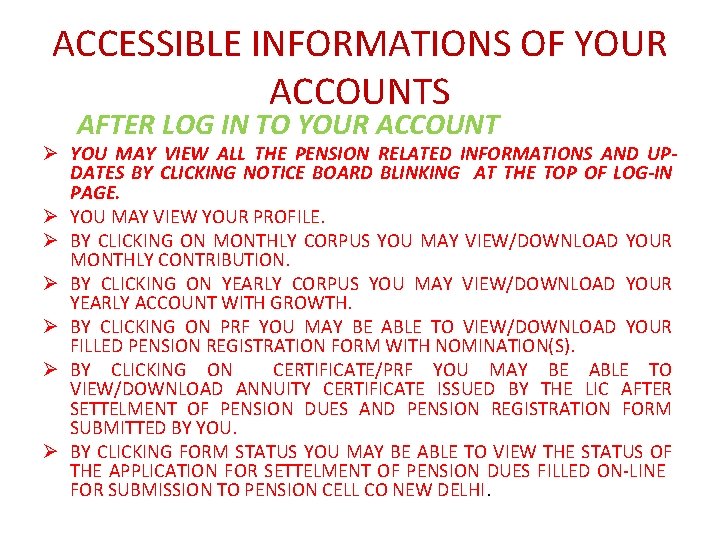
ACCESSIBLE INFORMATIONS OF YOUR ACCOUNTS AFTER LOG IN TO YOUR ACCOUNT Ø YOU MAY VIEW ALL THE PENSION RELATED INFORMATIONS AND UPDATES BY CLICKING NOTICE BOARD BLINKING AT THE TOP OF LOG-IN PAGE. Ø YOU MAY VIEW YOUR PROFILE. Ø BY CLICKING ON MONTHLY CORPUS YOU MAY VIEW/DOWNLOAD YOUR MONTHLY CONTRIBUTION. Ø BY CLICKING ON YEARLY CORPUS YOU MAY VIEW/DOWNLOAD YOUR YEARLY ACCOUNT WITH GROWTH. Ø BY CLICKING ON PRF YOU MAY BE ABLE TO VIEW/DOWNLOAD YOUR FILLED PENSION REGISTRATION FORM WITH NOMINATION(S). Ø BY CLICKING ON CERTIFICATE/PRF YOU MAY BE ABLE TO VIEW/DOWNLOAD ANNUITY CERTIFICATE ISSUED BY THE LIC AFTER SETTELMENT OF PENSION DUES AND PENSION REGISTRATION FORM SUBMITTED BY YOU. Ø BY CLICKING FORM STATUS YOU MAY BE ABLE TO VIEW THE STATUS OF THE APPLICATION FOR SETTELMENT OF PENSION DUES FILLED ON-LINE FOR SUBMISSION TO PENSION CELL CO NEW DELHI.
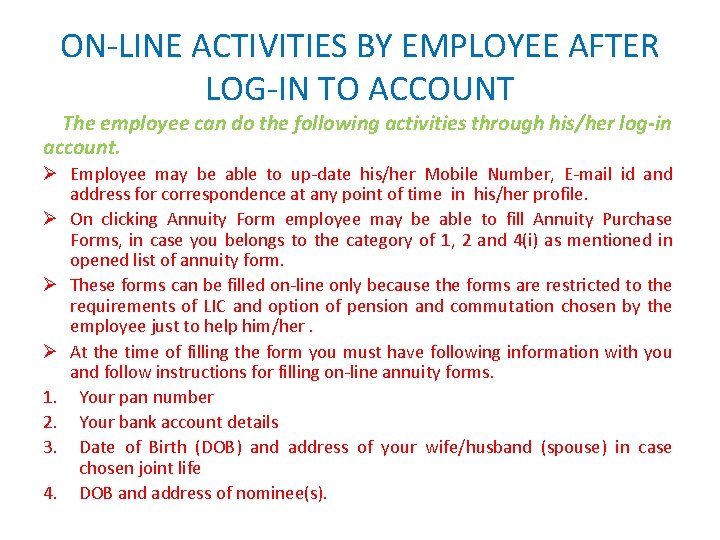
ON-LINE ACTIVITIES BY EMPLOYEE AFTER LOG-IN TO ACCOUNT The employee can do the following activities through his/her log-in account. Ø Employee may be able to up-date his/her Mobile Number, E-mail id and address for correspondence at any point of time in his/her profile. Ø On clicking Annuity Form employee may be able to fill Annuity Purchase Forms, in case you belongs to the category of 1, 2 and 4(i) as mentioned in opened list of annuity form. Ø These forms can be filled on-line only because the forms are restricted to the requirements of LIC and option of pension and commutation chosen by the employee just to help him/her. Ø At the time of filling the form you must have following information with you and follow instructions for filling on-line annuity forms. 1. Your pan number 2. Your bank account details 3. Date of Birth (DOB) and address of your wife/husband (spouse) in case chosen joint life 4. DOB and address of nominee(s).
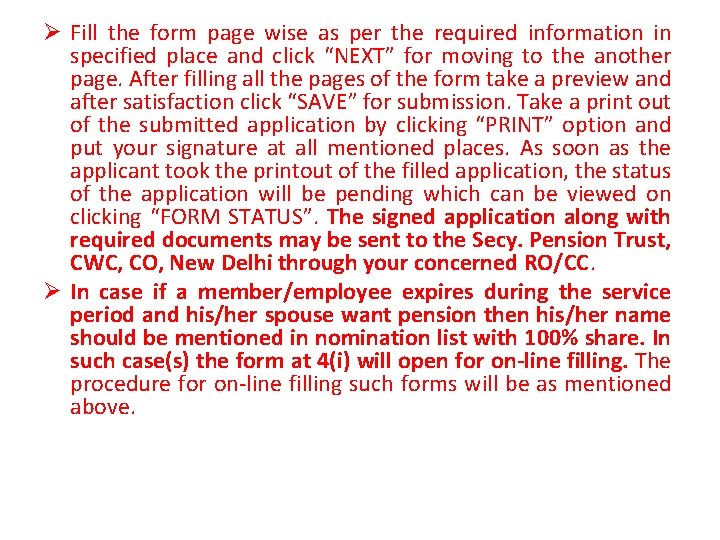
Ø Fill the form page wise as per the required information in specified place and click “NEXT” for moving to the another page. After filling all the pages of the form take a preview and after satisfaction click “SAVE” for submission. Take a print out of the submitted application by clicking “PRINT” option and put your signature at all mentioned places. As soon as the applicant took the printout of the filled application, the status of the application will be pending which can be viewed on clicking “FORM STATUS”. The signed application along with required documents may be sent to the Secy. Pension Trust, CWC, CO, New Delhi through your concerned RO/CC. Ø In case if a member/employee expires during the service period and his/her spouse want pension then his/her name should be mentioned in nomination list with 100% share. In such case(s) the form at 4(i) will open for on-line filling. The procedure for on-line filling such forms will be as mentioned above.
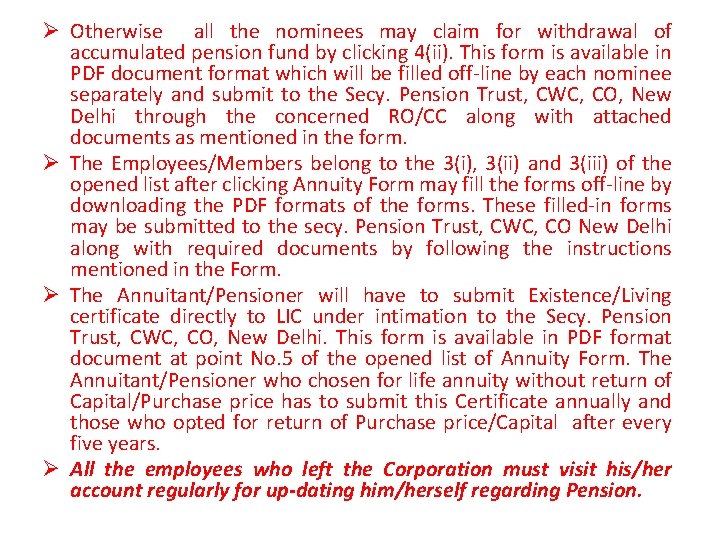
Ø Otherwise all the nominees may claim for withdrawal of accumulated pension fund by clicking 4(ii). This form is available in PDF document format which will be filled off-line by each nominee separately and submit to the Secy. Pension Trust, CWC, CO, New Delhi through the concerned RO/CC along with attached documents as mentioned in the form. Ø The Employees/Members belong to the 3(i), 3(ii) and 3(iii) of the opened list after clicking Annuity Form may fill the forms off-line by downloading the PDF formats of the forms. These filled-in forms may be submitted to the secy. Pension Trust, CWC, CO New Delhi along with required documents by following the instructions mentioned in the Form. Ø The Annuitant/Pensioner will have to submit Existence/Living certificate directly to LIC under intimation to the Secy. Pension Trust, CWC, CO, New Delhi. This form is available in PDF format document at point No. 5 of the opened list of Annuity Form. The Annuitant/Pensioner who chosen for life annuity without return of Capital/Purchase price has to submit this Certificate annually and those who opted for return of Purchase price/Capital after every five years. Ø All the employees who left the Corporation must visit his/her account regularly for up-dating him/herself regarding Pension.
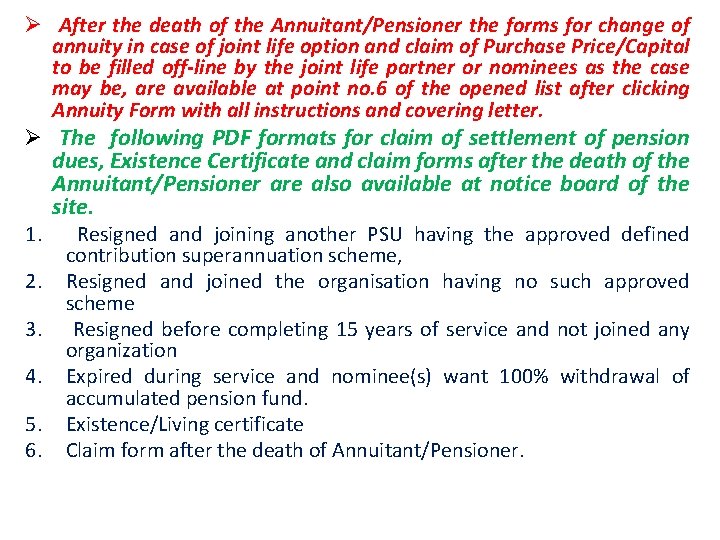
Ø After the death of the Annuitant/Pensioner the forms for change of annuity in case of joint life option and claim of Purchase Price/Capital to be filled off-line by the joint life partner or nominees as the case may be, are available at point no. 6 of the opened list after clicking Annuity Form with all instructions and covering letter. Ø The following PDF formats for claim of settlement of pension 1. 2. 3. 4. 5. 6. dues, Existence Certificate and claim forms after the death of the Annuitant/Pensioner are also available at notice board of the site. Resigned and joining another PSU having the approved defined contribution superannuation scheme, Resigned and joined the organisation having no such approved scheme Resigned before completing 15 years of service and not joined any organization Expired during service and nominee(s) want 100% withdrawal of accumulated pension fund. Existence/Living certificate Claim form after the death of Annuitant/Pensioner.