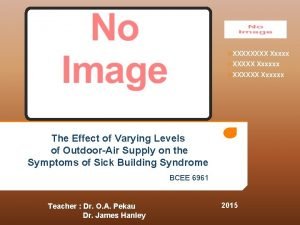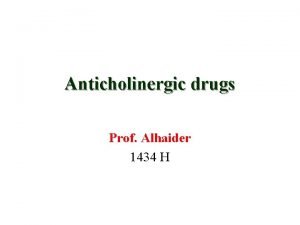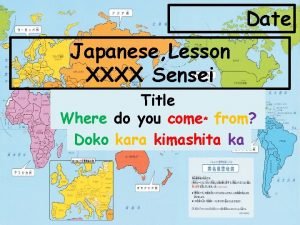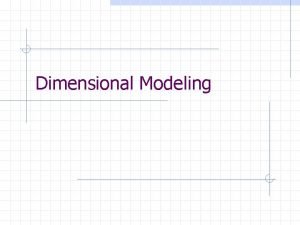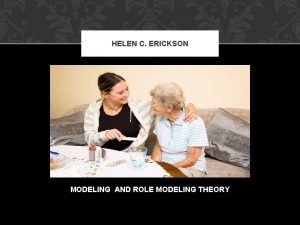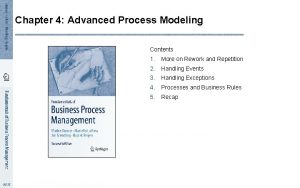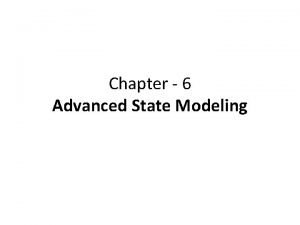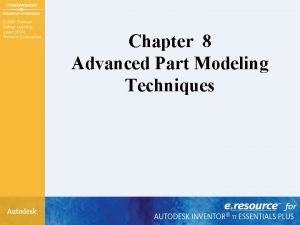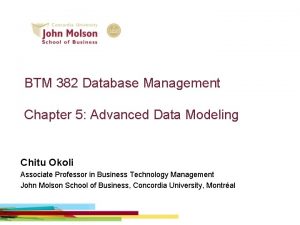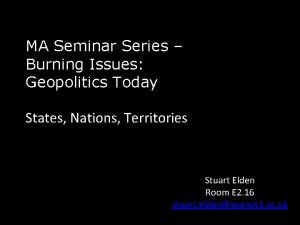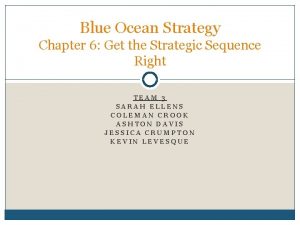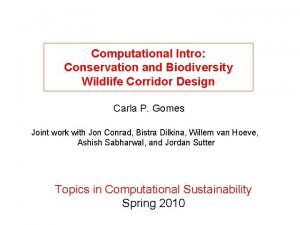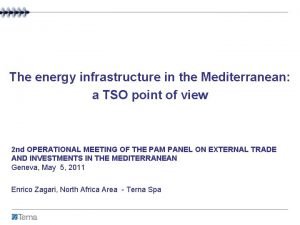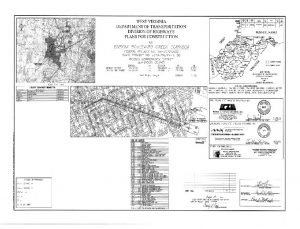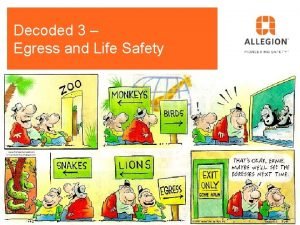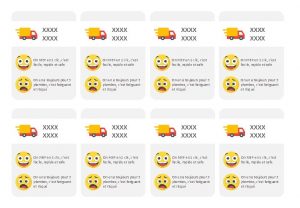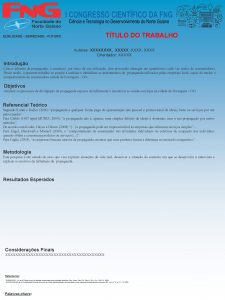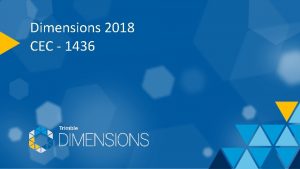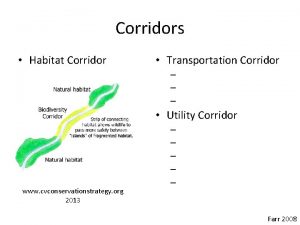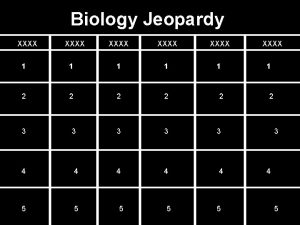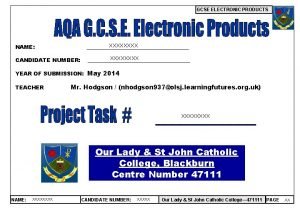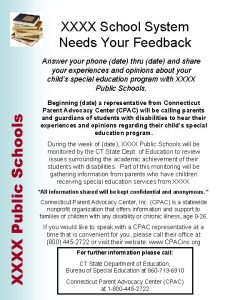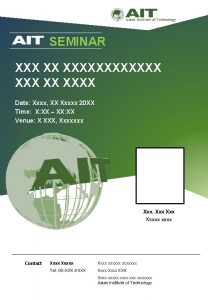CEC 1434 CEC XXXX Advanced Corridor Modeling Using
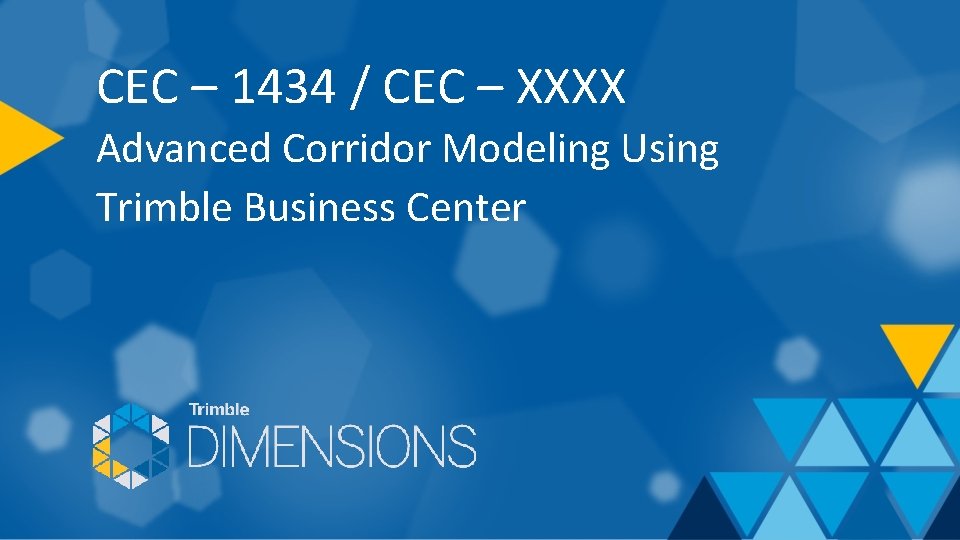
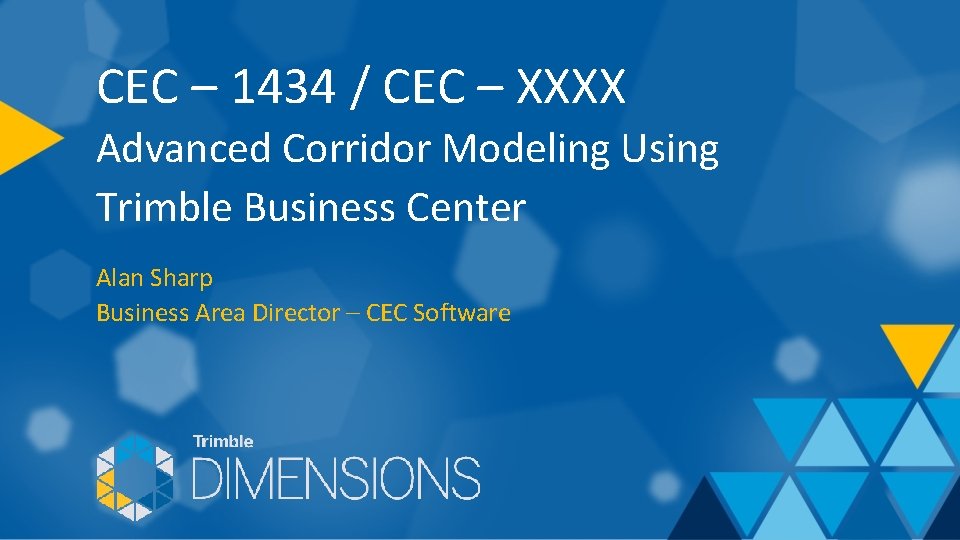
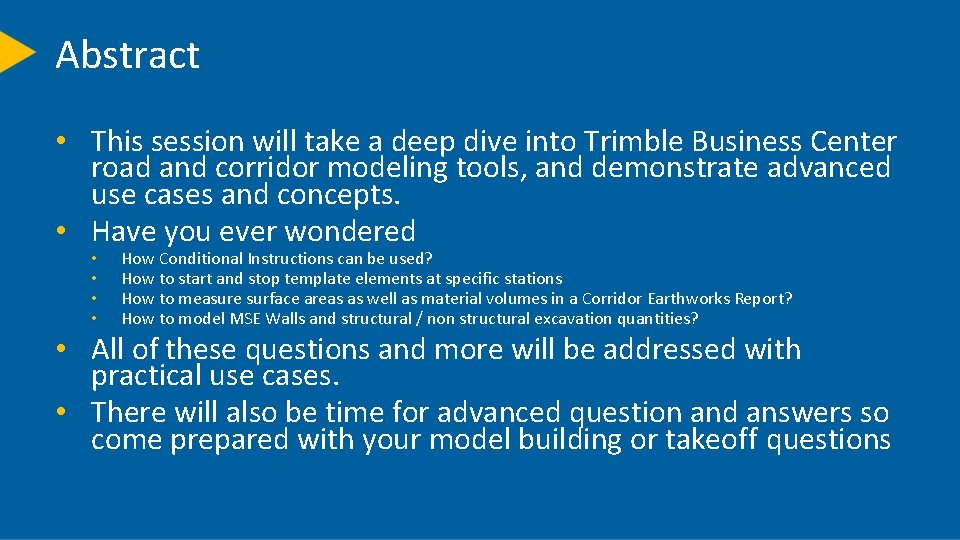
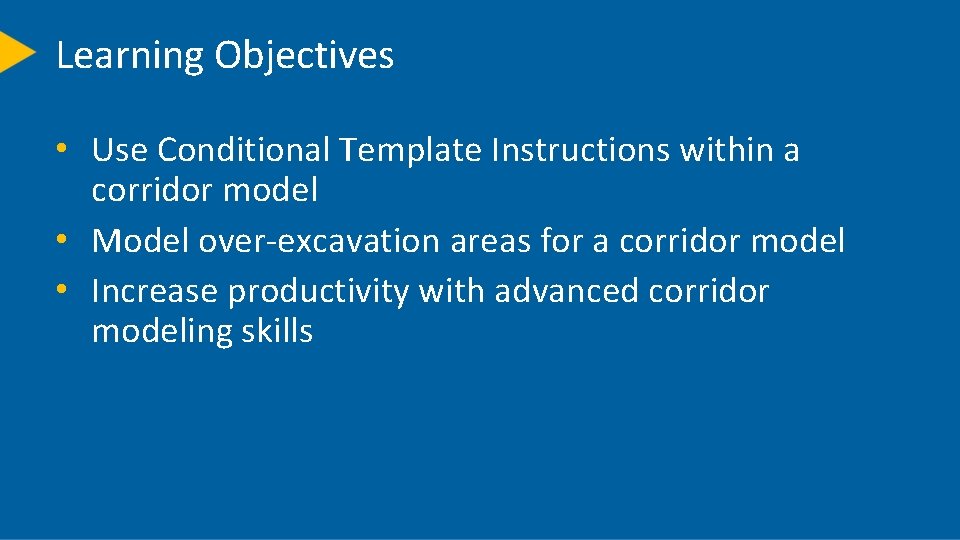
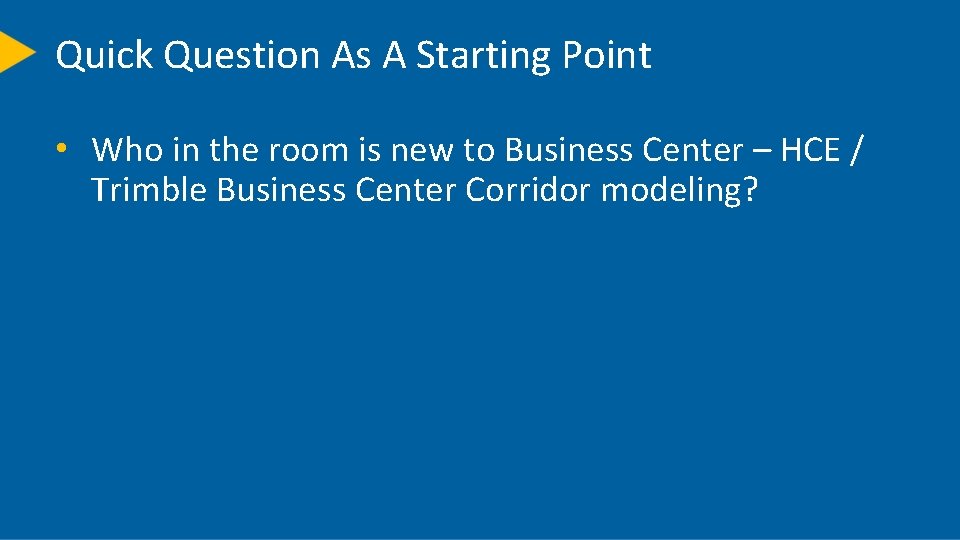
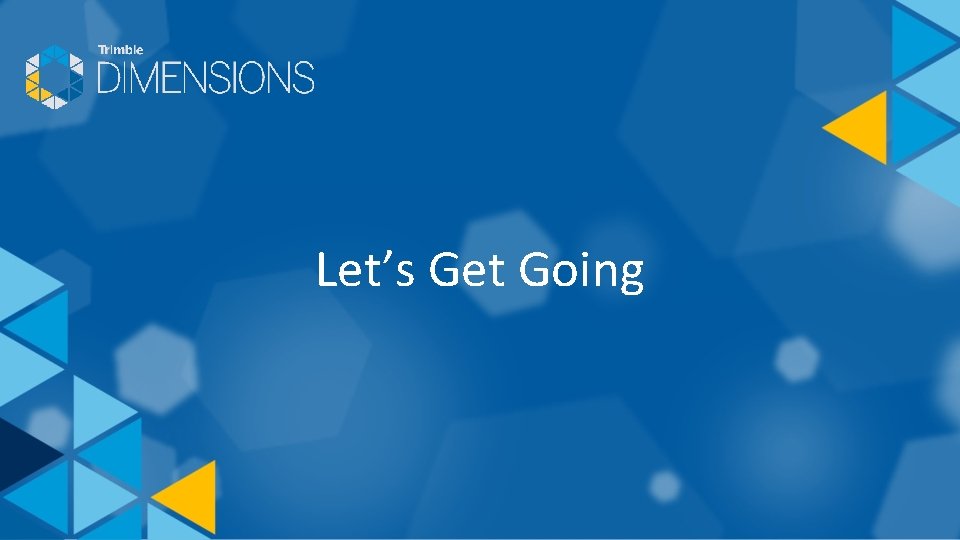
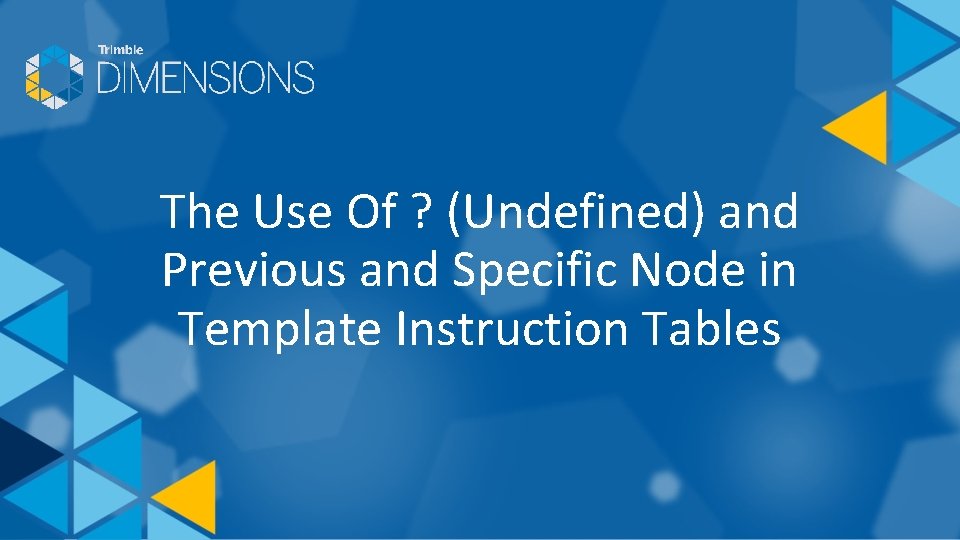
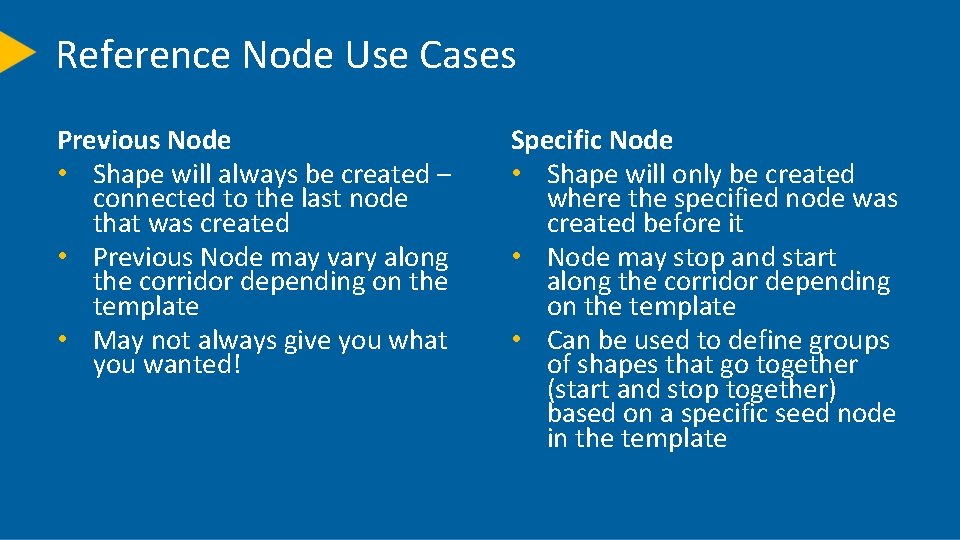
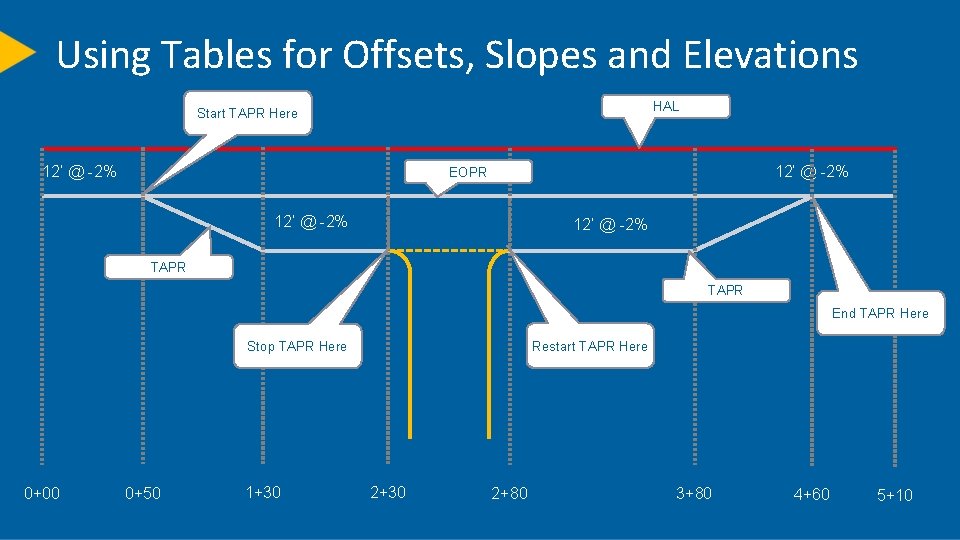
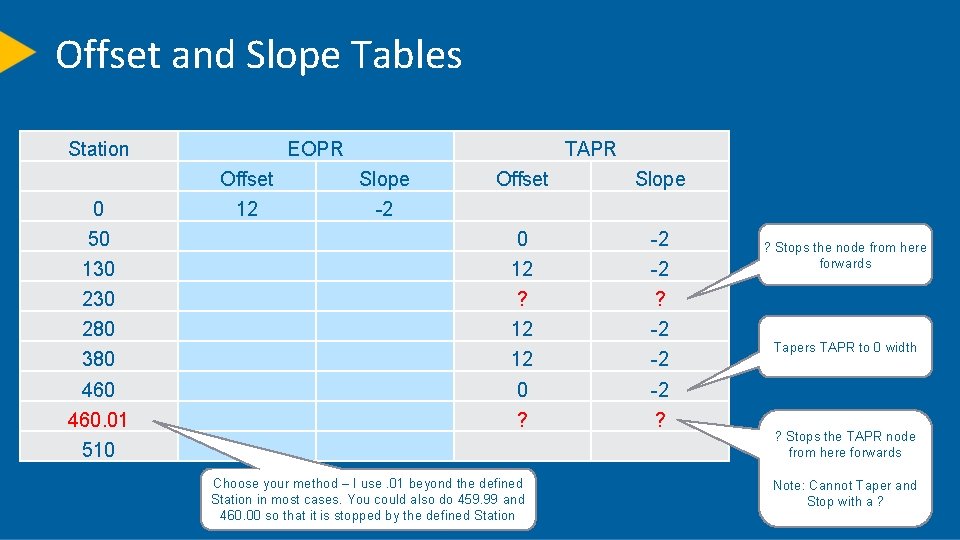
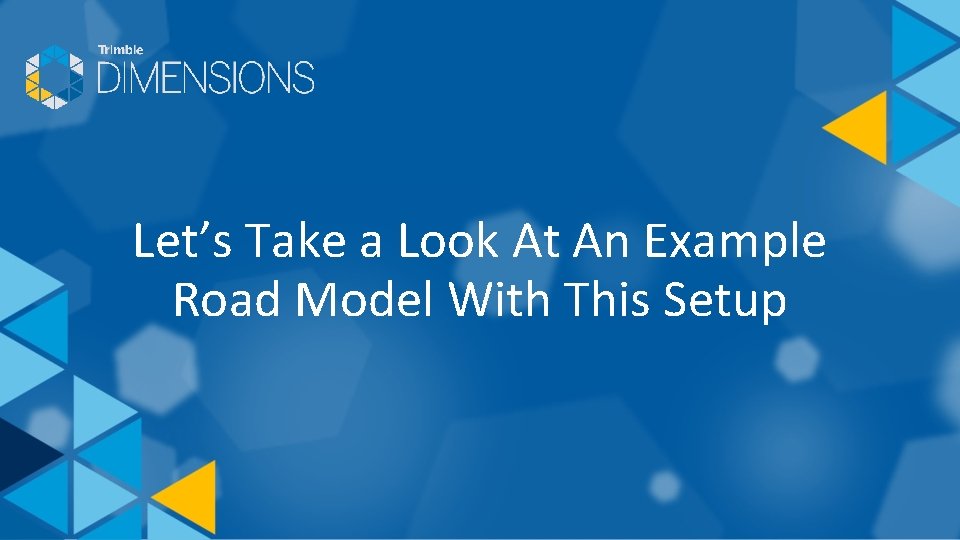
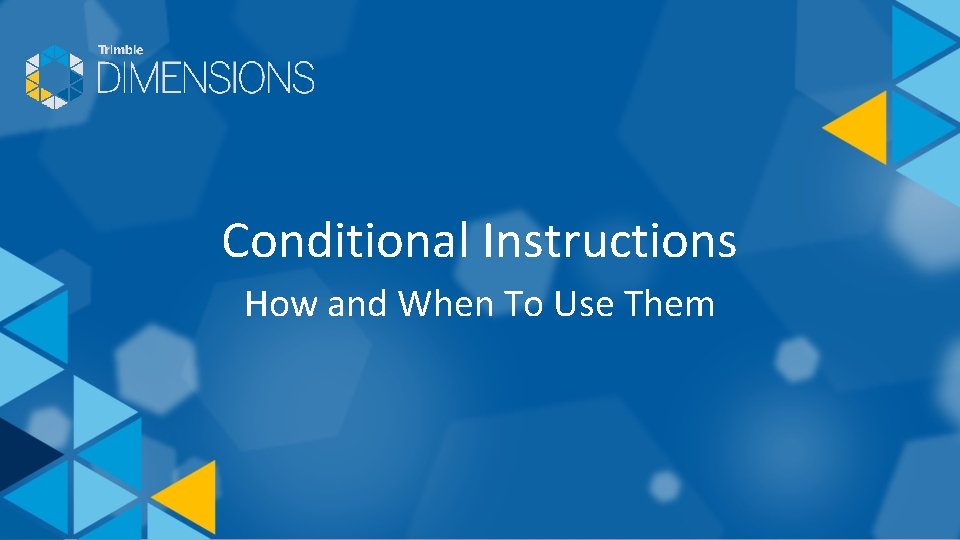
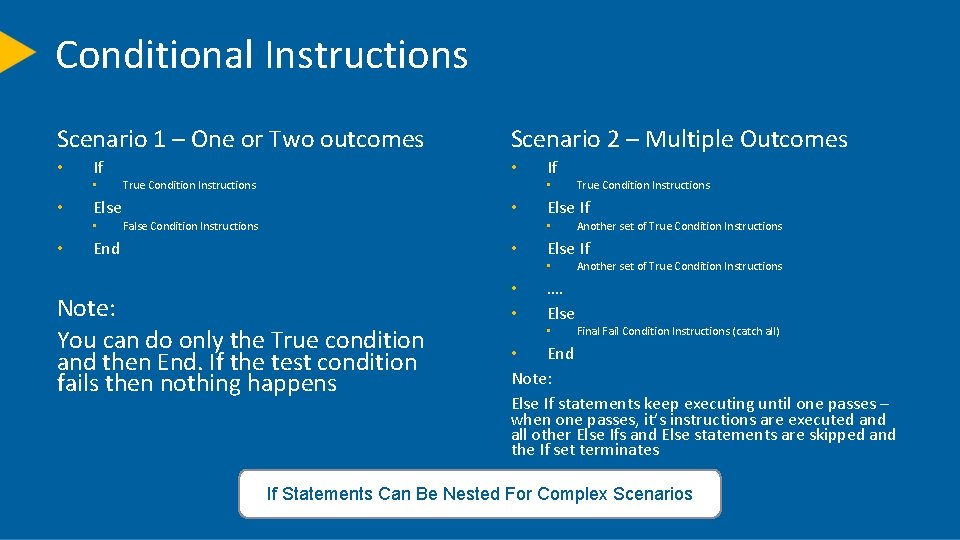
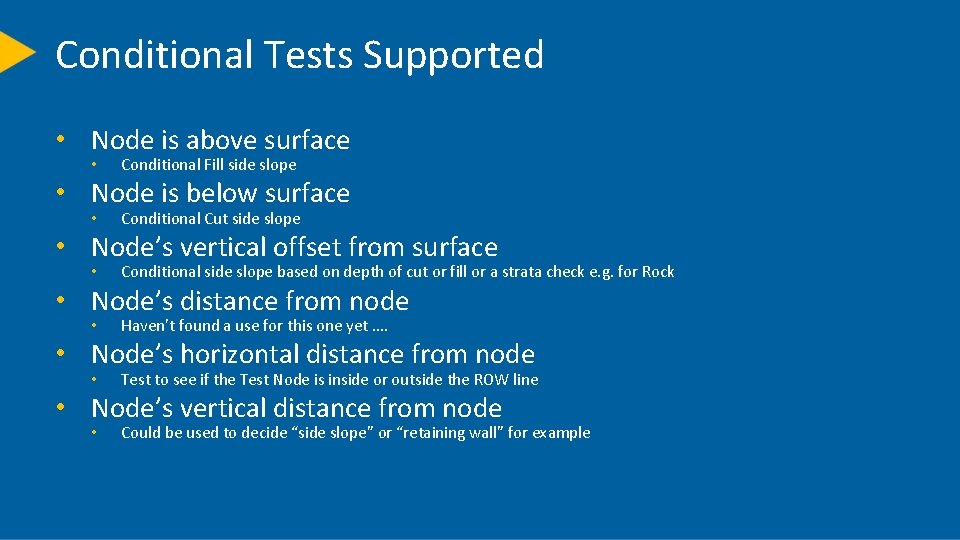
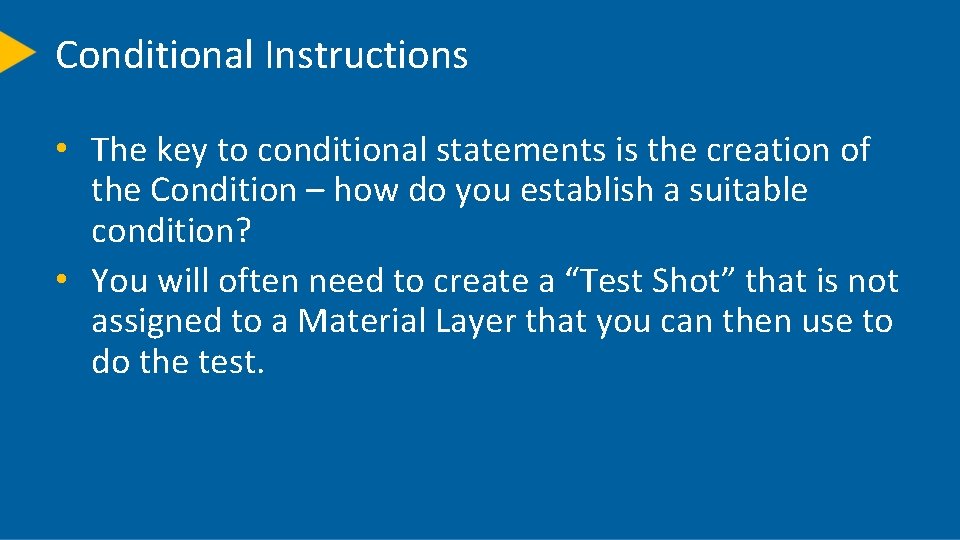
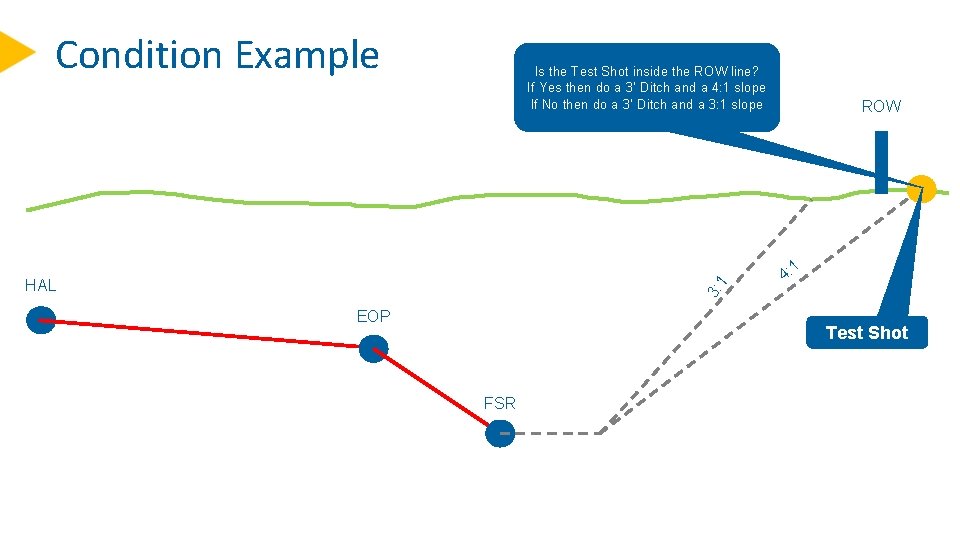
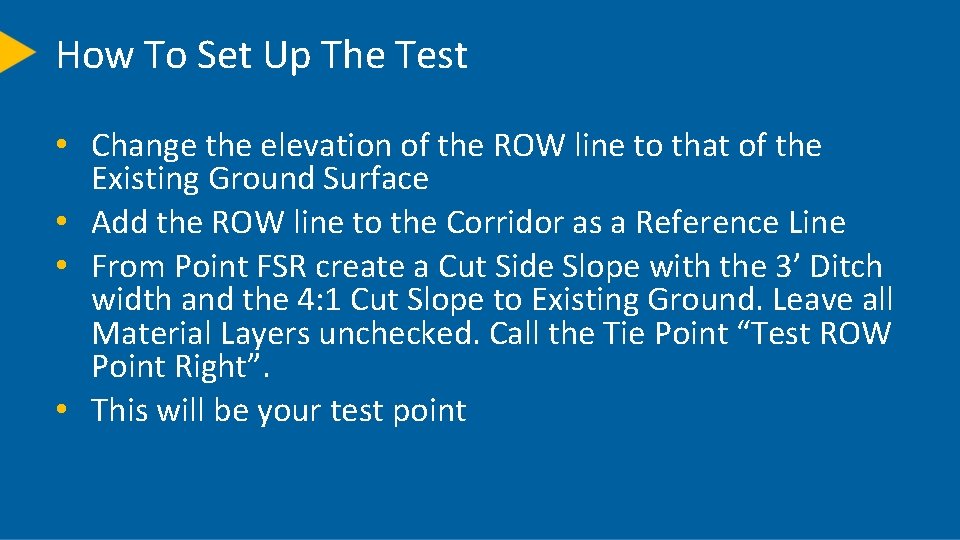
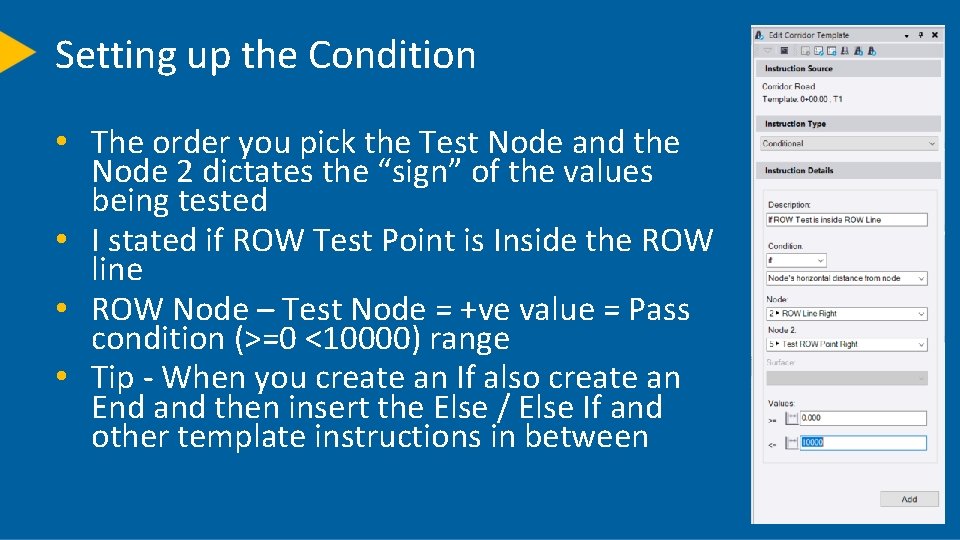

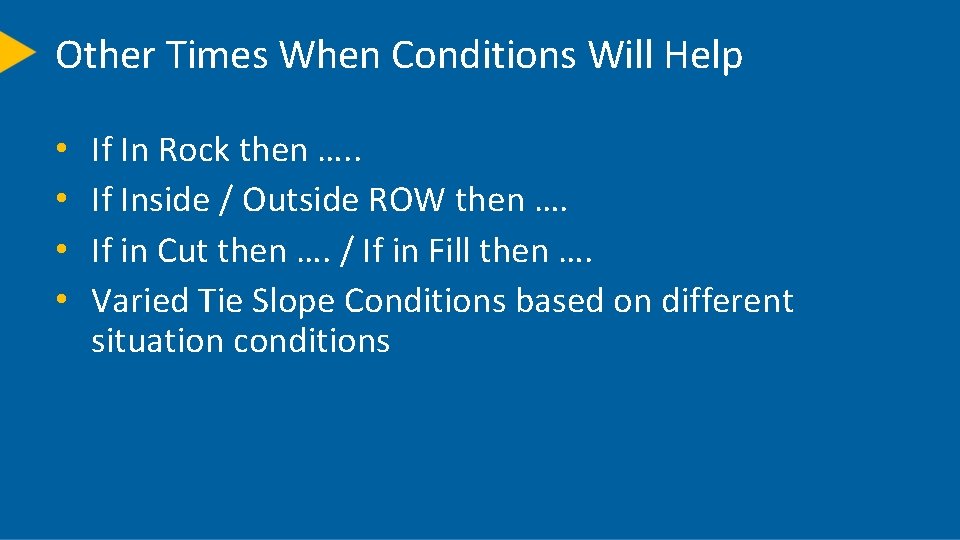
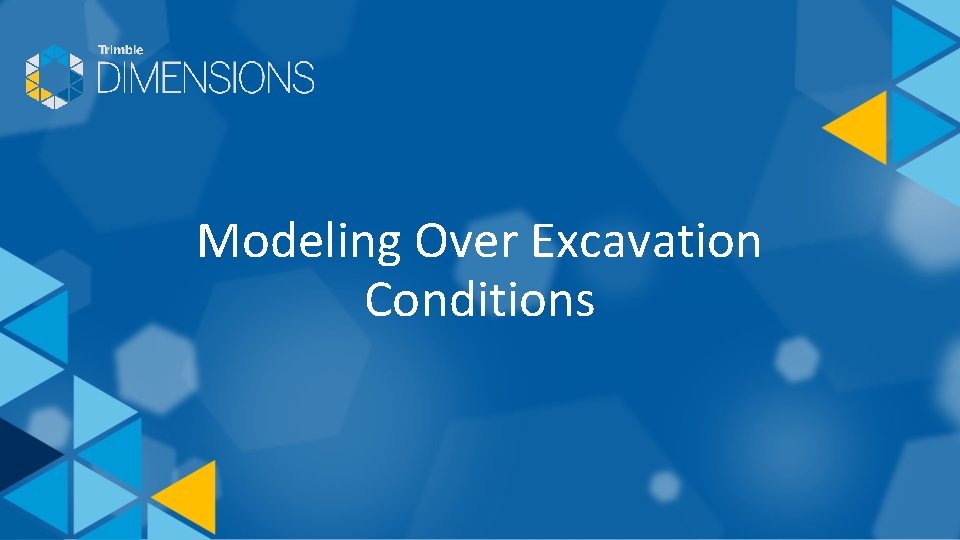
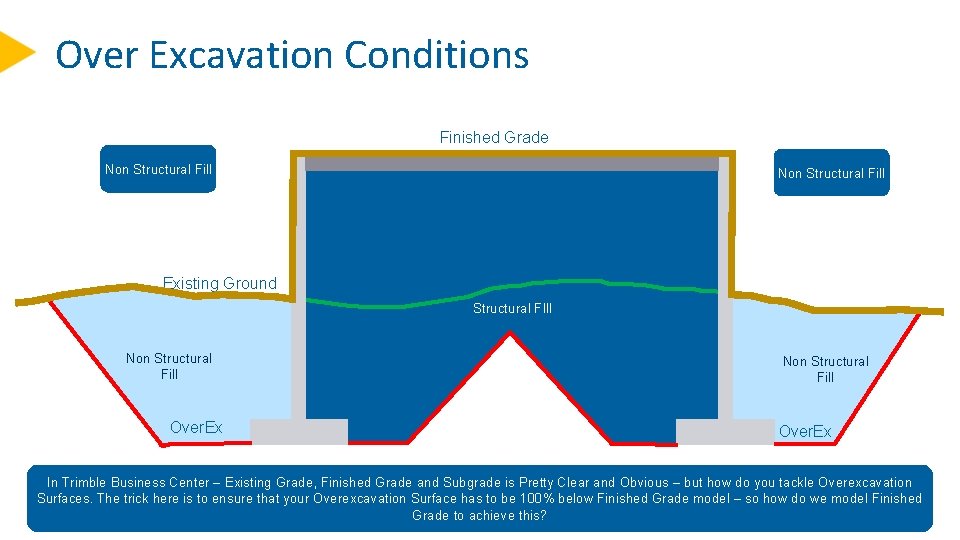
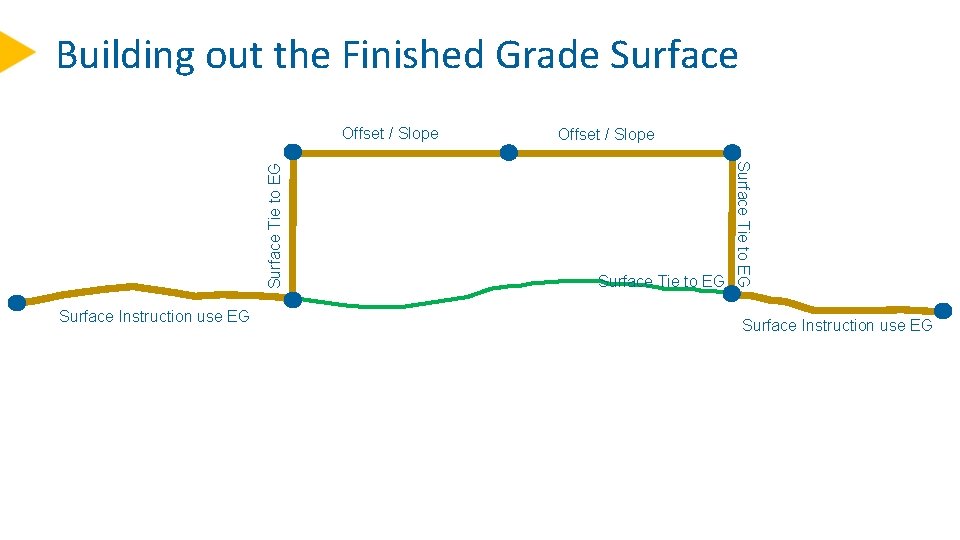
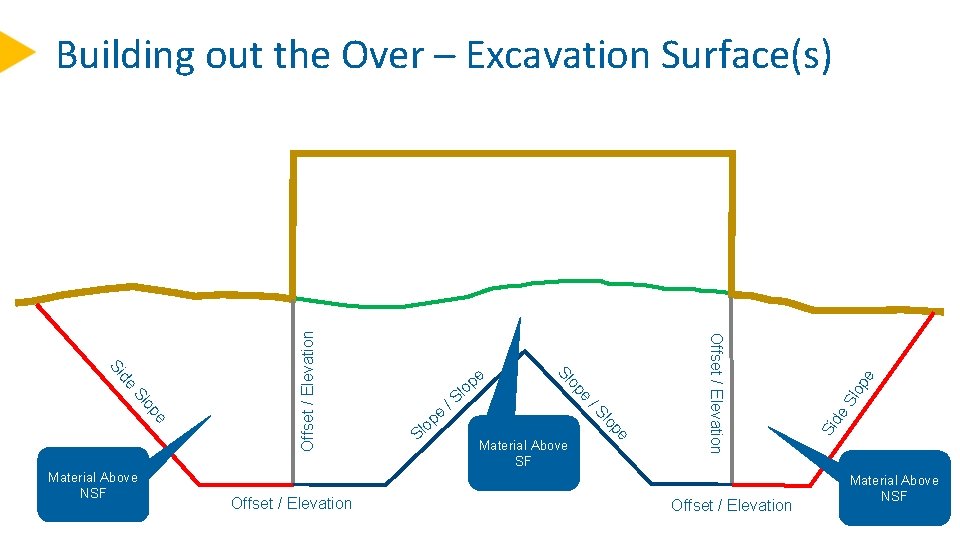
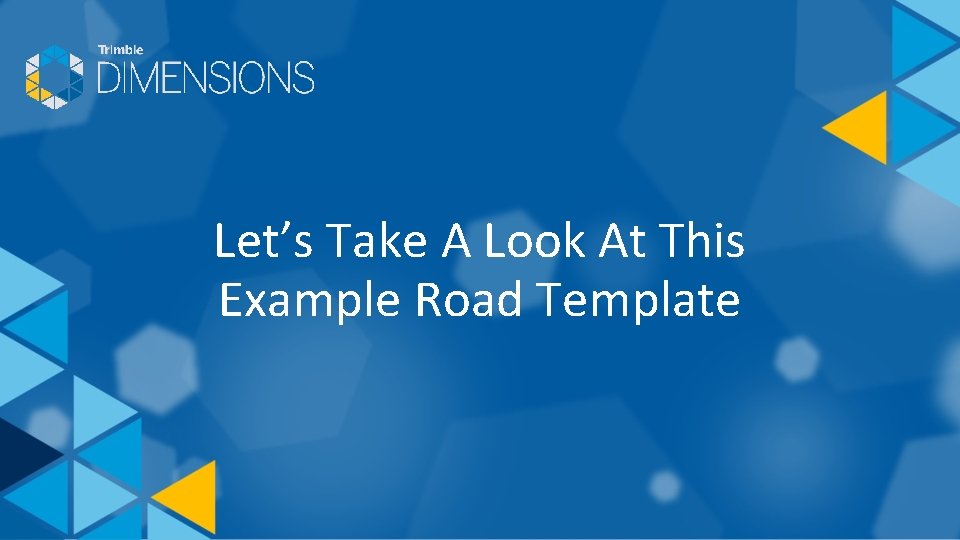
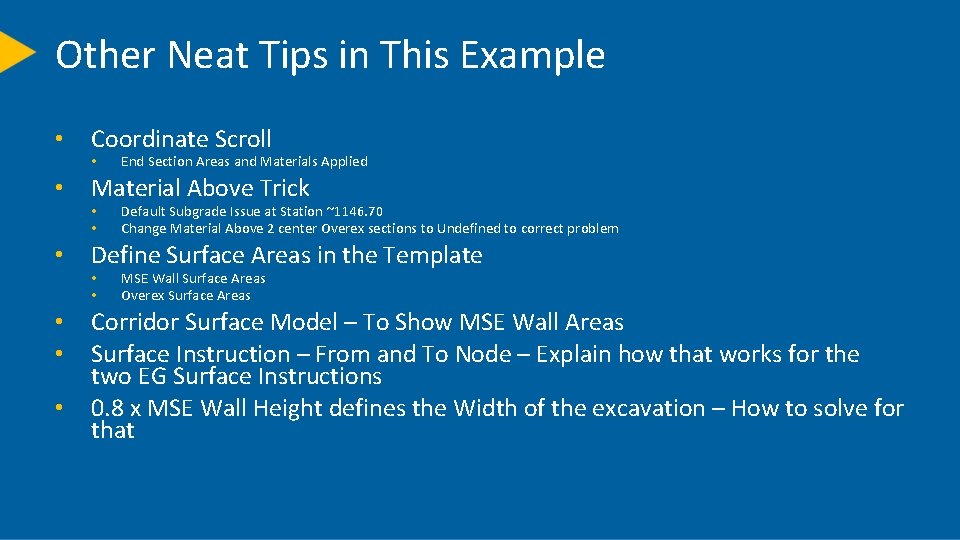
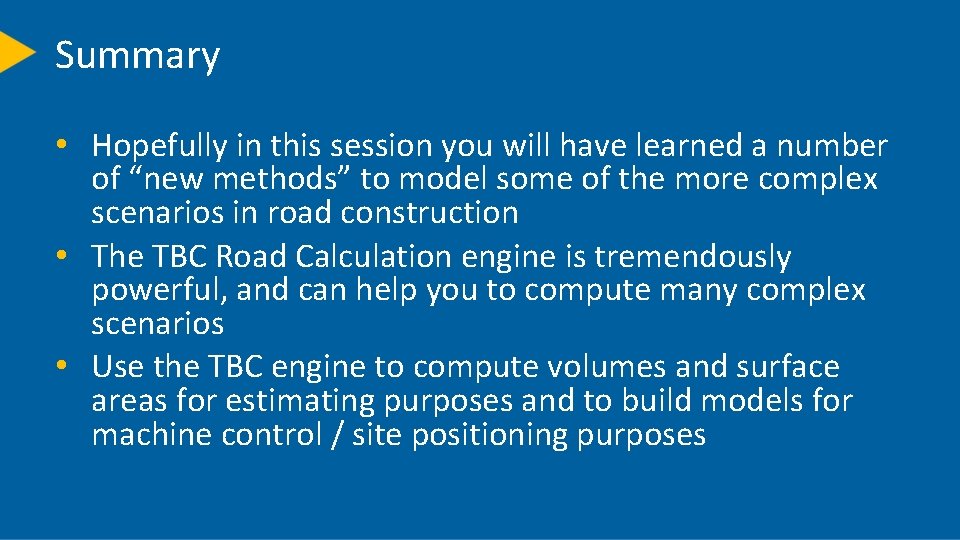
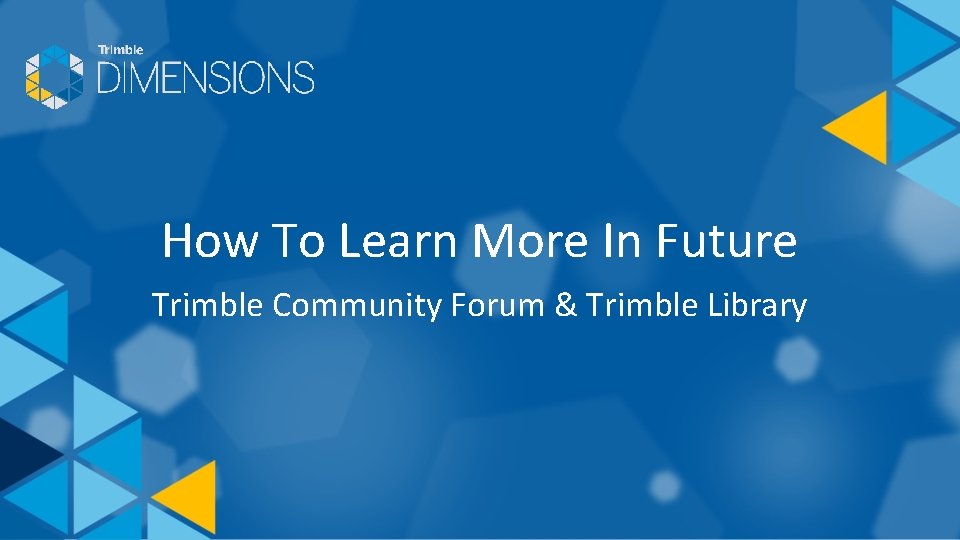
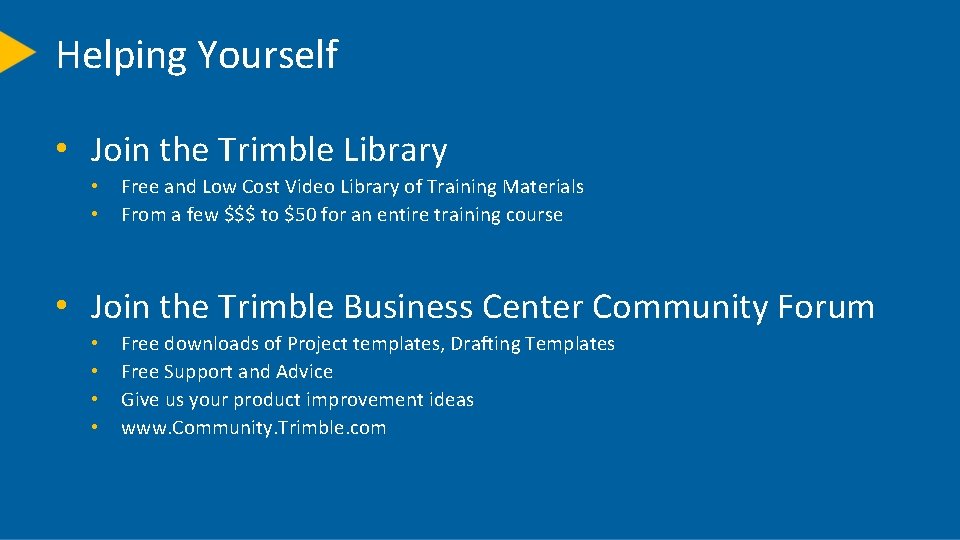
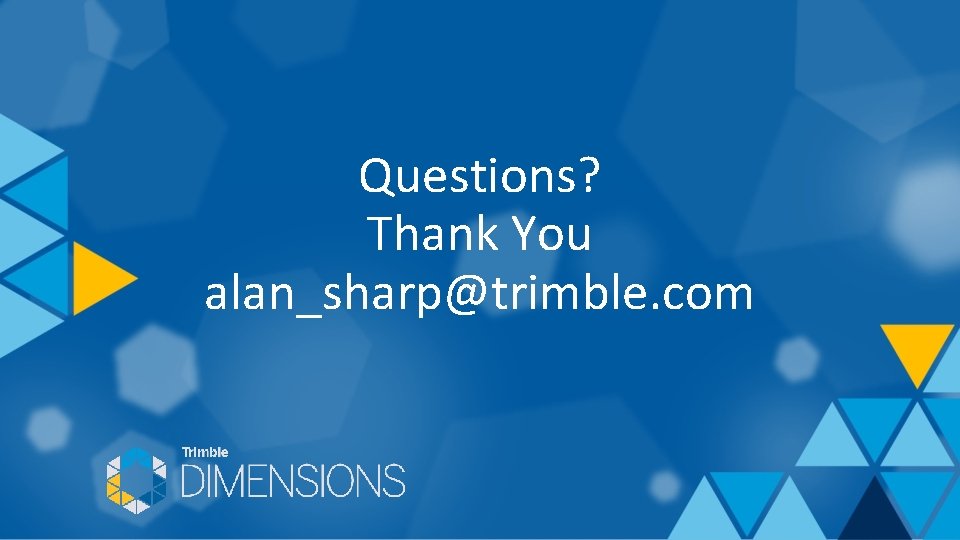
- Slides: 30
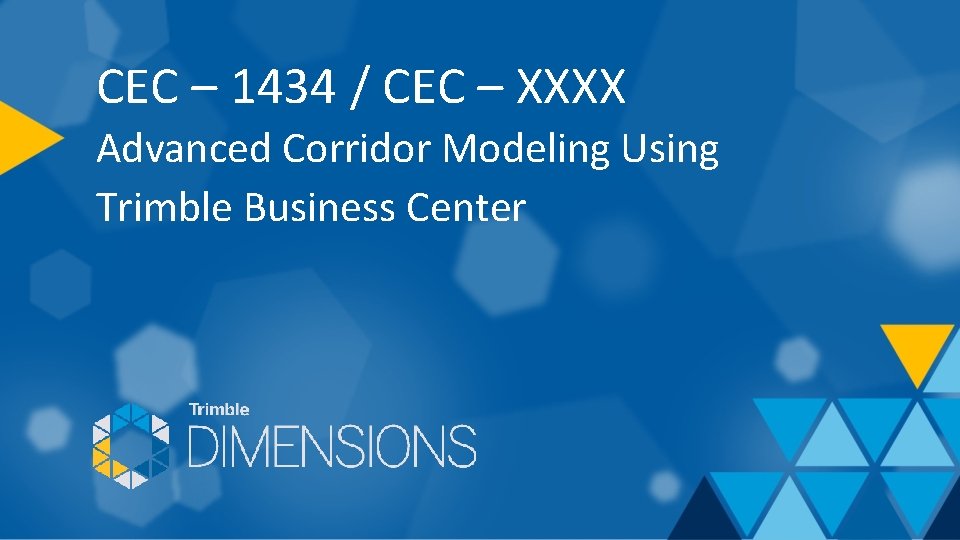
CEC – 1434 / CEC – XXXX Advanced Corridor Modeling Using Trimble Business Center
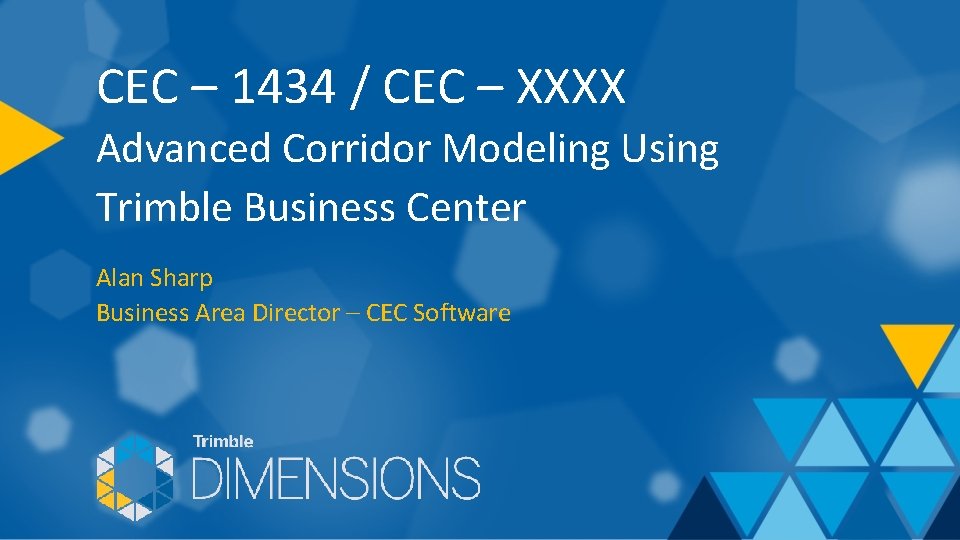
CEC – 1434 / CEC – XXXX Advanced Corridor Modeling Using Trimble Business Center Alan Sharp Business Area Director – CEC Software
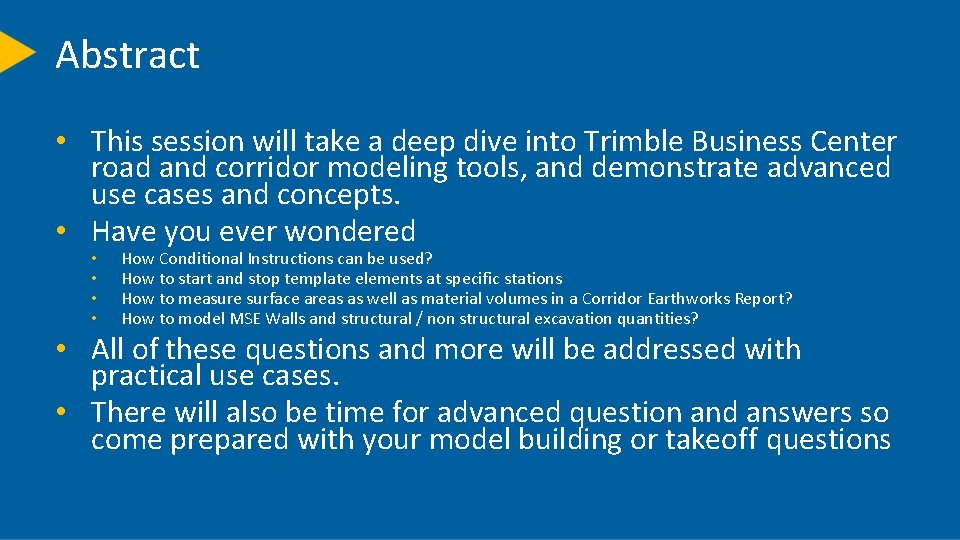
Abstract • This session will take a deep dive into Trimble Business Center road and corridor modeling tools, and demonstrate advanced use cases and concepts. • Have you ever wondered • • How Conditional Instructions can be used? How to start and stop template elements at specific stations How to measure surface areas as well as material volumes in a Corridor Earthworks Report? How to model MSE Walls and structural / non structural excavation quantities? • All of these questions and more will be addressed with practical use cases. • There will also be time for advanced question and answers so come prepared with your model building or takeoff questions
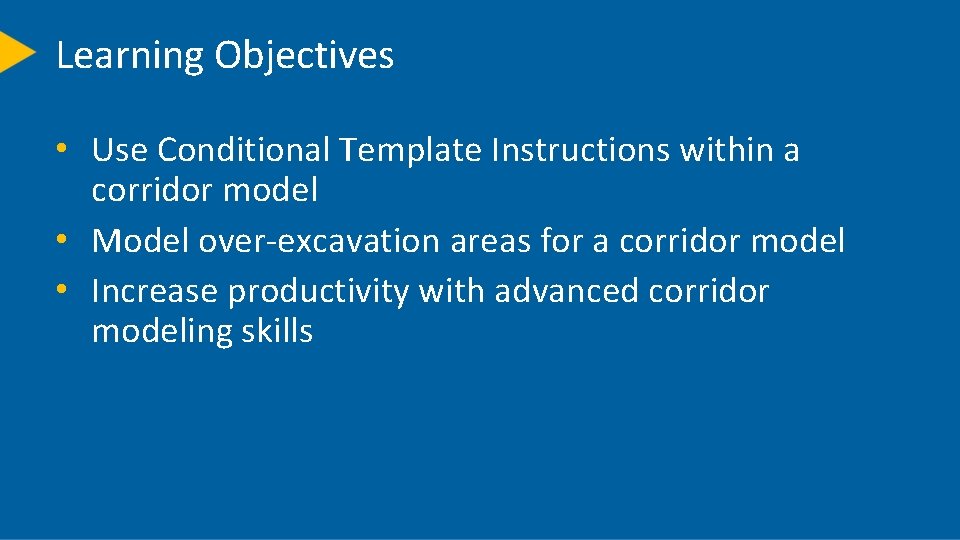
Learning Objectives • Use Conditional Template Instructions within a corridor model • Model over-excavation areas for a corridor model • Increase productivity with advanced corridor modeling skills
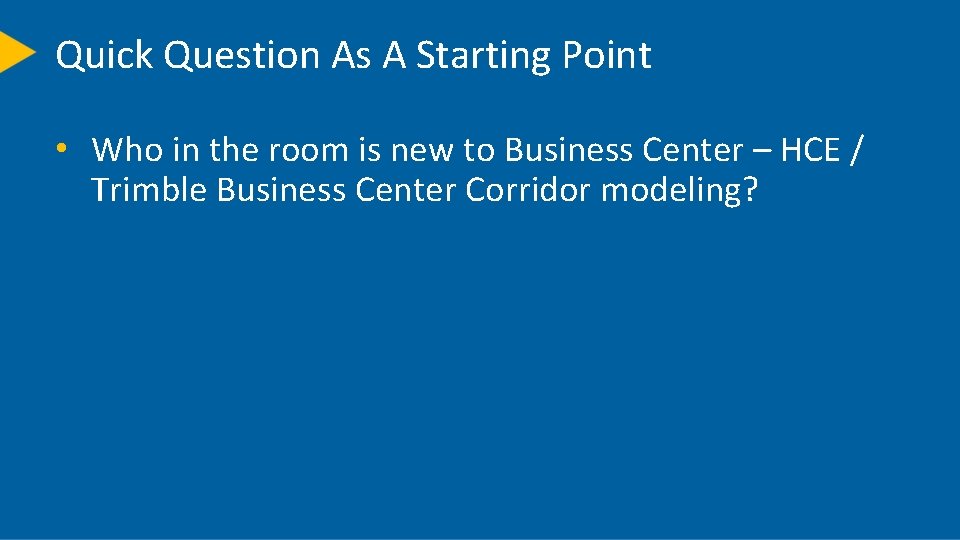
Quick Question As A Starting Point • Who in the room is new to Business Center – HCE / Trimble Business Center Corridor modeling?
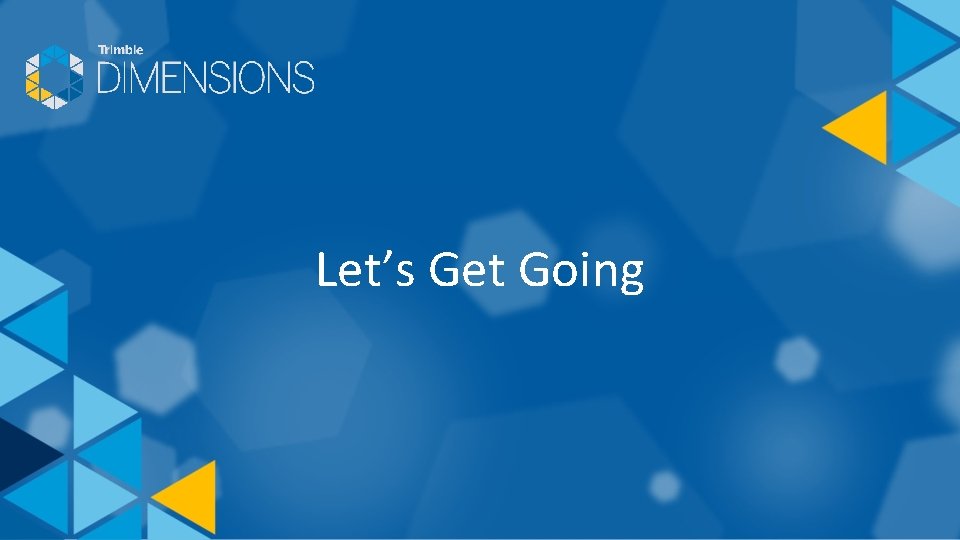
Let’s Get Going
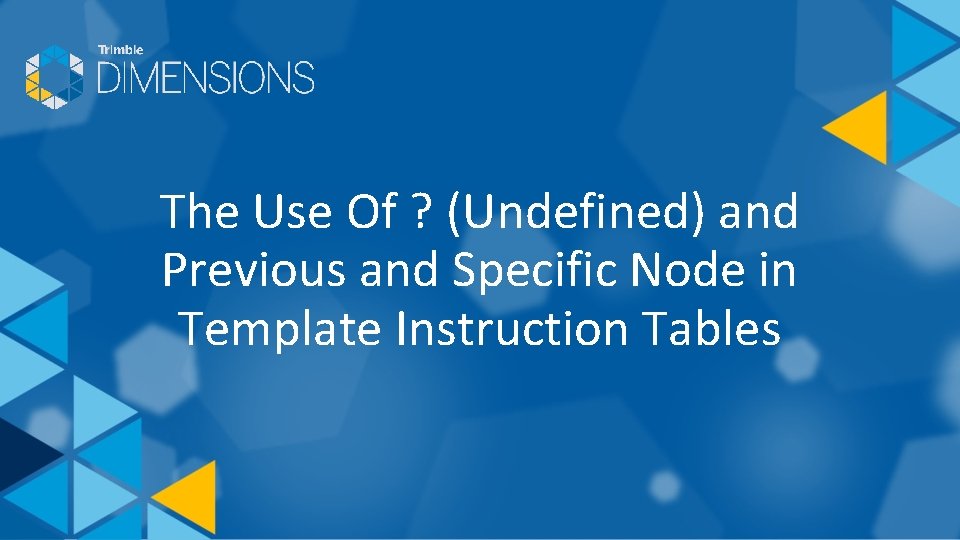
The Use Of ? (Undefined) and Previous and Specific Node in Template Instruction Tables
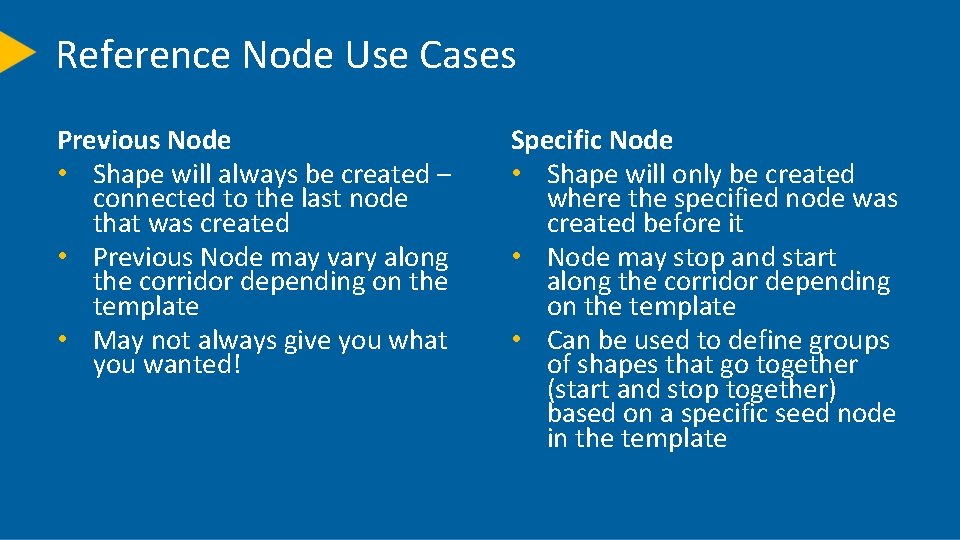
Reference Node Use Cases Previous Node • Shape will always be created – connected to the last node that was created • Previous Node may vary along the corridor depending on the template • May not always give you what you wanted! Specific Node • Shape will only be created where the specified node was created before it • Node may stop and start along the corridor depending on the template • Can be used to define groups of shapes that go together (start and stop together) based on a specific seed node in the template
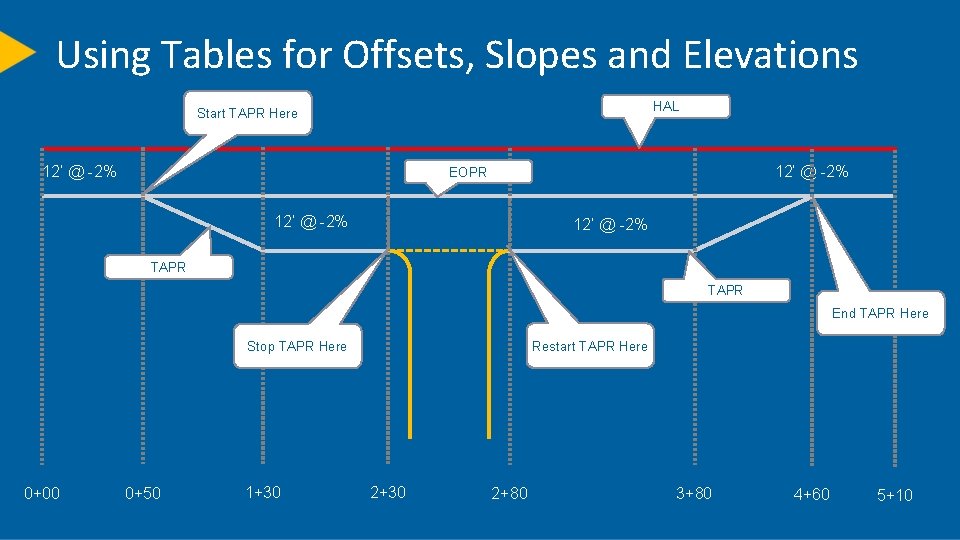
Using Tables for Offsets, Slopes and Elevations HAL Start TAPR Here 12’ @ -2% EOPR 12’ @ -2% TAPR End TAPR Here Restart TAPR Here Stop TAPR Here 0+00 0+50 1+30 2+80 3+80 4+60 5+10
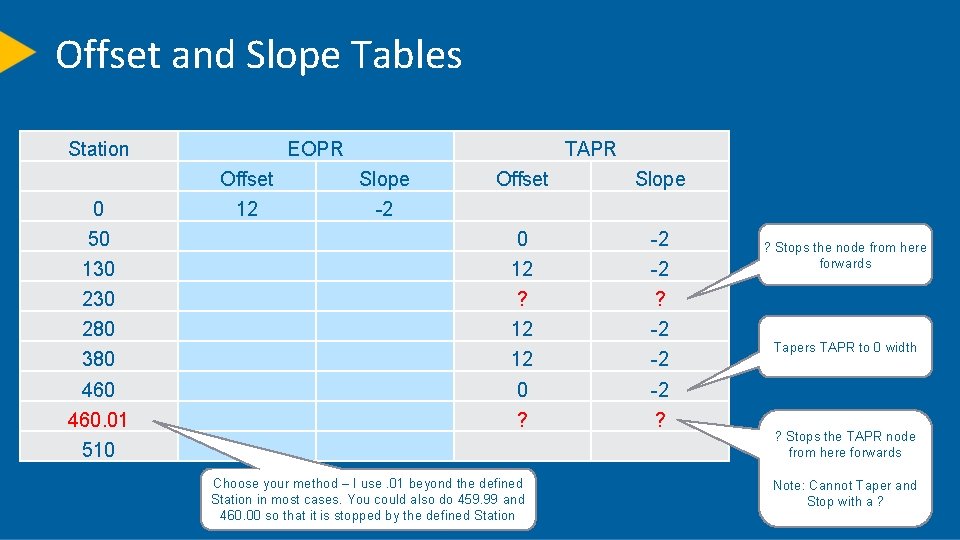
Offset and Slope Tables Station EOPR TAPR Offset Slope 50 0 -2 130 12 -2 230 ? ? 280 12 -2 380 12 -2 460 0 -2 460. 01 ? ? 0 Offset Slope 12 -2 510 Choose your method – I use. 01 beyond the defined Station in most cases. You could also do 459. 99 and 460. 00 so that it is stopped by the defined Station ? Stops the node from here forwards Tapers TAPR to 0 width ? Stops the TAPR node from here forwards Note: Cannot Taper and Stop with a ?
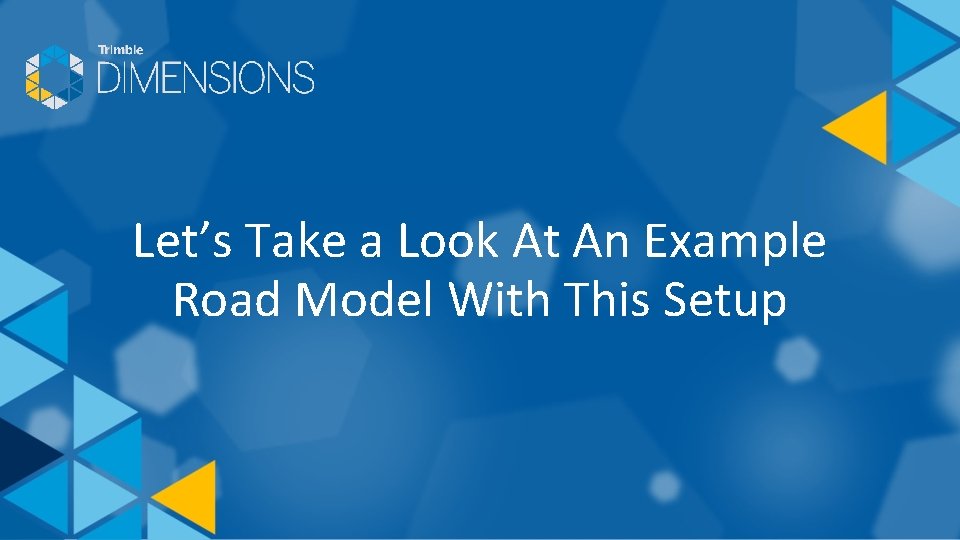
Let’s Take a Look At An Example Road Model With This Setup
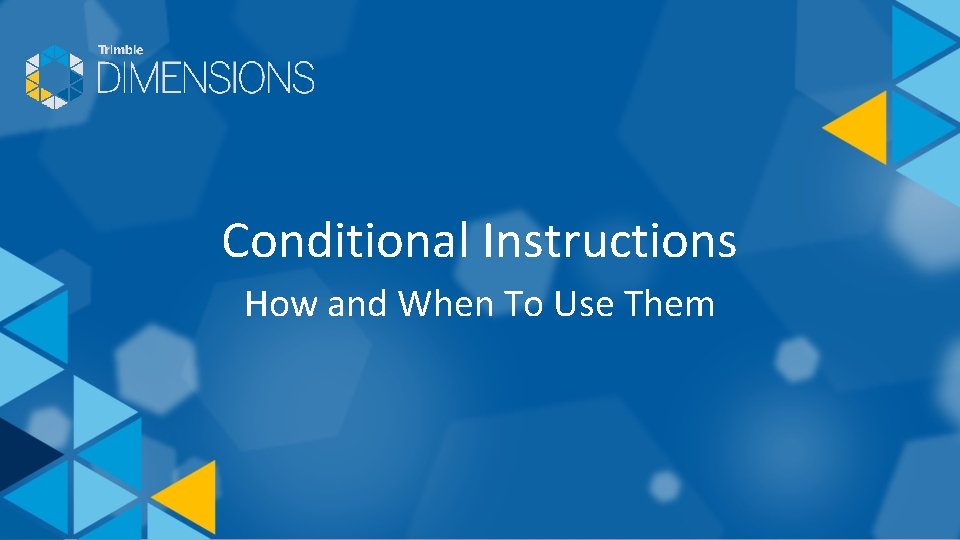
Conditional Instructions How and When To Use Them
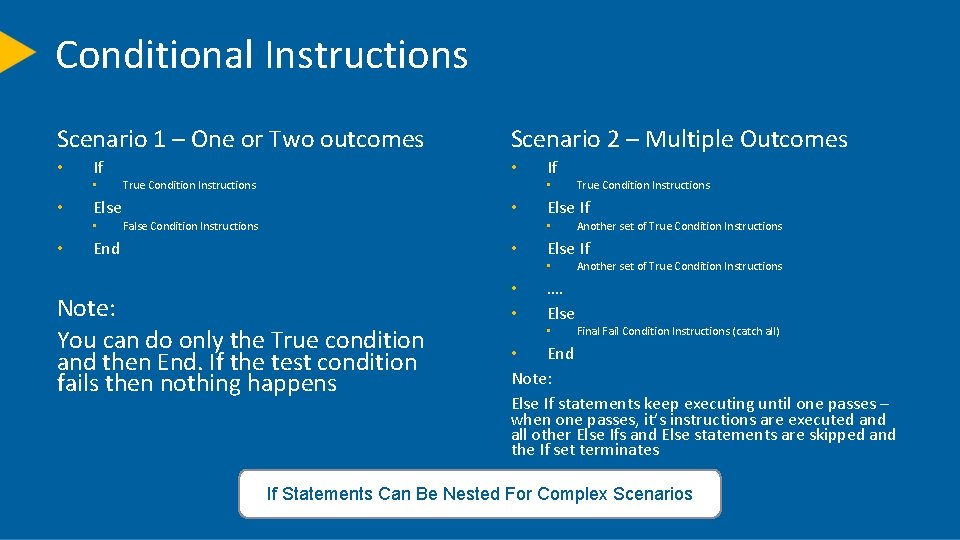
Conditional Instructions Scenario 1 – One or Two outcomes • If • • Else • • Scenario 2 – Multiple Outcomes • True Condition Instructions If • • False Condition Instructions Else If • End • Note: You can do only the True condition and then End. If the test condition fails then nothing happens Another set of True Condition Instructions Else If • • • True Condition Instructions …. Else • Another set of True Condition Instructions Final Fail Condition Instructions (catch all) • End Note: Else If statements keep executing until one passes – when one passes, it’s instructions are executed and all other Else Ifs and Else statements are skipped and the If set terminates If Statements Can Be Nested For Complex Scenarios
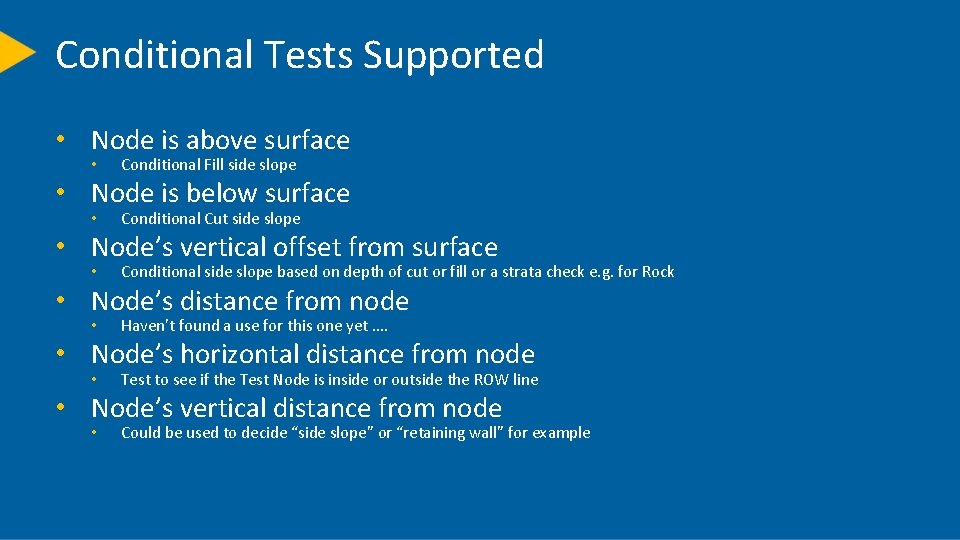
Conditional Tests Supported • Node is above surface • Conditional Fill side slope • Node is below surface • Conditional Cut side slope • Node’s vertical offset from surface • Conditional side slope based on depth of cut or fill or a strata check e. g. for Rock • Node’s distance from node • Haven’t found a use for this one yet …. • Node’s horizontal distance from node • Test to see if the Test Node is inside or outside the ROW line • Node’s vertical distance from node • Could be used to decide “side slope” or “retaining wall” for example
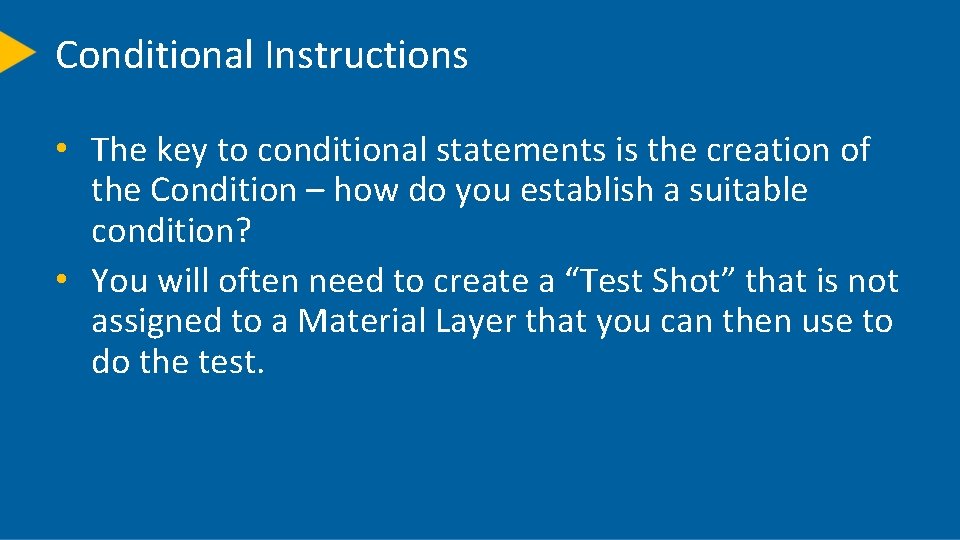
Conditional Instructions • The key to conditional statements is the creation of the Condition – how do you establish a suitable condition? • You will often need to create a “Test Shot” that is not assigned to a Material Layer that you can then use to do the test.
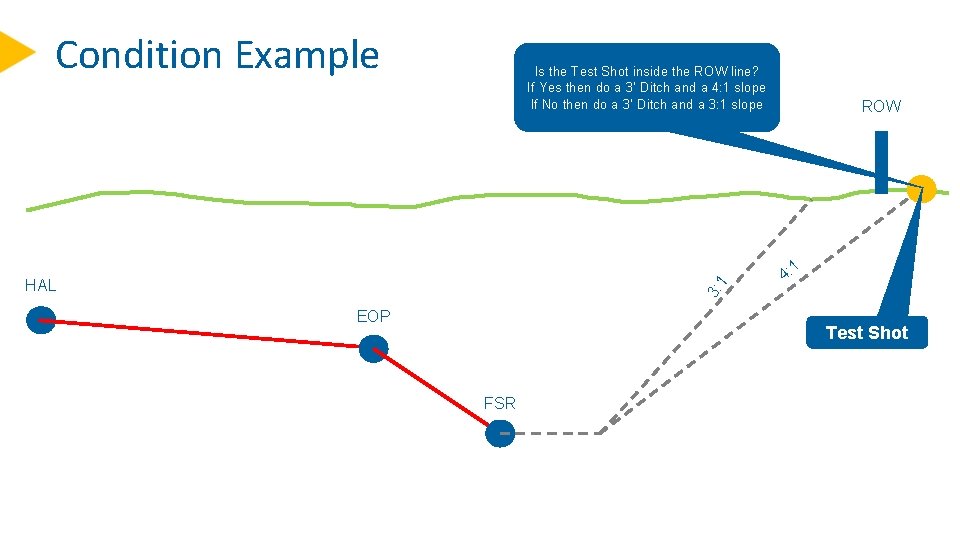
Condition Example Is the Test Shot inside the ROW line? If Yes then do a 3’ Ditch and a 4: 1 slope If No then do a 3’ Ditch and a 3: 1 slope 3: 1 HAL EOP ROW 1 4: Test Shot FSR
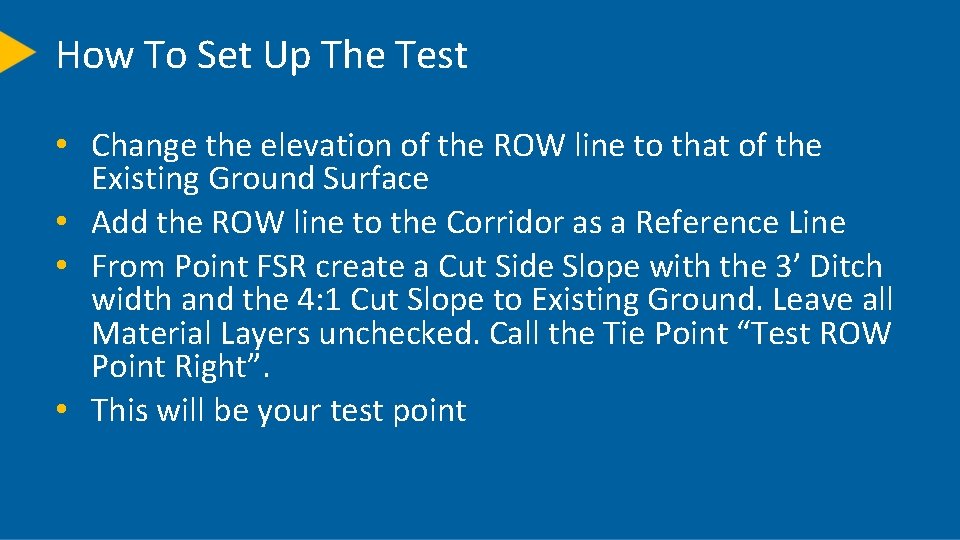
How To Set Up The Test • Change the elevation of the ROW line to that of the Existing Ground Surface • Add the ROW line to the Corridor as a Reference Line • From Point FSR create a Cut Side Slope with the 3’ Ditch width and the 4: 1 Cut Slope to Existing Ground. Leave all Material Layers unchecked. Call the Tie Point “Test ROW Point Right”. • This will be your test point
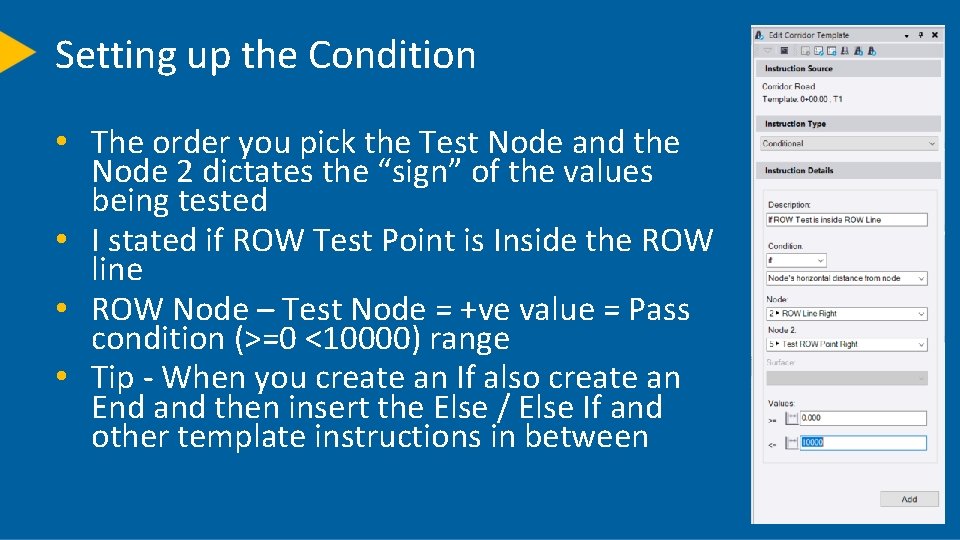
Setting up the Condition • The order you pick the Test Node and the Node 2 dictates the “sign” of the values being tested • I stated if ROW Test Point is Inside the ROW line • ROW Node – Test Node = +ve value = Pass condition (>=0 <10000) range • Tip - When you create an If also create an End and then insert the Else / Else If and other template instructions in between

OK – So We Setup for a 4: 1 or 3: 1 Slope • What happens when that fails …. • We do more tests to see what passes • • If 3’ Ditch and 4: 1 Slope Else If 3’ Ditch and 3: 1 Slope Else If 3’ Ditch and 2: 1 Slope Else 3’ Ditch and 1: 1 Slope (Catch All Condition – will show where the slopes cannot work) • In some examples the side slope varies and then the ditch width varies to zero before the Catch All. Ideally the design has the Tie Slope from the Engineer and you can create a simple instruction that connects the Ditch and Tie Point and you don’t have to do the “Engineering” yourself (but this is common). •
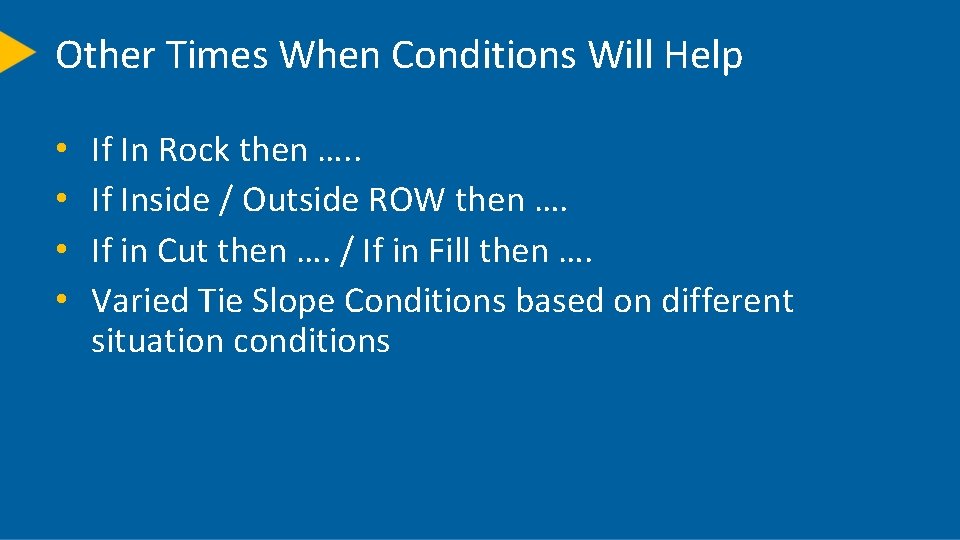
Other Times When Conditions Will Help • • If In Rock then …. . If Inside / Outside ROW then …. If in Cut then …. / If in Fill then …. Varied Tie Slope Conditions based on different situation conditions
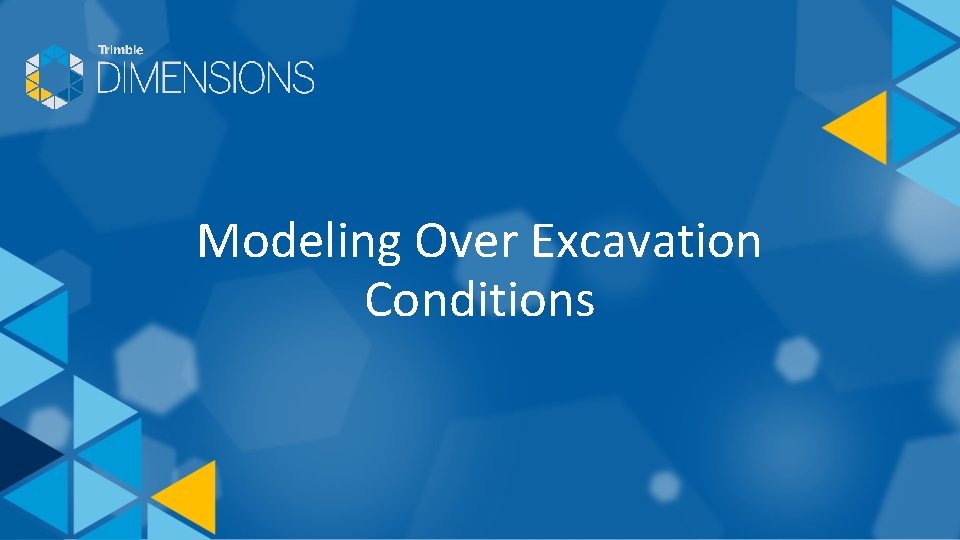
Modeling Over Excavation Conditions
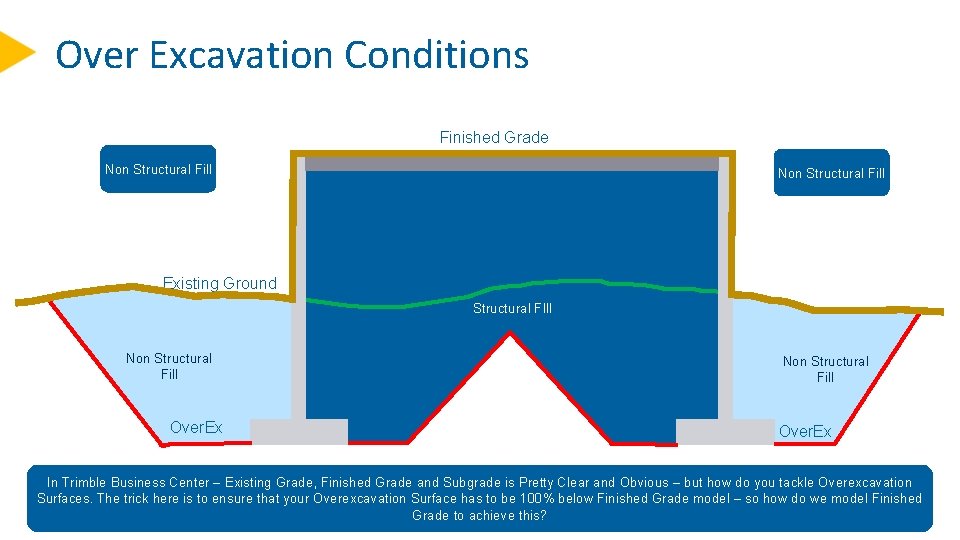
Over Excavation Conditions Finished Grade Non Structural Fill Subgrade Non Structural Fill Existing Ground Structural FIll Non Structural Fill Over. Ex In Trimble Business Center – Existing Grade, Finished Grade and Subgrade is Pretty Clear and Obvious – but how do you tackle Overexcavation Surfaces. The trick here is to ensure that your Overexcavation Surface has to be 100% below Finished Grade model – so how do we model Finished Grade to achieve this?
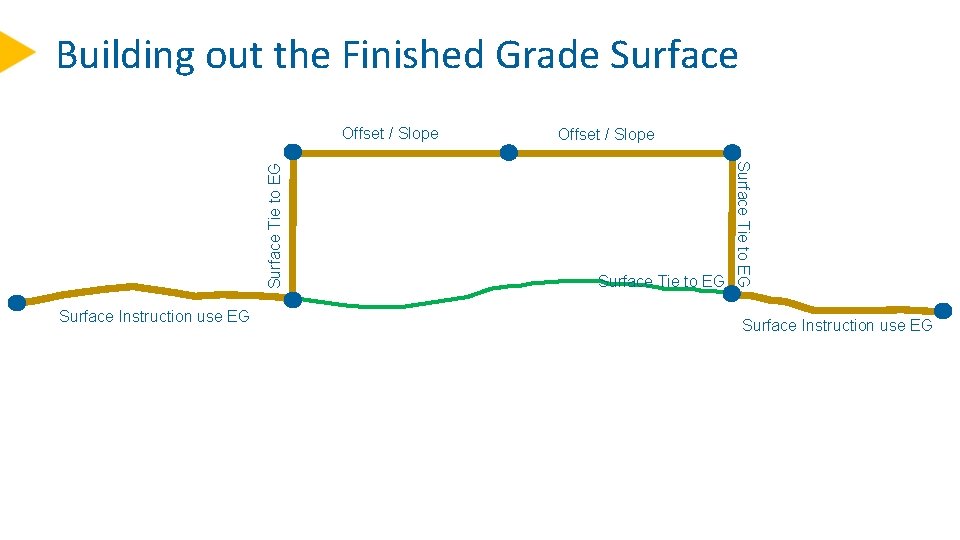
Building out the Finished Grade Surface Instruction use EG Offset / Slope Surface Tie to EG Offset / Slope Surface Instruction use EG
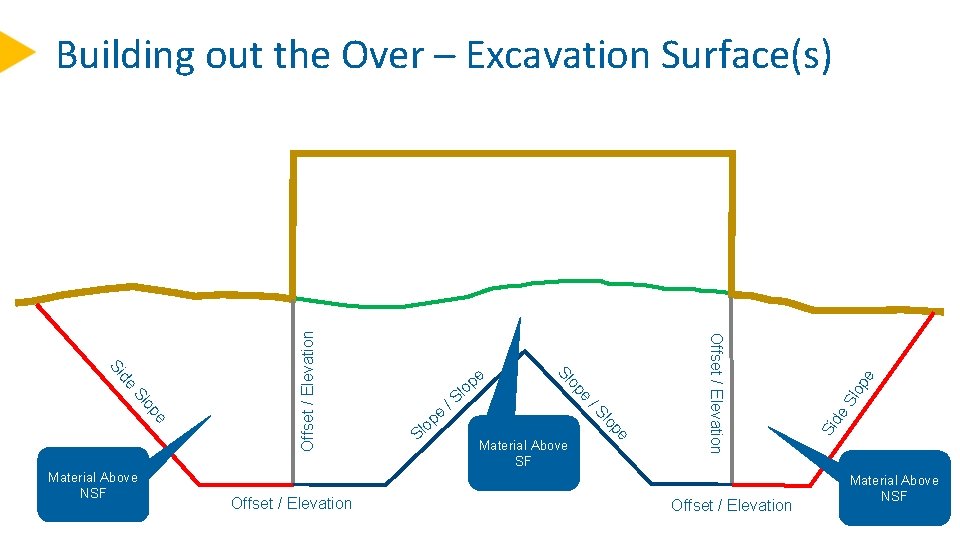
Offset / Elevation op e Sl Si de pe lo Material Above SF Offset / Elevation /S S e e p lo /S op e op Sl Offset / Elevation e p lo Sl de Si Material Above NSF Offset / Elevation Building out the Over – Excavation Surface(s) Material Above NSF
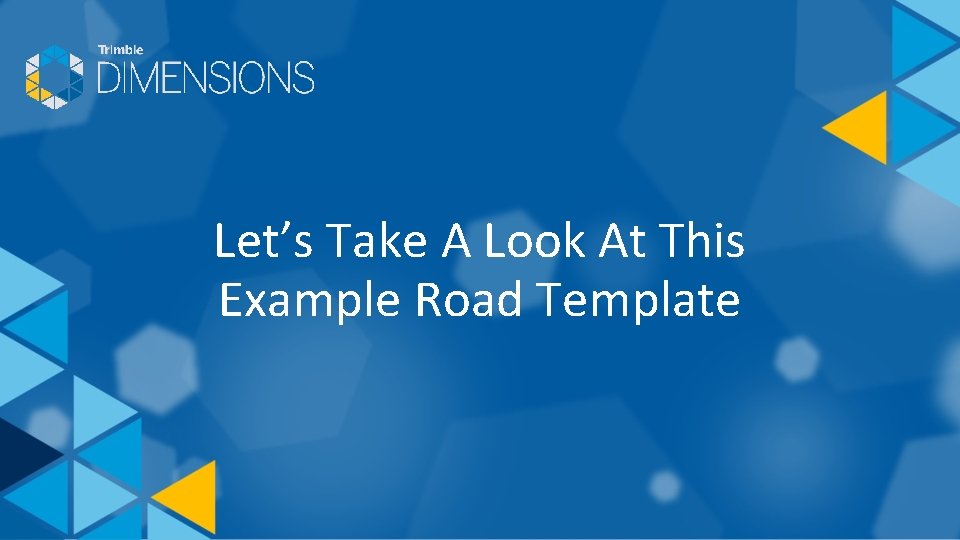
Let’s Take A Look At This Example Road Template
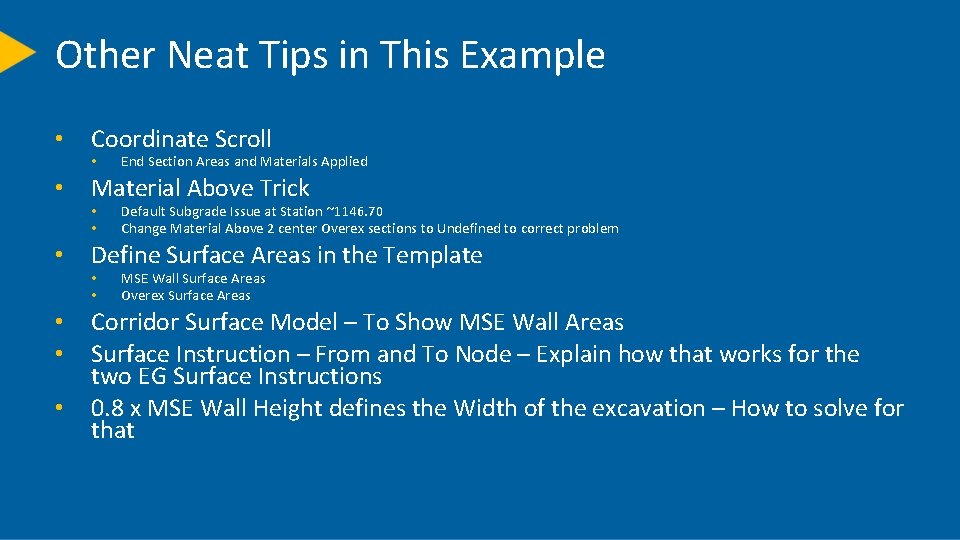
Other Neat Tips in This Example • Coordinate Scroll • • Material Above Trick • • Default Subgrade Issue at Station ~1146. 70 Change Material Above 2 center Overex sections to Undefined to correct problem Define Surface Areas in the Template • • End Section Areas and Materials Applied MSE Wall Surface Areas Overex Surface Areas Corridor Surface Model – To Show MSE Wall Areas Surface Instruction – From and To Node – Explain how that works for the two EG Surface Instructions 0. 8 x MSE Wall Height defines the Width of the excavation – How to solve for that
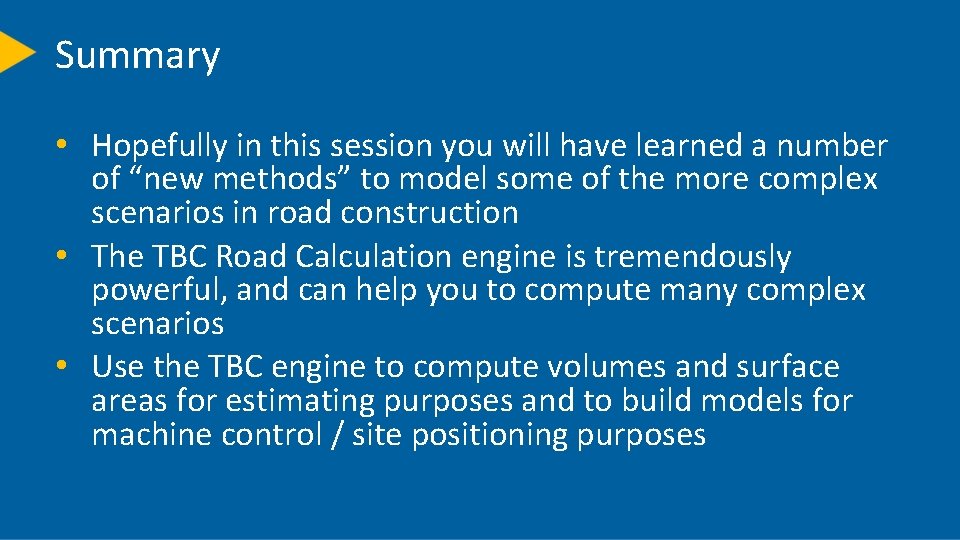
Summary • Hopefully in this session you will have learned a number of “new methods” to model some of the more complex scenarios in road construction • The TBC Road Calculation engine is tremendously powerful, and can help you to compute many complex scenarios • Use the TBC engine to compute volumes and surface areas for estimating purposes and to build models for machine control / site positioning purposes
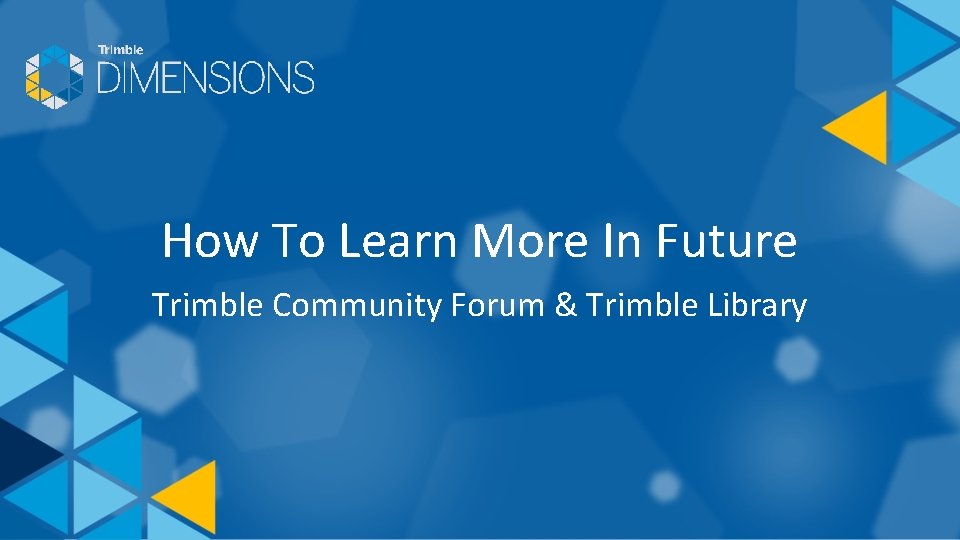
How To Learn More In Future Trimble Community Forum & Trimble Library
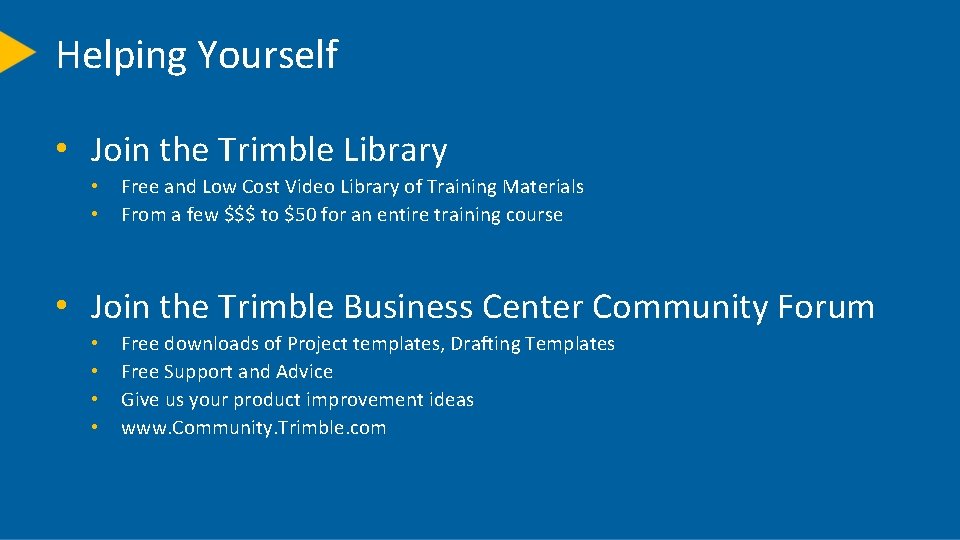
Helping Yourself • Join the Trimble Library • • Free and Low Cost Video Library of Training Materials From a few $$$ to $50 for an entire training course • Join the Trimble Business Center Community Forum • • Free downloads of Project templates, Drafting Templates Free Support and Advice Give us your product improvement ideas www. Community. Trimble. com
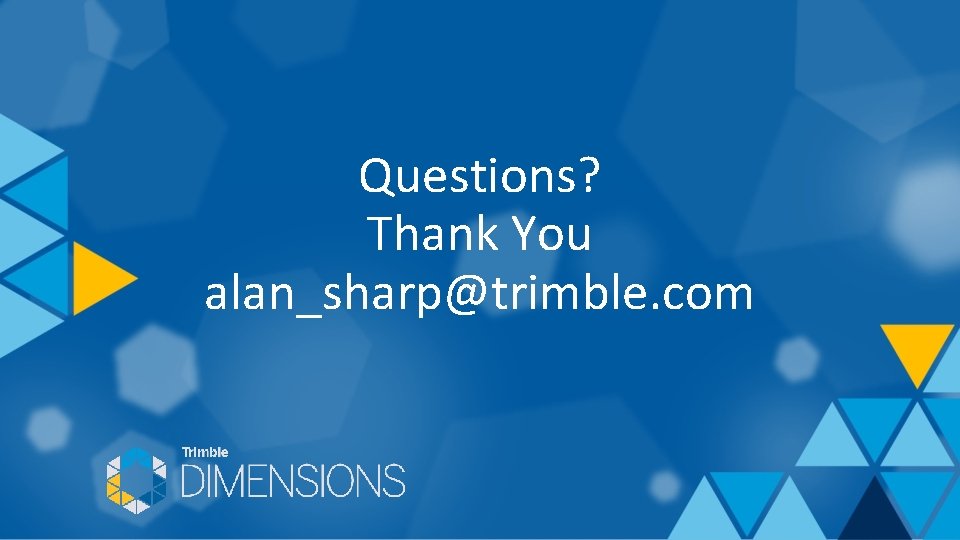
Questions? Thank You alan_sharp@trimble. com
 Xxxx.v
Xxxx.v X xxxxxx x
X xxxxxx x What drugs are anticholinergic
What drugs are anticholinergic Xxxx+japan
Xxxx+japan Xxxxxxx 20
Xxxxxxx 20 Oaaa oxxx xxxx xxxx morse code
Oaaa oxxx xxxx xxxx morse code Dimensional modeling vs relational modeling
Dimensional modeling vs relational modeling Helen erickson nursing theory
Helen erickson nursing theory Advanced process modelling
Advanced process modelling Aggregation concurrency in state diagram
Aggregation concurrency in state diagram Advanced part modeling
Advanced part modeling Btm 382
Btm 382 Clifton corridor
Clifton corridor Virar alibaug corridor map
Virar alibaug corridor map Southern economic corridor
Southern economic corridor Corridor management
Corridor management Mid coast corridor transit project
Mid coast corridor transit project Public works department cyprus
Public works department cyprus Longmeadow parkway bridge
Longmeadow parkway bridge Polish corridor
Polish corridor Price corridor of the mass
Price corridor of the mass Amritsar kolkata industrial corridor
Amritsar kolkata industrial corridor I 95 corridor coalition
I 95 corridor coalition Orient east med corridor
Orient east med corridor Wildlife corridor design
Wildlife corridor design Tso energy corridor
Tso energy corridor Orient east med corridor
Orient east med corridor Green corridor project
Green corridor project Danube and rhine
Danube and rhine Importance of green corridor
Importance of green corridor Door encroachment in corridor
Door encroachment in corridor