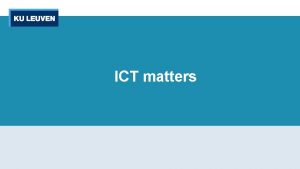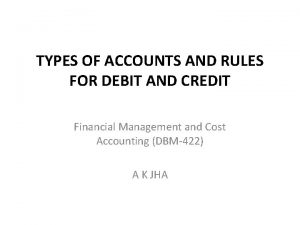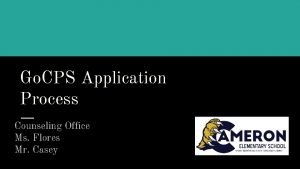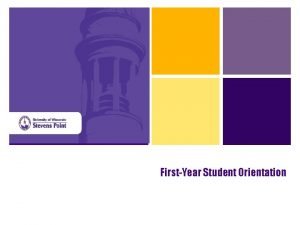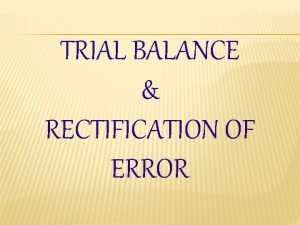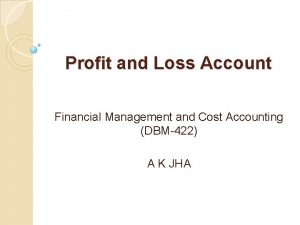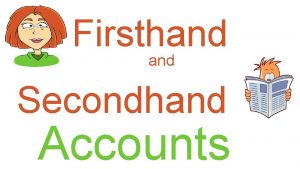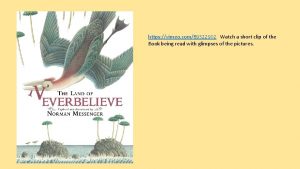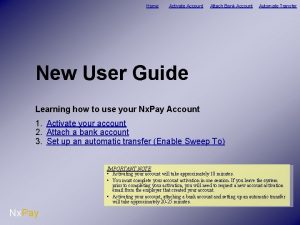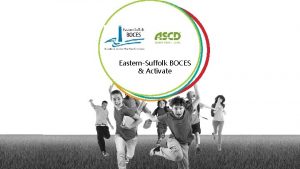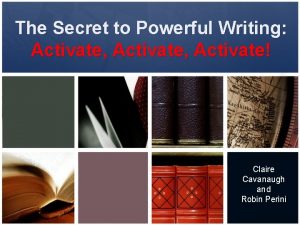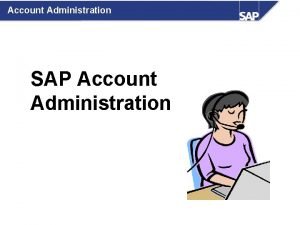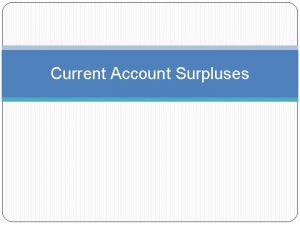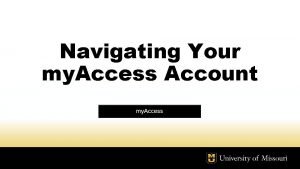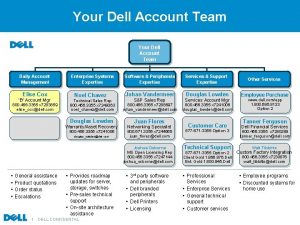Activate your KU Leuven account 2 KU Leuven
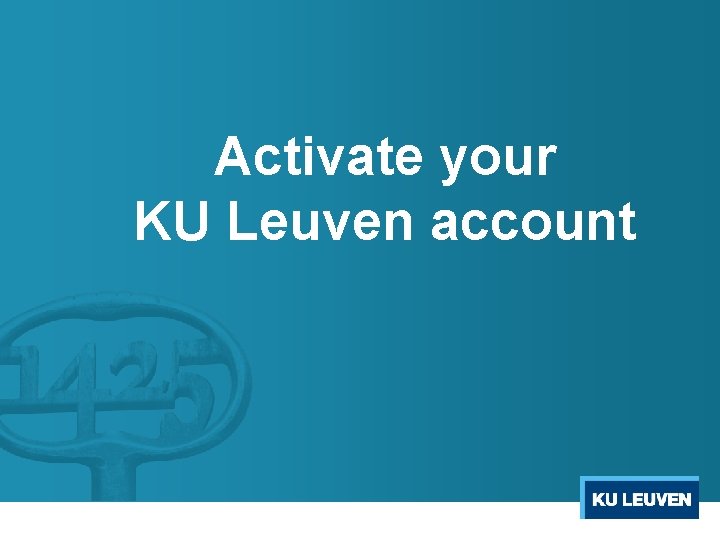
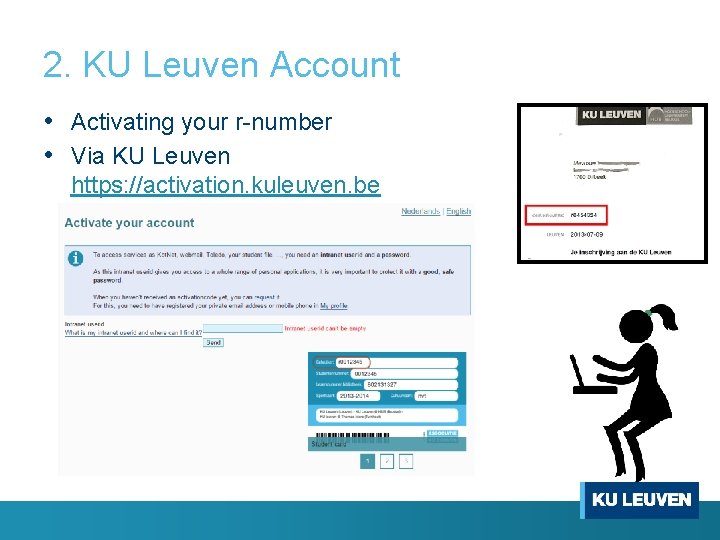
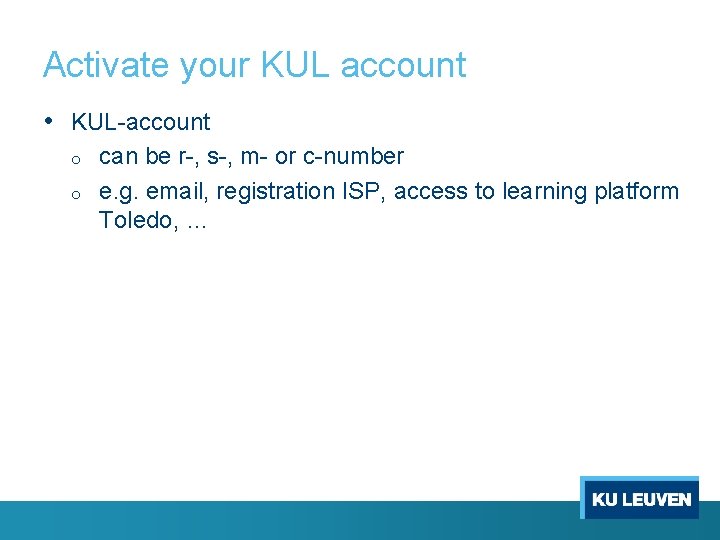
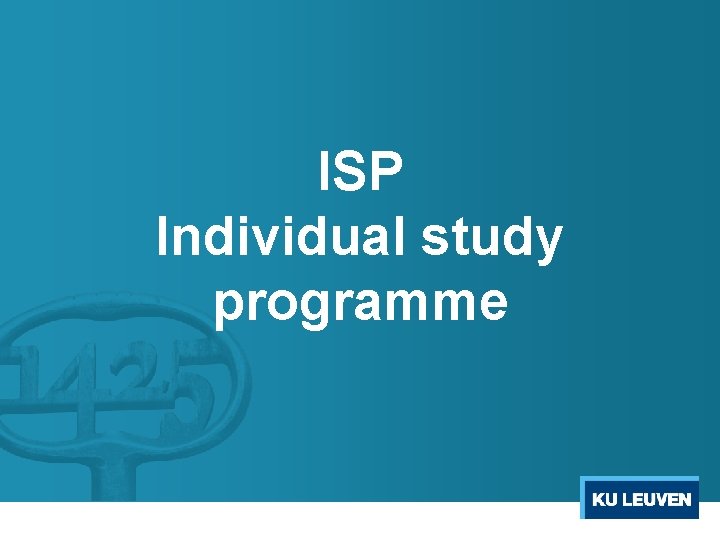
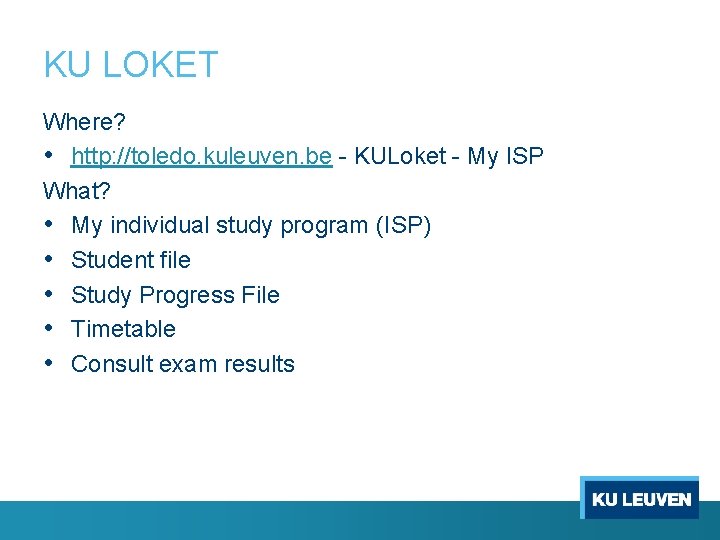
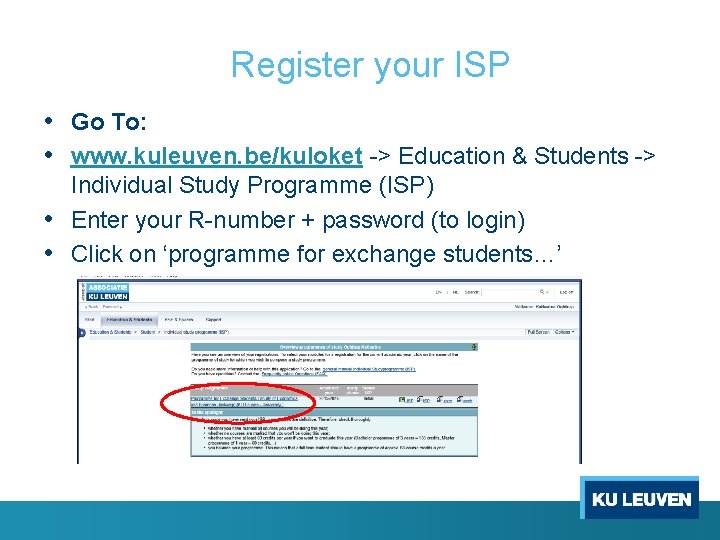
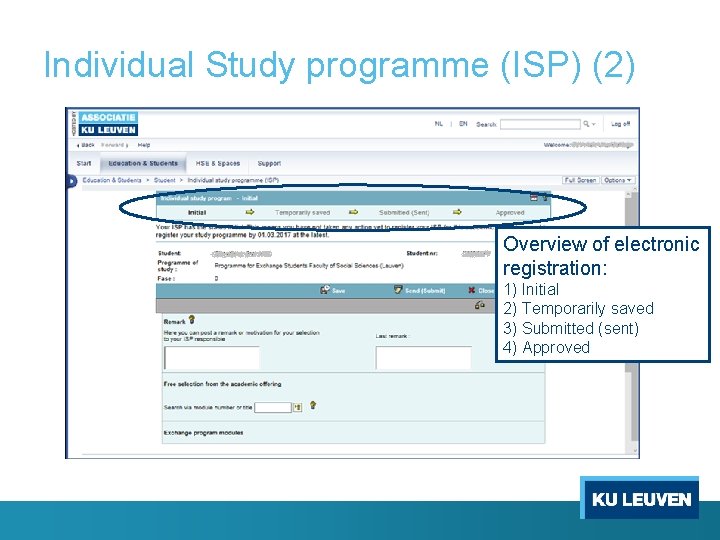
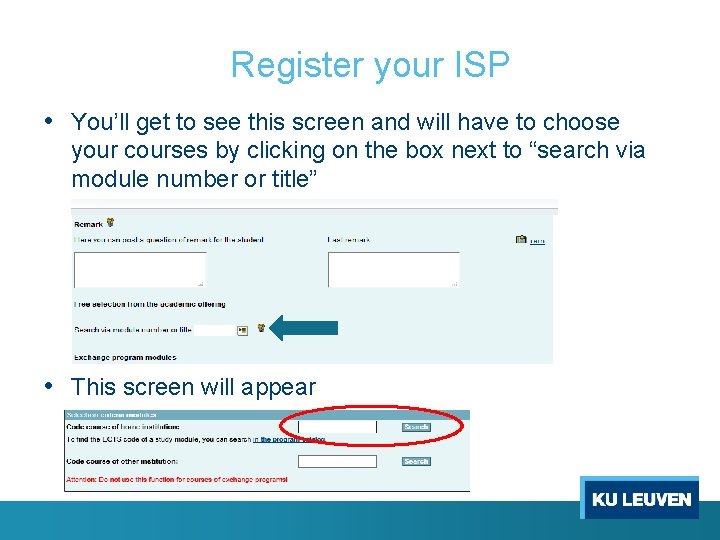
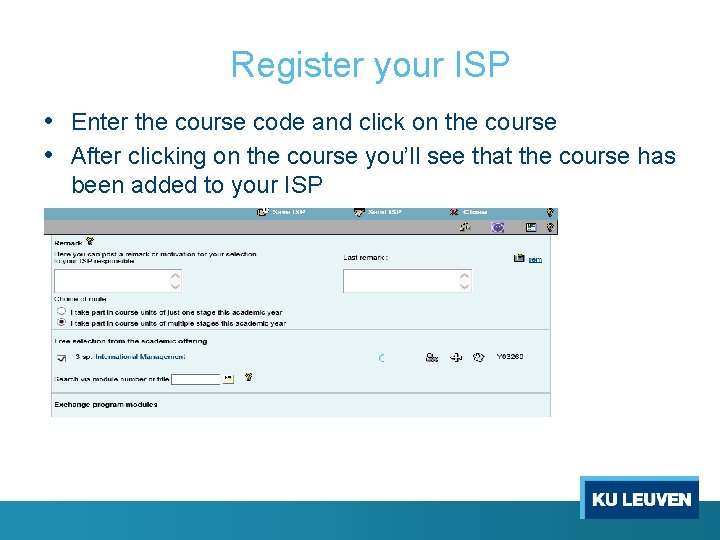
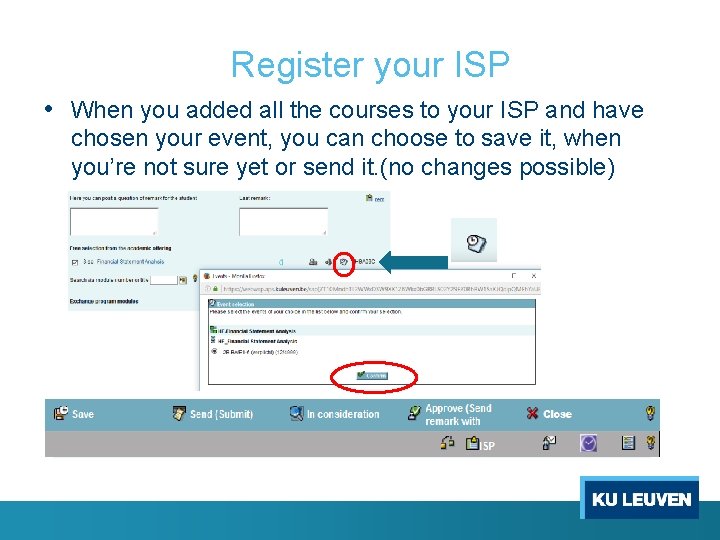
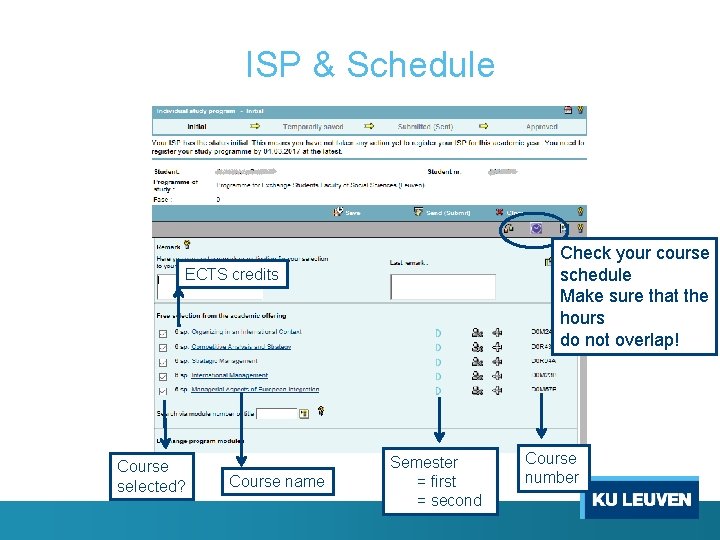
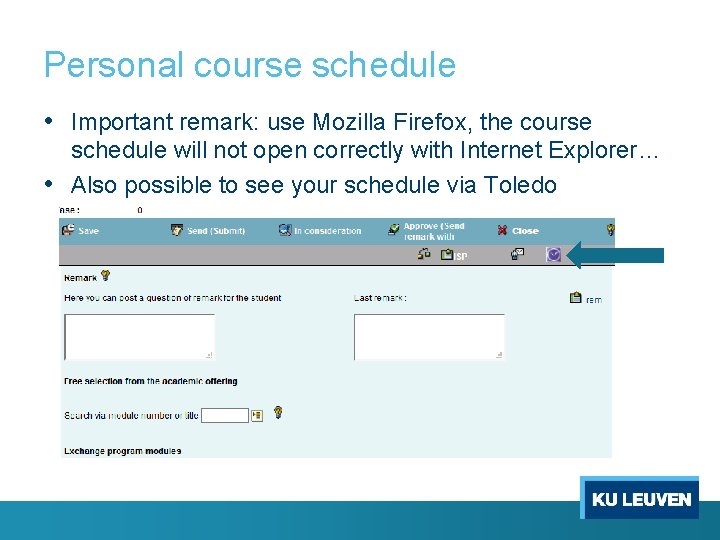
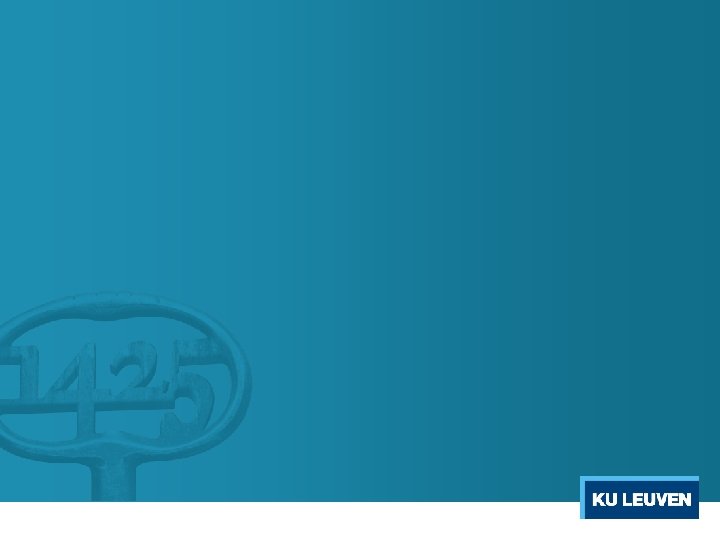
- Slides: 13
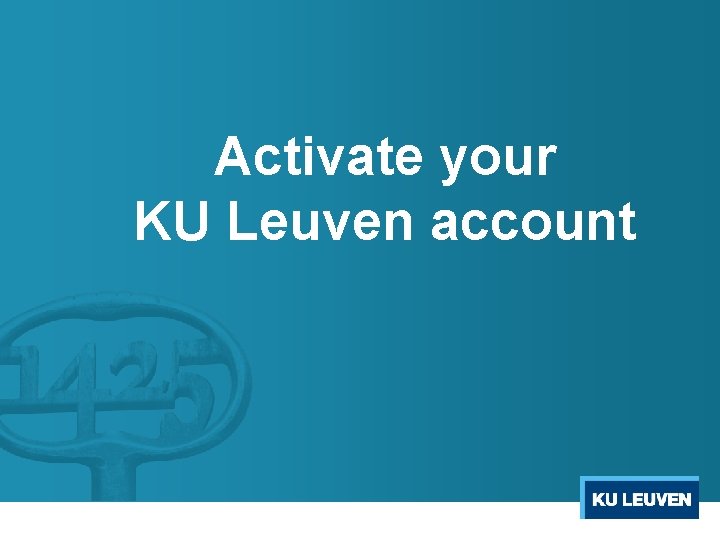
Activate your KU Leuven account
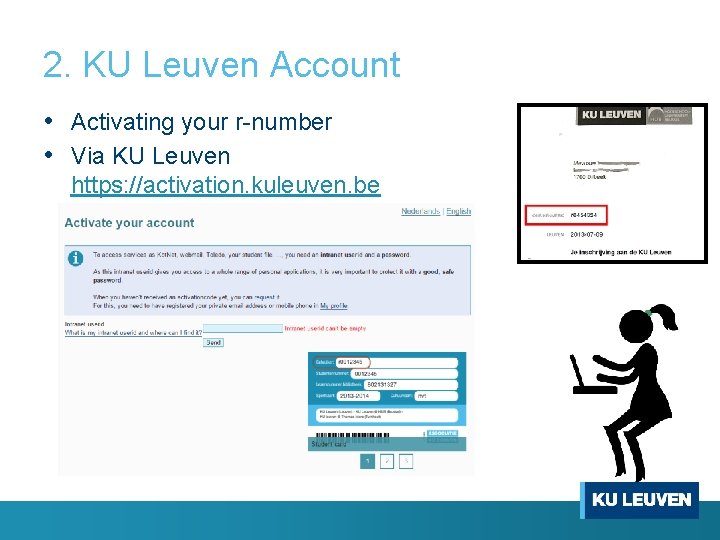
2. KU Leuven Account • Activating your r-number • Via KU Leuven https: //activation. kuleuven. be
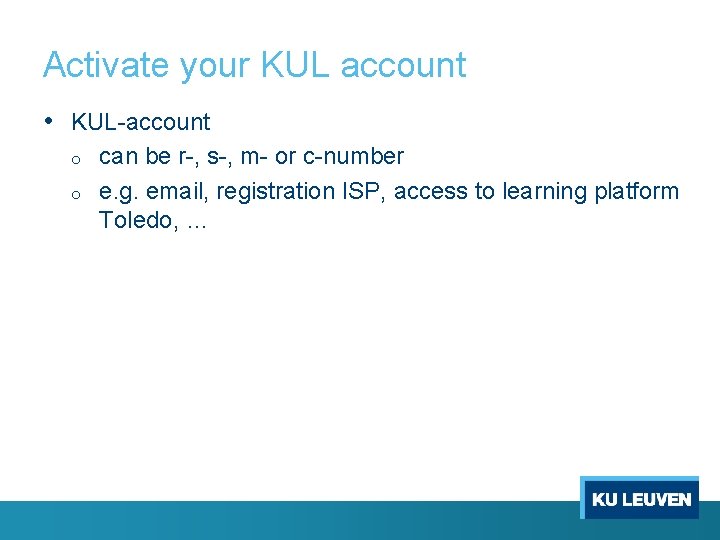
Activate your KUL account • KUL-account o o can be r-, s-, m- or c-number e. g. email, registration ISP, access to learning platform Toledo, …
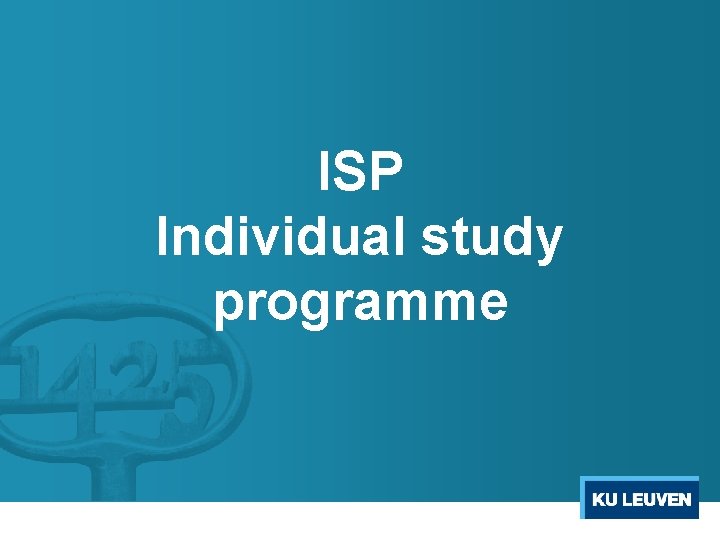
ISP Individual study programme
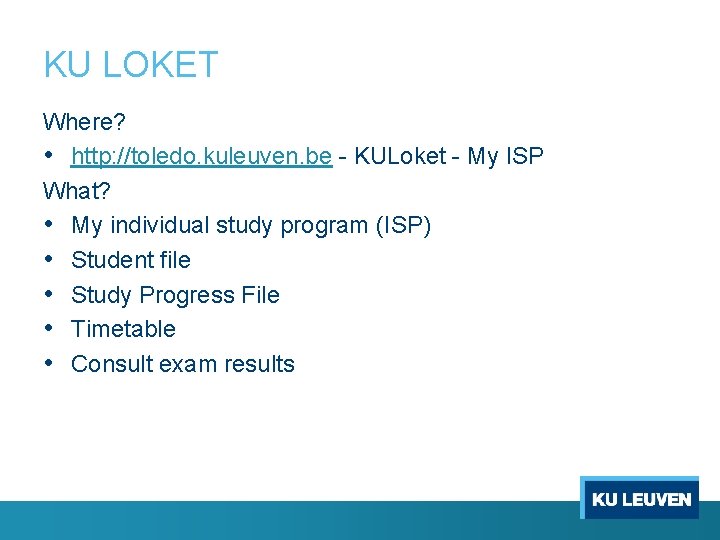
KU LOKET Where? • http: //toledo. kuleuven. be - KULoket - My ISP What? • My individual study program (ISP) • Student file • Study Progress File • Timetable • Consult exam results
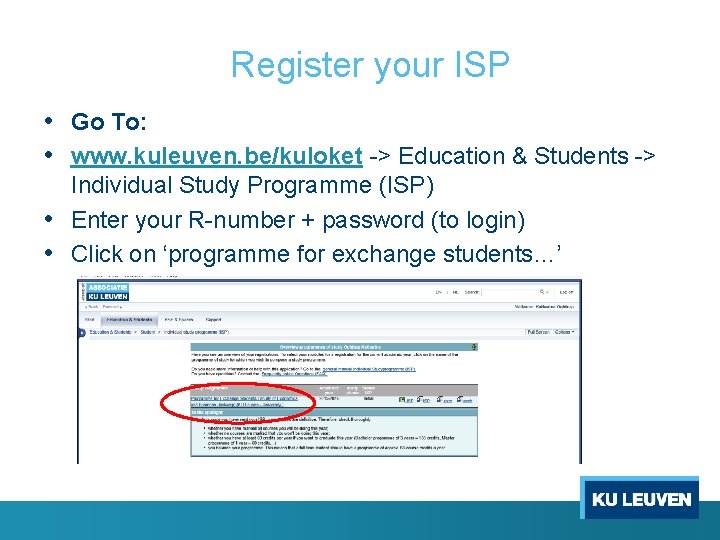
Register your ISP • Go To: • www. kuleuven. be/kuloket -> Education & Students -> Individual Study Programme (ISP) • Enter your R-number + password (to login) • Click on ‘programme for exchange students…’
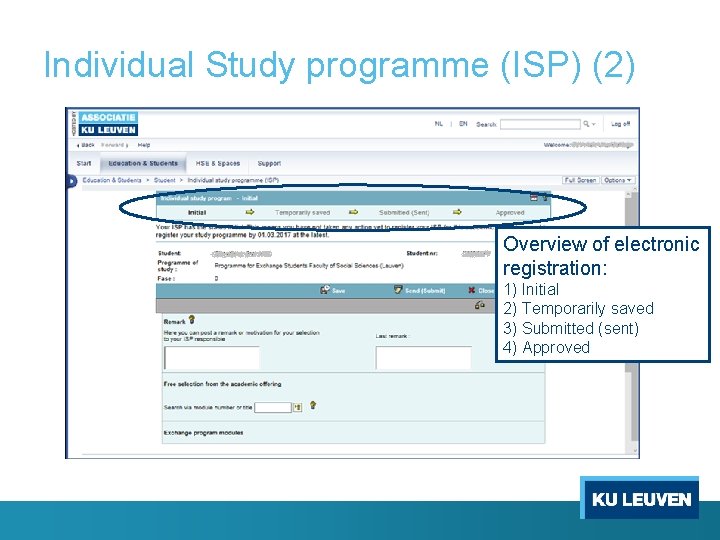
Individual Study programme (ISP) (2) Overview of electronic registration: 1) Initial 2) Temporarily saved 3) Submitted (sent) 4) Approved
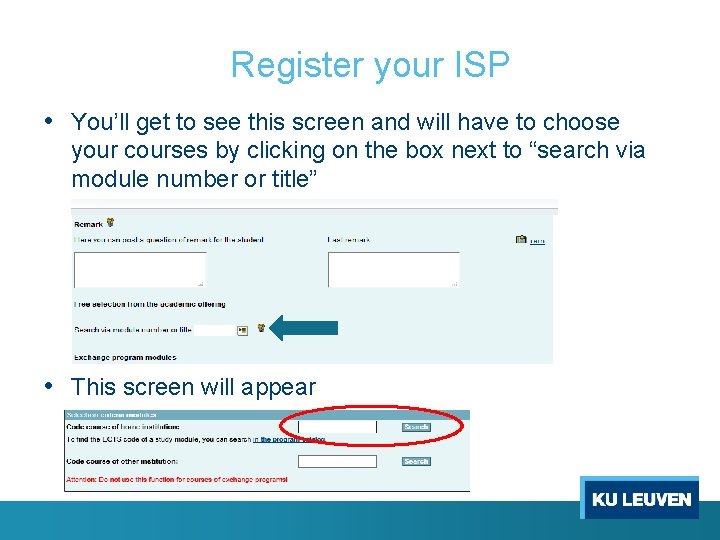
Register your ISP • You’ll get to see this screen and will have to choose your courses by clicking on the box next to “search via module number or title” • This screen will appear
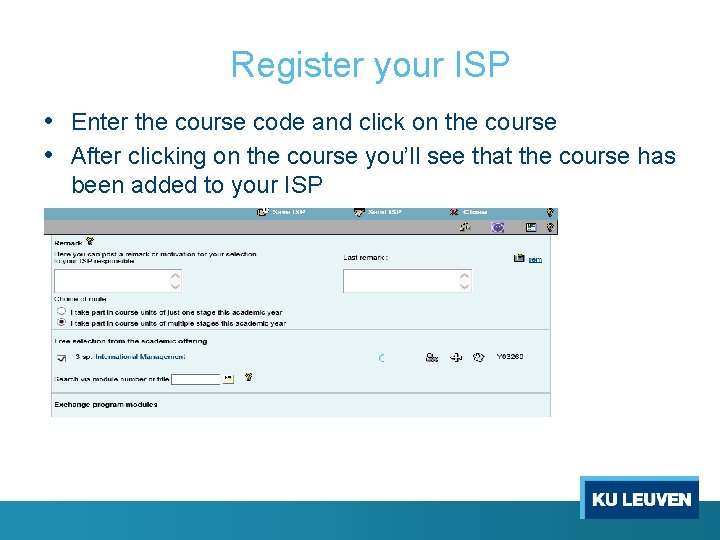
Register your ISP • Enter the course code and click on the course • After clicking on the course you’ll see that the course has been added to your ISP
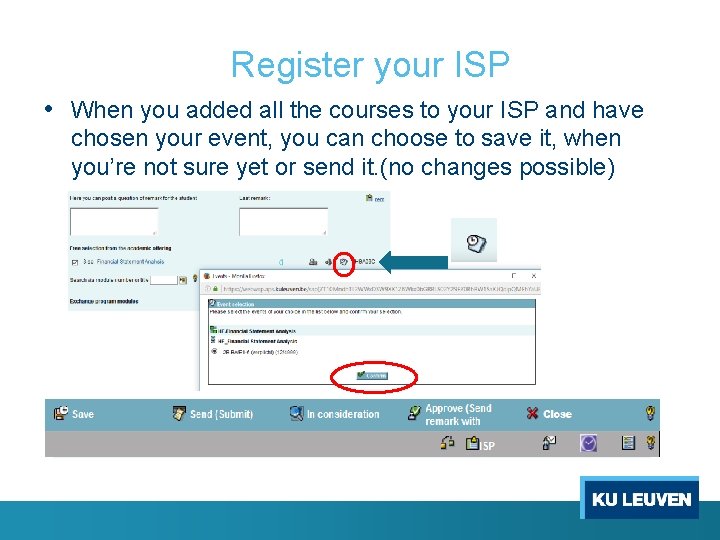
Register your ISP • When you added all the courses to your ISP and have chosen your event, you can choose to save it, when you’re not sure yet or send it. (no changes possible)
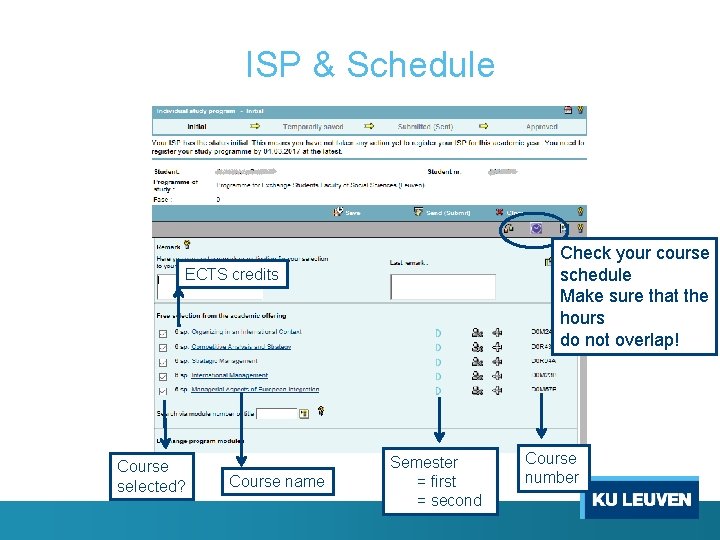
ISP & Schedule Check your course schedule Make sure that the hours do not overlap! ECTS credits Course selected? Course name Semester = first = second Course number
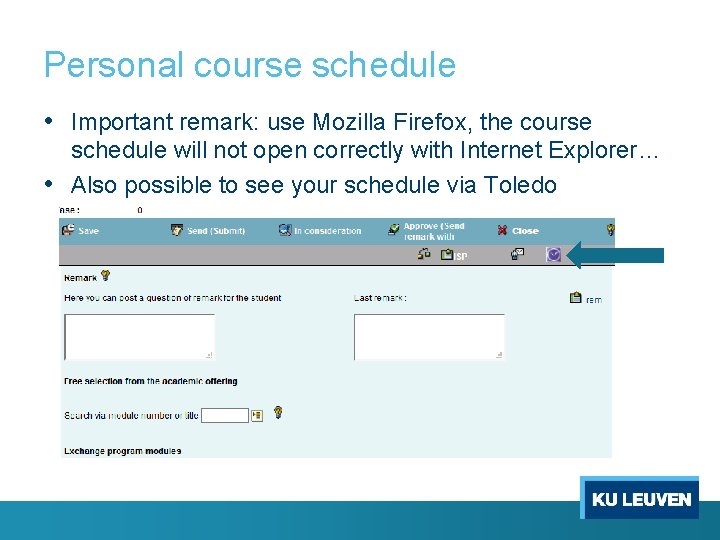
Personal course schedule • Important remark: use Mozilla Firefox, the course schedule will not open correctly with Internet Explorer… • Also possible to see your schedule via Toledo
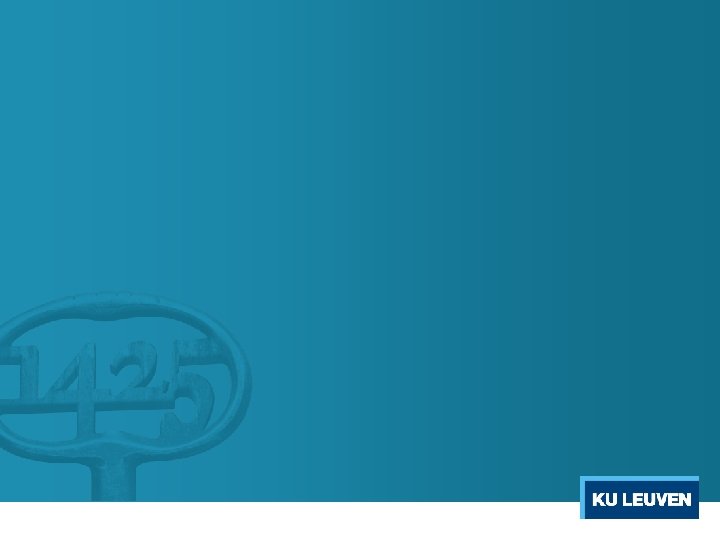
 Ku leuven activate account
Ku leuven activate account Dr and cr rules
Dr and cr rules Go.cps.edu activate account
Go.cps.edu activate account Uwsp activate account
Uwsp activate account My tcc
My tcc Statement of account
Statement of account Short working in royalty account
Short working in royalty account Errors revealed by trial balance
Errors revealed by trial balance Trading profit and loss account format
Trading profit and loss account format Firsthand and secondhand accounts
Firsthand and secondhand accounts Four shades function for the encs
Four shades function for the encs Www pandora com roku
Www pandora com roku Spectrum self install kit
Spectrum self install kit Https vimeo com activate
Https vimeo com activate