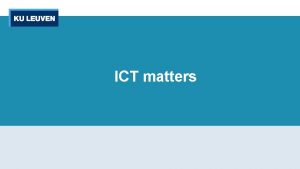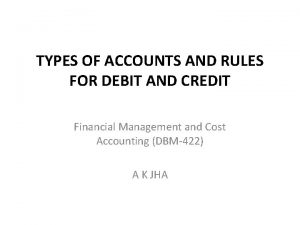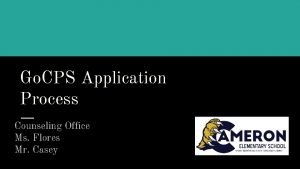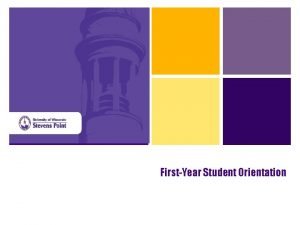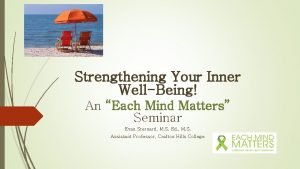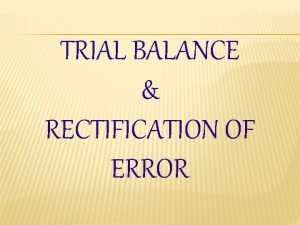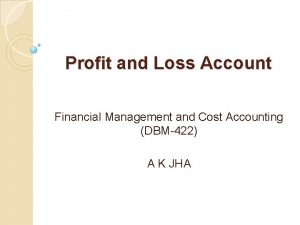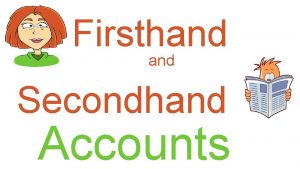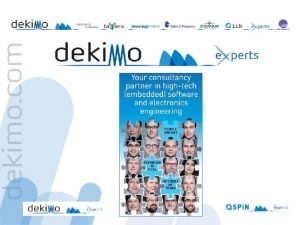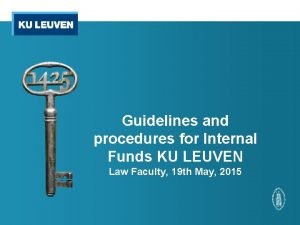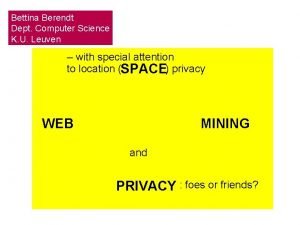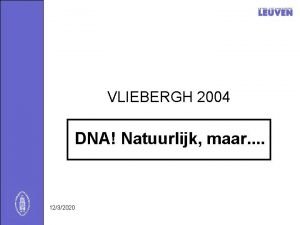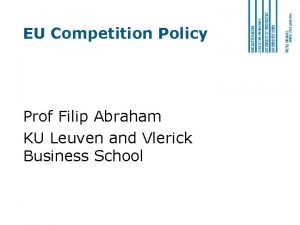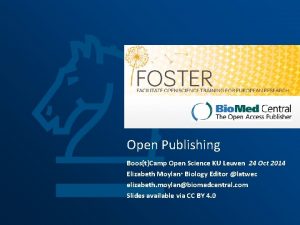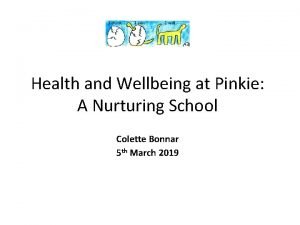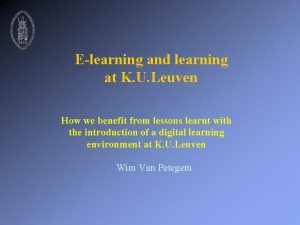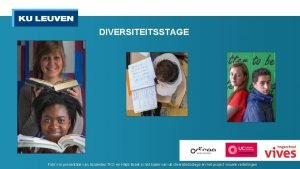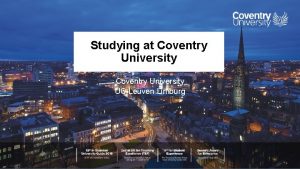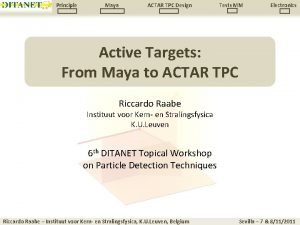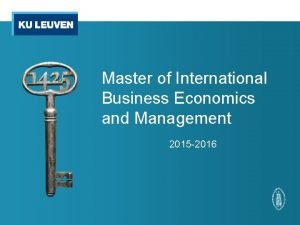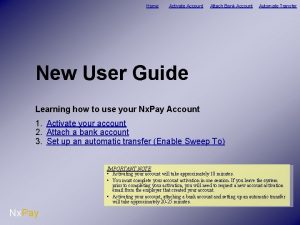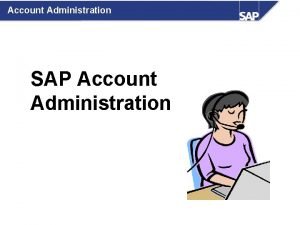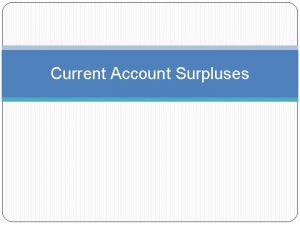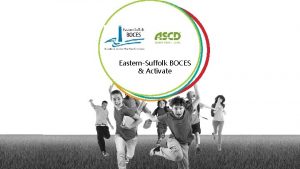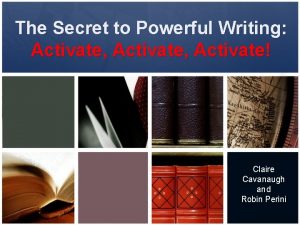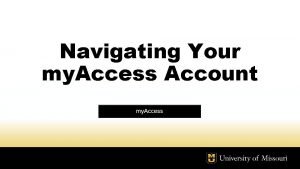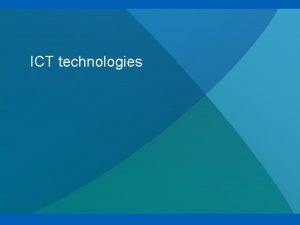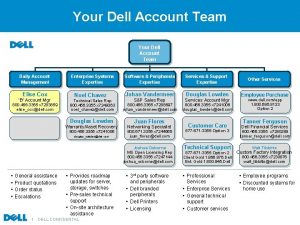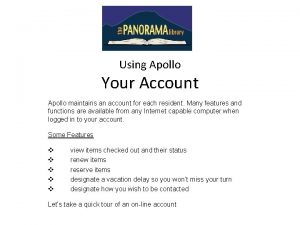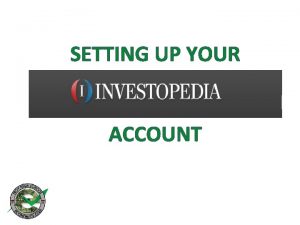ICT matters Activate your KU Leuven account Activate
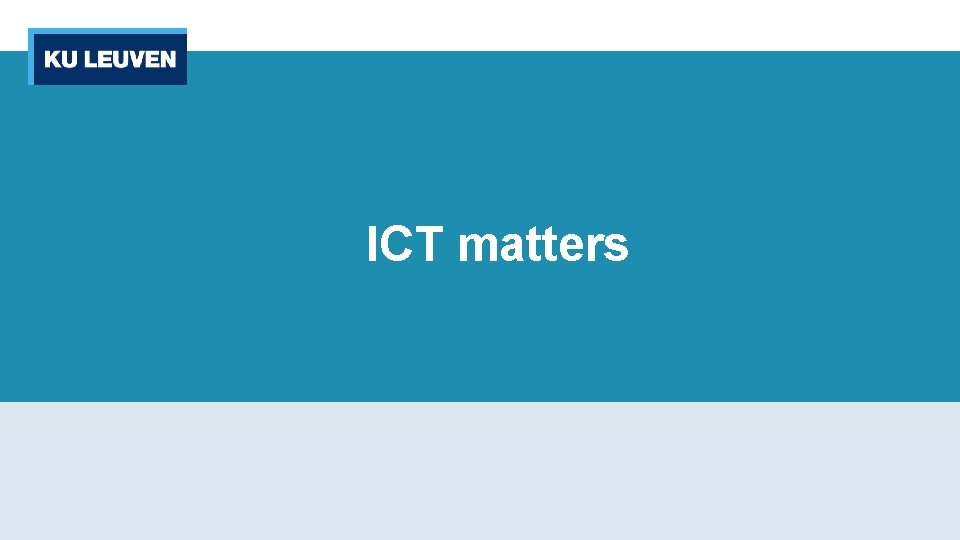
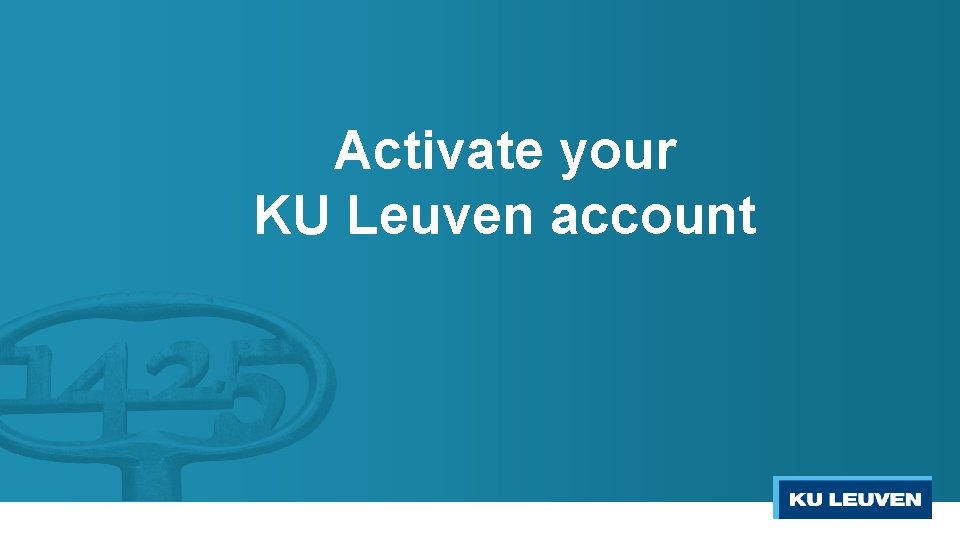
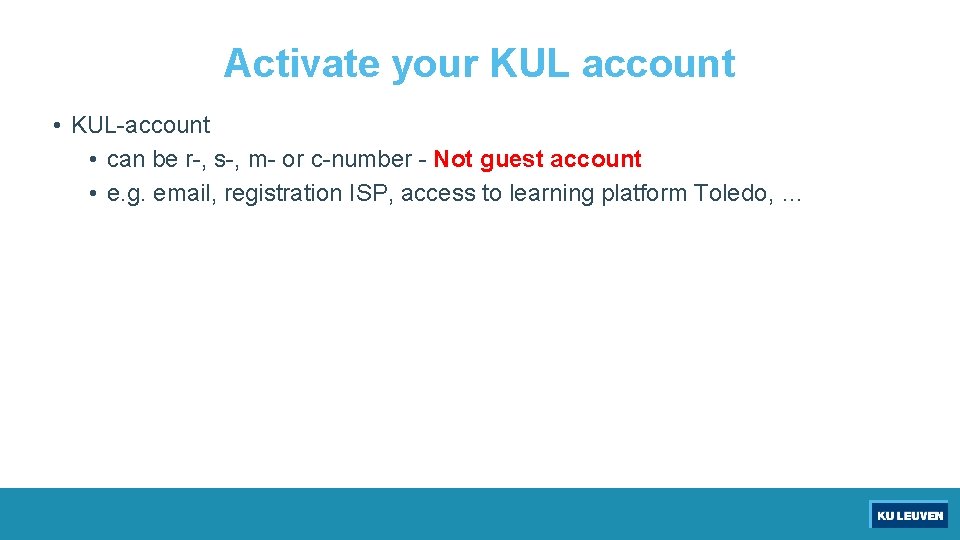
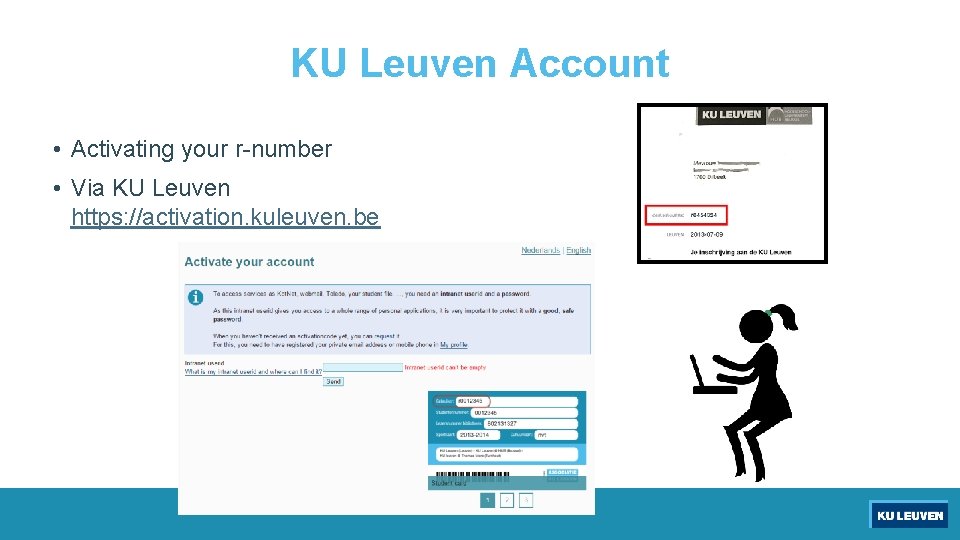

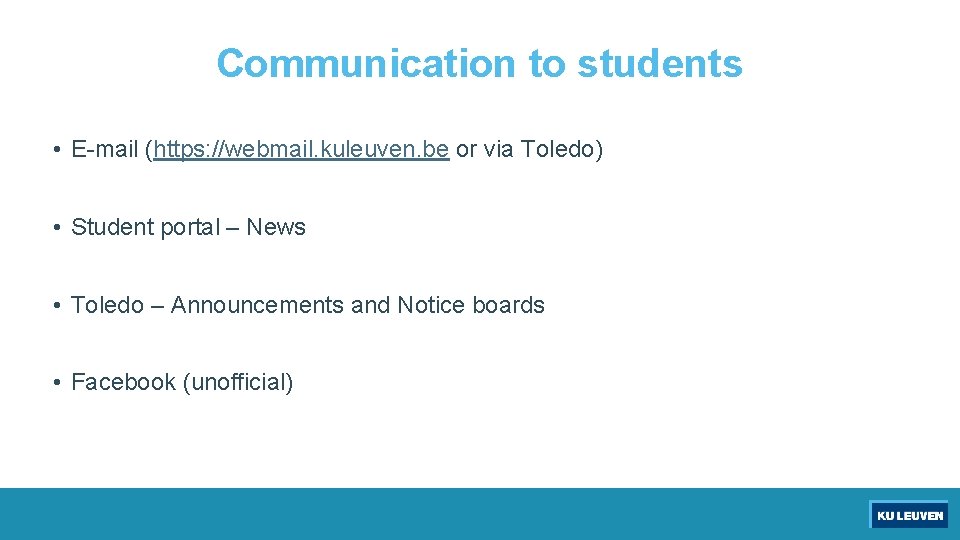
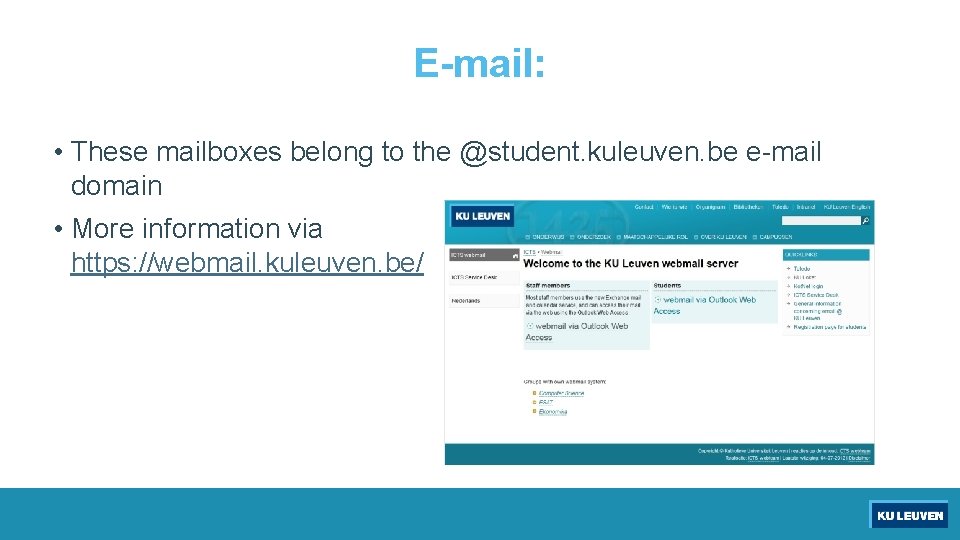
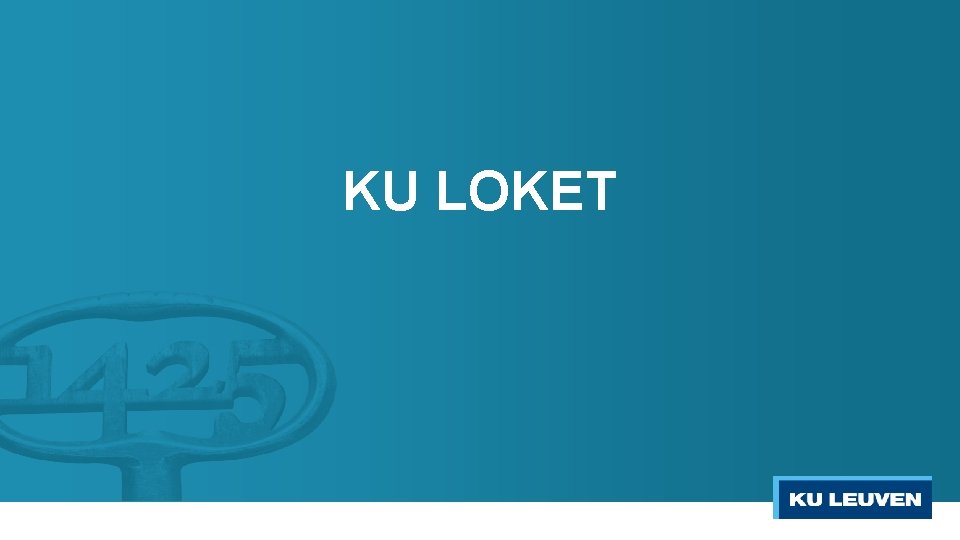
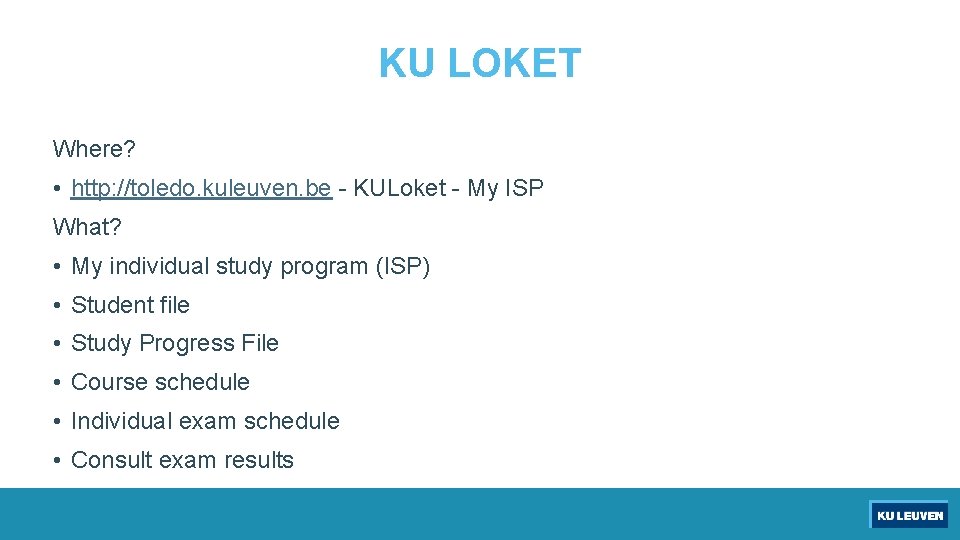


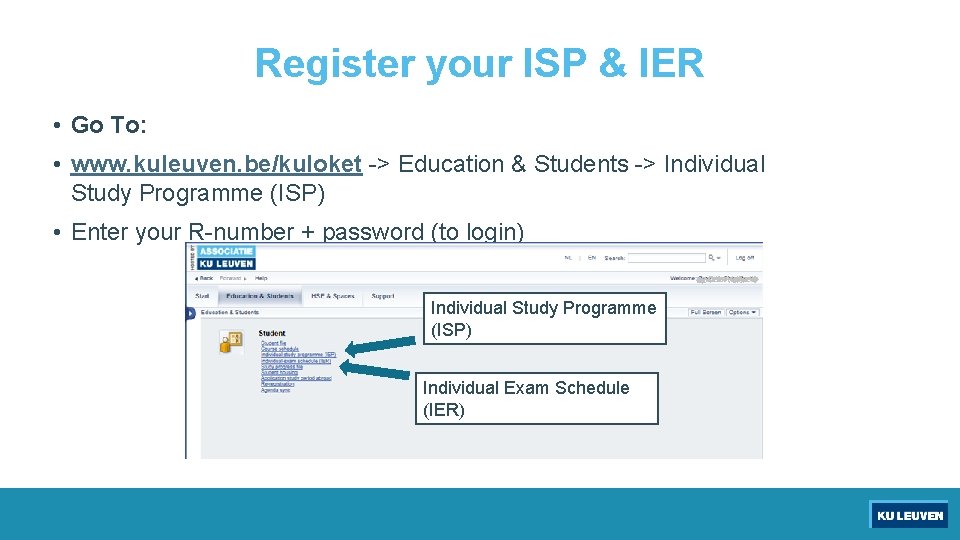
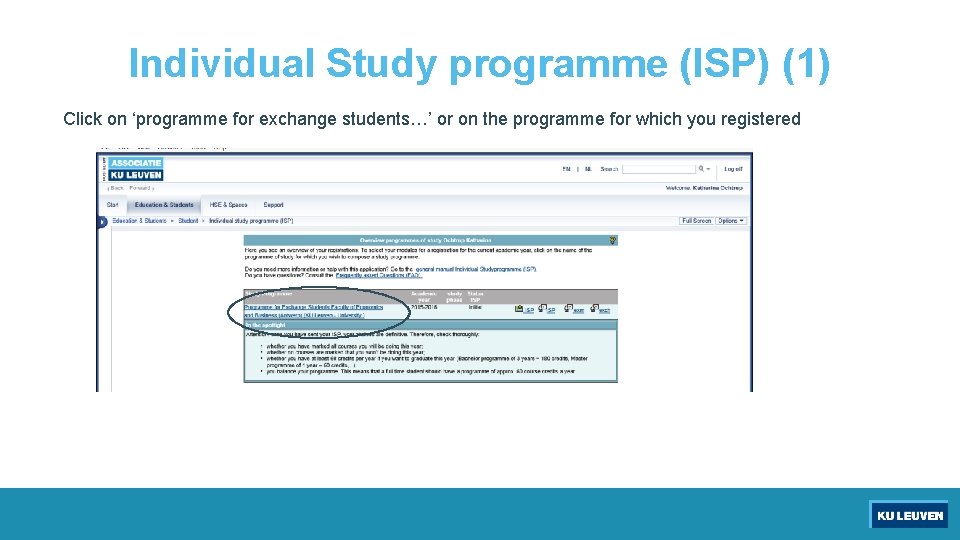
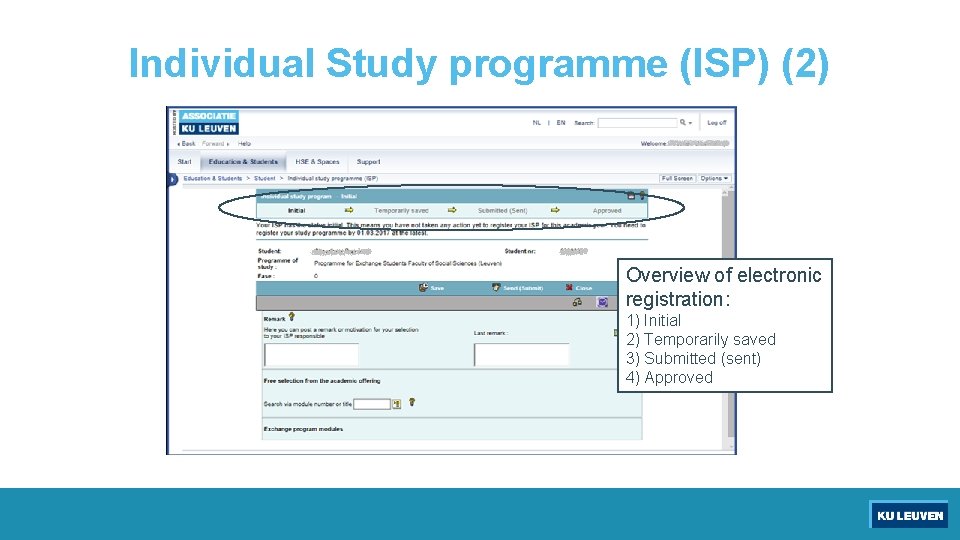
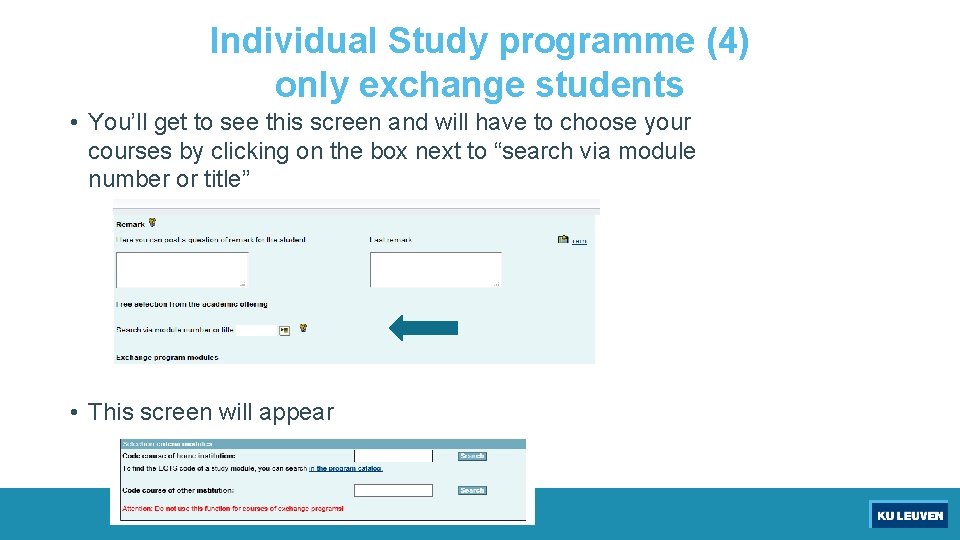

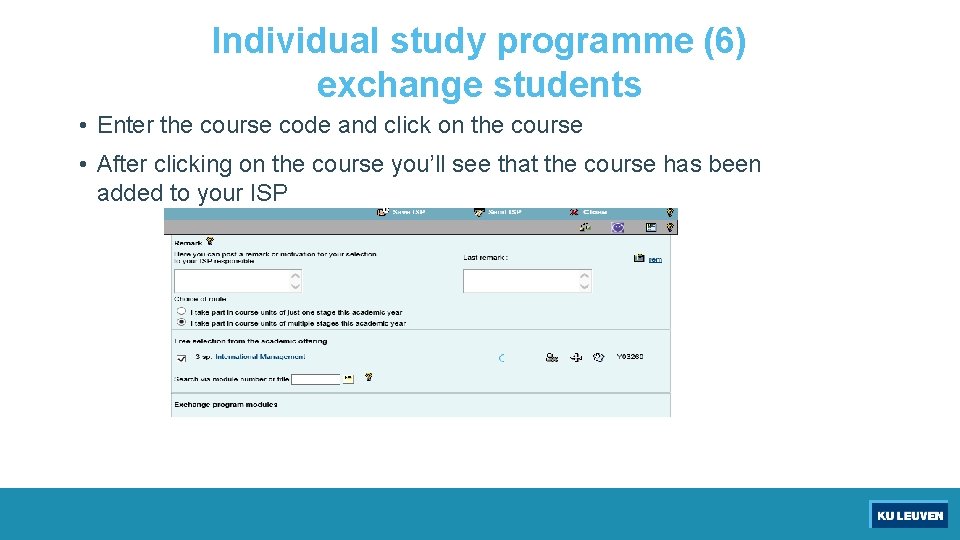

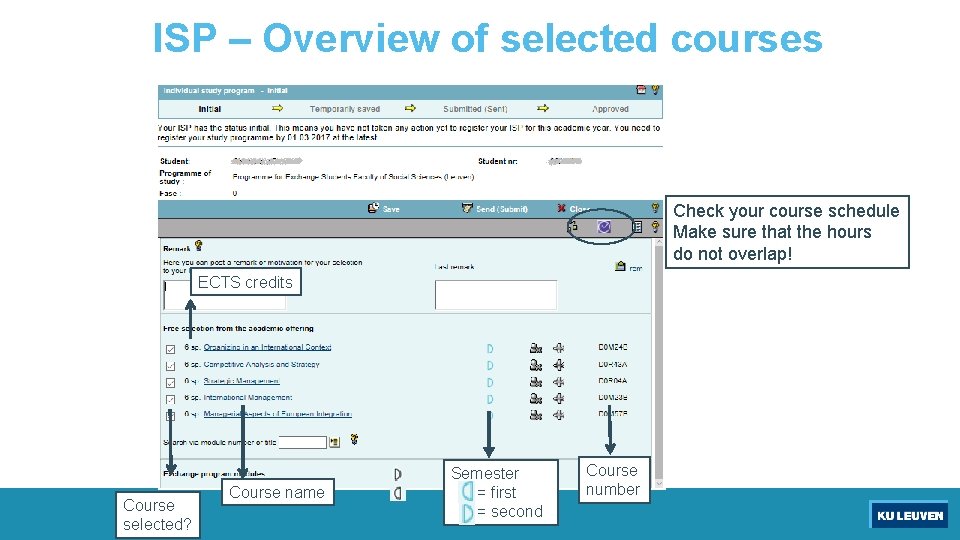
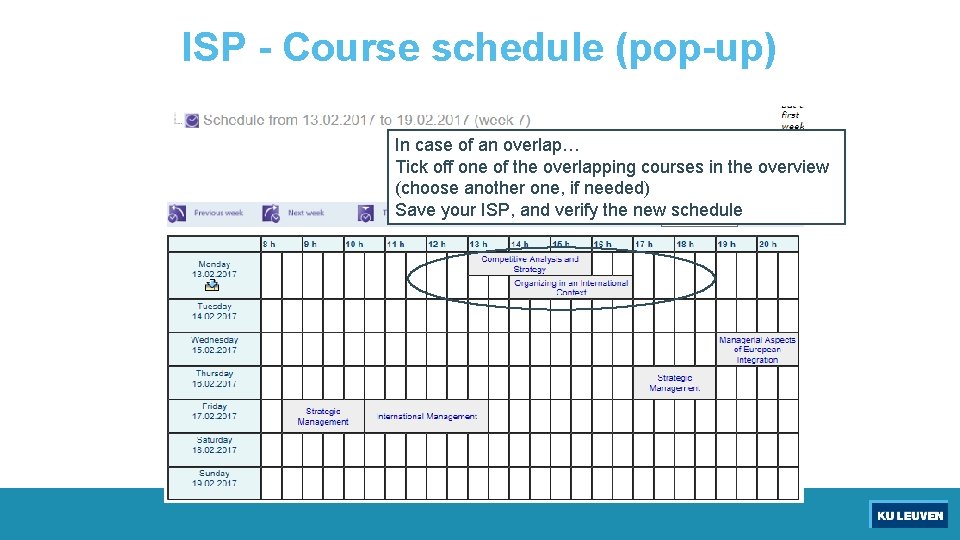

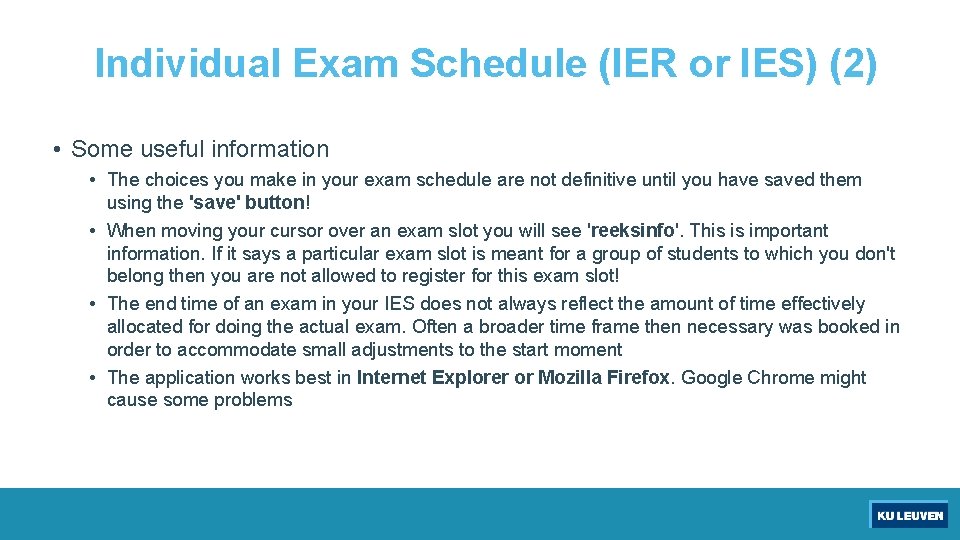
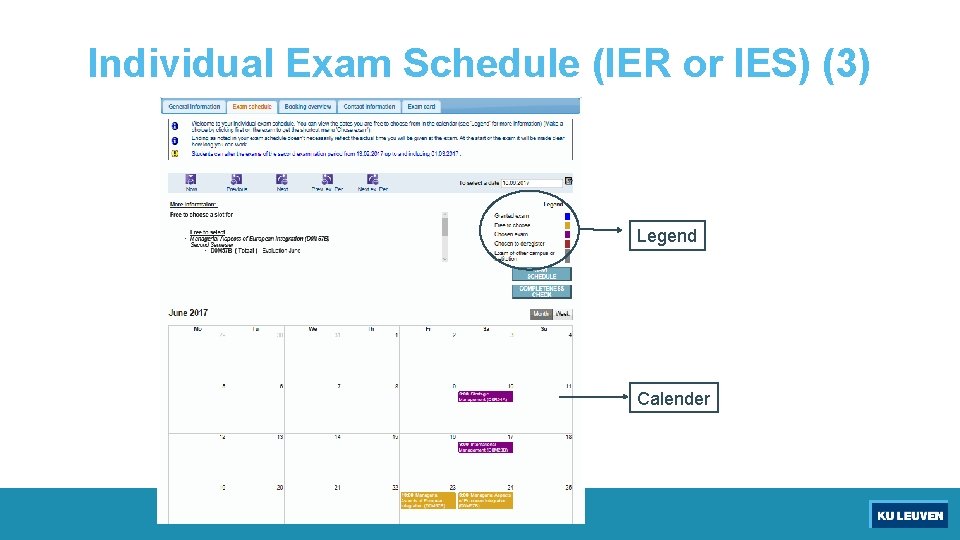
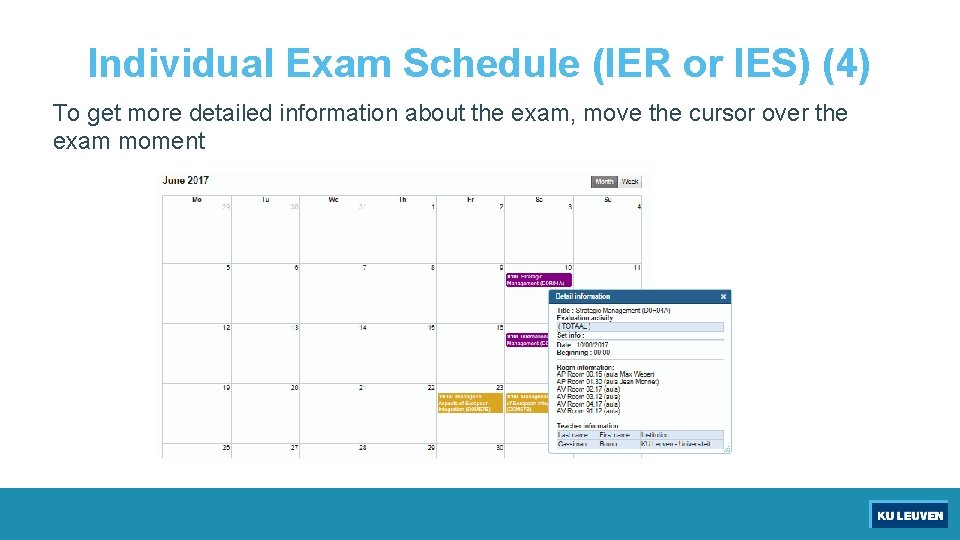
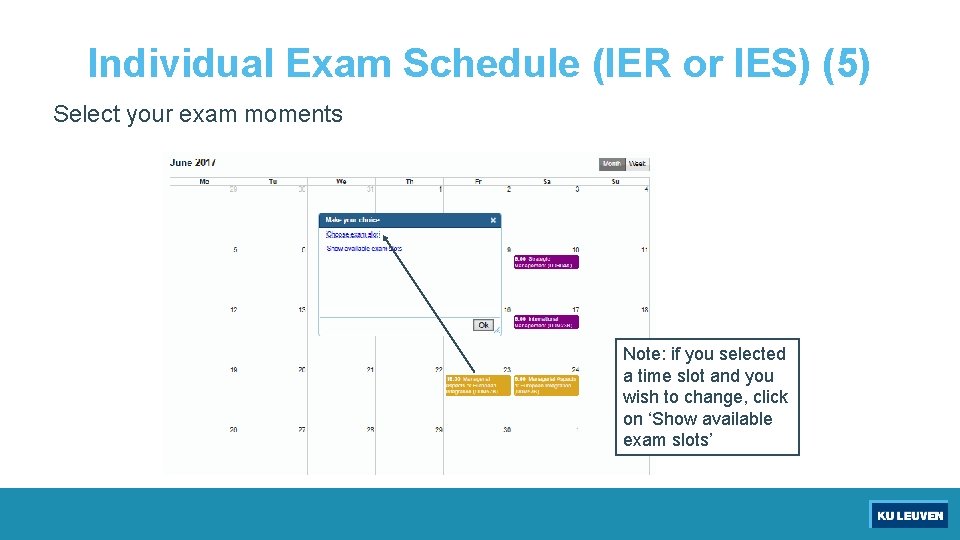
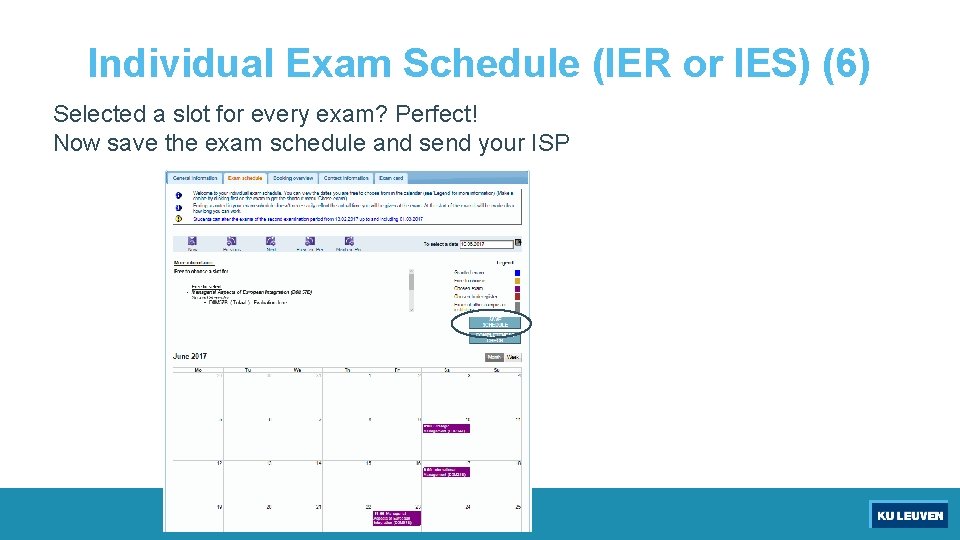

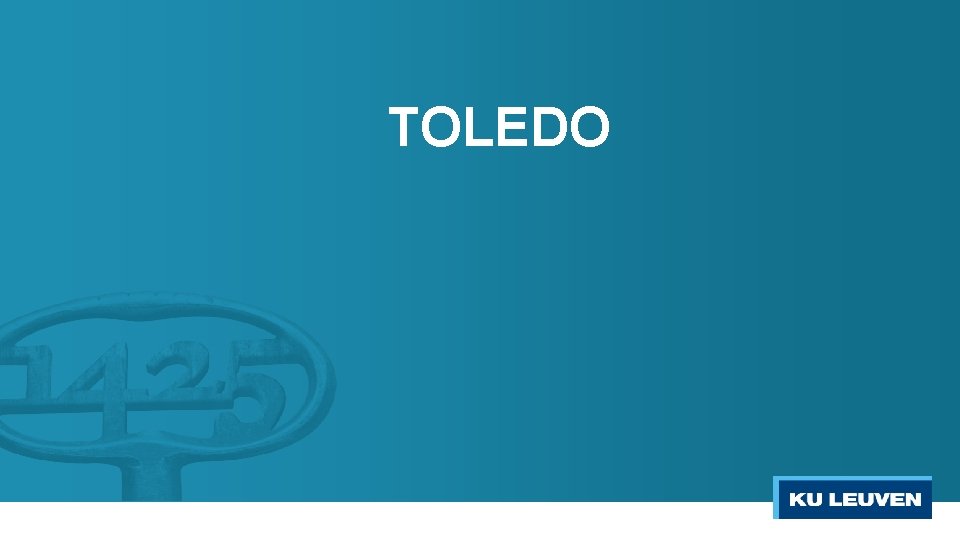
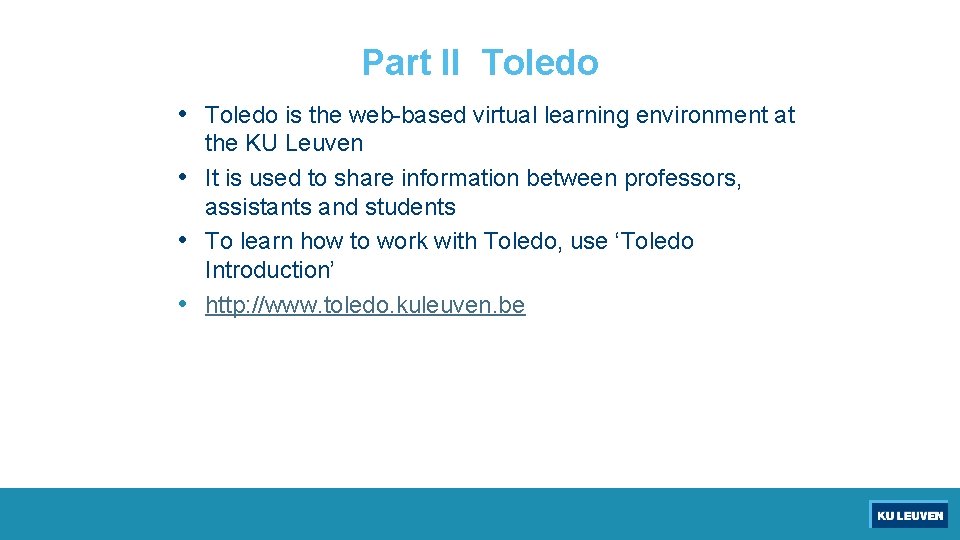
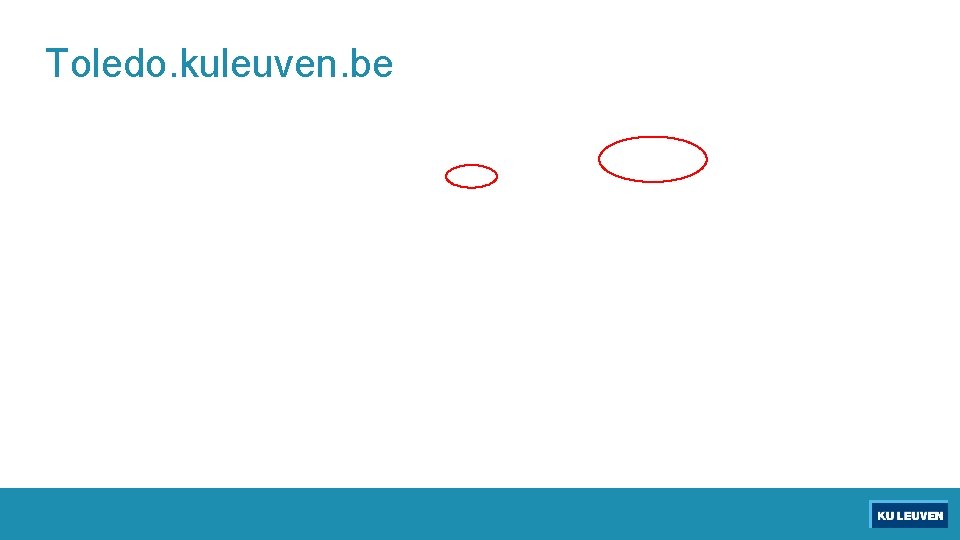
- Slides: 30
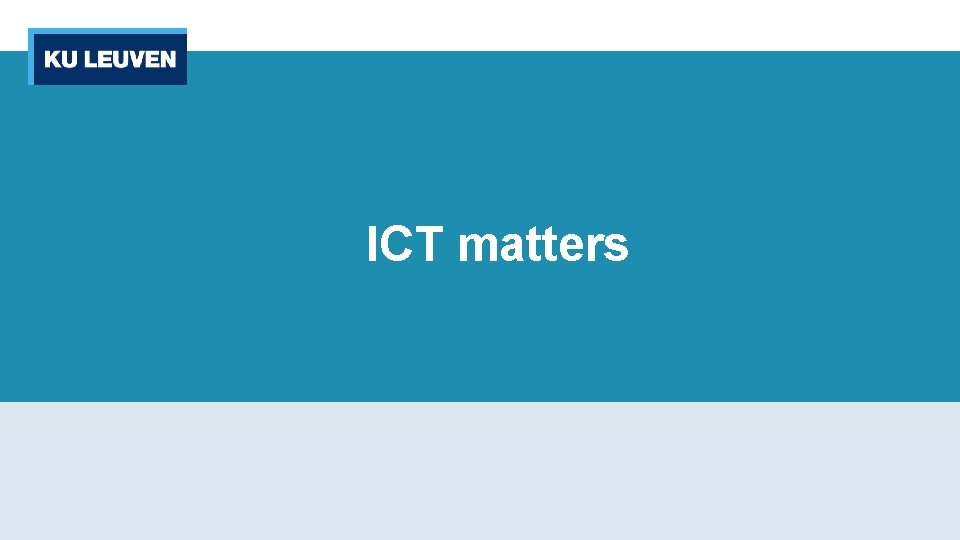
ICT matters
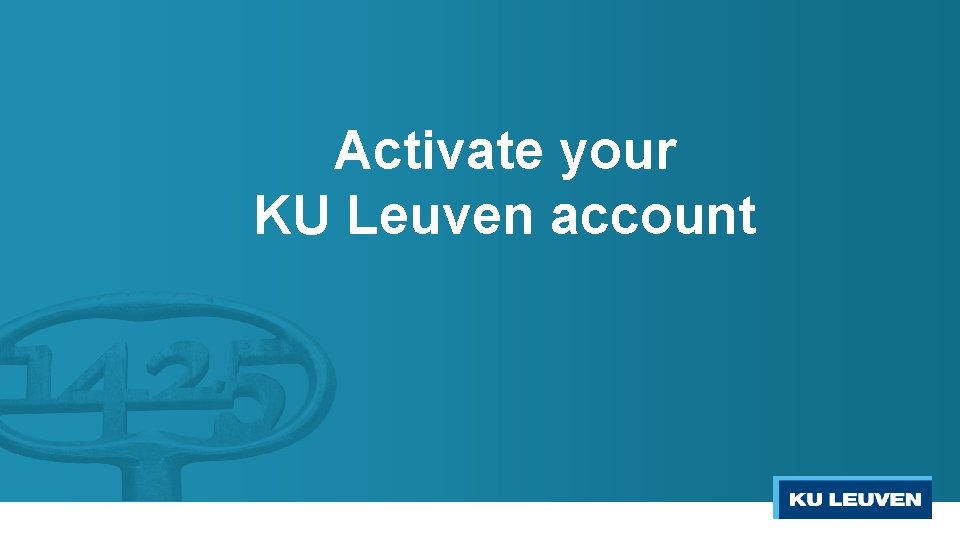
Activate your KU Leuven account
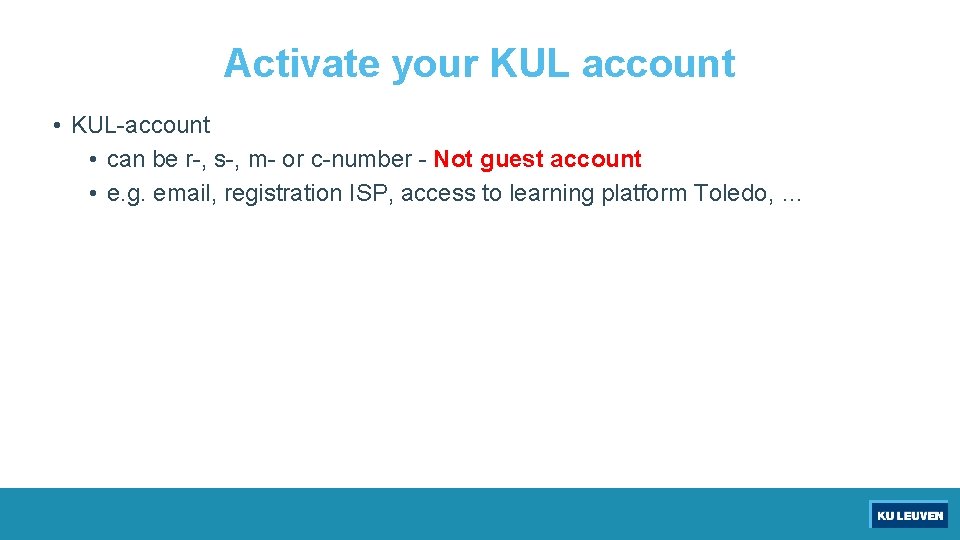
Activate your KUL account • KUL-account • can be r-, s-, m- or c-number - Not guest account • e. g. email, registration ISP, access to learning platform Toledo, …
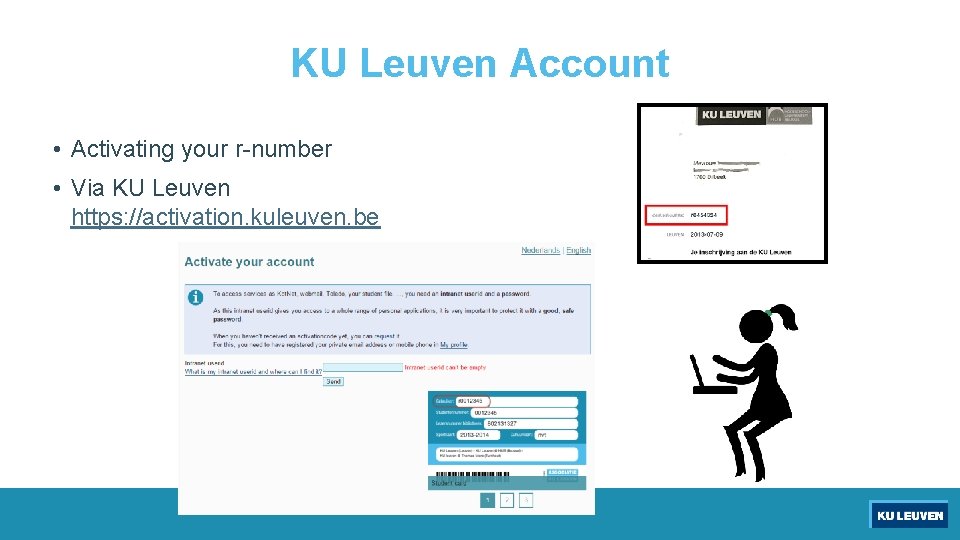
KU Leuven Account • Activating your r-number • Via KU Leuven https: //activation. kuleuven. be

Wireless Wi. Fi network • Available on all campuses • General: SSID ‘eduroam’ or campusroam • Use with KU Leuven login (r/s number@student. kuleuven. be) • Also Internet access at other locations (in Belgium and abroad)
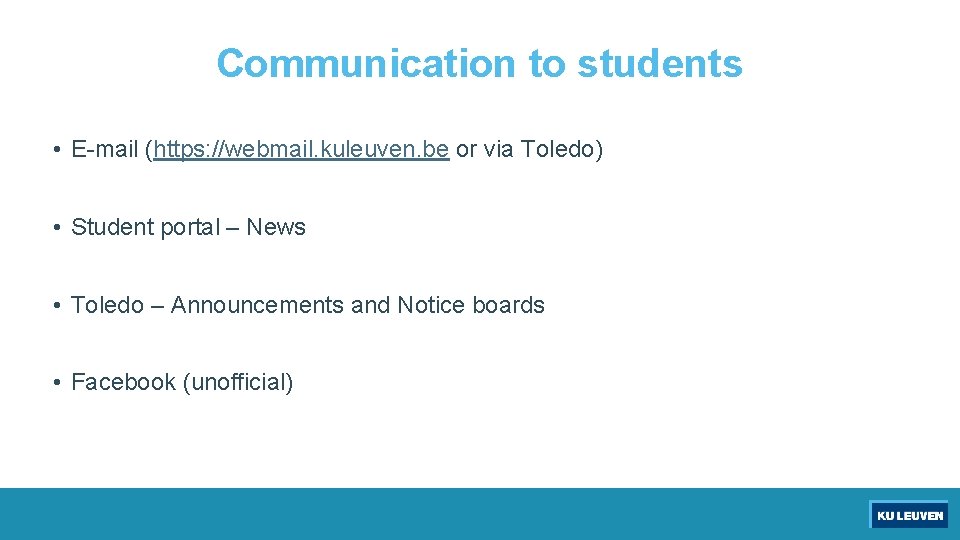
Communication to students • E-mail (https: //webmail. kuleuven. be or via Toledo) • Student portal – News • Toledo – Announcements and Notice boards • Facebook (unofficial)
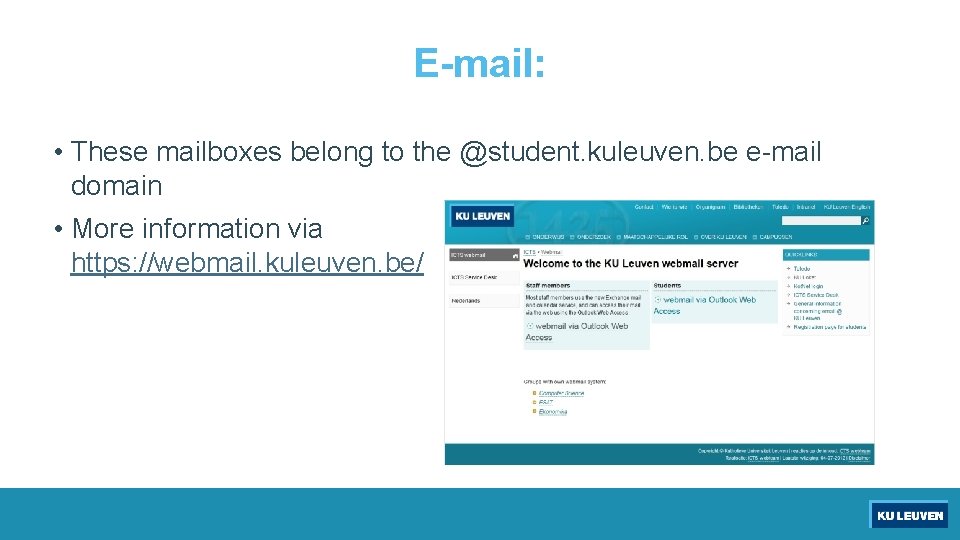
E-mail: • These mailboxes belong to the @student. kuleuven. be e-mail domain • More information via https: //webmail. kuleuven. be/
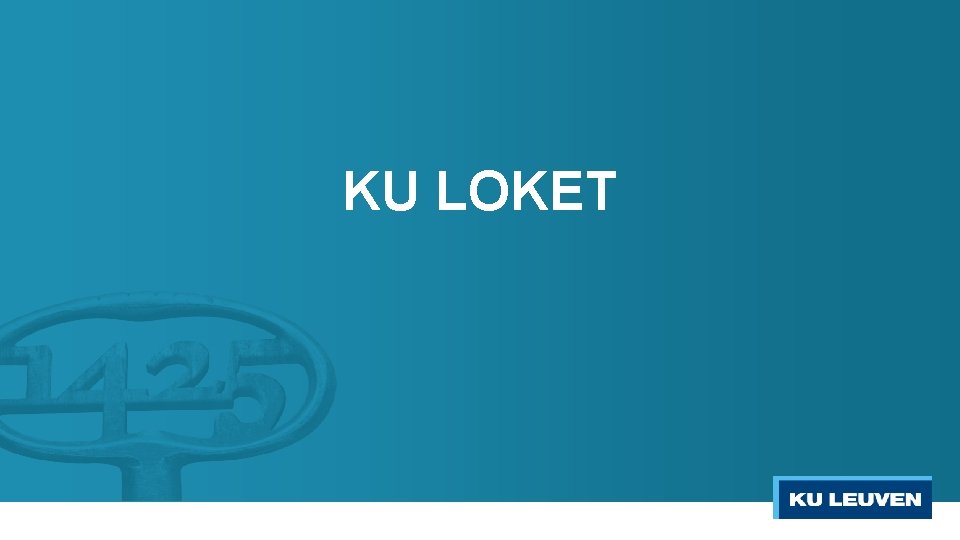
KU LOKET
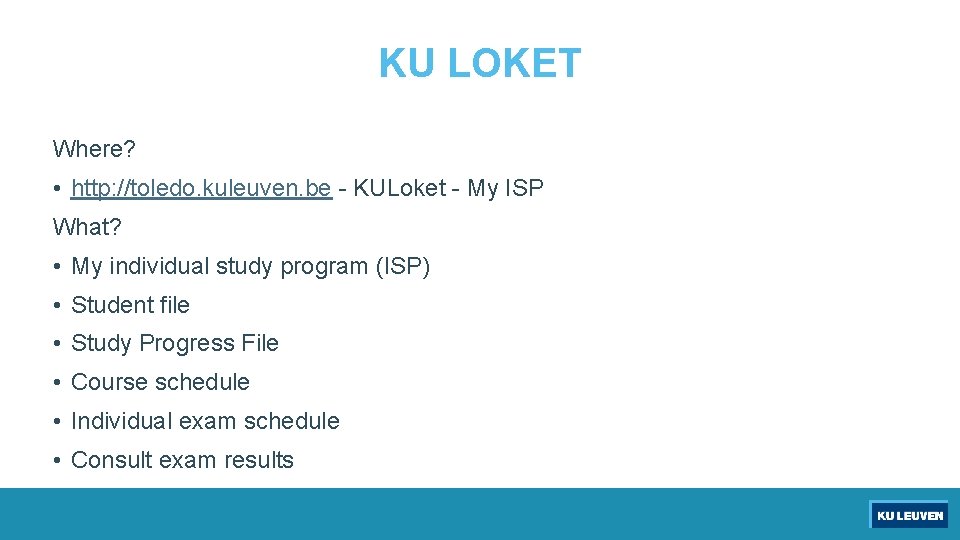
KU LOKET Where? • http: //toledo. kuleuven. be - KULoket - My ISP What? • My individual study program (ISP) • Student file • Study Progress File • Course schedule • Individual exam schedule • Consult exam results

Signing in with KUL-account Signing in on specific web-applications: r-number@kuleuven. be

ISP Individual study programme
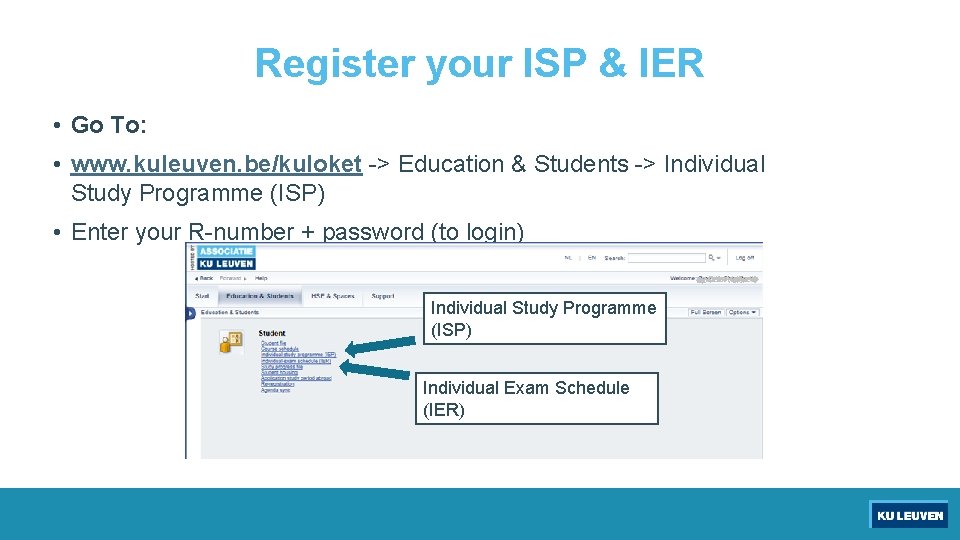
Register your ISP & IER • Go To: • www. kuleuven. be/kuloket -> Education & Students -> Individual Study Programme (ISP) • Enter your R-number + password (to login) Individual Study Programme (ISP) Individual Exam Schedule (IER)
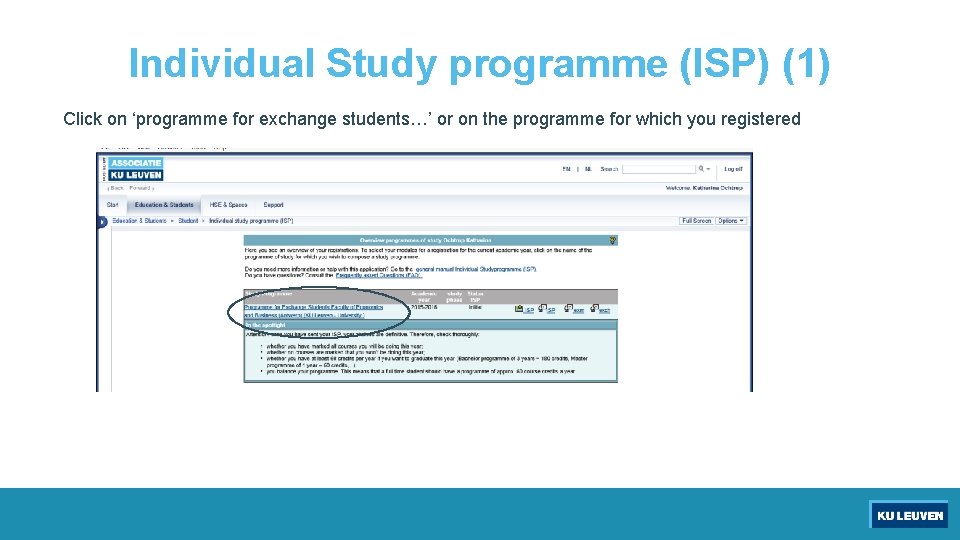
Individual Study programme (ISP) (1) Click on ‘programme for exchange students…’ or on the programme for which you registered
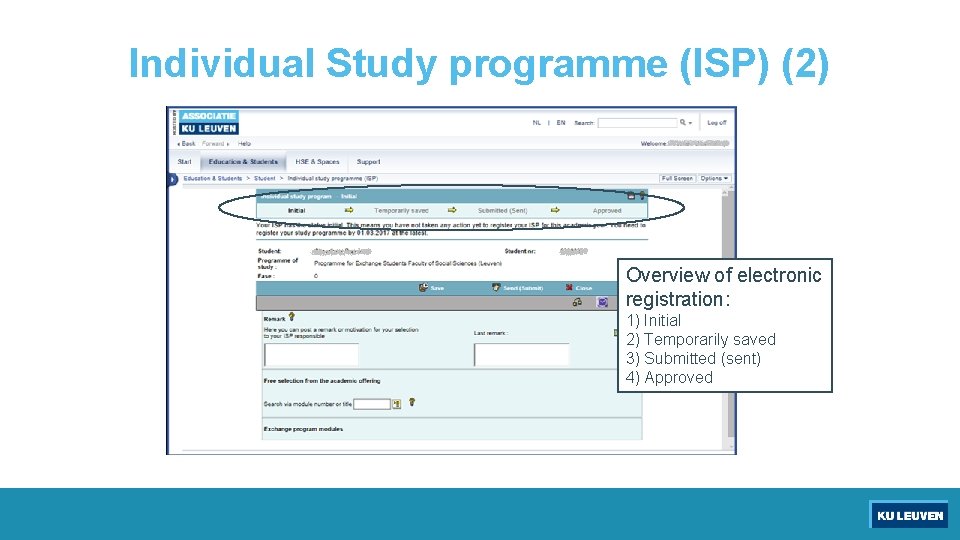
Individual Study programme (ISP) (2) Overview of electronic registration: 1) Initial 2) Temporarily saved 3) Submitted (sent) 4) Approved
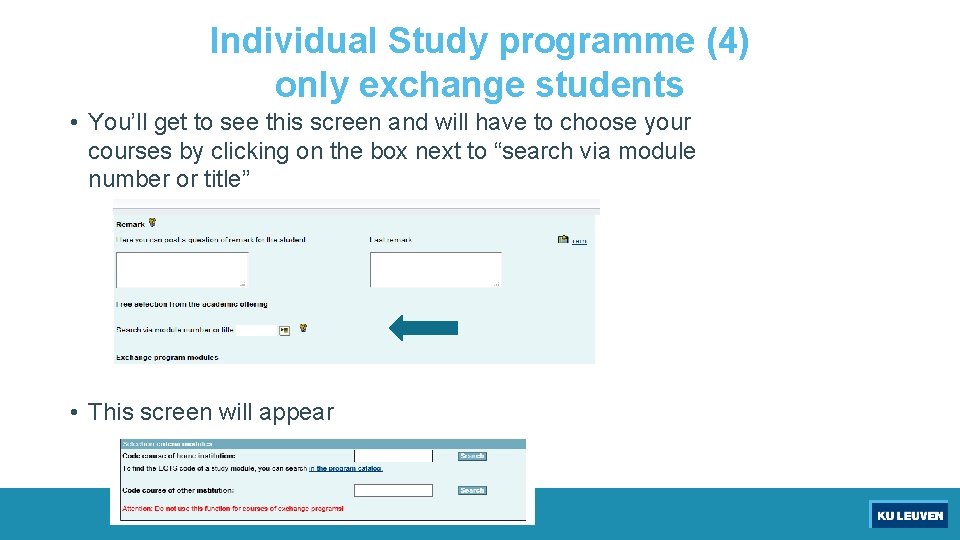
Individual Study programme (4) only exchange students • You’ll get to see this screen and will have to choose your courses by clicking on the box next to “search via module number or title” • This screen will appear

Individual Study programme (ISP) (5) Exchange students Add courses (A-D) – Pop-up B D C
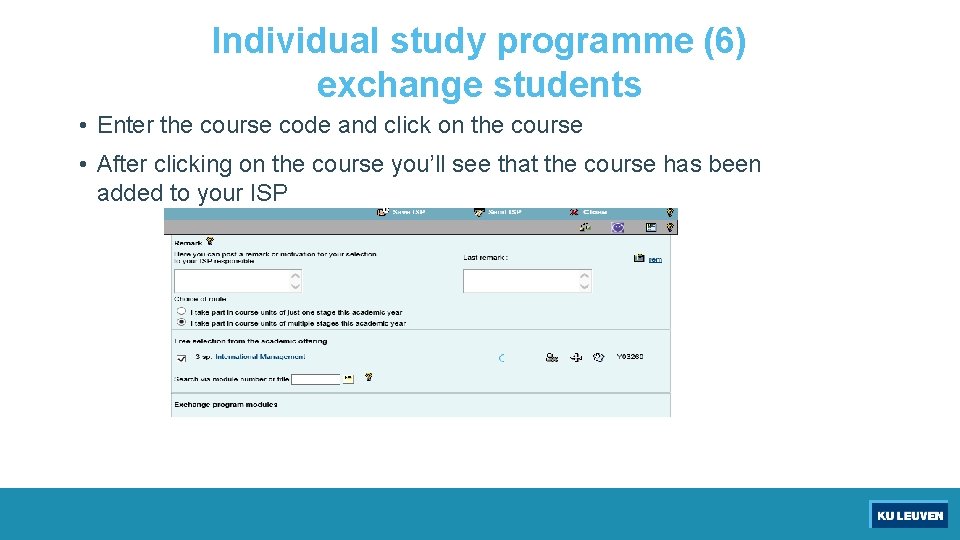
Individual study programme (6) exchange students • Enter the course code and click on the course • After clicking on the course you’ll see that the course has been added to your ISP

Individual Study programme (ISP) (7) • When you added the courses to your ISP you have to choose your event. • After doing this you can save you can choose your IER • Don’t save it yet!
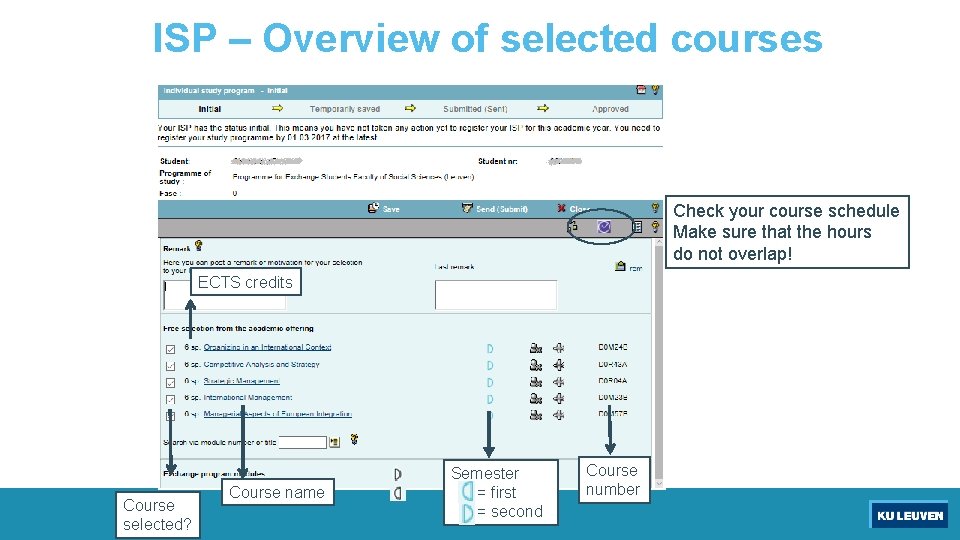
ISP – Overview of selected courses Check your course schedule Make sure that the hours do not overlap! ECTS credits Course selected? Course name Semester = first = second Course number
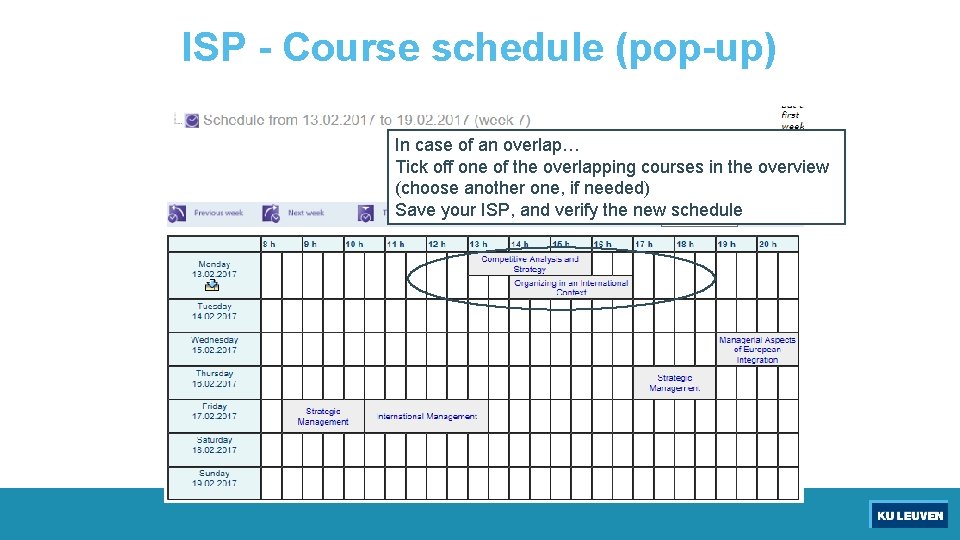
ISP - Course schedule (pop-up) In case of an overlap… Tick off one of the overlapping courses in the overview (choose another one, if needed) Save your ISP, and verify the new schedule

Individual Exam Schedule (IER or IES) • At KU Leuven you should register for your exams when selecting the course • Why? 1) You know your exam schedule weeks (even months) beforehand, so you can start planning whenever you want to 2) You can make sure the exams do not overlap 3) In case of oral exams, you can immediately select the most suited moment • Thus, after selecting all your courses in your ISP (and verifying your schedule), you should also register for your exams…
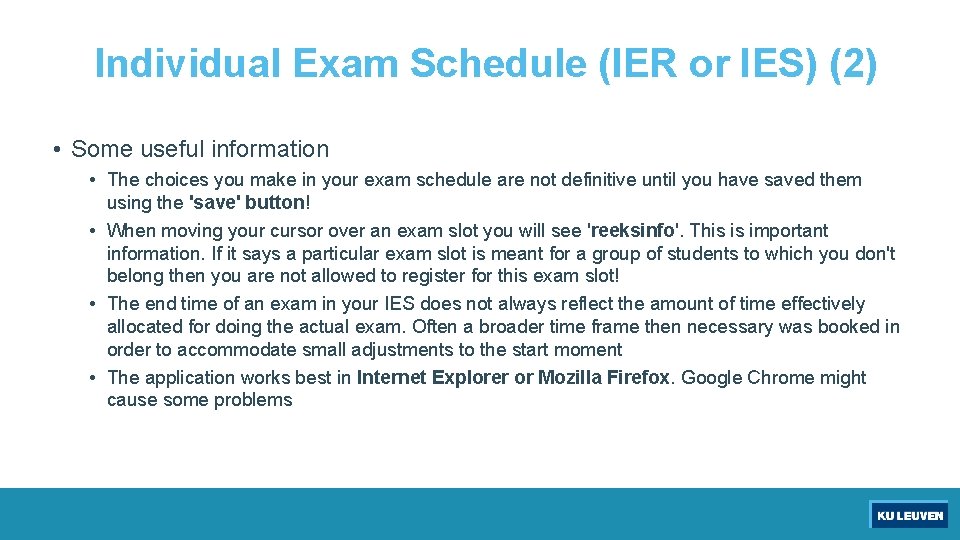
Individual Exam Schedule (IER or IES) (2) • Some useful information • The choices you make in your exam schedule are not definitive until you have saved them using the 'save' button! • When moving your cursor over an exam slot you will see 'reeksinfo'. This is important information. If it says a particular exam slot is meant for a group of students to which you don't belong then you are not allowed to register for this exam slot! • The end time of an exam in your IES does not always reflect the amount of time effectively allocated for doing the actual exam. Often a broader time frame then necessary was booked in order to accommodate small adjustments to the start moment • The application works best in Internet Explorer or Mozilla Firefox. Google Chrome might cause some problems
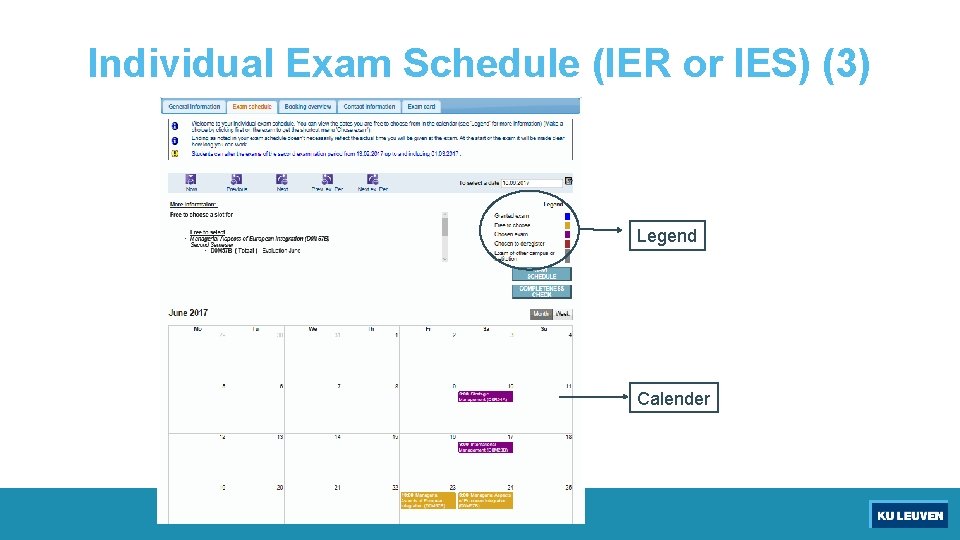
Individual Exam Schedule (IER or IES) (3) Legend Calender
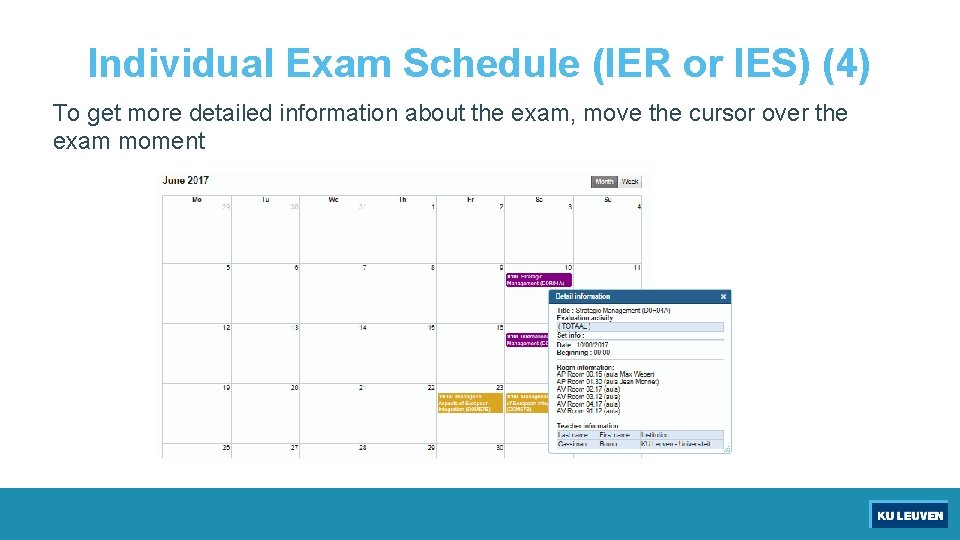
Individual Exam Schedule (IER or IES) (4) To get more detailed information about the exam, move the cursor over the exam moment
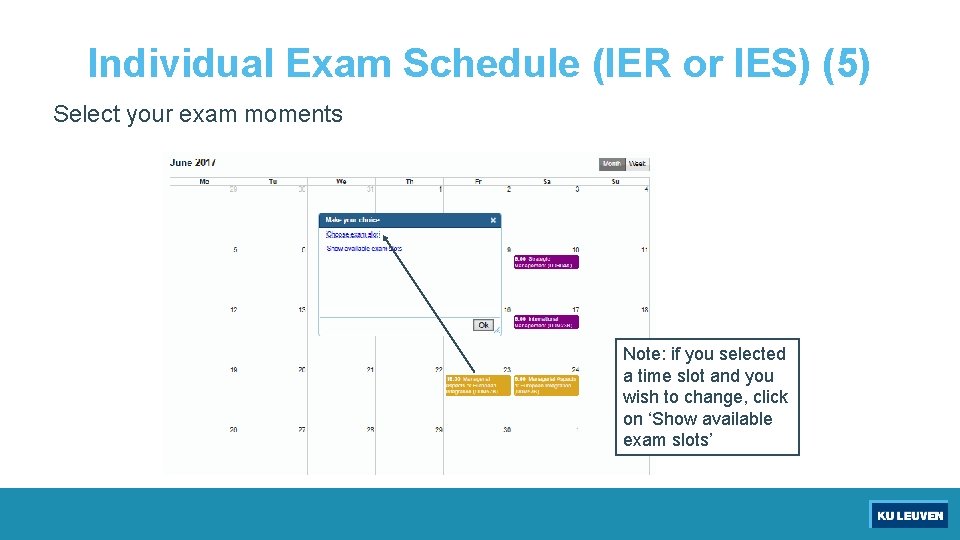
Individual Exam Schedule (IER or IES) (5) Select your exam moments Note: if you selected a time slot and you wish to change, click on ‘Show available exam slots’
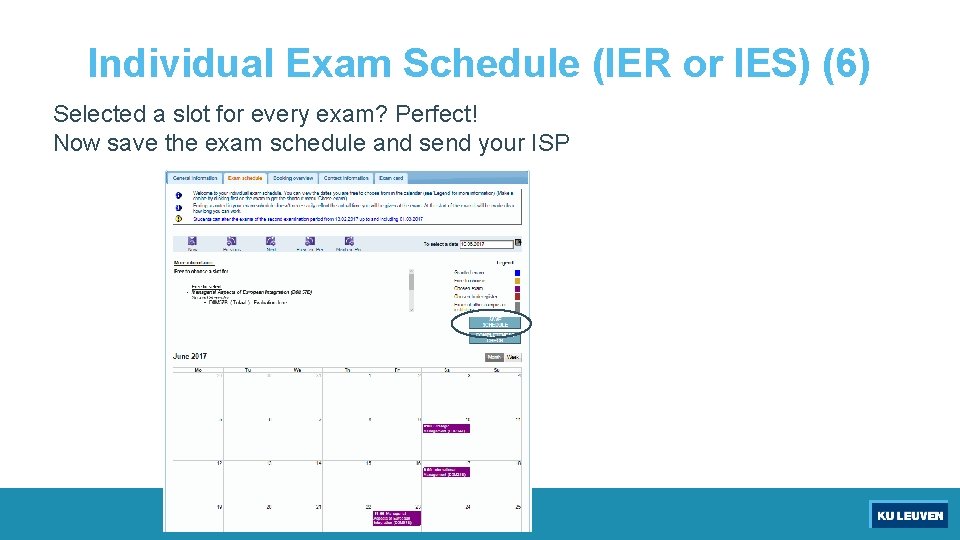
Individual Exam Schedule (IER or IES) (6) Selected a slot for every exam? Perfect! Now save the exam schedule and send your ISP

Individual Exam Schedule (IER or IES) (cont’d)
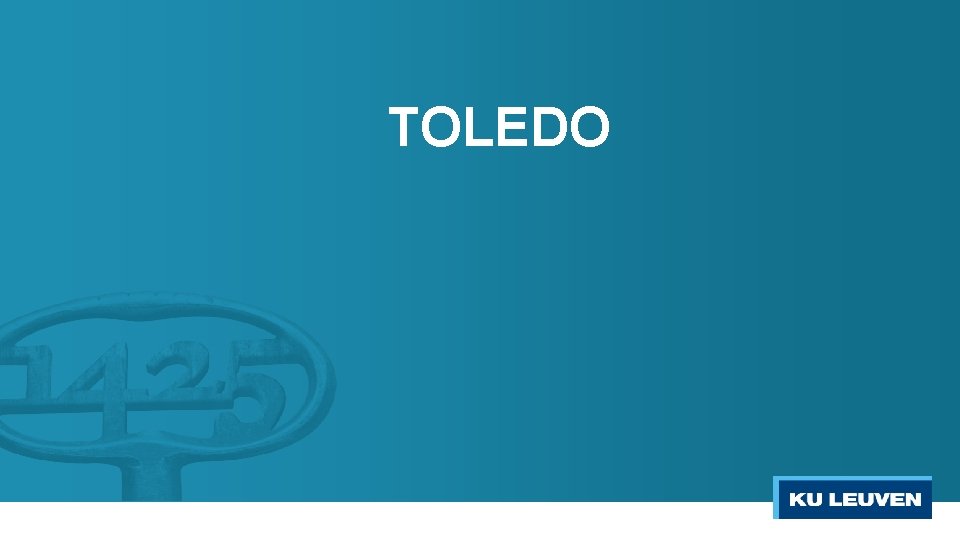
TOLEDO
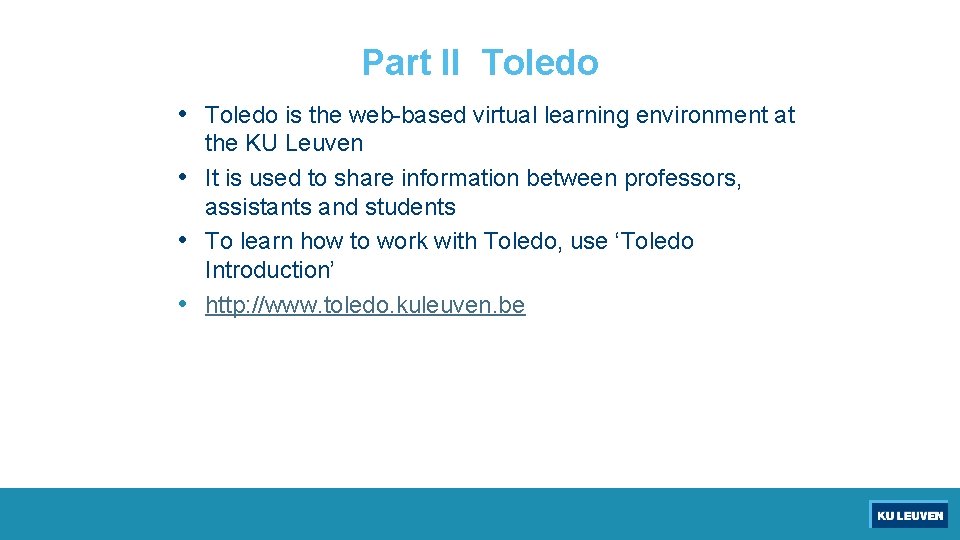
Part II Toledo • Toledo is the web-based virtual learning environment at the KU Leuven • It is used to share information between professors, assistants and students • To learn how to work with Toledo, use ‘Toledo Introduction’ • http: //www. toledo. kuleuven. be
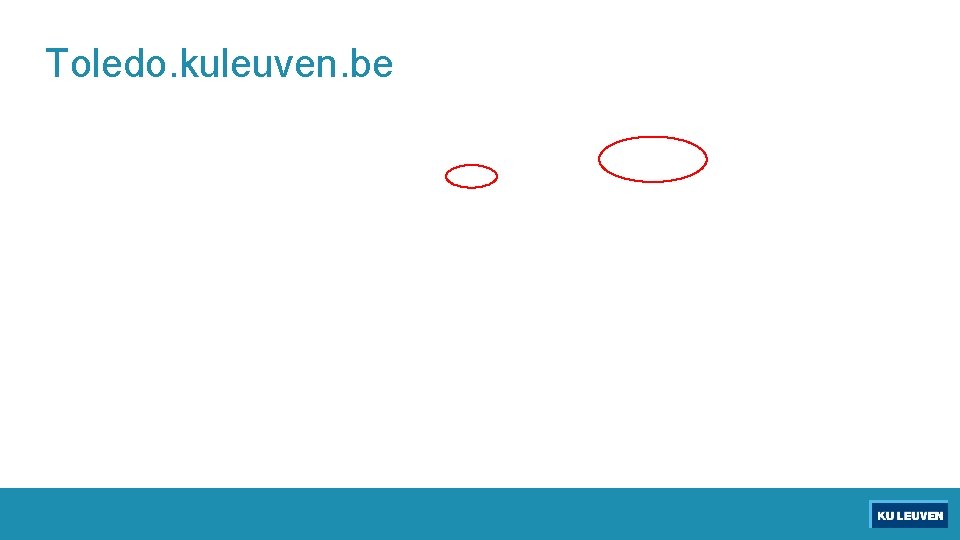
Toledo. kuleuven. be
 Eduroam kuleuven
Eduroam kuleuven 3 types of accounts
3 types of accounts Go.cps.edu activate account
Go.cps.edu activate account Stevie pointer
Stevie pointer Details
Details Inner well being
Inner well being Account title
Account title Royalty analytical table with imaginary figures
Royalty analytical table with imaginary figures Trial balance to balance sheet
Trial balance to balance sheet Diff between trading account and profit and loss account
Diff between trading account and profit and loss account Secondhand account
Secondhand account Dekimo experts leuven
Dekimo experts leuven Headset online vergaderen
Headset online vergaderen Uz leuven antibiotica gids
Uz leuven antibiotica gids Immo perspectief
Immo perspectief Gedocumenteerd kuleuven
Gedocumenteerd kuleuven Leuven computer science
Leuven computer science Extranet.uzleuven.be
Extranet.uzleuven.be Zoologisch instituut leuven
Zoologisch instituut leuven Febadvisor
Febadvisor Filip abraham ku leuven
Filip abraham ku leuven Jan lenaerts
Jan lenaerts Leo xiii leuven
Leo xiii leuven Ku leuven open access
Ku leuven open access Leuven scale of engagement
Leuven scale of engagement Toledo ku leuven
Toledo ku leuven Diversiteitsstage kuleuven
Diversiteitsstage kuleuven Uc leuven vzw
Uc leuven vzw Cumulative study efficiency ku leuven
Cumulative study efficiency ku leuven Maya design principle
Maya design principle Ku leuven international business economics and management
Ku leuven international business economics and management