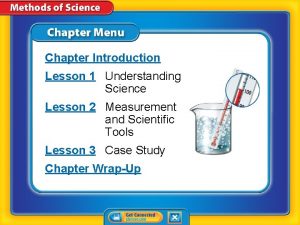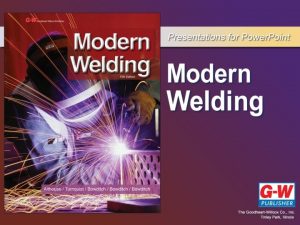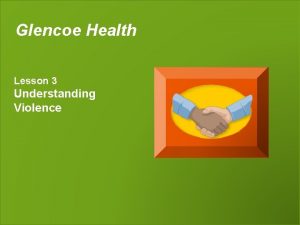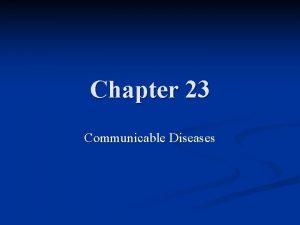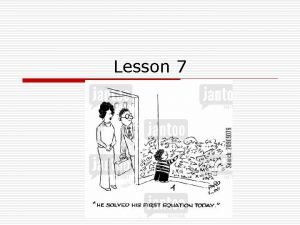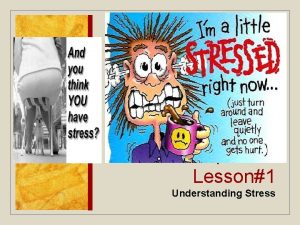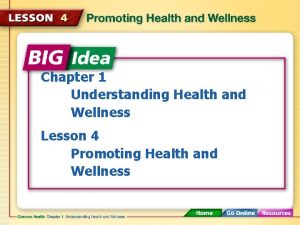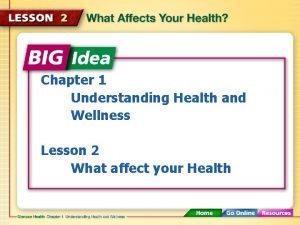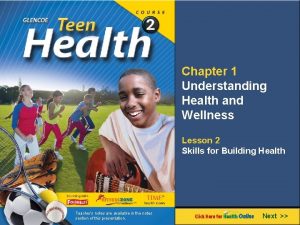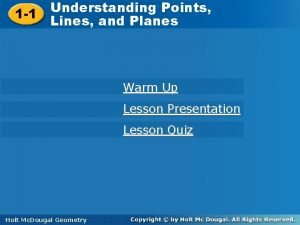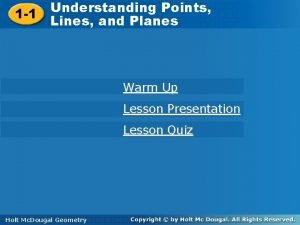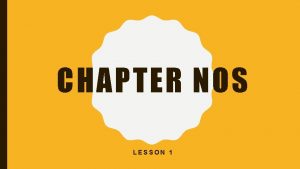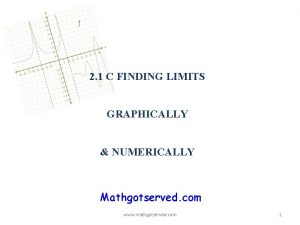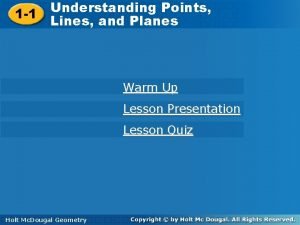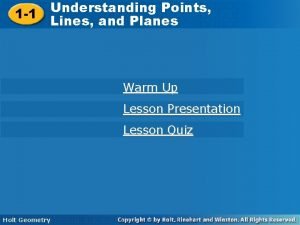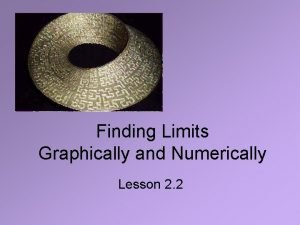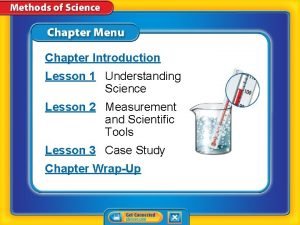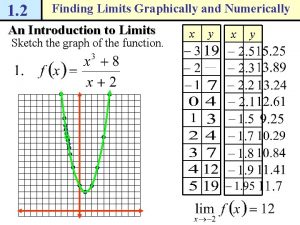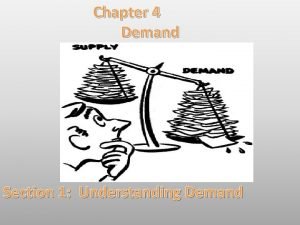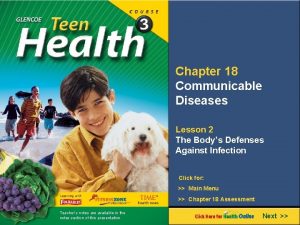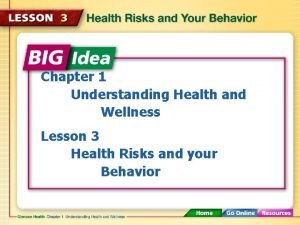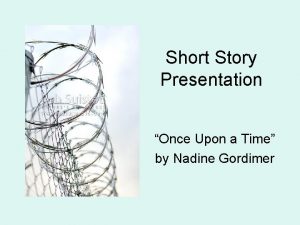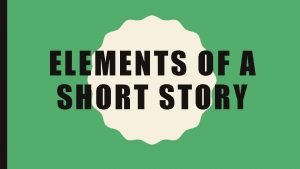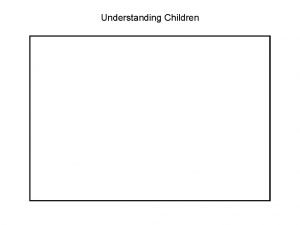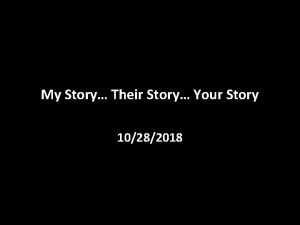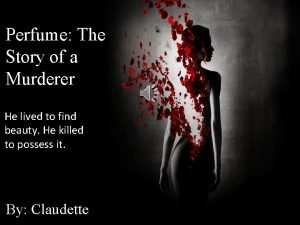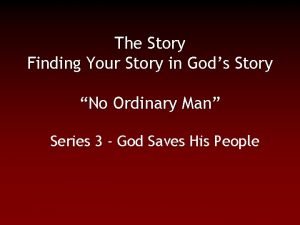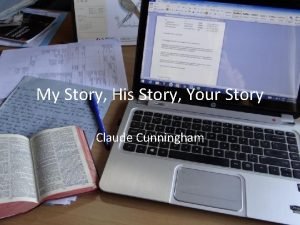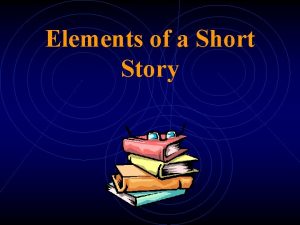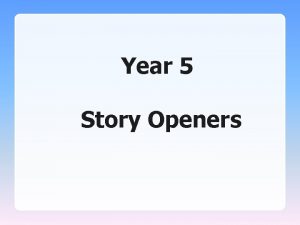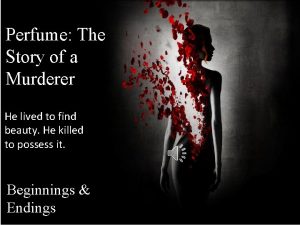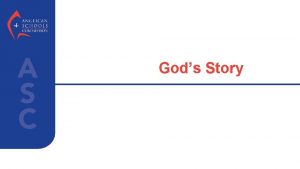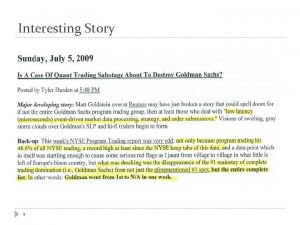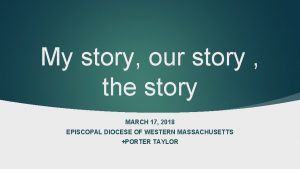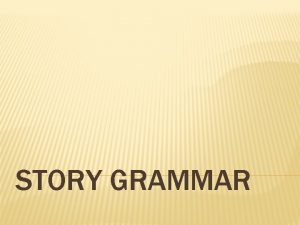Access Lesson 1 Understanding Access Fundamentals 1 Story
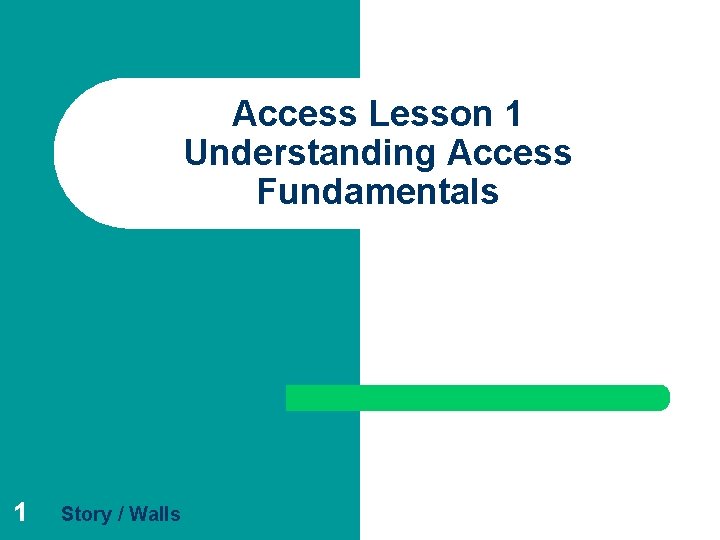
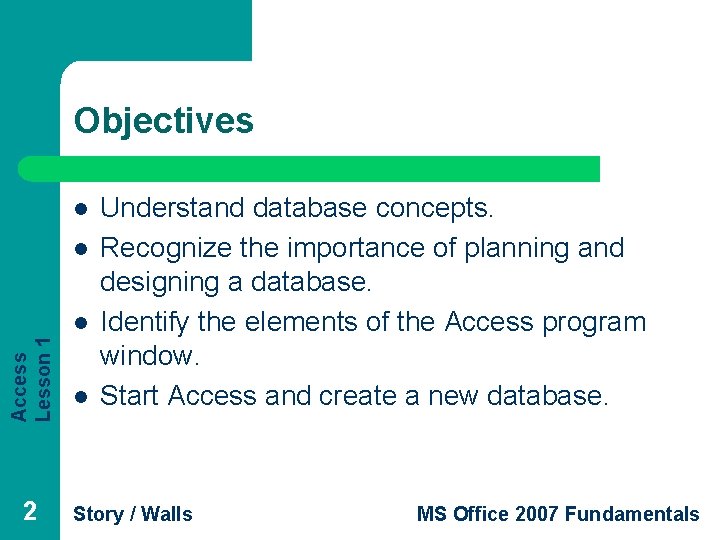
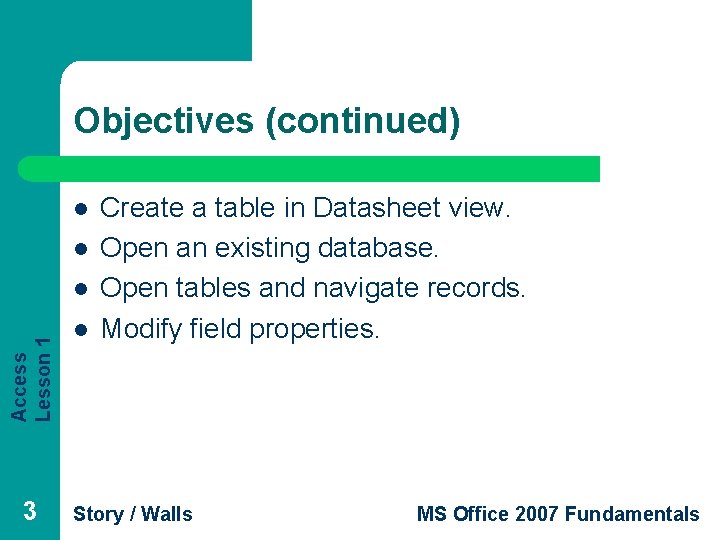
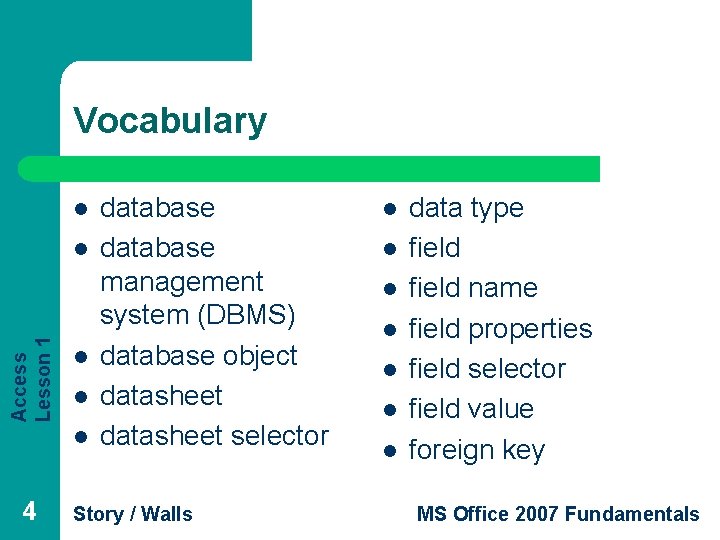
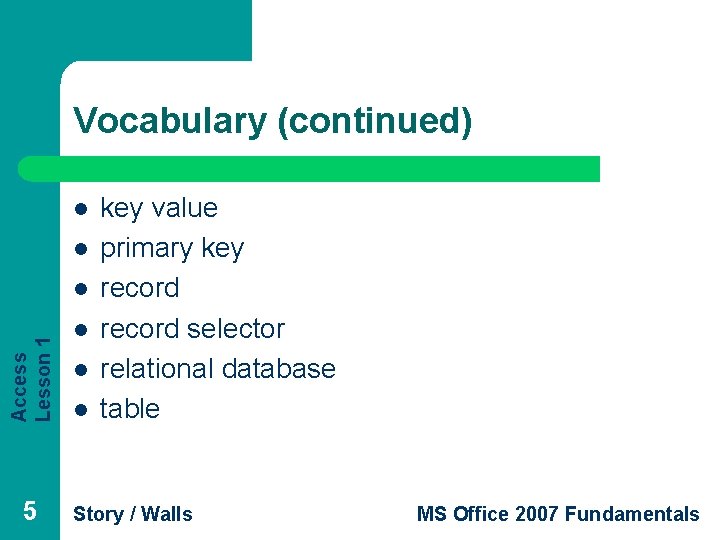
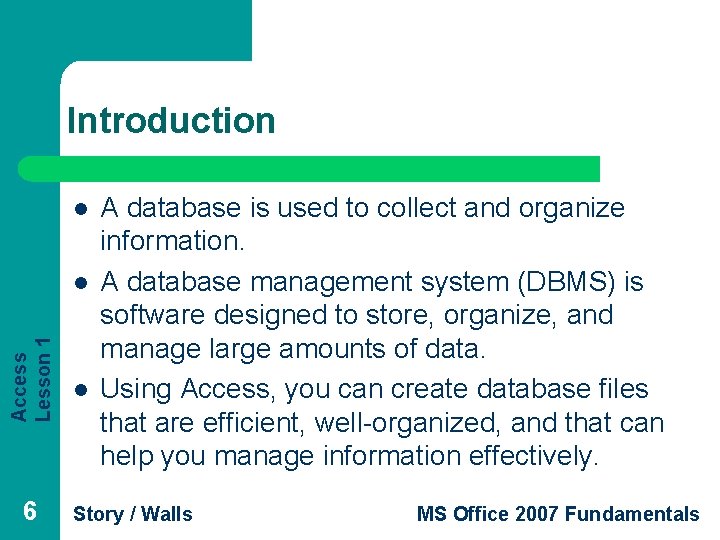
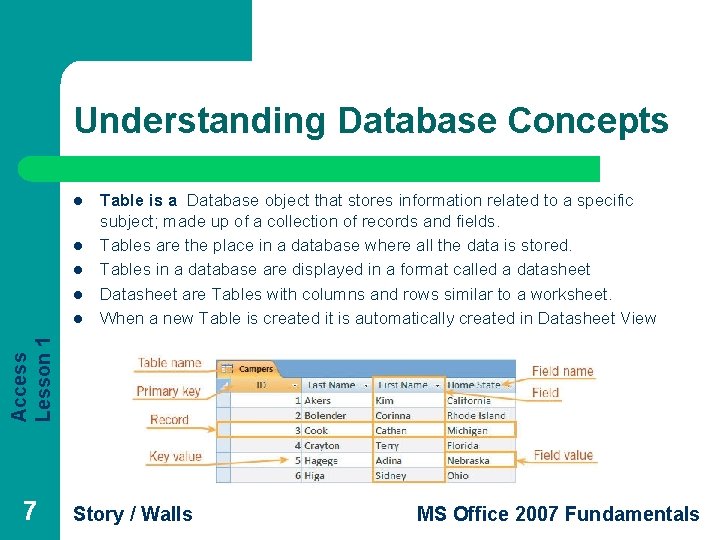
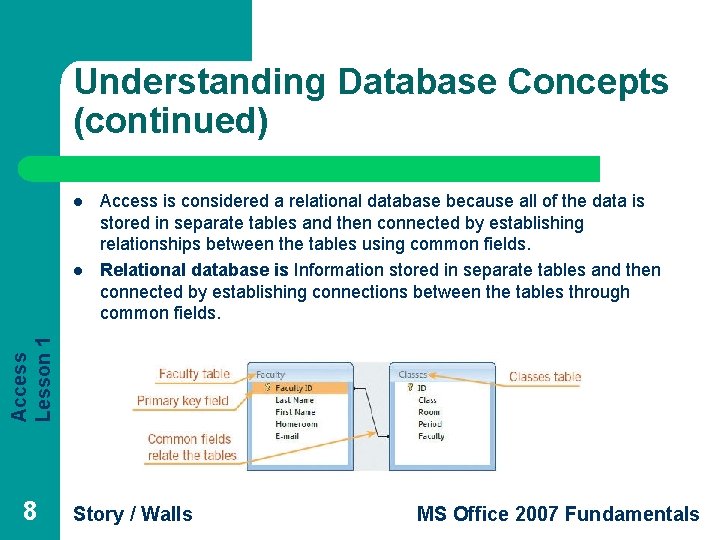
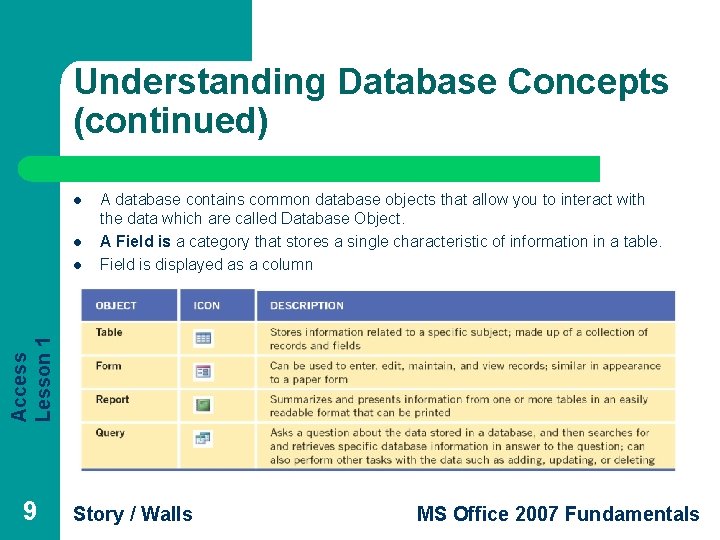
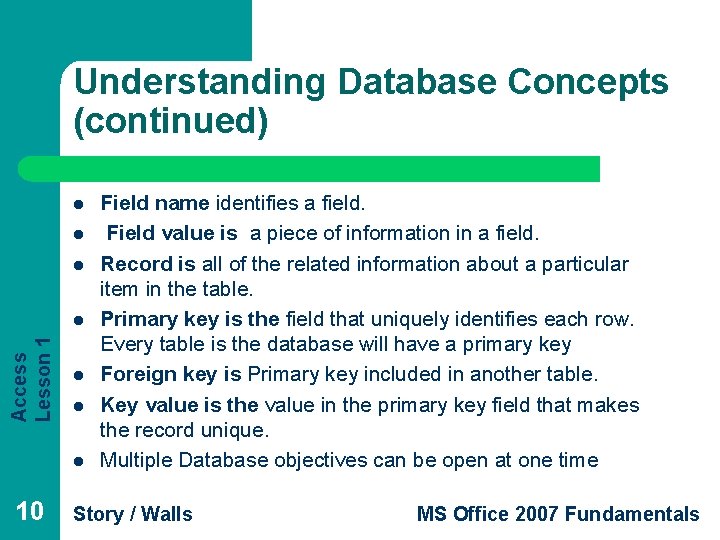
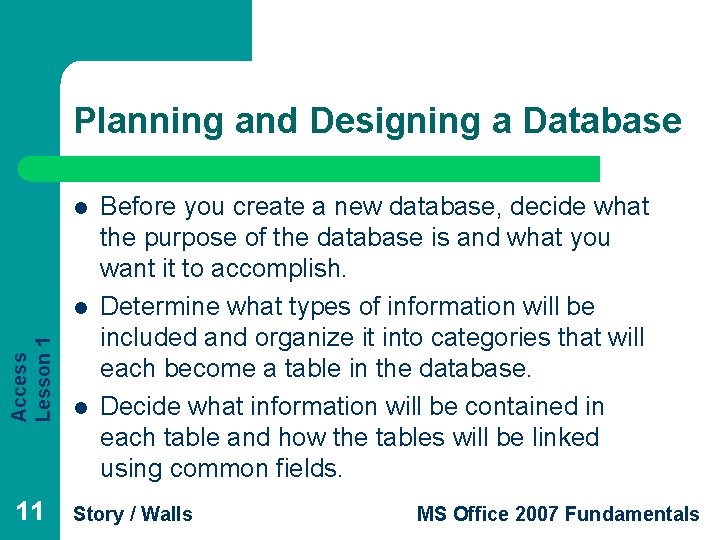
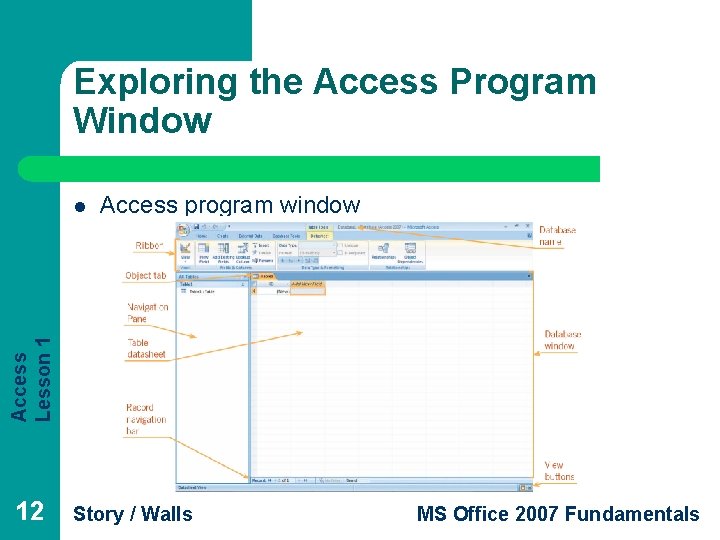
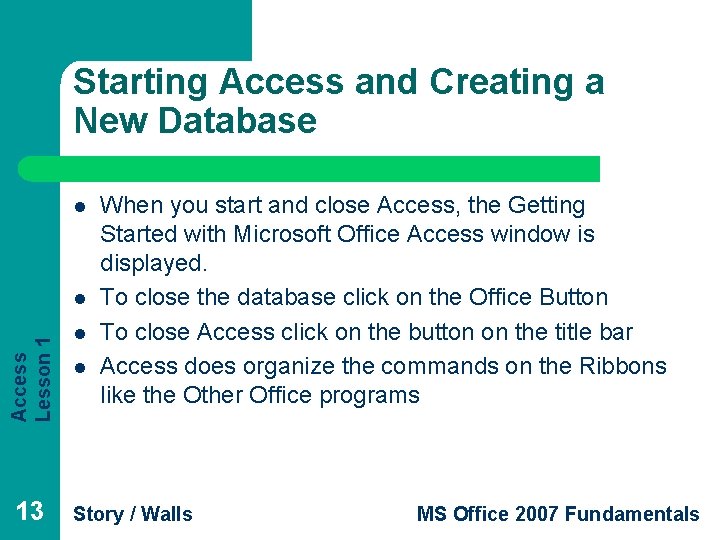
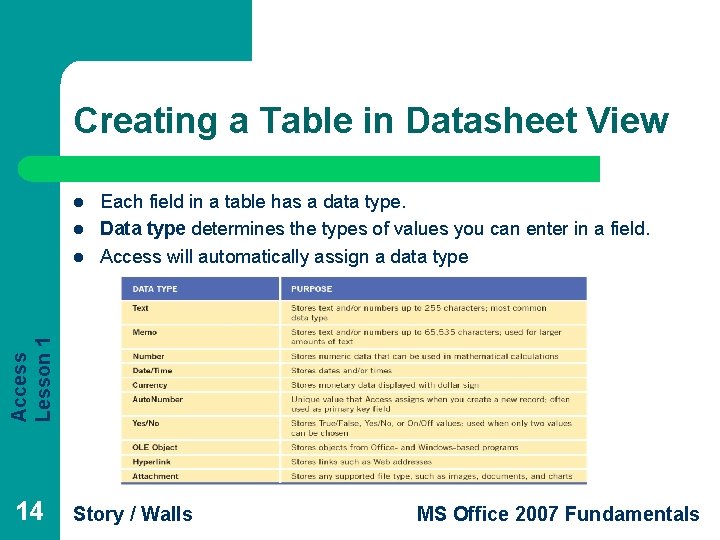
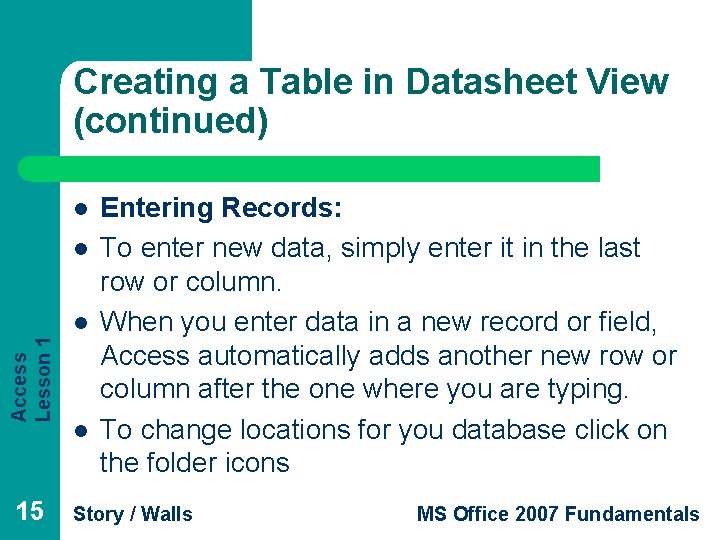
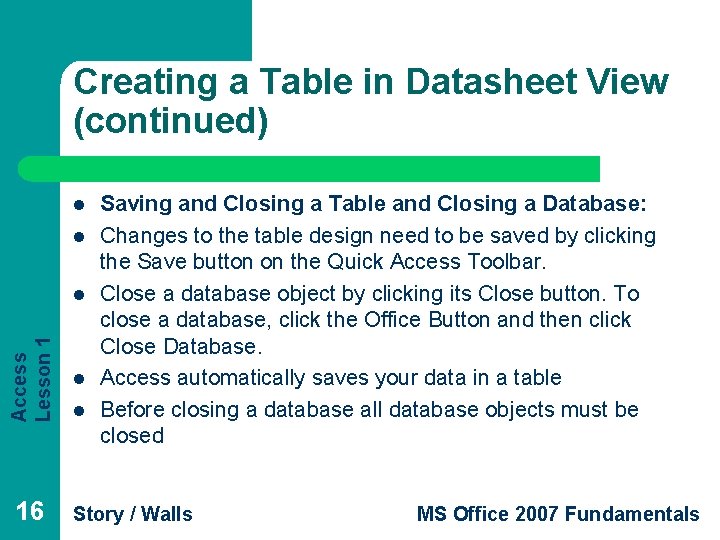
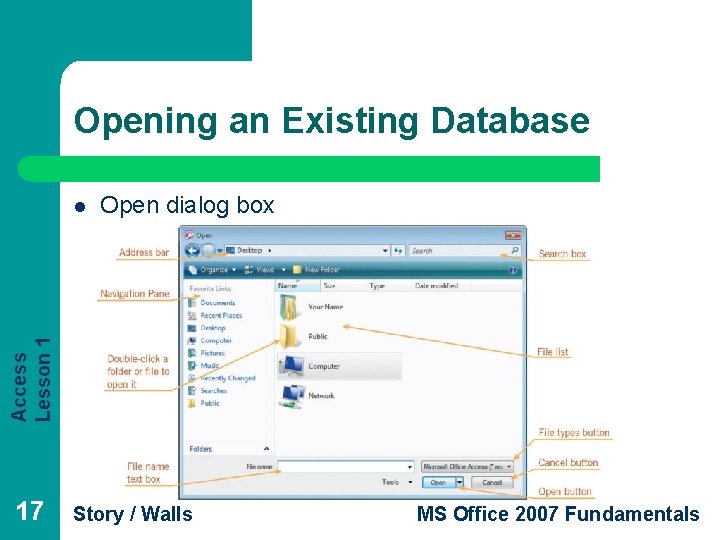
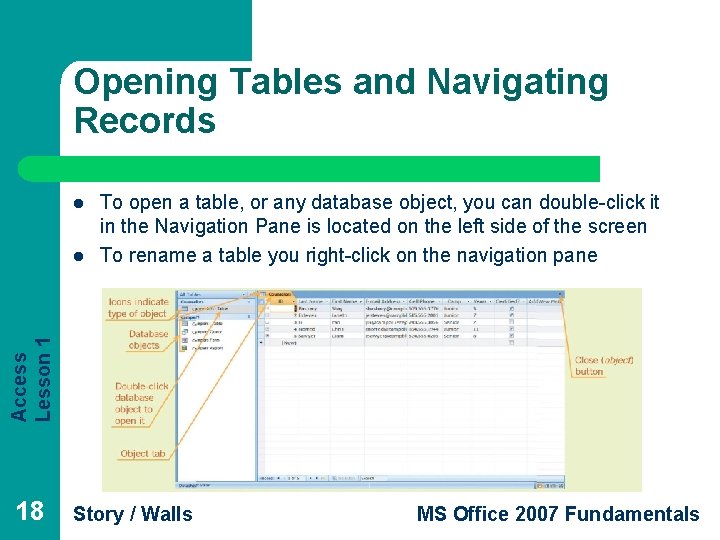
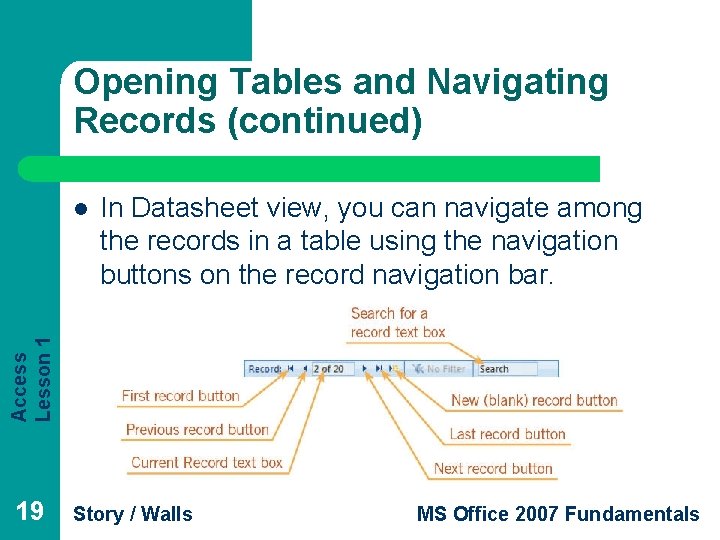
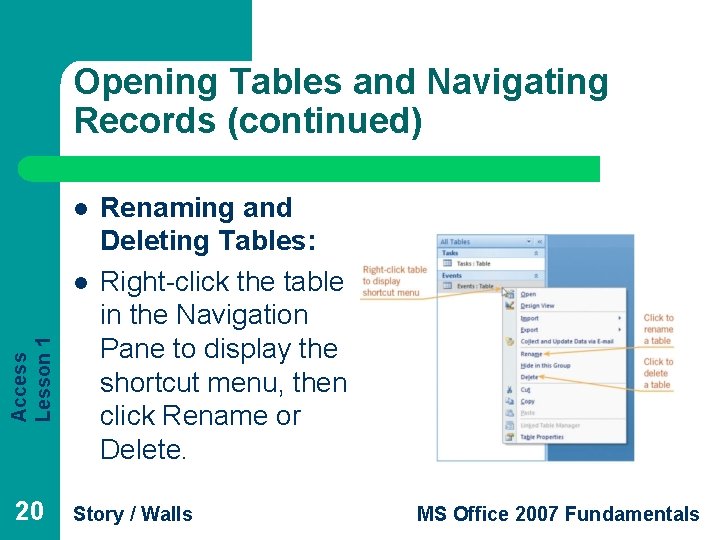
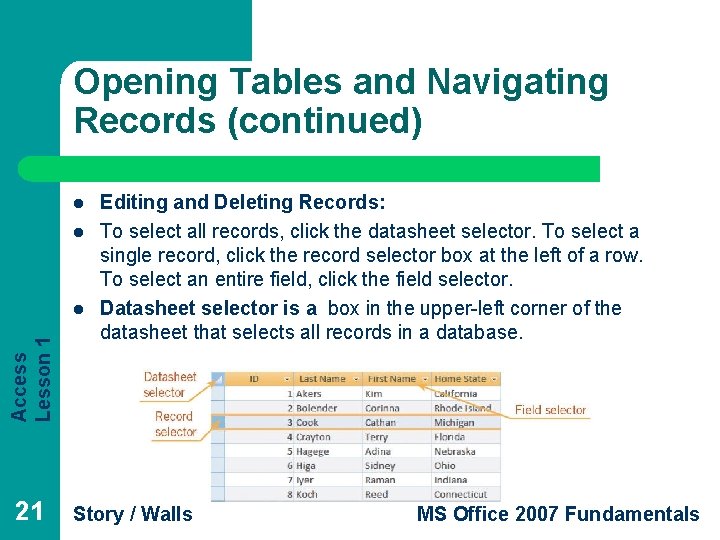
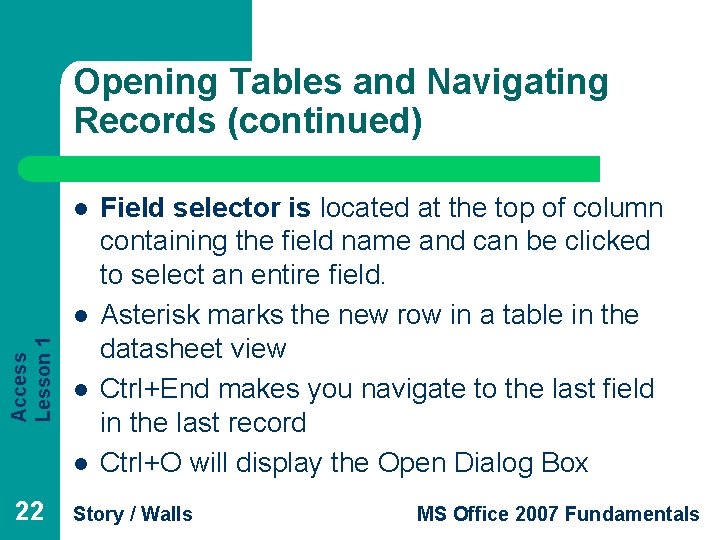
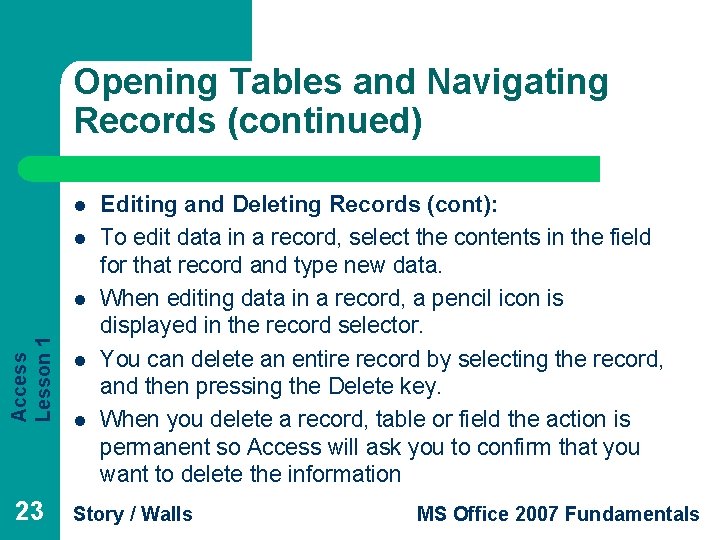
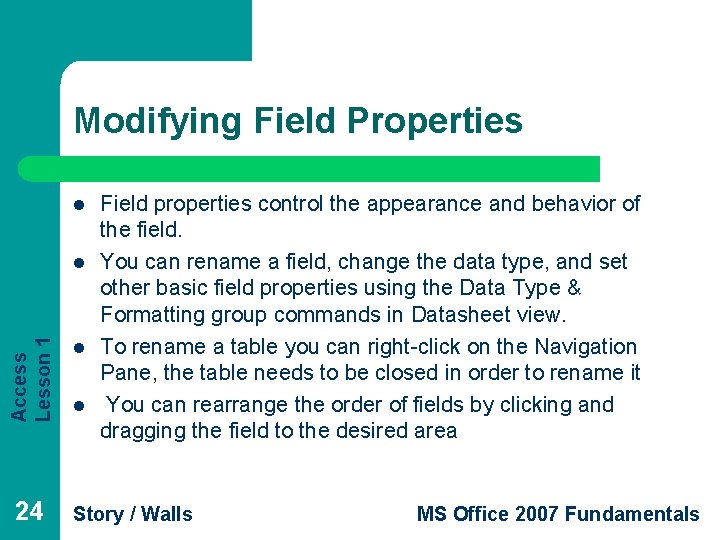
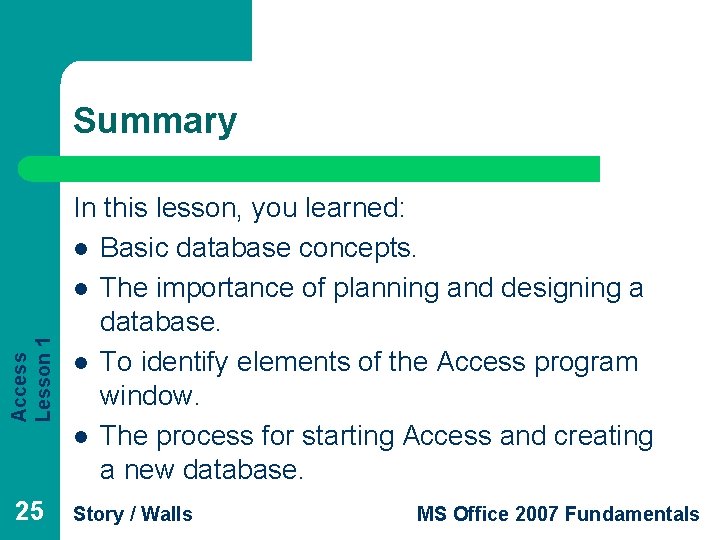
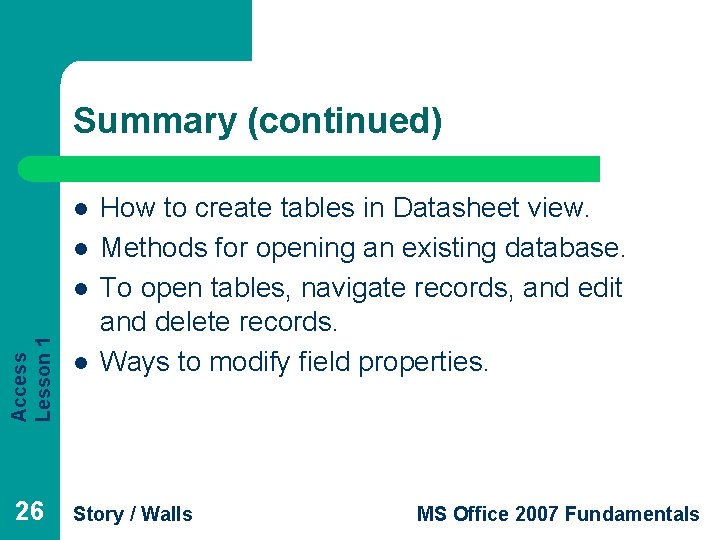
- Slides: 26
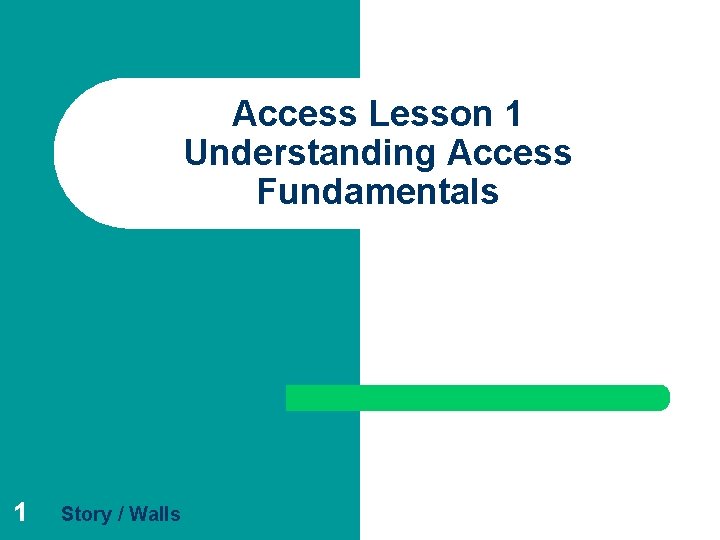
Access Lesson 1 Understanding Access Fundamentals 1 Story / Walls
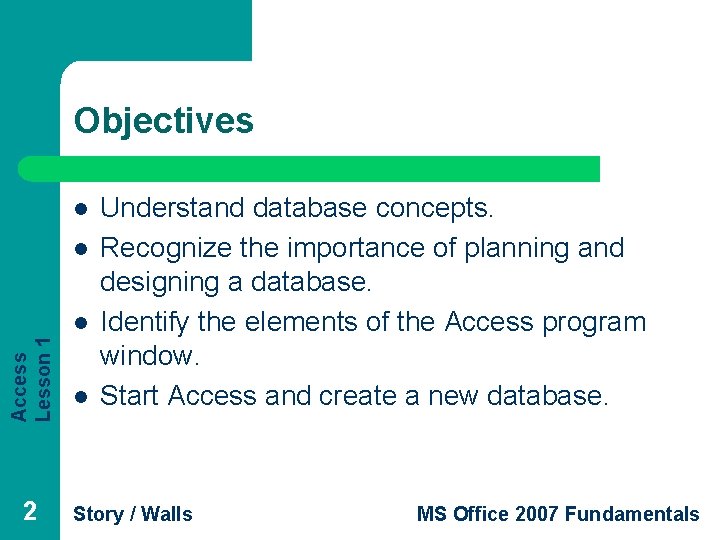
Objectives l l Access Lesson 1 l 2 l Understand database concepts. Recognize the importance of planning and designing a database. Identify the elements of the Access program window. Start Access and create a new database. Story / Walls MS Office 2007 Fundamentals
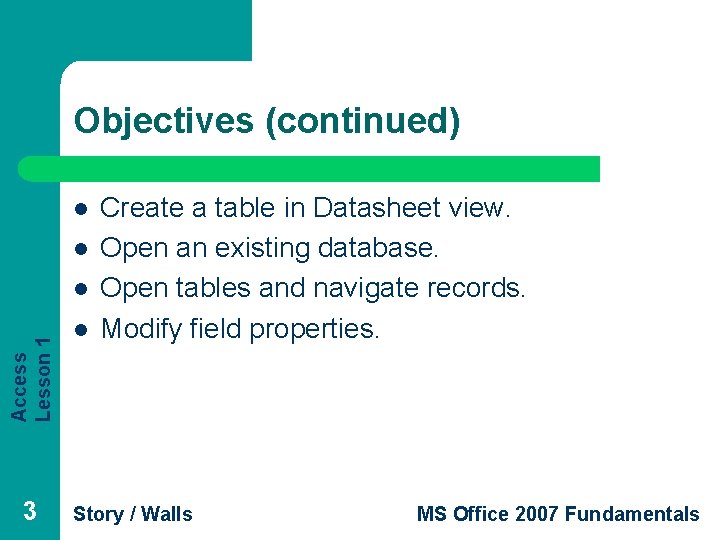
Objectives (continued) l l Access Lesson 1 l 3 l Create a table in Datasheet view. Open an existing database. Open tables and navigate records. Modify field properties. Story / Walls MS Office 2007 Fundamentals
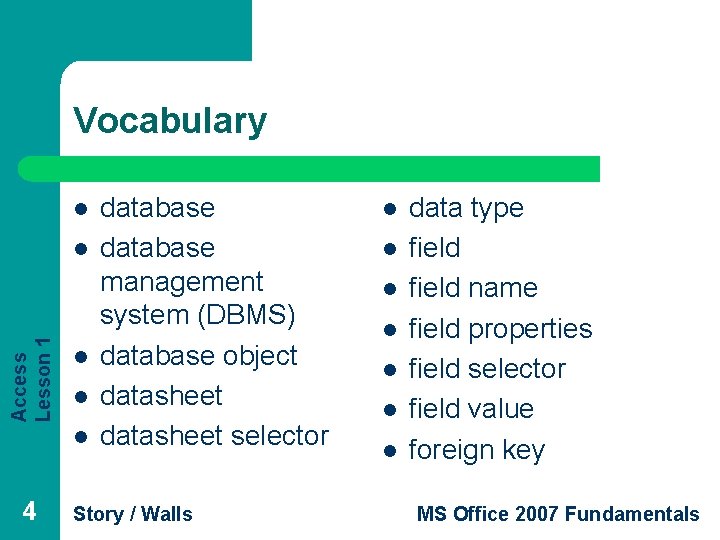
Vocabulary l Access Lesson 1 l l 4 database management system (DBMS) database object datasheet selector Story / Walls l l l l data type field name field properties field selector field value foreign key MS Office 2007 Fundamentals
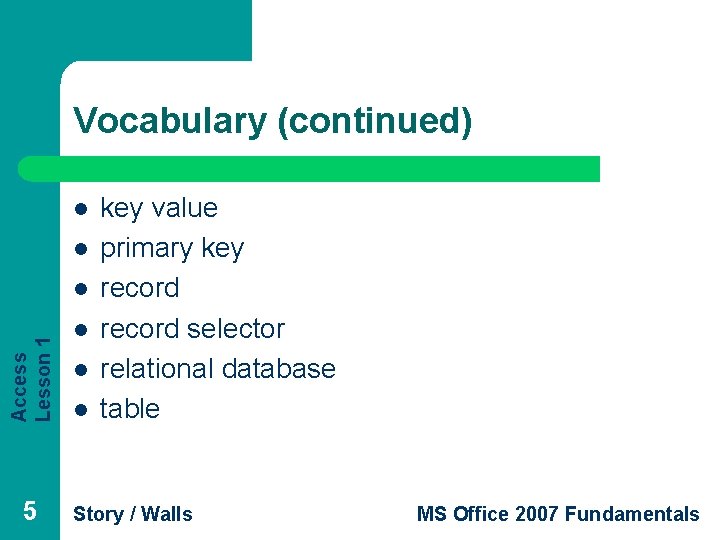
Vocabulary (continued) l l Access Lesson 1 l 5 l l l key value primary key record selector relational database table Story / Walls MS Office 2007 Fundamentals
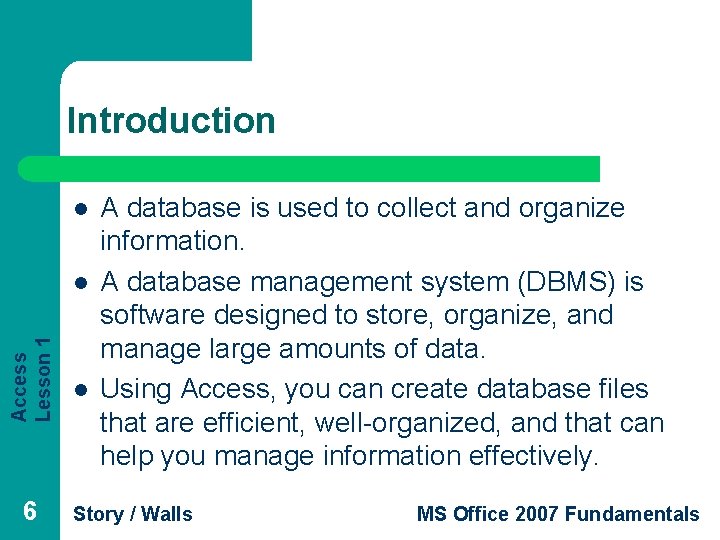
Introduction l Access Lesson 1 l 6 l A database is used to collect and organize information. A database management system (DBMS) is software designed to store, organize, and manage large amounts of data. Using Access, you can create database files that are efficient, well-organized, and that can help you manage information effectively. Story / Walls MS Office 2007 Fundamentals
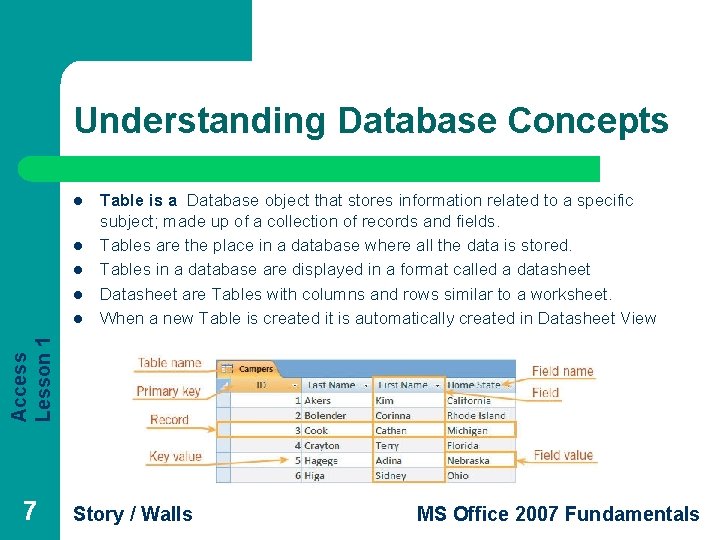
Understanding Database Concepts l l Access Lesson 1 l Table is a Database object that stores information related to a specific subject; made up of a collection of records and fields. Tables are the place in a database where all the data is stored. Tables in a database are displayed in a format called a datasheet Datasheet are Tables with columns and rows similar to a worksheet. When a new Table is created it is automatically created in Datasheet View 7 Story / Walls MS Office 2007 Fundamentals
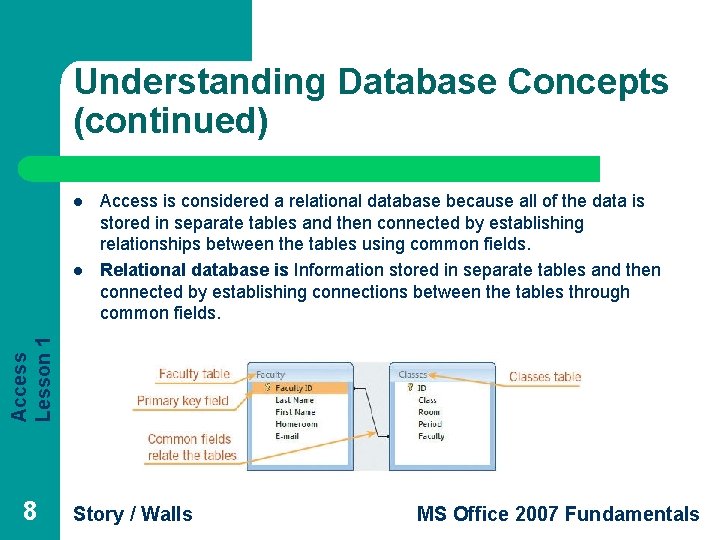
Understanding Database Concepts (continued) l Access Lesson 1 l Access is considered a relational database because all of the data is stored in separate tables and then connected by establishing relationships between the tables using common fields. Relational database is Information stored in separate tables and then connected by establishing connections between the tables through common fields. 8 Story / Walls MS Office 2007 Fundamentals
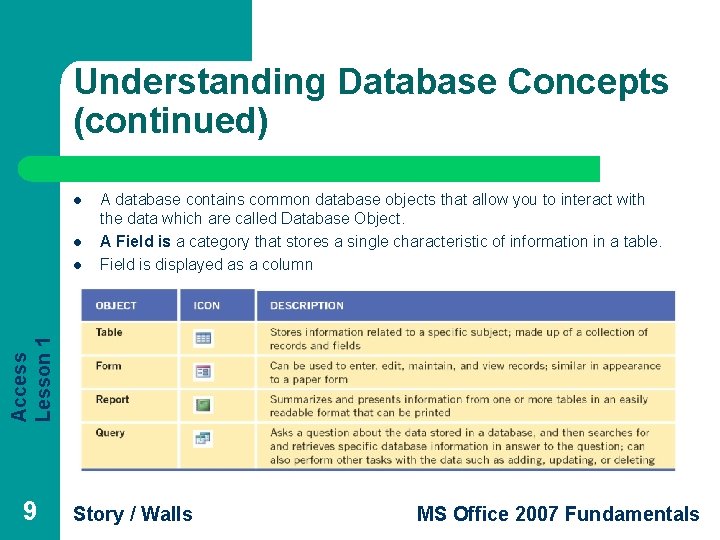
Understanding Database Concepts (continued) l l Access Lesson 1 l A database contains common database objects that allow you to interact with the data which are called Database Object. A Field is a category that stores a single characteristic of information in a table. Field is displayed as a column 9 Story / Walls MS Office 2007 Fundamentals
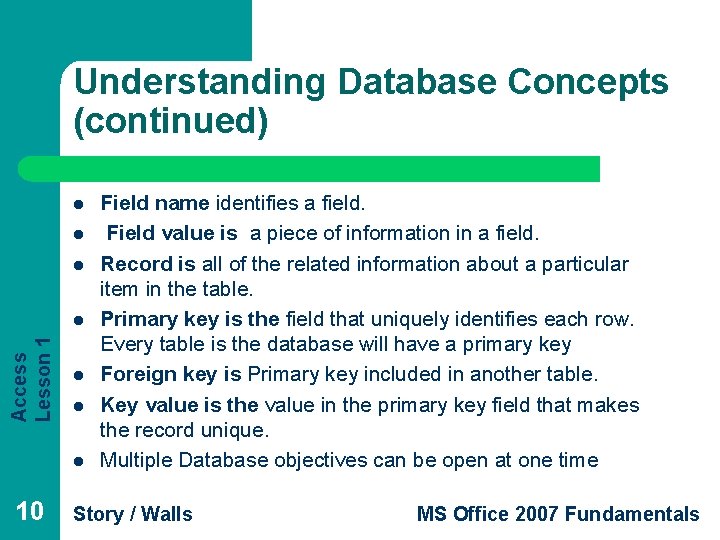
Understanding Database Concepts (continued) l l l Access Lesson 1 l l 10 Field name identifies a field. Field value is a piece of information in a field. Record is all of the related information about a particular item in the table. Primary key is the field that uniquely identifies each row. Every table is the database will have a primary key Foreign key is Primary key included in another table. Key value is the value in the primary key field that makes the record unique. Multiple Database objectives can be open at one time Story / Walls MS Office 2007 Fundamentals
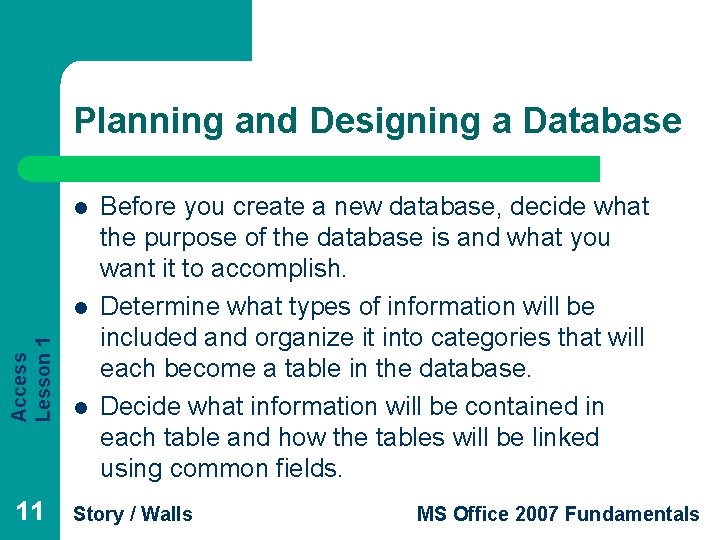
Planning and Designing a Database l Access Lesson 1 l 11 l Before you create a new database, decide what the purpose of the database is and what you want it to accomplish. Determine what types of information will be included and organize it into categories that will each become a table in the database. Decide what information will be contained in each table and how the tables will be linked using common fields. Story / Walls MS Office 2007 Fundamentals
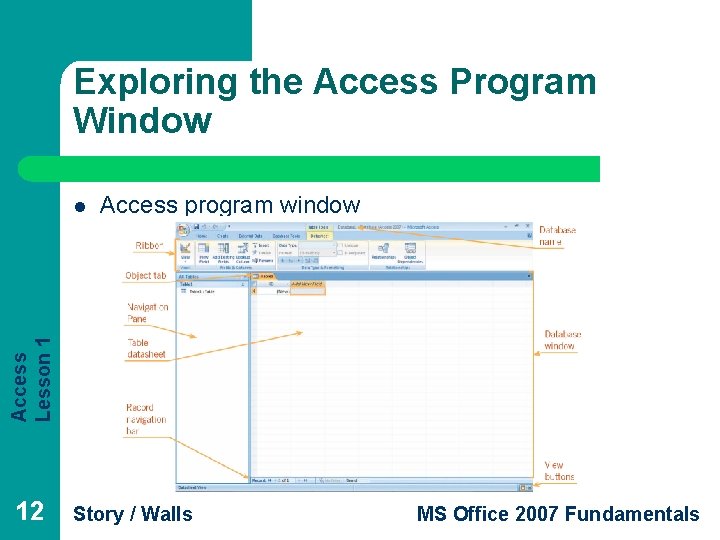
Exploring the Access Program Window Access program window Access Lesson 1 l 12 Story / Walls MS Office 2007 Fundamentals
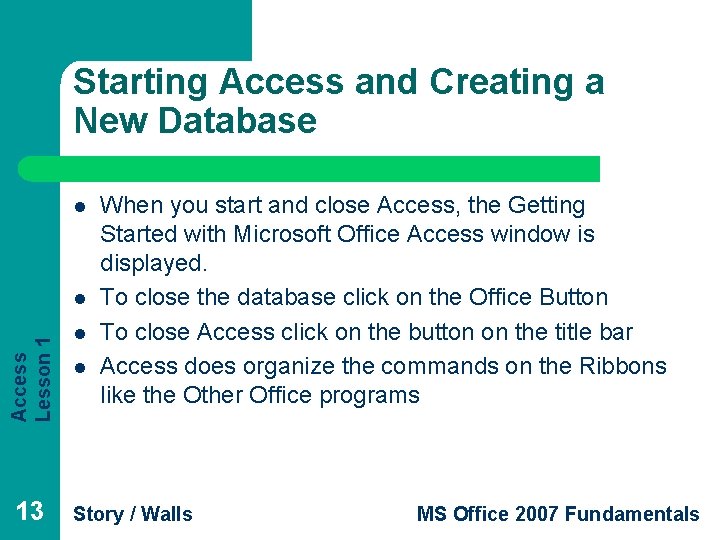
Starting Access and Creating a New Database l Access Lesson 1 l 13 l l When you start and close Access, the Getting Started with Microsoft Office Access window is displayed. To close the database click on the Office Button To close Access click on the button on the title bar Access does organize the commands on the Ribbons like the Other Office programs Story / Walls MS Office 2007 Fundamentals
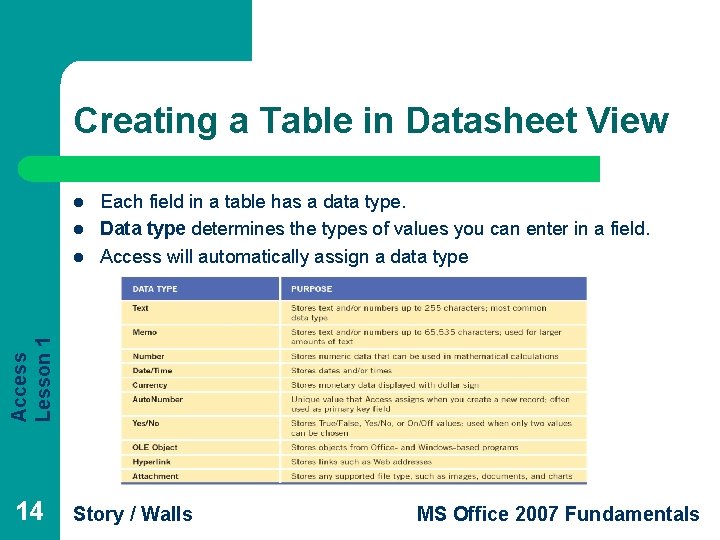
Creating a Table in Datasheet View l l Access Lesson 1 l Each field in a table has a data type. Data type determines the types of values you can enter in a field. Access will automatically assign a data type 14 Story / Walls MS Office 2007 Fundamentals
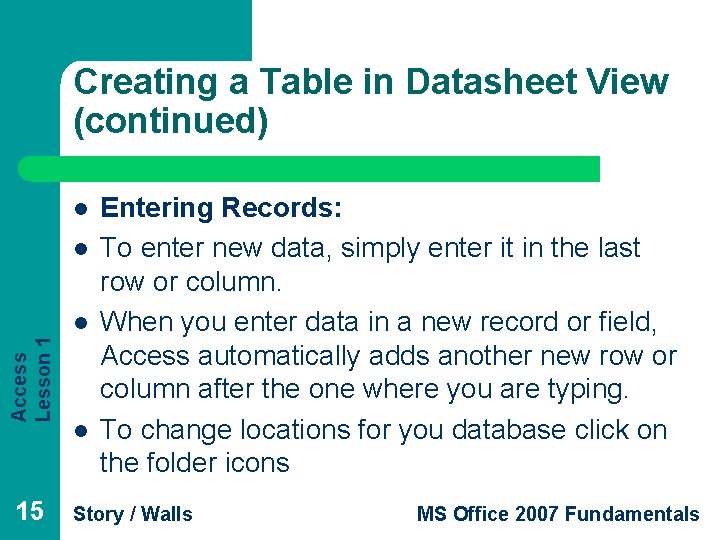
Creating a Table in Datasheet View (continued) l l Access Lesson 1 l 15 l Entering Records: To enter new data, simply enter it in the last row or column. When you enter data in a new record or field, Access automatically adds another new row or column after the one where you are typing. To change locations for you database click on the folder icons Story / Walls MS Office 2007 Fundamentals
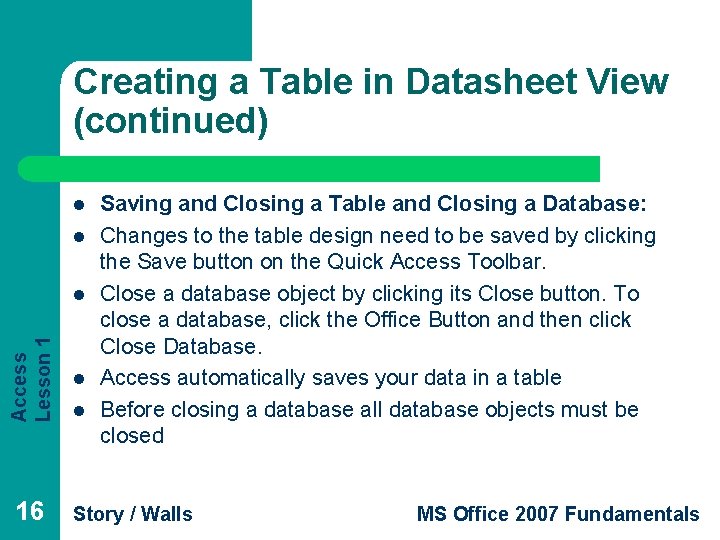
Creating a Table in Datasheet View (continued) l l Access Lesson 1 l 16 l l Saving and Closing a Table and Closing a Database: Changes to the table design need to be saved by clicking the Save button on the Quick Access Toolbar. Close a database object by clicking its Close button. To close a database, click the Office Button and then click Close Database. Access automatically saves your data in a table Before closing a database all database objects must be closed Story / Walls MS Office 2007 Fundamentals
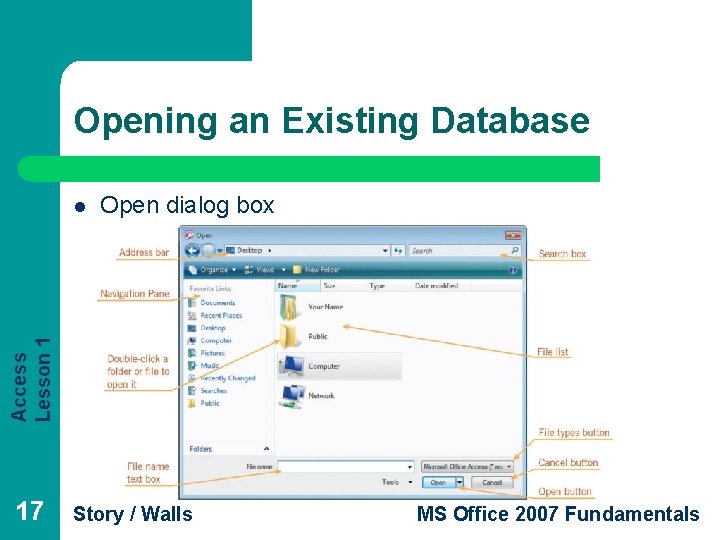
Opening an Existing Database Open dialog box Access Lesson 1 l 17 Story / Walls MS Office 2007 Fundamentals
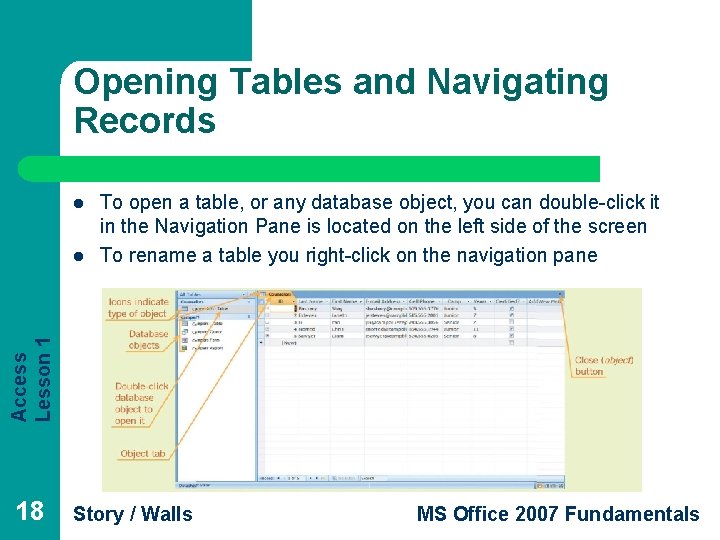
Opening Tables and Navigating Records l Access Lesson 1 l To open a table, or any database object, you can double-click it in the Navigation Pane is located on the left side of the screen To rename a table you right-click on the navigation pane 18 Story / Walls MS Office 2007 Fundamentals
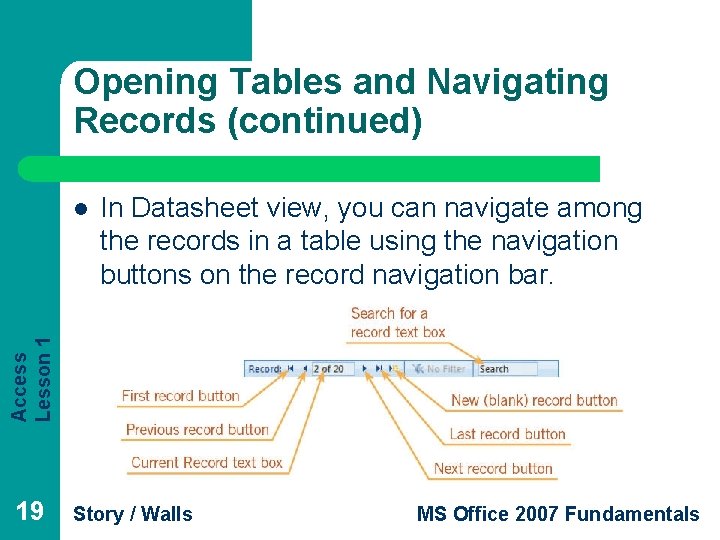
Opening Tables and Navigating Records (continued) In Datasheet view, you can navigate among the records in a table using the navigation buttons on the record navigation bar. Access Lesson 1 l 19 Story / Walls MS Office 2007 Fundamentals
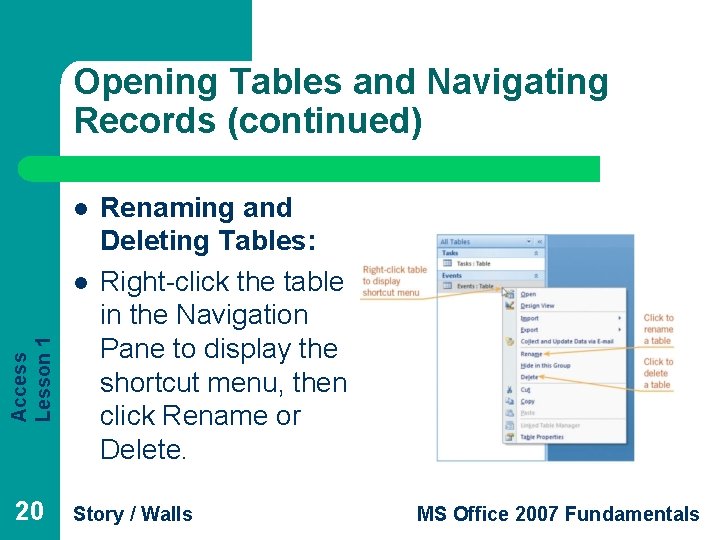
Opening Tables and Navigating Records (continued) l Access Lesson 1 l 20 Renaming and Deleting Tables: Right-click the table in the Navigation Pane to display the shortcut menu, then click Rename or Delete. Story / Walls MS Office 2007 Fundamentals
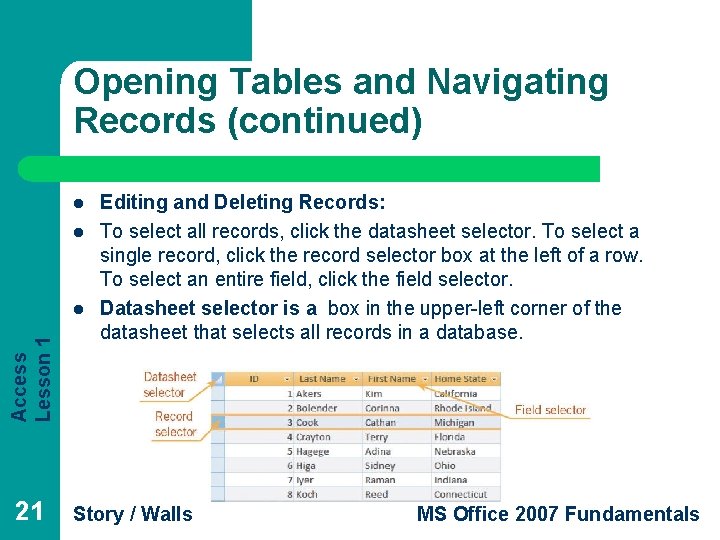
Opening Tables and Navigating Records (continued) l l Access Lesson 1 l 21 Editing and Deleting Records: To select all records, click the datasheet selector. To select a single record, click the record selector box at the left of a row. To select an entire field, click the field selector. Datasheet selector is a box in the upper-left corner of the datasheet that selects all records in a database. Story / Walls MS Office 2007 Fundamentals
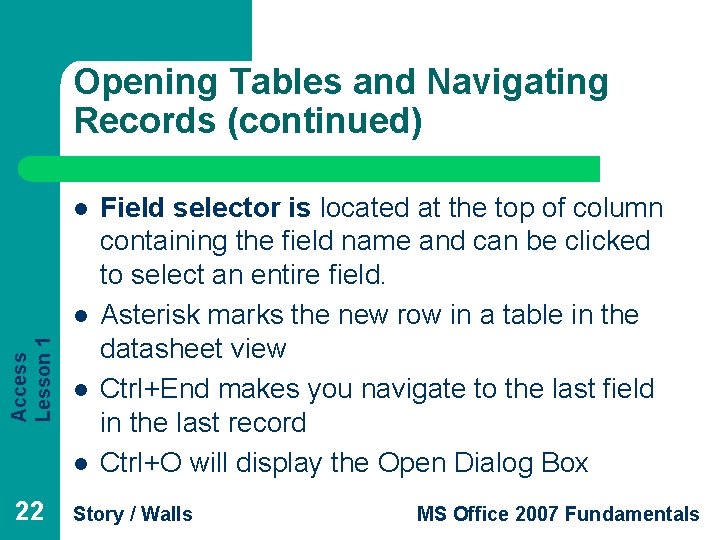
Opening Tables and Navigating Records (continued) l Access Lesson 1 l l l 22 Field selector is located at the top of column containing the field name and can be clicked to select an entire field. Asterisk marks the new row in a table in the datasheet view Ctrl+End makes you navigate to the last field in the last record Ctrl+O will display the Open Dialog Box Story / Walls MS Office 2007 Fundamentals
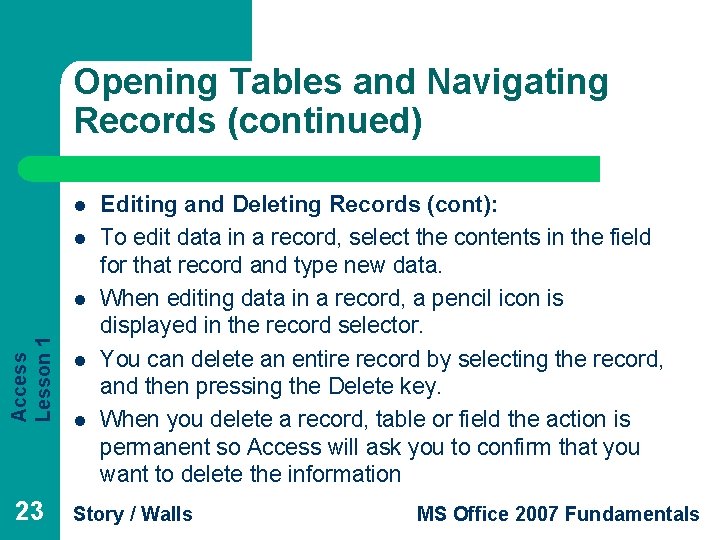
Opening Tables and Navigating Records (continued) l l Access Lesson 1 l 23 l l Editing and Deleting Records (cont): To edit data in a record, select the contents in the field for that record and type new data. When editing data in a record, a pencil icon is displayed in the record selector. You can delete an entire record by selecting the record, and then pressing the Delete key. When you delete a record, table or field the action is permanent so Access will ask you to confirm that you want to delete the information Story / Walls MS Office 2007 Fundamentals
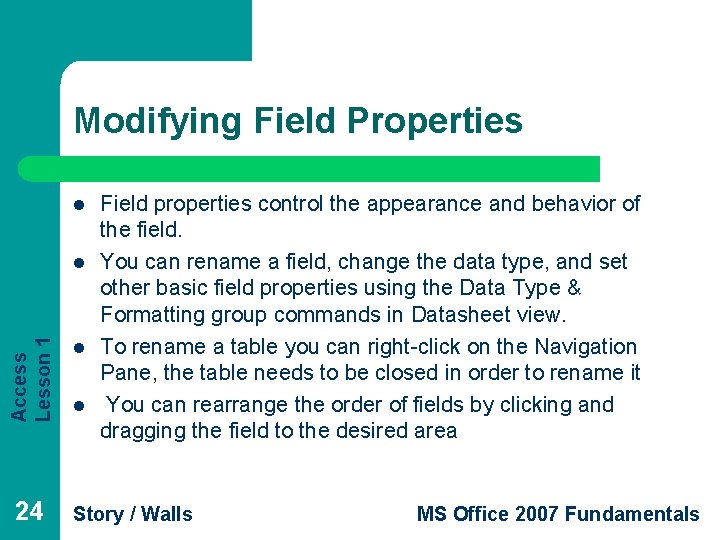
Modifying Field Properties l Access Lesson 1 l 24 l l Field properties control the appearance and behavior of the field. You can rename a field, change the data type, and set other basic field properties using the Data Type & Formatting group commands in Datasheet view. To rename a table you can right-click on the Navigation Pane, the table needs to be closed in order to rename it You can rearrange the order of fields by clicking and dragging the field to the desired area Story / Walls MS Office 2007 Fundamentals
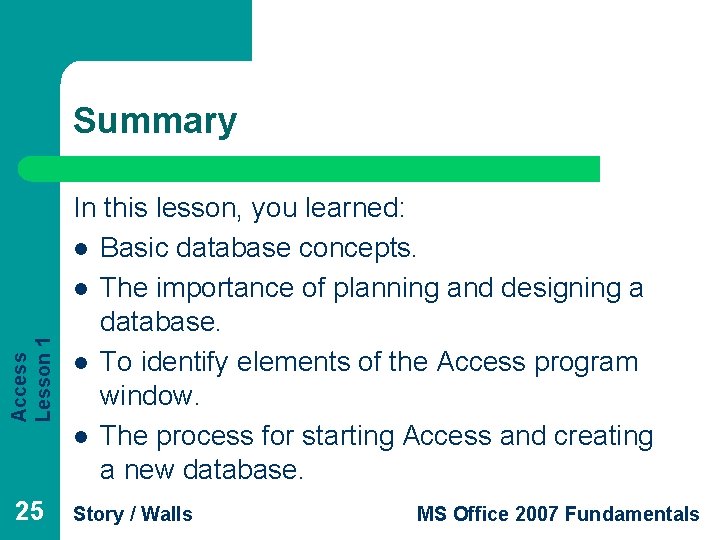
Access Lesson 1 Summary 25 In this lesson, you learned: l Basic database concepts. l The importance of planning and designing a database. l To identify elements of the Access program window. l The process for starting Access and creating a new database. Story / Walls MS Office 2007 Fundamentals
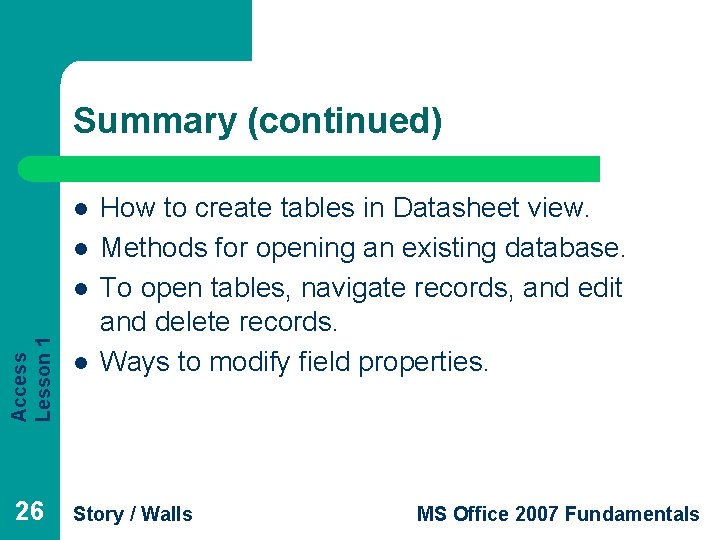
Summary (continued) l l Access Lesson 1 l 26 l How to create tables in Datasheet view. Methods for opening an existing database. To open tables, navigate records, and edit and delete records. Ways to modify field properties. Story / Walls MS Office 2007 Fundamentals
 Lesson outline lesson 1: understanding science answer key
Lesson outline lesson 1: understanding science answer key Chapter 6 shielded metal arc welding
Chapter 6 shielded metal arc welding Chapter 9 lesson 3 understanding violence
Chapter 9 lesson 3 understanding violence Chapter 23 lesson 2 common communicable diseases
Chapter 23 lesson 2 common communicable diseases Literal equations meaning
Literal equations meaning Chapter 4 lesson 1 understanding stress
Chapter 4 lesson 1 understanding stress Chapter 1 understanding health and wellness lesson 4
Chapter 1 understanding health and wellness lesson 4 Glencoe health chapter 1 understanding health and wellness
Glencoe health chapter 1 understanding health and wellness Chapter 1 understanding health and wellness lesson 2
Chapter 1 understanding health and wellness lesson 2 Lesson 1-1 understanding points lines and planes
Lesson 1-1 understanding points lines and planes Understanding points lines and planes
Understanding points lines and planes 1-1 points lines and planes
1-1 points lines and planes Lesson 2 measurement and scientific tools answer key
Lesson 2 measurement and scientific tools answer key Understanding limits graphically and numerically
Understanding limits graphically and numerically Understanding points lines and planes
Understanding points lines and planes Lesson 1-1 understanding points lines and planes
Lesson 1-1 understanding points lines and planes Limits graphically
Limits graphically Lesson 2 measurement and scientific tools
Lesson 2 measurement and scientific tools Finding limits numerically and graphically
Finding limits numerically and graphically Lesson 1: understanding demand
Lesson 1: understanding demand Chapter 23 lesson 1 understanding communicable diseases
Chapter 23 lesson 1 understanding communicable diseases Chapter 1 understanding health and wellness lesson 3
Chapter 1 understanding health and wellness lesson 3 Terminal access controller access control system
Terminal access controller access control system Terminal access controller access-control system
Terminal access controller access-control system Short stories presentation
Short stories presentation Narrative story elements
Narrative story elements Short story meaning
Short story meaning