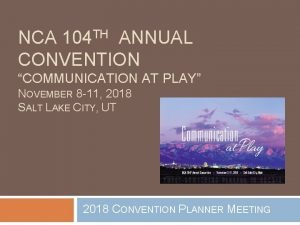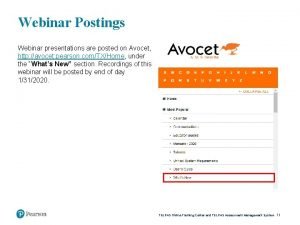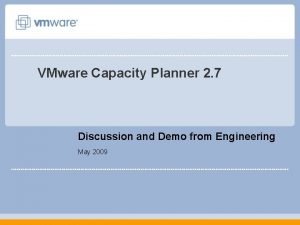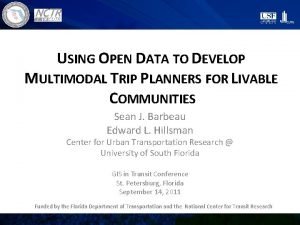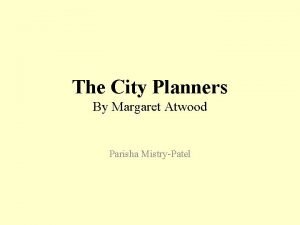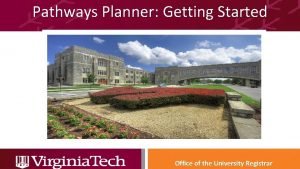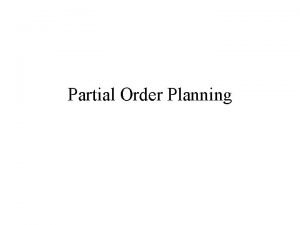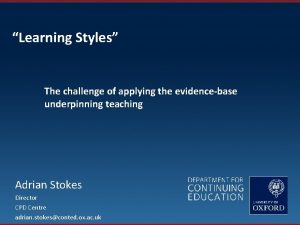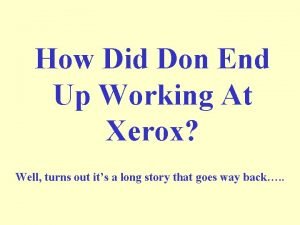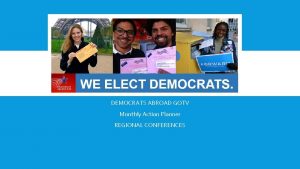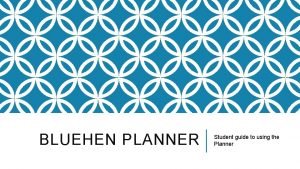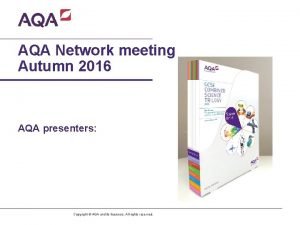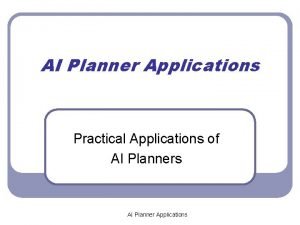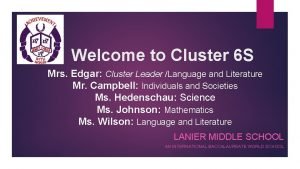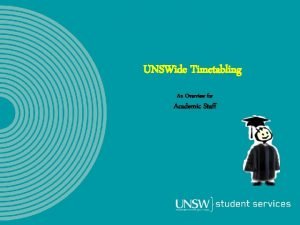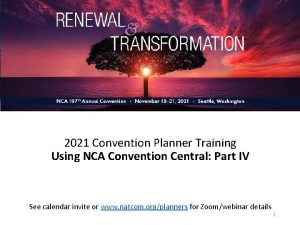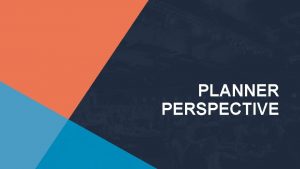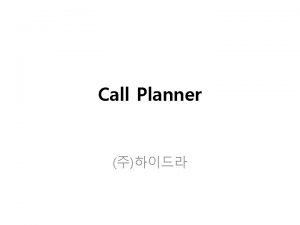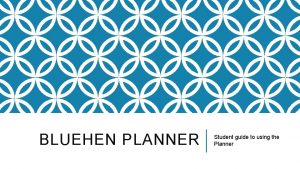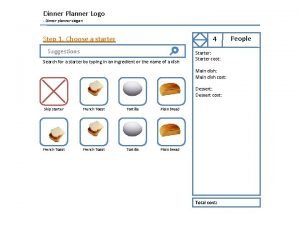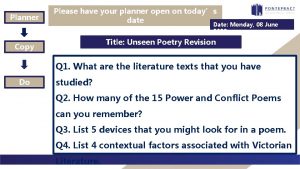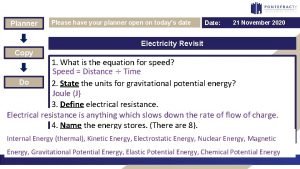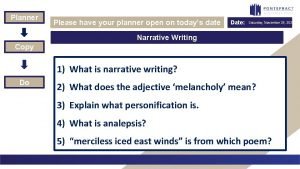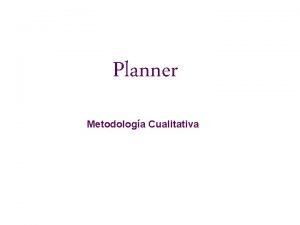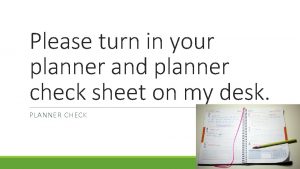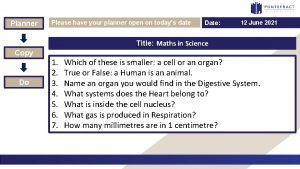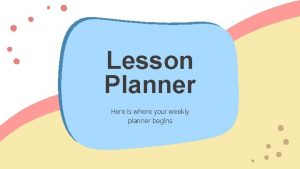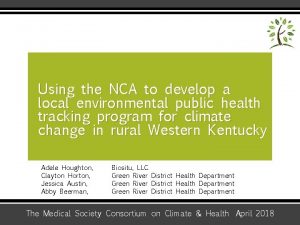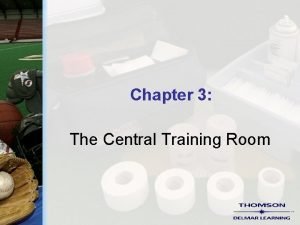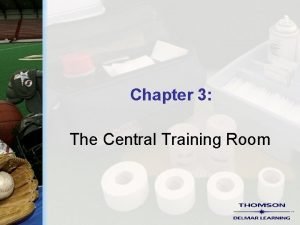2021 Convention Planner Training Using NCA Convention Central
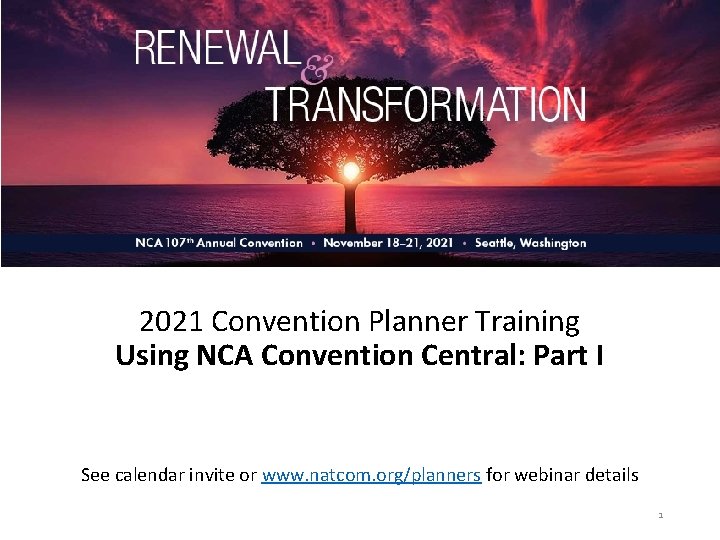
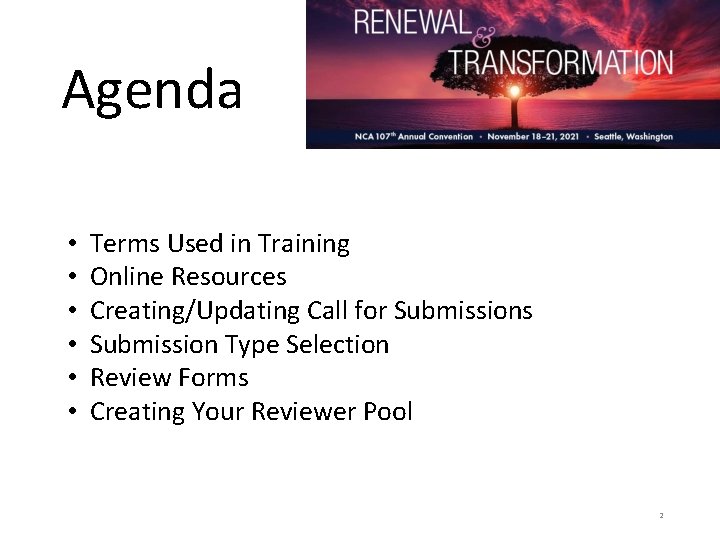
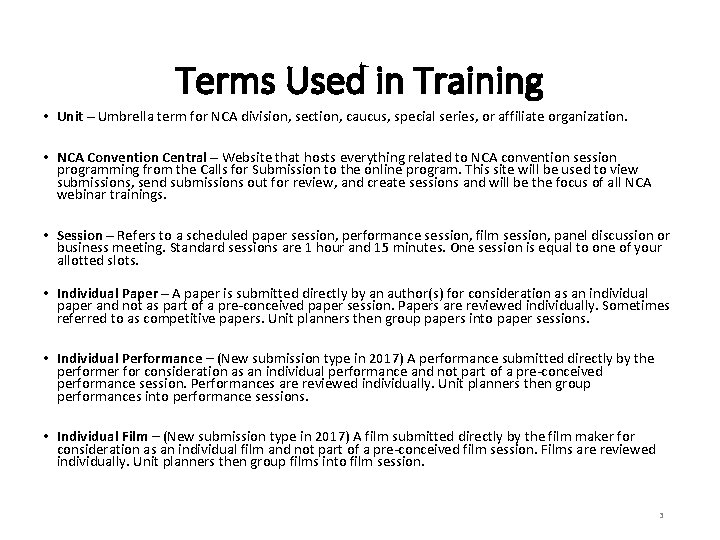
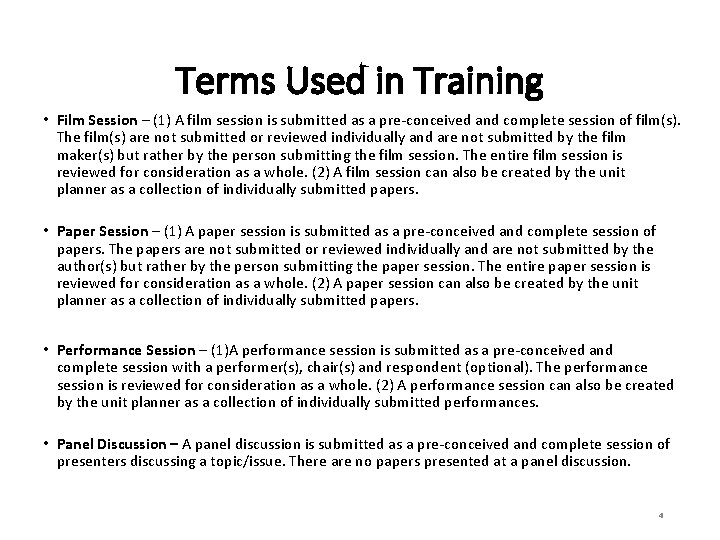
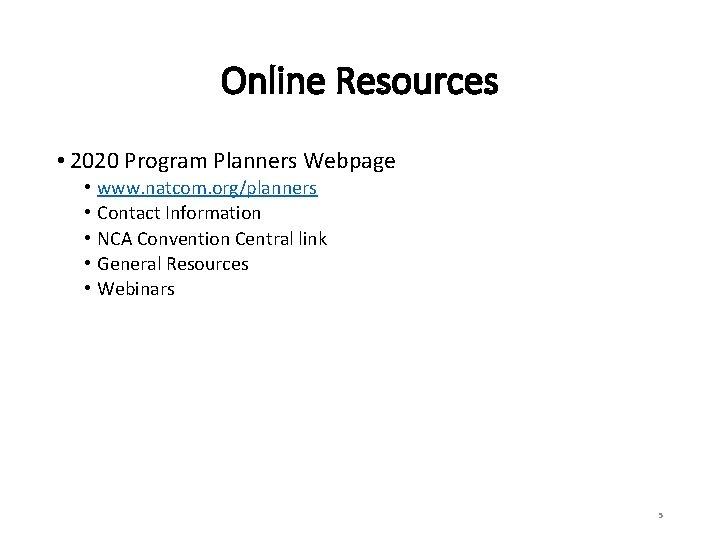
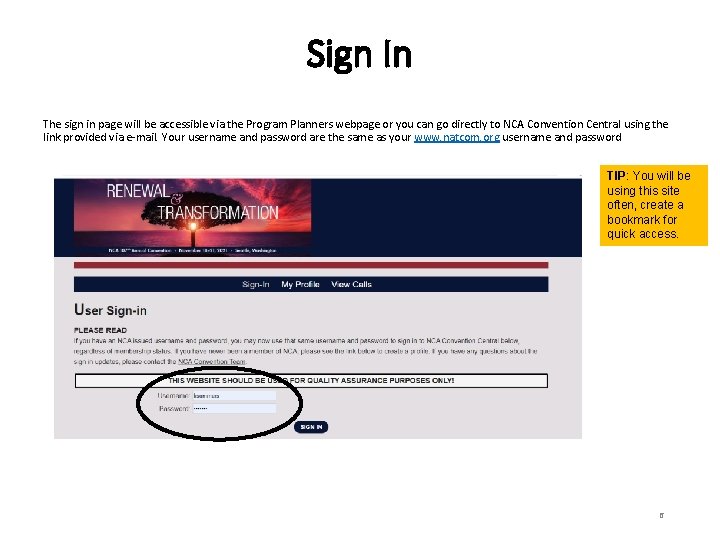
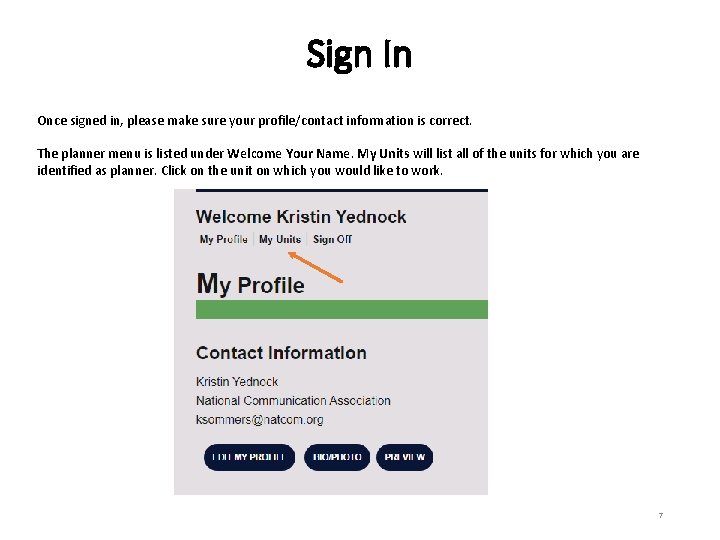
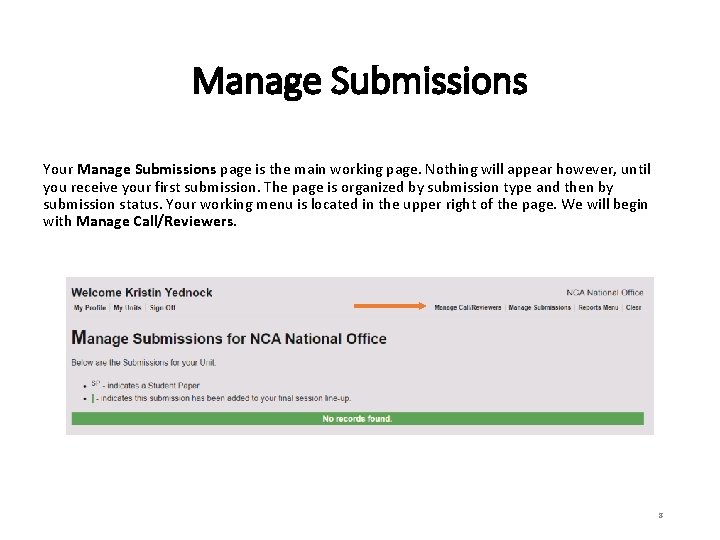
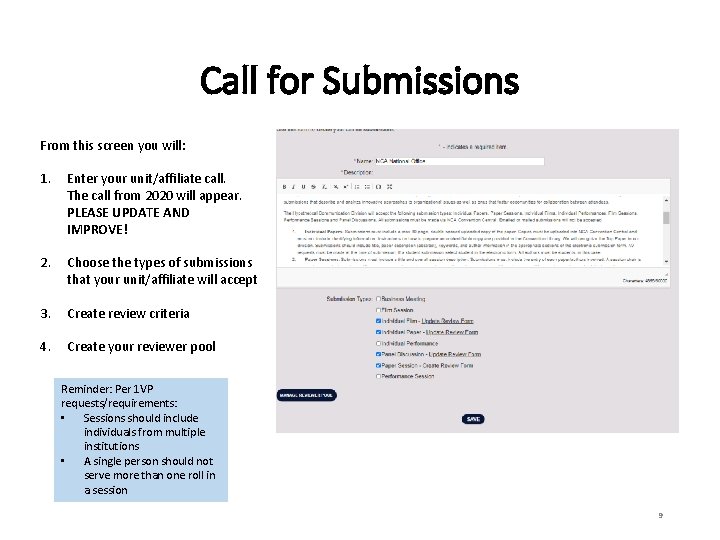
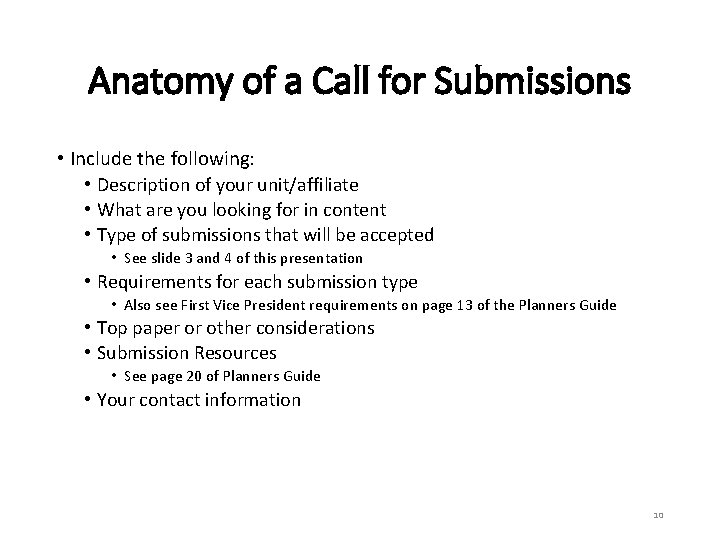
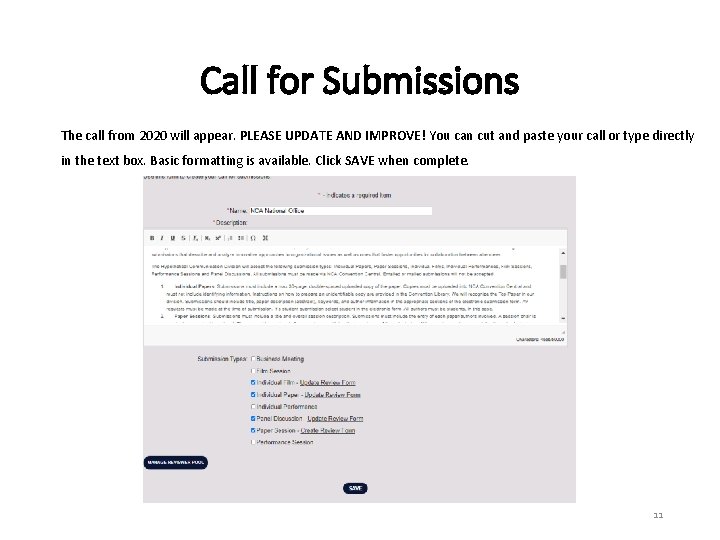
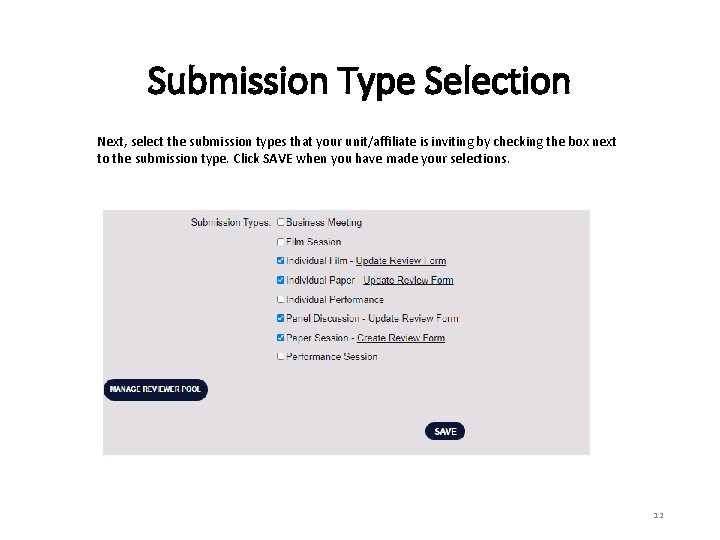
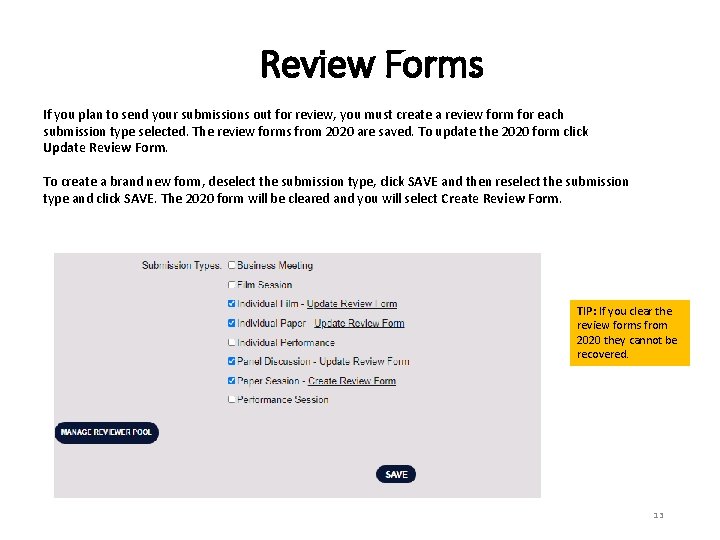
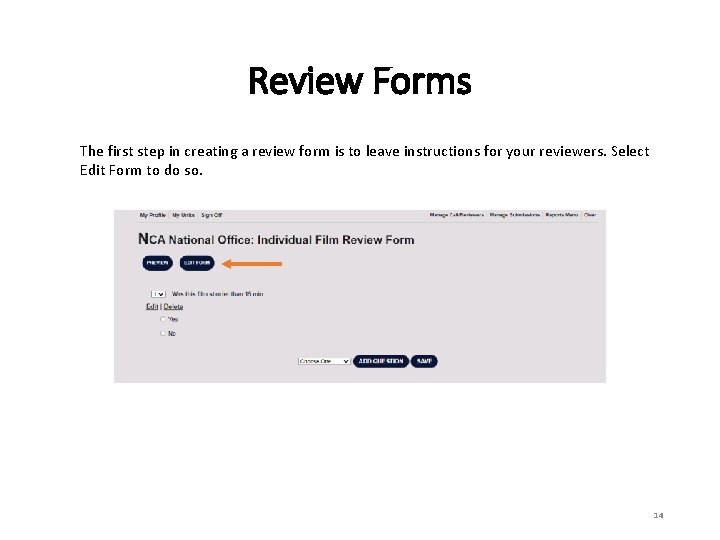
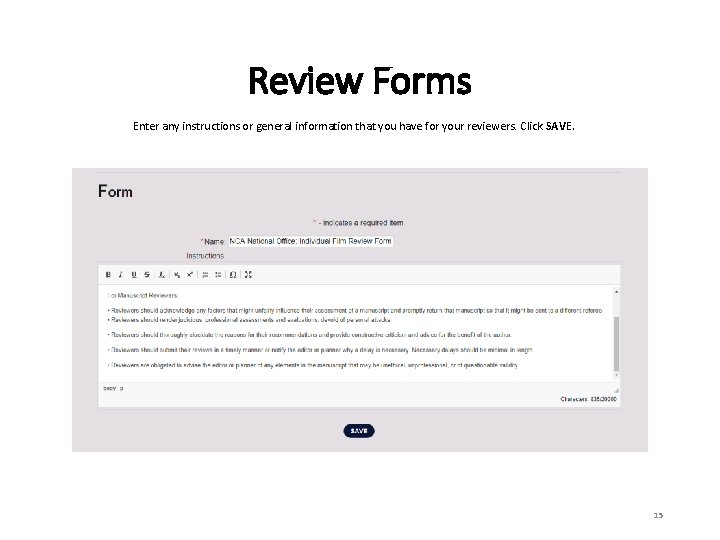
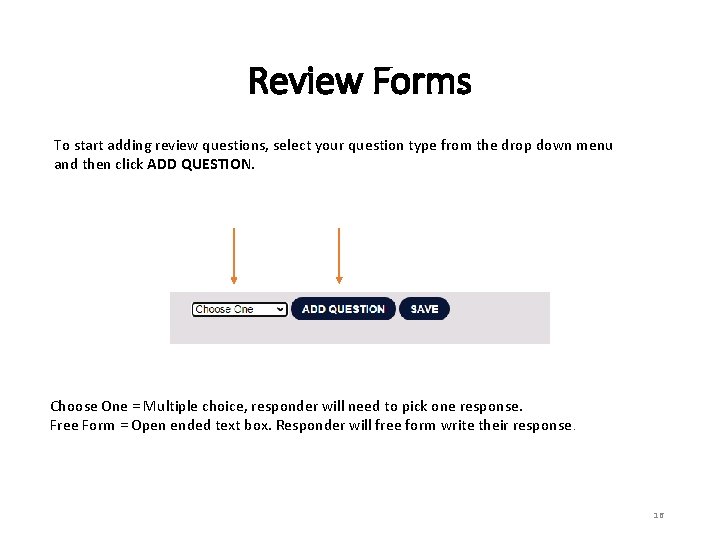
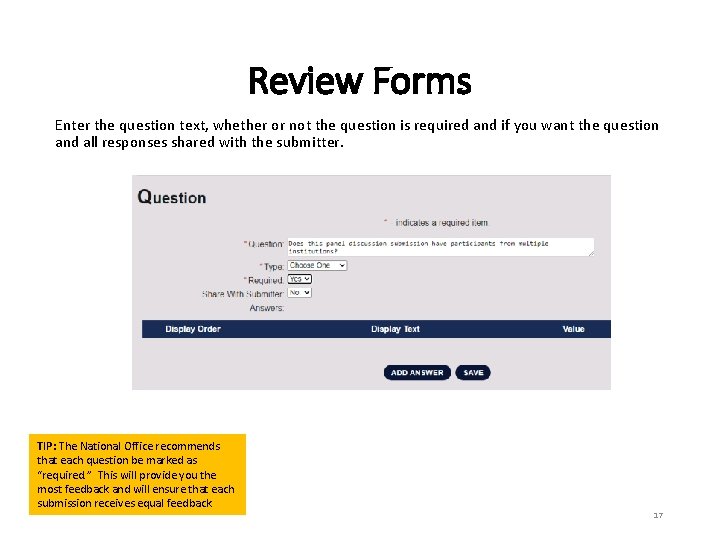
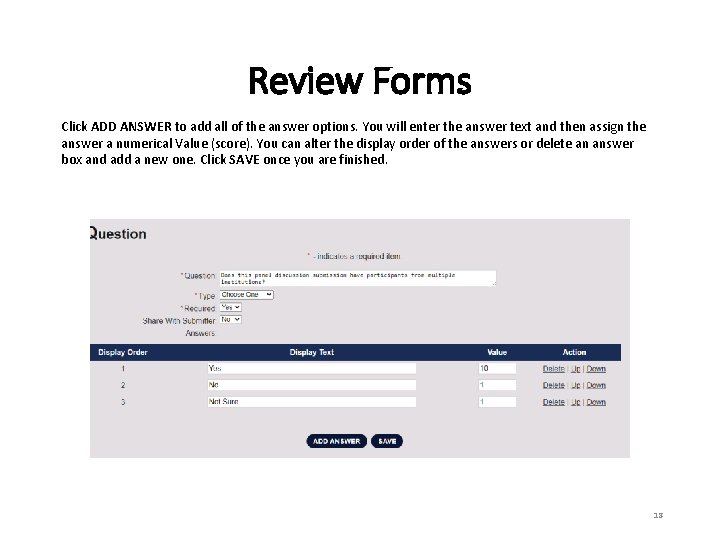
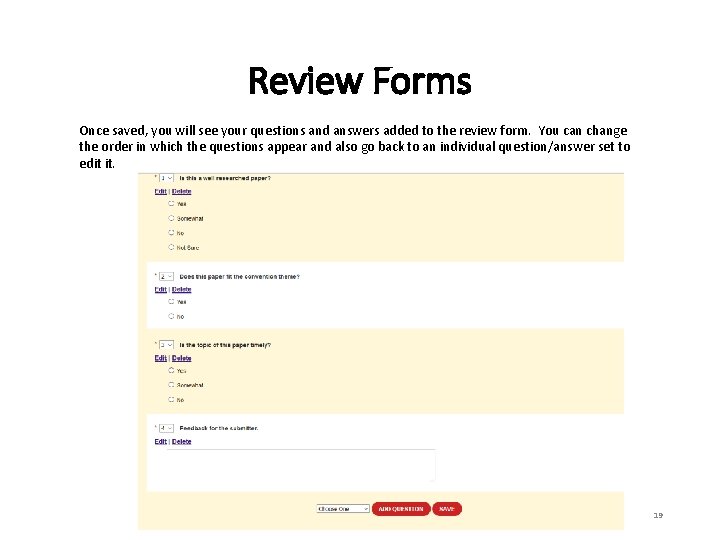
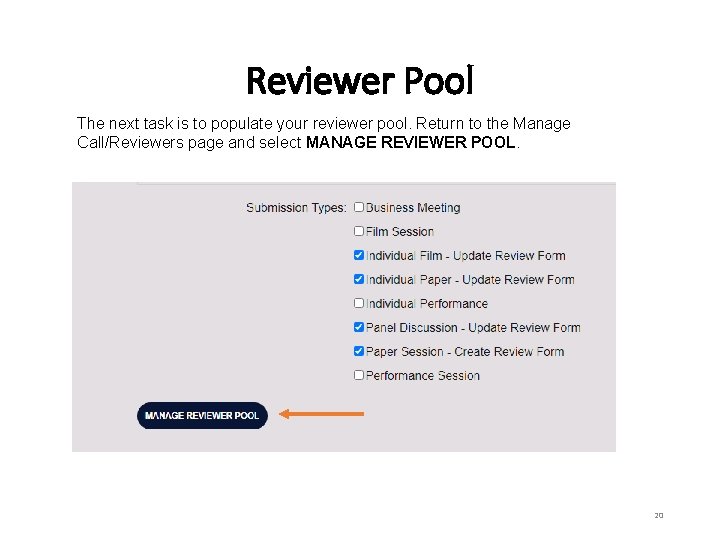
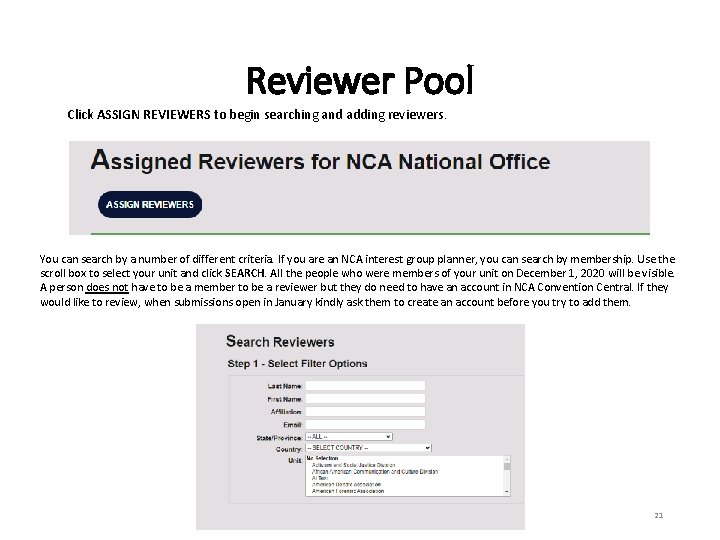
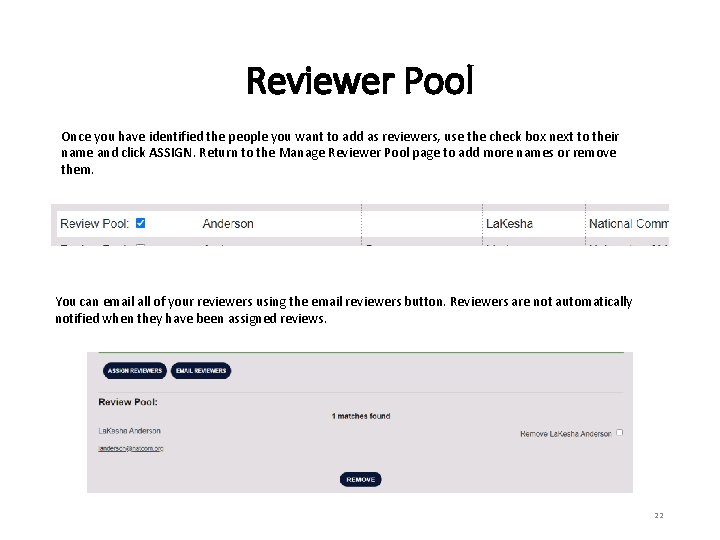
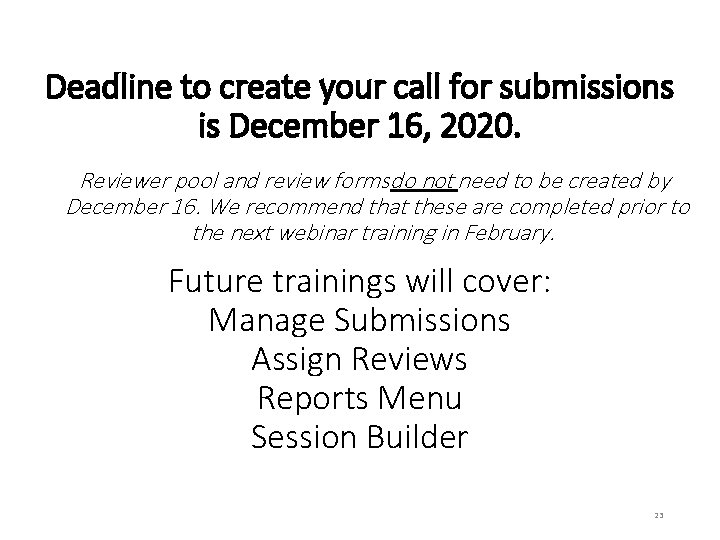
- Slides: 23
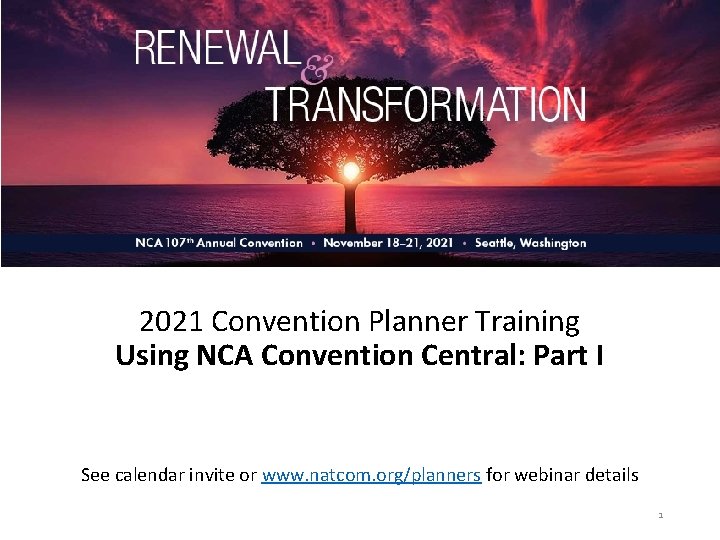
2021 Convention Planner Training Using NCA Convention Central: Part I See calendar invite or www. natcom. org/planners for webinar details 1
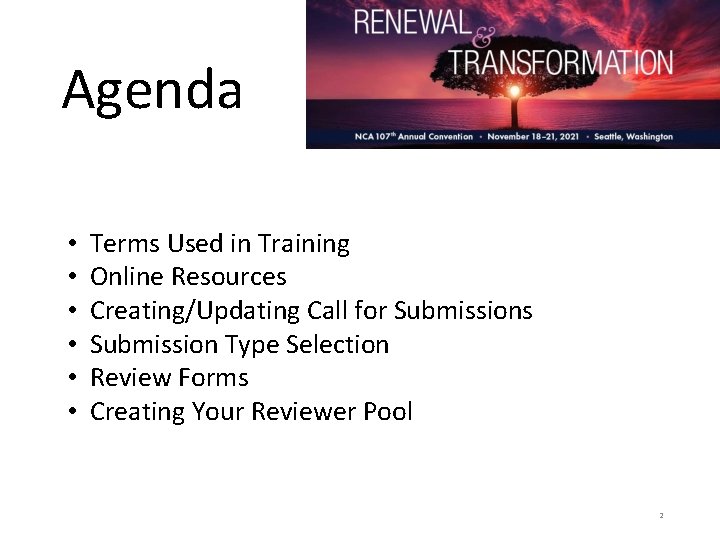
Agenda • • • Terms Used in Training Online Resources Creating/Updating Call for Submissions Submission Type Selection Review Forms Creating Your Reviewer Pool 2
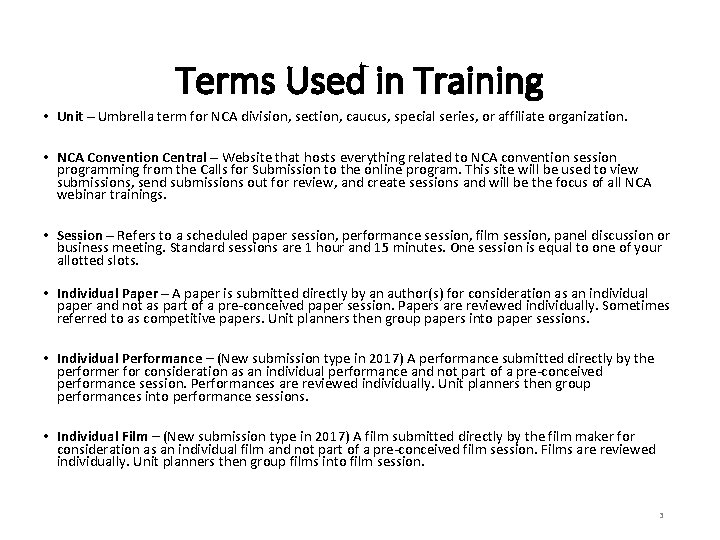
Terms Used in Training • Unit – Umbrella term for NCA division, section, caucus, special series, or affiliate organization. • NCA Convention Central – Website that hosts everything related to NCA convention session programming from the Calls for Submission to the online program. This site will be used to view submissions, send submissions out for review, and create sessions and will be the focus of all NCA webinar trainings. • Session – Refers to a scheduled paper session, performance session, film session, panel discussion or business meeting. Standard sessions are 1 hour and 15 minutes. One session is equal to one of your allotted slots. • Individual Paper – A paper is submitted directly by an author(s) for consideration as an individual paper and not as part of a pre-conceived paper session. Papers are reviewed individually. Sometimes referred to as competitive papers. Unit planners then group papers into paper sessions. • Individual Performance – (New submission type in 2017) A performance submitted directly by the performer for consideration as an individual performance and not part of a pre-conceived performance session. Performances are reviewed individually. Unit planners then group performances into performance sessions. • Individual Film – (New submission type in 2017) A film submitted directly by the film maker for consideration as an individual film and not part of a pre-conceived film session. Films are reviewed individually. Unit planners then group films into film session. 3
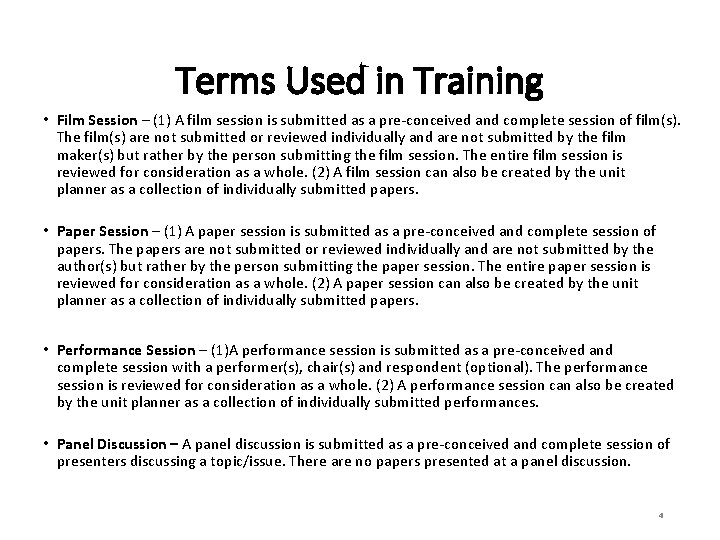
Terms Used in Training • Film Session – (1) A film session is submitted as a pre-conceived and complete session of film(s). The film(s) are not submitted or reviewed individually and are not submitted by the film maker(s) but rather by the person submitting the film session. The entire film session is reviewed for consideration as a whole. (2) A film session can also be created by the unit planner as a collection of individually submitted papers. • Paper Session – (1) A paper session is submitted as a pre-conceived and complete session of papers. The papers are not submitted or reviewed individually and are not submitted by the author(s) but rather by the person submitting the paper session. The entire paper session is reviewed for consideration as a whole. (2) A paper session can also be created by the unit planner as a collection of individually submitted papers. • Performance Session – (1)A performance session is submitted as a pre-conceived and complete session with a performer(s), chair(s) and respondent (optional). The performance session is reviewed for consideration as a whole. (2) A performance session can also be created by the unit planner as a collection of individually submitted performances. • Panel Discussion – A panel discussion is submitted as a pre-conceived and complete session of presenters discussing a topic/issue. There are no papers presented at a panel discussion. 4
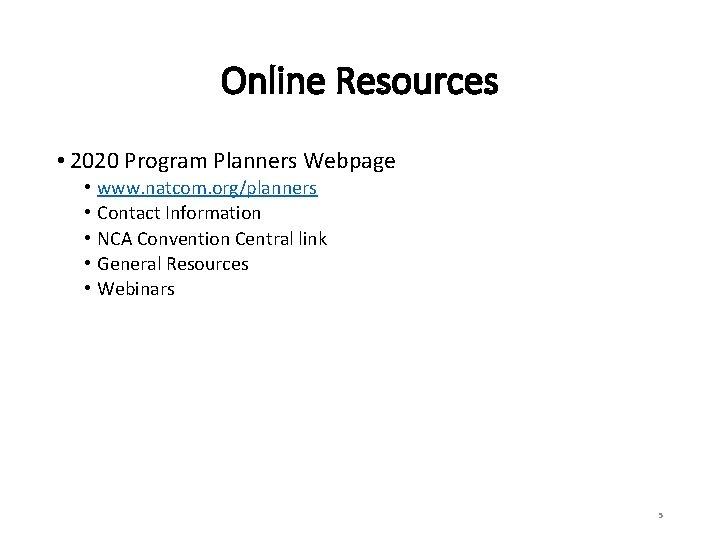
Online Resources • 2020 Program Planners Webpage • • • www. natcom. org/planners Contact Information NCA Convention Central link General Resources Webinars 5
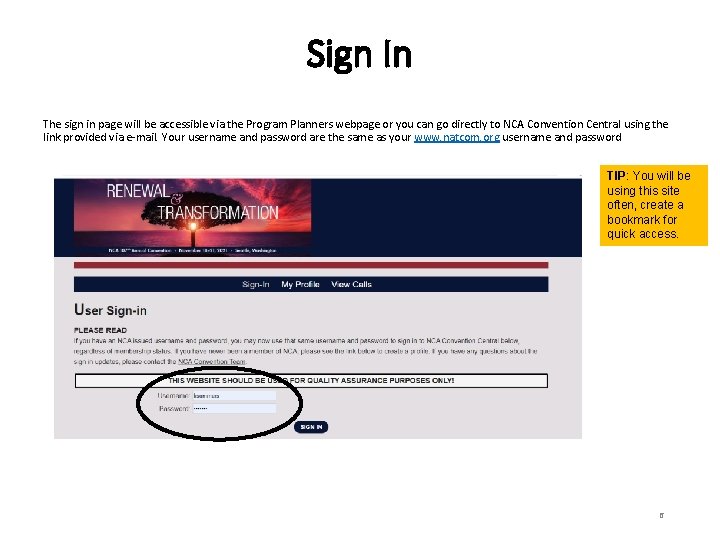
Sign In The sign in page will be accessible via the Program Planners webpage or you can go directly to NCA Convention Central using the link provided via e-mail. Your username and password are the same as your www. natcom. org username and password TIP: You will be using this site often, create a bookmark for quick access. 6
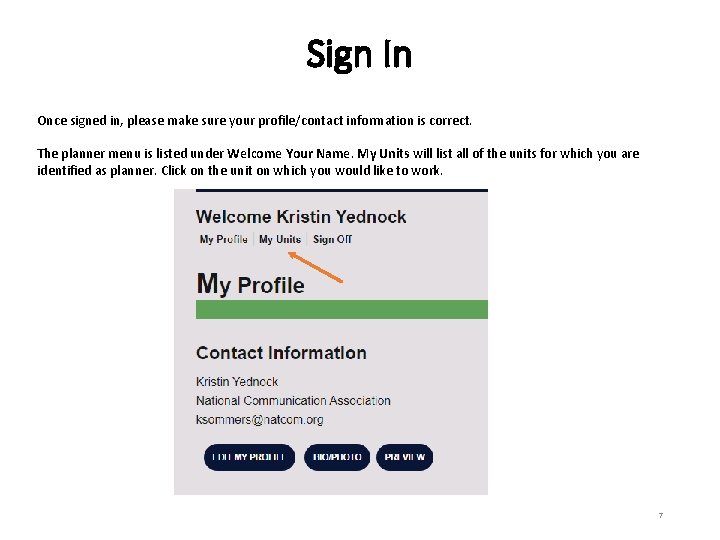
Sign In Once signed in, please make sure your profile/contact information is correct. The planner menu is listed under Welcome Your Name. My Units will list all of the units for which you are identified as planner. Click on the unit on which you would like to work. 7
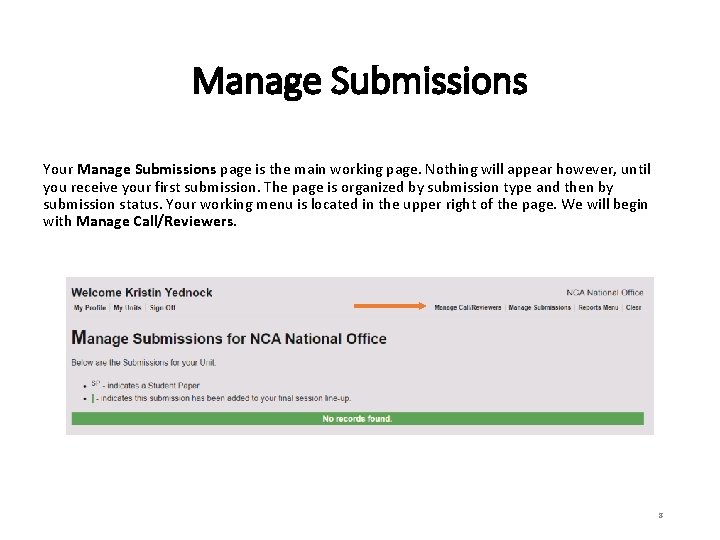
Manage Submissions Your Manage Submissions page is the main working page. Nothing will appear however, until you receive your first submission. The page is organized by submission type and then by submission status. Your working menu is located in the upper right of the page. We will begin with Manage Call/Reviewers. 8
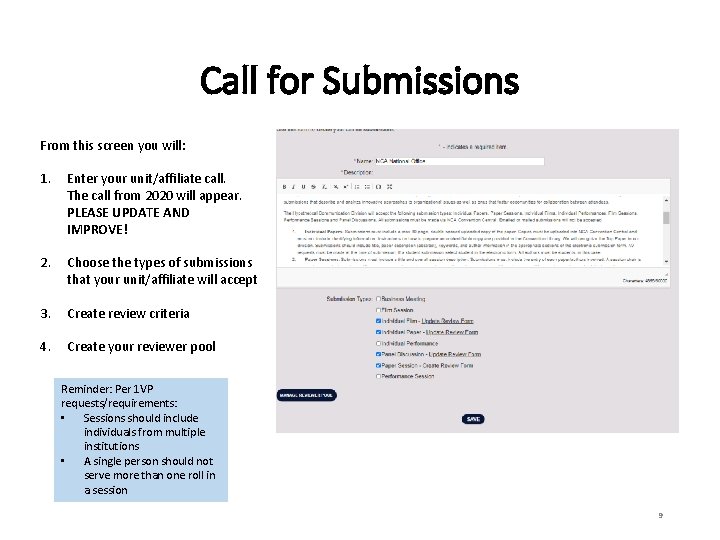
Call for Submissions From this screen you will: 1. Enter your unit/affiliate call. The call from 2020 will appear. PLEASE UPDATE AND IMPROVE! 2. Choose the types of submissions that your unit/affiliate will accept 3. Create review criteria 4. Create your reviewer pool Reminder: Per 1 VP requests/requirements: • Sessions should include individuals from multiple institutions • A single person should not serve more than one roll in a session 9
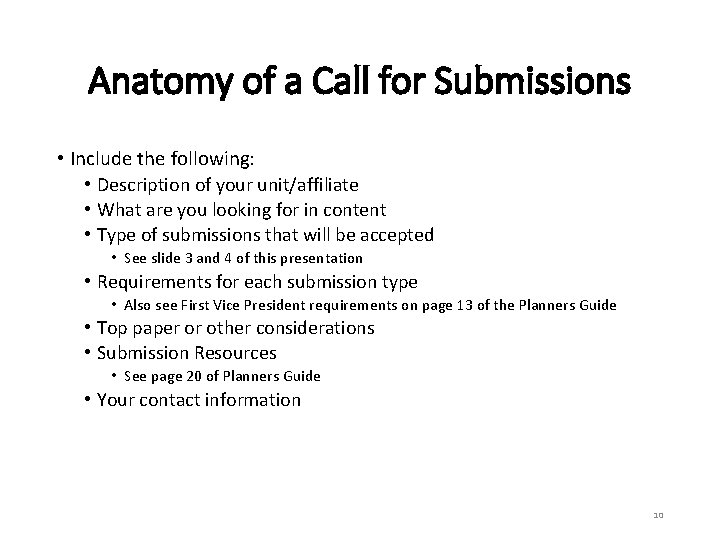
Anatomy of a Call for Submissions • Include the following: • Description of your unit/affiliate • What are you looking for in content • Type of submissions that will be accepted • See slide 3 and 4 of this presentation • Requirements for each submission type • Also see First Vice President requirements on page 13 of the Planners Guide • Top paper or other considerations • Submission Resources • See page 20 of Planners Guide • Your contact information 10
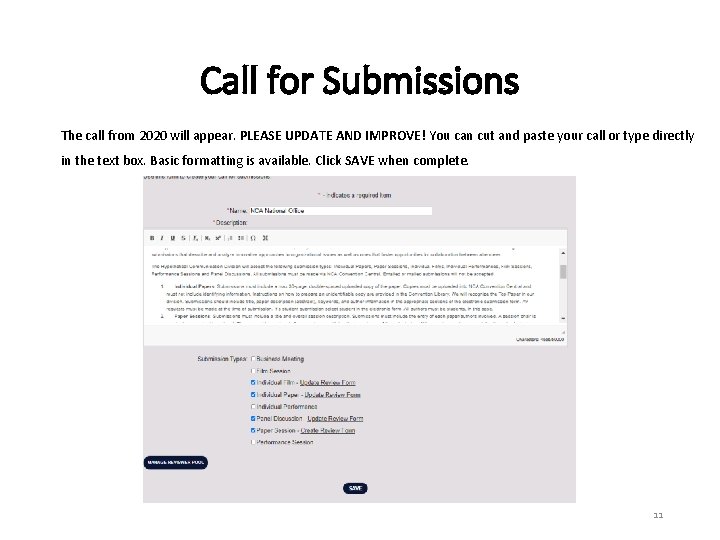
Call for Submissions The call from 2020 will appear. PLEASE UPDATE AND IMPROVE! You can cut and paste your call or type directly in the text box. Basic formatting is available. Click SAVE when complete. 11
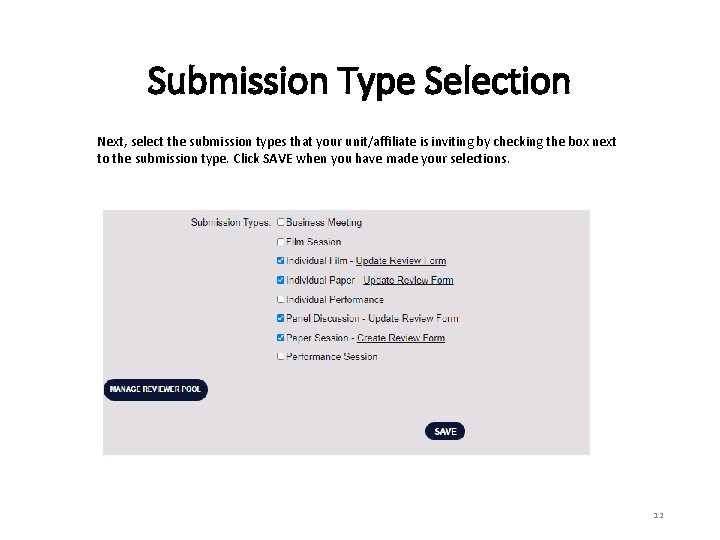
Submission Type Selection Next, select the submission types that your unit/affiliate is inviting by checking the box next to the submission type. Click SAVE when you have made your selections. 12
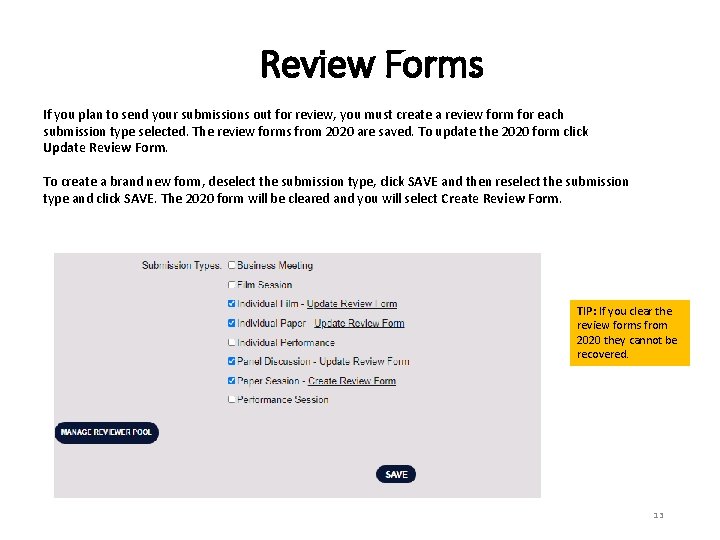
Review Forms If you plan to send your submissions out for review, you must create a review form for each submission type selected. The review forms from 2020 are saved. To update the 2020 form click Update Review Form. To create a brand new form, deselect the submission type, click SAVE and then reselect the submission type and click SAVE. The 2020 form will be cleared and you will select Create Review Form. TIP: If you clear the review forms from 2020 they cannot be recovered. 13
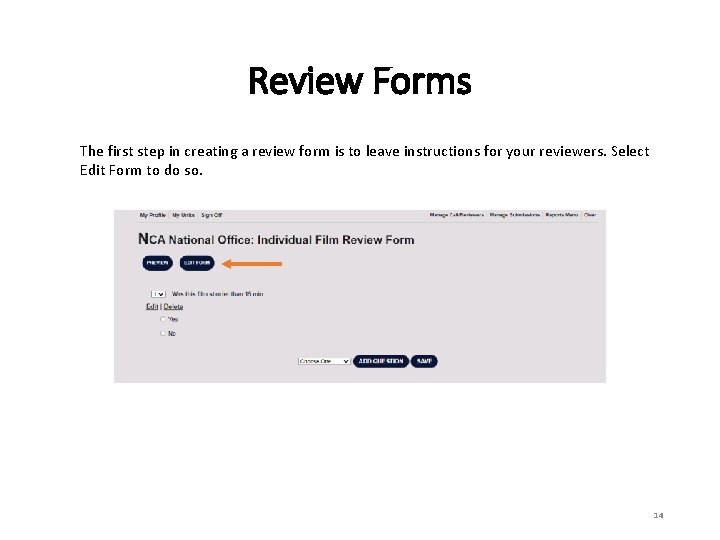
Review Forms The first step in creating a review form is to leave instructions for your reviewers. Select Edit Form to do so. 14
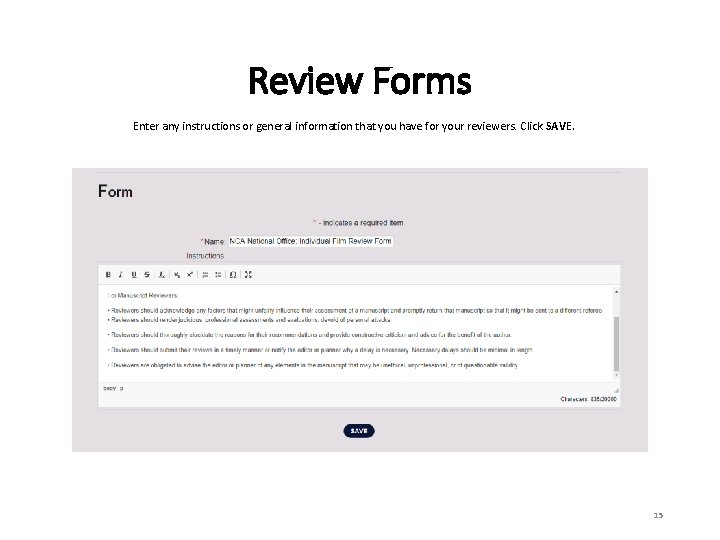
Review Forms Enter any instructions or general information that you have for your reviewers. Click SAVE. 15
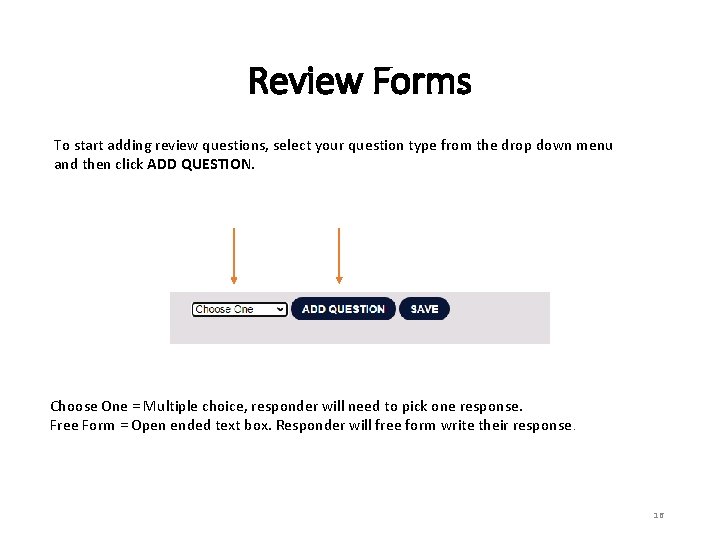
Review Forms To start adding review questions, select your question type from the drop down menu and then click ADD QUESTION. Choose One = Multiple choice, responder will need to pick one response. Free Form = Open ended text box. Responder will free form write their response. 16
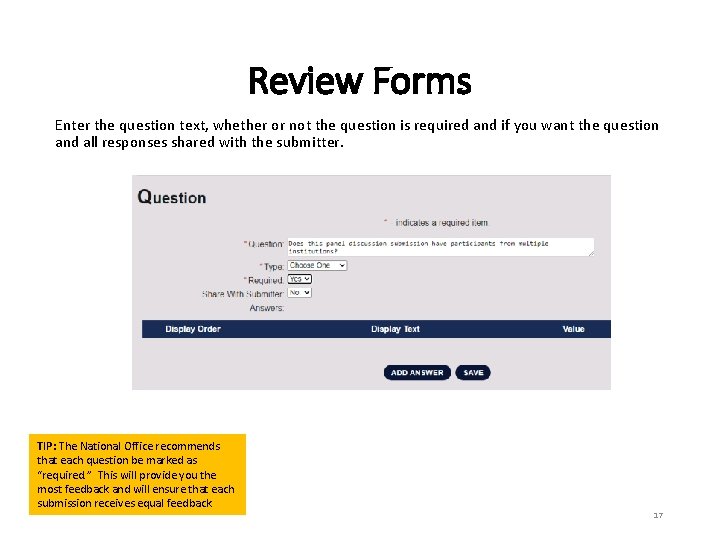
Review Forms Enter the question text, whether or not the question is required and if you want the question and all responses shared with the submitter. TIP: The National Office recommends that each question be marked as “required. ” This will provide you the most feedback and will ensure that each submission receives equal feedback. 17
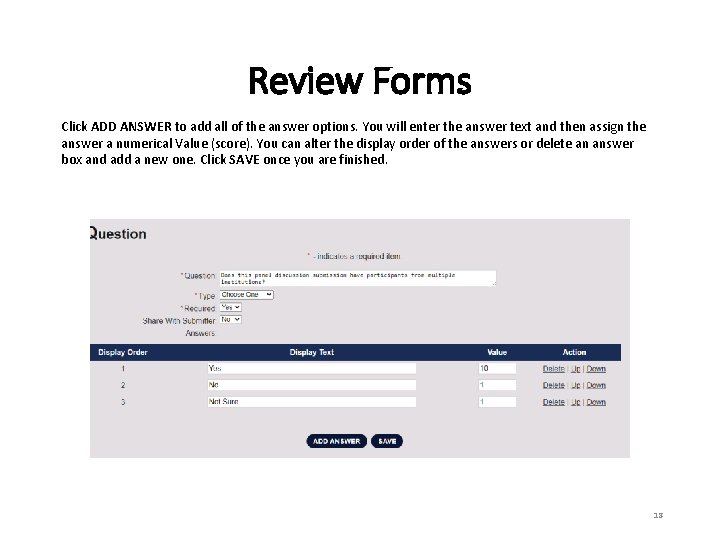
Review Forms Click ADD ANSWER to add all of the answer options. You will enter the answer text and then assign the answer a numerical Value (score). You can alter the display order of the answers or delete an answer box and add a new one. Click SAVE once you are finished. 18
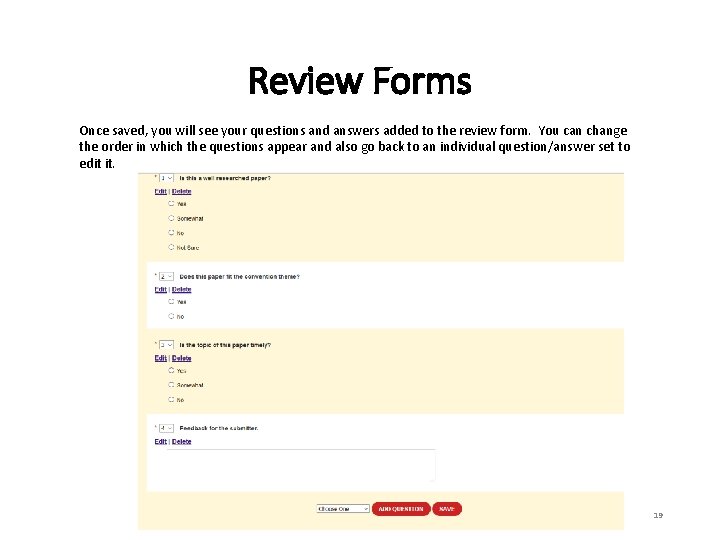
Review Forms Once saved, you will see your questions and answers added to the review form. You can change the order in which the questions appear and also go back to an individual question/answer set to edit it. 19
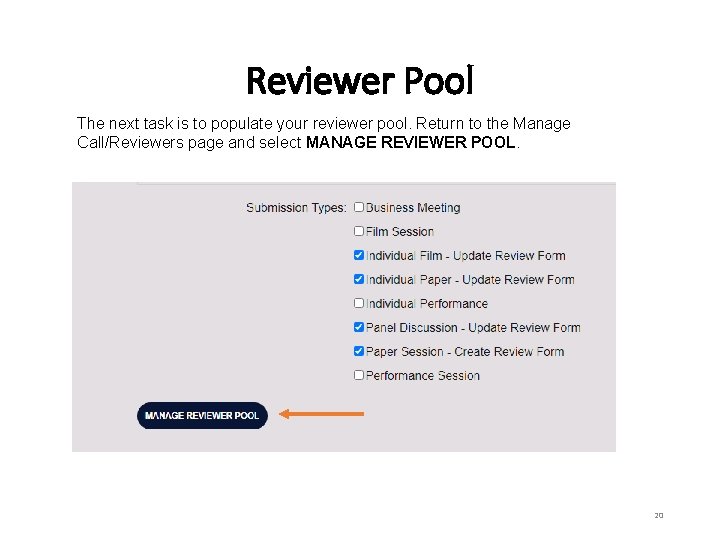
Reviewer Pool The next task is to populate your reviewer pool. Return to the Manage Call/Reviewers page and select MANAGE REVIEWER POOL. 20
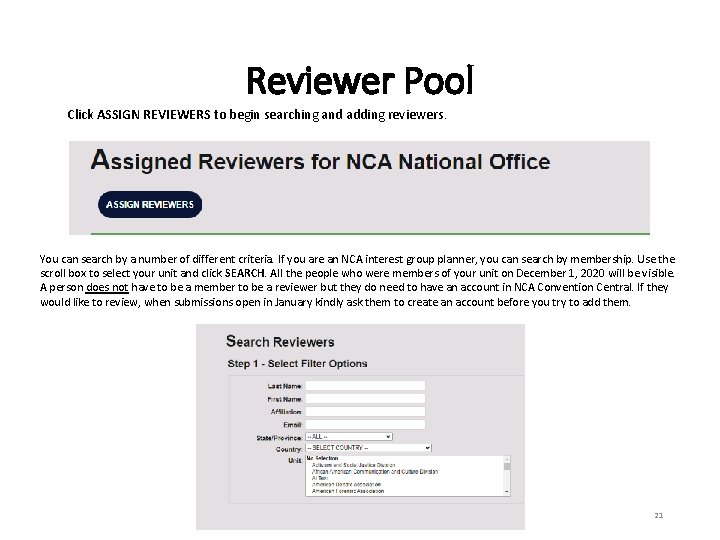
Reviewer Pool Click ASSIGN REVIEWERS to begin searching and adding reviewers. You can search by a number of different criteria. If you are an NCA interest group planner, you can search by membership. Use the scroll box to select your unit and click SEARCH. All the people who were members of your unit on December 1, 2020 will be visible. A person does not have to be a member to be a reviewer but they do need to have an account in NCA Convention Central. If they would like to review, when submissions open in January kindly ask them to create an account before you try to add them. 21
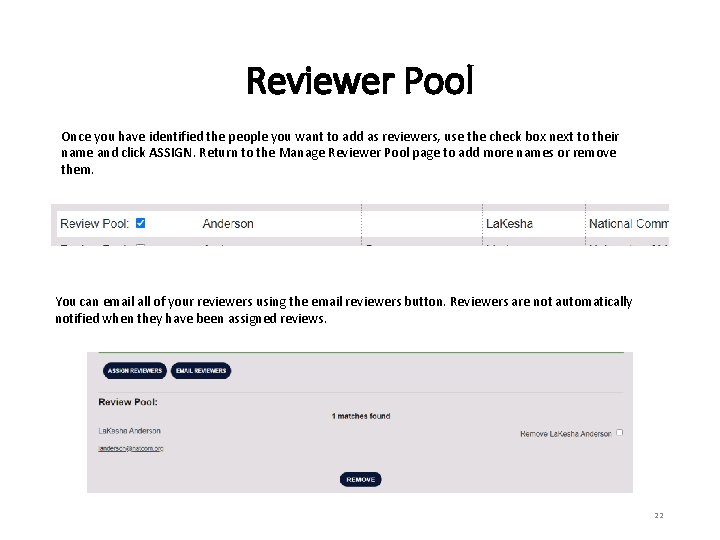
Reviewer Pool Once you have identified the people you want to add as reviewers, use the check box next to their name and click ASSIGN. Return to the Manage Reviewer Pool page to add more names or remove them. You can email all of your reviewers using the email reviewers button. Reviewers are not automatically notified when they have been assigned reviews. 22
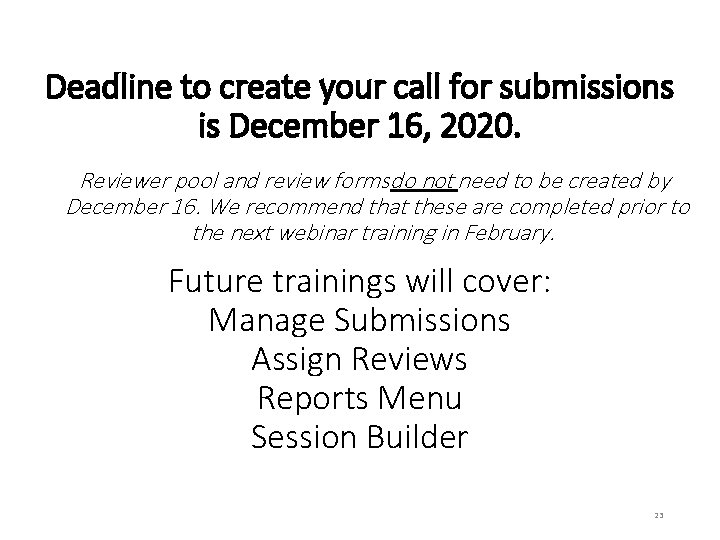
Deadline to create your call for submissions is December 16, 2020. Reviewer pool and review formsdo not need to be created by December 16. We recommend that these are completed prior to the next webinar training in February. Future trainings will cover: Manage Submissions Assign Reviews Reports Menu Session Builder 23
 Nca convention central
Nca convention central Mip certification zeta phi beta
Mip certification zeta phi beta Pwcs concussion training 2021
Pwcs concussion training 2021 Telpas rater manual
Telpas rater manual 4 winning colors
4 winning colors Goroo trip planner
Goroo trip planner Vmware capacity planner
Vmware capacity planner Where can i upload images
Where can i upload images The city planners
The city planners Quintiq rostering
Quintiq rostering Account planning adalah
Account planning adalah Pathways planner
Pathways planner Partial order planning with example
Partial order planning with example Educational planer learning style quiz
Educational planer learning style quiz Geodex planner
Geodex planner My education planner
My education planner Monthly planner 2010
Monthly planner 2010 Cisco ios upgrade planner
Cisco ios upgrade planner Webreg udel
Webreg udel Aqa route planner
Aqa route planner Ai planner
Ai planner Rtd flex pass
Rtd flex pass Mrs edgar teacher planner
Mrs edgar teacher planner Class utilisation unsw
Class utilisation unsw