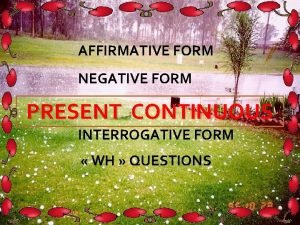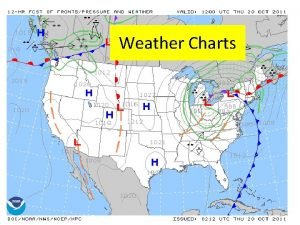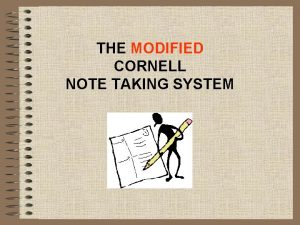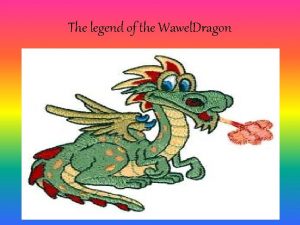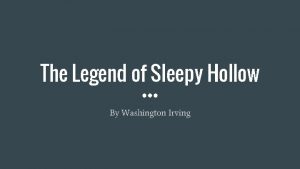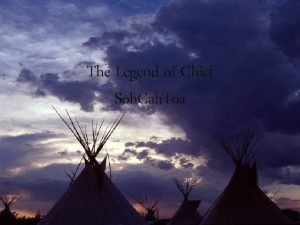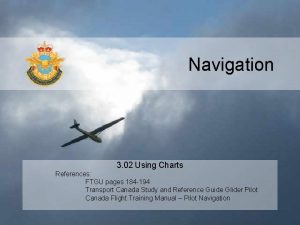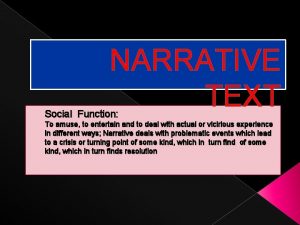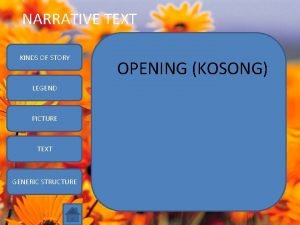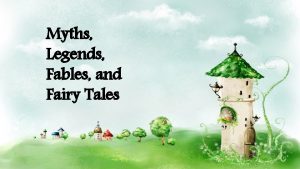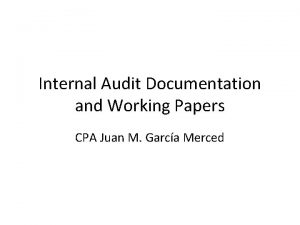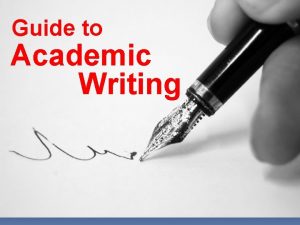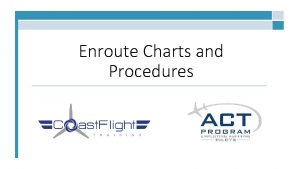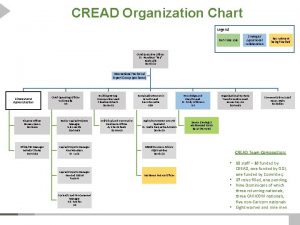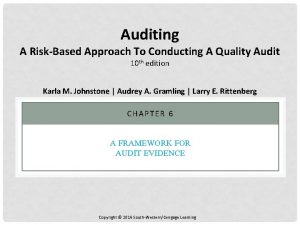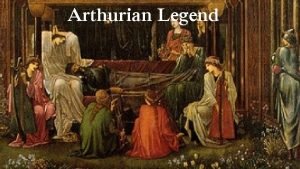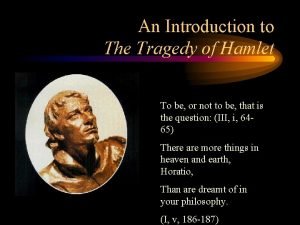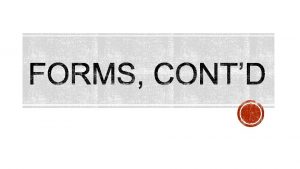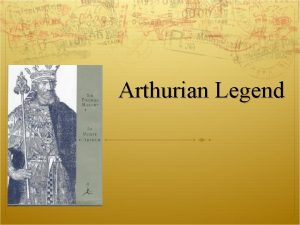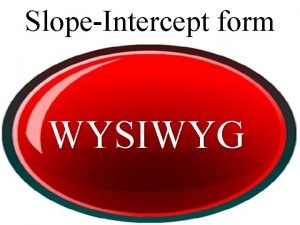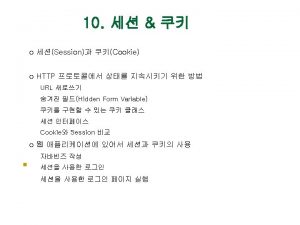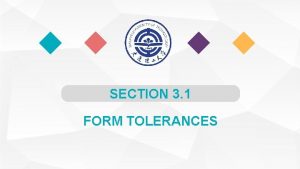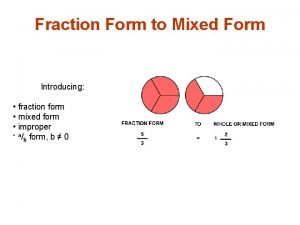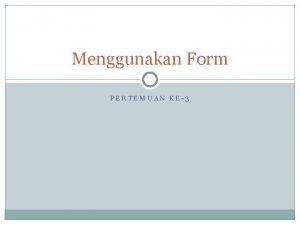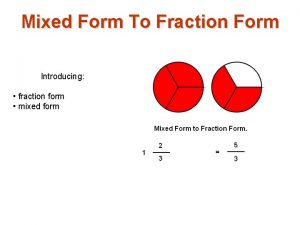04 1 fieldset legend form fieldset legend legend
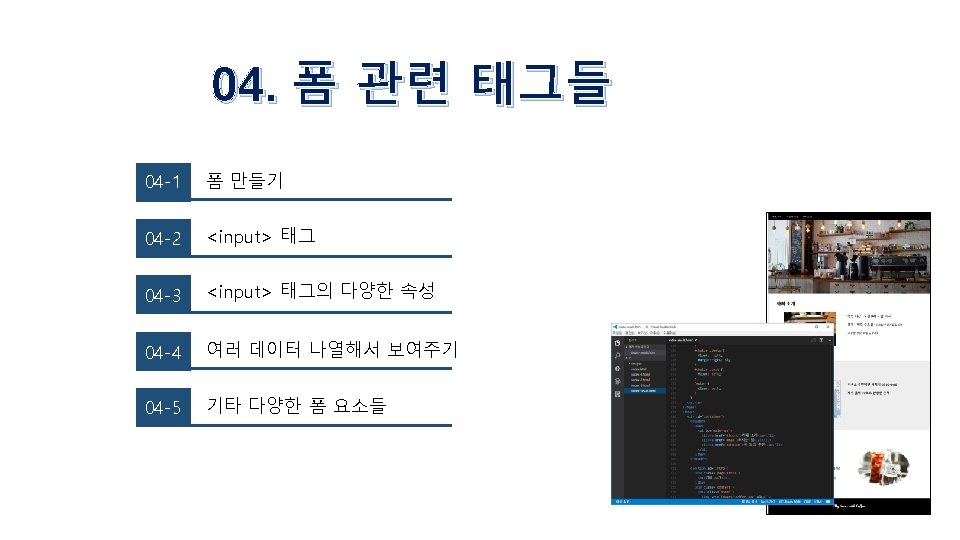
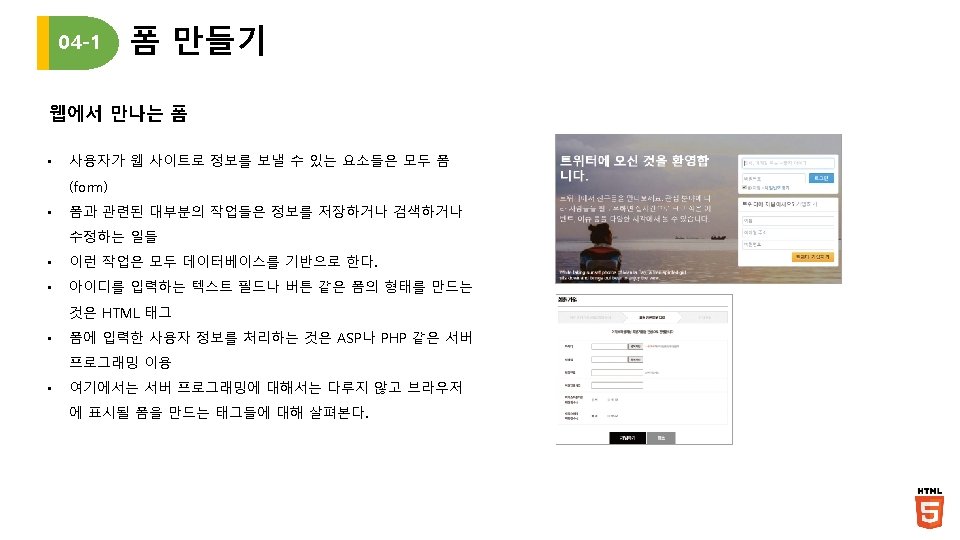
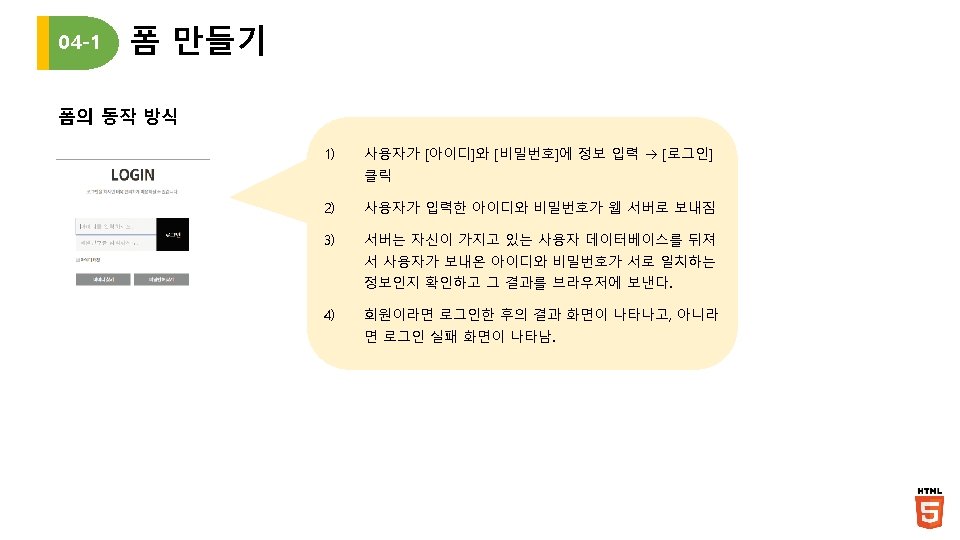
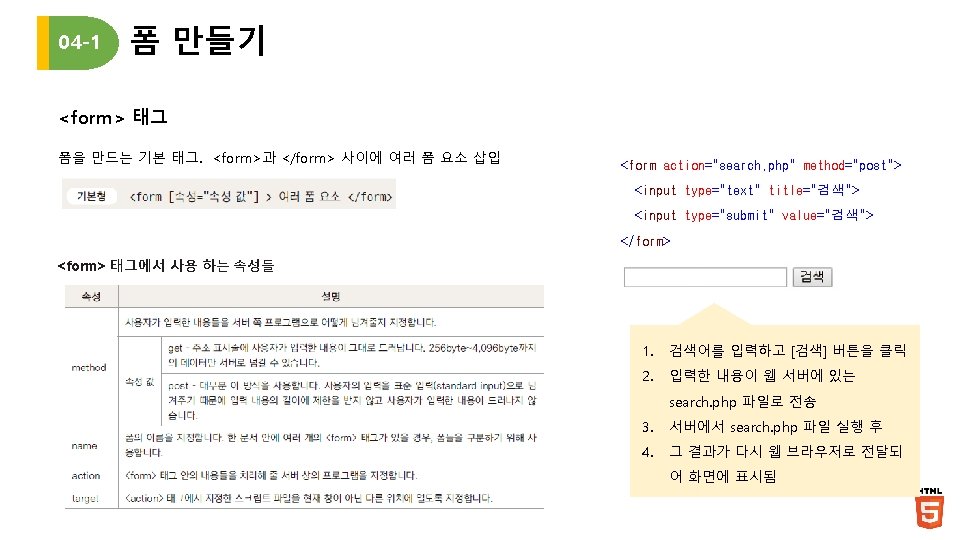
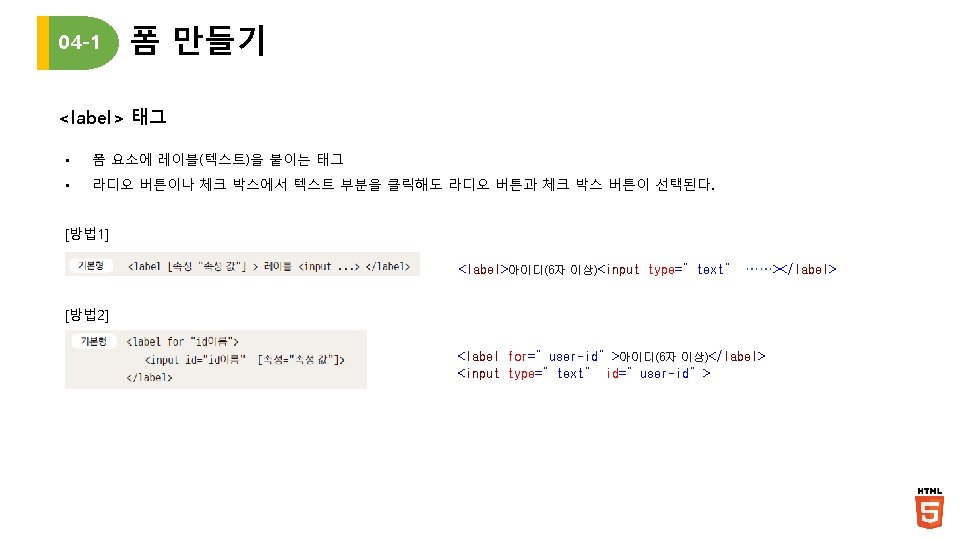
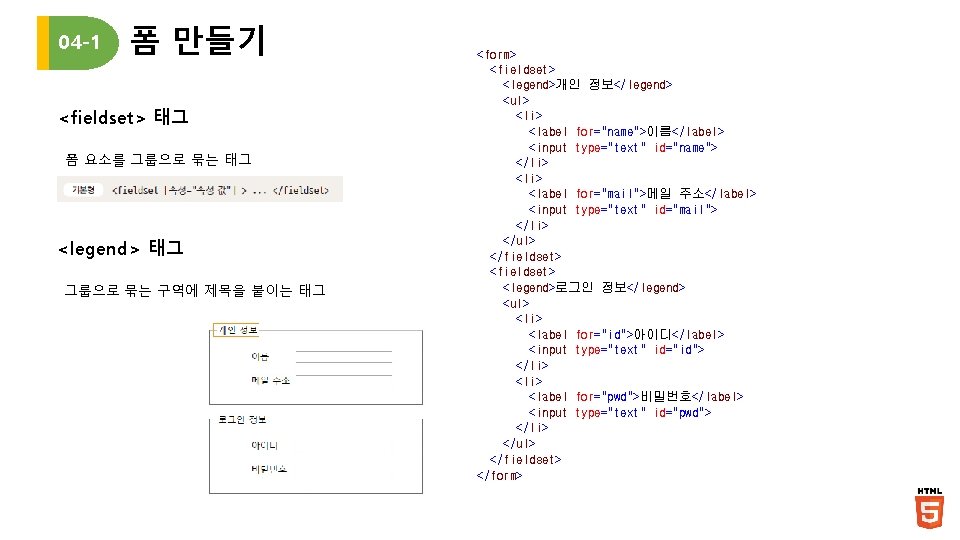
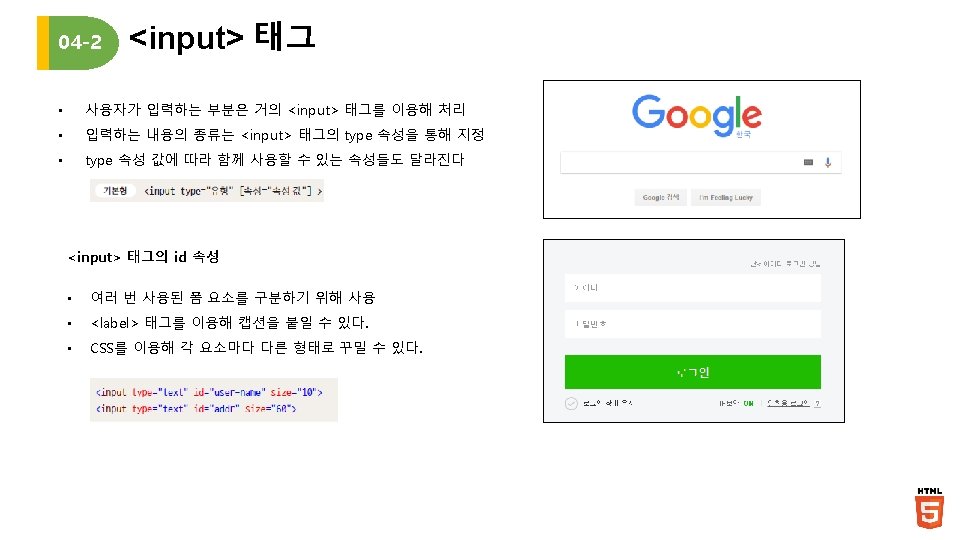
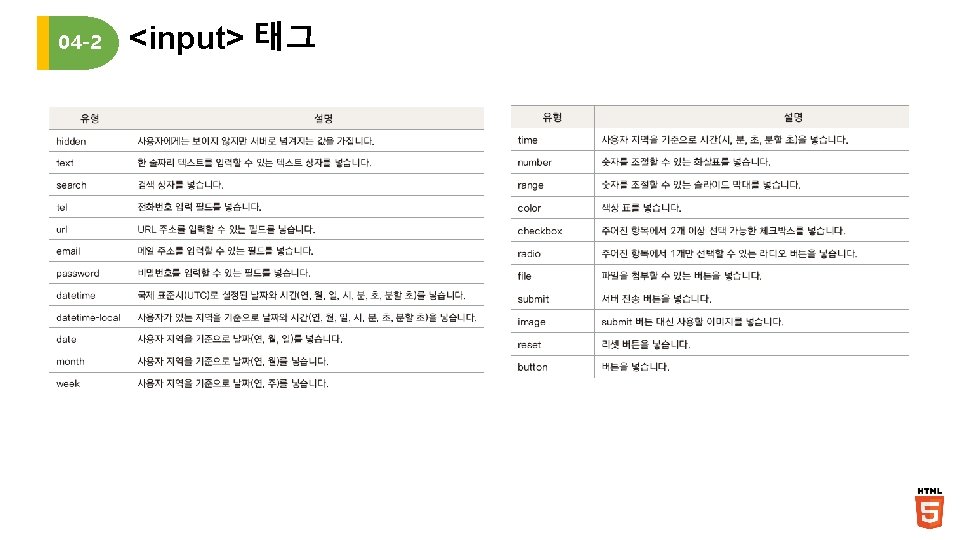
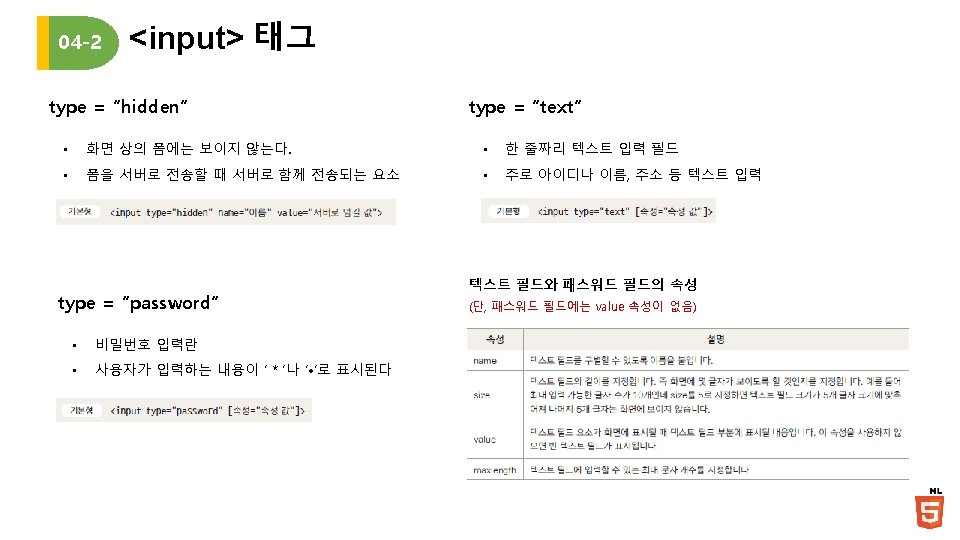
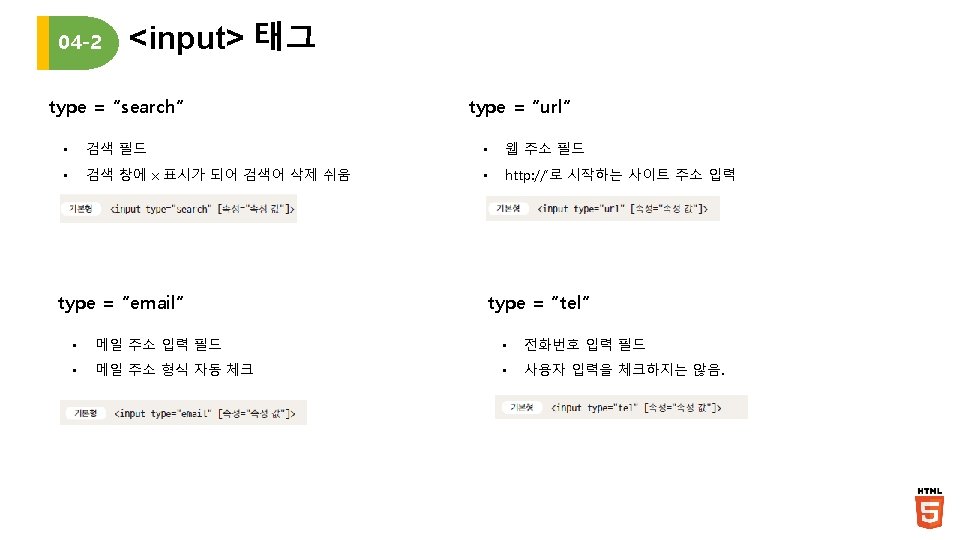
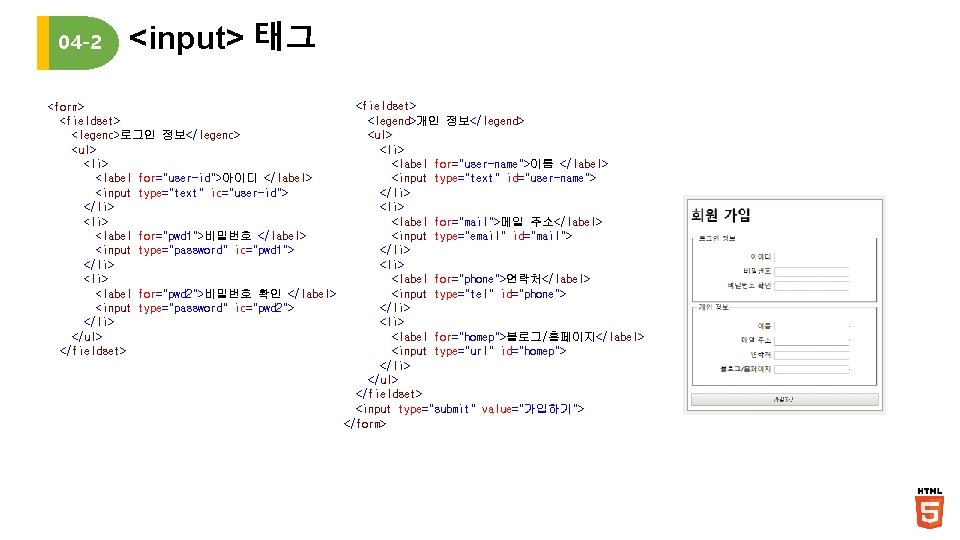
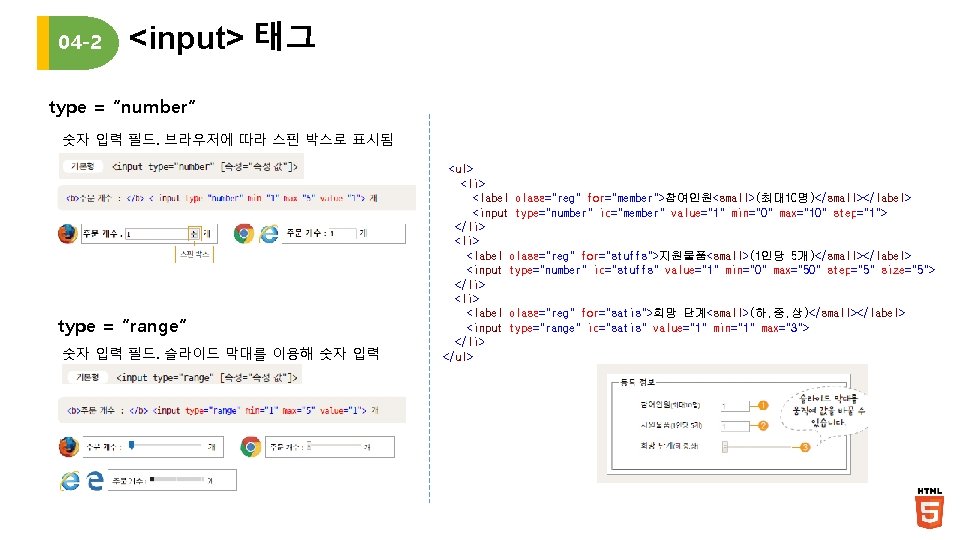
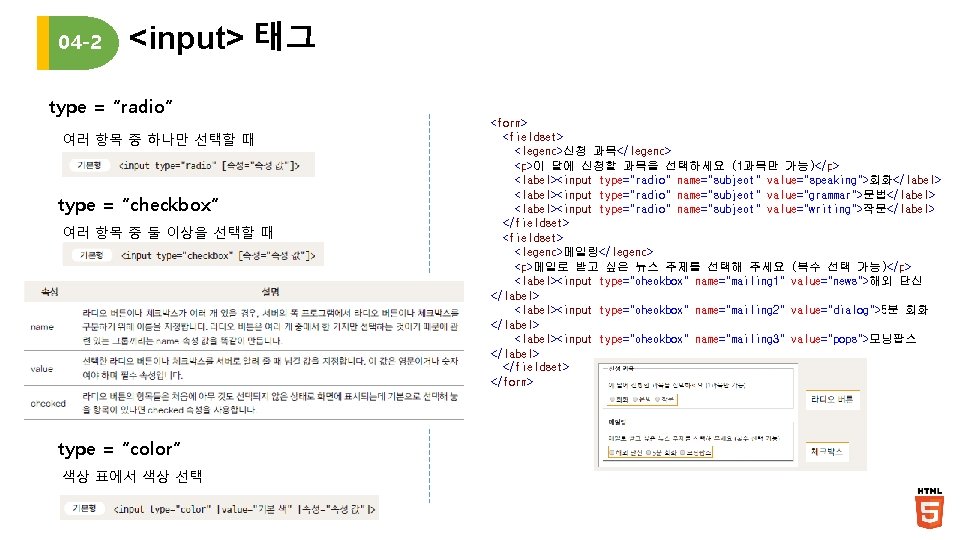
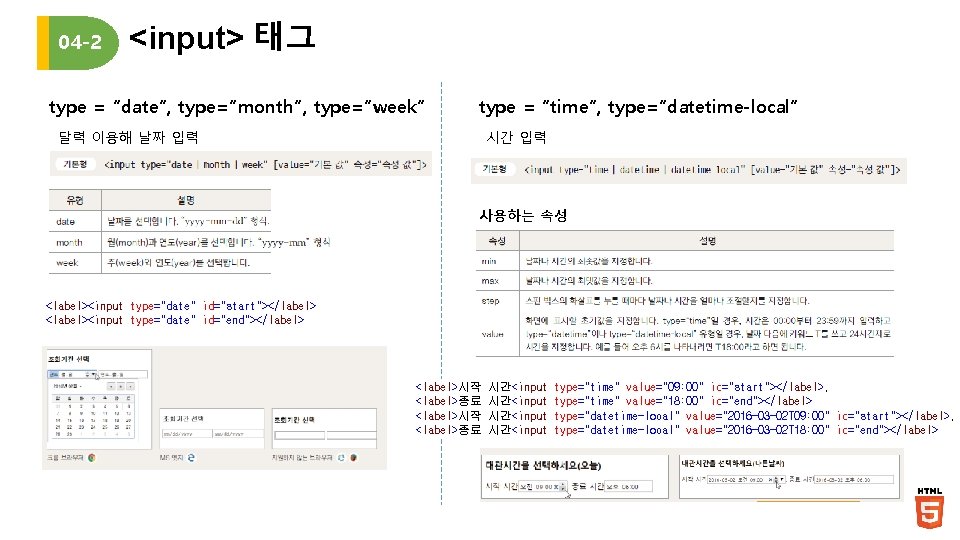
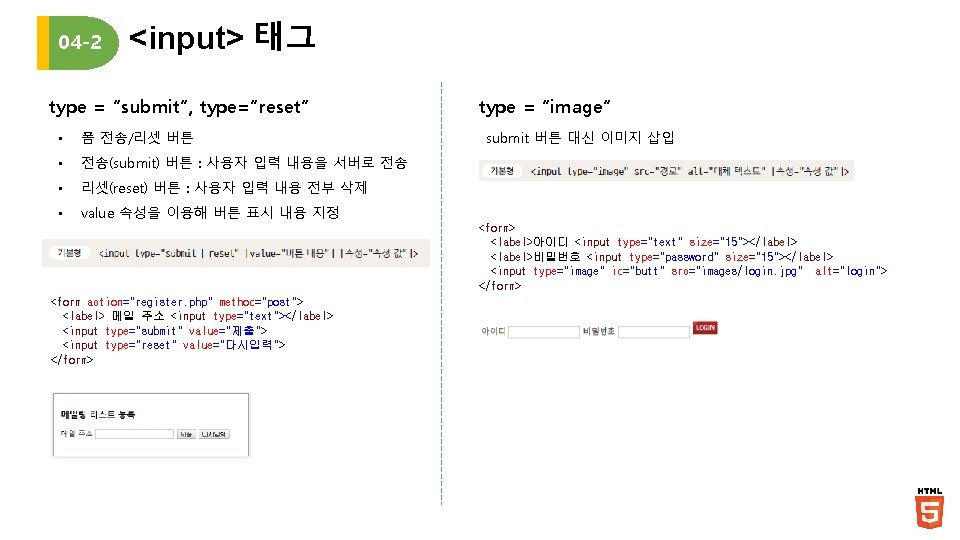
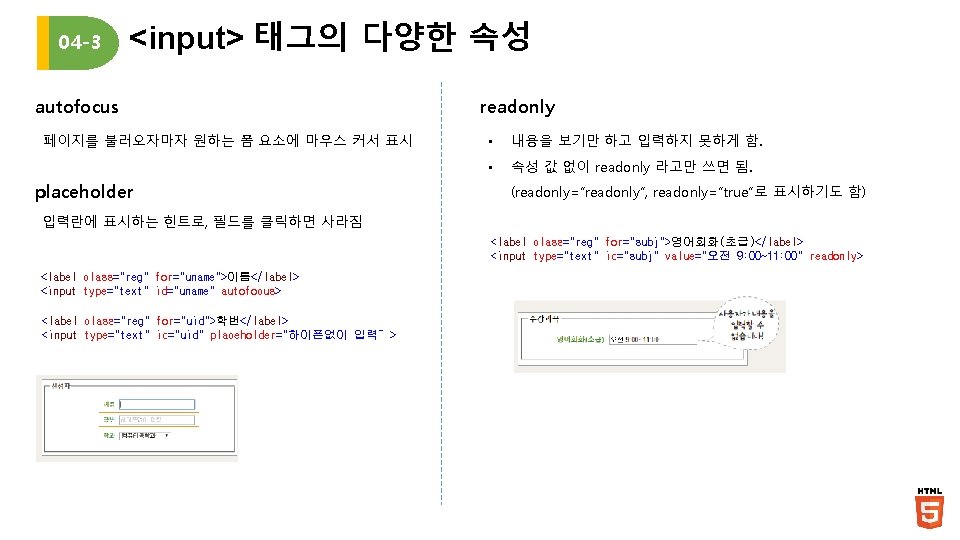
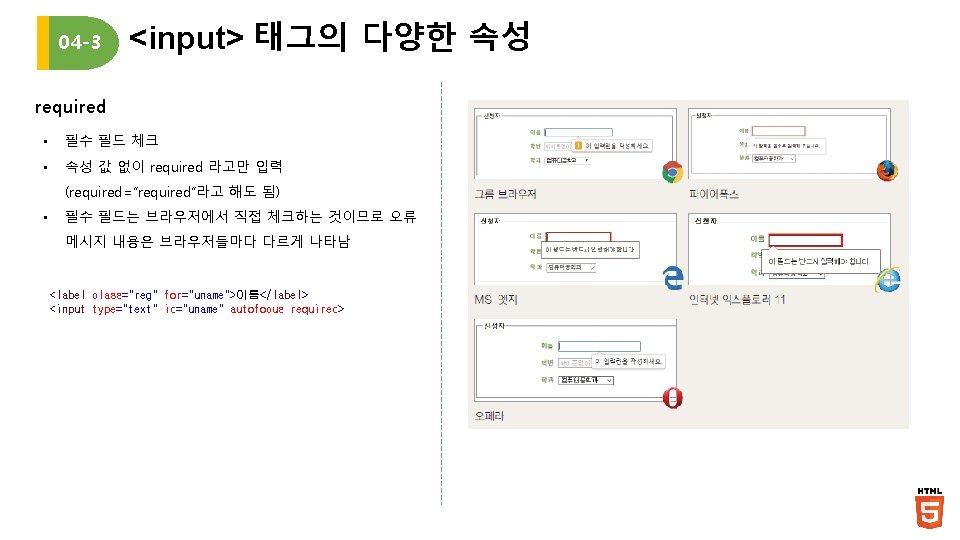
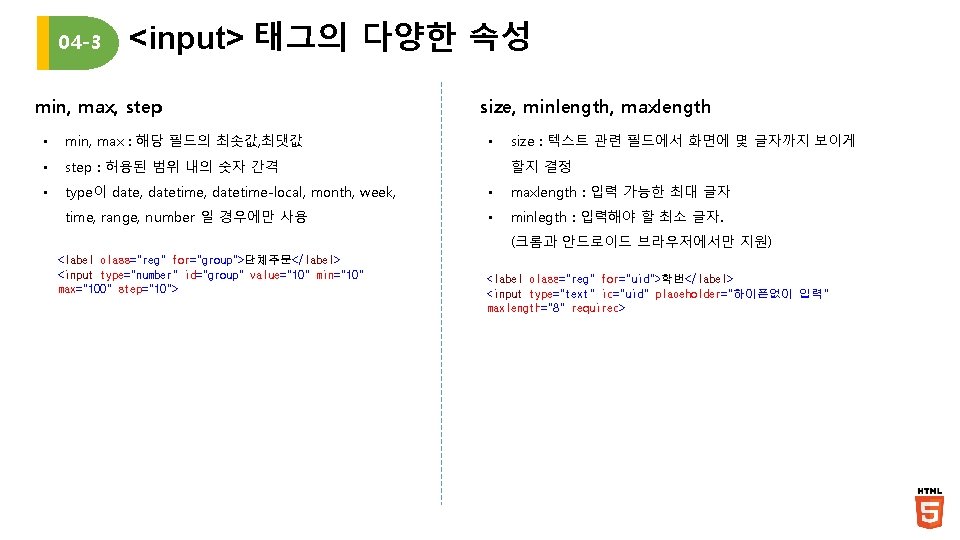
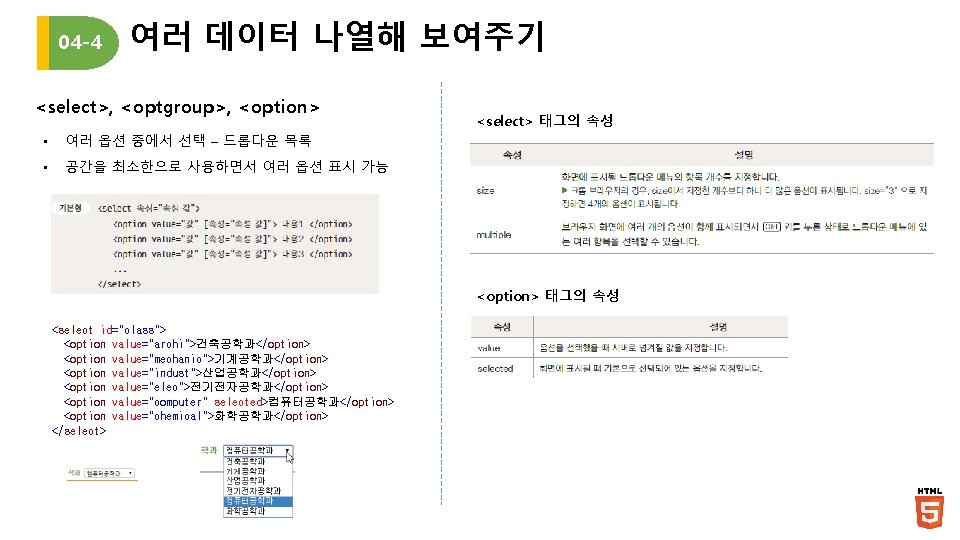
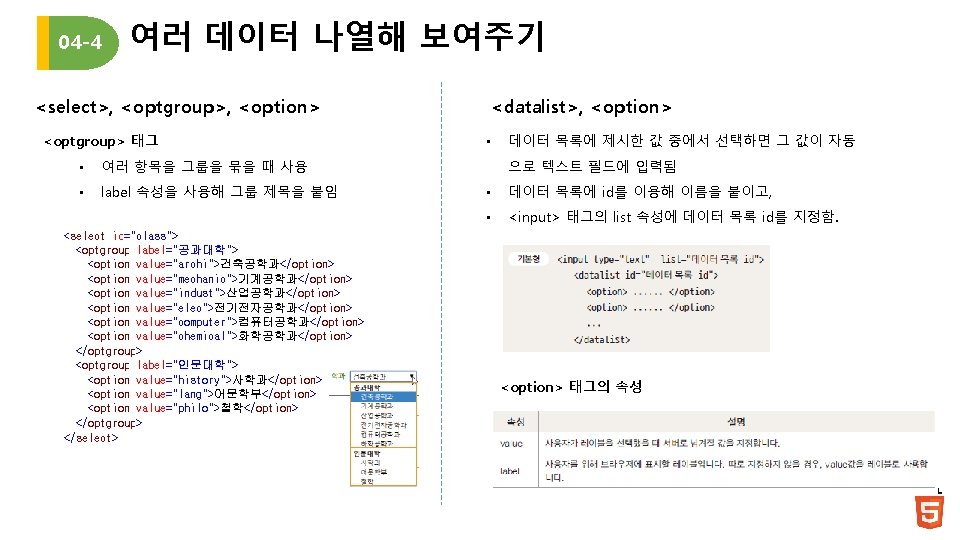
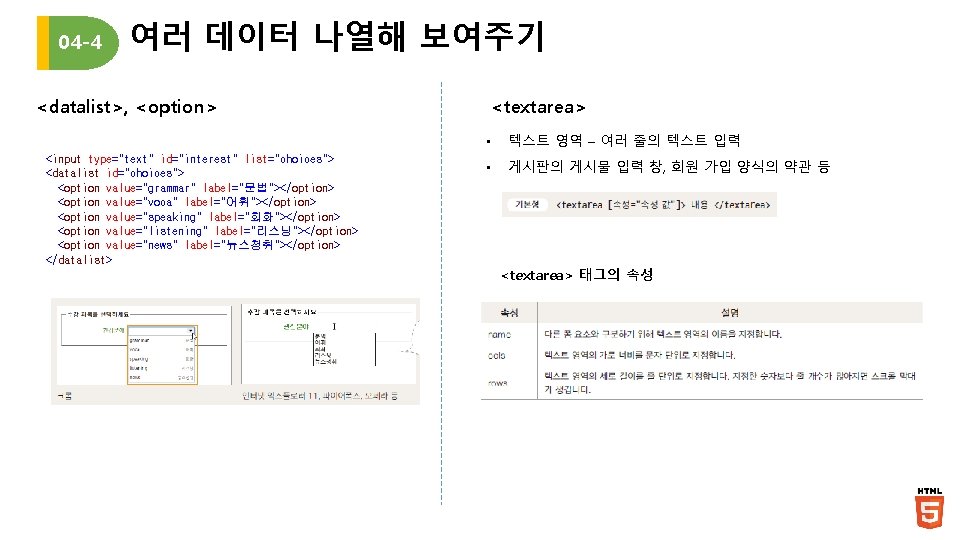
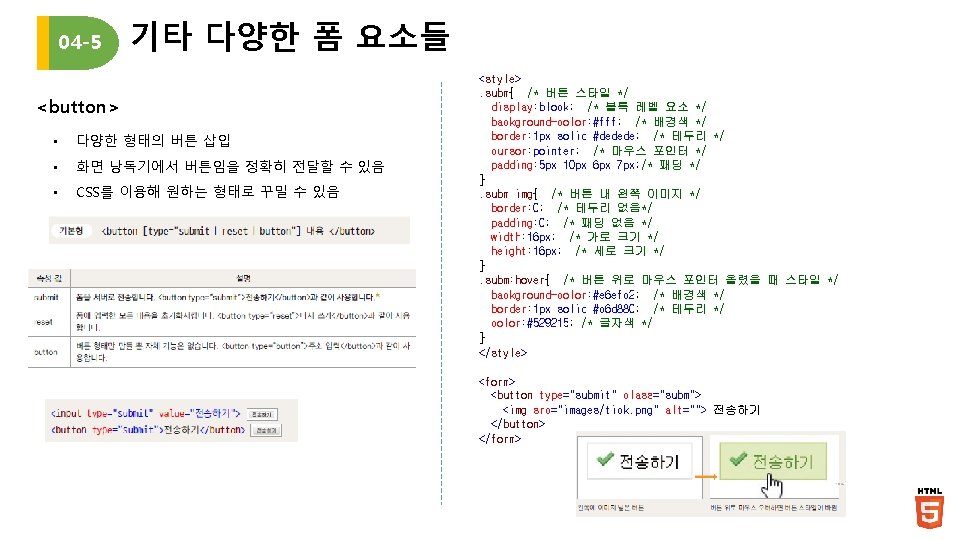
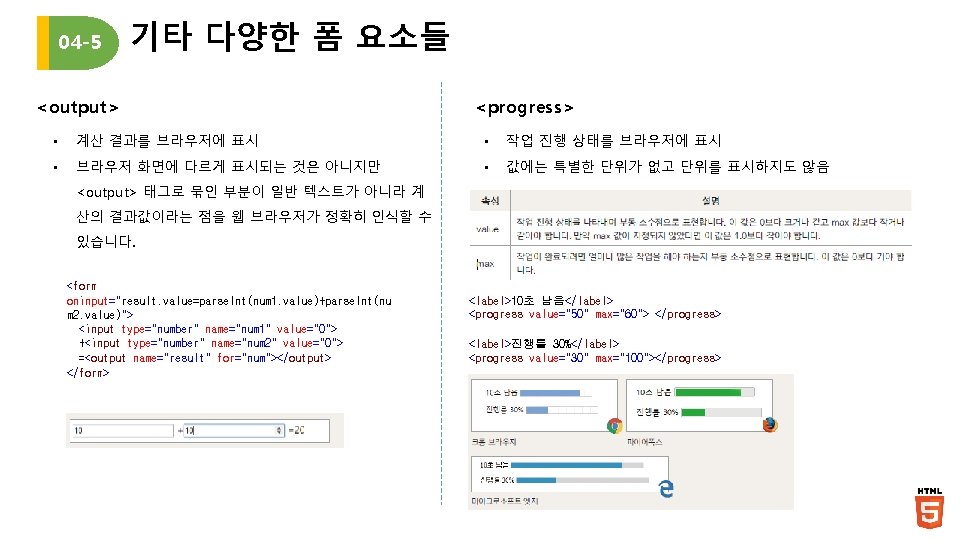
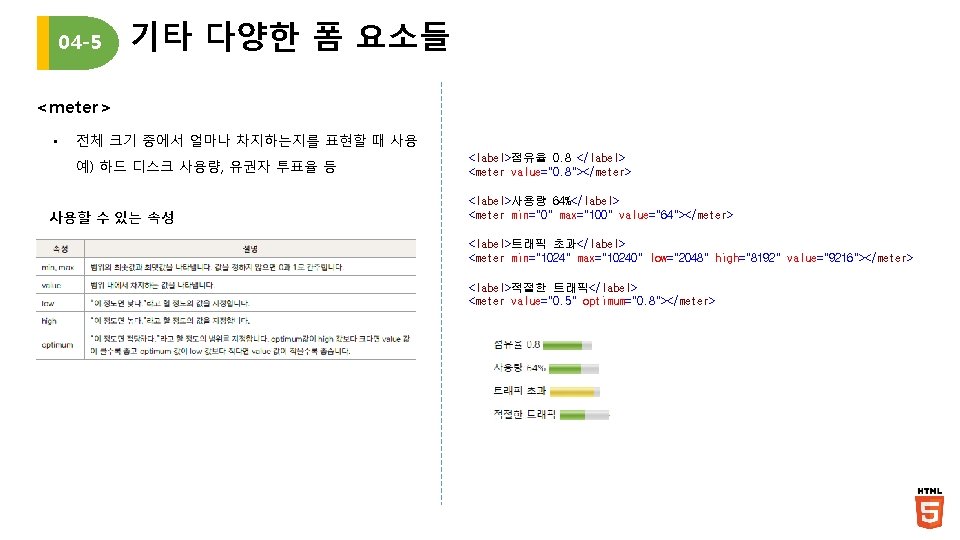
- Slides: 24
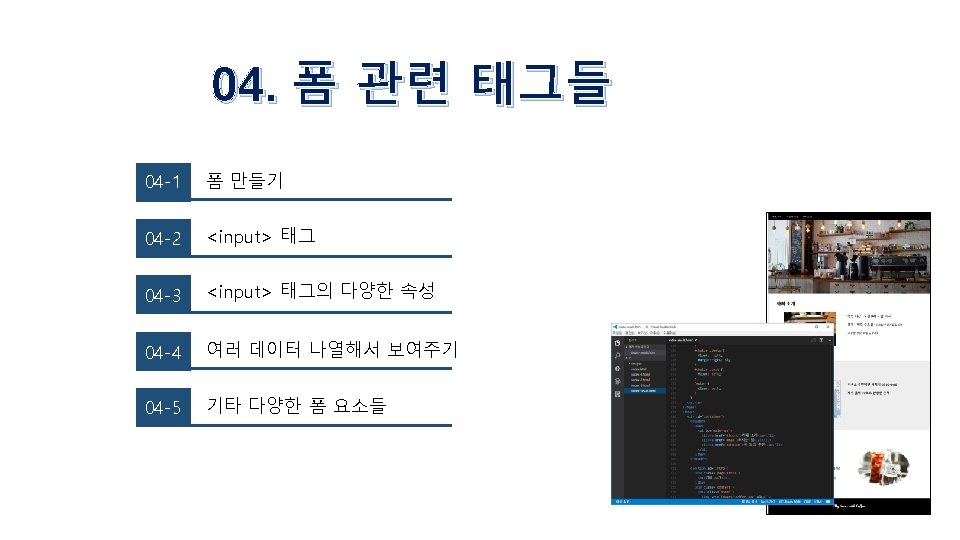
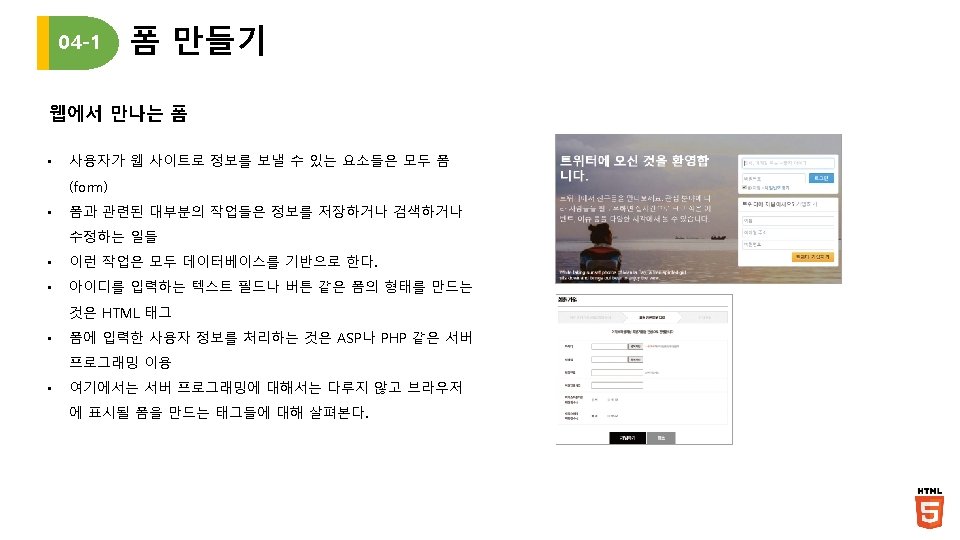
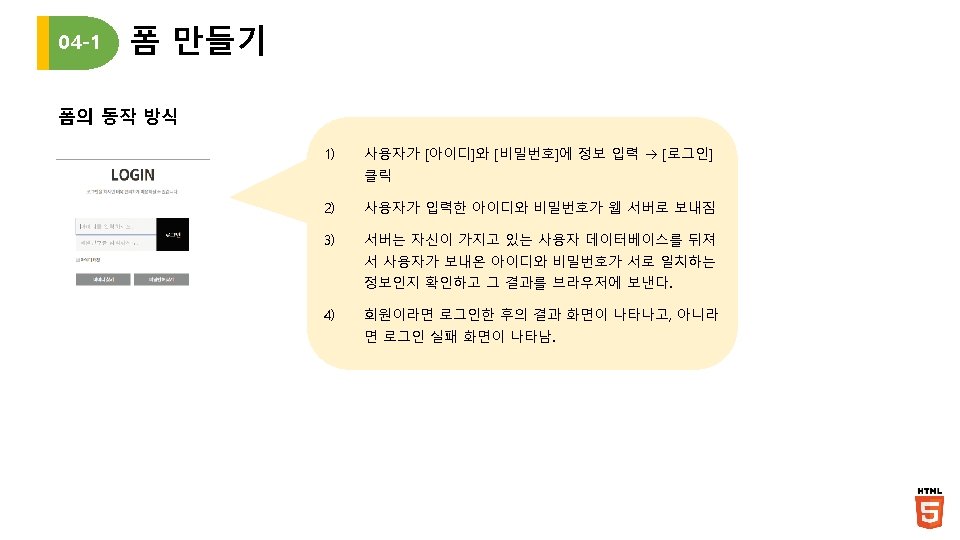
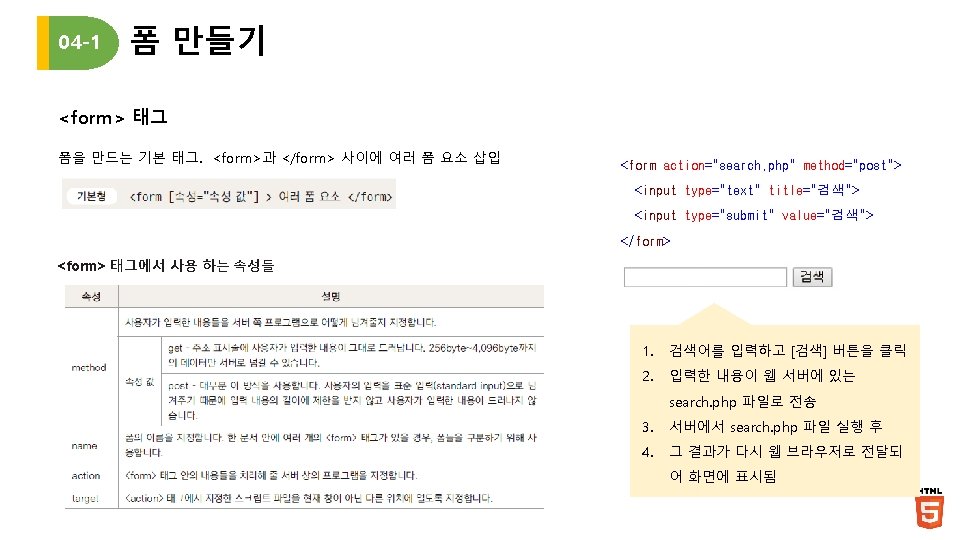
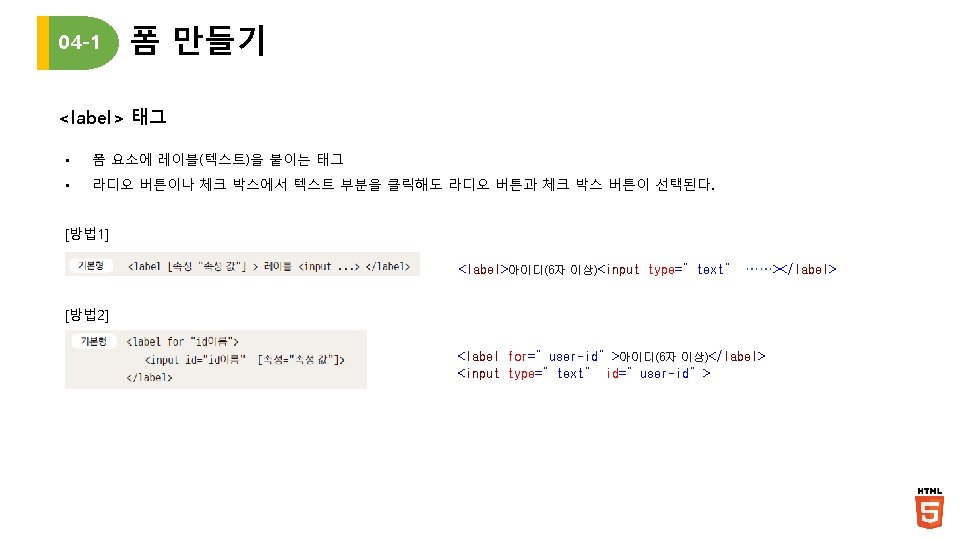
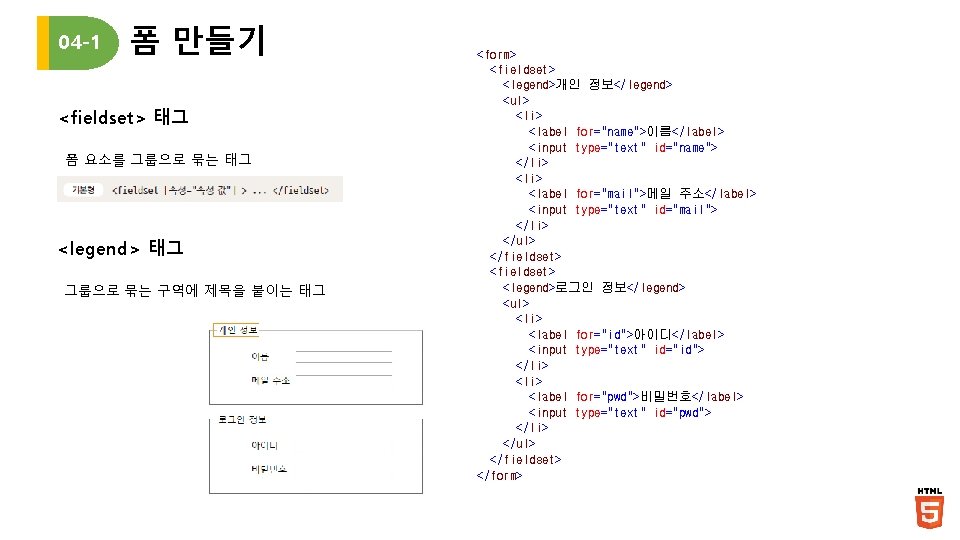
04 -1 폼 만들기 <fieldset> 태그 폼 요소를 그룹으로 묶는 태그 <legend> 태그 그룹으로 묶는 구역에 제목을 붙이는 태그 <form> <fieldset> <legend>개인 정보</legend> <ul> <li> <label for="name">이름</label> <input type="text" id="name"> </li> <label for="mail">메일 주소</label> <input type="text" id="mail"> </li> </ul> </fieldset> <legend>로그인 정보</legend> <ul> <li> <label for="id">아이디</label> <input type="text" id="id"> </li> <label for="pwd">비밀번호</label> <input type="text" id="pwd"> </li> </ul> </fieldset> </form>
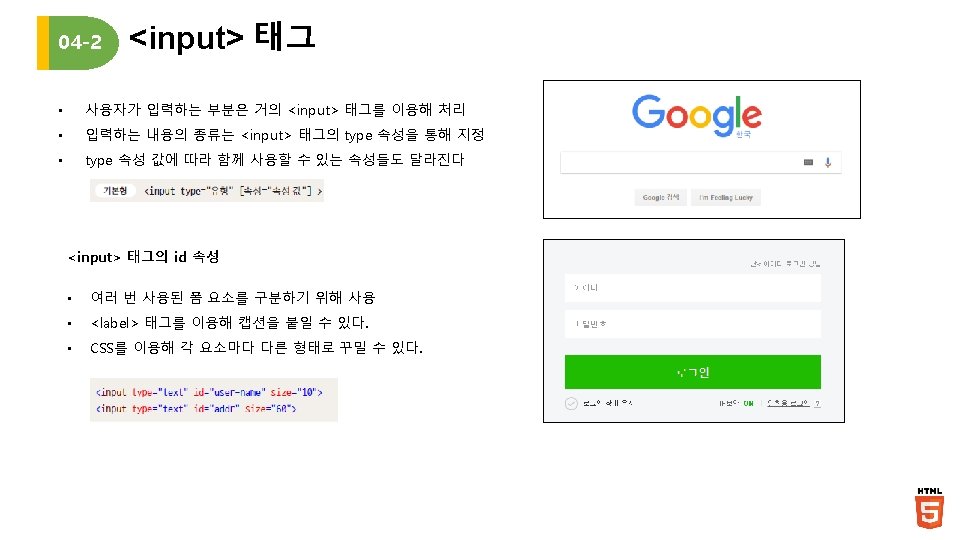
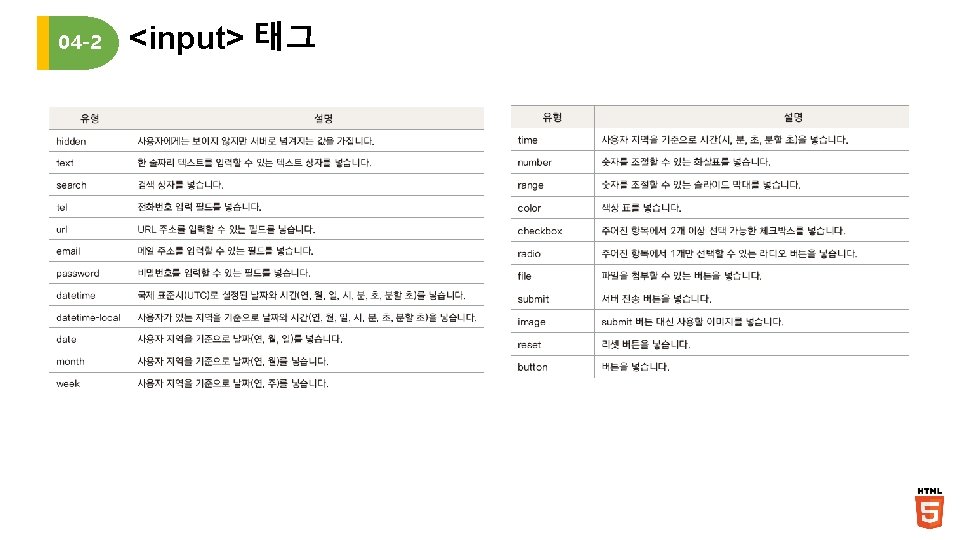
04 -2 <input> 태그
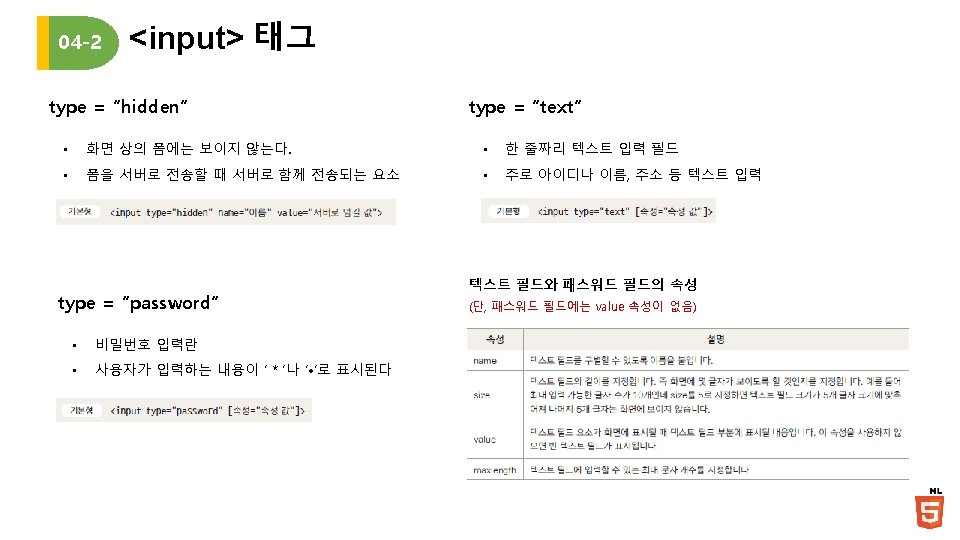
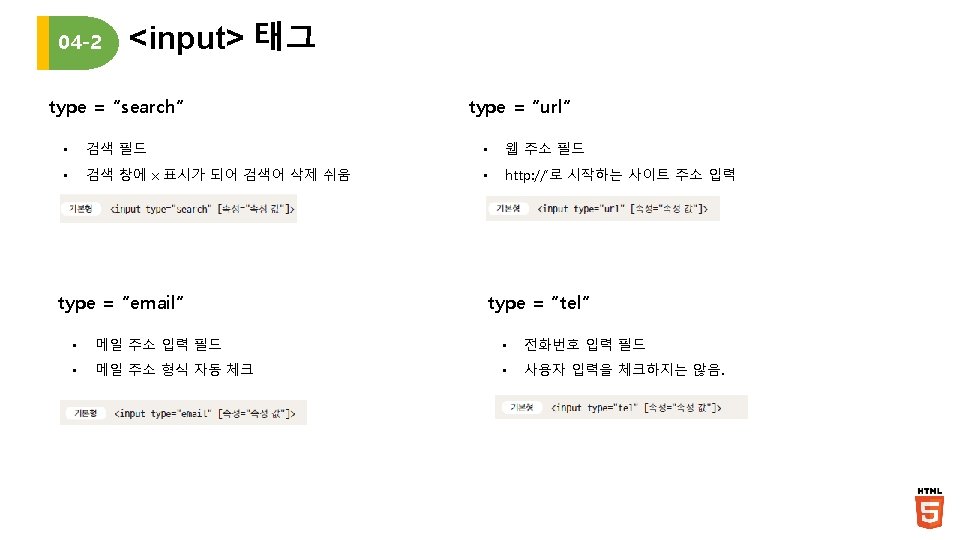
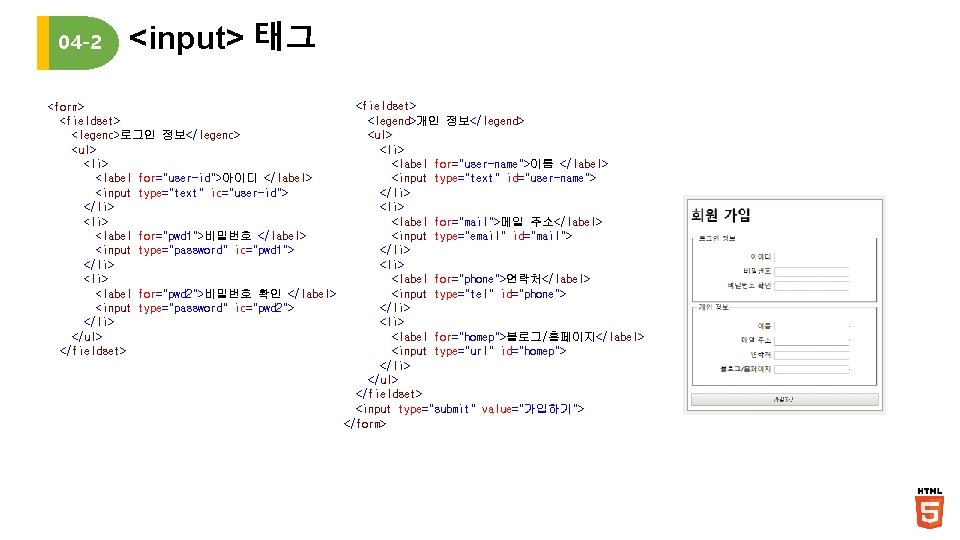
04 -2 <input> 태그 <form> <fieldset> <legend>로그인 정보</legend> <ul> <li> <label for="user-id">아이디 </label> <input type="text" id="user-id"> </li> <label for="pwd 1">비밀번호 </label> <input type="password" id="pwd 1"> </li> <label for="pwd 2">비밀번호 확인 </label> <input type="password" id="pwd 2"> </li> </ul> </fieldset> <legend>개인 정보</legend> <ul> <li> <label for="user-name">이름 </label> <input type="text" id="user-name"> </li> <label for="mail">메일 주소</label> <input type="email" id="mail"> </li> <label for="phone">연락처</label> <input type="tel" id="phone"> </li> <label for="homep">블로그/홈페이지</label> <input type="url" id="homep"> </li> </ul> </fieldset> <input type="submit" value="가입하기"> </form>
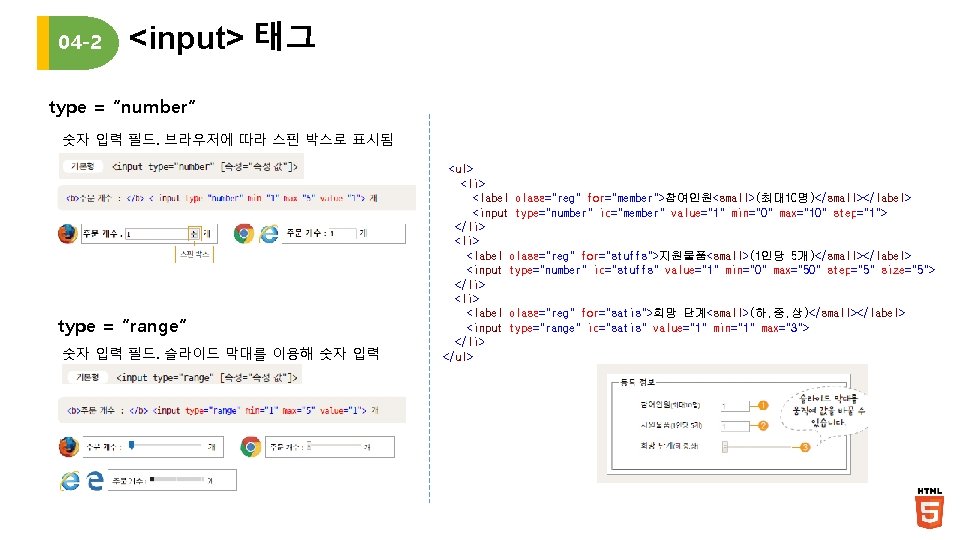
04 -2 <input> 태그 type = “number” 숫자 입력 필드. 브라우저에 따라 스핀 박스로 표시됨 type = “range” 숫자 입력 필드. 슬라이드 막대를 이용해 숫자 입력 <ul> <li> <label class="reg" for="member">참여인원<small>(최대10명)</small></label> <input type="number" id="member" value="1" min="0" max="10" step="1"> </li> <label class="reg" for="stuffs">지원물품<small>(1인당 5개)</small></label> <input type="number" id="stuffs" value="1" min="0" max="50" step="5" size="5"> </li> <label class="reg" for="satis">희망 단계<small>(하, 중, 상)</small></label> <input type="range" id="satis" value="1" min="1" max="3"> </li> </ul>
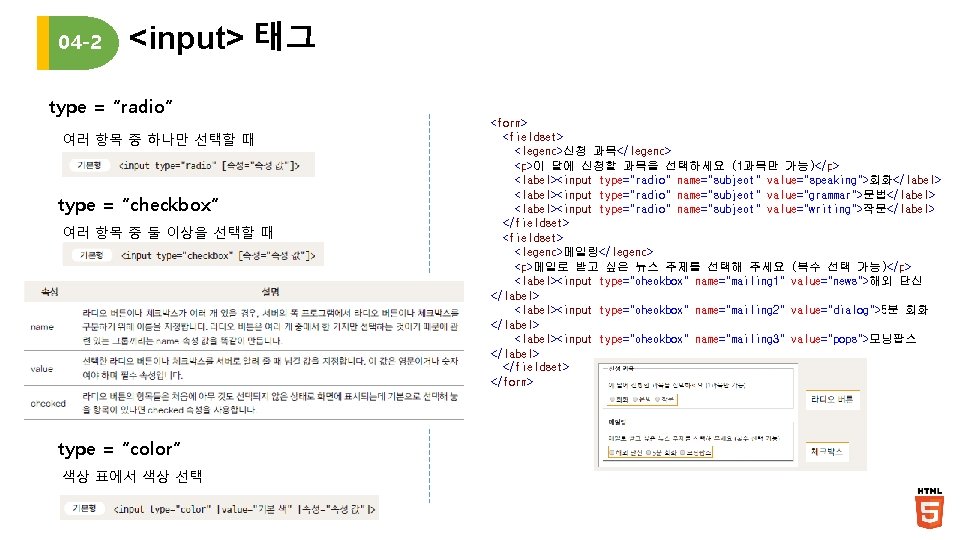
04 -2 <input> 태그 type = “radio” 여러 항목 중 하나만 선택할 때 type = “checkbox” 여러 항목 중 둘 이상을 선택할 때 type = “color” 색상 표에서 색상 선택 <form> <fieldset> <legend>신청 과목</legend> <p>이 달에 신청할 과목을 선택하세요 (1과목만 가능)</p> <label><input type="radio" name="subject" value="speaking">회화</label> <label><input type="radio" name="subject" value="grammar">문법</label> <label><input type="radio" name="subject" value="writing">작문</label> </fieldset> <legend>메일링</legend> <p>메일로 받고 싶은 뉴스 주제를 선택해 주세요 (복수 선택 가능)</p> <label><input type="checkbox" name="mailing 1" value="news">해외 단신 </label> <label><input type="checkbox" name="mailing 2" value="dialog">5분 회화 </label> <label><input type="checkbox" name="mailing 3" value="pops">모닝팝스 </label> </fieldset> </form>
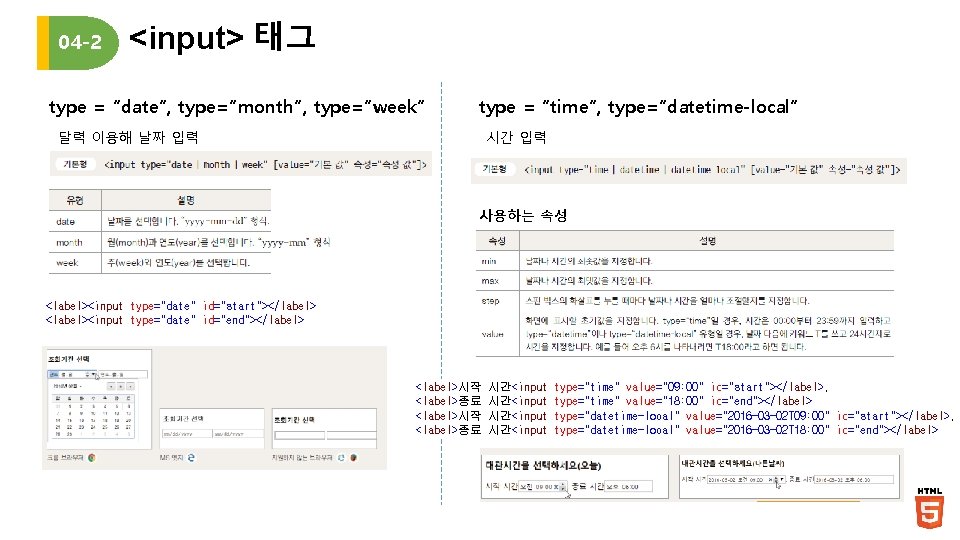
04 -2 <input> 태그 type = “date”, type=“month”, type=“week” type = “time”, type=“datetime-local” 달력 이용해 날짜 입력 시간 입력 사용하는 속성 <label><input type="date" id="start"></label> <label><input type="date" id="end"></label> <label>시작 <label>종료 시간<input type="time" value="09: 00" id="start"></label>, type="time" value="18: 00" id="end"></label> type="datetime-local" value="2016 -03 -02 T 09: 00" id="start"></label>, type="datetime-local" value="2016 -03 -02 T 18: 00" id="end"></label>
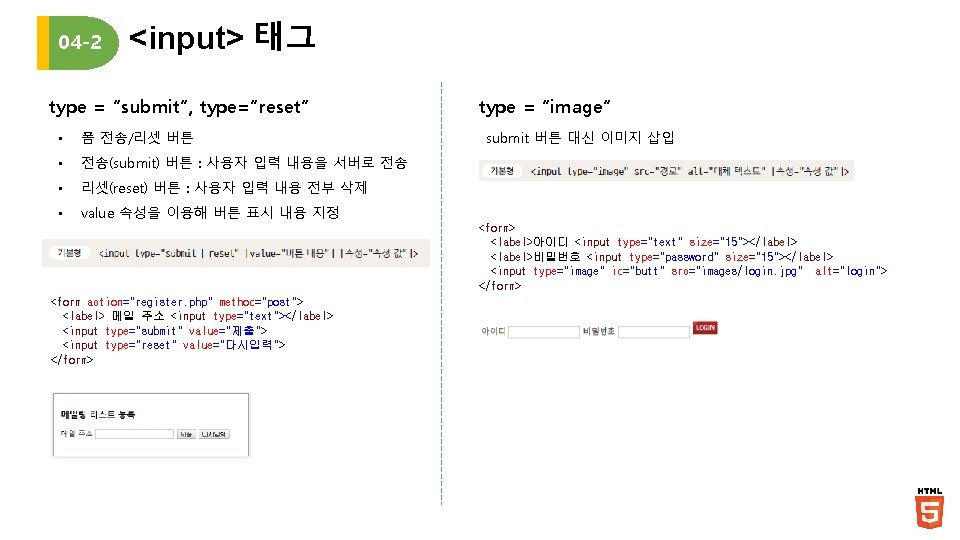
04 -2 <input> 태그 type = “submit”, type=“reset” • 폼 전송/리셋 버튼 • 전송(submit) 버튼 : 사용자 입력 내용을 서버로 전송 • 리셋(reset) 버튼 : 사용자 입력 내용 전부 삭제 • value 속성을 이용해 버튼 표시 내용 지정 type = “image” submit 버튼 대신 이미지 삽입 <form> <label>아이디 <input type="text" size="15"></label> <label>비밀번호 <input type="password" size="15"></label> <input type="image" id="butt" src="images/login. jpg" alt="login"> </form> <form action="register. php" method="post"> <label> 메일 주소 <input type="text"></label> <input type="submit" value="제출"> <input type="reset" value="다시입력"> </form>
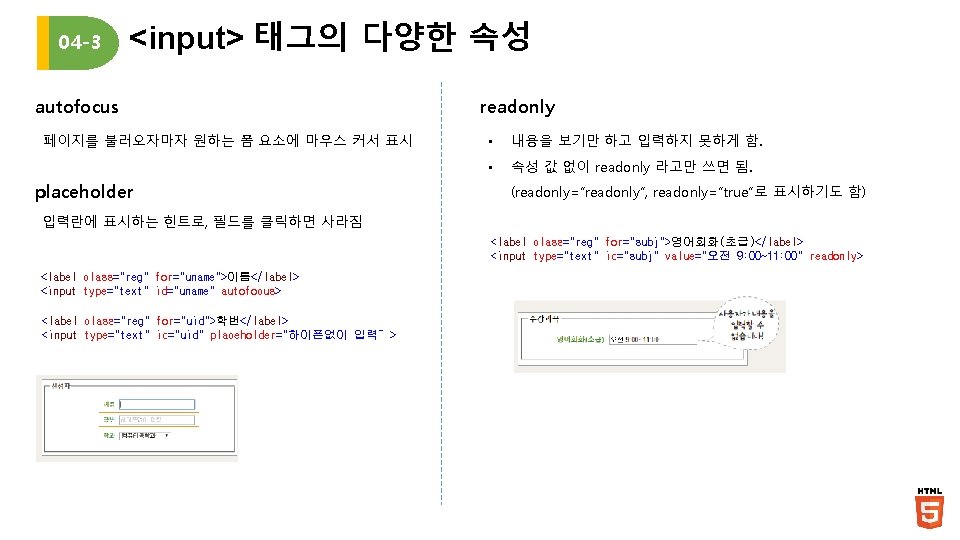
04 -3 <input> 태그의 다양한 속성 autofocus 페이지를 불러오자마자 원하는 폼 요소에 마우스 커서 표시 placeholder readonly • 내용을 보기만 하고 입력하지 못하게 함. • 속성 값 없이 readonly 라고만 쓰면 됨. (readonly=“readonly”, readonly=“true”로 표시하기도 함) 입력란에 표시하는 힌트로, 필드를 클릭하면 사라짐 <label class="reg" for="subj">영어회화(초급)</label> <input type="text" id="subj" value="오전 9: 00~11: 00" readonly> <label class="reg" for="uname">이름</label> <input type="text" id="uname" autofocus> <label class="reg" for="uid">학번</label> <input type="text" id="uid" placeholder="하이픈없이 입력”>
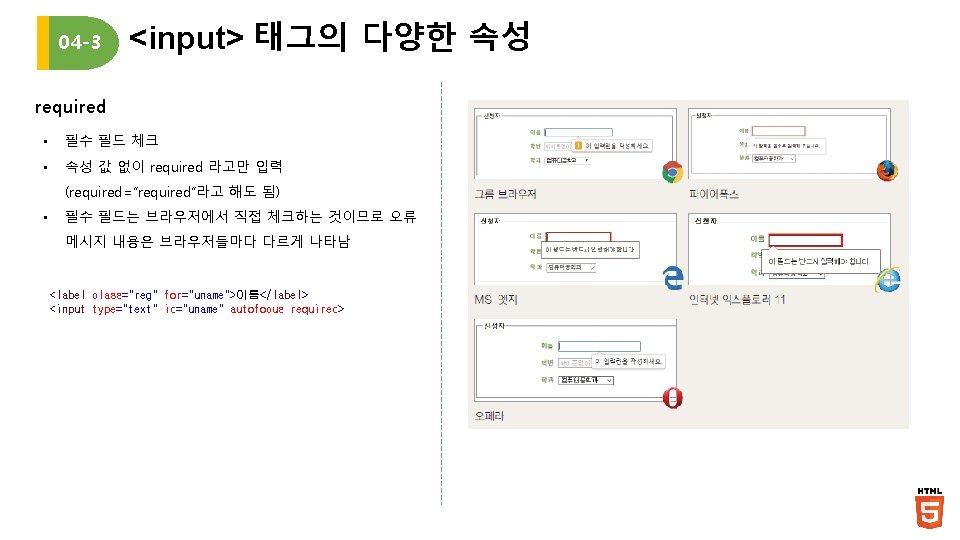
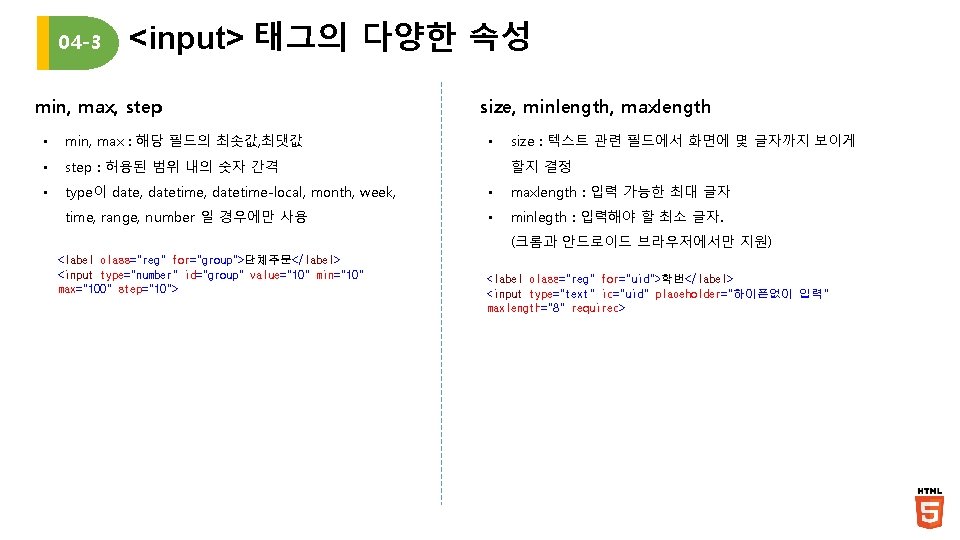
04 -3 <input> 태그의 다양한 속성 min, max, step size, minlength, maxlength size : 텍스트 관련 필드에서 화면에 몇 글자까지 보이게 • min, max : 해당 필드의 최솟값, 최댓값 • step : 허용된 범위 내의 숫자 간격 • type이 date, datetime-local, month, week, • maxlength : 입력 가능한 최대 글자 time, range, number 일 경우에만 사용 • minlegth : 입력해야 할 최소 글자. • 할지 결정 (크롬과 안드로이드 브라우저에서만 지원) <label class="reg" for="group">단체주문</label> <input type="number" id="group" value="10" min="10" max="100" step="10"> <label class="reg" for="uid">학번</label> <input type="text" id="uid" placeholder="하이픈없이 입력" maxlength="8" required>
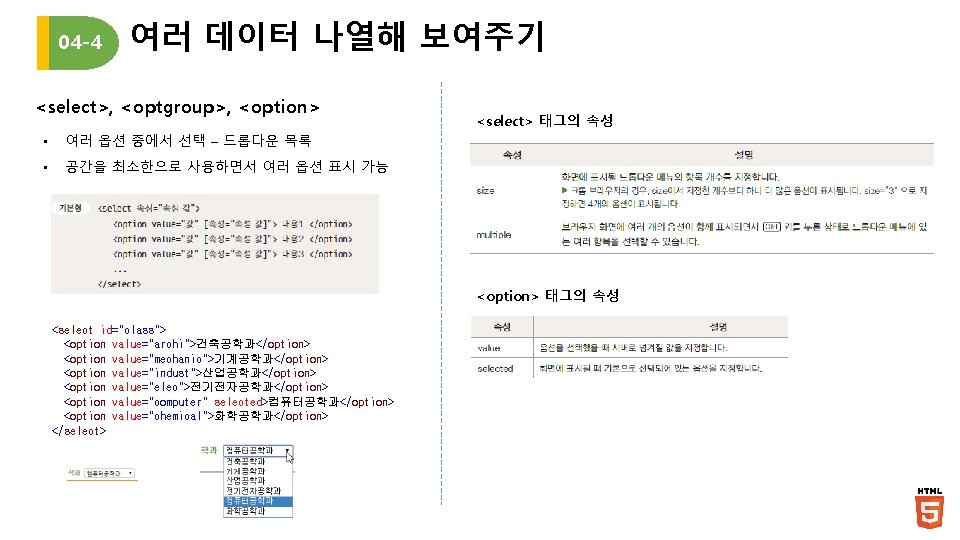
04 -4 여러 데이터 나열해 보여주기 <select>, <optgroup>, <option> • 여러 옵션 중에서 선택 – 드롭다운 목록 • 공간을 최소한으로 사용하면서 여러 옵션 표시 가능 <select> 태그의 속성 <option> 태그의 속성 <select id="class"> <option value="archi">건축공학과</option> <option value="mechanic">기계공학과</option> <option value="indust">산업공학과</option> <option value="elec">전기전자공학과</option> <option value="computer" selected>컴퓨터공학과</option> <option value="chemical">화학공학과</option> </select>
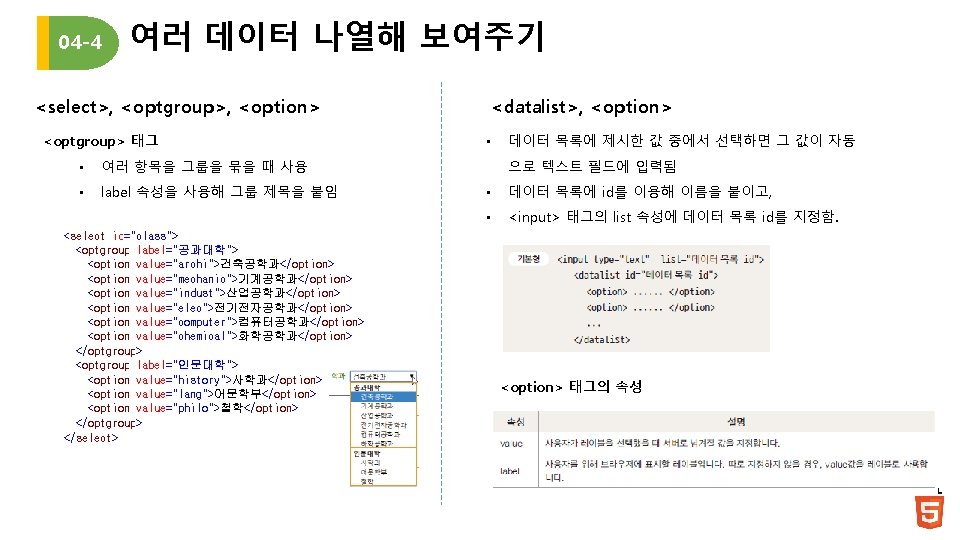
04 -4 여러 데이터 나열해 보여주기 <select>, <optgroup>, <option> <optgroup> 태그 • 여러 항목을 그룹을 묶을 때 사용 • label 속성을 사용해 그룹 제목을 붙임 <select id="class"> <optgroup label="공과대학"> <option value="archi">건축공학과</option> <option value="mechanic">기계공학과</option> <option value="indust">산업공학과</option> <option value="elec">전기전자공학과</option> <option value="computer">컴퓨터공학과</option> <option value="chemical">화학공학과</option> </optgroup> <optgroup label="인문대학"> <option value="history">사학과</option> <option value="lang">어문학부</option> <option value="philo">철학</option> </optgroup> </select> <datalist>, <option> • 데이터 목록에 제시한 값 중에서 선택하면 그 값이 자동 으로 텍스트 필드에 입력됨 • 데이터 목록에 id를 이용해 이름을 붙이고, • <input> 태그의 list 속성에 데이터 목록 id를 지정함. <option> 태그의 속성
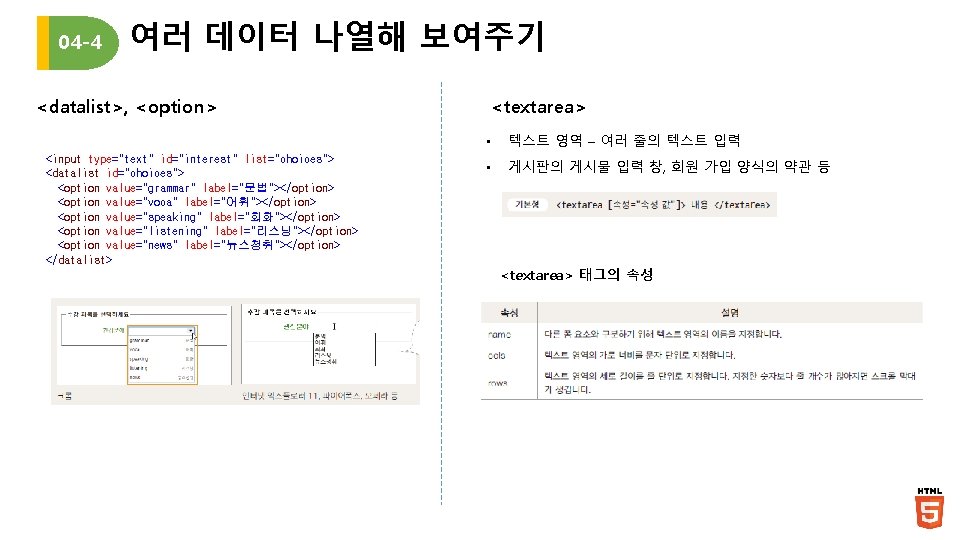
04 -4 여러 데이터 나열해 보여주기 <datalist>, <option> <input type="text" id="interest" list="choices"> <datalist id="choices"> <option value="grammar" label="문법"></option> <option value="voca" label="어휘"></option> <option value="speaking" label="회화"></option> <option value="listening" label="리스닝"></option> <option value="news" label="뉴스청취"></option> </datalist> <textarea> • 텍스트 영역 – 여러 줄의 텍스트 입력 • 게시판의 게시물 입력 창, 회원 가입 양식의 약관 등 <textarea> 태그의 속성
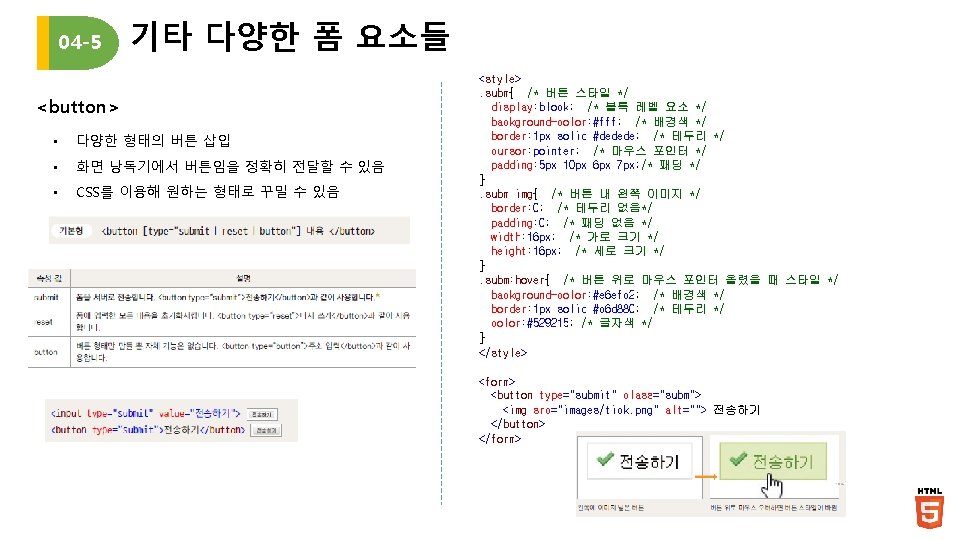
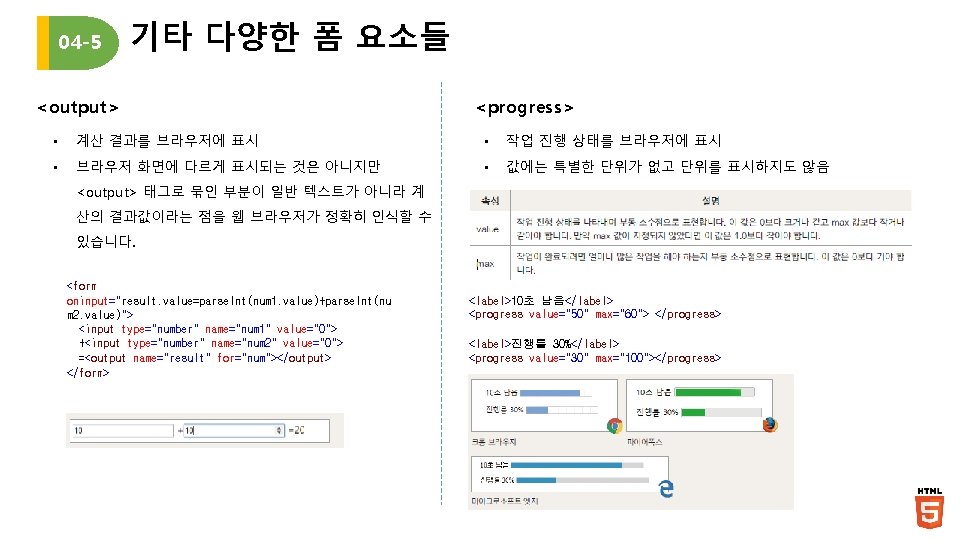
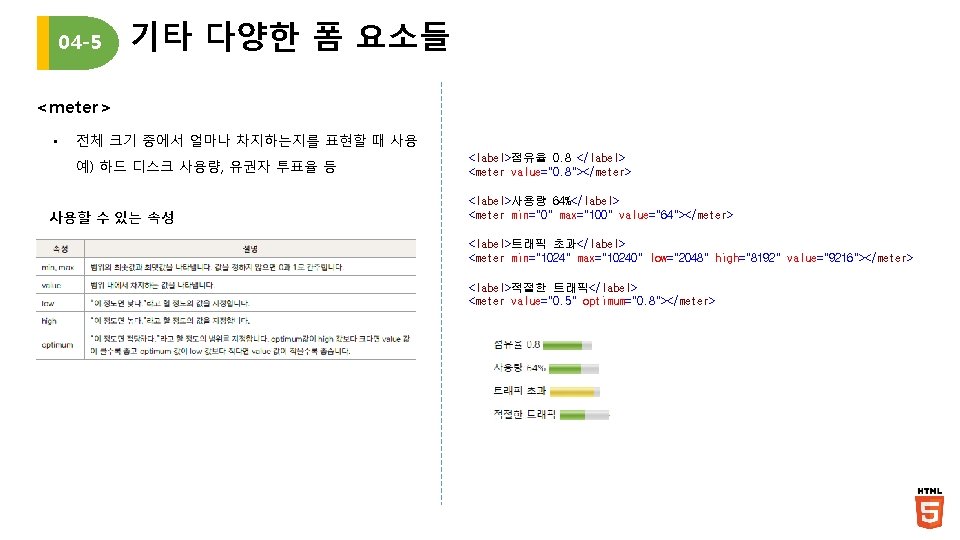
04 -5 기타 다양한 폼 요소들 <meter> • 전체 크기 중에서 얼마나 차지하는지를 표현할 때 사용 예) 하드 디스크 사용량, 유권자 투표율 등 사용할 수 있는 속성 <label>점유율 0. 8 </label> <meter value="0. 8"></meter> <label>사용량 64%</label> <meter min="0" max="100" value="64"></meter> <label>트래픽 초과</label> <meter min="1024" max="10240" low="2048" high="8192" value="9216"></meter> <label>적절한 트래픽</label> <meter value="0. 5" optimum="0. 8"></meter>
 Affirmative form negative form interrogative form
Affirmative form negative form interrogative form Prog chart symbols
Prog chart symbols Pysanky
Pysanky Note taking legend
Note taking legend Glen turner the malt legend
Glen turner the malt legend Wawel dragon legend
Wawel dragon legend Where was sleepy hollow born
Where was sleepy hollow born Sohcahtoa chief
Sohcahtoa chief Ullungrönn legend
Ullungrönn legend Auma mov wiring diagram
Auma mov wiring diagram Vnc chart legend canada
Vnc chart legend canada Contoh social function narrative text
Contoh social function narrative text Kinds of story
Kinds of story Myth legend fable
Myth legend fable Internal audit working paper
Internal audit working paper The legend of amleth
The legend of amleth Semi open writing assignment
Semi open writing assignment Ifr low chart legend
Ifr low chart legend Marvelous vfr 500
Marvelous vfr 500 Organizational chart legend
Organizational chart legend According to legend bee sting cake
According to legend bee sting cake Audit tickmark legend
Audit tickmark legend Uther pendragon and igraine
Uther pendragon and igraine Regression through the origin examples
Regression through the origin examples Hamlet
Hamlet