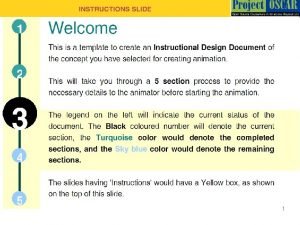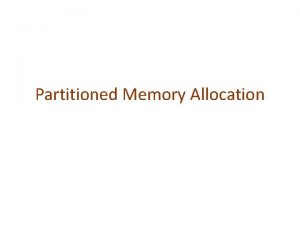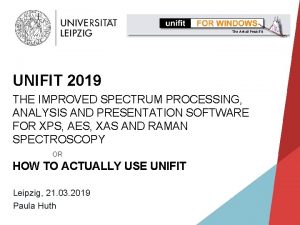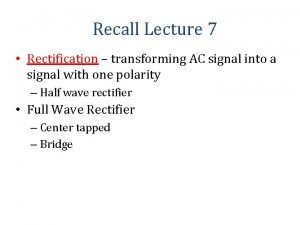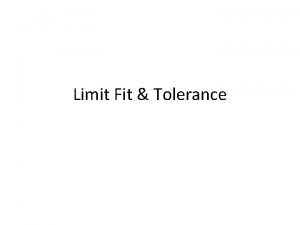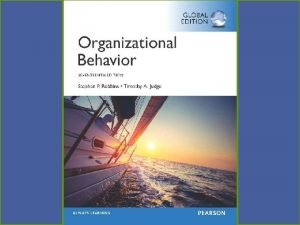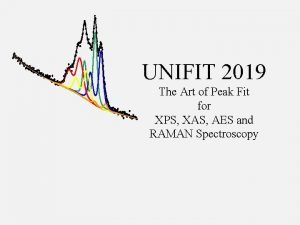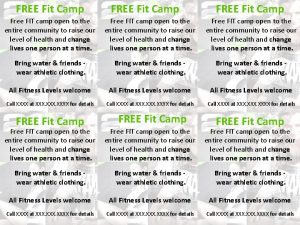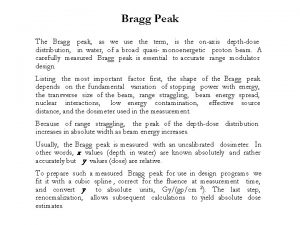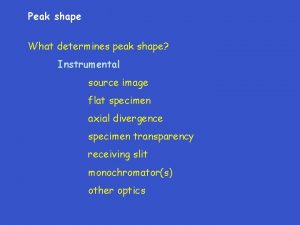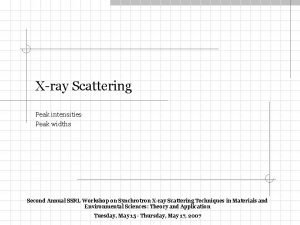UNIFIT 2018 The Art of Peak Fit for
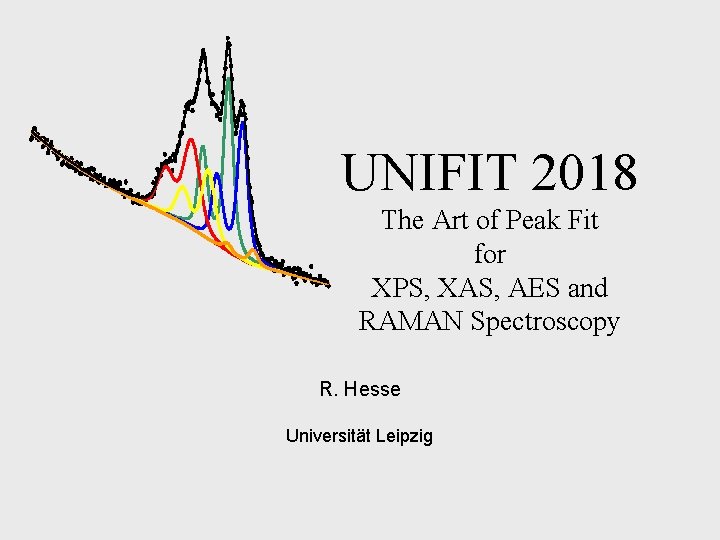
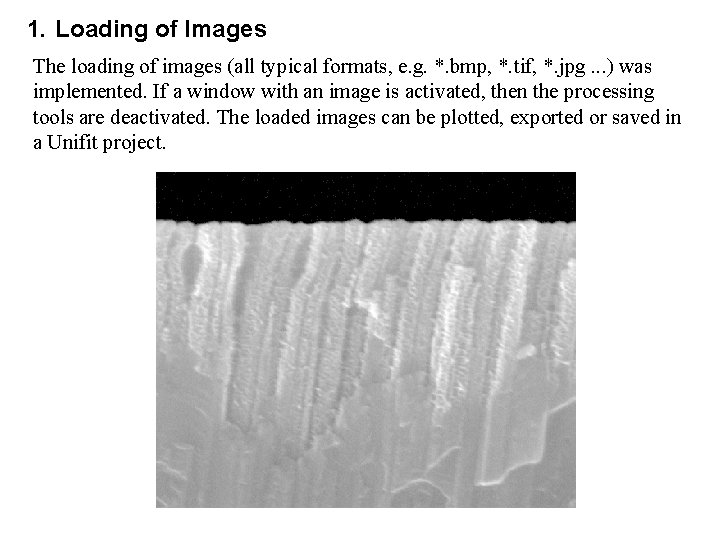
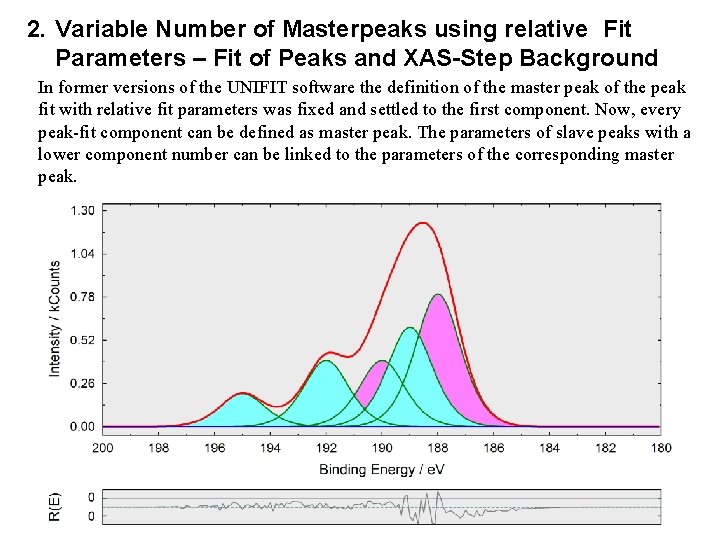
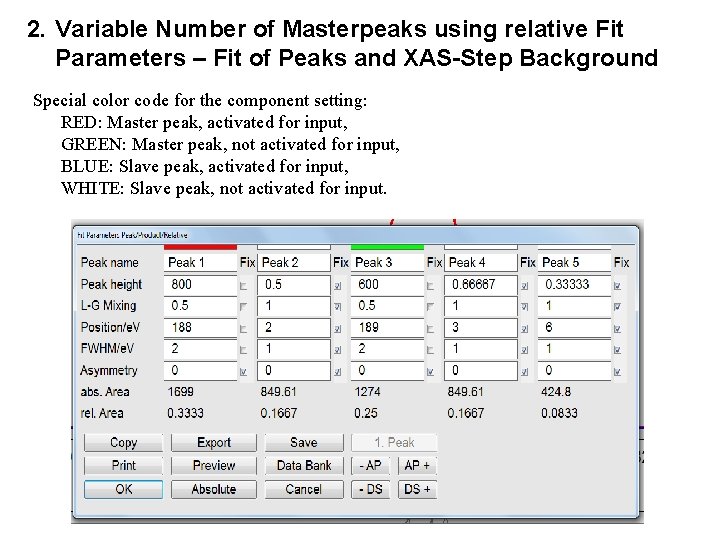
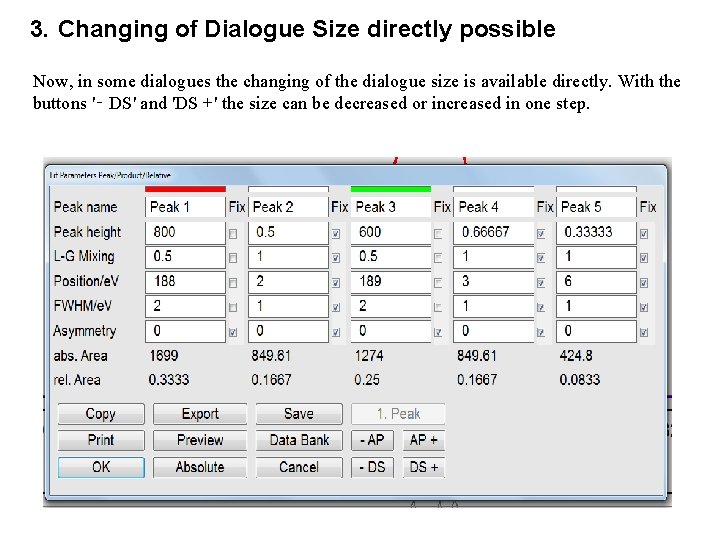
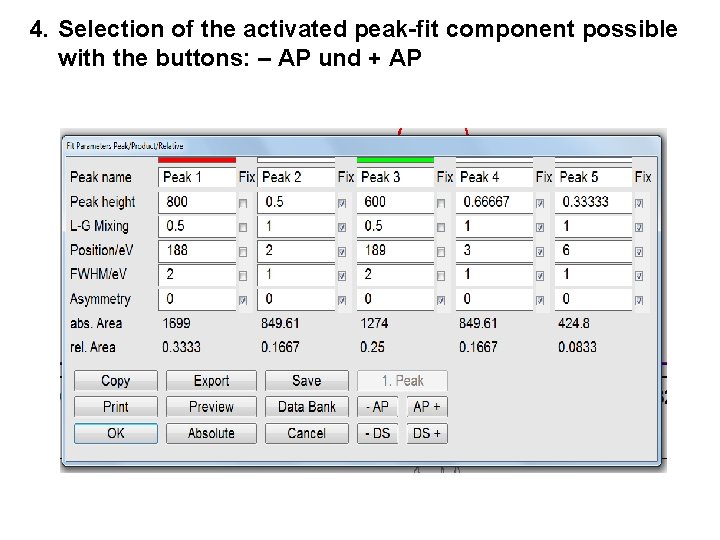
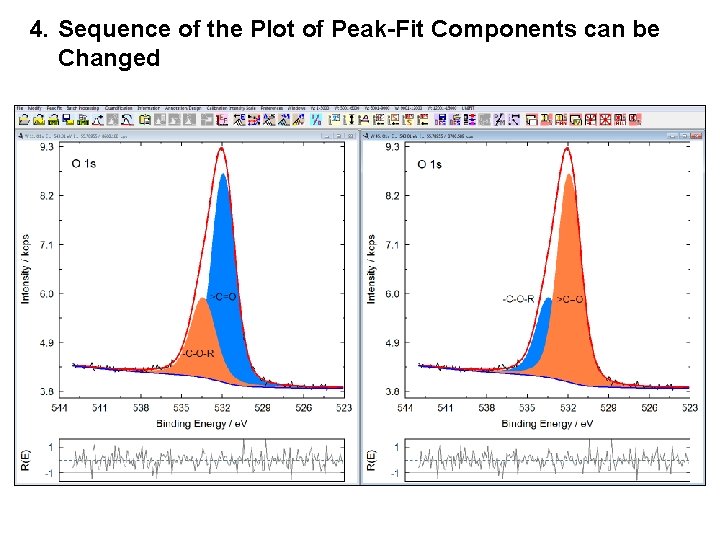
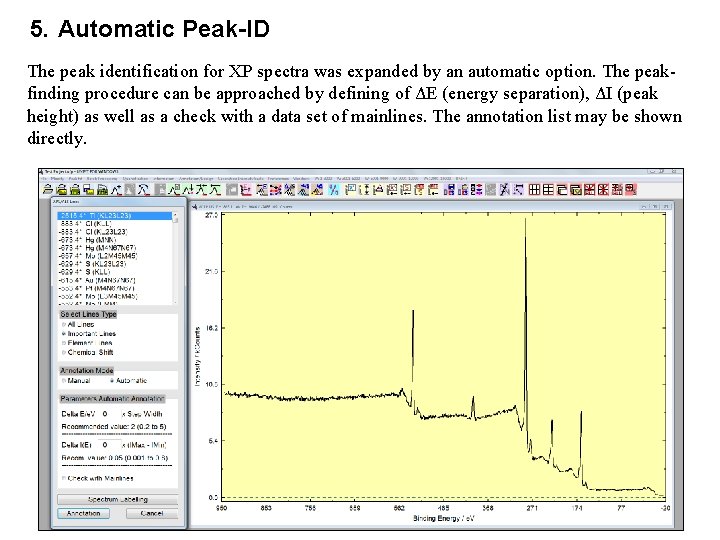
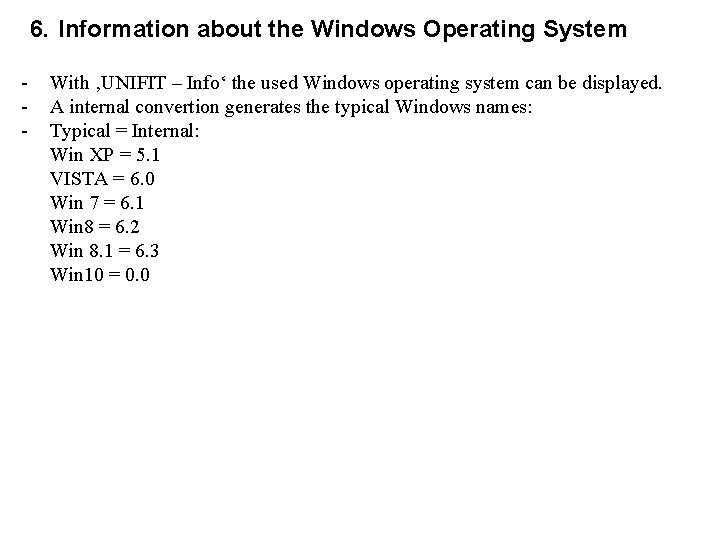
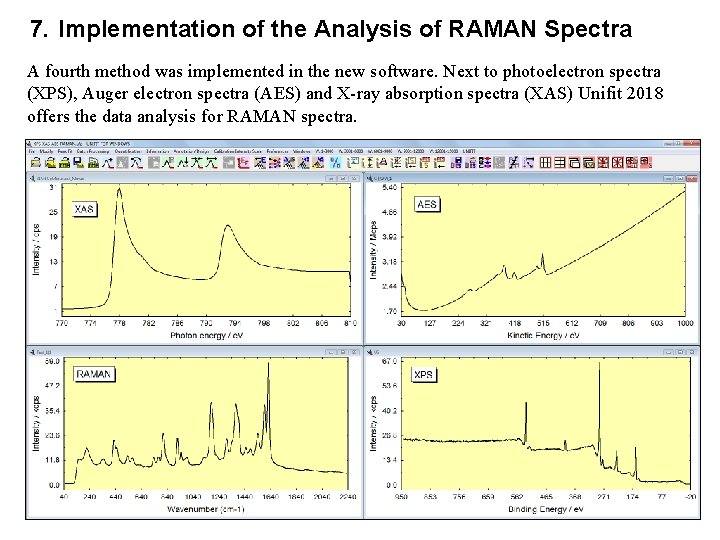
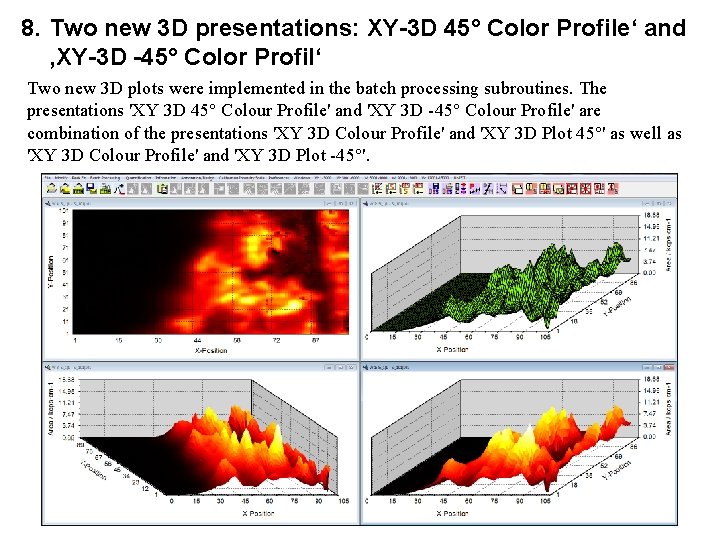
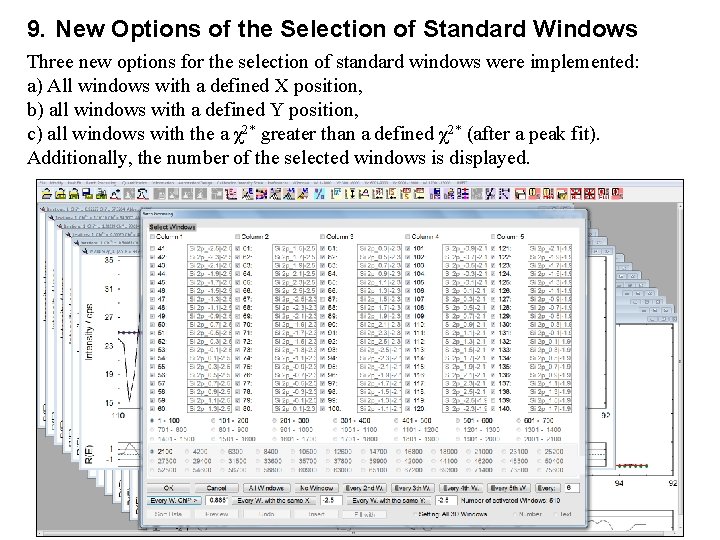
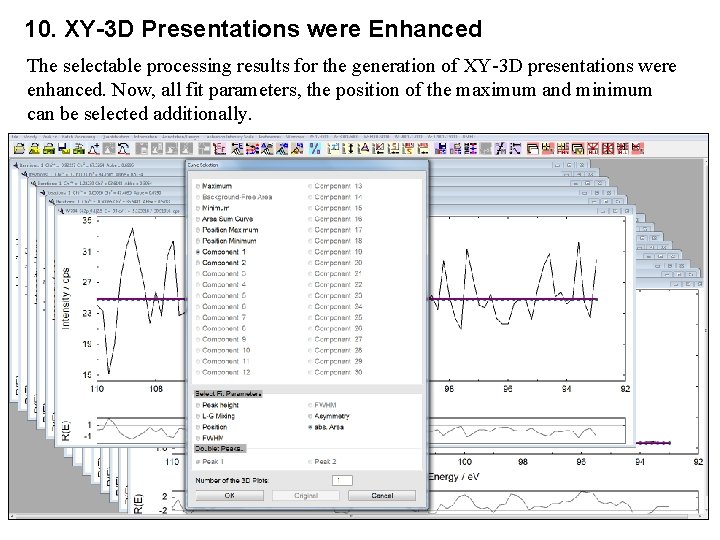
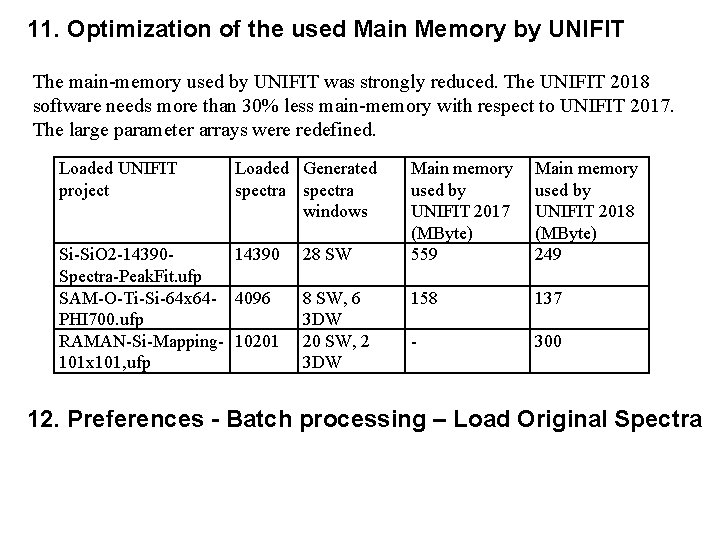
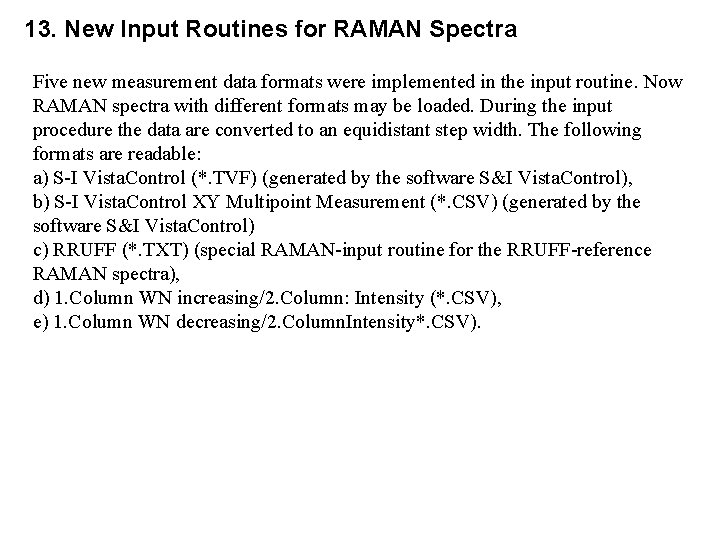
- Slides: 15
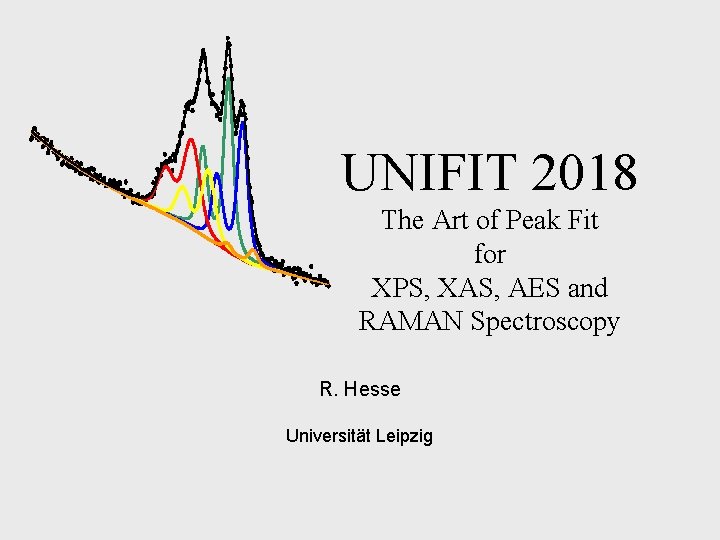
UNIFIT 2018 The Art of Peak Fit for XPS, XAS, AES and RAMAN Spectroscopy R. Hesse Universität Leipzig
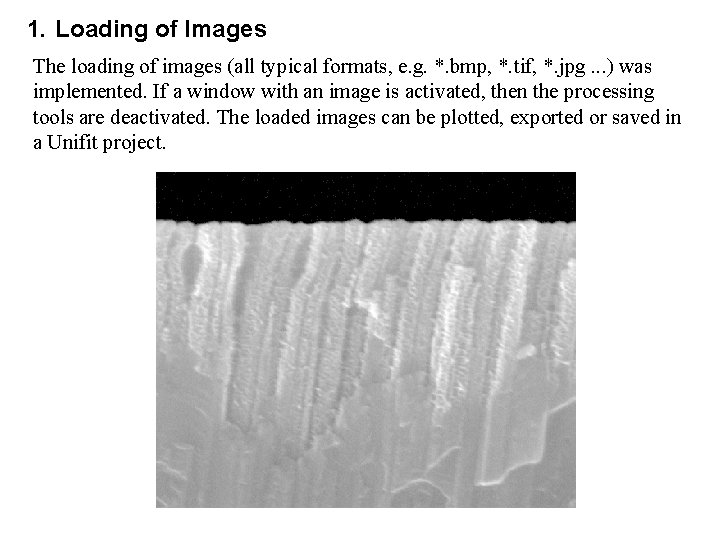
1. Loading of Images The loading of images (all typical formats, e. g. *. bmp, *. tif, *. jpg. . . ) was implemented. If a window with an image is activated, then the processing tools are deactivated. The loaded images can be plotted, exported or saved in a Unifit project.
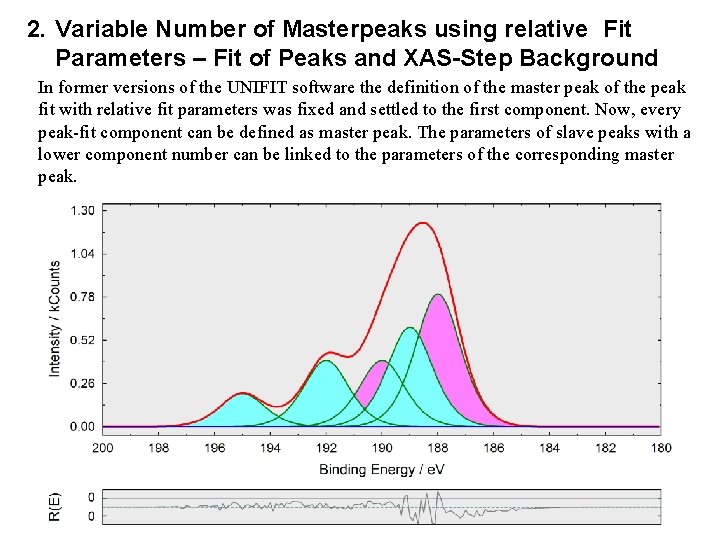
2. Variable Number of Masterpeaks using relative Fit Parameters – Fit of Peaks and XAS-Step Background In former versions of the UNIFIT software the definition of the master peak of the peak fit with relative fit parameters was fixed and settled to the first component. Now, every peak-fit component can be defined as master peak. The parameters of slave peaks with a lower component number can be linked to the parameters of the corresponding master peak.
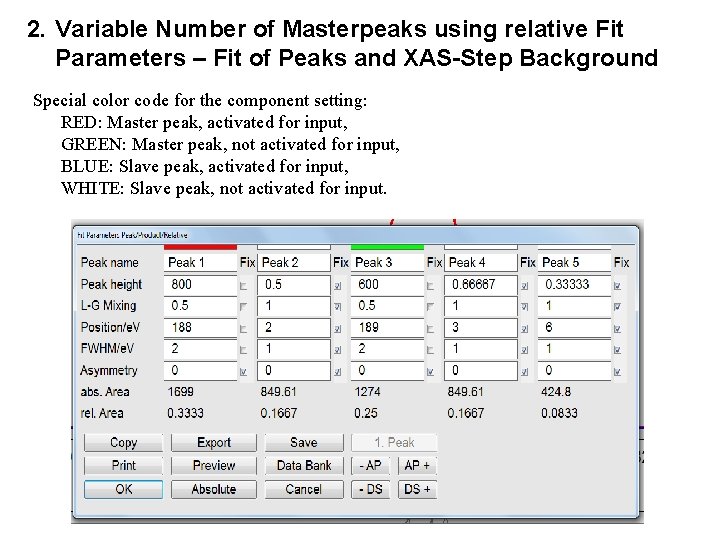
2. Variable Number of Masterpeaks using relative Fit Parameters – Fit of Peaks and XAS-Step Background Special color code for the component setting: RED: Master peak, activated for input, GREEN: Master peak, not activated for input, BLUE: Slave peak, activated for input, WHITE: Slave peak, not activated for input.
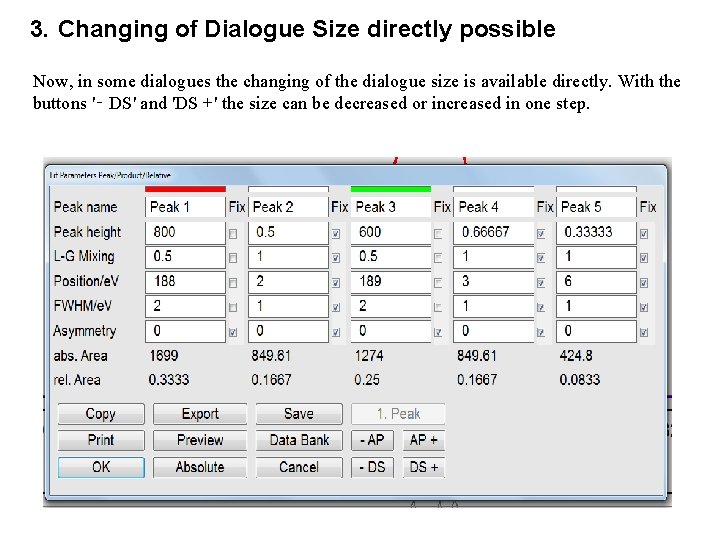
3. Changing of Dialogue Size directly possible Now, in some dialogues the changing of the dialogue size is available directly. With the buttons '‑ DS' and 'DS +' the size can be decreased or increased in one step.
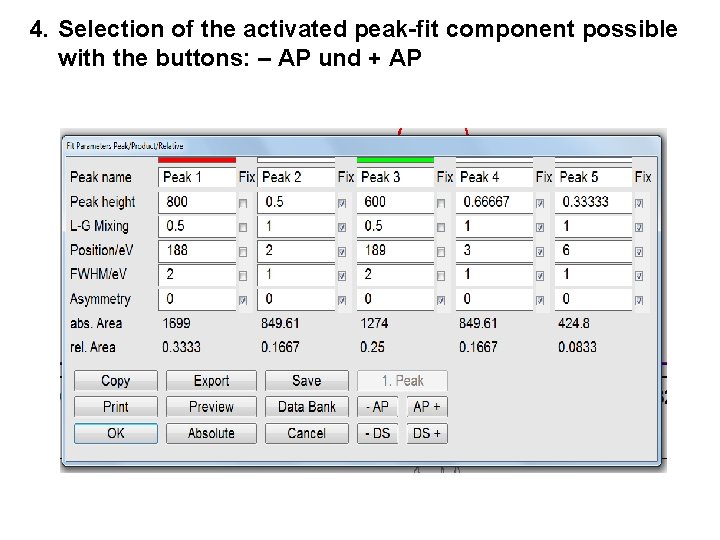
4. Selection of the activated peak-fit component possible with the buttons: – AP und + AP
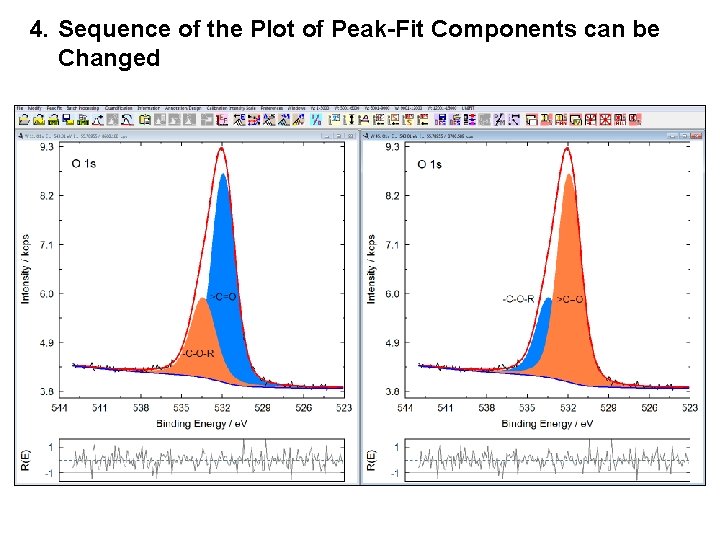
4. Sequence of the Plot of Peak-Fit Components can be Changed
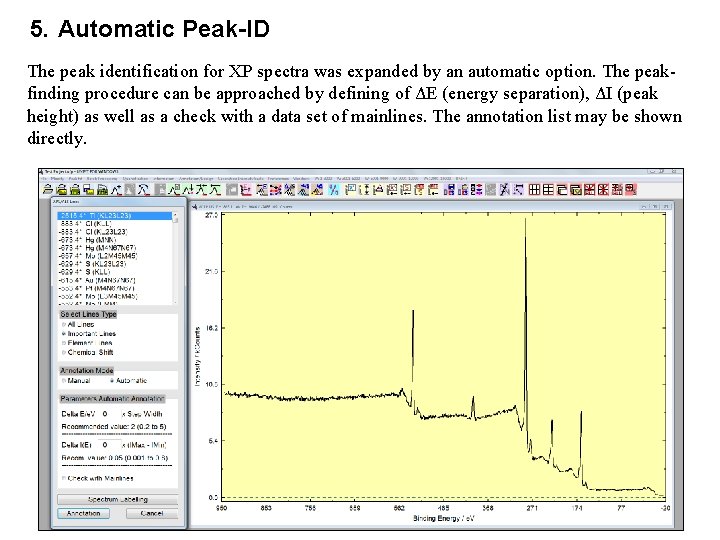
5. Automatic Peak-ID The peak identification for XP spectra was expanded by an automatic option. The peakfinding procedure can be approached by defining of ΔE (energy separation), ΔI (peak height) as well as a check with a data set of mainlines. The annotation list may be shown directly.
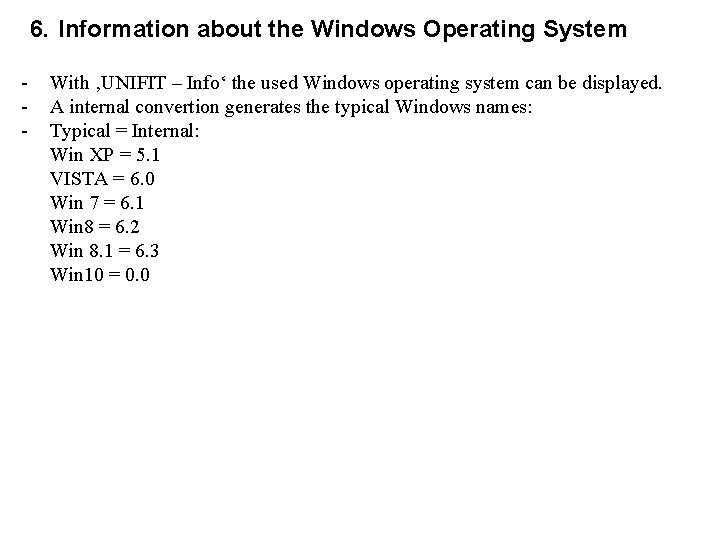
6. Information about the Windows Operating System - With ‚UNIFIT – Info‘ the used Windows operating system can be displayed. A internal convertion generates the typical Windows names: Typical = Internal: Win XP = 5. 1 VISTA = 6. 0 Win 7 = 6. 1 Win 8 = 6. 2 Win 8. 1 = 6. 3 Win 10 = 0. 0
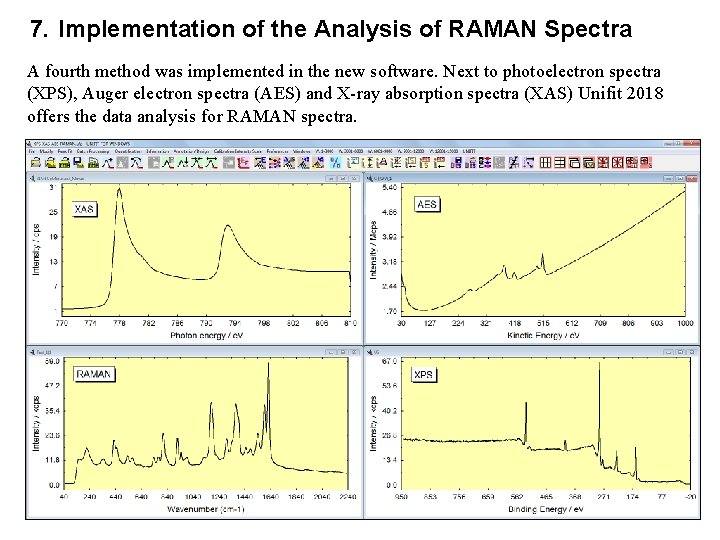
7. Implementation of the Analysis of RAMAN Spectra A fourth method was implemented in the new software. Next to photoelectron spectra (XPS), Auger electron spectra (AES) and X-ray absorption spectra (XAS) Unifit 2018 offers the data analysis for RAMAN spectra.
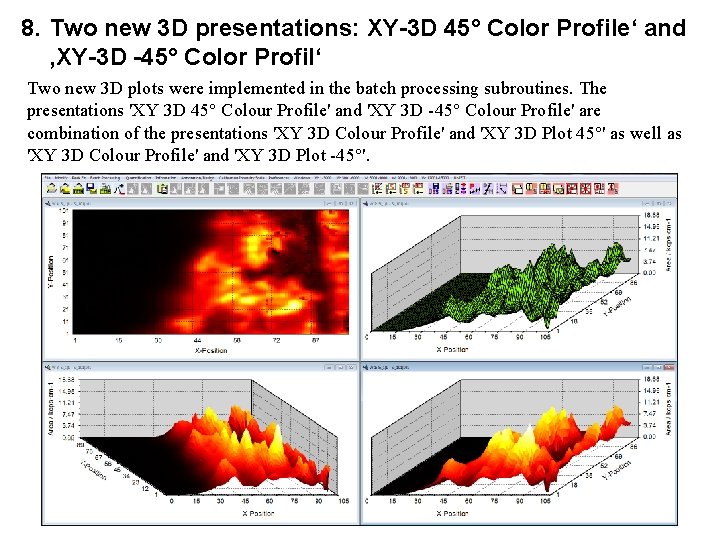
8. Two new 3 D presentations: XY-3 D 45° Color Profile‘ and ‚XY-3 D -45° Color Profil‘ Two new 3 D plots were implemented in the batch processing subroutines. The presentations 'XY 3 D 45° Colour Profile' and 'XY 3 D -45° Colour Profile' are combination of the presentations 'XY 3 D Colour Profile' and 'XY 3 D Plot 45°' as well as 'XY 3 D Colour Profile' and 'XY 3 D Plot -45°'.
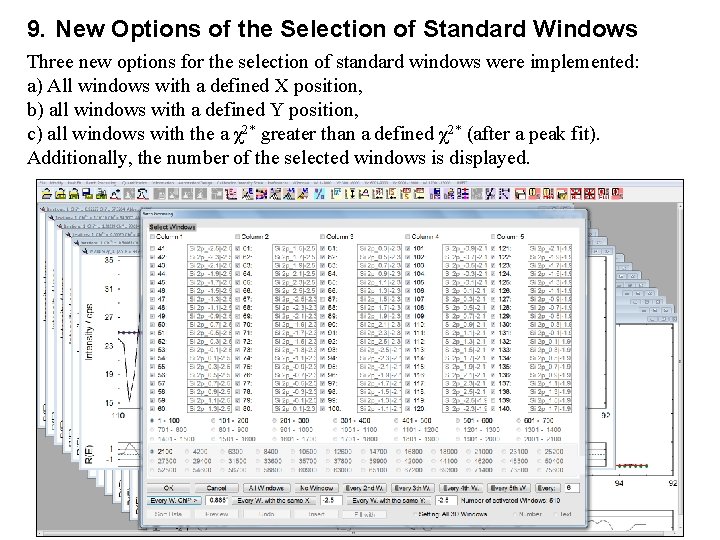
9. New Options of the Selection of Standard Windows Three new options for the selection of standard windows were implemented: a) All windows with a defined X position, b) all windows with a defined Y position, c) all windows with the a χ2* greater than a defined χ2* (after a peak fit). Additionally, the number of the selected windows is displayed.
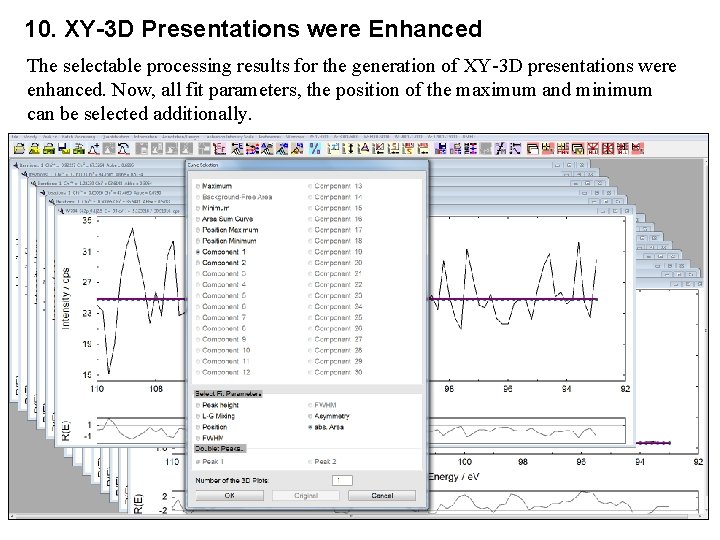
10. XY-3 D Presentations were Enhanced The selectable processing results for the generation of XY-3 D presentations were enhanced. Now, all fit parameters, the position of the maximum and minimum can be selected additionally.
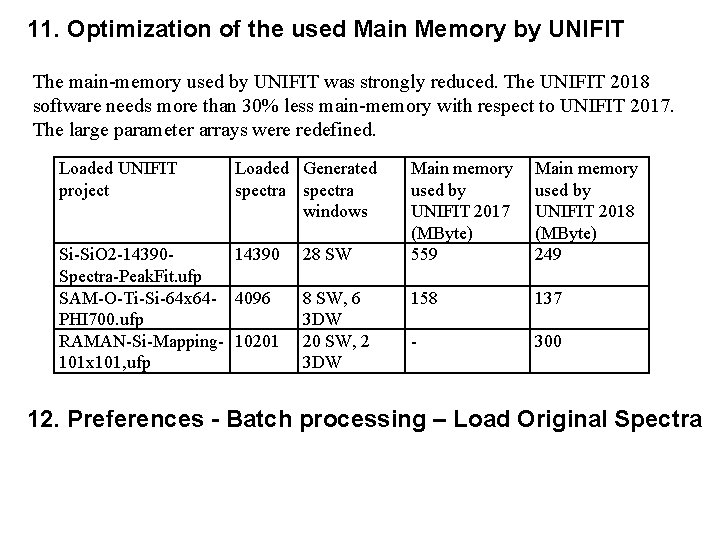
11. Optimization of the used Main Memory by UNIFIT The main-memory used by UNIFIT was strongly reduced. The UNIFIT 2018 software needs more than 30% less main-memory with respect to UNIFIT 2017. The large parameter arrays were redefined. Loaded UNIFIT project Loaded Generated spectra windows Si-Si. O 2 -14390 Spectra-Peak. Fit. ufp SAM-O-Ti-Si-64 x 64 - 4096 PHI 700. ufp RAMAN-Si-Mapping- 10201 101 x 101, ufp 28 SW, 6 3 DW 20 SW, 2 3 DW Main memory used by UNIFIT 2017 (MByte) 559 Main memory used by UNIFIT 2018 (MByte) 249 158 137 - 300 12. Preferences - Batch processing – Load Original Spectra
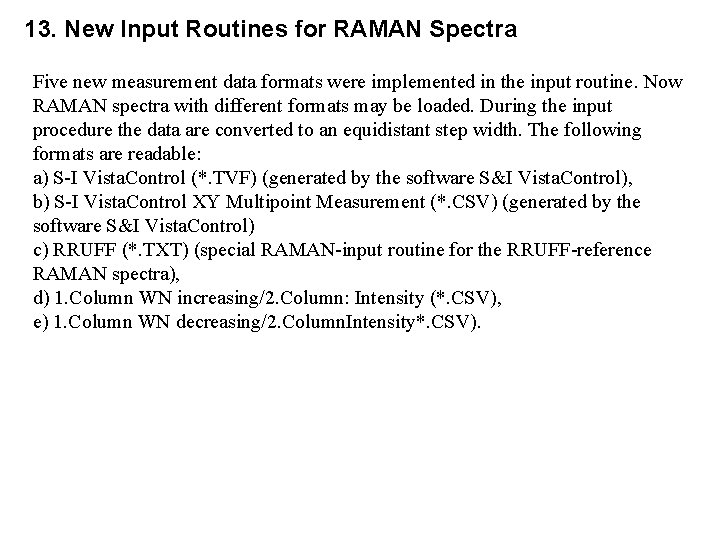
13. New Input Routines for RAMAN Spectra Five new measurement data formats were implemented in the input routine. Now RAMAN spectra with different formats may be loaded. During the input procedure the data are converted to an equidistant step width. The following formats are readable: a) S-I Vista. Control (*. TVF) (generated by the software S&I Vista. Control), b) S-I Vista. Control XY Multipoint Measurement (*. CSV) (generated by the software S&I Vista. Control) c) RRUFF (*. TXT) (special RAMAN-input routine for the RRUFF-reference RAMAN spectra), d) 1. Column WN increasing/2. Column: Intensity (*. CSV), e) 1. Column WN decreasing/2. Column. Intensity*. CSV).
 Memory allocation policy
Memory allocation policy First fit allocation
First fit allocation Unifit test
Unifit test Unifit test
Unifit test Spectrocopy
Spectrocopy Rms to peak conversion
Rms to peak conversion Peak to peak voltage
Peak to peak voltage Genotype for widows peak
Genotype for widows peak Clearance fit and interference fit
Clearance fit and interference fit Person-job fit and person-organization fit
Person-job fit and person-organization fit Dada la siguiente secuencia rusia 2018 rusia 2018
Dada la siguiente secuencia rusia 2018 rusia 2018 Fspos
Fspos Typiska novell drag
Typiska novell drag Nationell inriktning för artificiell intelligens
Nationell inriktning för artificiell intelligens Vad står k.r.å.k.a.n för
Vad står k.r.å.k.a.n för Shingelfrisyren
Shingelfrisyren