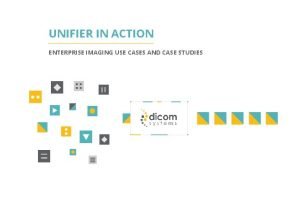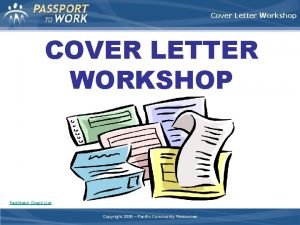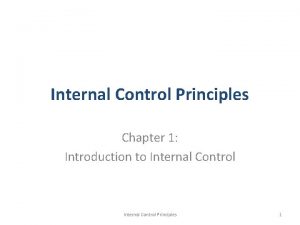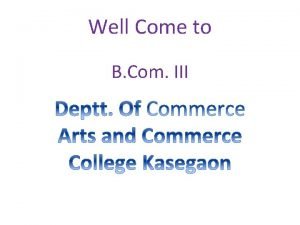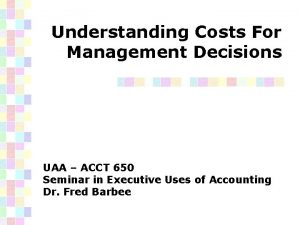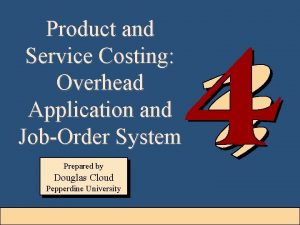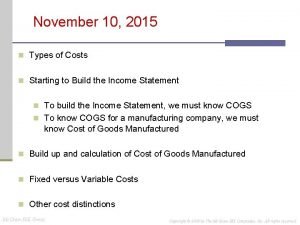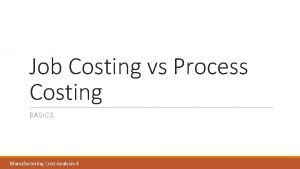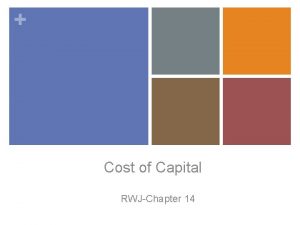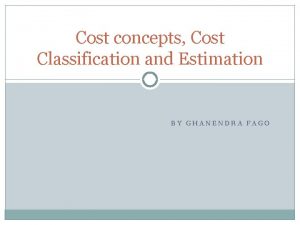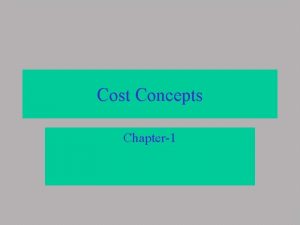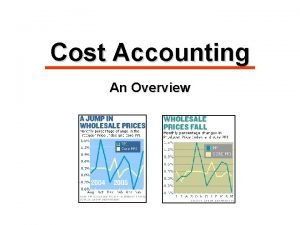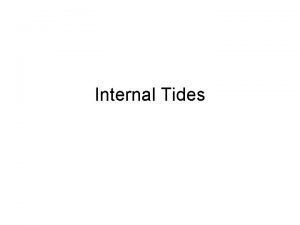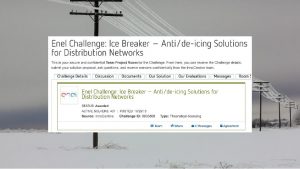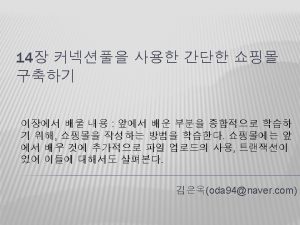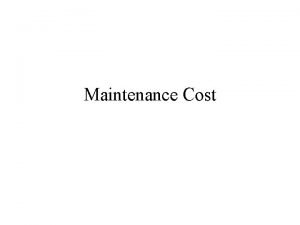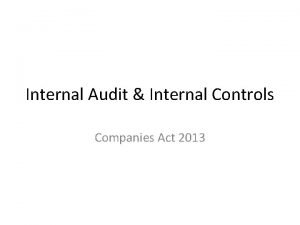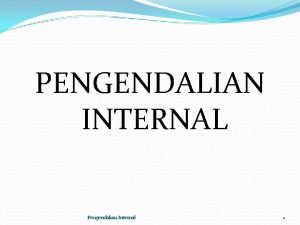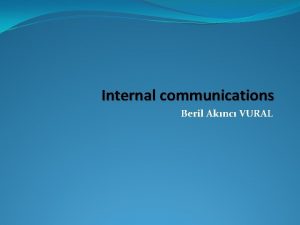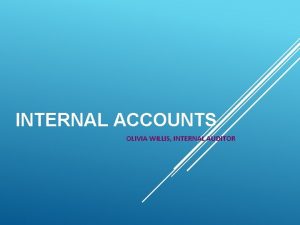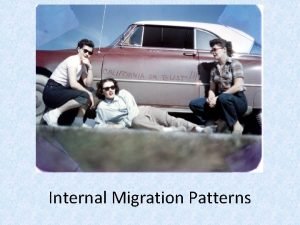Unifier Training Internal Cost Request What is Unifier
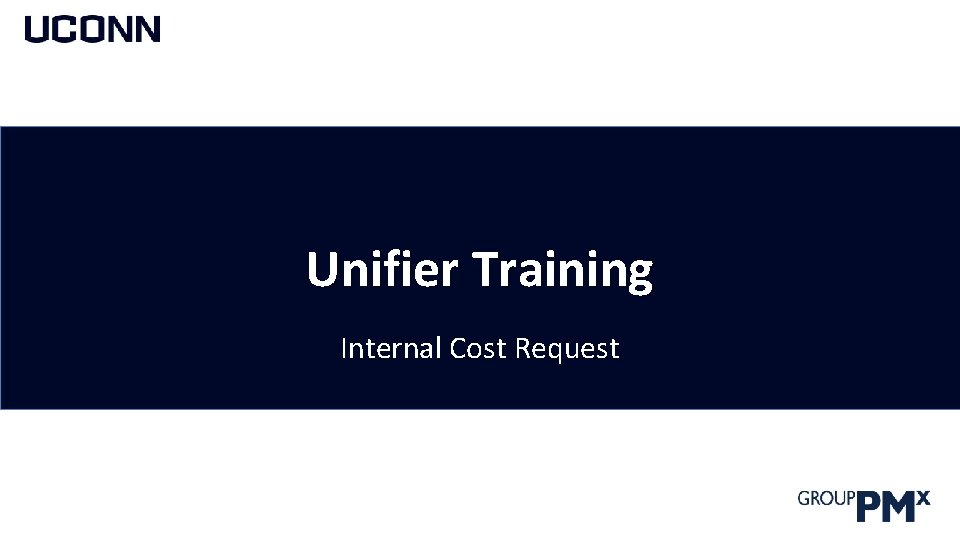
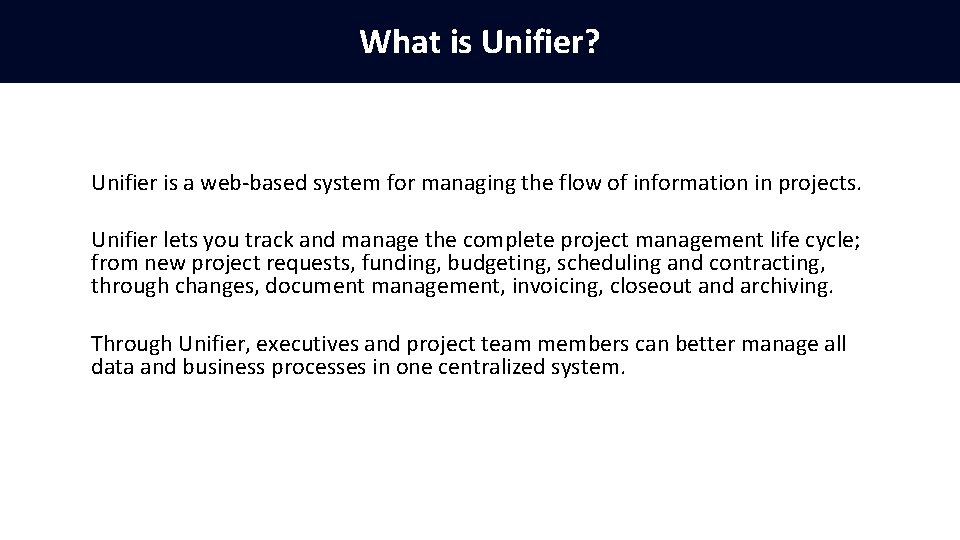
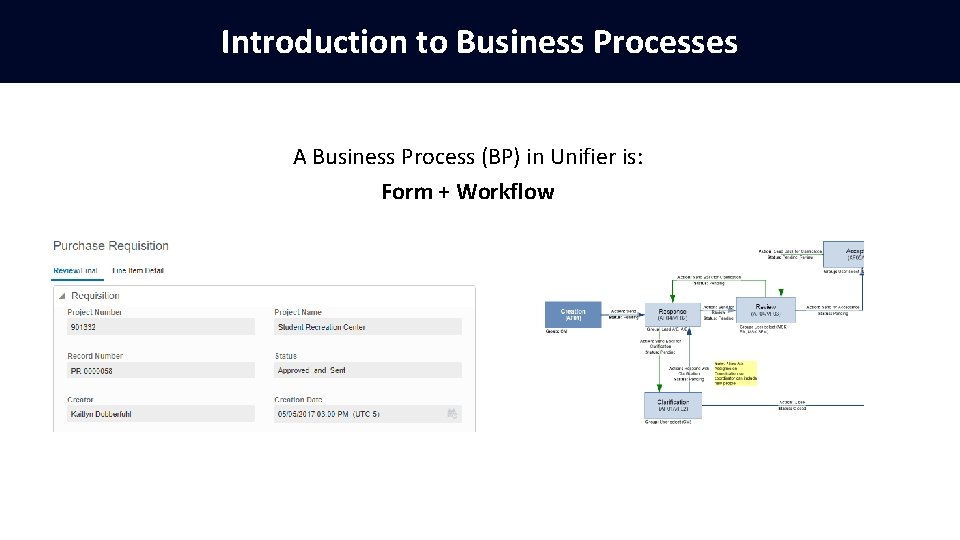
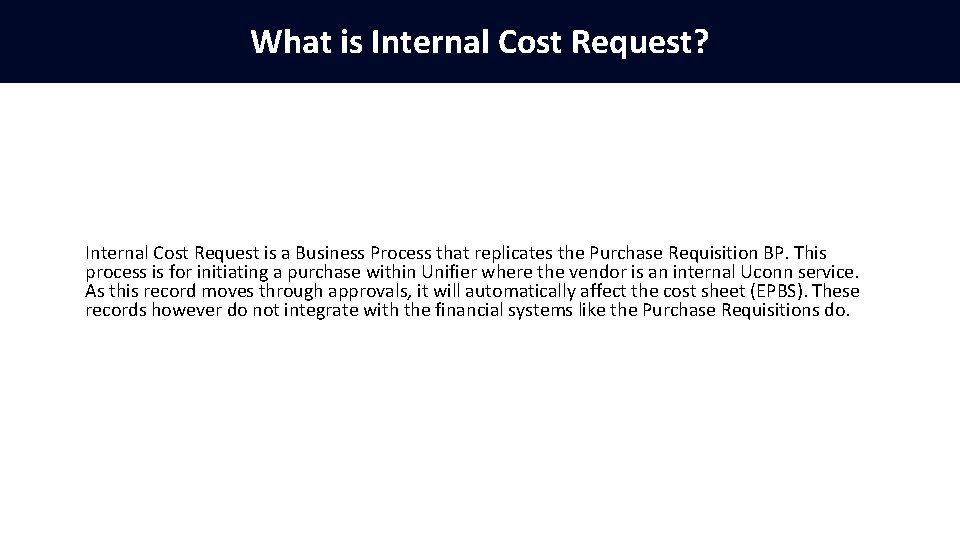
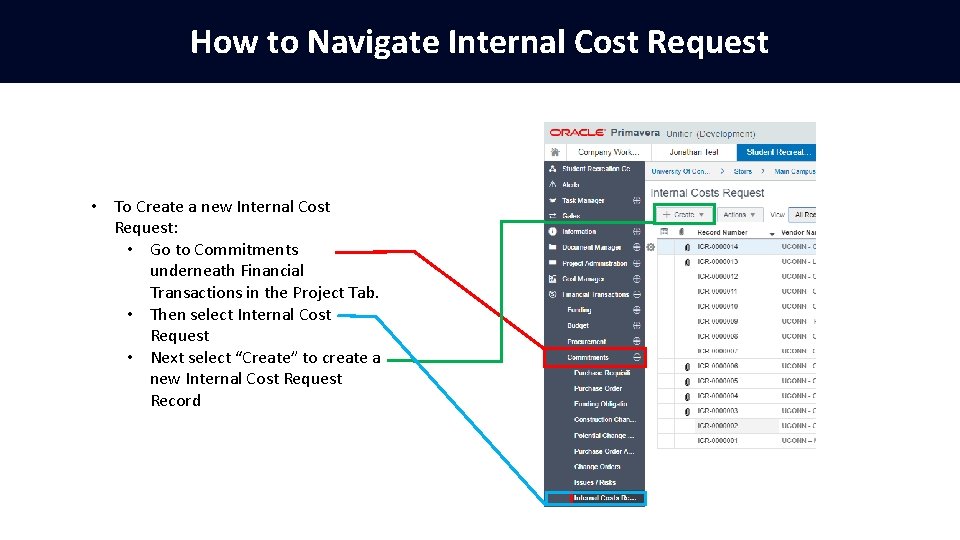
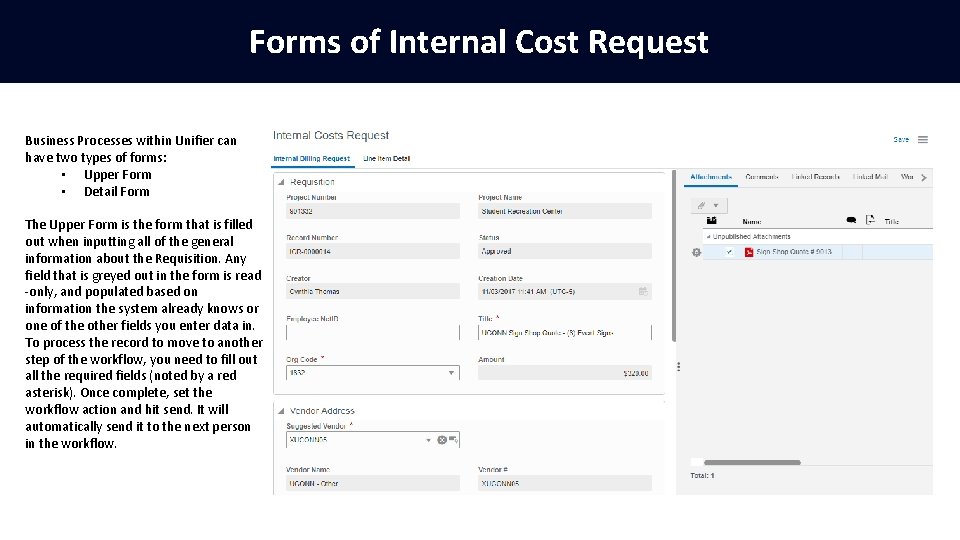
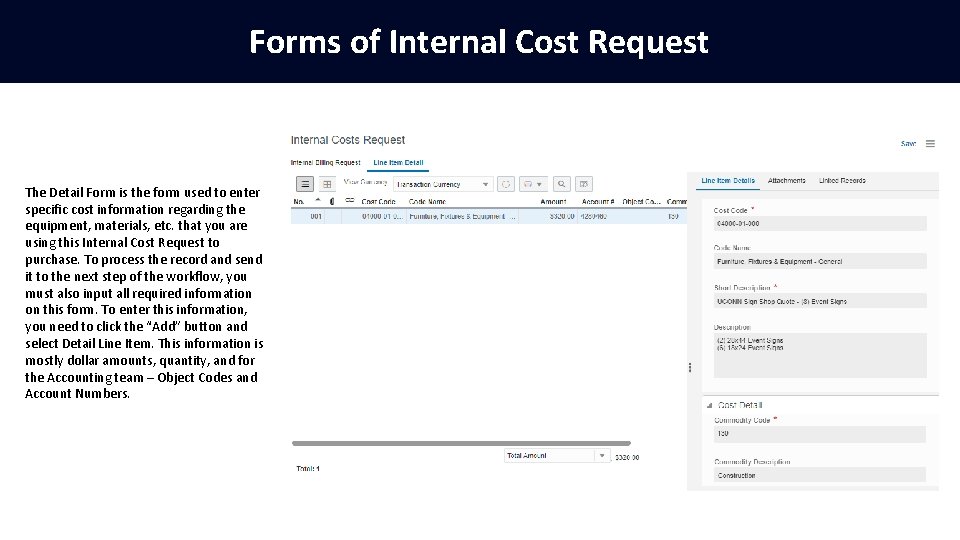
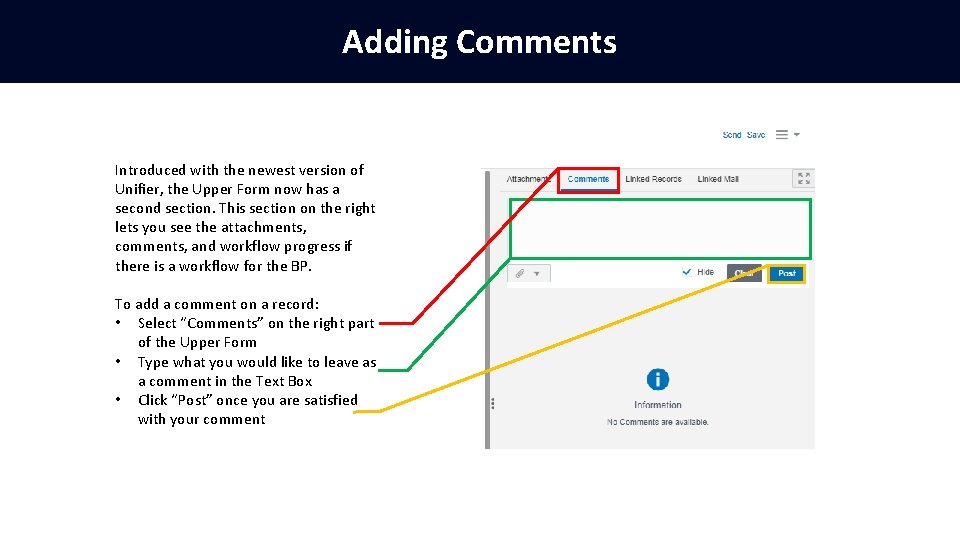
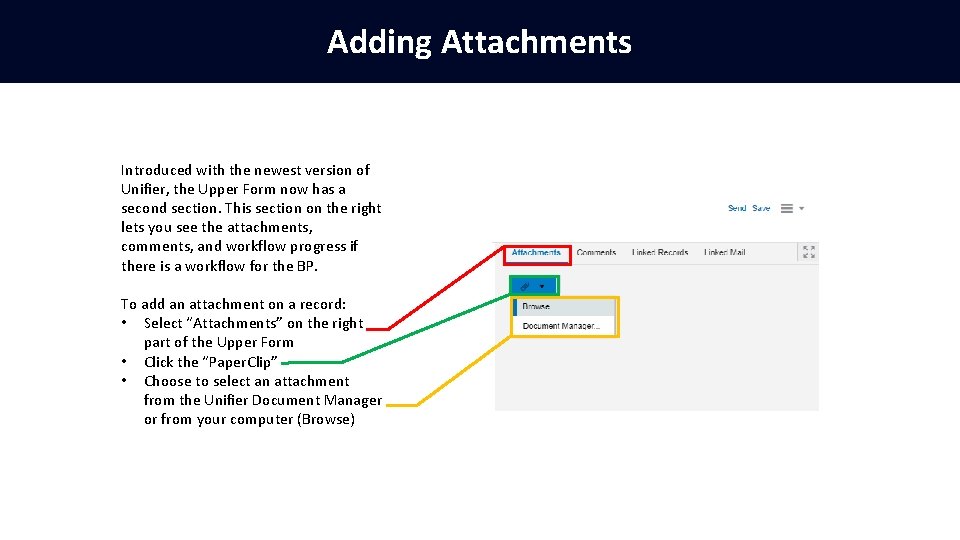
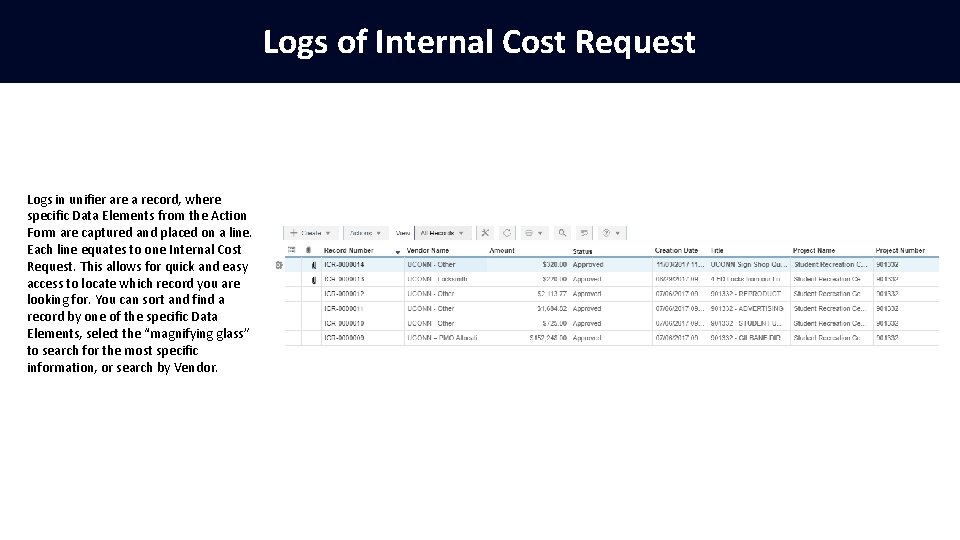
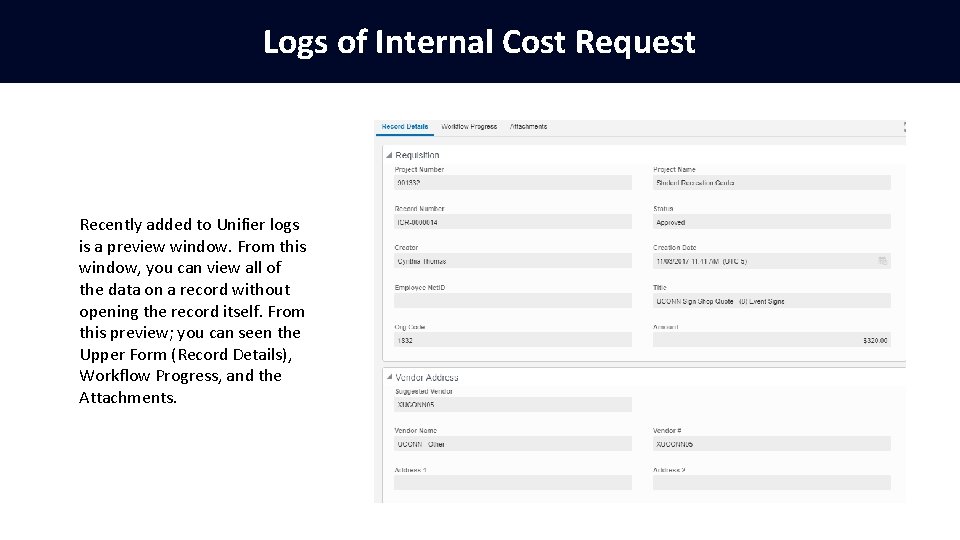
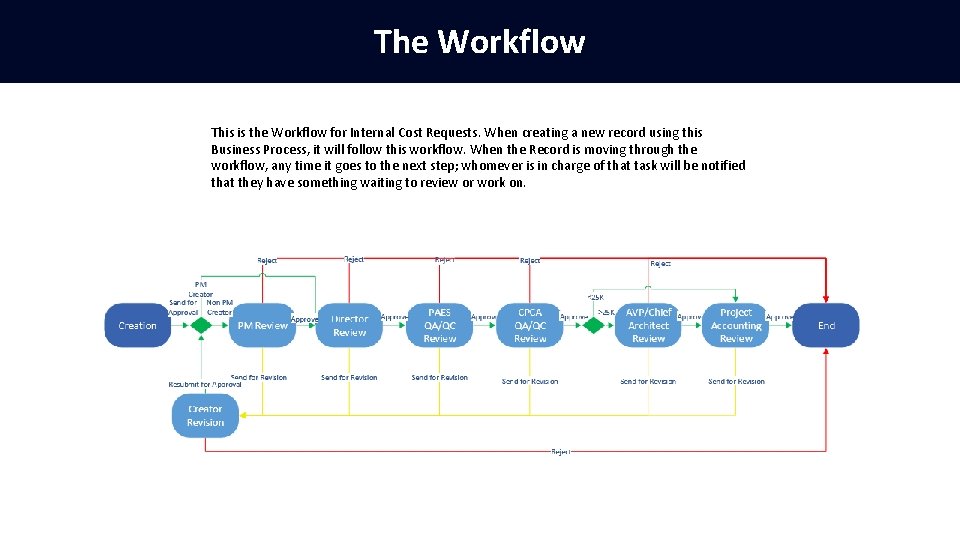
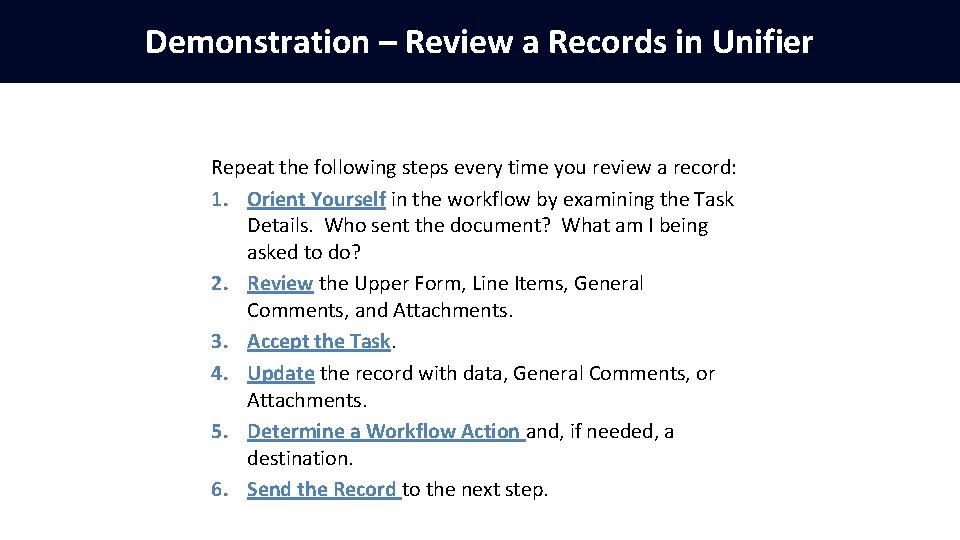
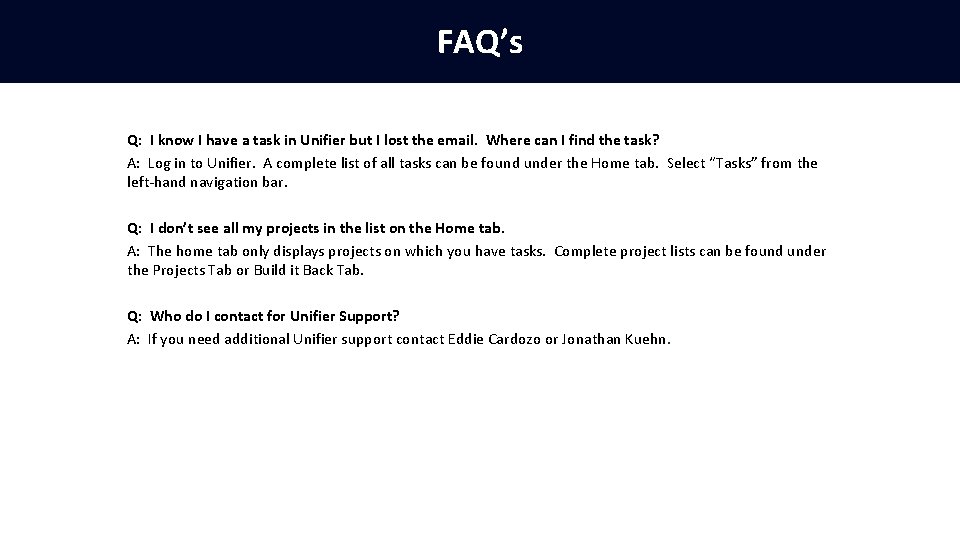
- Slides: 14
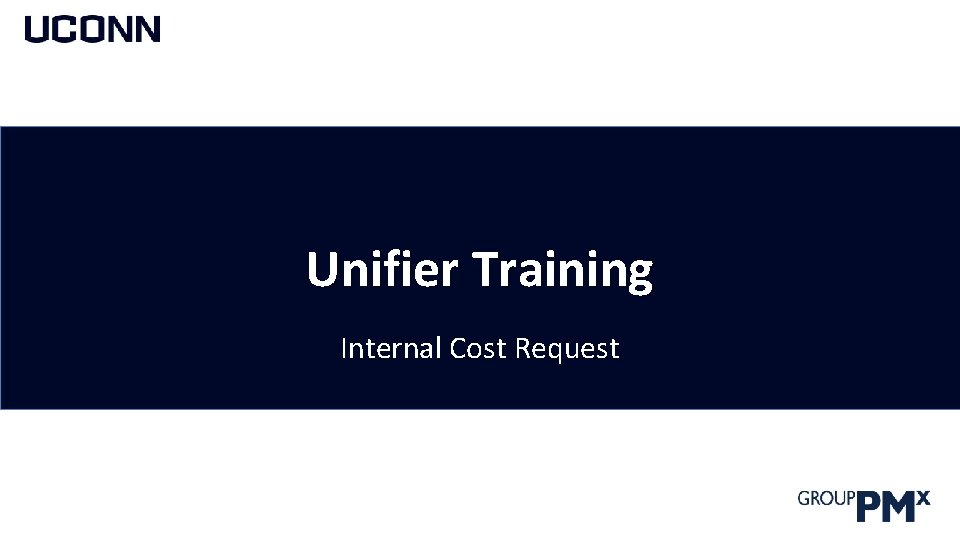
Unifier Training Internal Cost Request
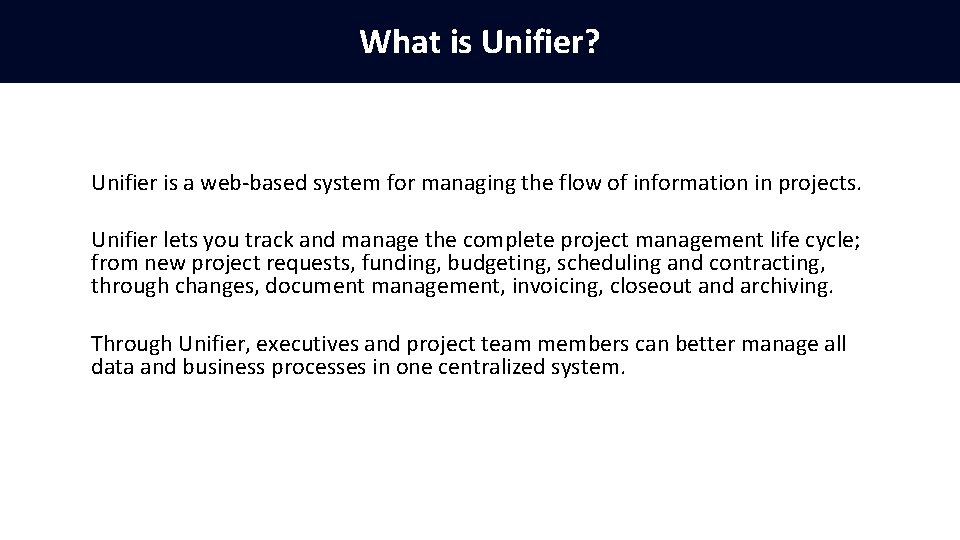
What is Unifier? Unifier is a web-based system for managing the flow of information in projects. Unifier lets you track and manage the complete project management life cycle; from new project requests, funding, budgeting, scheduling and contracting, through changes, document management, invoicing, closeout and archiving. Through Unifier, executives and project team members can better manage all data and business processes in one centralized system.
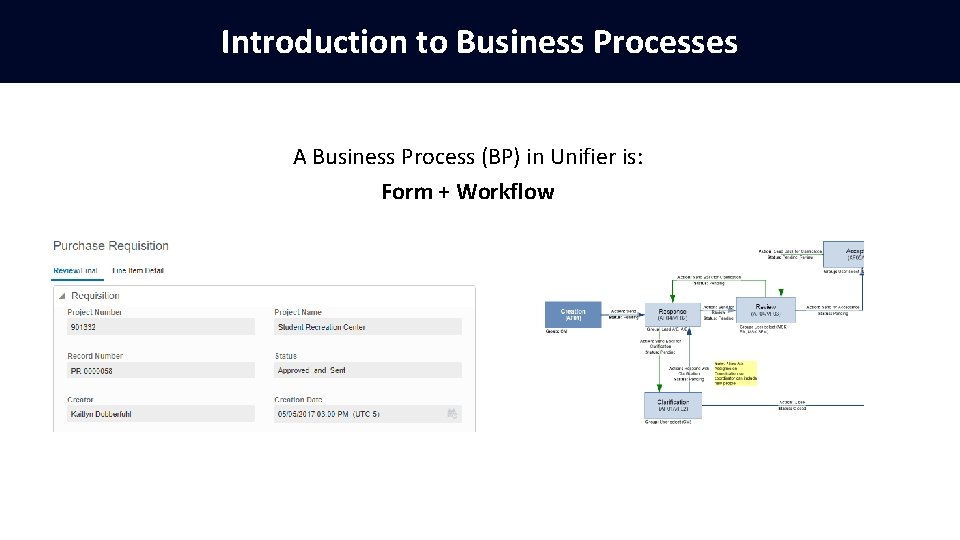
Introduction to Business Processes A Business Process (BP) in Unifier is: Form + Workflow
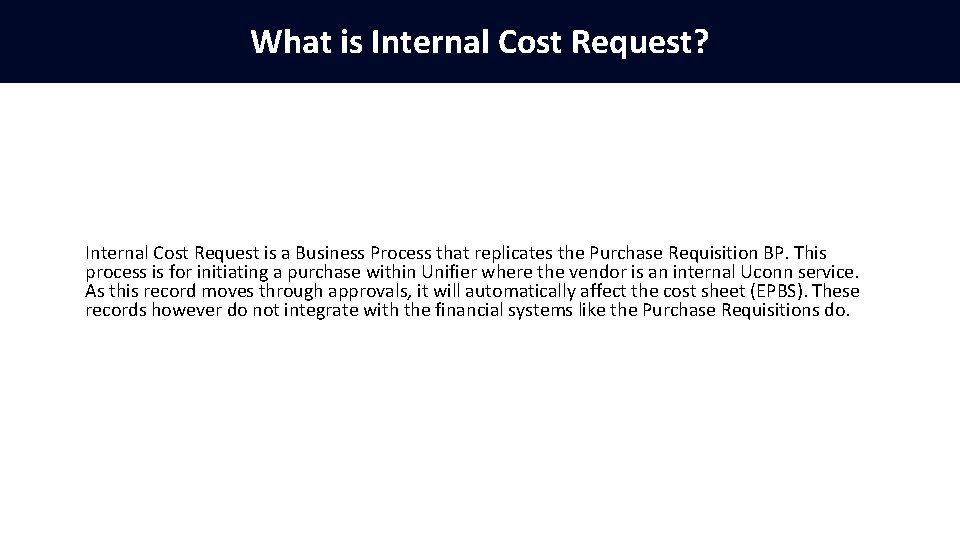
What is Internal Cost Request? Internal Cost Request is a Business Process that replicates the Purchase Requisition BP. This process is for initiating a purchase within Unifier where the vendor is an internal Uconn service. As this record moves through approvals, it will automatically affect the cost sheet (EPBS). These records however do not integrate with the financial systems like the Purchase Requisitions do.
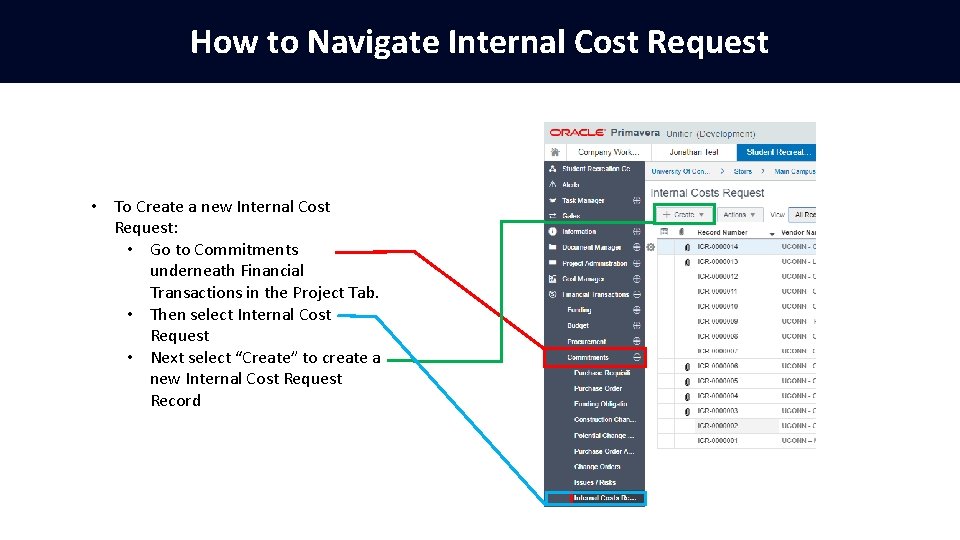
How to Navigate Internal Cost Request • To Create a new Internal Cost Request: • Go to Commitments underneath Financial Transactions in the Project Tab. • Then select Internal Cost Request • Next select “Create” to create a new Internal Cost Request Record
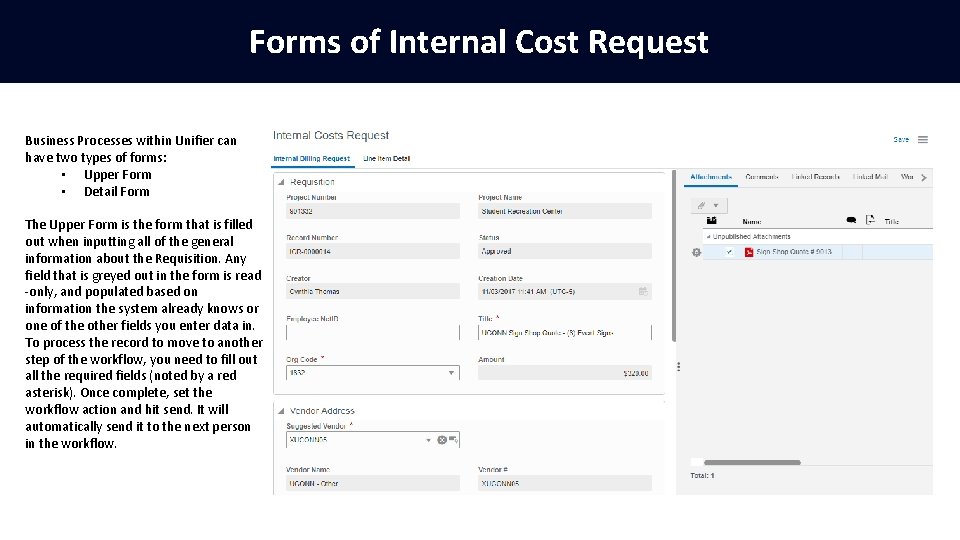
Forms of Internal Cost Request Business Processes within Unifier can have two types of forms: • Upper Form • Detail Form The Upper Form is the form that is filled out when inputting all of the general information about the Requisition. Any field that is greyed out in the form is read -only, and populated based on information the system already knows or one of the other fields you enter data in. To process the record to move to another step of the workflow, you need to fill out all the required fields (noted by a red asterisk). Once complete, set the workflow action and hit send. It will automatically send it to the next person in the workflow.
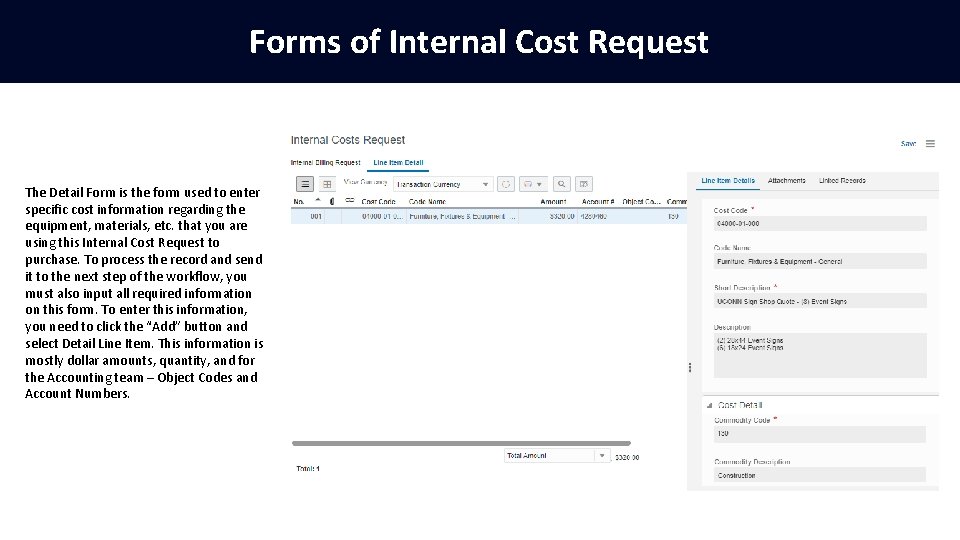
Forms of Internal Cost Request The Detail Form is the form used to enter specific cost information regarding the equipment, materials, etc. that you are using this Internal Cost Request to purchase. To process the record and send it to the next step of the workflow, you must also input all required information on this form. To enter this information, you need to click the “Add” button and select Detail Line Item. This information is mostly dollar amounts, quantity, and for the Accounting team – Object Codes and Account Numbers.
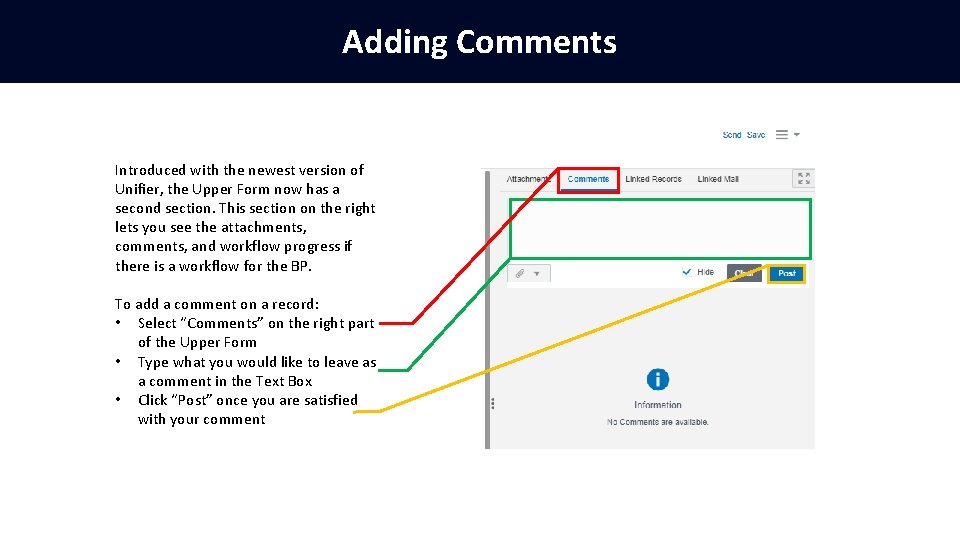
Adding Comments Introduced with the newest version of Unifier, the Upper Form now has a second section. This section on the right lets you see the attachments, comments, and workflow progress if there is a workflow for the BP. To add a comment on a record: • Select “Comments” on the right part of the Upper Form • Type what you would like to leave as a comment in the Text Box • Click “Post” once you are satisfied with your comment
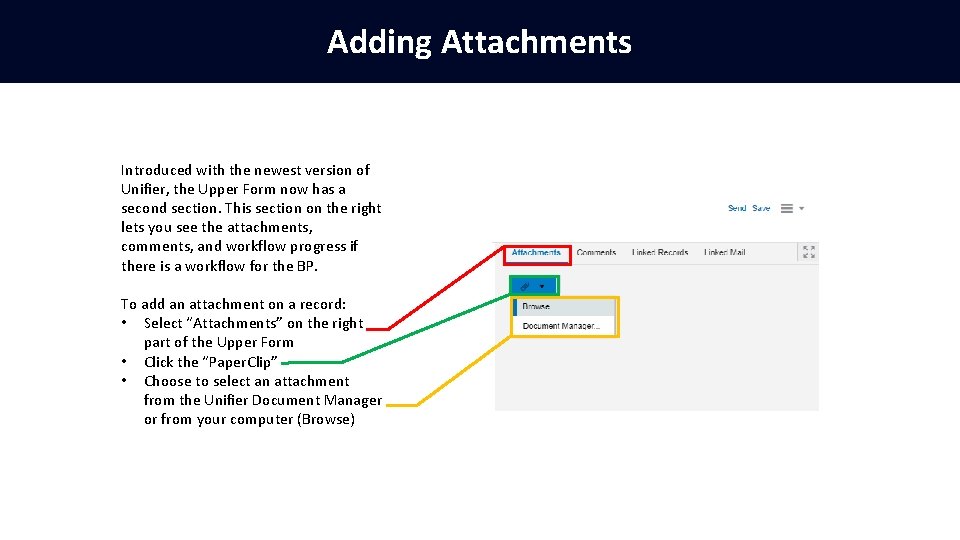
Adding Attachments Introduced with the newest version of Unifier, the Upper Form now has a second section. This section on the right lets you see the attachments, comments, and workflow progress if there is a workflow for the BP. To add an attachment on a record: • Select “Attachments” on the right part of the Upper Form • Click the “Paper. Clip” • Choose to select an attachment from the Unifier Document Manager or from your computer (Browse)
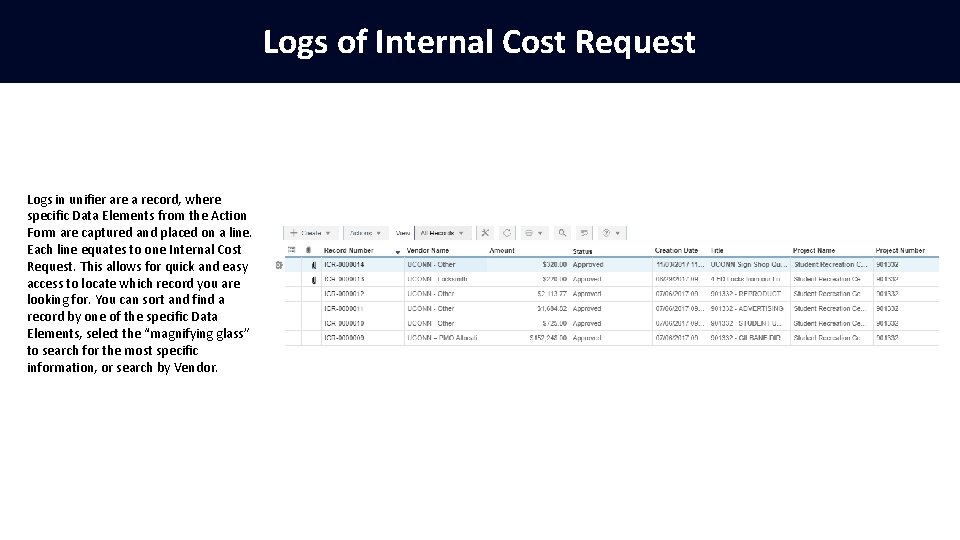
Logs of Internal Cost Request Logs in unifier are a record, where specific Data Elements from the Action Form are captured and placed on a line. Each line equates to one Internal Cost Request. This allows for quick and easy access to locate which record you are looking for. You can sort and find a record by one of the specific Data Elements, select the “magnifying glass” to search for the most specific information, or search by Vendor.
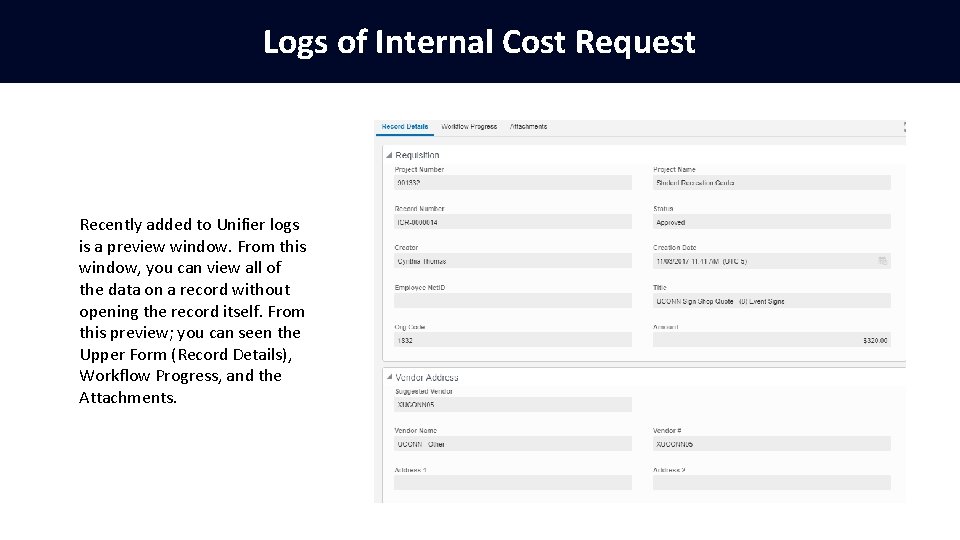
Logs of Internal Cost Request Recently added to Unifier logs is a preview window. From this window, you can view all of the data on a record without opening the record itself. From this preview; you can seen the Upper Form (Record Details), Workflow Progress, and the Attachments.
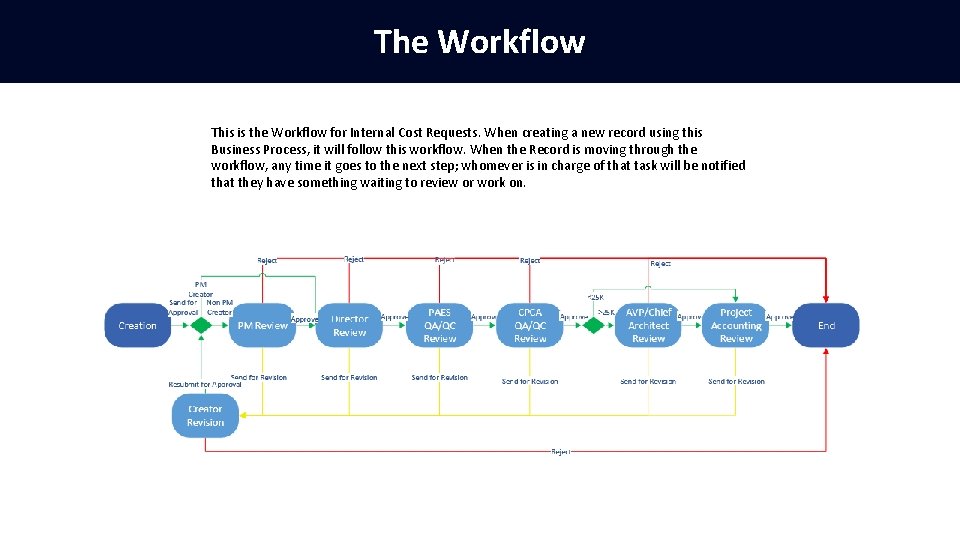
The Workflow This is the Workflow for Internal Cost Requests. When creating a new record using this Business Process, it will follow this workflow. When the Record is moving through the workflow, any time it goes to the next step; whomever is in charge of that task will be notified that they have something waiting to review or work on.
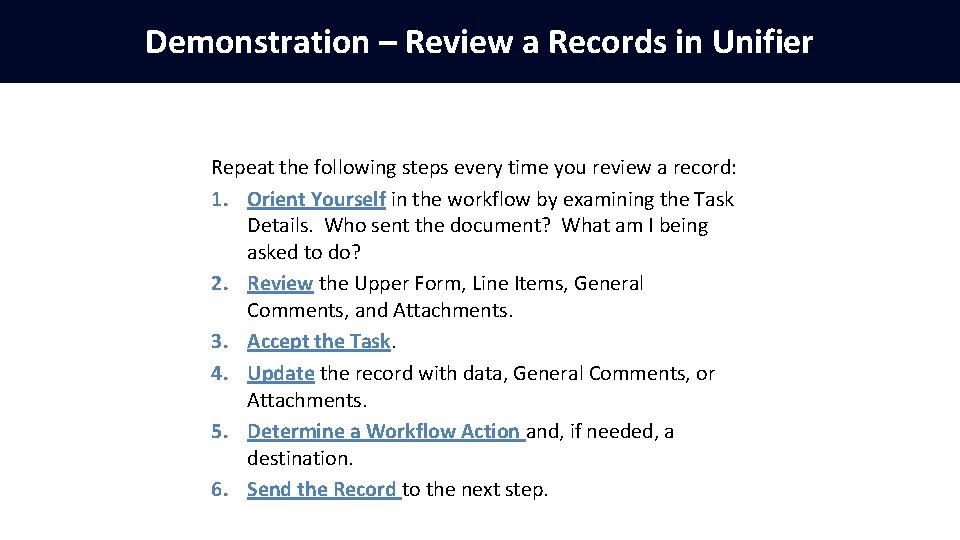
Demonstration – Review a Records in Unifier Repeat the following steps every time you review a record: 1. Orient Yourself in the workflow by examining the Task Details. Who sent the document? What am I being asked to do? 2. Review the Upper Form, Line Items, General Comments, and Attachments. 3. Accept the Task. 4. Update the record with data, General Comments, or Attachments. 5. Determine a Workflow Action and, if needed, a destination. 6. Send the Record to the next step.
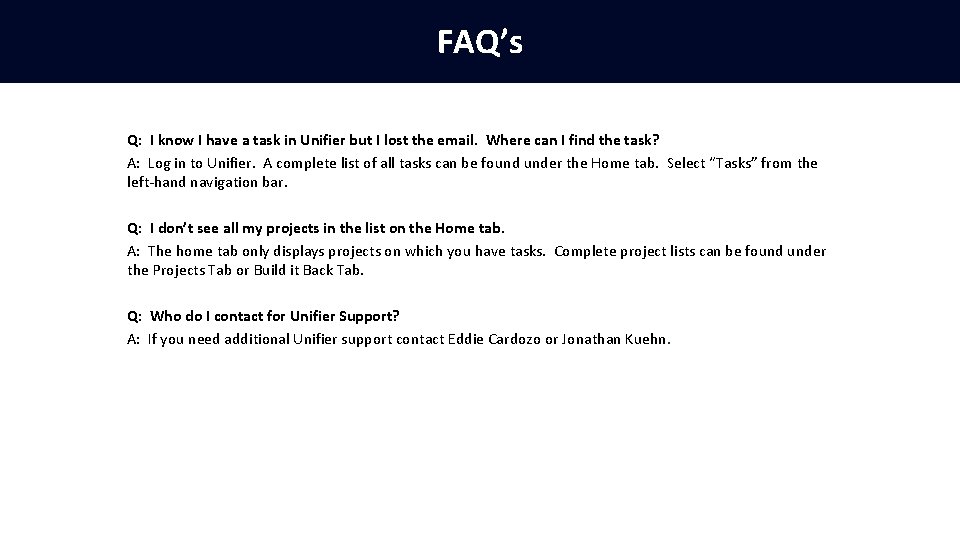
FAQ’s Q: I know I have a task in Unifier but I lost the email. Where can I find the task? A: Log in to Unifier. A complete list of all tasks can be found under the Home tab. Select “Tasks” from the left-hand navigation bar. Q: I don’t see all my projects in the list on the Home tab. A: The home tab only displays projects on which you have tasks. Complete project lists can be found under the Projects Tab or Build it Back Tab. Q: Who do I contact for Unifier Support? A: If you need additional Unifier support contact Eddie Cardozo or Jonathan Kuehn.
 Unifier training
Unifier training Unifier training
Unifier training Enterprise imaging workflow unifier
Enterprise imaging workflow unifier Thank you letter to workshop facilitator
Thank you letter to workshop facilitator Internal control procedure
Internal control procedure Importance of vouching
Importance of vouching Cost accumulation and cost assignment
Cost accumulation and cost assignment Cost accumulation and cost assignment
Cost accumulation and cost assignment Manufacturing cost vs non manufacturing cost
Manufacturing cost vs non manufacturing cost Job vs process costing
Job vs process costing Flotation cost in cost of equity
Flotation cost in cost of equity Cost concept and classification
Cost concept and classification Cost accumulation and cost assignment
Cost accumulation and cost assignment Manufacturing cost vs non manufacturing cost
Manufacturing cost vs non manufacturing cost Voh cost
Voh cost