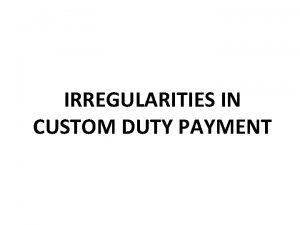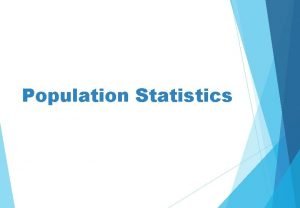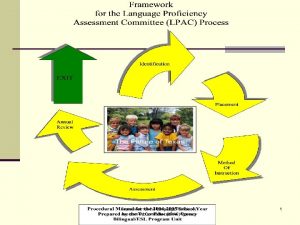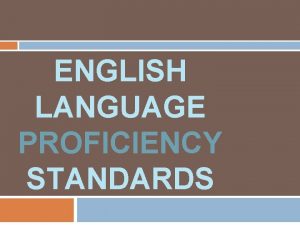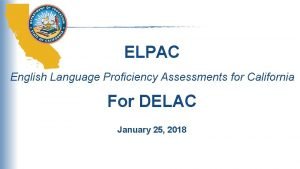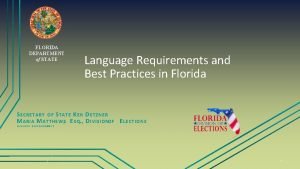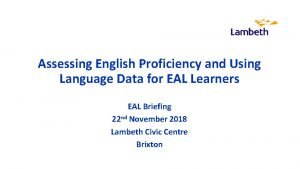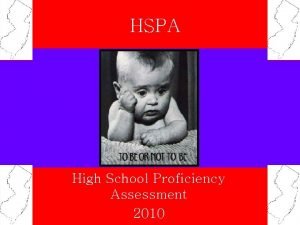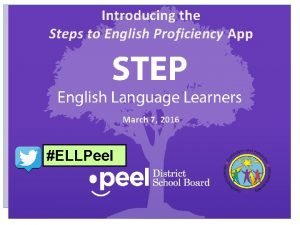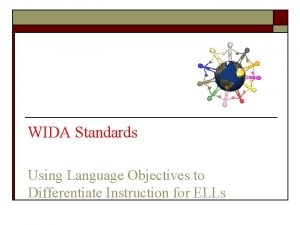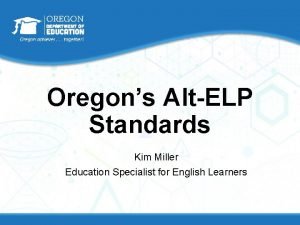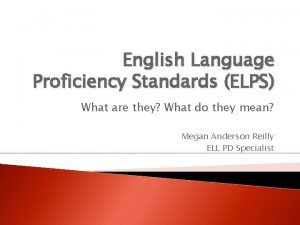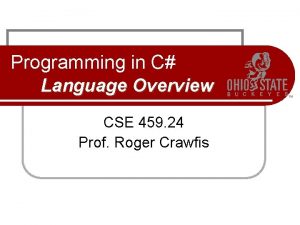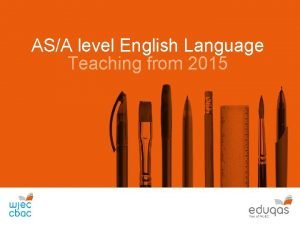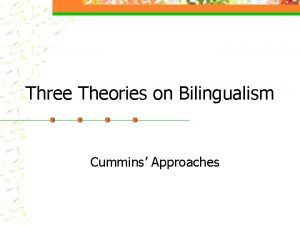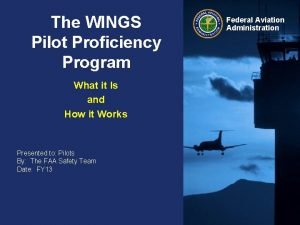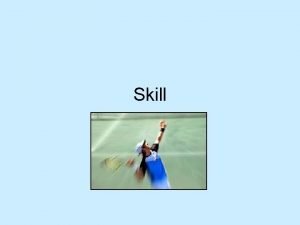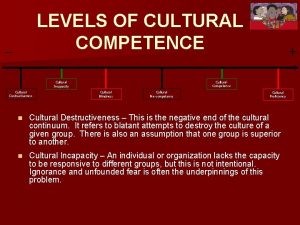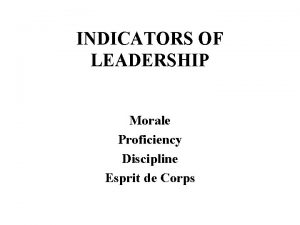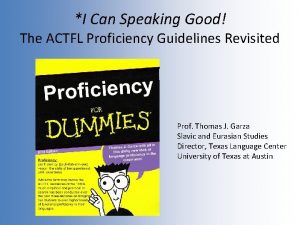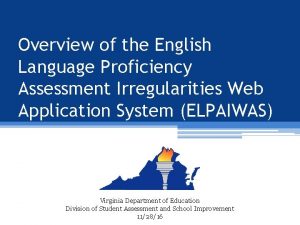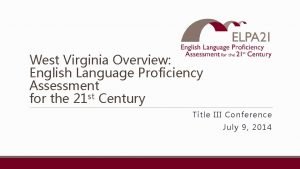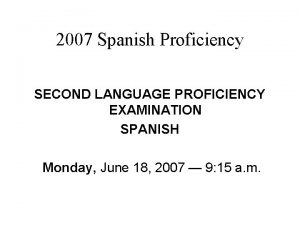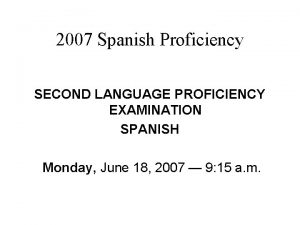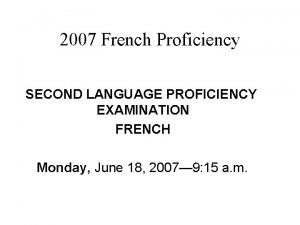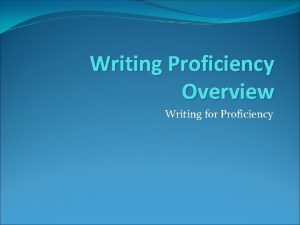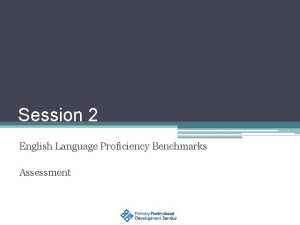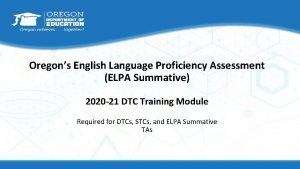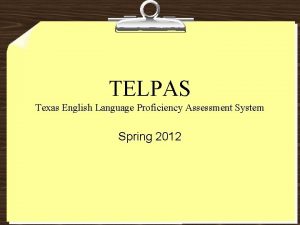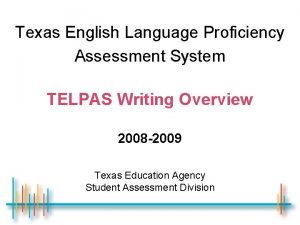Overview of the English Language Proficiency Assessment Irregularities
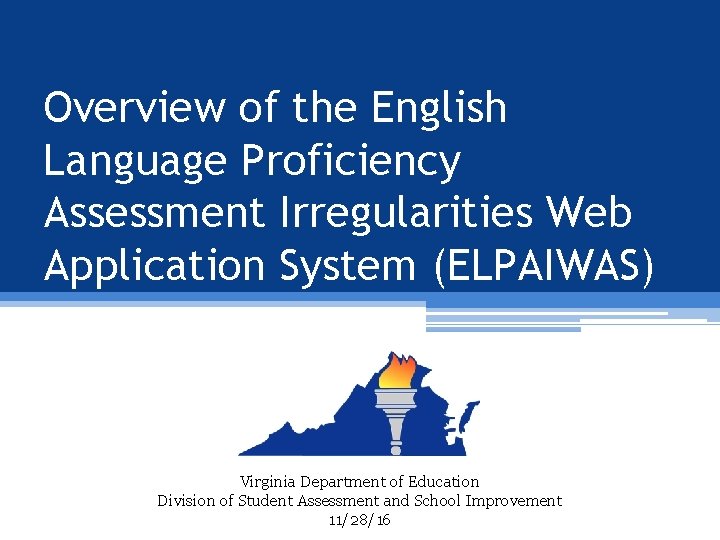
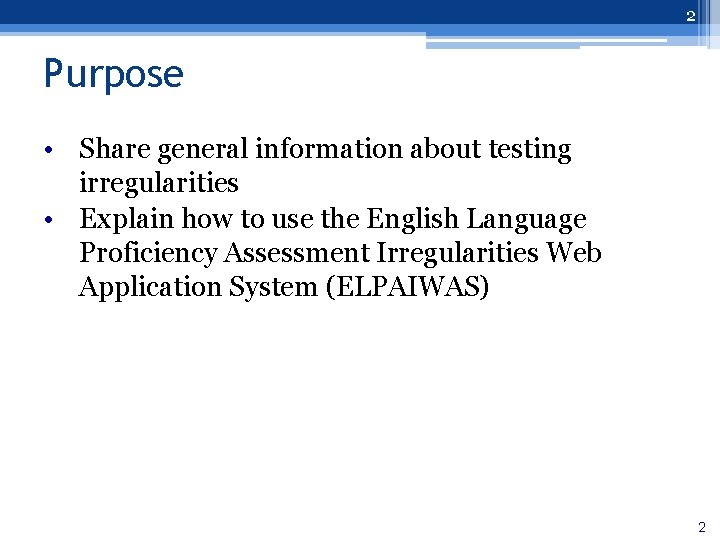
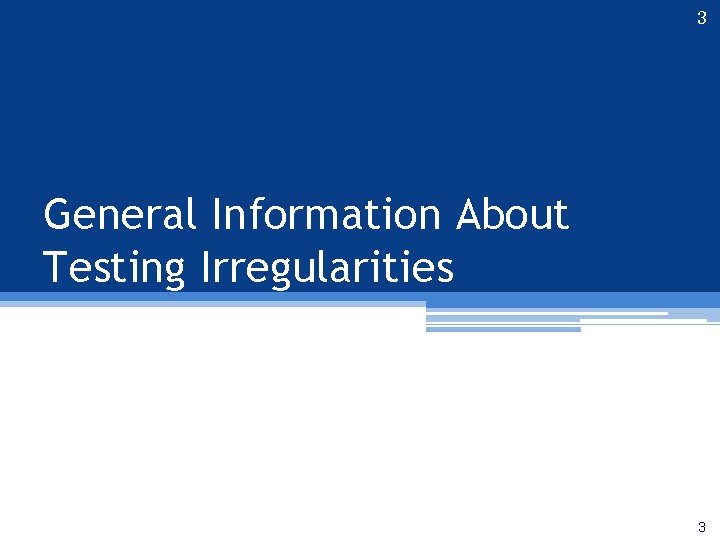
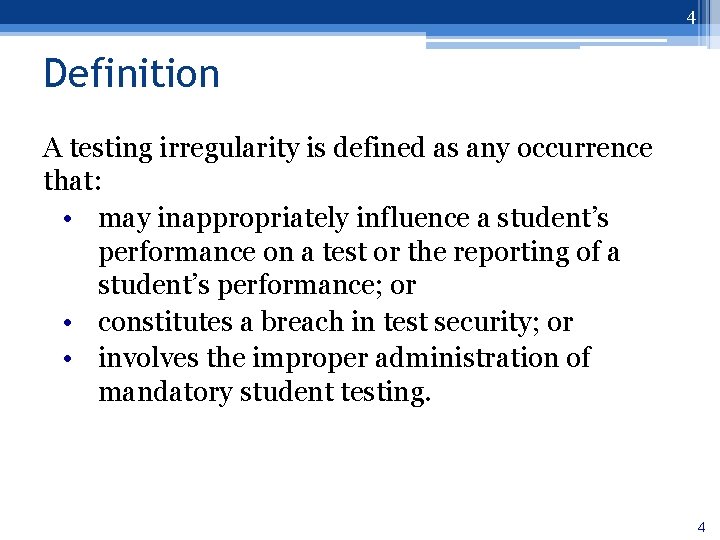
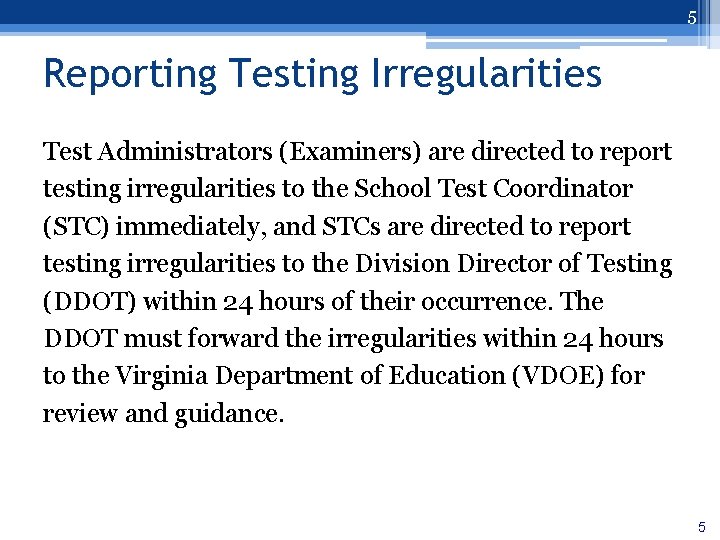
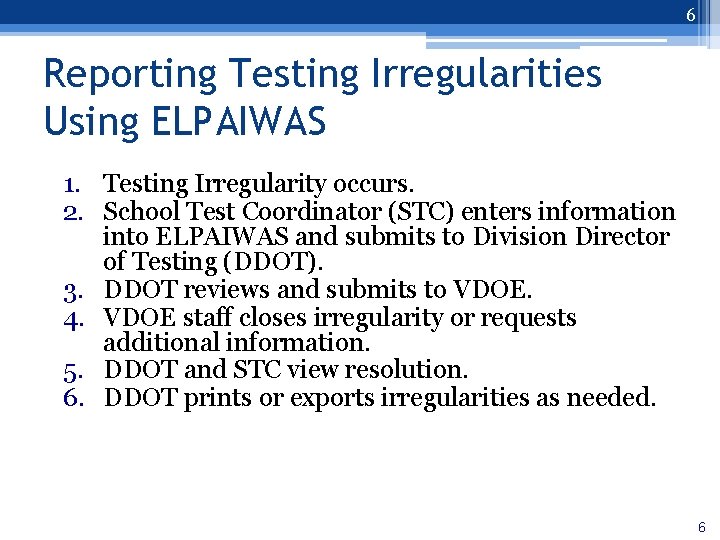
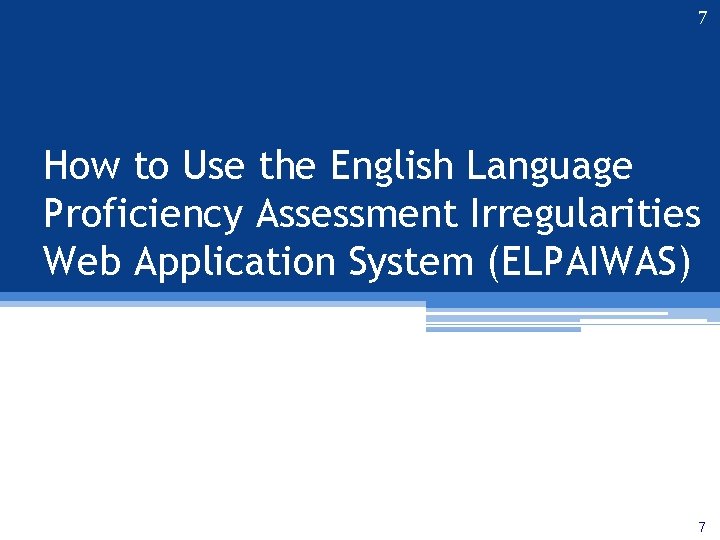
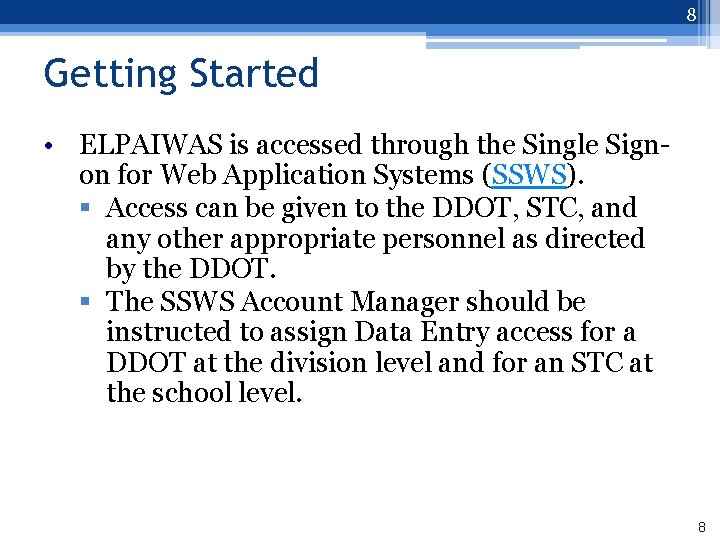
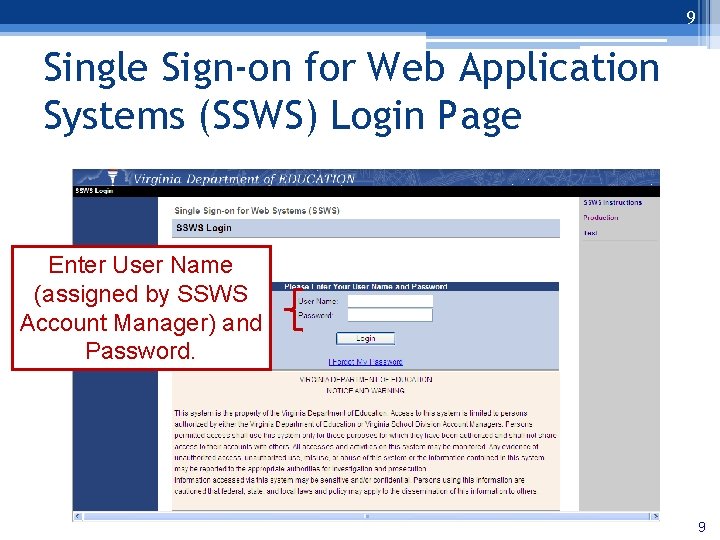
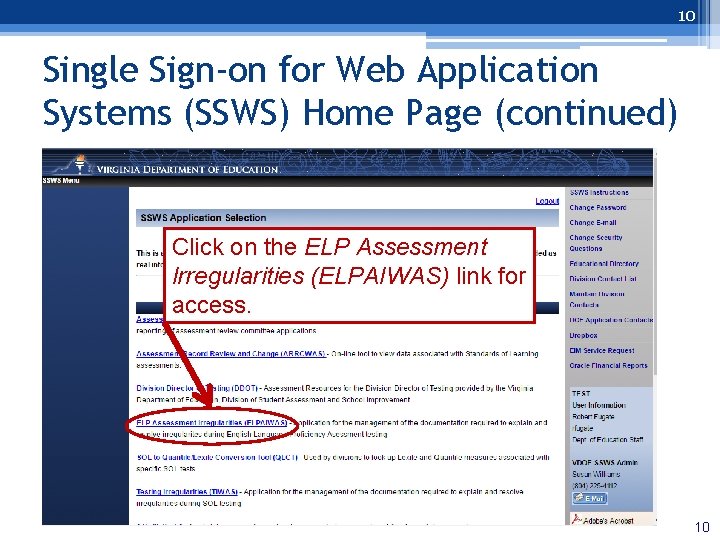
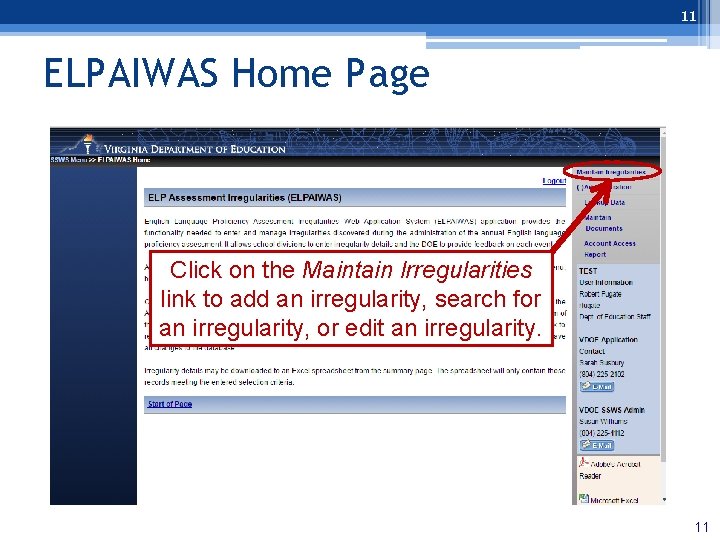
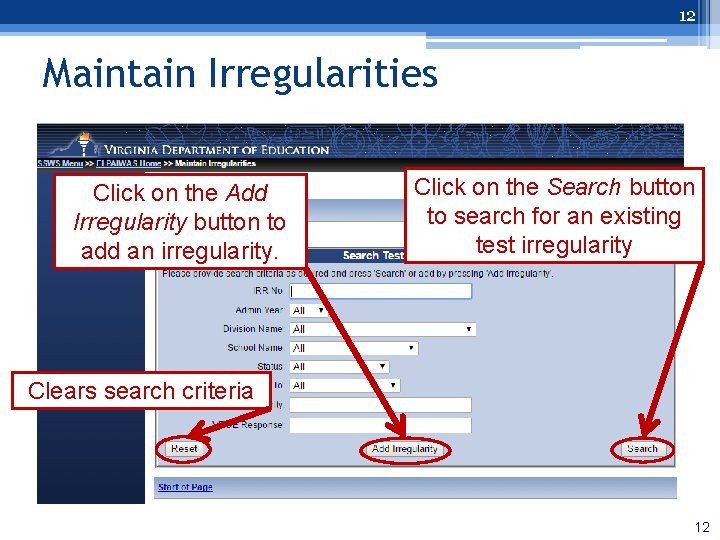
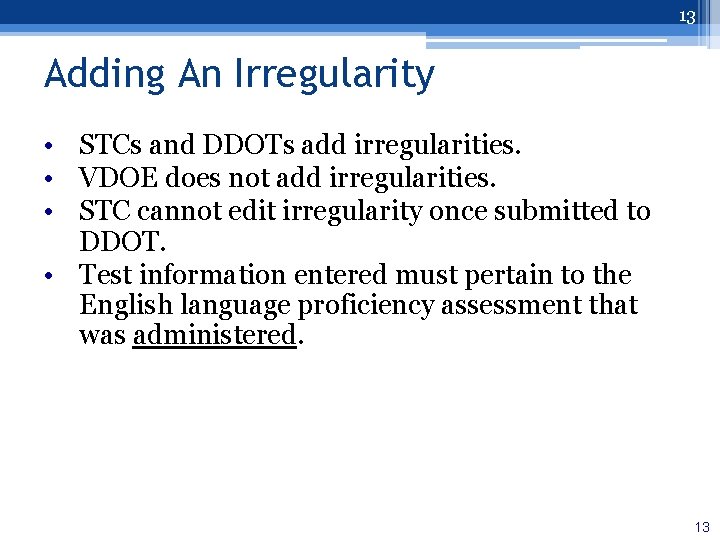
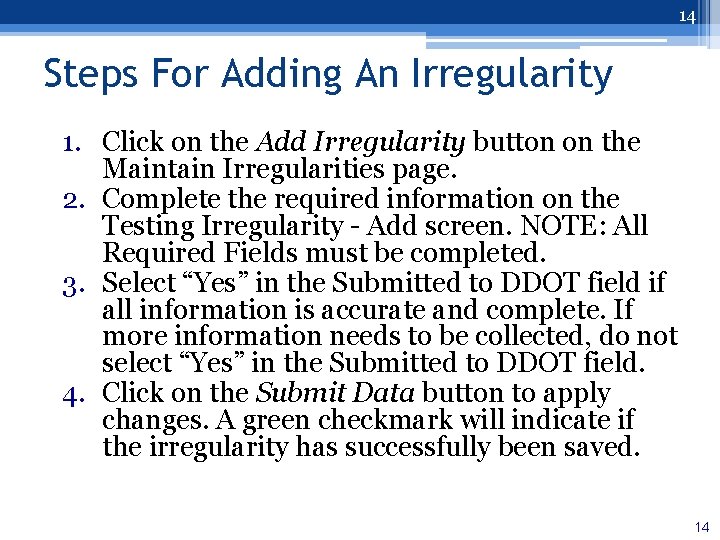
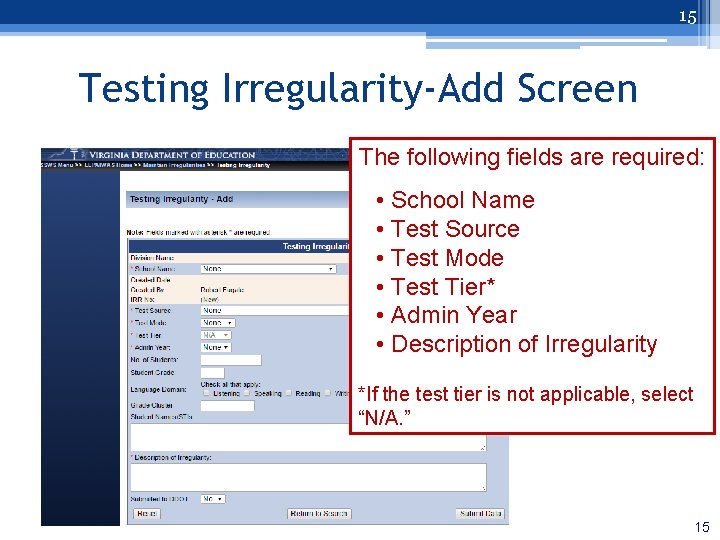
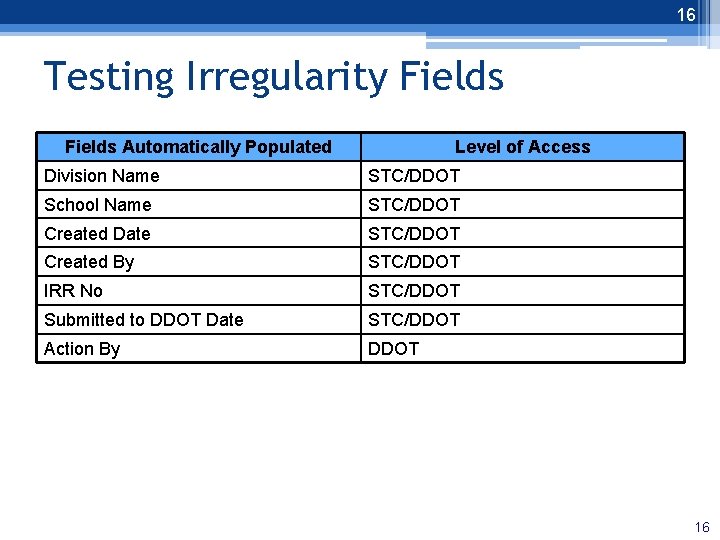
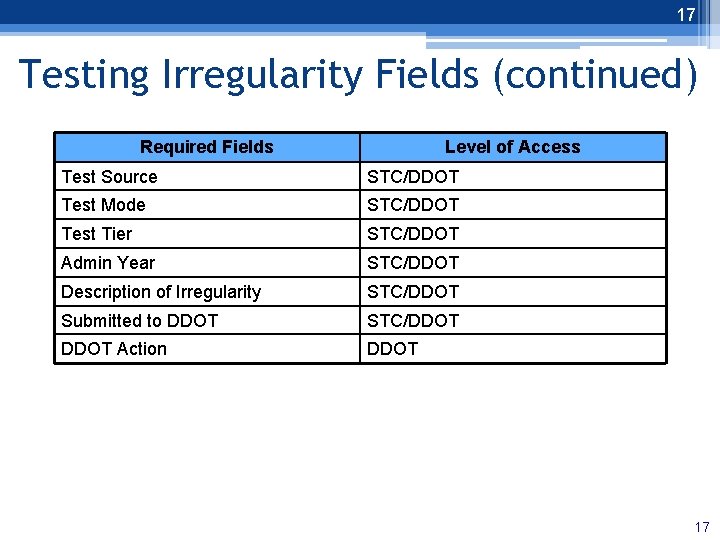
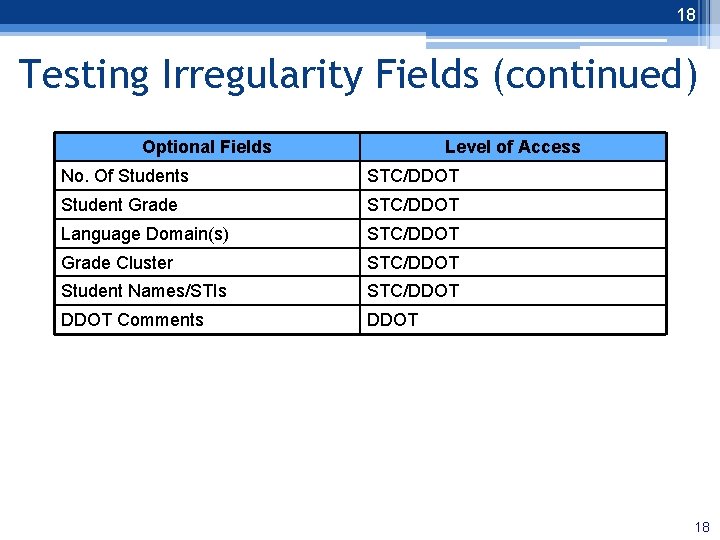
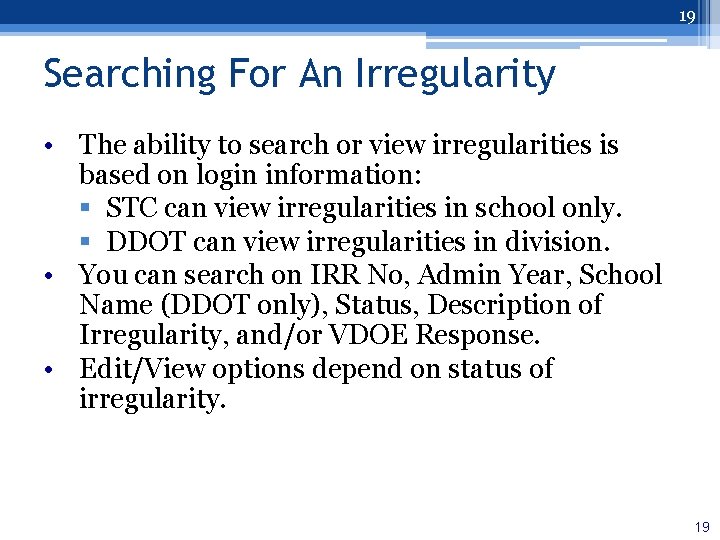
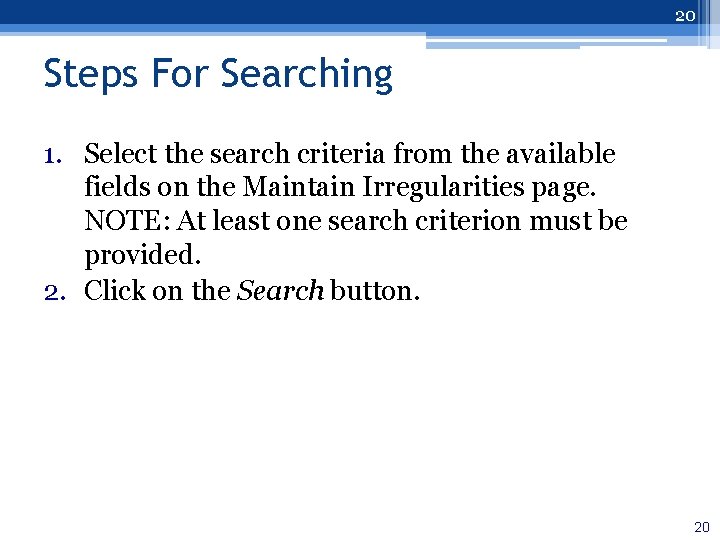
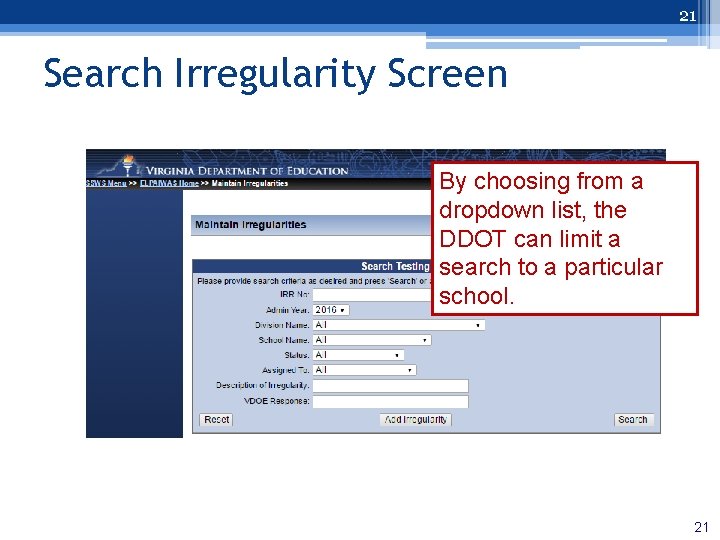
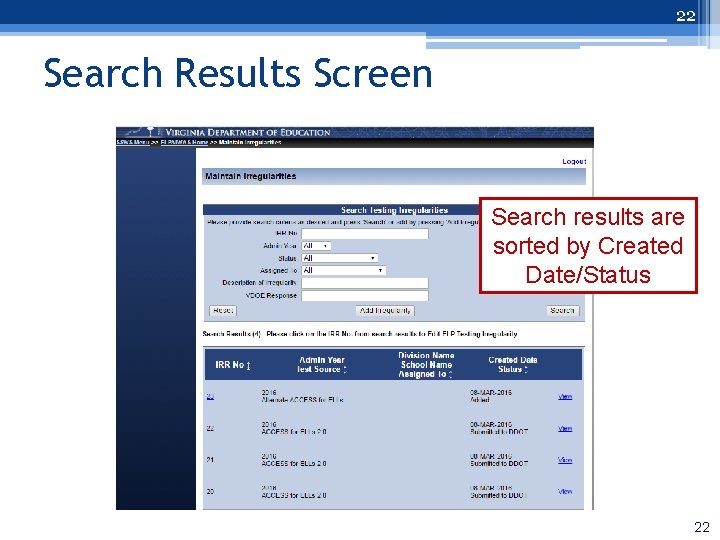
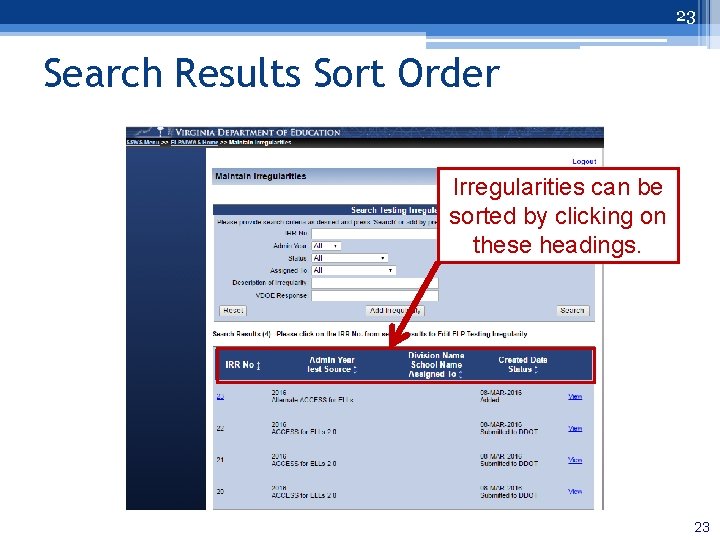
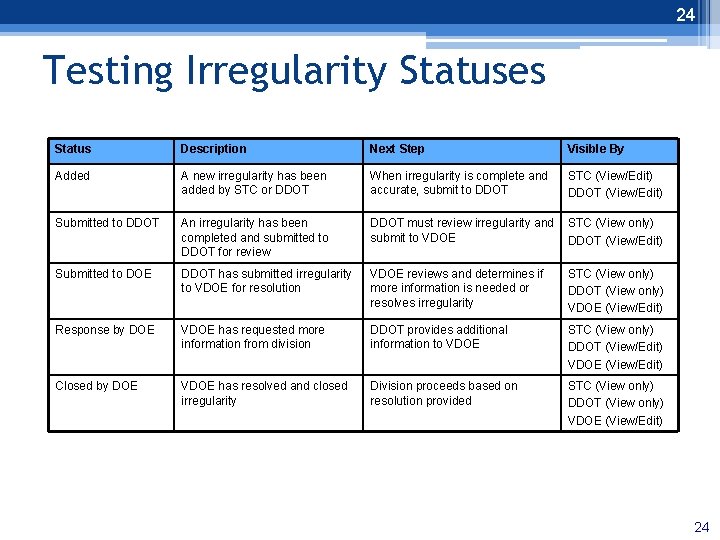
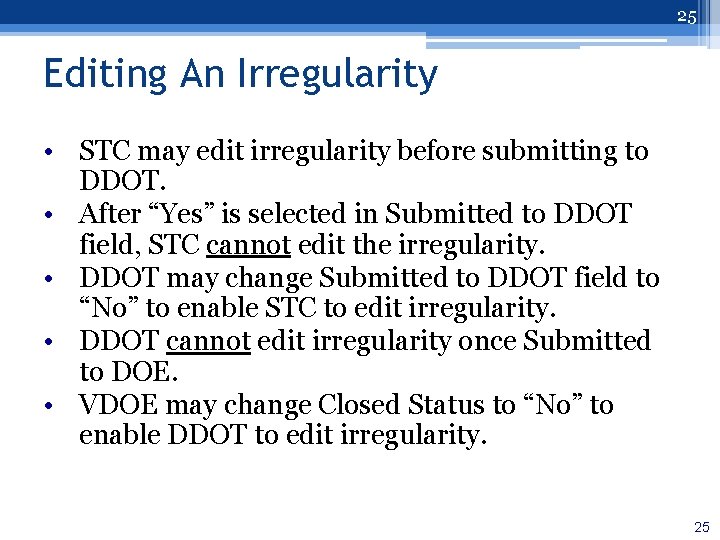
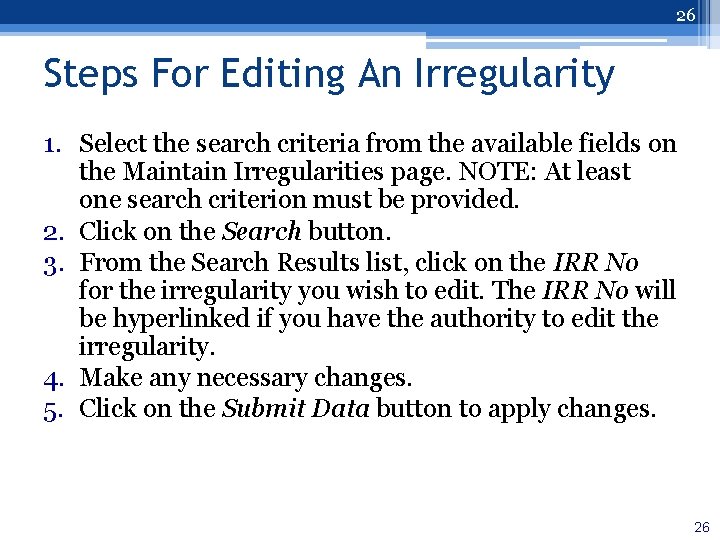
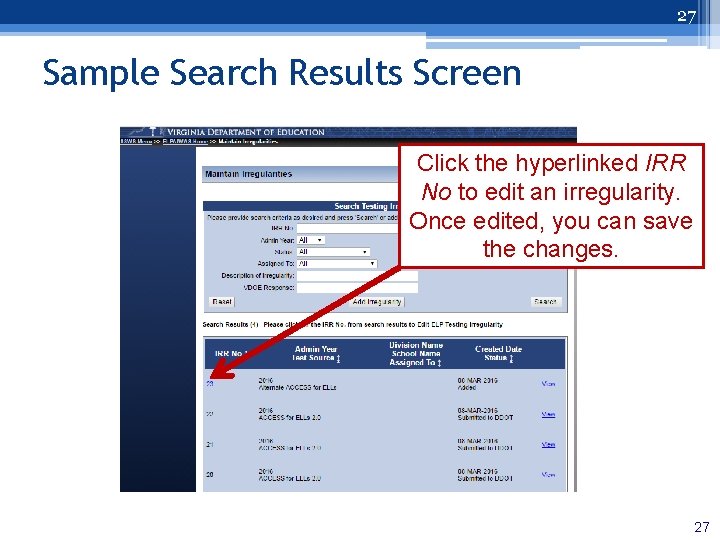
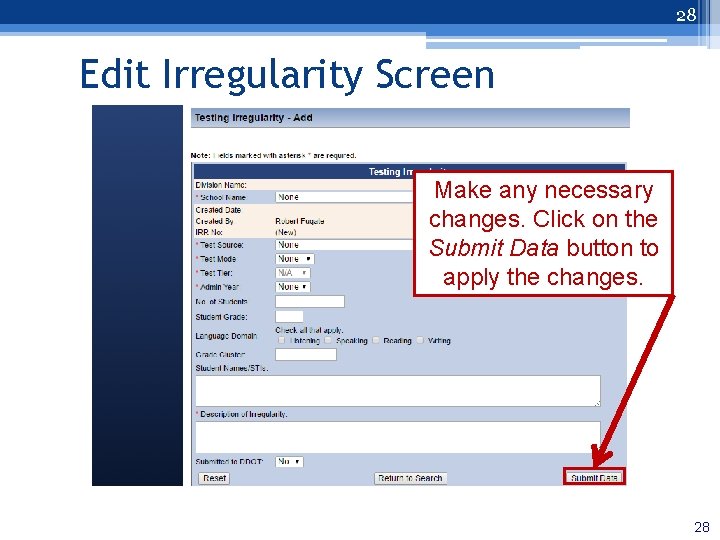
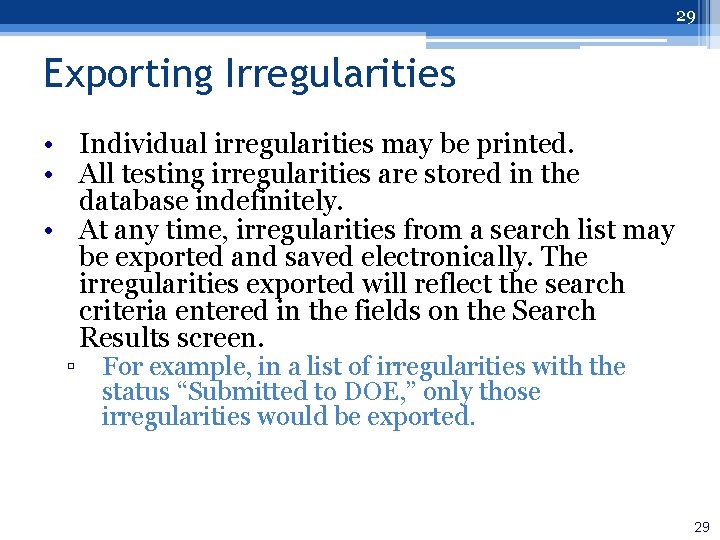
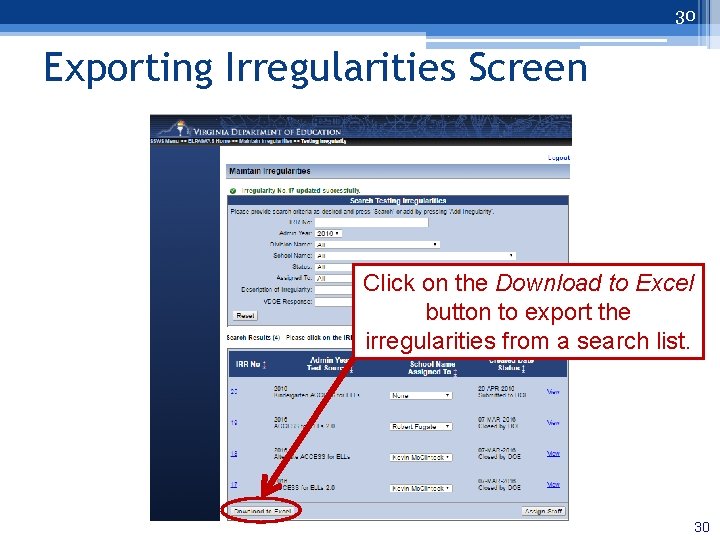
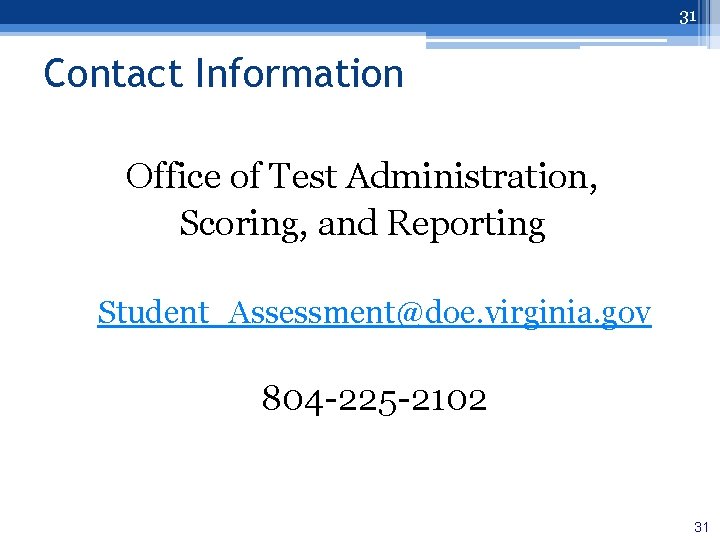
- Slides: 31
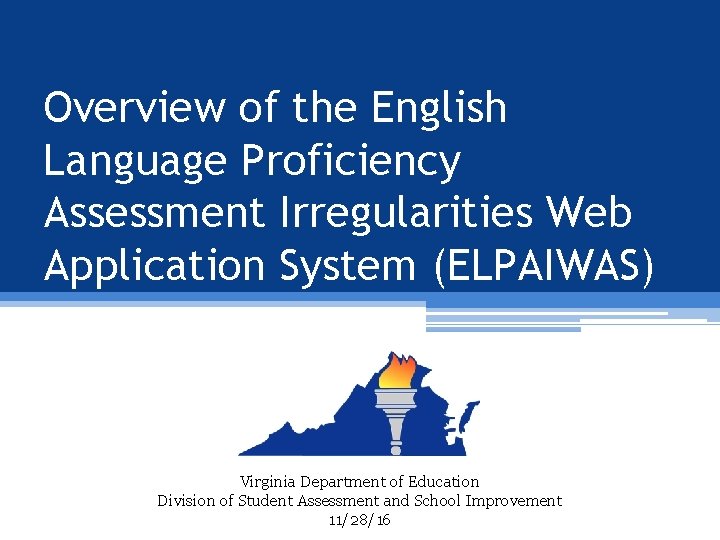
Overview of the English Language Proficiency Assessment Irregularities Web Application System (ELPAIWAS) Virginia Department of Education Division of Student Assessment and School Improvement 11/28/16
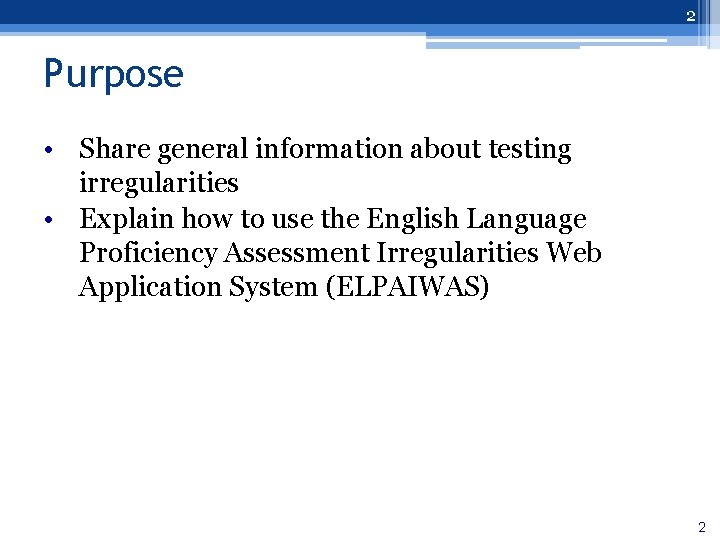
2 Purpose • Share general information about testing irregularities • Explain how to use the English Language Proficiency Assessment Irregularities Web Application System (ELPAIWAS) 2
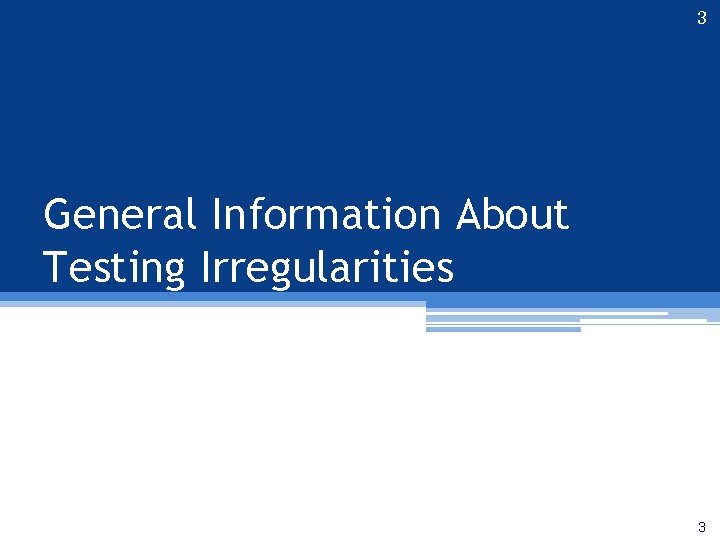
3 General Information About Testing Irregularities 3
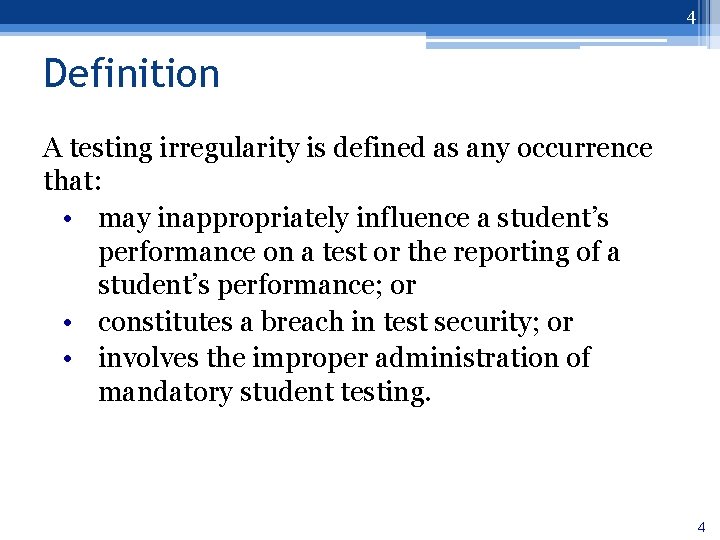
4 Definition A testing irregularity is defined as any occurrence that: • may inappropriately influence a student’s performance on a test or the reporting of a student’s performance; or • constitutes a breach in test security; or • involves the improper administration of mandatory student testing. 4
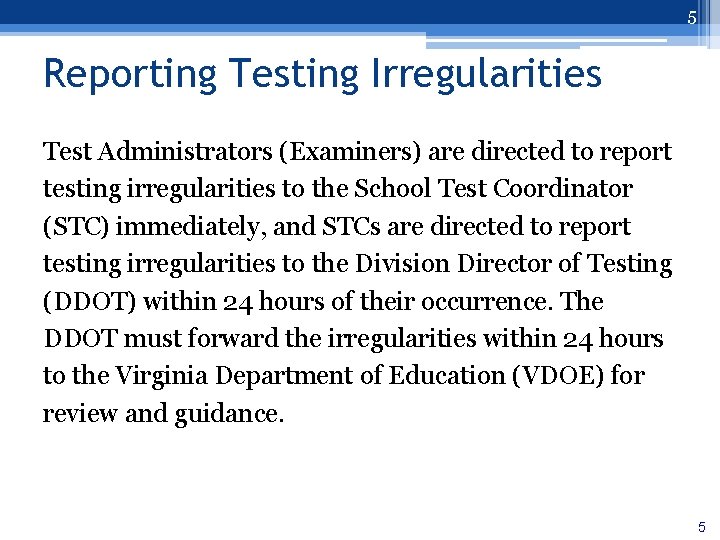
5 Reporting Testing Irregularities Test Administrators (Examiners) are directed to report testing irregularities to the School Test Coordinator (STC) immediately, and STCs are directed to report testing irregularities to the Division Director of Testing (DDOT) within 24 hours of their occurrence. The DDOT must forward the irregularities within 24 hours to the Virginia Department of Education (VDOE) for review and guidance. 5
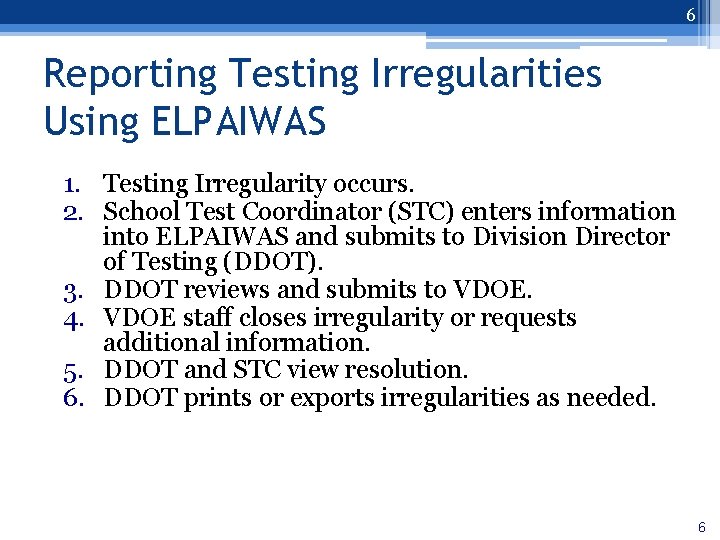
6 Reporting Testing Irregularities Using ELPAIWAS 1. Testing Irregularity occurs. 2. School Test Coordinator (STC) enters information into ELPAIWAS and submits to Division Director of Testing (DDOT). 3. DDOT reviews and submits to VDOE. 4. VDOE staff closes irregularity or requests additional information. 5. DDOT and STC view resolution. 6. DDOT prints or exports irregularities as needed. 6
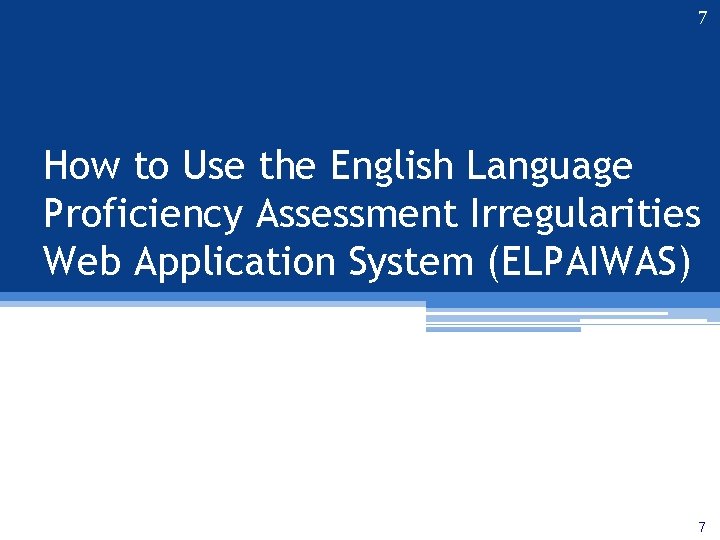
7 How to Use the English Language Proficiency Assessment Irregularities Web Application System (ELPAIWAS) 7
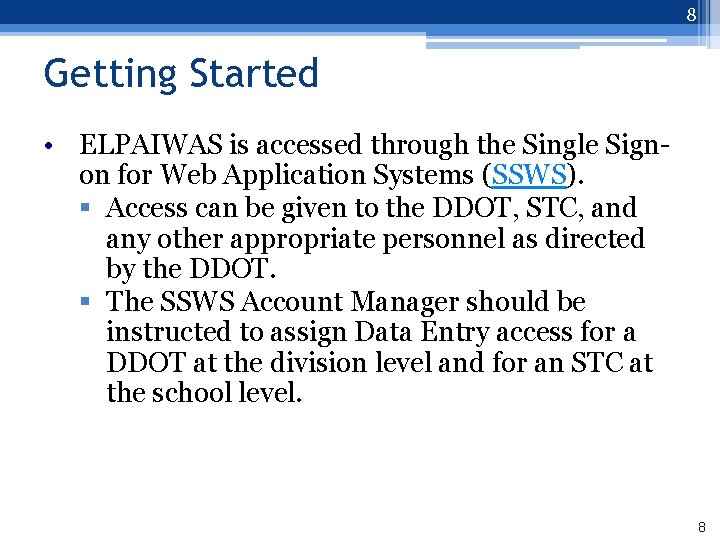
8 Getting Started • ELPAIWAS is accessed through the Single Signon for Web Application Systems (SSWS). § Access can be given to the DDOT, STC, and any other appropriate personnel as directed by the DDOT. § The SSWS Account Manager should be instructed to assign Data Entry access for a DDOT at the division level and for an STC at the school level. 8
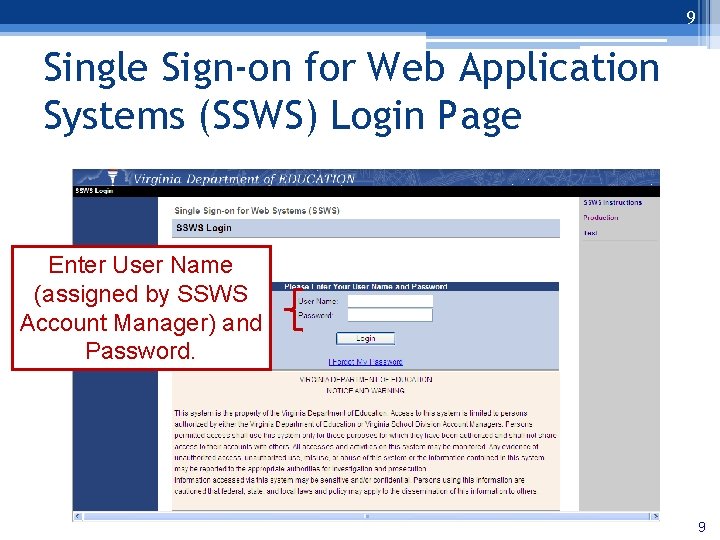
9 Single Sign-on for Web Application Systems (SSWS) Login Page Enter User Name (assigned by SSWS Account Manager) and Password. 9
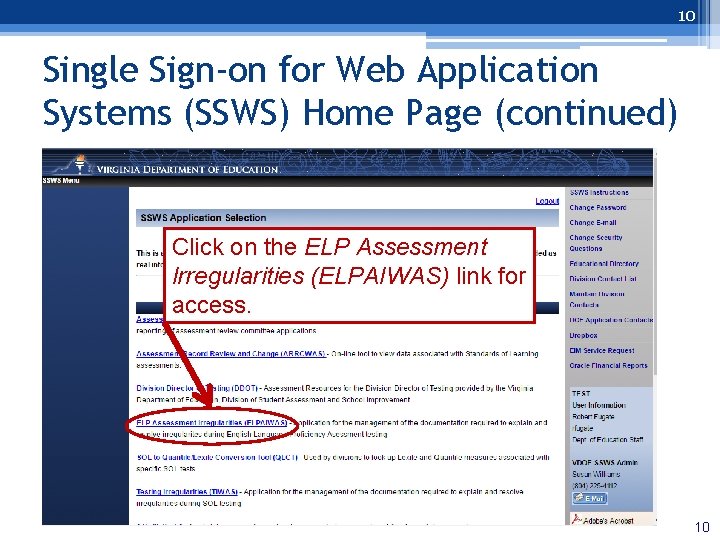
10 Single Sign-on for Web Application Systems (SSWS) Home Page (continued) Click on the ELP Assessment Irregularities (ELPAIWAS) link for access. 10
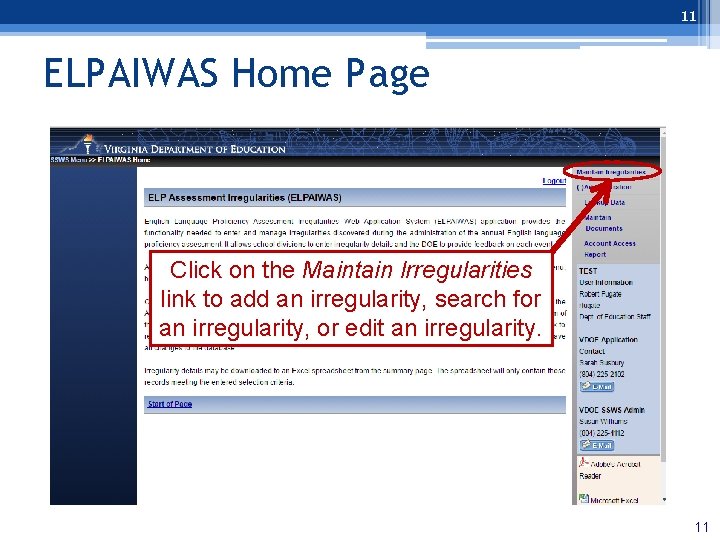
11 ELPAIWAS Home Page Click on the Maintain Irregularities link to add an irregularity, search for an irregularity, or edit an irregularity. 11
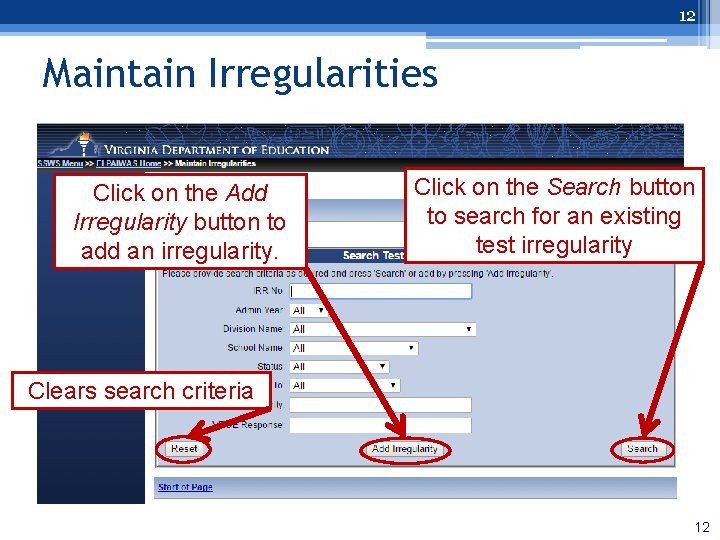
12 Maintain Irregularities Click on the Add Irregularity button to add an irregularity. Click on the Search button to search for an existing test irregularity Clears search criteria 12
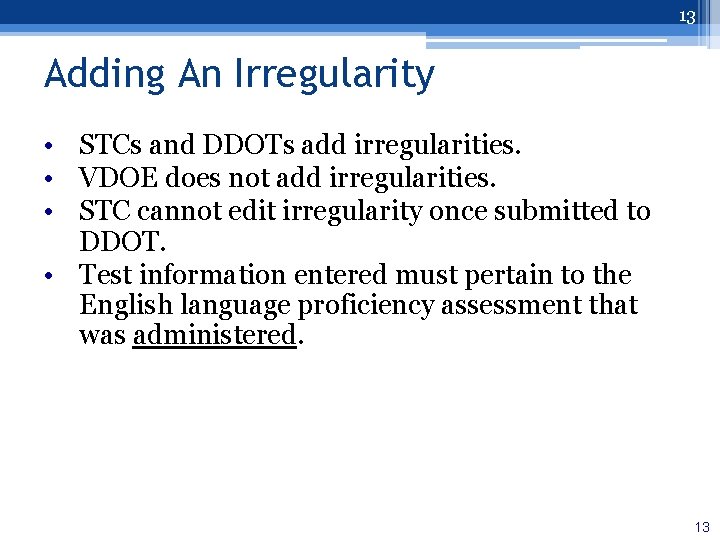
13 Adding An Irregularity • STCs and DDOTs add irregularities. • VDOE does not add irregularities. • STC cannot edit irregularity once submitted to DDOT. • Test information entered must pertain to the English language proficiency assessment that was administered. 13
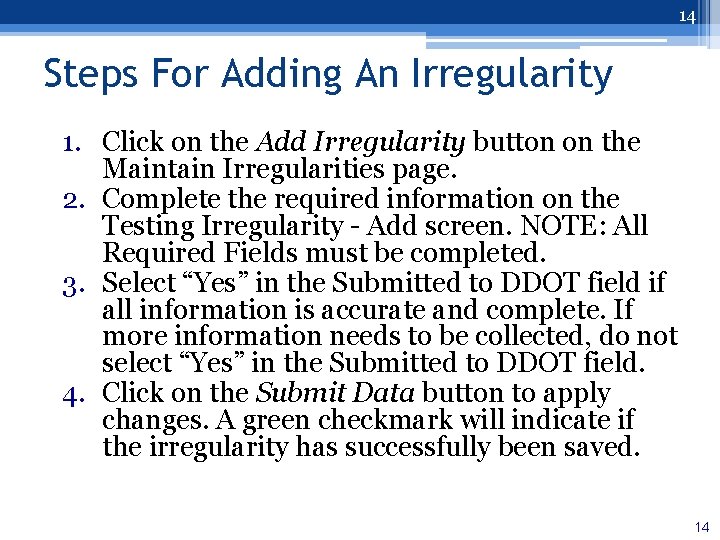
14 Steps For Adding An Irregularity 1. Click on the Add Irregularity button on the Maintain Irregularities page. 2. Complete the required information on the Testing Irregularity - Add screen. NOTE: All Required Fields must be completed. 3. Select “Yes” in the Submitted to DDOT field if all information is accurate and complete. If more information needs to be collected, do not select “Yes” in the Submitted to DDOT field. 4. Click on the Submit Data button to apply changes. A green checkmark will indicate if the irregularity has successfully been saved. 14
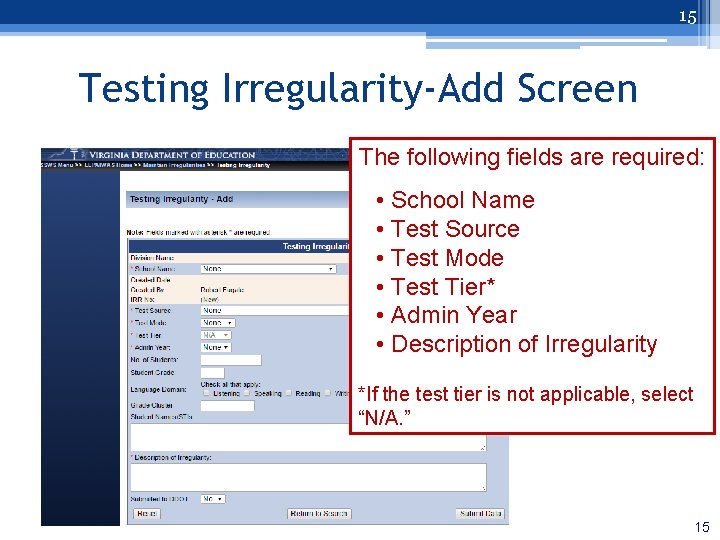
15 Testing Irregularity-Add Screen The following fields are required: • School Name • Test Source • Test Mode • Test Tier* • Admin Year • Description of Irregularity *If the test tier is not applicable, select “N/A. ” 15
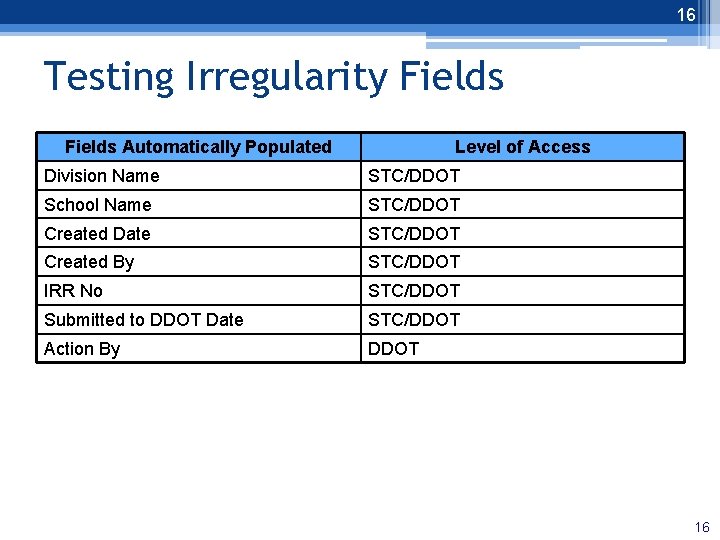
16 Testing Irregularity Fields Automatically Populated Level of Access Division Name STC/DDOT School Name STC/DDOT Created Date STC/DDOT Created By STC/DDOT IRR No STC/DDOT Submitted to DDOT Date STC/DDOT Action By DDOT 16 16
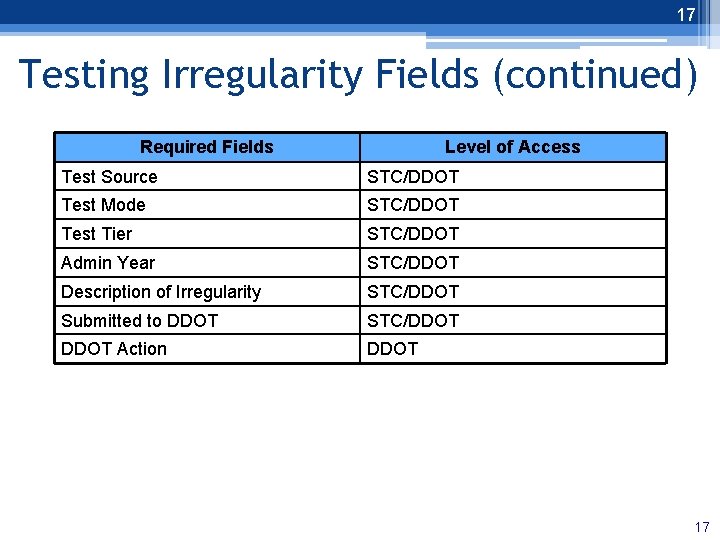
17 Testing Irregularity Fields (continued) Required Fields 17 Level of Access Test Source STC/DDOT Test Mode STC/DDOT Test Tier STC/DDOT Admin Year STC/DDOT Description of Irregularity STC/DDOT Submitted to DDOT STC/DDOT Action DDOT 17
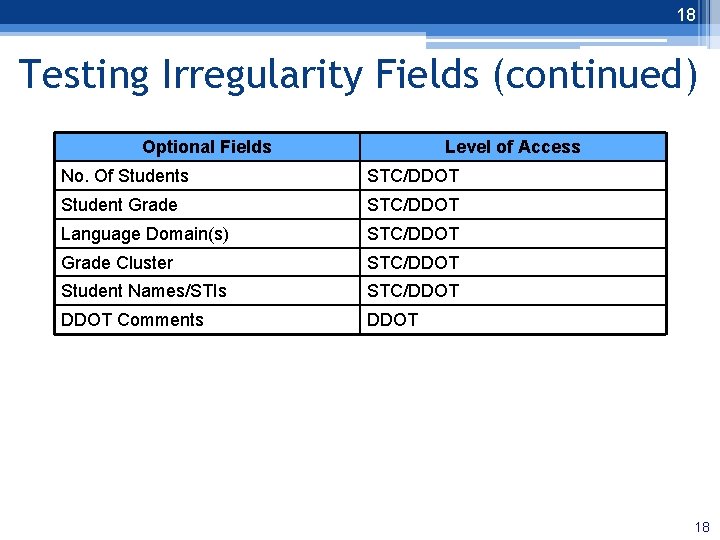
18 Testing Irregularity Fields (continued) Optional Fields 18 Level of Access No. Of Students STC/DDOT Student Grade STC/DDOT Language Domain(s) STC/DDOT Grade Cluster STC/DDOT Student Names/STIs STC/DDOT Comments DDOT 18
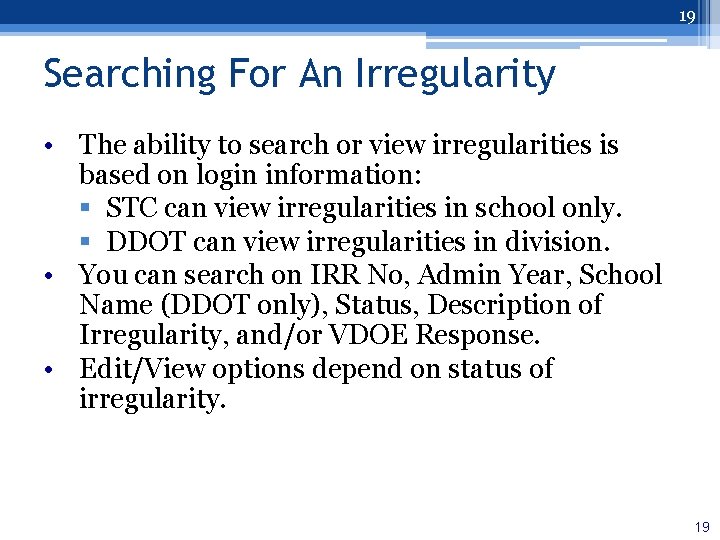
19 Searching For An Irregularity • The ability to search or view irregularities is based on login information: § STC can view irregularities in school only. § DDOT can view irregularities in division. • You can search on IRR No, Admin Year, School Name (DDOT only), Status, Description of Irregularity, and/or VDOE Response. • Edit/View options depend on status of irregularity. 19
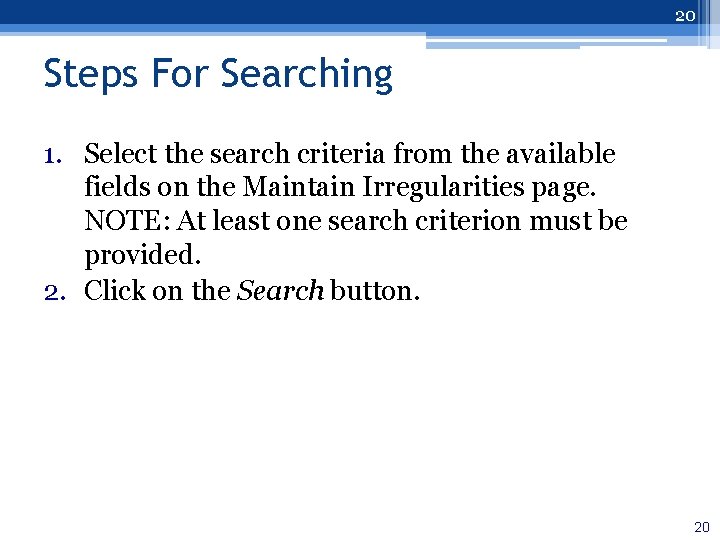
20 Steps For Searching 1. Select the search criteria from the available fields on the Maintain Irregularities page. NOTE: At least one search criterion must be provided. 2. Click on the Search button. 20
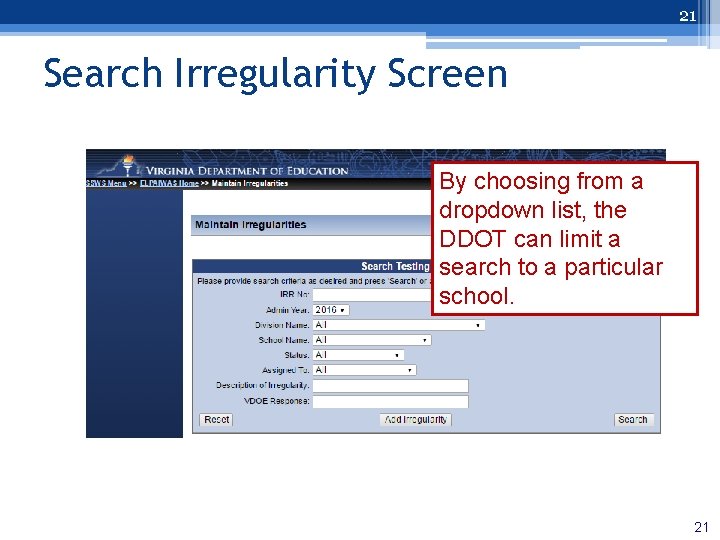
21 Search Irregularity Screen By choosing from a dropdown list, the DDOT can limit a search to a particular school. 21
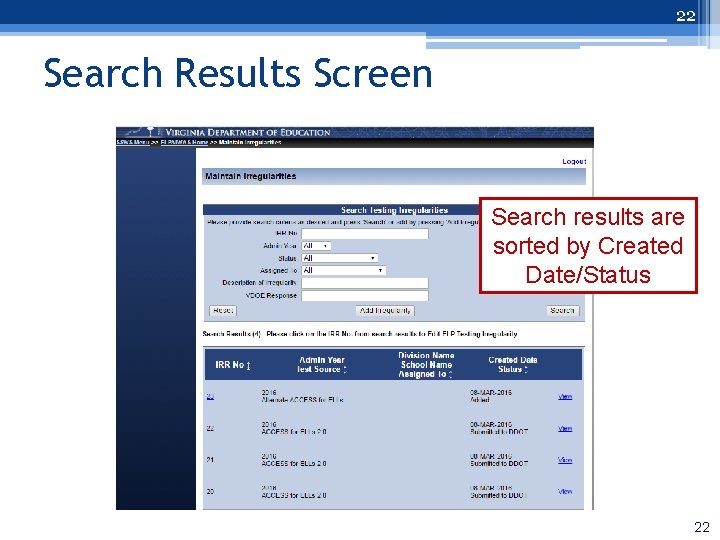
22 Search Results Screen Search results are sorted by Created Date/Status 22
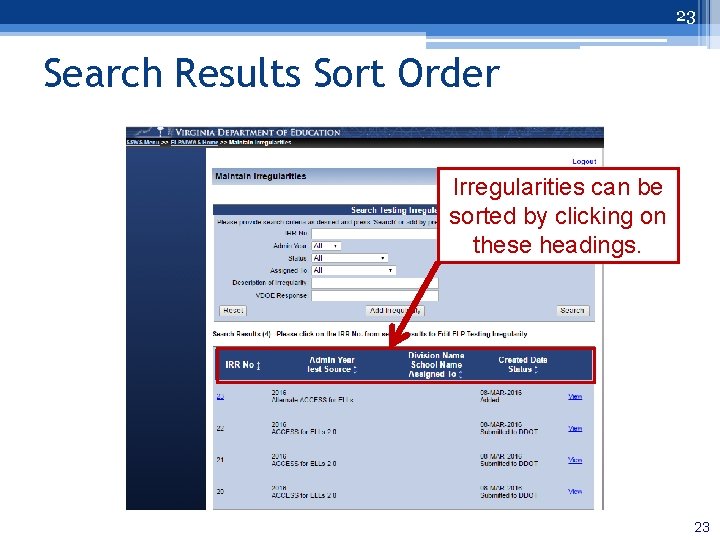
23 Search Results Sort Order Irregularities can be sorted by clicking on these headings. 23
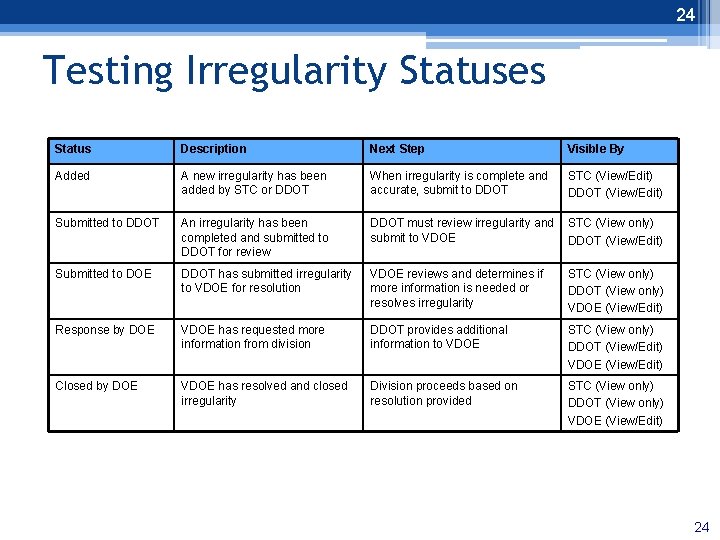
24 Testing Irregularity Statuses Status Description Next Step Visible By Added A new irregularity has been added by STC or DDOT When irregularity is complete and accurate, submit to DDOT STC (View/Edit) DDOT (View/Edit) Submitted to DDOT An irregularity has been completed and submitted to DDOT for review DDOT must review irregularity and submit to VDOE STC (View only) DDOT (View/Edit) Submitted to DOE DDOT has submitted irregularity to VDOE for resolution VDOE reviews and determines if more information is needed or resolves irregularity STC (View only) DDOT (View only) VDOE (View/Edit) Response by DOE VDOE has requested more information from division DDOT provides additional information to VDOE STC (View only) DDOT (View/Edit) VDOE (View/Edit) Closed by DOE VDOE has resolved and closed irregularity Division proceeds based on resolution provided STC (View only) DDOT (View only) VDOE (View/Edit) 24
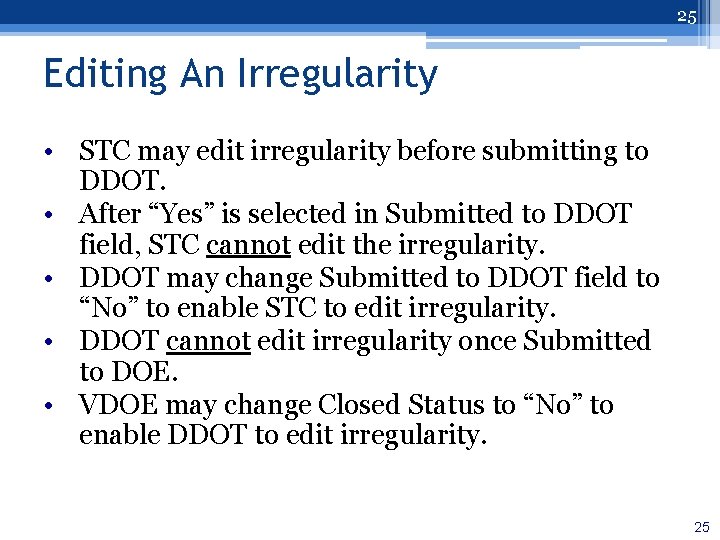
25 Editing An Irregularity • STC may edit irregularity before submitting to DDOT. • After “Yes” is selected in Submitted to DDOT field, STC cannot edit the irregularity. • DDOT may change Submitted to DDOT field to “No” to enable STC to edit irregularity. • DDOT cannot edit irregularity once Submitted to DOE. • VDOE may change Closed Status to “No” to enable DDOT to edit irregularity. 25
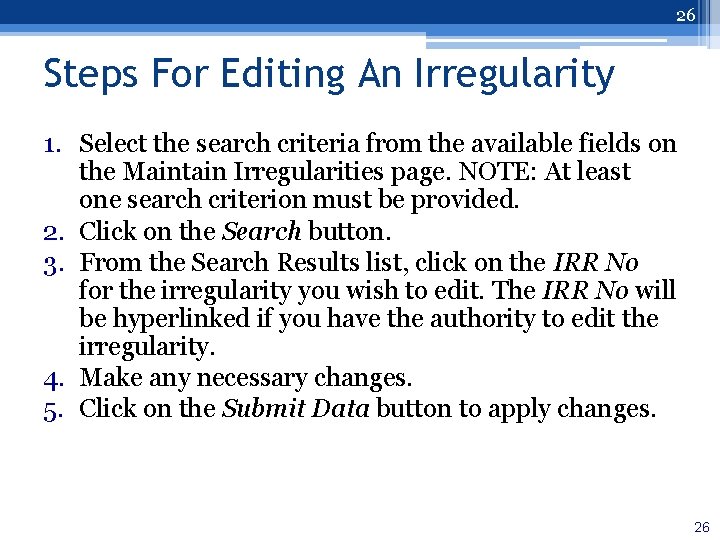
26 Steps For Editing An Irregularity 1. Select the search criteria from the available fields on the Maintain Irregularities page. NOTE: At least one search criterion must be provided. 2. Click on the Search button. 3. From the Search Results list, click on the IRR No for the irregularity you wish to edit. The IRR No will be hyperlinked if you have the authority to edit the irregularity. 4. Make any necessary changes. 5. Click on the Submit Data button to apply changes. 26
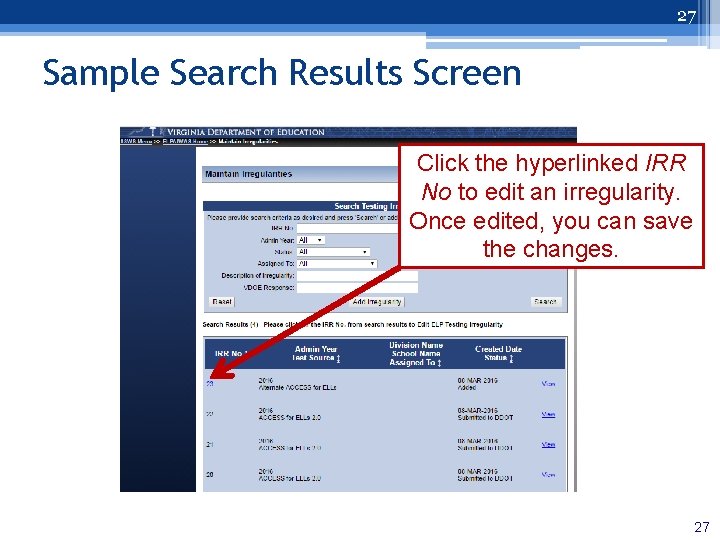
27 Sample Search Results Screen Click the hyperlinked IRR No to edit an irregularity. Once edited, you can save the changes. 27
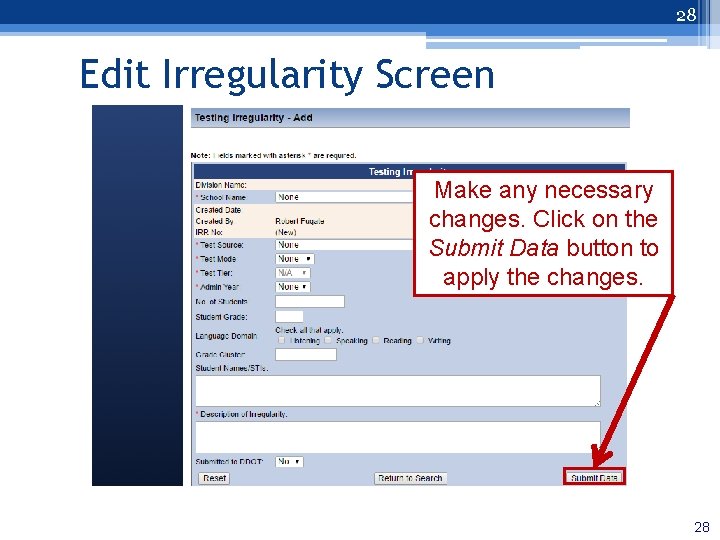
28 Edit Irregularity Screen Make any necessary changes. Click on the Submit Data button to apply the changes. 28
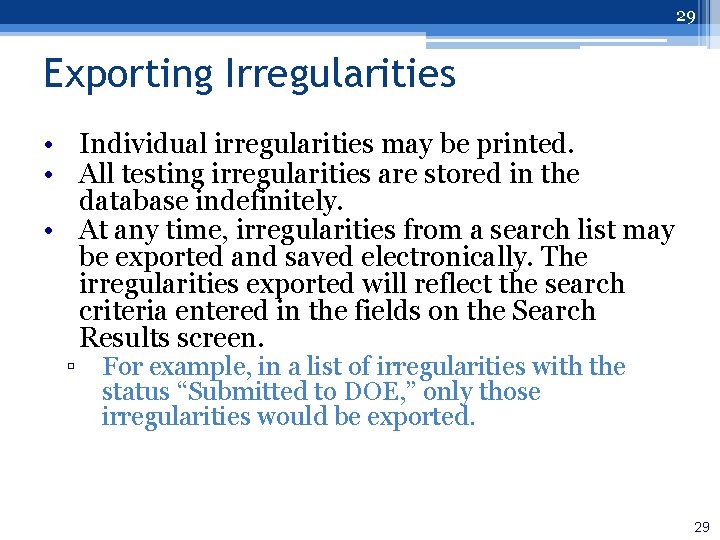
29 Exporting Irregularities • Individual irregularities may be printed. • All testing irregularities are stored in the database indefinitely. • At any time, irregularities from a search list may be exported and saved electronically. The irregularities exported will reflect the search criteria entered in the fields on the Search Results screen. ▫ For example, in a list of irregularities with the status “Submitted to DOE, ” only those irregularities would be exported. 29
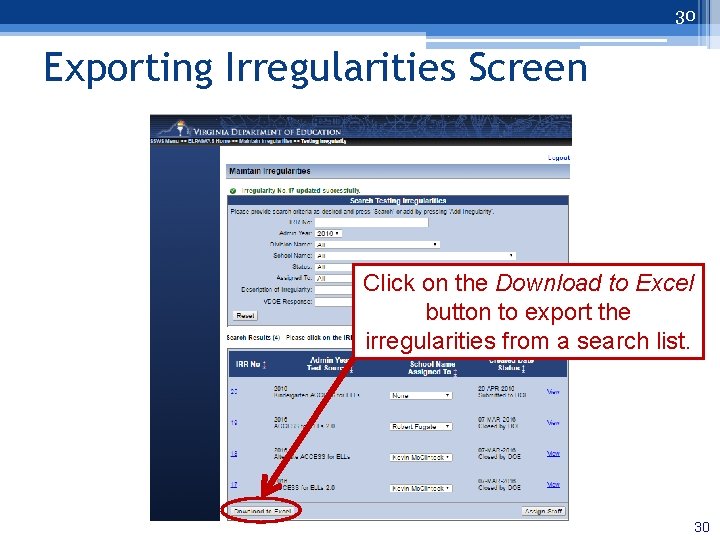
30 Exporting Irregularities Screen Click on the Download to Excel button to export the irregularities from a search list. 30
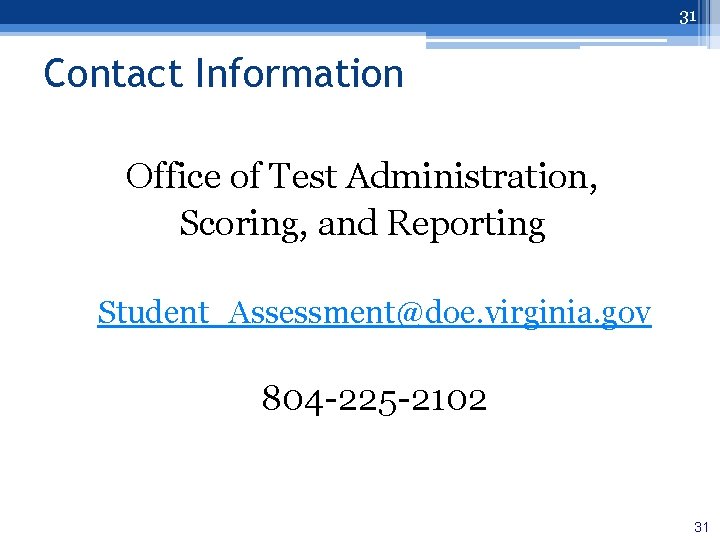
31 Contact Information Office of Test Administration, Scoring, and Reporting Student_Assessment@doe. virginia. gov 804 -225 -2102 31
 Telpas scoring rubric
Telpas scoring rubric English language proficiency assessment (elpa)
English language proficiency assessment (elpa) Elpa test
Elpa test Irregularities in the performance of duty
Irregularities in the performance of duty Constrictive population pyramid
Constrictive population pyramid Lpac committee responsibilities
Lpac committee responsibilities English language proficiency (elp) standards scavenger hunt
English language proficiency (elp) standards scavenger hunt Tamu english language proficiency
Tamu english language proficiency Elpac scoring
Elpac scoring Siop review and assessment
Siop review and assessment Language english proficiency
Language english proficiency Elps standards texas
Elps standards texas Ohio english language proficiency standards
Ohio english language proficiency standards Eal proficiency assessment
Eal proficiency assessment Managerial assessment of proficiency
Managerial assessment of proficiency High school proficiency assessment
High school proficiency assessment Eal proficiency assessment
Eal proficiency assessment Zaiba beg
Zaiba beg Wida language objectives examples
Wida language objectives examples Language proficiency
Language proficiency Language proficiency
Language proficiency Language proficiency
Language proficiency What are elps
What are elps C language overview
C language overview Levels of language knowledge
Levels of language knowledge Cummins common underlying proficiency
Cummins common underlying proficiency Pilot proficiency award program
Pilot proficiency award program Different abilities or characteristics
Different abilities or characteristics Cultural pre competence
Cultural pre competence Api lab proficiency testing
Api lab proficiency testing Indicators of esprit de corps include
Indicators of esprit de corps include Actfl pyramid
Actfl pyramid