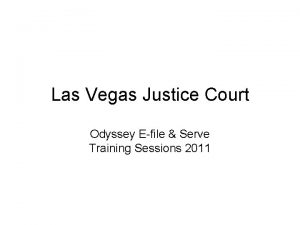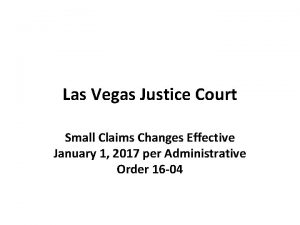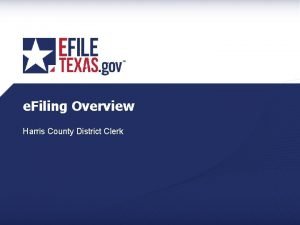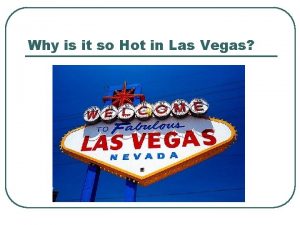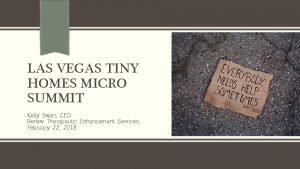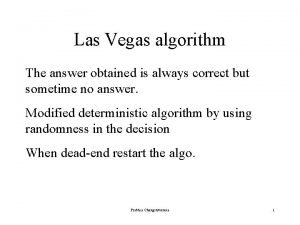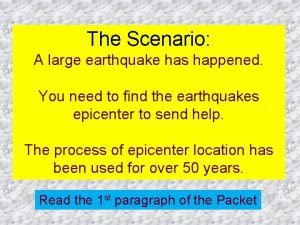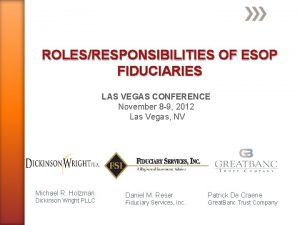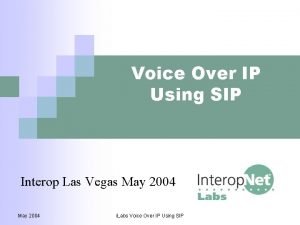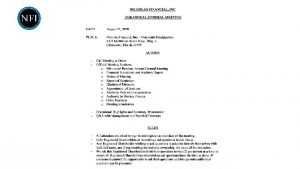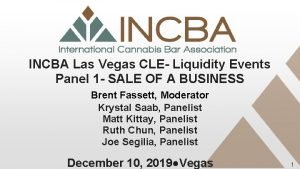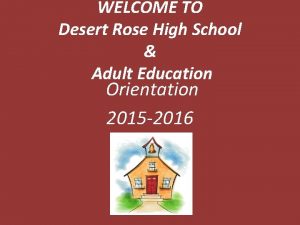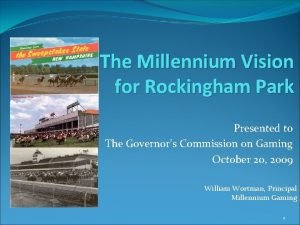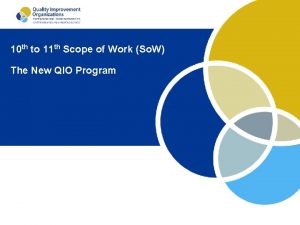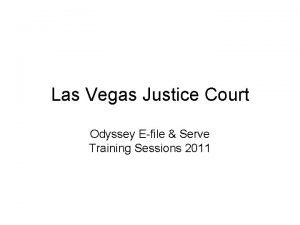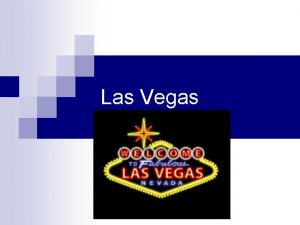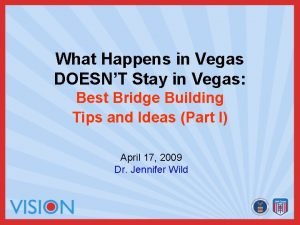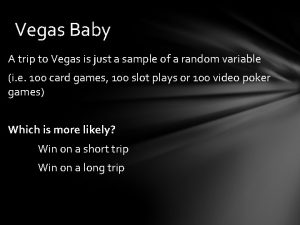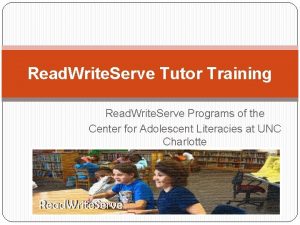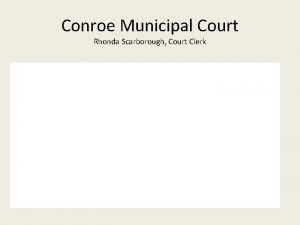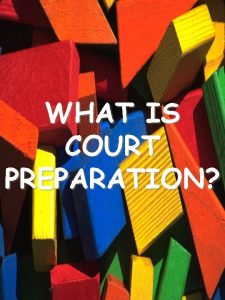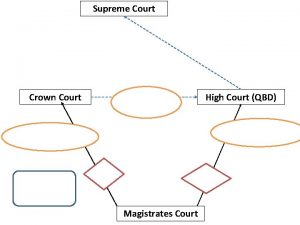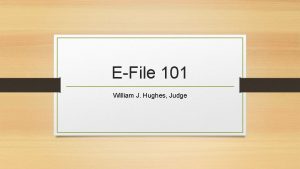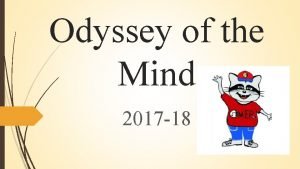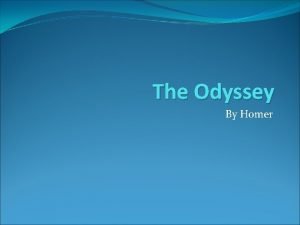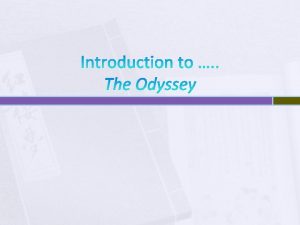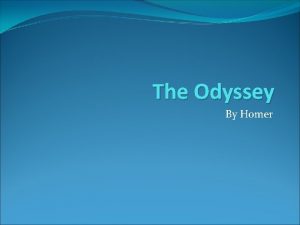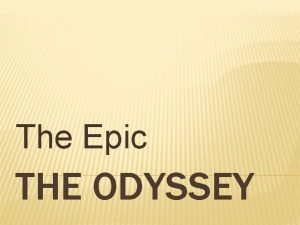Las Vegas Justice Court Odyssey Efile Serve Training
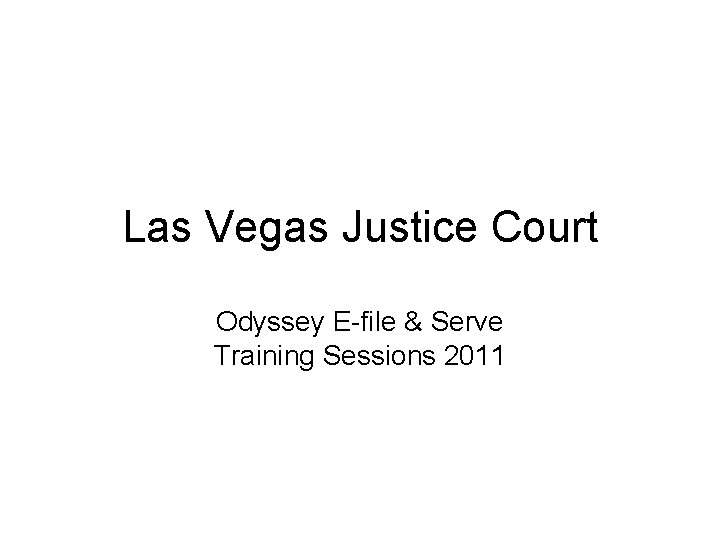
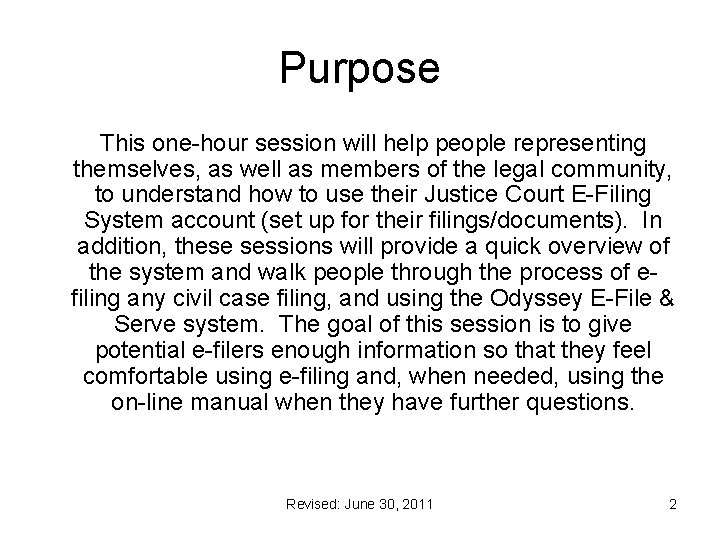
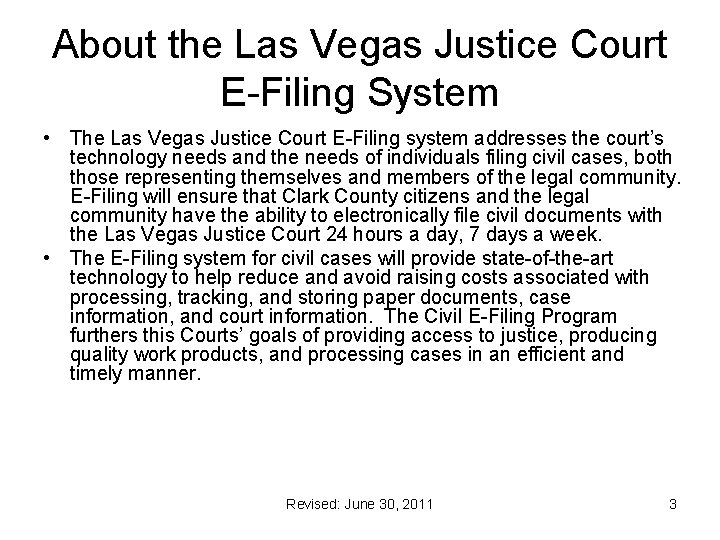
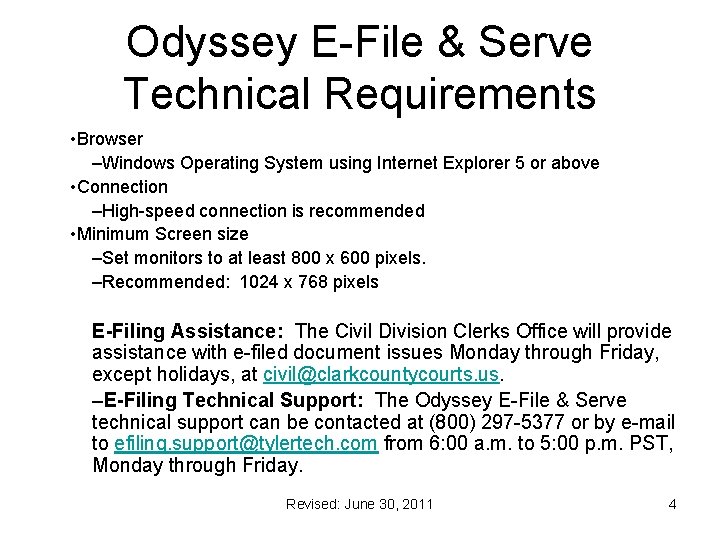
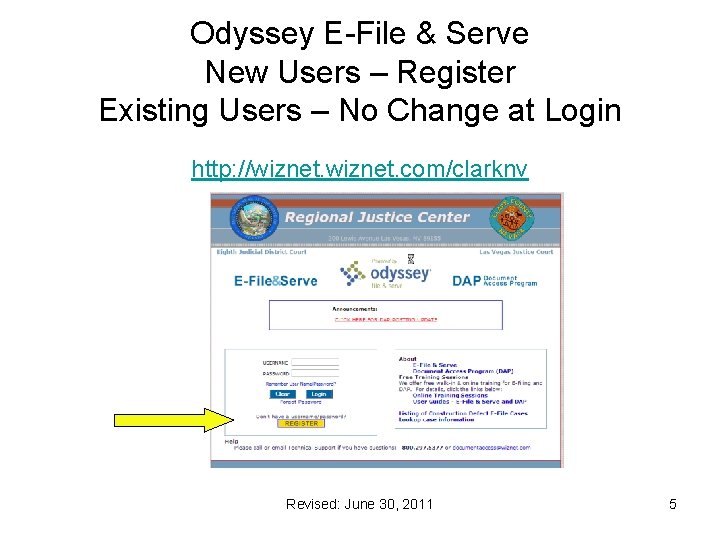
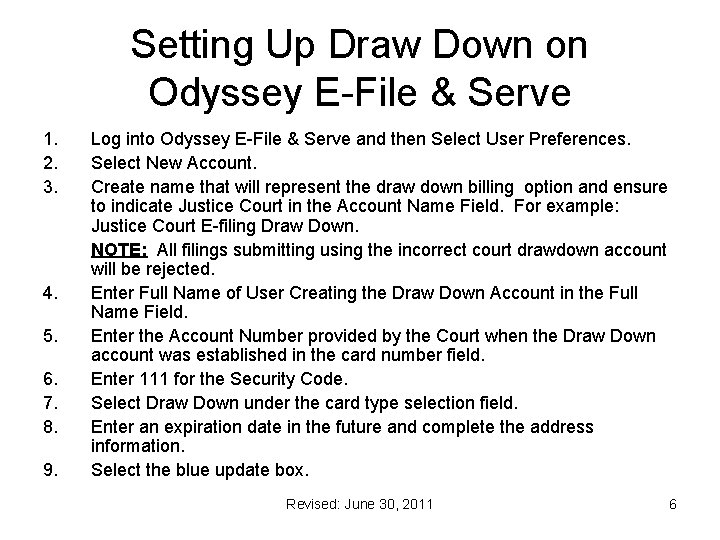
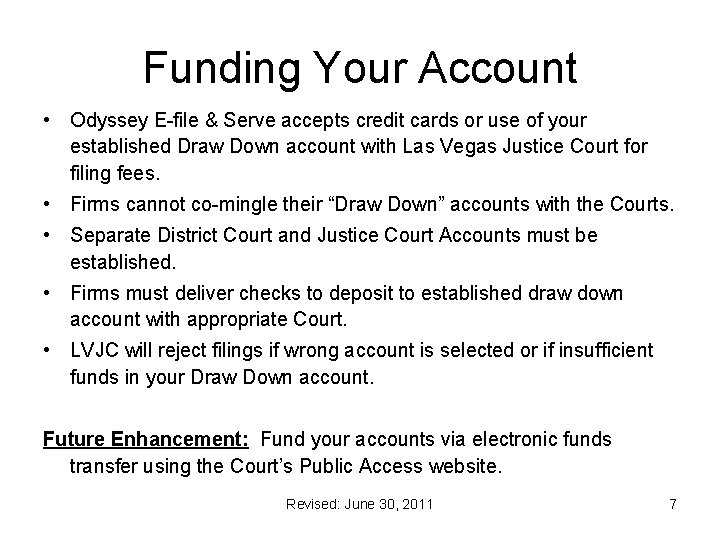
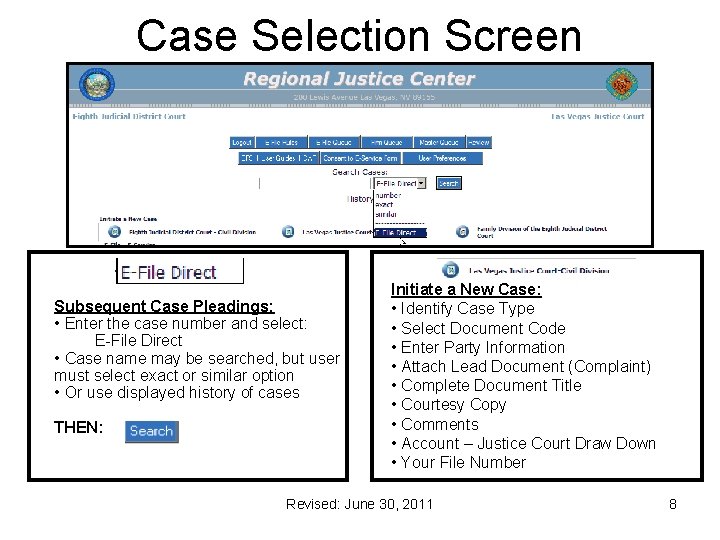
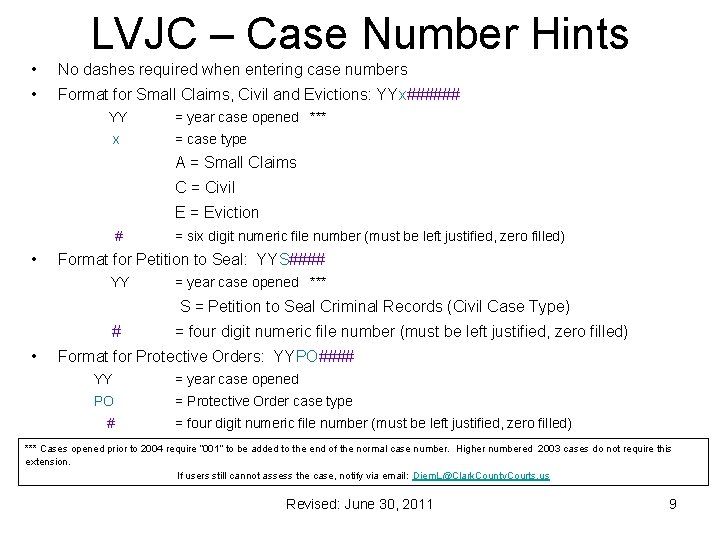
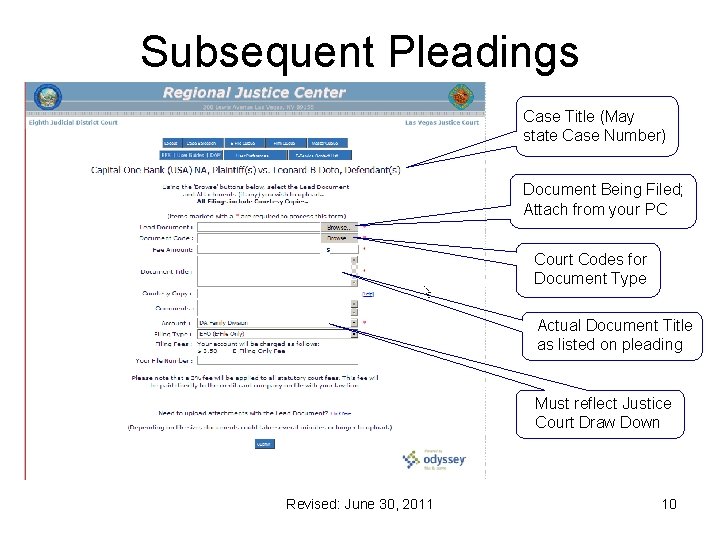
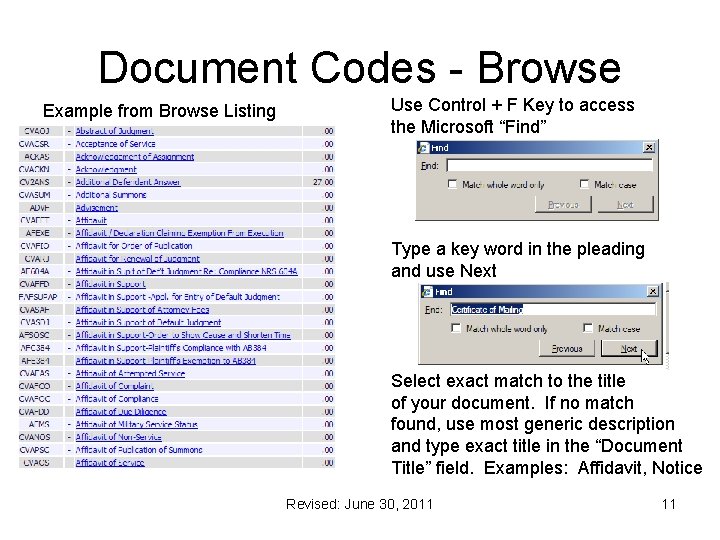
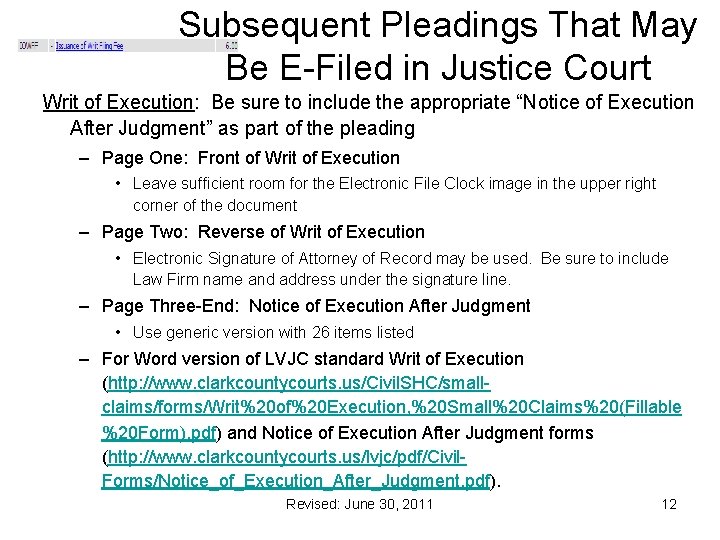
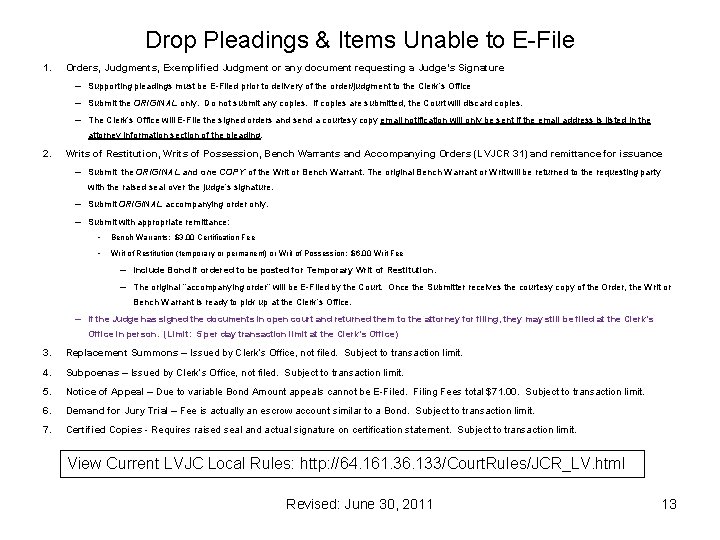
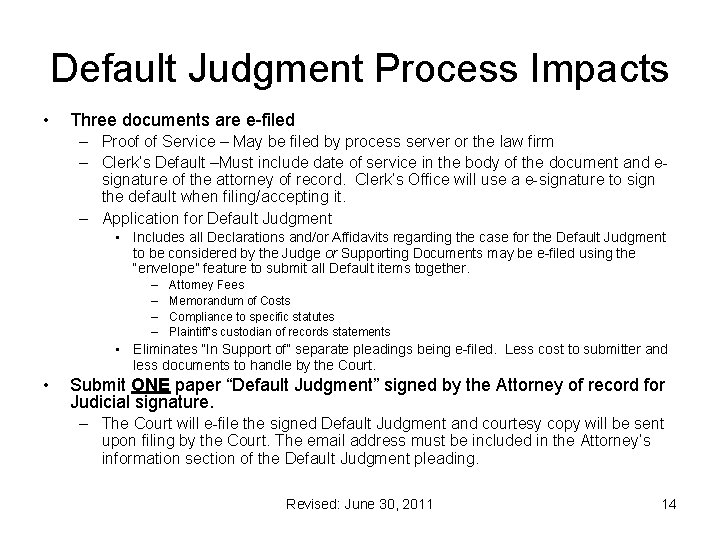
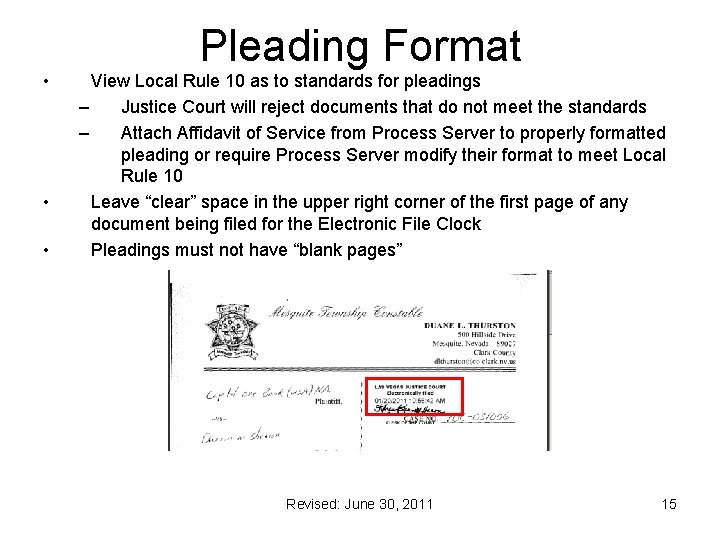

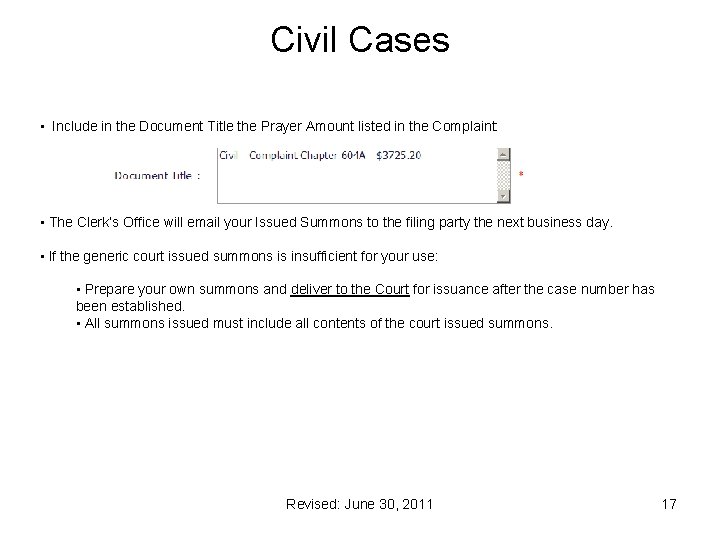
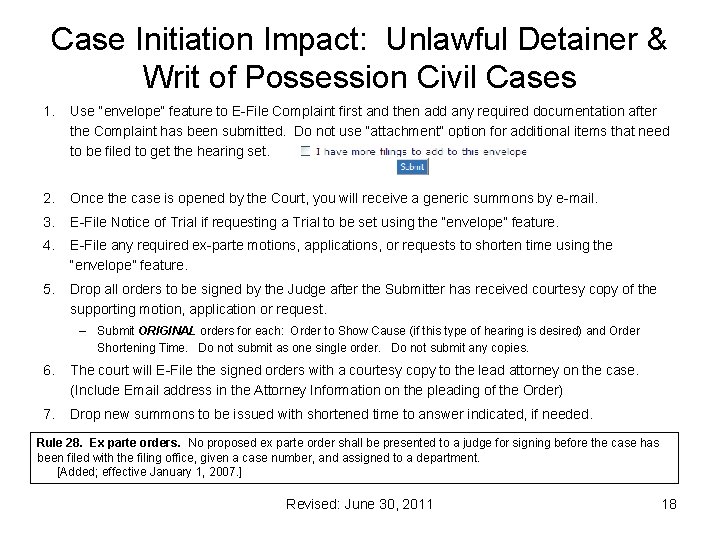
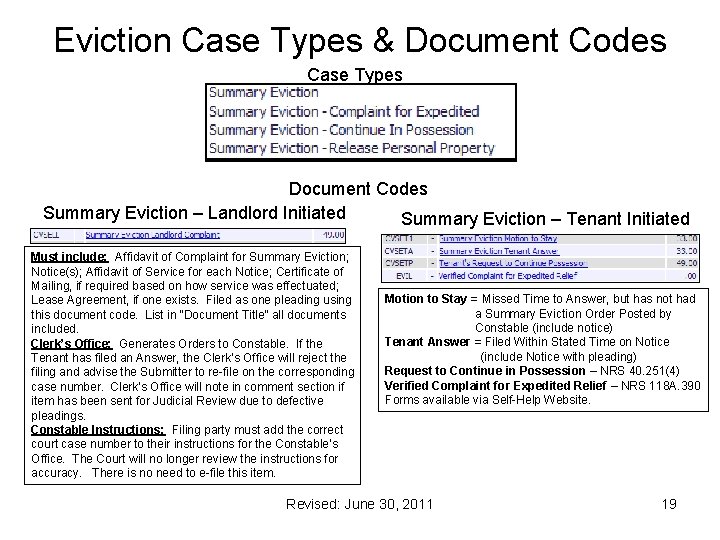
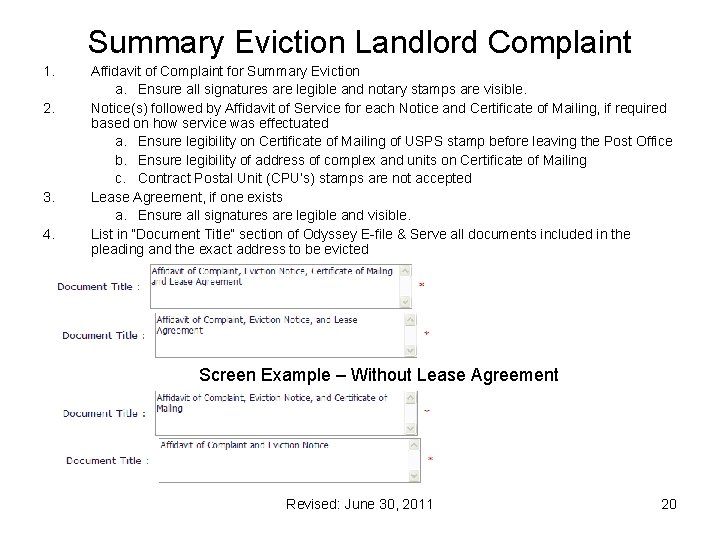
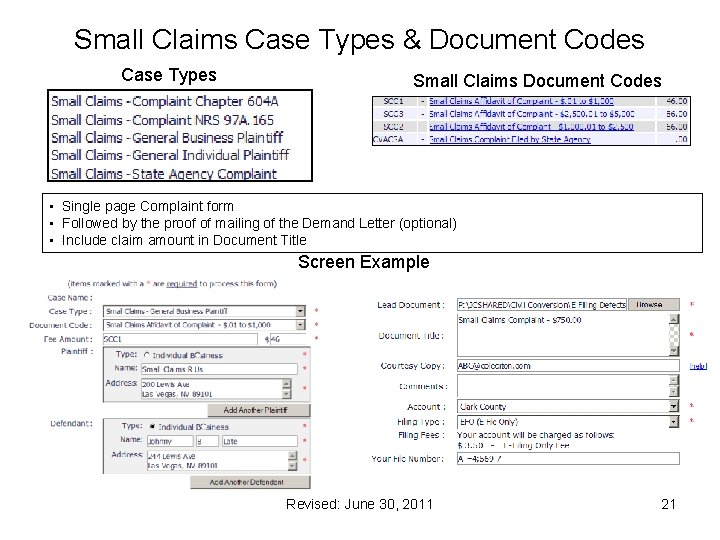
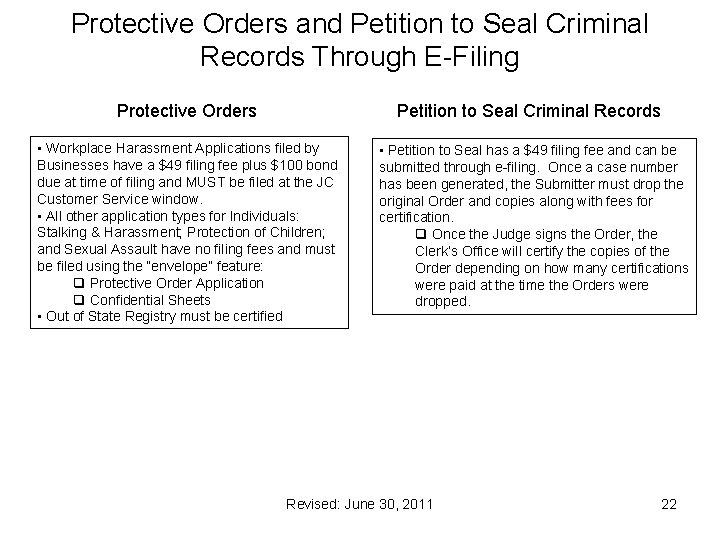
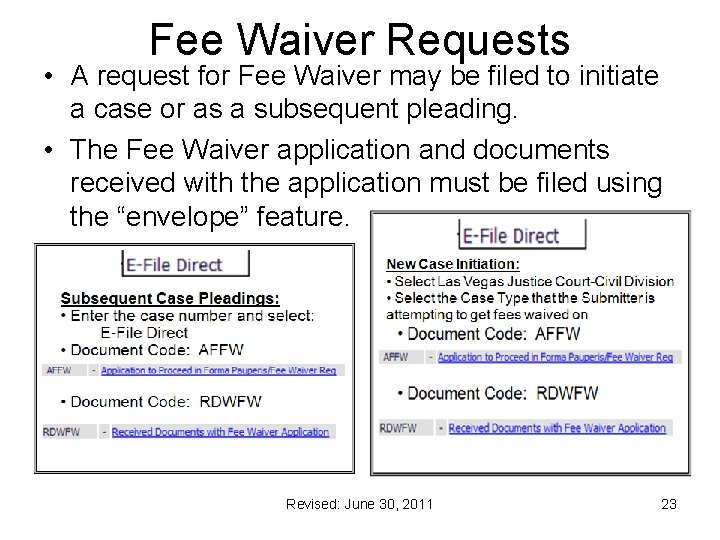

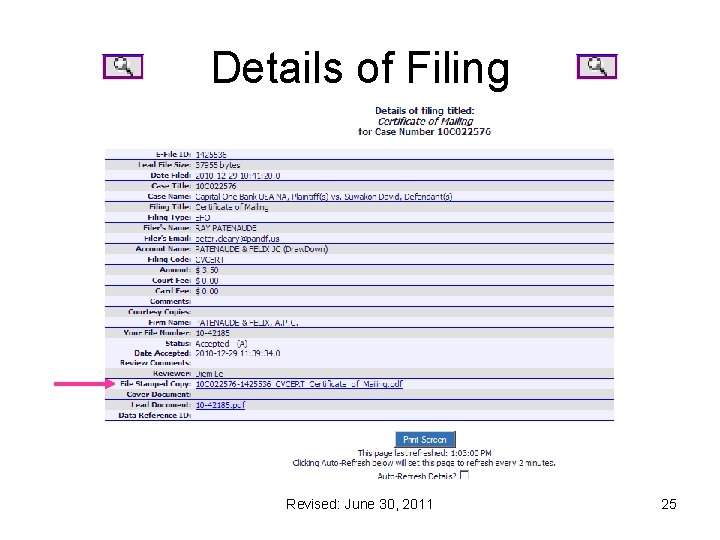
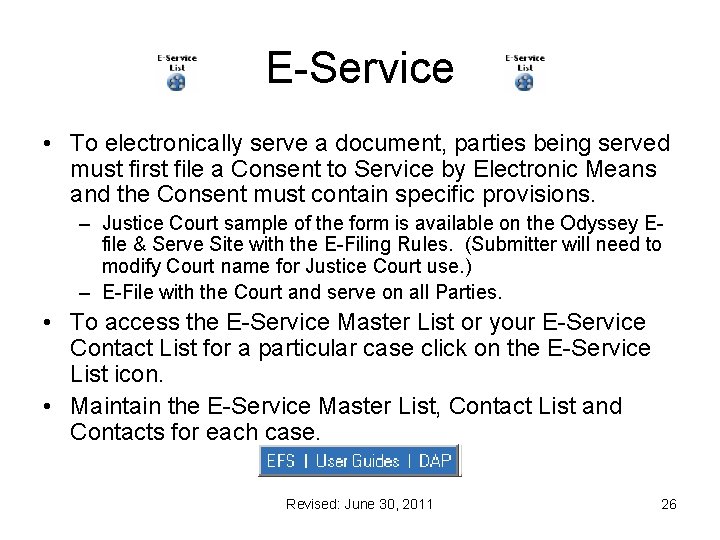
- Slides: 26
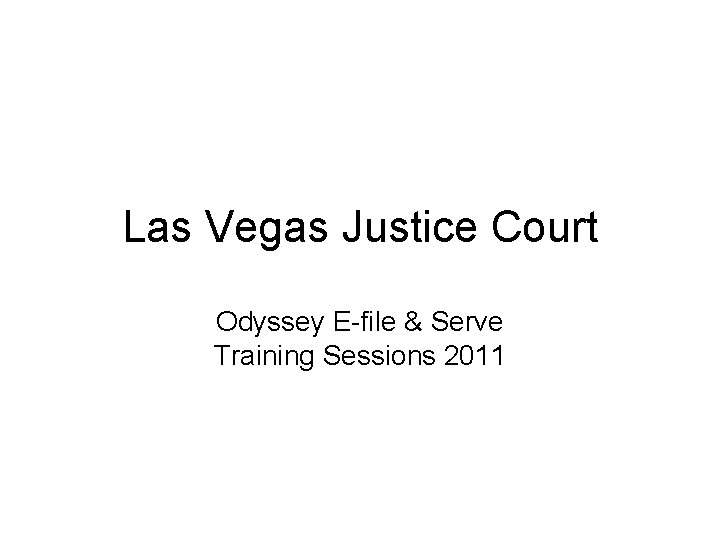
Las Vegas Justice Court Odyssey E-file & Serve Training Sessions 2011
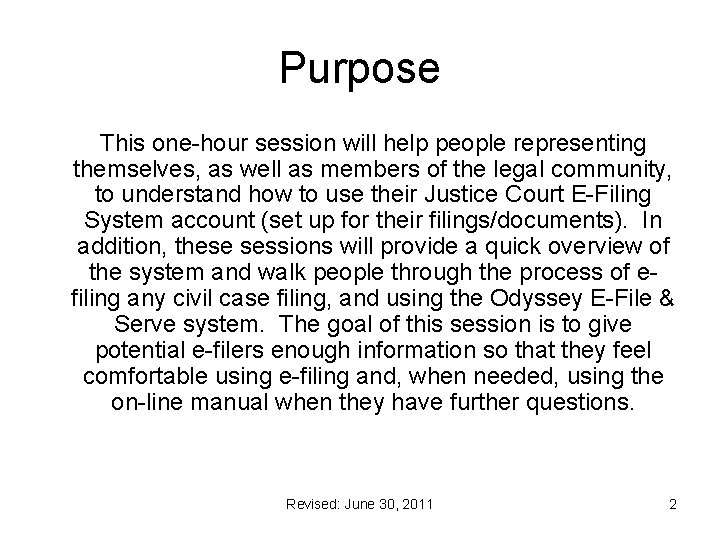
Purpose This one-hour session will help people representing themselves, as well as members of the legal community, to understand how to use their Justice Court E-Filing System account (set up for their filings/documents). In addition, these sessions will provide a quick overview of the system and walk people through the process of efiling any civil case filing, and using the Odyssey E-File & Serve system. The goal of this session is to give potential e-filers enough information so that they feel comfortable using e-filing and, when needed, using the on-line manual when they have further questions. Revised: June 30, 2011 2
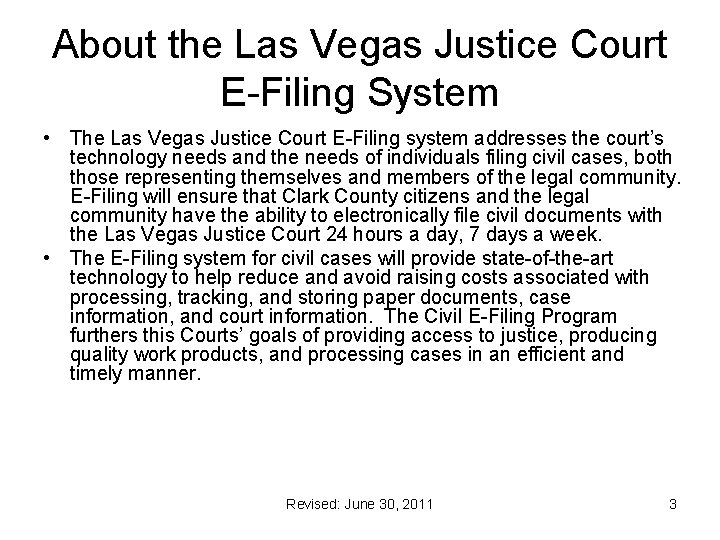
About the Las Vegas Justice Court E-Filing System • The Las Vegas Justice Court E-Filing system addresses the court’s technology needs and the needs of individuals filing civil cases, both those representing themselves and members of the legal community. E-Filing will ensure that Clark County citizens and the legal community have the ability to electronically file civil documents with the Las Vegas Justice Court 24 hours a day, 7 days a week. • The E-Filing system for civil cases will provide state-of-the-art technology to help reduce and avoid raising costs associated with processing, tracking, and storing paper documents, case information, and court information. The Civil E-Filing Program furthers this Courts’ goals of providing access to justice, producing quality work products, and processing cases in an efficient and timely manner. Revised: June 30, 2011 3
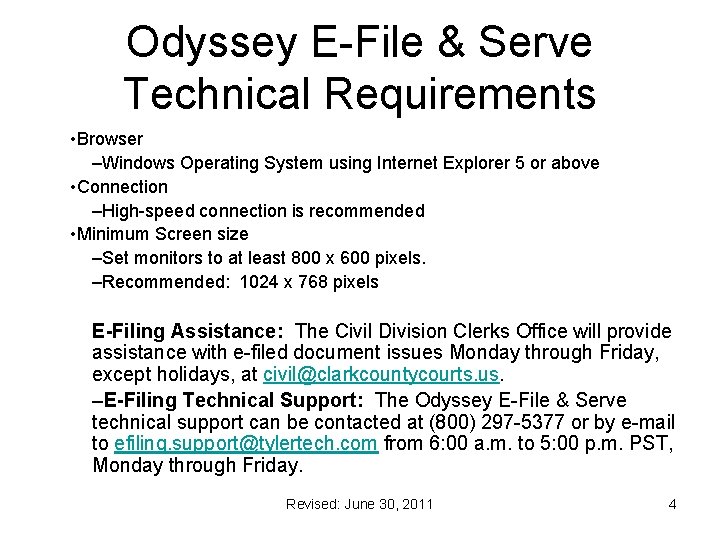
Odyssey E-File & Serve Technical Requirements • Browser –Windows Operating System using Internet Explorer 5 or above • Connection –High-speed connection is recommended • Minimum Screen size –Set monitors to at least 800 x 600 pixels. –Recommended: 1024 x 768 pixels E-Filing Assistance: The Civil Division Clerks Office will provide assistance with e-filed document issues Monday through Friday, except holidays, at civil@clarkcountycourts. us. –E-Filing Technical Support: The Odyssey E-File & Serve technical support can be contacted at (800) 297 -5377 or by e-mail to efiling. support@tylertech. com from 6: 00 a. m. to 5: 00 p. m. PST, Monday through Friday. Revised: June 30, 2011 4
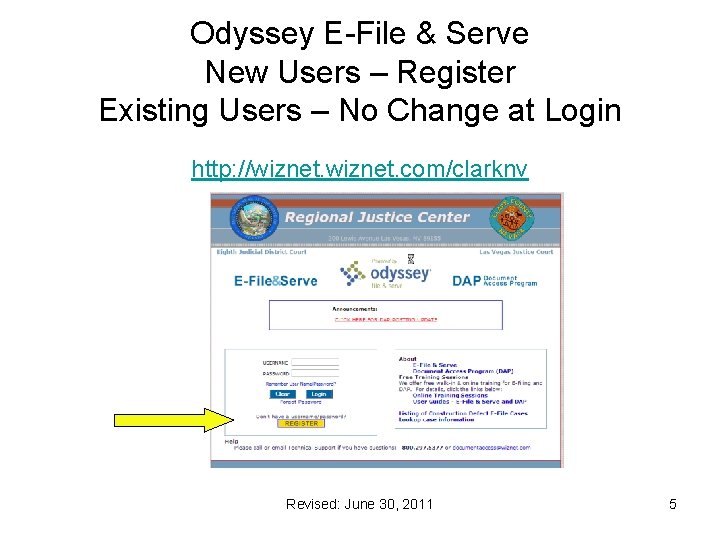
Odyssey E-File & Serve New Users – Register Existing Users – No Change at Login http: //wiznet. com/clarknv Revised: June 30, 2011 5
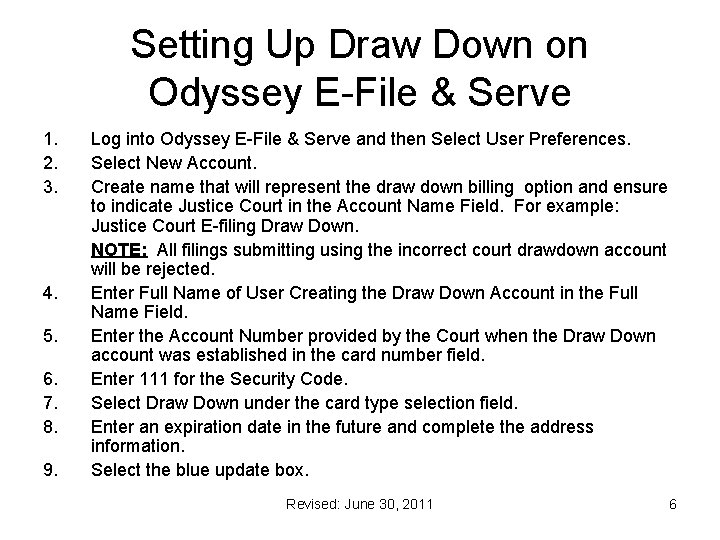
Setting Up Draw Down on Odyssey E-File & Serve 1. 2. 3. 4. 5. 6. 7. 8. 9. Log into Odyssey E-File & Serve and then Select User Preferences. Select New Account. Create name that will represent the draw down billing option and ensure to indicate Justice Court in the Account Name Field. For example: Justice Court E-filing Draw Down. NOTE: All filings submitting using the incorrect court drawdown account will be rejected. Enter Full Name of User Creating the Draw Down Account in the Full Name Field. Enter the Account Number provided by the Court when the Draw Down account was established in the card number field. Enter 111 for the Security Code. Select Draw Down under the card type selection field. Enter an expiration date in the future and complete the address information. Select the blue update box. Revised: June 30, 2011 6
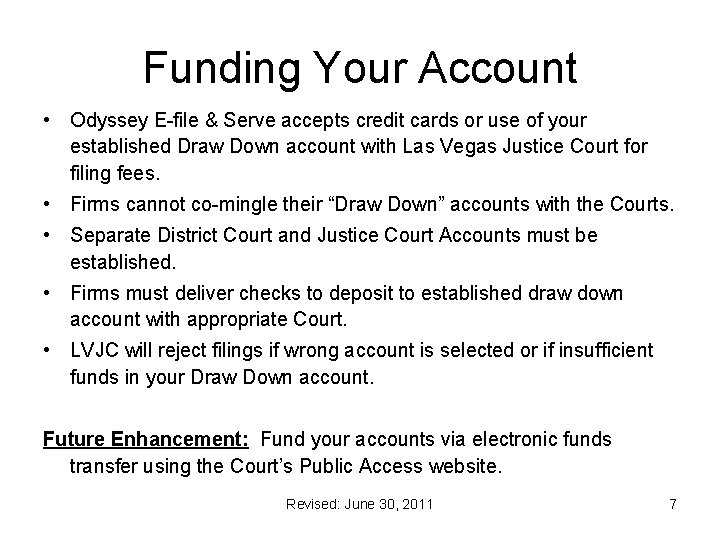
Funding Your Account • Odyssey E-file & Serve accepts credit cards or use of your established Draw Down account with Las Vegas Justice Court for filing fees. • Firms cannot co-mingle their “Draw Down” accounts with the Courts. • Separate District Court and Justice Court Accounts must be established. • Firms must deliver checks to deposit to established draw down account with appropriate Court. • LVJC will reject filings if wrong account is selected or if insufficient funds in your Draw Down account. Future Enhancement: Fund your accounts via electronic funds transfer using the Court’s Public Access website. Revised: June 30, 2011 7
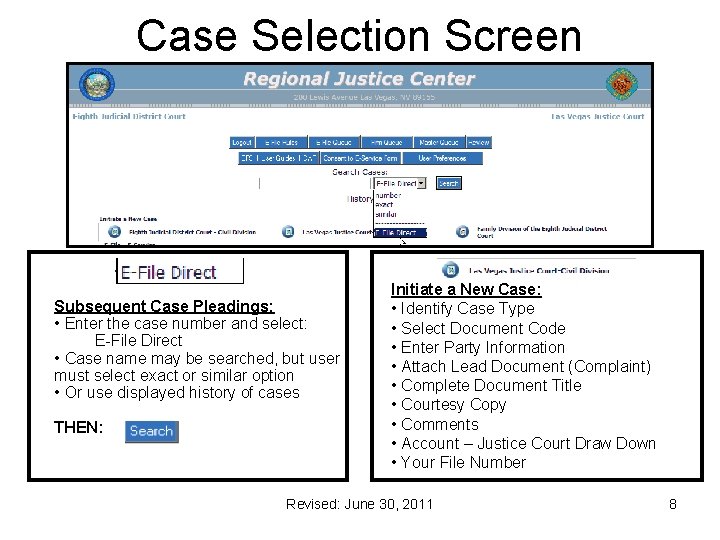
Case Selection Screen Subsequent Case Pleadings: • Enter the case number and select: E-File Direct • Case name may be searched, but user must select exact or similar option • Or use displayed history of cases THEN: Initiate a New Case: • Identify Case Type • Select Document Code • Enter Party Information • Attach Lead Document (Complaint) • Complete Document Title • Courtesy Copy • Comments • Account – Justice Court Draw Down • Your File Number Revised: June 30, 2011 8
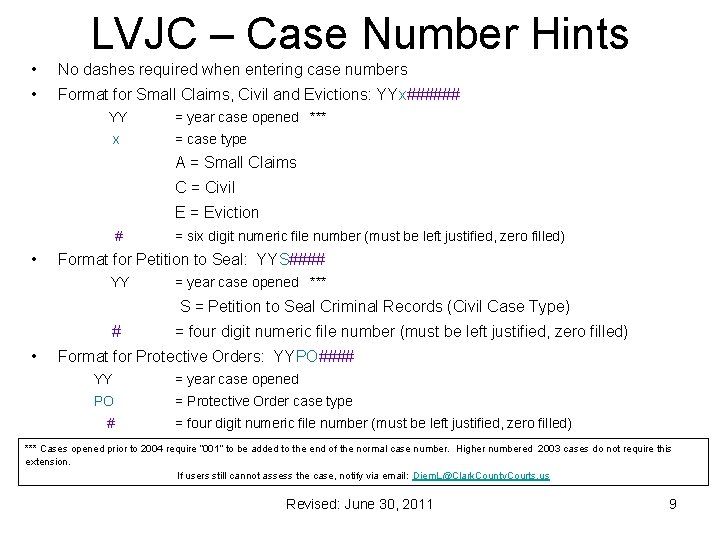
LVJC – Case Number Hints • No dashes required when entering case numbers • Format for Small Claims, Civil and Evictions: YYx###### YY = year case opened *** x = case type A = Small Claims C = Civil E = Eviction # • = six digit numeric file number (must be left justified, zero filled) Format for Petition to Seal: YYS#### YY = year case opened *** S = Petition to Seal Criminal Records (Civil Case Type) # • = four digit numeric file number (must be left justified, zero filled) Format for Protective Orders: YYPO#### YY = year case opened PO = Protective Order case type # = four digit numeric file number (must be left justified, zero filled) *** Cases opened prior to 2004 require “ 001” to be added to the end of the normal case number. Higher numbered 2003 cases do not require this extension. If users still cannot assess the case, notify via email: Diem. L@Clark. County. Courts. us Revised: June 30, 2011 9
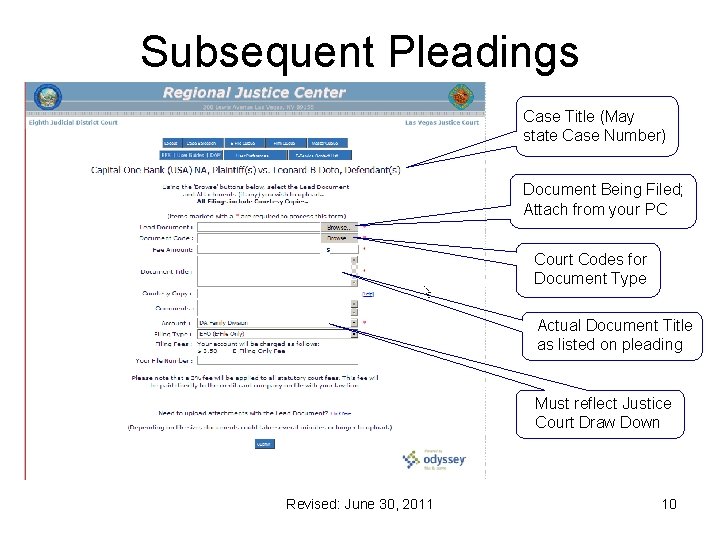
Subsequent Pleadings Case Title (May state Case Number) Document Being Filed; Attach from your PC Court Codes for Document Type Actual Document Title as listed on pleading Must reflect Justice Court Draw Down Revised: June 30, 2011 10
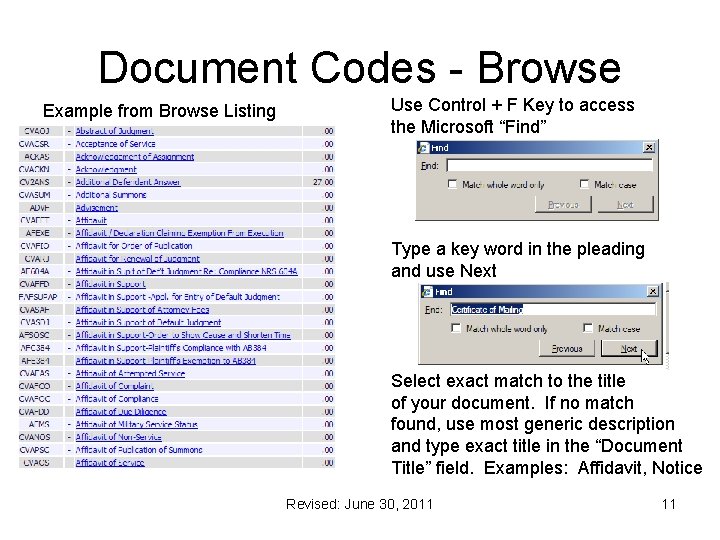
Document Codes - Browse Example from Browse Listing Use Control + F Key to access the Microsoft “Find” Type a key word in the pleading and use Next Select exact match to the title of your document. If no match found, use most generic description and type exact title in the “Document Title” field. Examples: Affidavit, Notice Revised: June 30, 2011 11
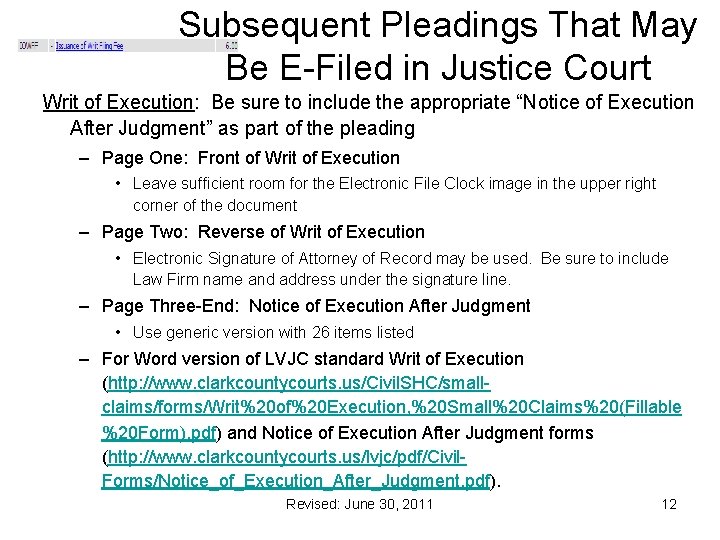
Subsequent Pleadings That May Be E-Filed in Justice Court Writ of Execution: Be sure to include the appropriate “Notice of Execution After Judgment” as part of the pleading – Page One: Front of Writ of Execution • Leave sufficient room for the Electronic File Clock image in the upper right corner of the document – Page Two: Reverse of Writ of Execution • Electronic Signature of Attorney of Record may be used. Be sure to include Law Firm name and address under the signature line. – Page Three-End: Notice of Execution After Judgment • Use generic version with 26 items listed – For Word version of LVJC standard Writ of Execution (http: //www. clarkcountycourts. us/Civil. SHC/smallclaims/forms/Writ%20 of%20 Execution, %20 Small%20 Claims%20(Fillable %20 Form). pdf) and Notice of Execution After Judgment forms (http: //www. clarkcountycourts. us/lvjc/pdf/Civil. Forms/Notice_of_Execution_After_Judgment. pdf). Revised: June 30, 2011 12
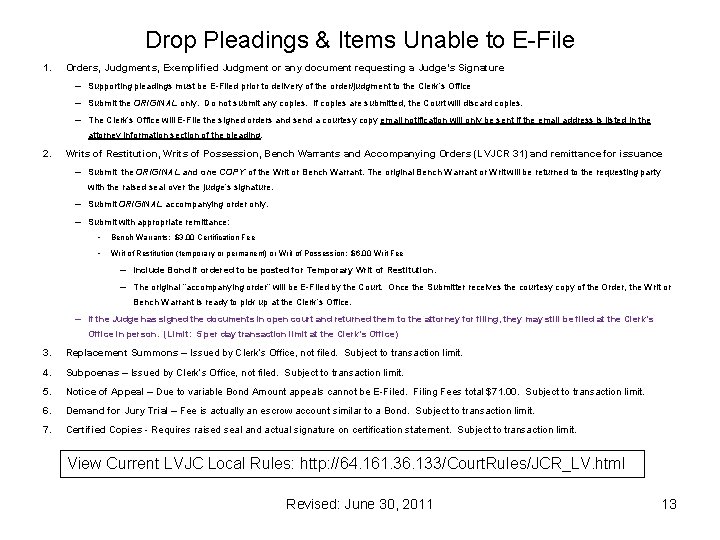
Drop Pleadings & Items Unable to E-File 1. Orders, Judgments, Exemplified Judgment or any document requesting a Judge’s Signature – Supporting pleadings must be E-Filed prior to delivery of the order/judgment to the Clerk’s Office – Submit the ORIGINAL only. Do not submit any copies. If copies are submitted, the Court will discard copies. – The Clerk’s Office will E-File the signed orders and send a courtesy copy email notification will only be sent if the email address is listed in the attorney information section of the pleading. 2. Writs of Restitution, Writs of Possession, Bench Warrants and Accompanying Orders (LVJCR 31) and remittance for issuance – Submit the ORIGINAL and one COPY of the Writ or Bench Warrant. The original Bench Warrant or Writ will be returned to the requesting party with the raised seal over the judge’s signature. – Submit ORIGINAL accompanying order only. – Submit with appropriate remittance: • Bench Warrants: $3. 00 Certification Fee • Writ of Restitution (temporary or permanent) or Writ of Possession: $6. 00 Writ Fee – Include Bond if ordered to be posted for Temporary Writ of Restitution. – The original “accompanying order” will be E-Filed by the Court. Once the Submitter receives the courtesy copy of the Order, the Writ or Bench Warrant is ready to pick up at the Clerk’s Office. – If the Judge has signed the documents in open court and returned them to the attorney for filing, they may still be filed at the Clerk’s Office in person. (Limit: 5 per day transaction limit at the Clerk’s Office) 3. Replacement Summons – Issued by Clerk’s Office, not filed. Subject to transaction limit. 4. Subpoenas – Issued by Clerk’s Office, not filed. Subject to transaction limit. 5. Notice of Appeal – Due to variable Bond Amount appeals cannot be E-Filed. Filing Fees total $71. 00. Subject to transaction limit. 6. Demand for Jury Trial – Fee is actually an escrow account similar to a Bond. Subject to transaction limit. 7. Certified Copies - Requires raised seal and actual signature on certification statement. Subject to transaction limit. View Current LVJC Local Rules: http: //64. 161. 36. 133/Court. Rules/JCR_LV. html Revised: June 30, 2011 13
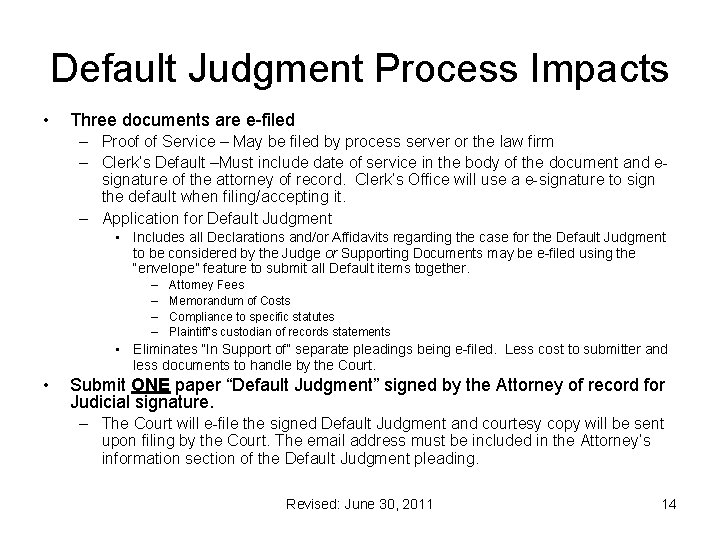
Default Judgment Process Impacts • Three documents are e-filed – Proof of Service – May be filed by process server or the law firm – Clerk’s Default –Must include date of service in the body of the document and esignature of the attorney of record. Clerk’s Office will use a e-signature to sign the default when filing/accepting it. – Application for Default Judgment • Includes all Declarations and/or Affidavits regarding the case for the Default Judgment to be considered by the Judge or Supporting Documents may be e-filed using the “envelope” feature to submit all Default items together. – – Attorney Fees Memorandum of Costs Compliance to specific statutes Plaintiff’s custodian of records statements • Eliminates “In Support of” separate pleadings being e-filed. Less cost to submitter and less documents to handle by the Court. • Submit ONE paper “Default Judgment” signed by the Attorney of record for Judicial signature. – The Court will e-file the signed Default Judgment and courtesy copy will be sent upon filing by the Court. The email address must be included in the Attorney’s information section of the Default Judgment pleading. Revised: June 30, 2011 14
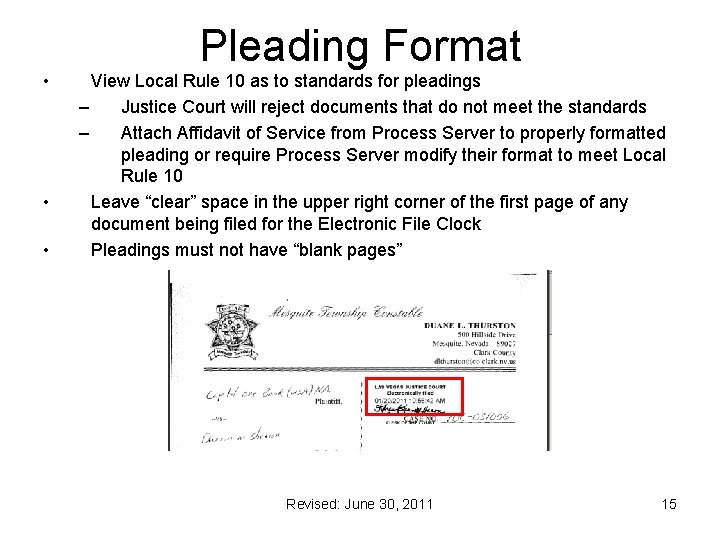
• • • Pleading Format View Local Rule 10 as to standards for pleadings – Justice Court will reject documents that do not meet the standards – Attach Affidavit of Service from Process Server to properly formatted pleading or require Process Server modify their format to meet Local Rule 10 Leave “clear” space in the upper right corner of the first page of any document being filed for the Electronic File Clock Pleadings must not have “blank pages” Revised: June 30, 2011 15

Civil Case Types & Document Codes Civil Complaint – Unlawful Detainer Civil Complaint – NRS Chapter 604 A Civil Complaint – NRS 97 A. 165 Civil Complaint – Writ of Possession Civil Complaint – Special Complaint Types Revised: June 30, 2011 16
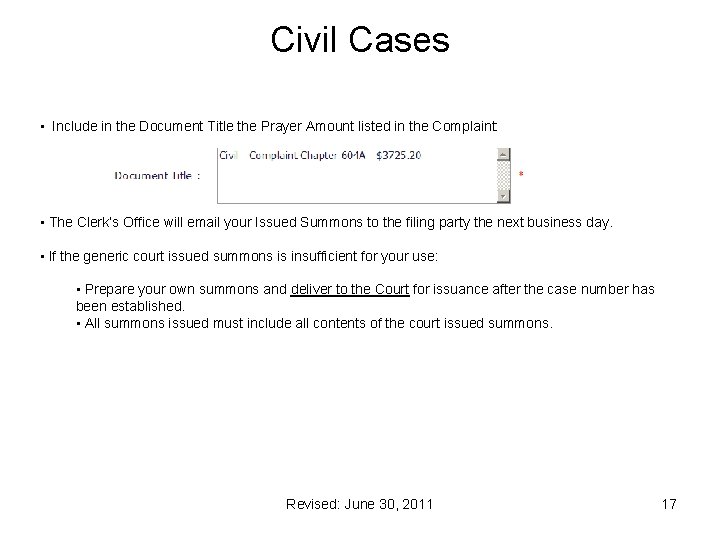
Civil Cases • Include in the Document Title the Prayer Amount listed in the Complaint: • The Clerk’s Office will email your Issued Summons to the filing party the next business day. • If the generic court issued summons is insufficient for your use: • Prepare your own summons and deliver to the Court for issuance after the case number has been established. • All summons issued must include all contents of the court issued summons. Revised: June 30, 2011 17
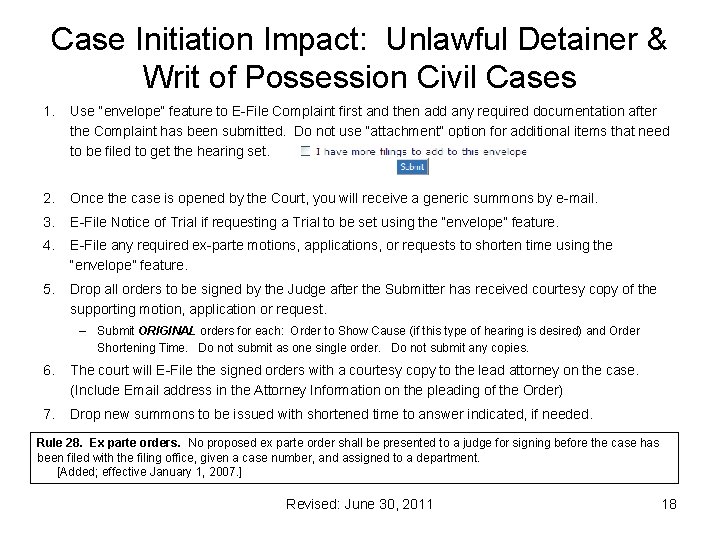
Case Initiation Impact: Unlawful Detainer & Writ of Possession Civil Cases 1. Use “envelope” feature to E-File Complaint first and then add any required documentation after the Complaint has been submitted. Do not use “attachment” option for additional items that need to be filed to get the hearing set. 2. Once the case is opened by the Court, you will receive a generic summons by e-mail. 3. E-File Notice of Trial if requesting a Trial to be set using the “envelope” feature. 4. E-File any required ex-parte motions, applications, or requests to shorten time using the “envelope” feature. 5. Drop all orders to be signed by the Judge after the Submitter has received courtesy copy of the supporting motion, application or request. – Submit ORIGINAL orders for each: Order to Show Cause (if this type of hearing is desired) and Order Shortening Time. Do not submit as one single order. Do not submit any copies. 6. The court will E-File the signed orders with a courtesy copy to the lead attorney on the case. (Include Email address in the Attorney Information on the pleading of the Order) 7. Drop new summons to be issued with shortened time to answer indicated, if needed. Rule 28. Ex parte orders. No proposed ex parte order shall be presented to a judge for signing before the case has been filed with the filing office, given a case number, and assigned to a department. [Added; effective January 1, 2007. ] Revised: June 30, 2011 18
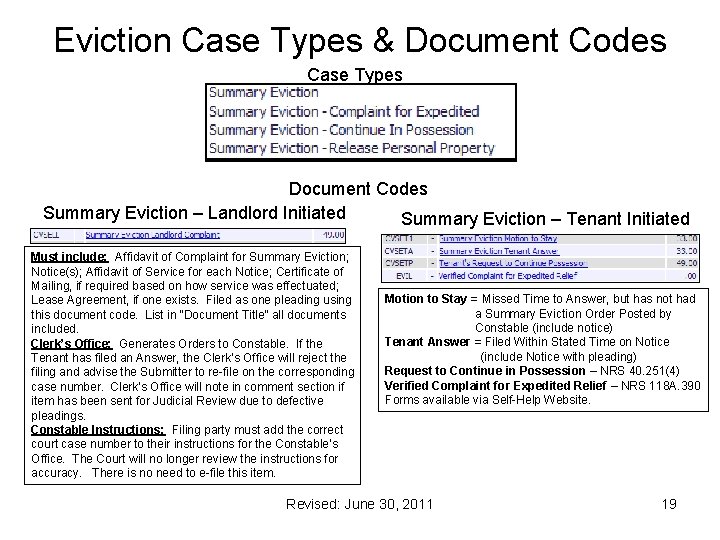
Eviction Case Types & Document Codes Case Types Document Codes Summary Eviction – Landlord Initiated Summary Eviction – Tenant Initiated Must include: Affidavit of Complaint for Summary Eviction; Notice(s); Affidavit of Service for each Notice; Certificate of Mailing, if required based on how service was effectuated; Lease Agreement, if one exists. Filed as one pleading using this document code. List in “Document Title” all documents included. Clerk’s Office: Generates Orders to Constable. If the Tenant has filed an Answer, the Clerk’s Office will reject the filing and advise the Submitter to re-file on the corresponding case number. Clerk’s Office will note in comment section if item has been sent for Judicial Review due to defective pleadings. Constable Instructions: Filing party must add the correct court case number to their instructions for the Constable’s Office. The Court will no longer review the instructions for accuracy. There is no need to e-file this item. Motion to Stay = Missed Time to Answer, but has not had a Summary Eviction Order Posted by Constable (include notice) Tenant Answer = Filed Within Stated Time on Notice (include Notice with pleading) Request to Continue in Possession – NRS 40. 251(4) Verified Complaint for Expedited Relief – NRS 118 A. 390 Forms available via Self-Help Website. Revised: June 30, 2011 19
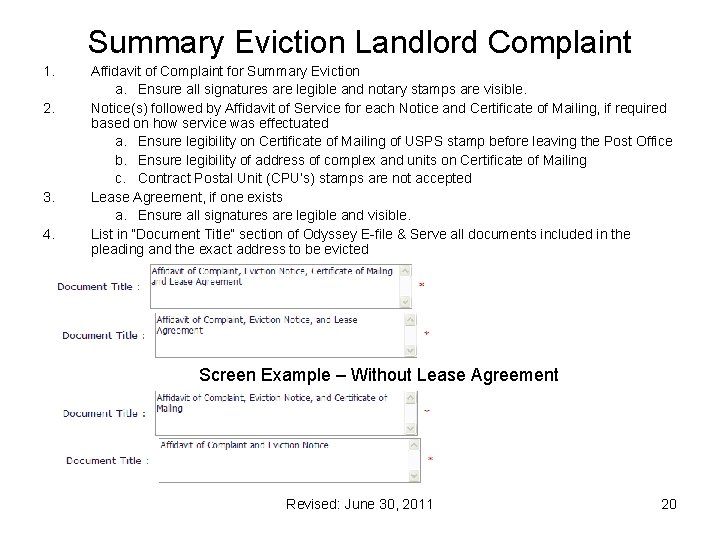
Summary Eviction Landlord Complaint 1. 2. 3. 4. Affidavit of Complaint for Summary Eviction a. Ensure all signatures are legible and notary stamps are visible. Notice(s) followed by Affidavit of Service for each Notice and Certificate of Mailing, if required based on how service was effectuated a. Ensure legibility on Certificate of Mailing of USPS stamp before leaving the Post Office b. Ensure legibility of address of complex and units on Certificate of Mailing c. Contract Postal Unit (CPU’s) stamps are not accepted Lease Agreement, if one exists a. Ensure all signatures are legible and visible. List in “Document Title” section of Odyssey E-file & Serve all documents included in the pleading and the exact address to be evicted Screen Example – Without Lease Agreement Revised: June 30, 2011 20
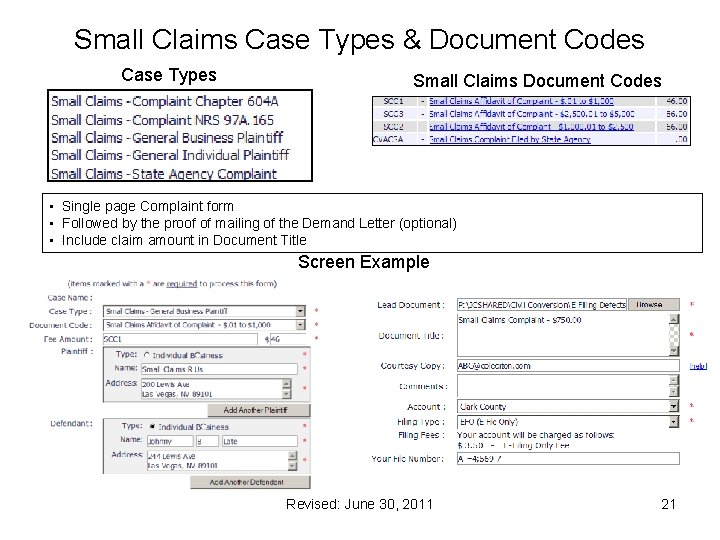
Small Claims Case Types & Document Codes Case Types Small Claims Document Codes • Single page Complaint form • Followed by the proof of mailing of the Demand Letter (optional) • Include claim amount in Document Title Screen Example Revised: June 30, 2011 21
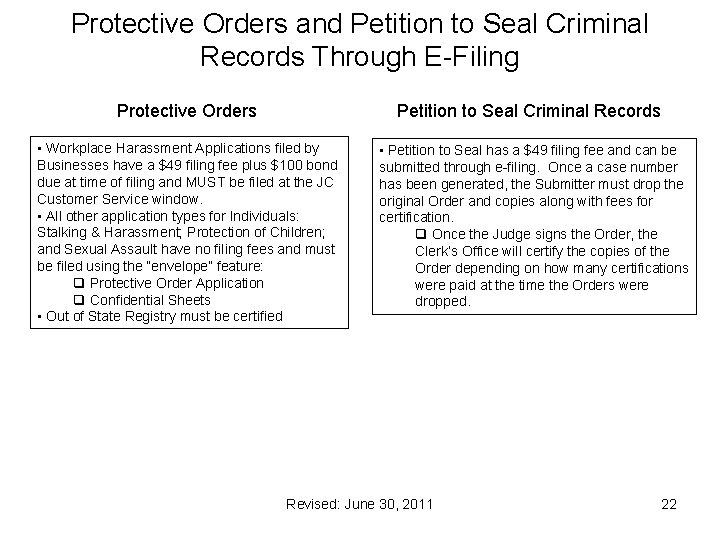
Protective Orders and Petition to Seal Criminal Records Through E-Filing Protective Orders Petition to Seal Criminal Records • Workplace Harassment Applications filed by Businesses have a $49 filing fee plus $100 bond due at time of filing and MUST be filed at the JC Customer Service window. • All other application types for Individuals: Stalking & Harassment; Protection of Children; and Sexual Assault have no filing fees and must be filed using the “envelope” feature: q Protective Order Application q Confidential Sheets • Out of State Registry must be certified • Petition to Seal has a $49 filing fee and can be submitted through e-filing. Once a case number has been generated, the Submitter must drop the original Order and copies along with fees for certification. q Once the Judge signs the Order, the Clerk’s Office will certify the copies of the Order depending on how many certifications were paid at the time the Orders were dropped. Revised: June 30, 2011 22
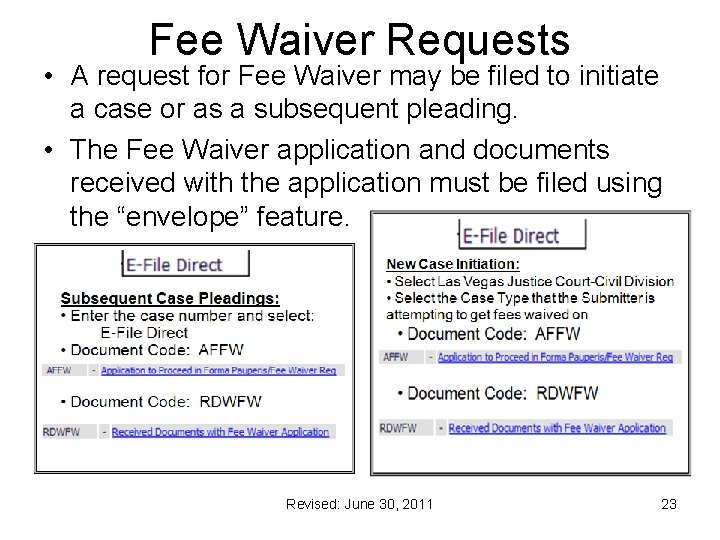
Fee Waiver Requests • A request for Fee Waiver may be filed to initiate a case or as a subsequent pleading. • The Fee Waiver application and documents received with the application must be filed using the “envelope” feature. Revised: June 30, 2011 23

Viewing Items in E-File Queue Revised: June 30, 2011 24
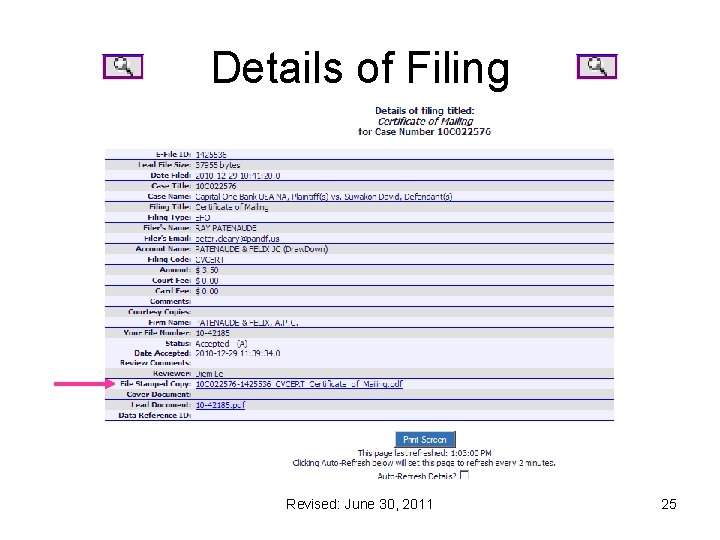
Details of Filing Revised: June 30, 2011 25
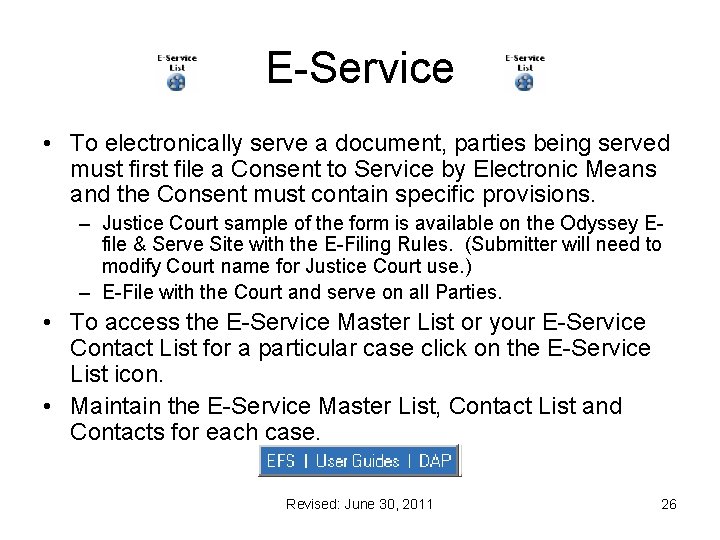
E-Service • To electronically serve a document, parties being served must first file a Consent to Service by Electronic Means and the Consent must contain specific provisions. – Justice Court sample of the form is available on the Odyssey Efile & Serve Site with the E-Filing Rules. (Submitter will need to modify Court name for Justice Court use. ) – E-File with the Court and serve on all Parties. • To access the E-Service Master List or your E-Service Contact List for a particular case click on the E-Service List icon. • Maintain the E-Service Master List, Contact List and Contacts for each case. Revised: June 30, 2011 26
 Odyssey file and serve las vegas
Odyssey file and serve las vegas Efilema
Efilema Small claims court las vegas forms
Small claims court las vegas forms Is there a basketball court above the supreme court
Is there a basketball court above the supreme court Us circuit court map
Us circuit court map Efile bkd prov jateng
Efile bkd prov jateng Harris county divorce e-file
Harris county divorce e-file Why is las vegas so hot
Why is las vegas so hot Bureau of vocational rehabilitation
Bureau of vocational rehabilitation Tiny home community las vegas
Tiny home community las vegas Las vegas algorithm
Las vegas algorithm Eureka, ca seismic station s-p interval = seconds
Eureka, ca seismic station s-p interval = seconds My sonitrol
My sonitrol Esop conference 2019 las vegas
Esop conference 2019 las vegas The 2000 population of las vegas nevada was 478 000
The 2000 population of las vegas nevada was 478 000 Polarzone klimadiagramm
Polarzone klimadiagramm Las vegas voice over
Las vegas voice over Las vegas voice over
Las vegas voice over Thomas prevenslik
Thomas prevenslik Nicholas financial las vegas
Nicholas financial las vegas Liquidity las vegas
Liquidity las vegas Aiga las vegas
Aiga las vegas Desert rose adult ed
Desert rose adult ed Conteo aditivo
Conteo aditivo Las vegas demographics
Las vegas demographics Bill paulos las vegas
Bill paulos las vegas Th scope
Th scope