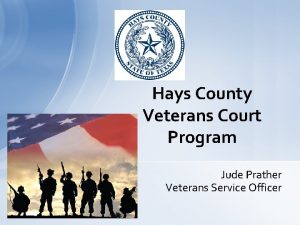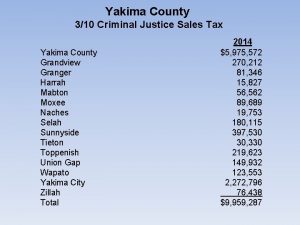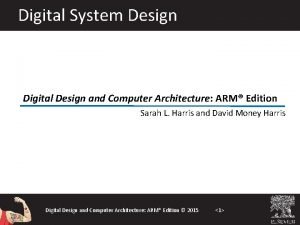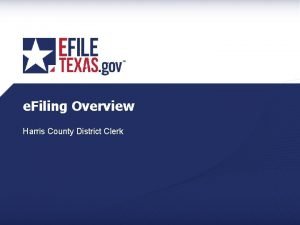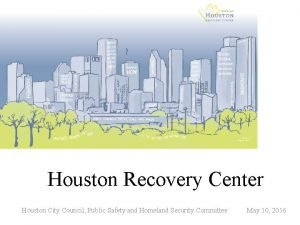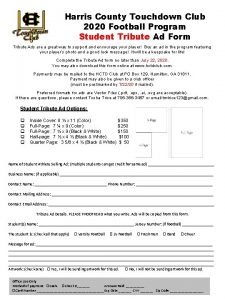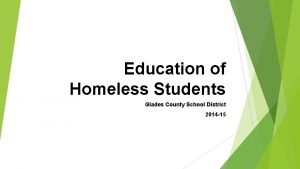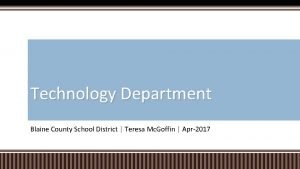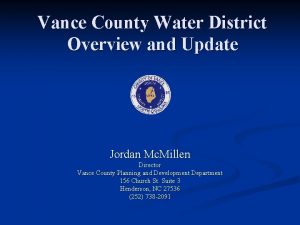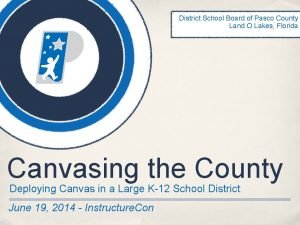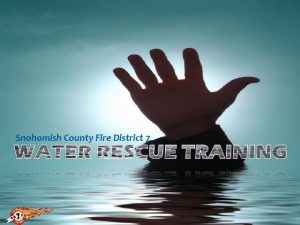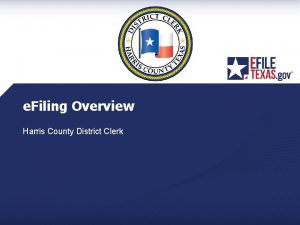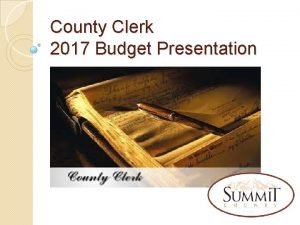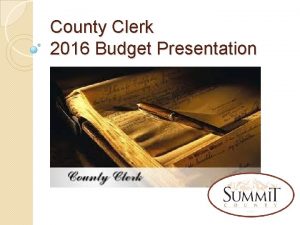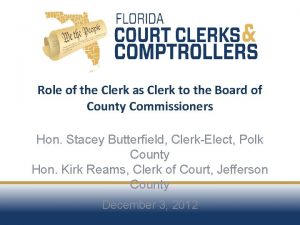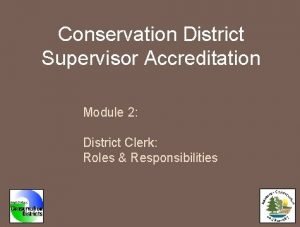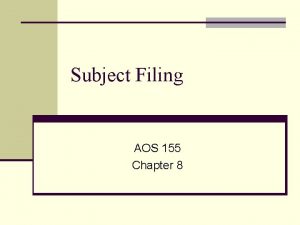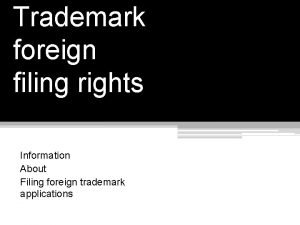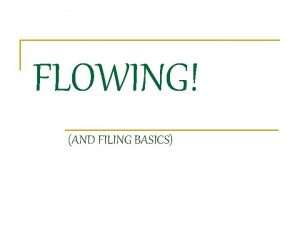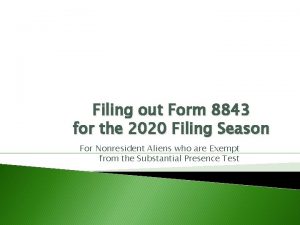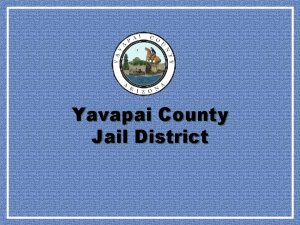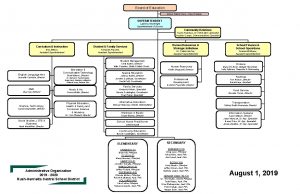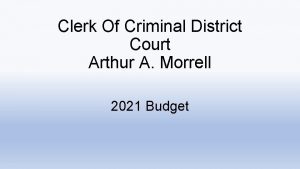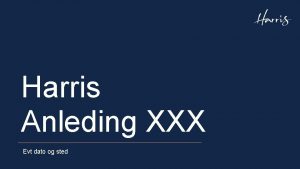e Filing Overview Harris County District Clerk RegisteringLogin
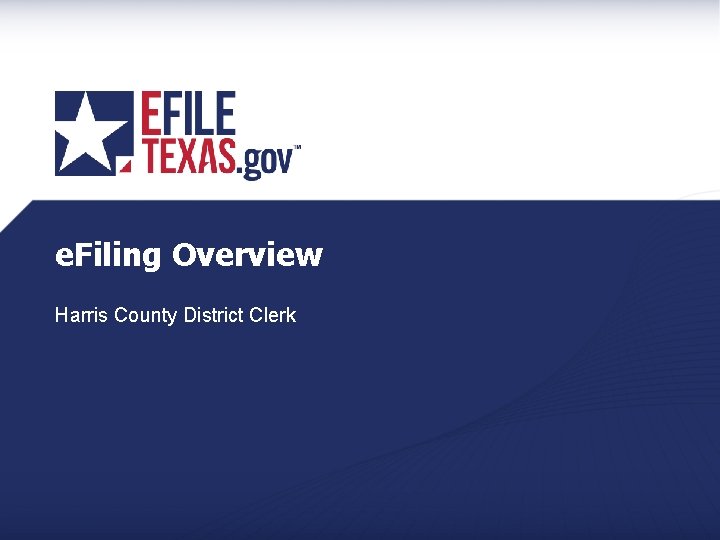
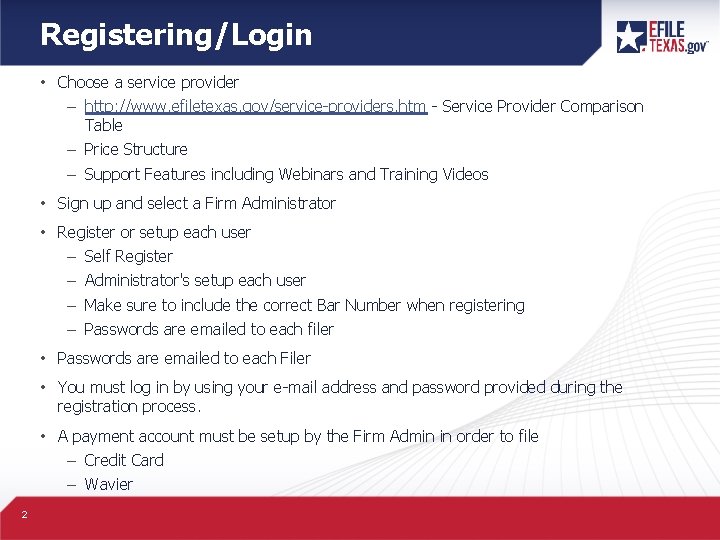
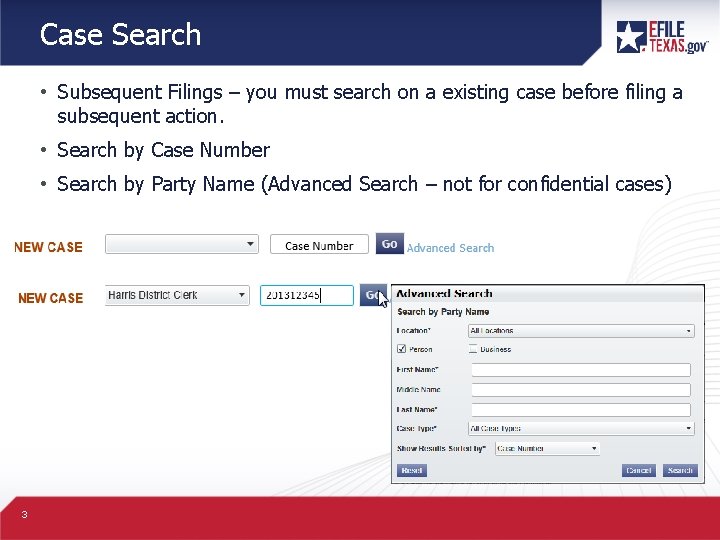
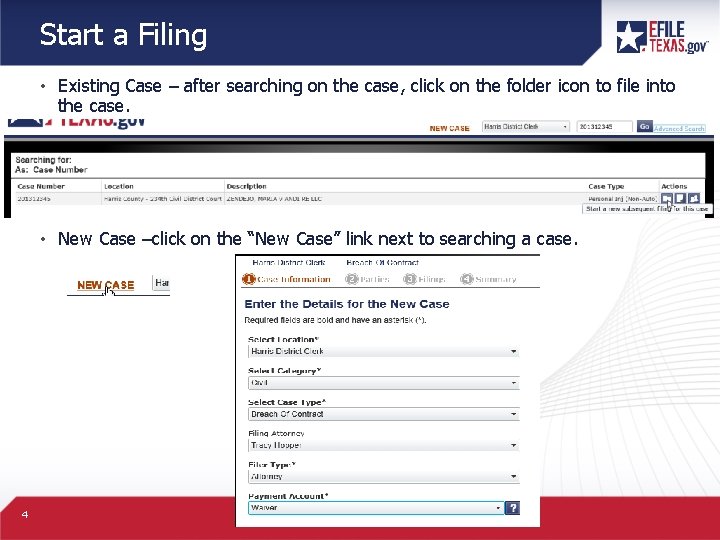
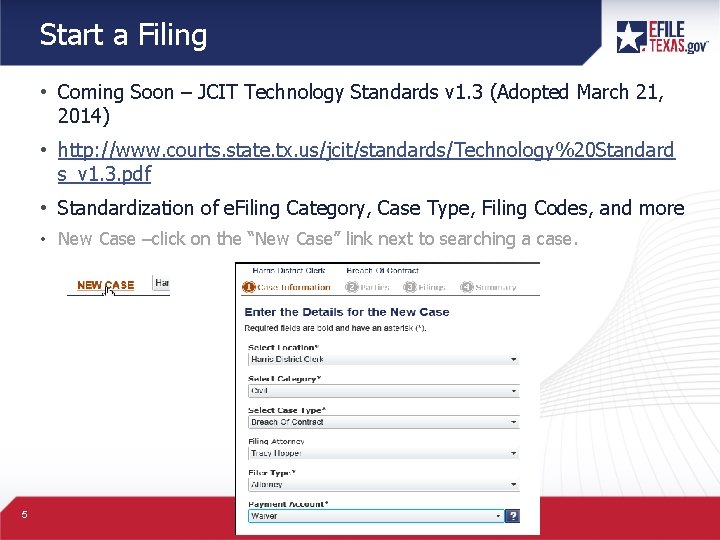
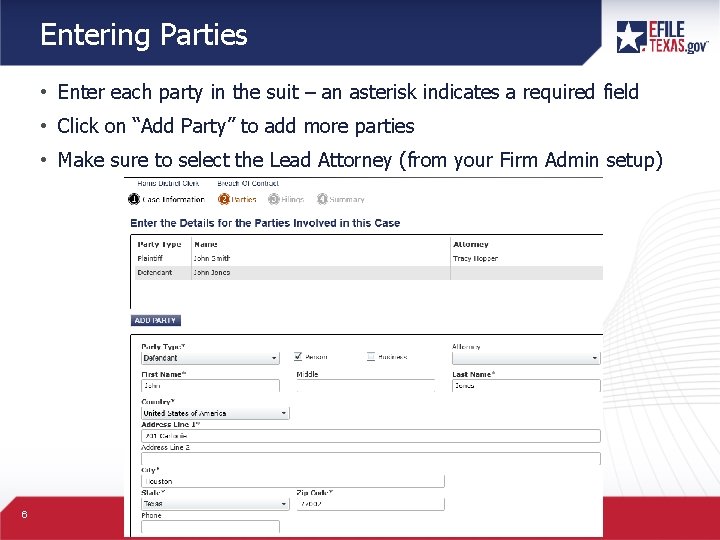
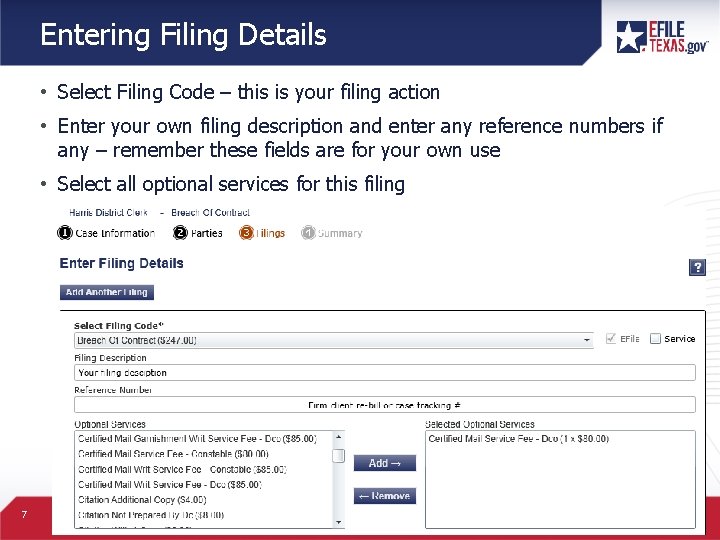
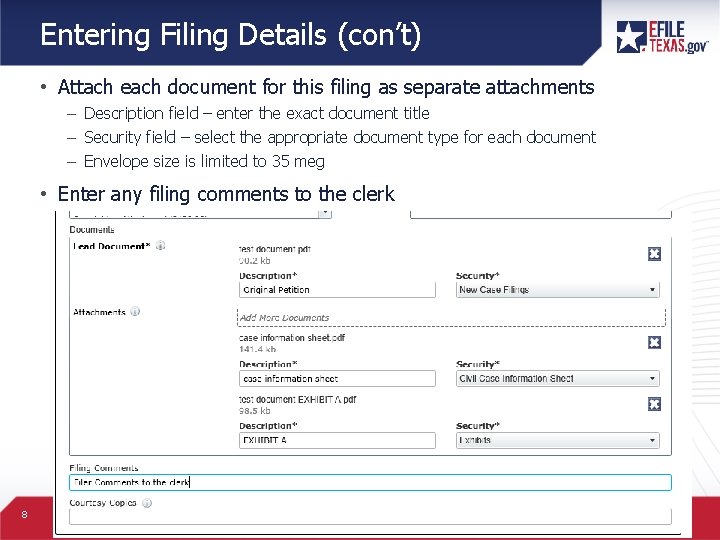
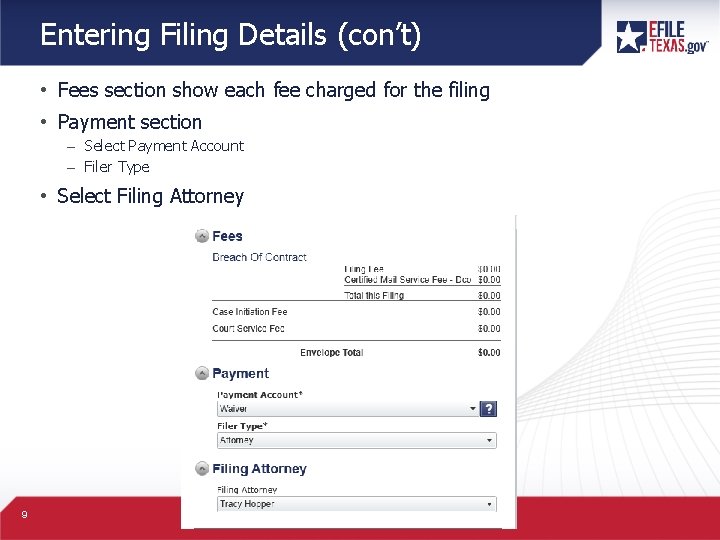
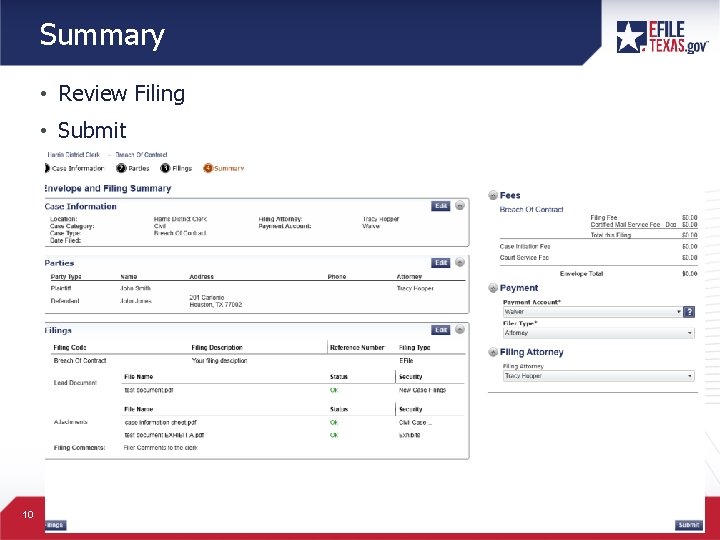
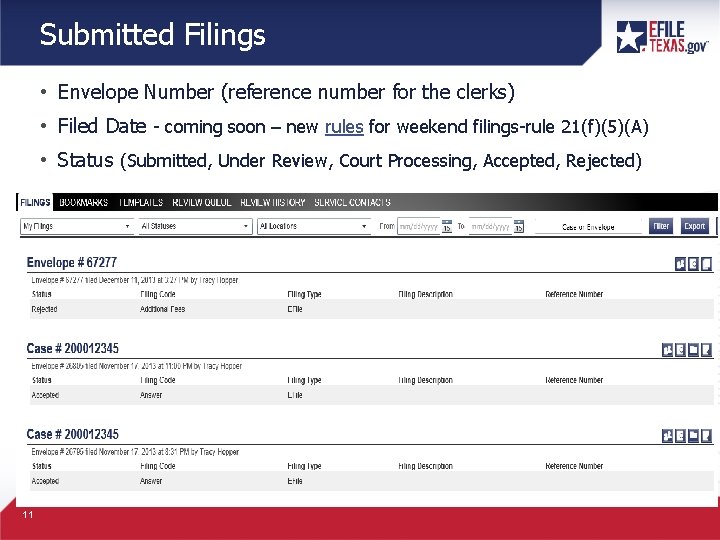
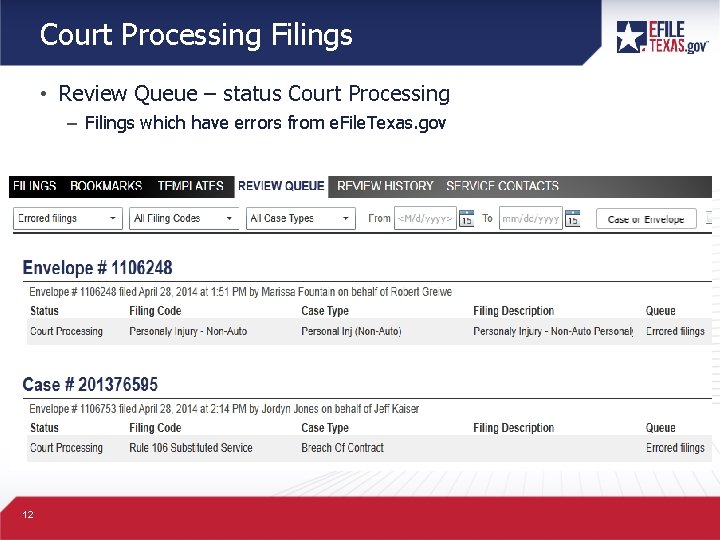
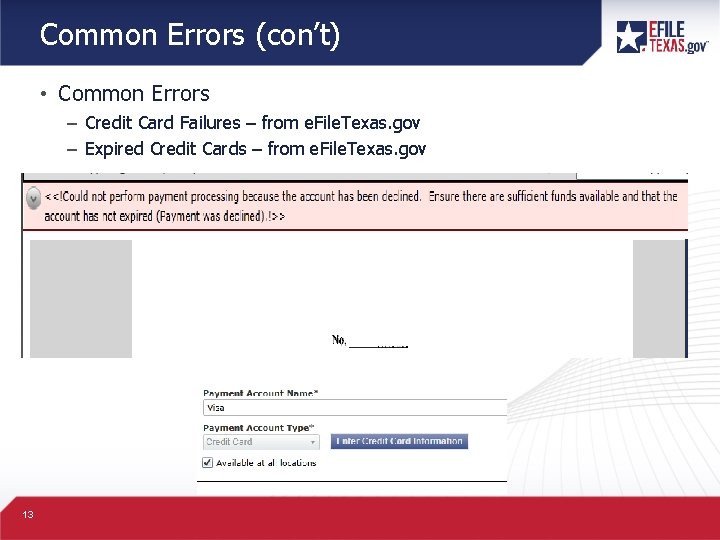
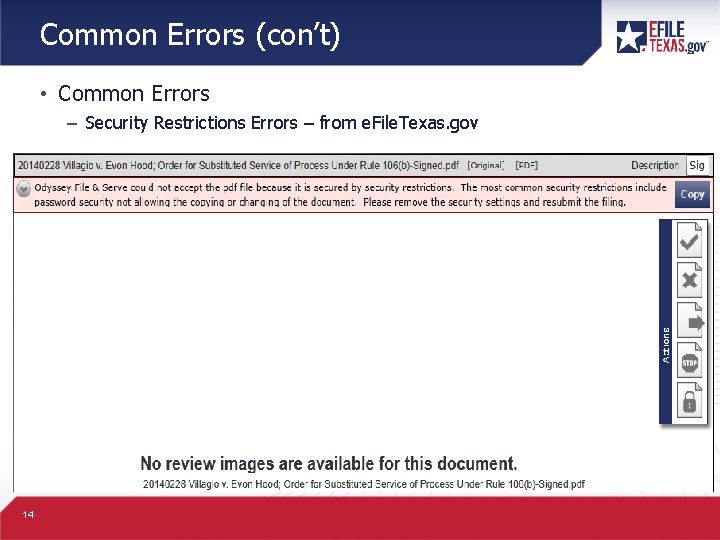
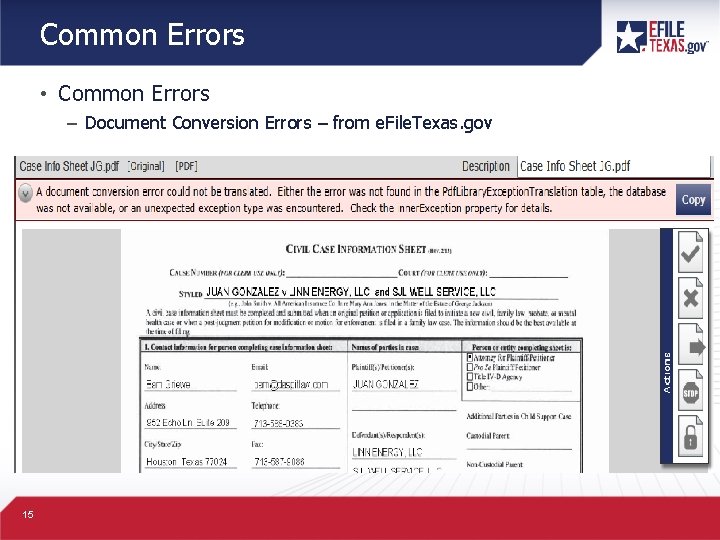
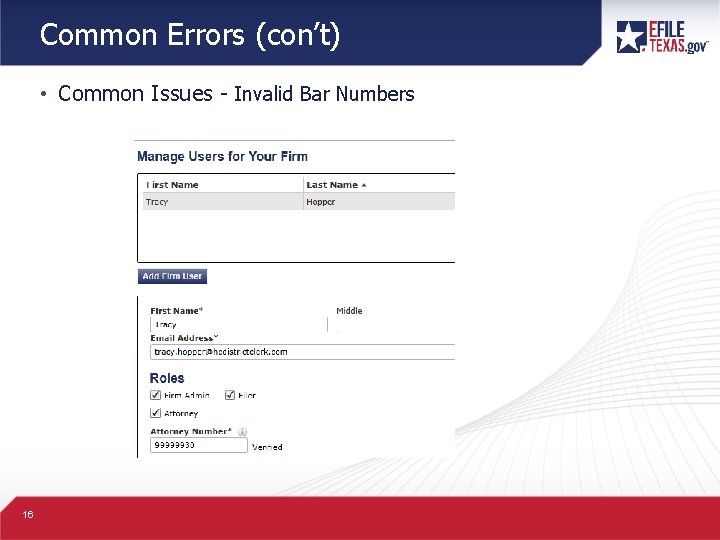
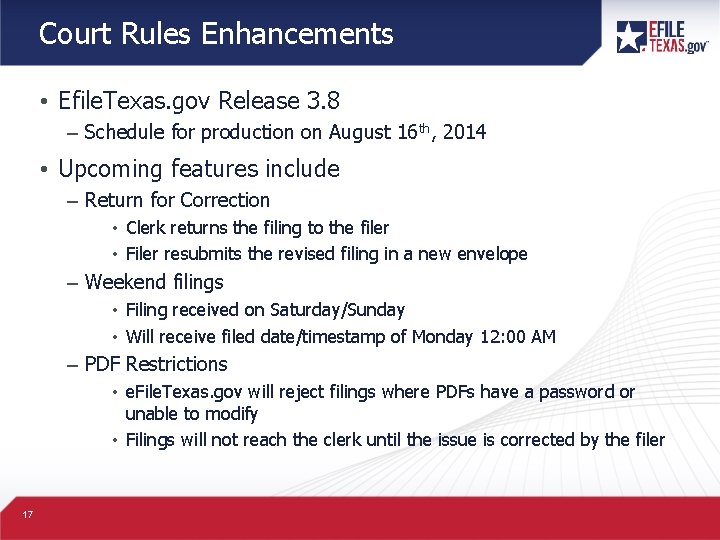
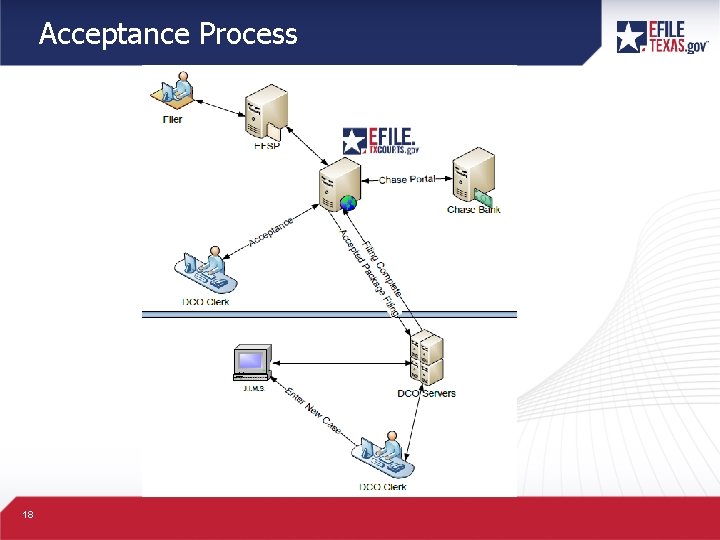
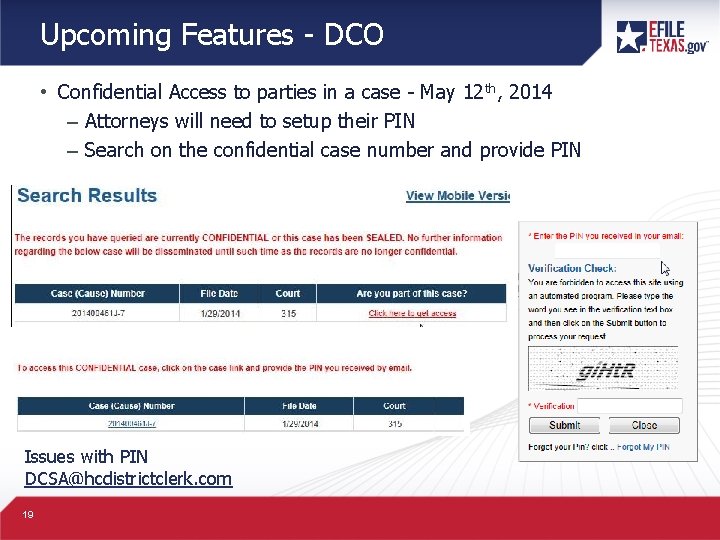
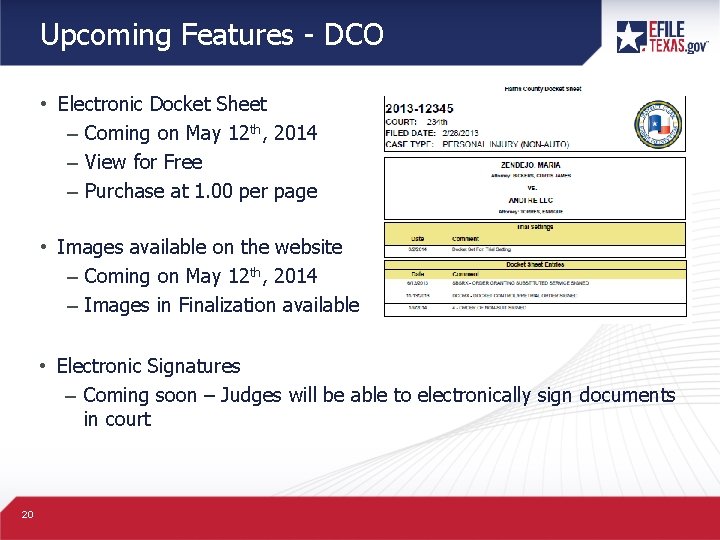
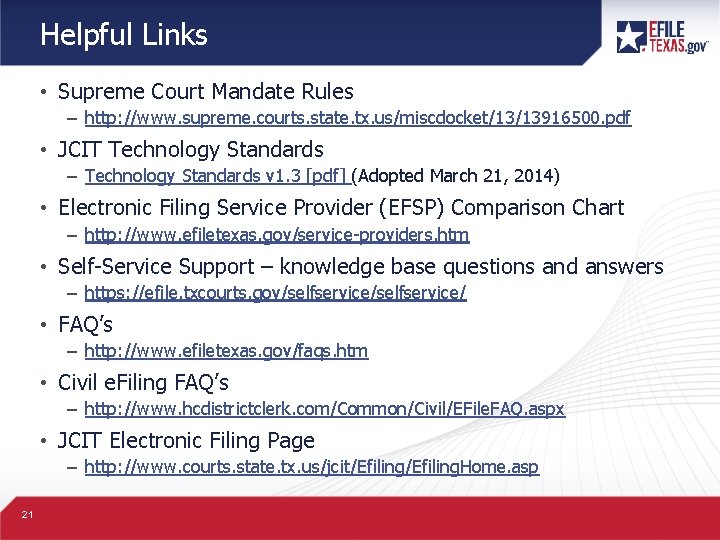
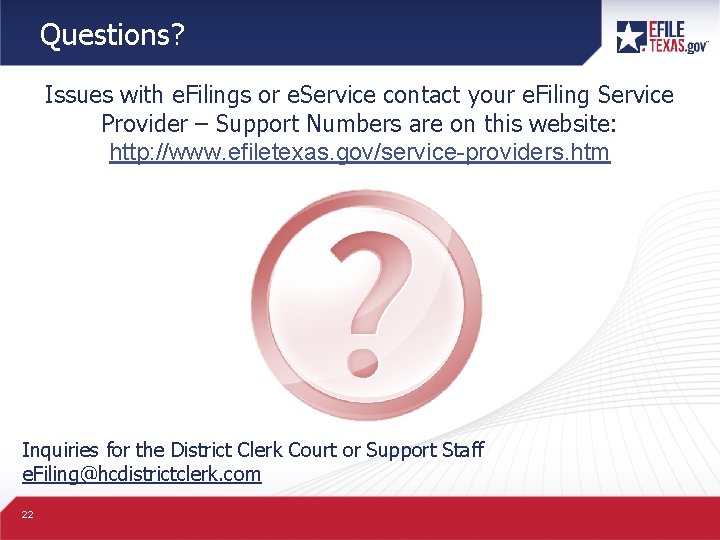
- Slides: 22
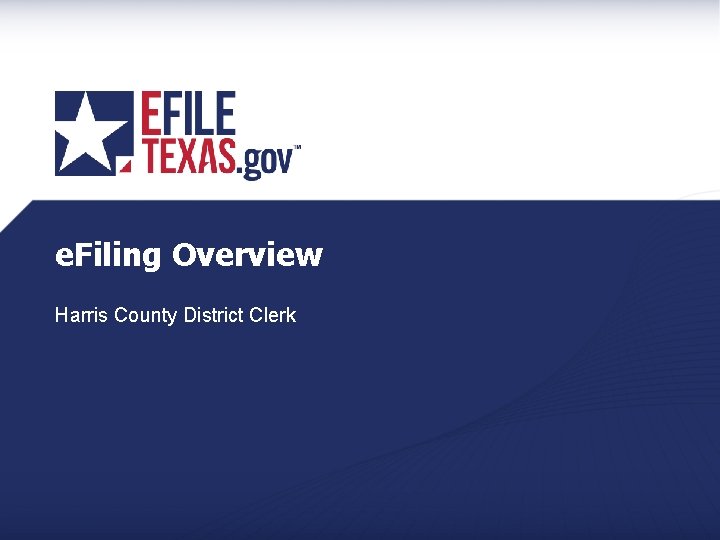
e. Filing Overview Harris County District Clerk
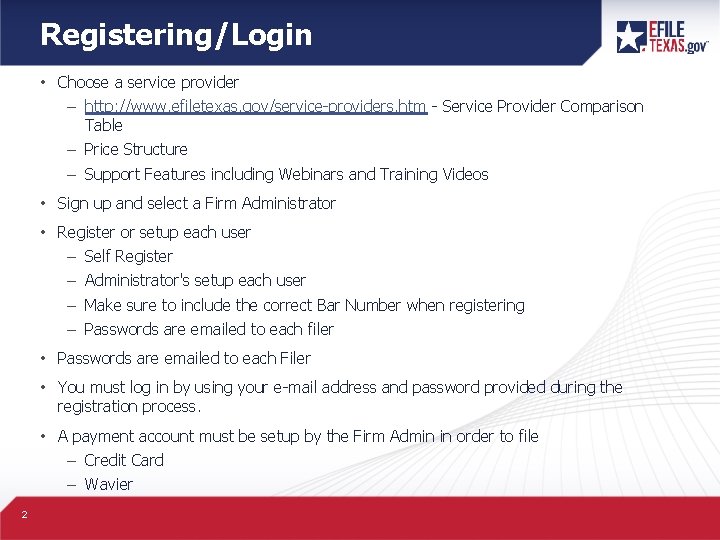
Registering/Login • Choose a service provider – http: //www. efiletexas. gov/service-providers. htm - Service Provider Comparison Table – Price Structure – Support Features including Webinars and Training Videos • Sign up and select a Firm Administrator • Register or setup each user – Self Register – Administrator's setup each user – Make sure to include the correct Bar Number when registering – Passwords are emailed to each filer • Passwords are emailed to each Filer • You must log in by using your e-mail address and password provided during the registration process. • A payment account must be setup by the Firm Admin in order to file – Credit Card – Wavier 2
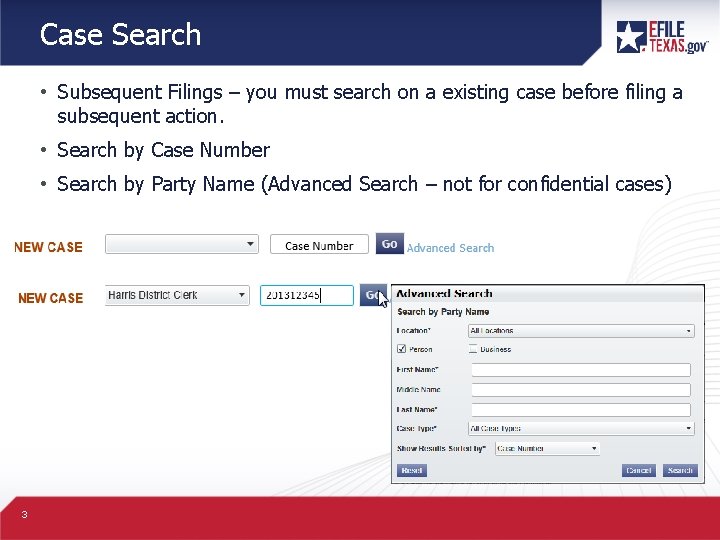
Case Search • Subsequent Filings – you must search on a existing case before filing a subsequent action. • Search by Case Number • Search by Party Name (Advanced Search – not for confidential cases) 3
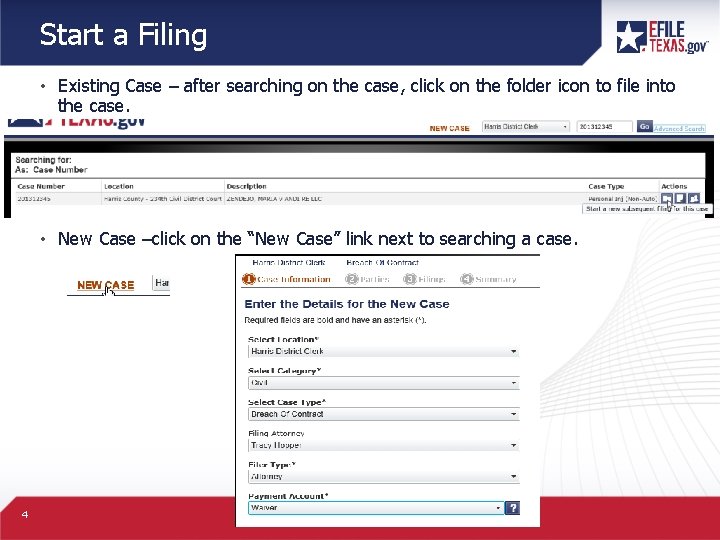
Start a Filing • Existing Case – after searching on the case, click on the folder icon to file into the case. • New Case –click on the “New Case” link next to searching a case. 4
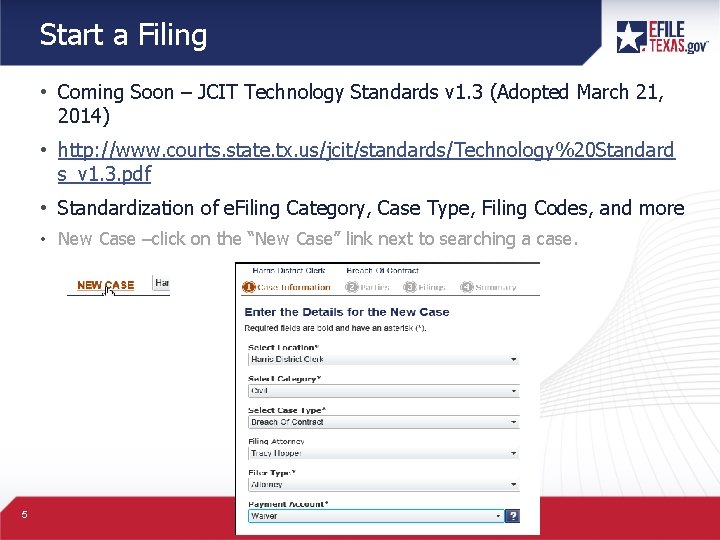
Start a Filing • Coming Soon – JCIT Technology Standards v 1. 3 (Adopted March 21, 2014) • http: //www. courts. state. tx. us/jcit/standards/Technology%20 Standard s_v 1. 3. pdf • Standardization of e. Filing Category, Case Type, Filing Codes, and more • New Case –click on the “New Case” link next to searching a case. 5
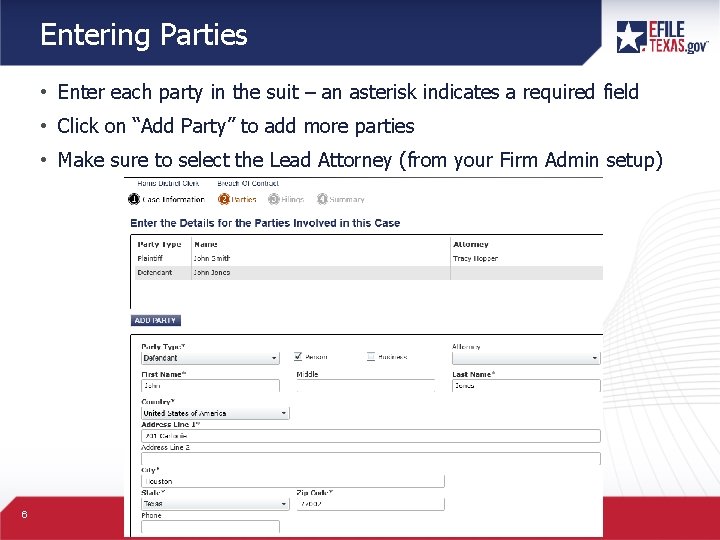
Entering Parties • Enter each party in the suit – an asterisk indicates a required field • Click on “Add Party” to add more parties • Make sure to select the Lead Attorney (from your Firm Admin setup) 6
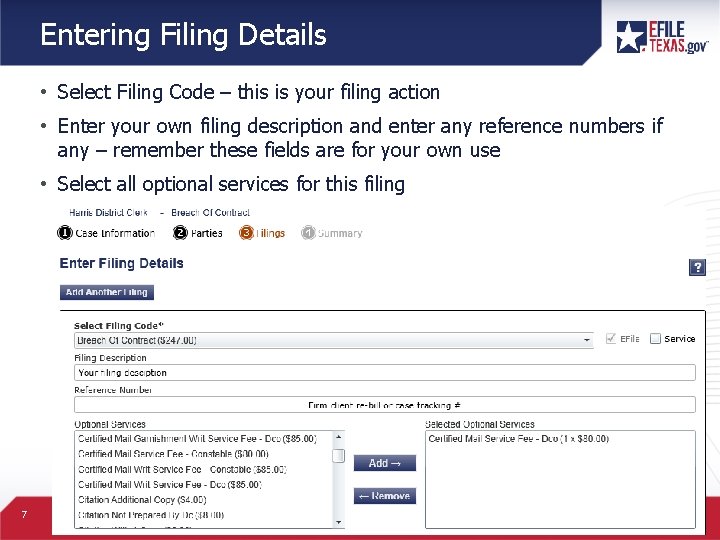
Entering Filing Details • Select Filing Code – this is your filing action • Enter your own filing description and enter any reference numbers if any – remember these fields are for your own use • Select all optional services for this filing 7
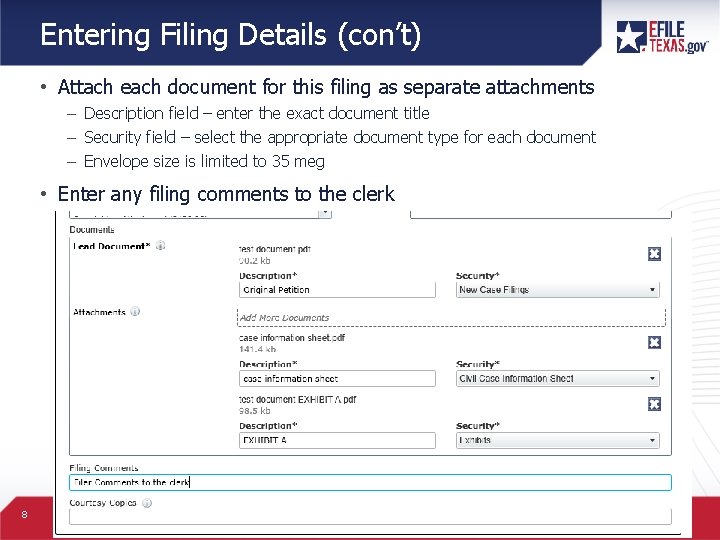
Entering Filing Details (con’t) • Attach each document for this filing as separate attachments – Description field – enter the exact document title – Security field – select the appropriate document type for each document – Envelope size is limited to 35 meg • Enter any filing comments to the clerk 8
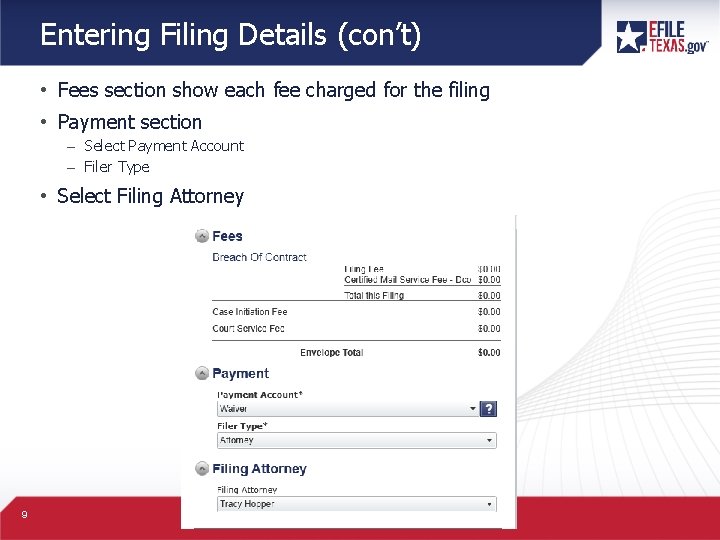
Entering Filing Details (con’t) • Fees section show each fee charged for the filing • Payment section – Select Payment Account – Filer Type • Select Filing Attorney 9
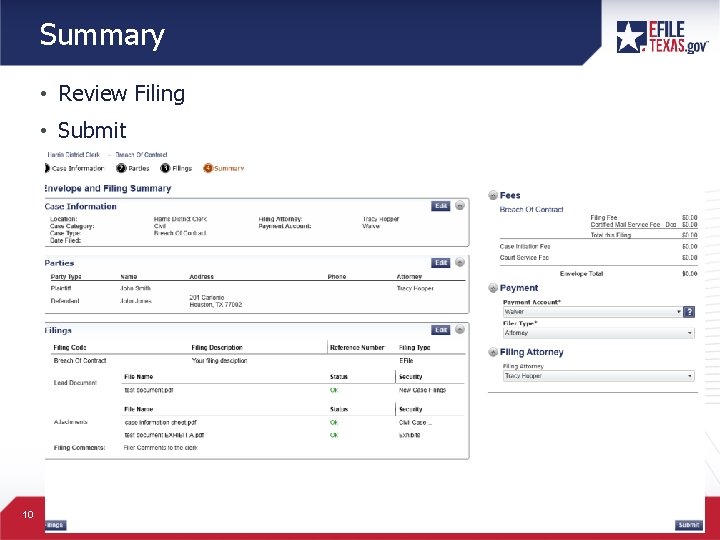
Summary • Review Filing • Submit 10
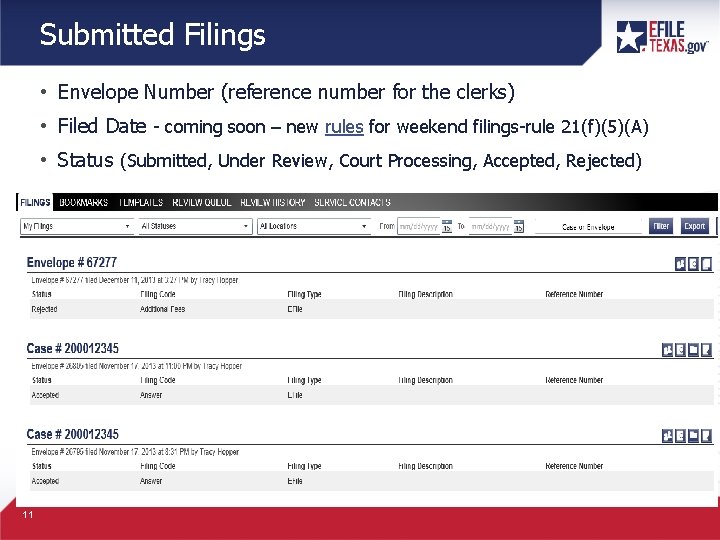
Submitted Filings • Envelope Number (reference number for the clerks) • Filed Date - coming soon – new rules for weekend filings-rule 21(f)(5)(A) • Status (Submitted, Under Review, Court Processing, Accepted, Rejected) 11
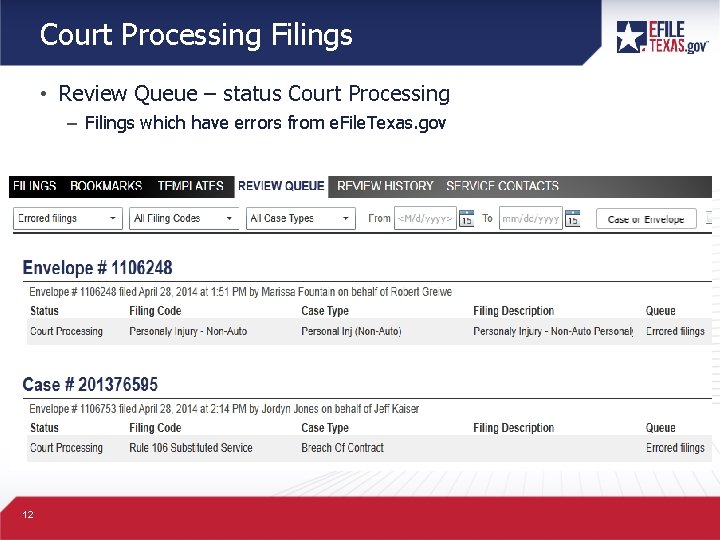
Court Processing Filings • Review Queue – status Court Processing – Filings which have errors from e. File. Texas. gov 12
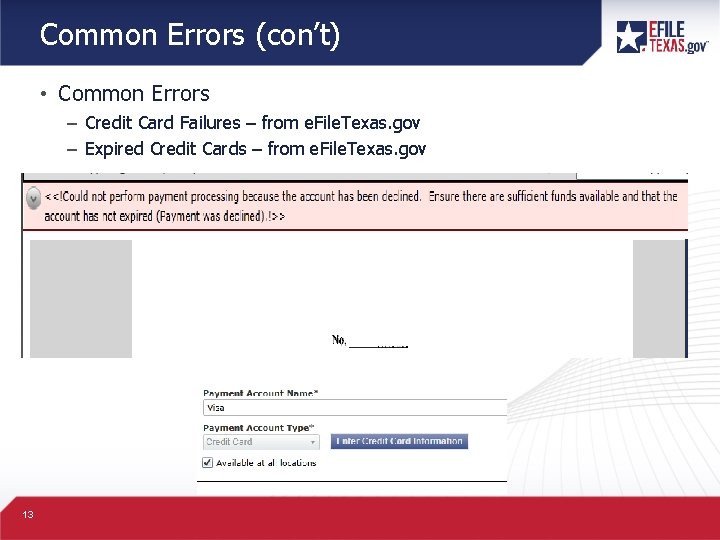
Common Errors (con’t) • Common Errors – Credit Card Failures – from e. File. Texas. gov – Expired Credit Cards – from e. File. Texas. gov 13
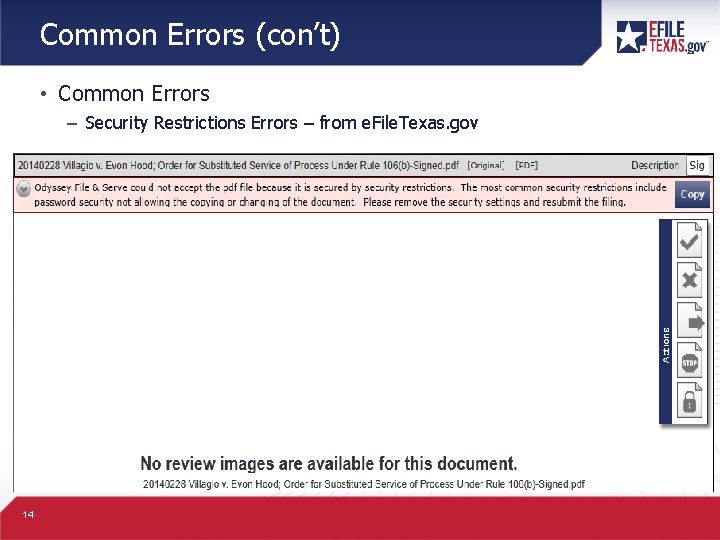
Common Errors (con’t) • Common Errors – Security Restrictions Errors – from e. File. Texas. gov 14
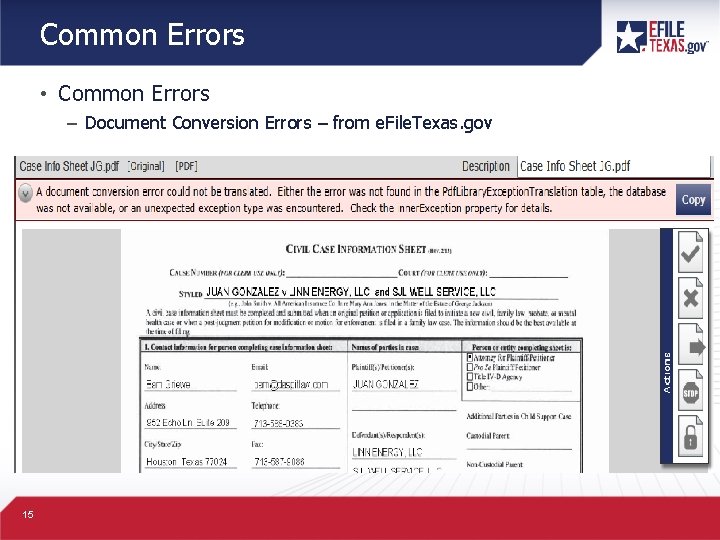
Common Errors • Common Errors – Document Conversion Errors – from e. File. Texas. gov 15
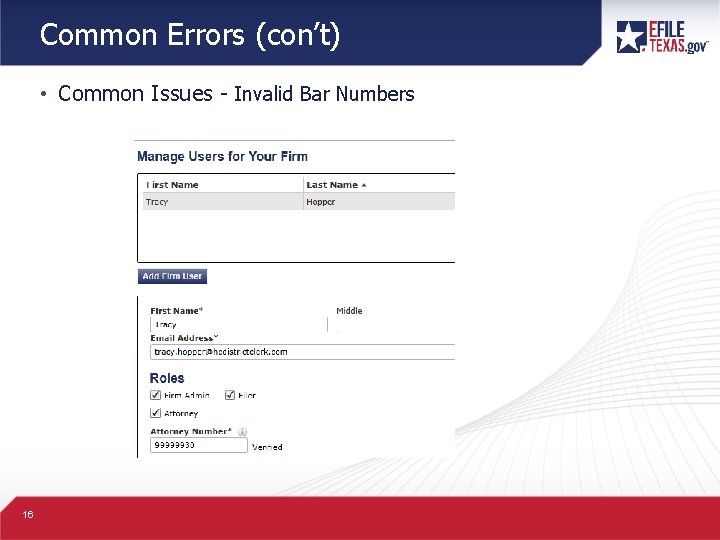
Common Errors (con’t) • Common Issues - Invalid Bar Numbers 16
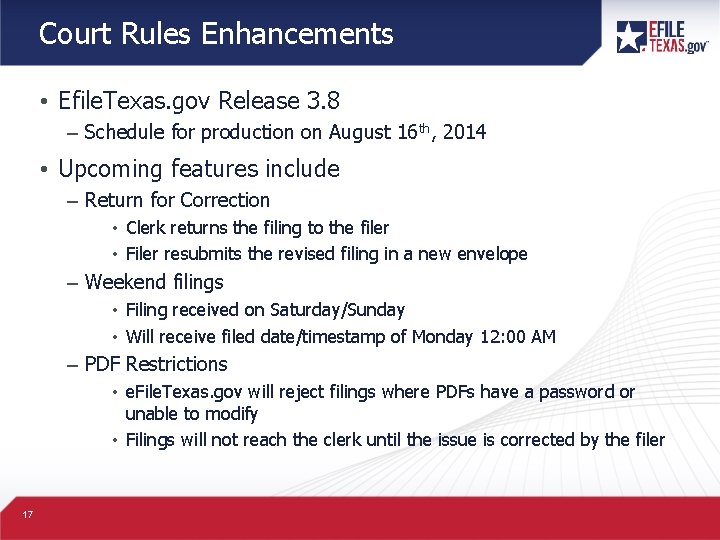
Court Rules Enhancements • Efile. Texas. gov Release 3. 8 – Schedule for production on August 16 th, 2014 • Upcoming features include – Return for Correction • Clerk returns the filing to the filer • Filer resubmits the revised filing in a new envelope – Weekend filings • Filing received on Saturday/Sunday • Will receive filed date/timestamp of Monday 12: 00 AM – PDF Restrictions • e. File. Texas. gov will reject filings where PDFs have a password or unable to modify • Filings will not reach the clerk until the issue is corrected by the filer 17
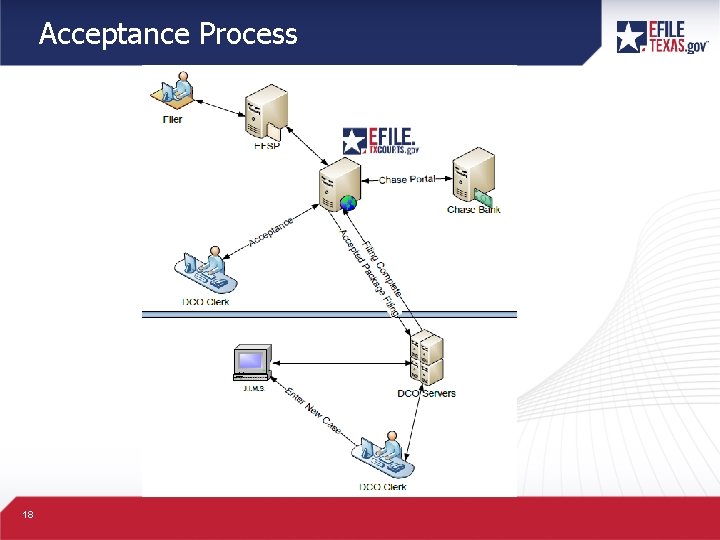
Acceptance Process 18
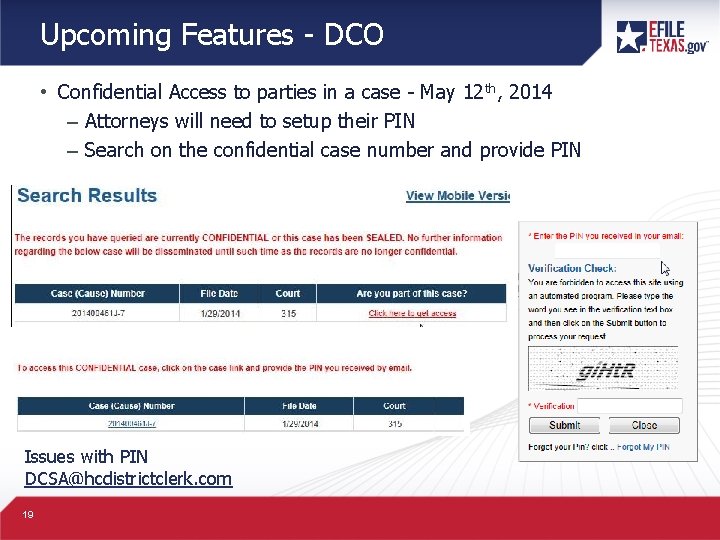
Upcoming Features - DCO • Confidential Access to parties in a case - May 12 th, 2014 – Attorneys will need to setup their PIN – Search on the confidential case number and provide PIN Issues with PIN DCSA@hcdistrictclerk. com 19
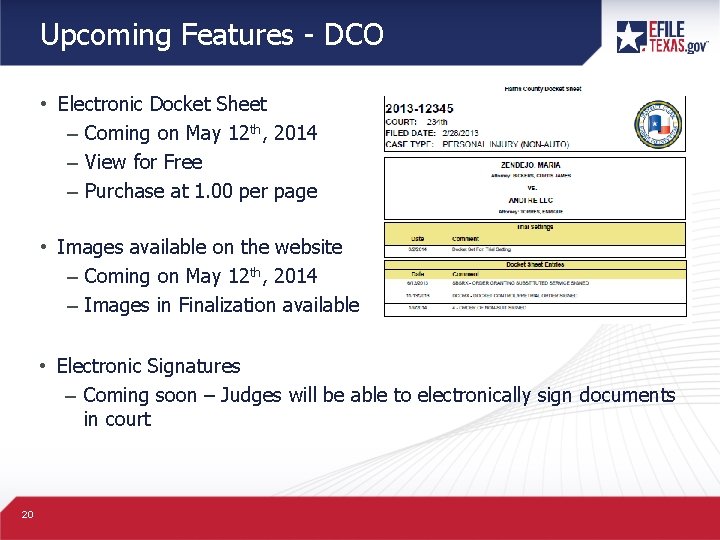
Upcoming Features - DCO • Electronic Docket Sheet – Coming on May 12 th, 2014 – View for Free – Purchase at 1. 00 per page • Images available on the website – Coming on May 12 th, 2014 – Images in Finalization available • Electronic Signatures – Coming soon – Judges will be able to electronically sign documents in court 20
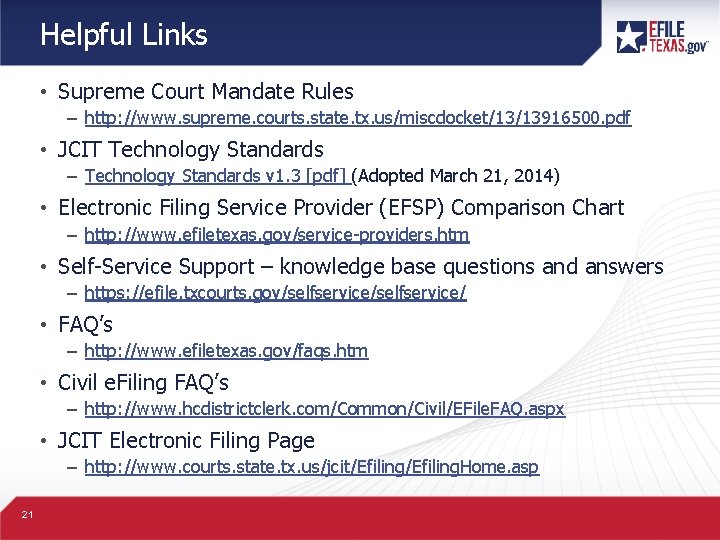
Helpful Links • Supreme Court Mandate Rules – http: //www. supreme. courts. state. tx. us/miscdocket/13/13916500. pdf • JCIT Technology Standards – Technology Standards v 1. 3 [pdf] (Adopted March 21, 2014) • Electronic Filing Service Provider (EFSP) Comparison Chart – http: //www. efiletexas. gov/service-providers. htm • Self-Service Support – knowledge base questions and answers – https: //efile. txcourts. gov/selfservice/ • FAQ’s – http: //www. efiletexas. gov/faqs. htm • Civil e. Filing FAQ’s – http: //www. hcdistrictclerk. com/Common/Civil/EFile. FAQ. aspx • JCIT Electronic Filing Page – http: //www. courts. state. tx. us/jcit/Efiling. Home. asp 21
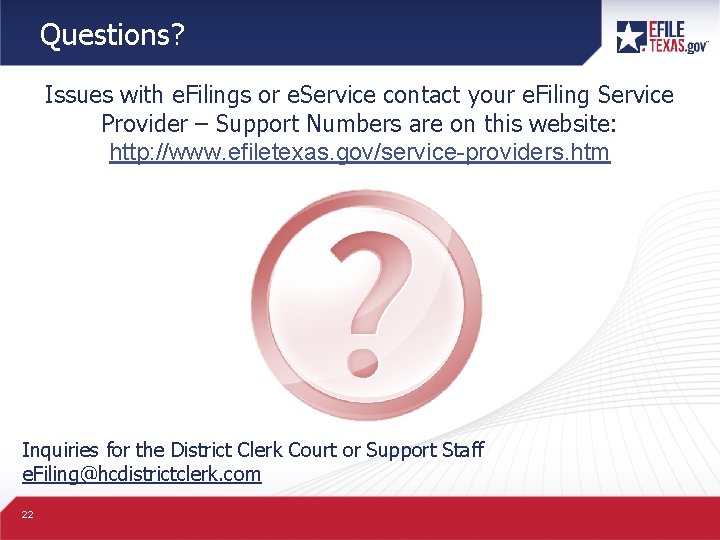
Questions? Issues with e. Filings or e. Service contact your e. Filing Service Provider – Support Numbers are on this website: http: //www. efiletexas. gov/service-providers. htm Inquiries for the District Clerk Court or Support Staff e. Filing@hcdistrictclerk. com 22
 Hays county veteran services
Hays county veteran services Lynne finley district clerk
Lynne finley district clerk Yakima county superior court clerk
Yakima county superior court clerk Digital design and computer architecture
Digital design and computer architecture King county ecr
King county ecr Carver high school uniform
Carver high school uniform Jpc jail houston
Jpc jail houston Harris county cert
Harris county cert Efile texas login
Efile texas login Sobering center houston
Sobering center houston Harris county touchdown club
Harris county touchdown club Forsyth county schools overview
Forsyth county schools overview Wasatch county fire district
Wasatch county fire district Grayson county appraisal district
Grayson county appraisal district Glades county school board
Glades county school board Skyward blaine county
Skyward blaine county Northern burlington county regional school district
Northern burlington county regional school district Vance county water
Vance county water Boyle county schools jobs
Boyle county schools jobs Sumner county school district augmentedreality
Sumner county school district augmentedreality Canvas pasco
Canvas pasco Northern sonoma county air pollution control district
Northern sonoma county air pollution control district Snohomish county fire district 7
Snohomish county fire district 7