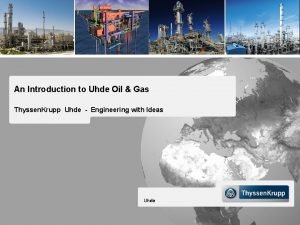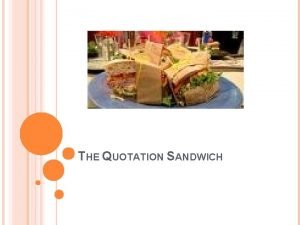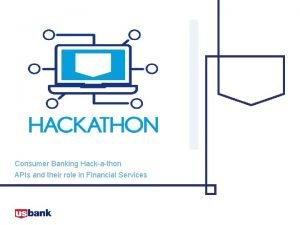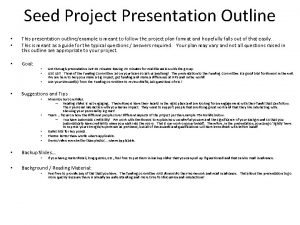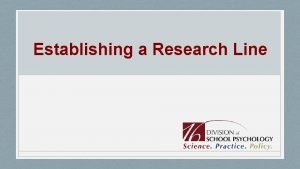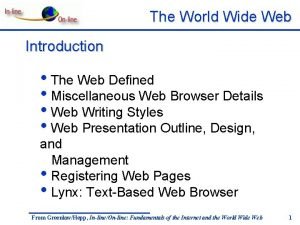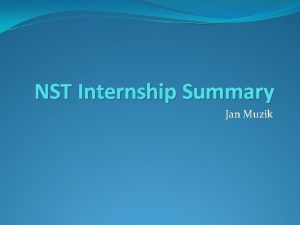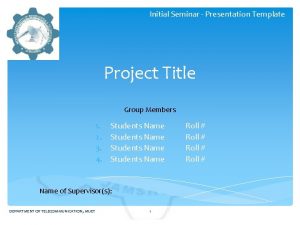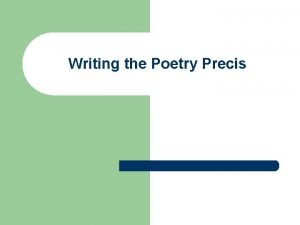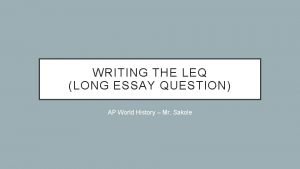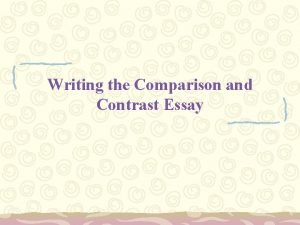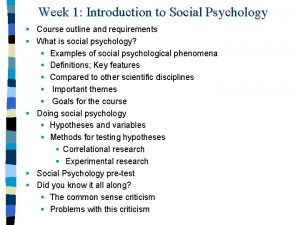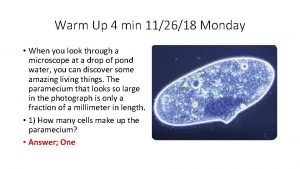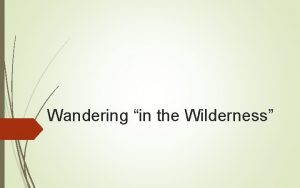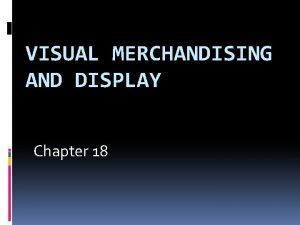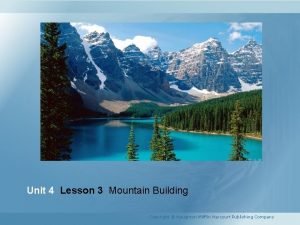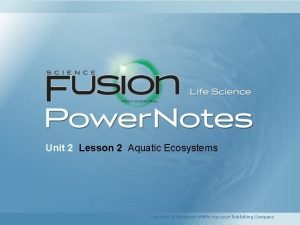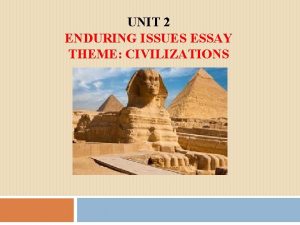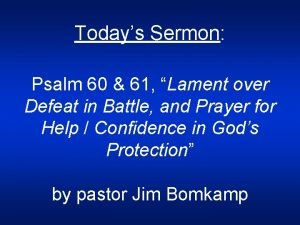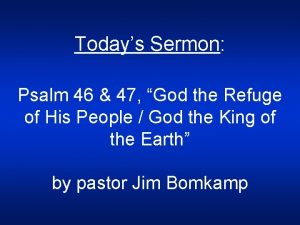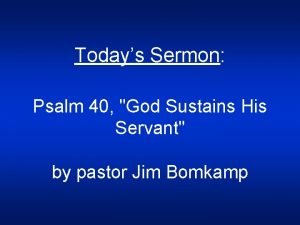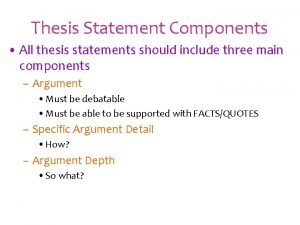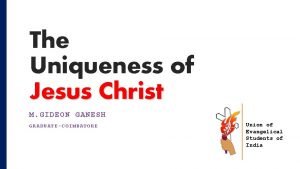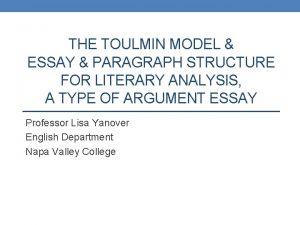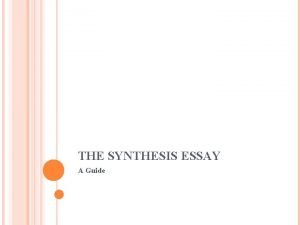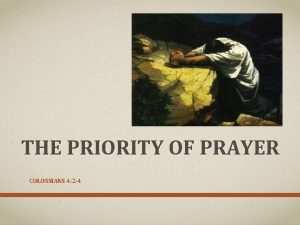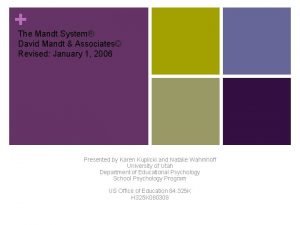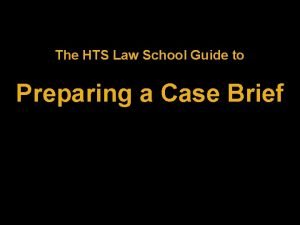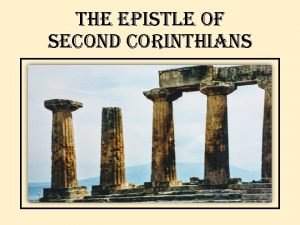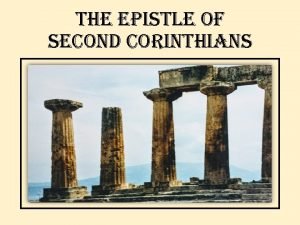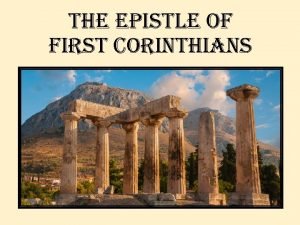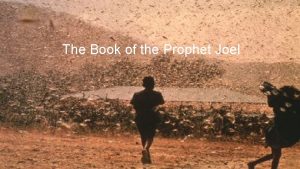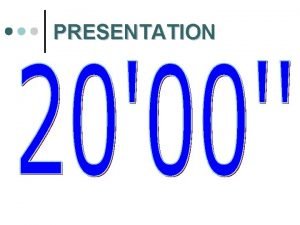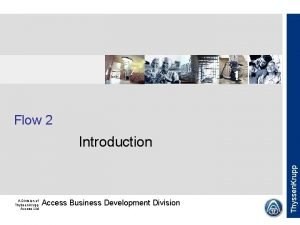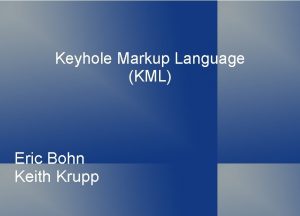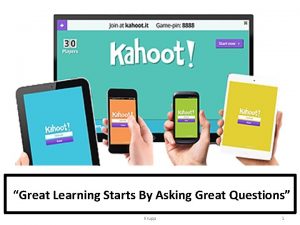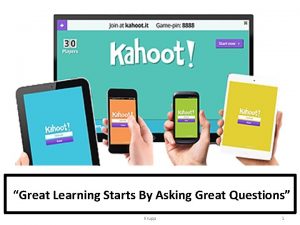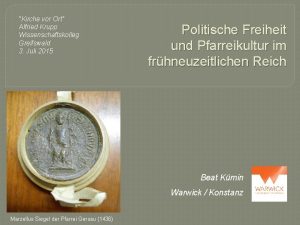Krupp 1 Outline of Presentation What Is It
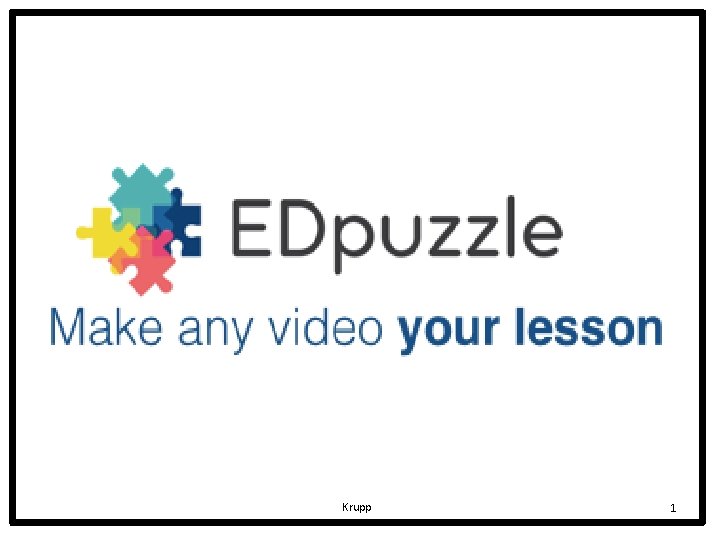
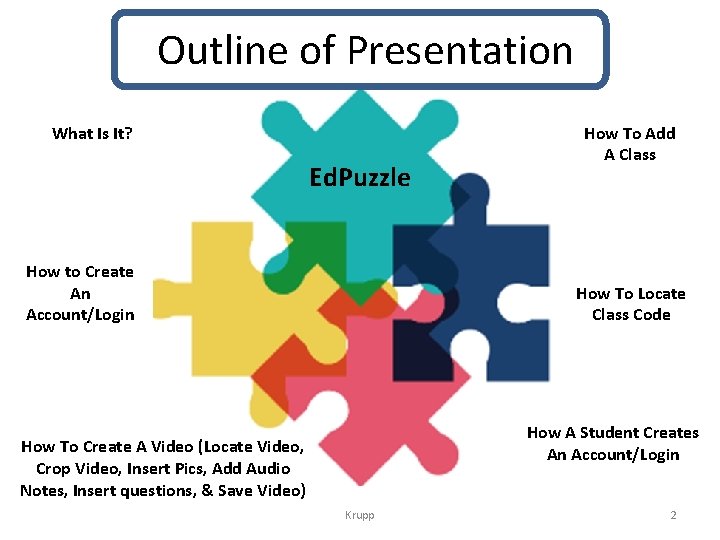
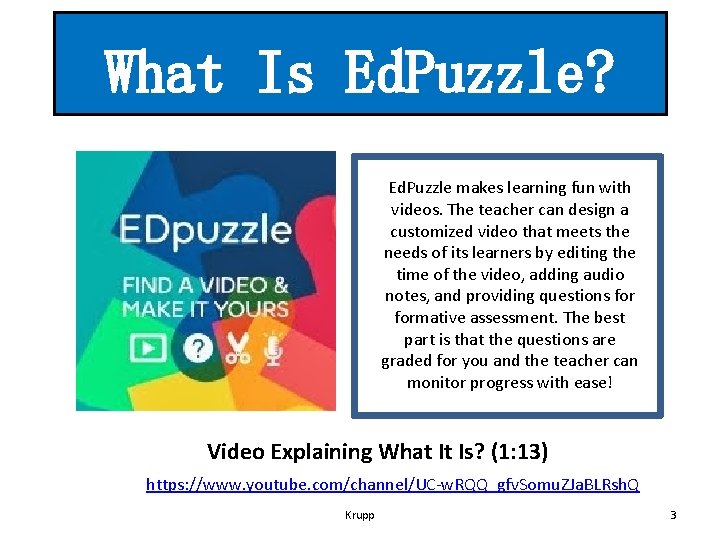
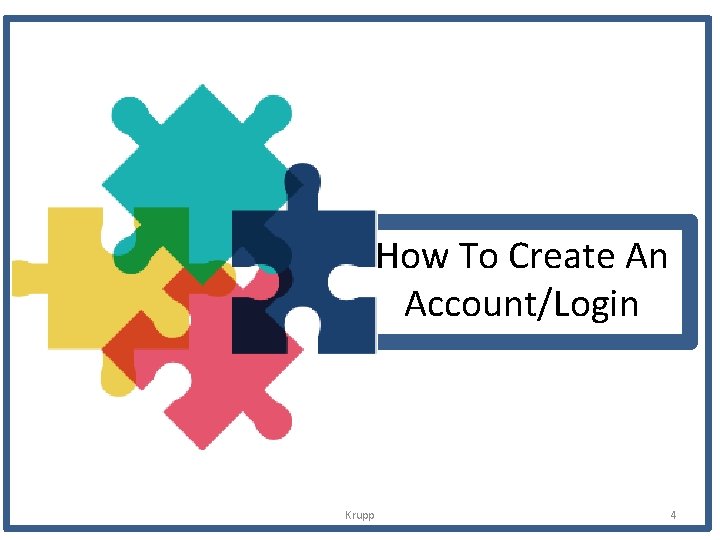
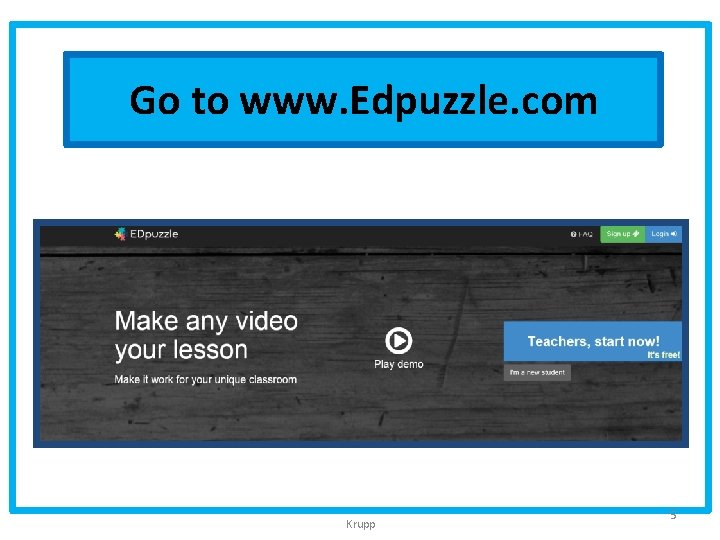
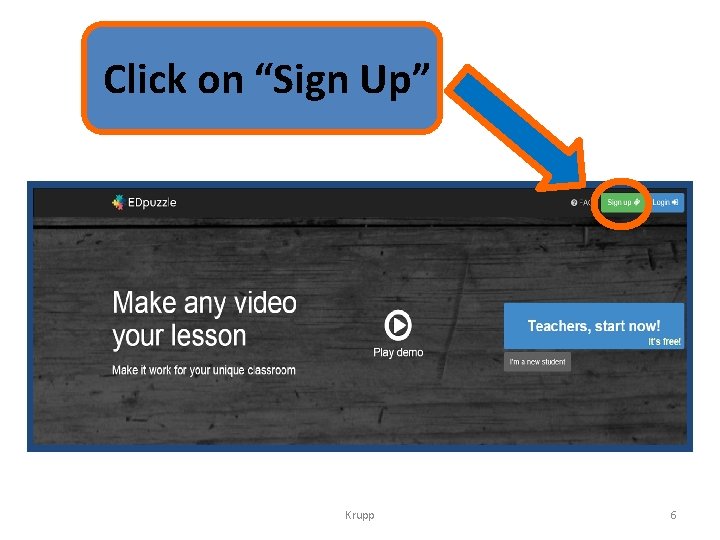
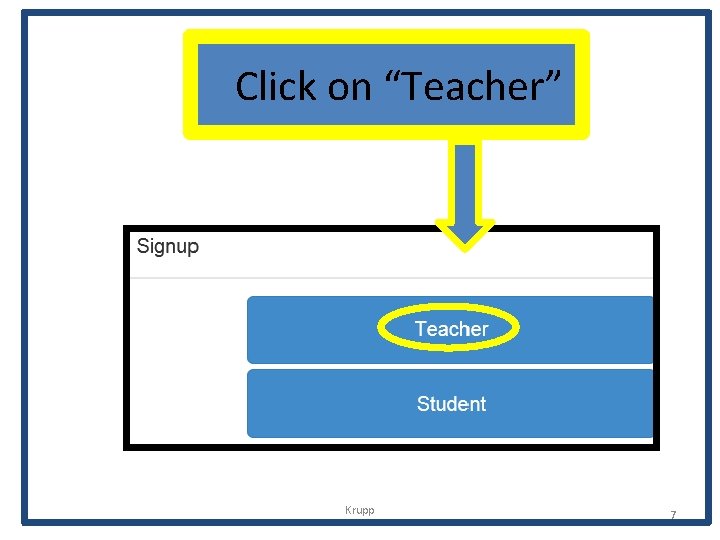
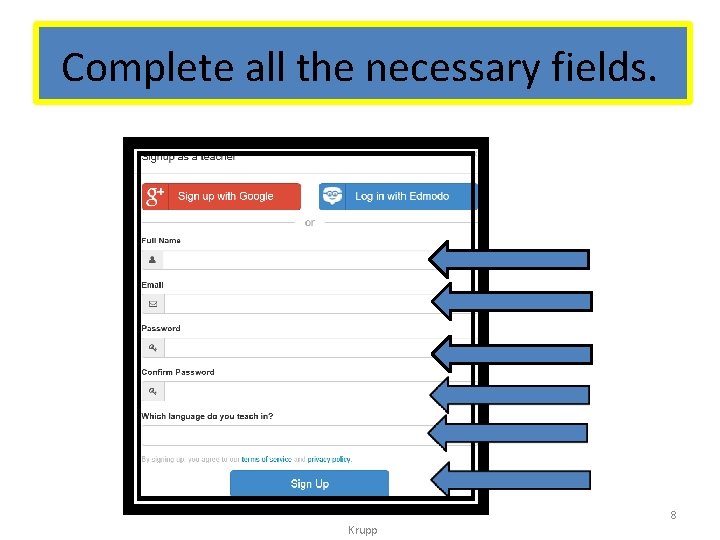
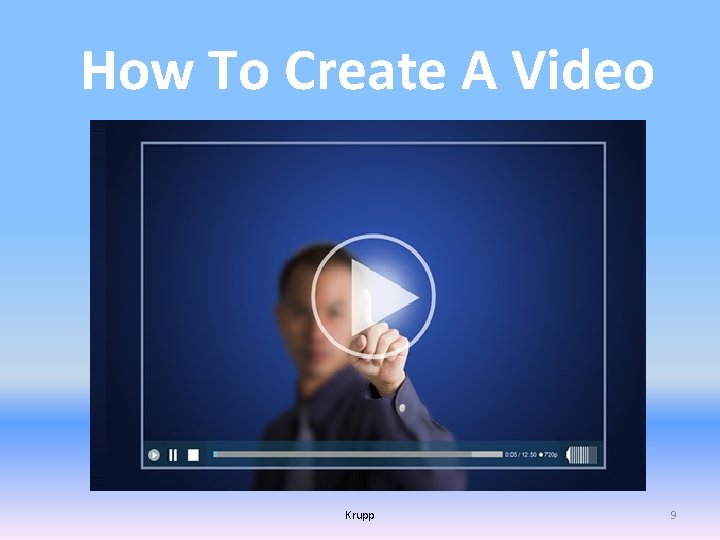
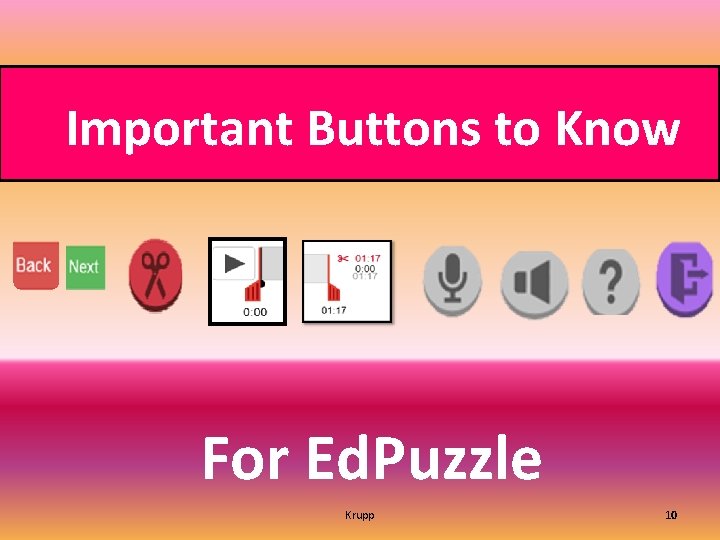
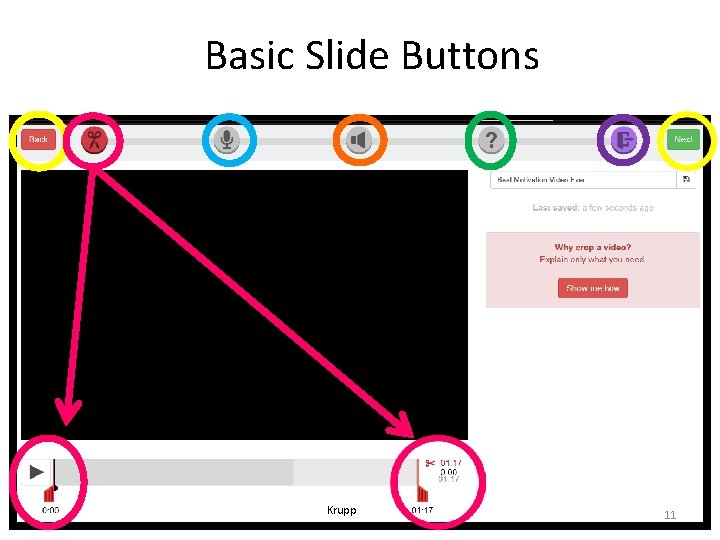
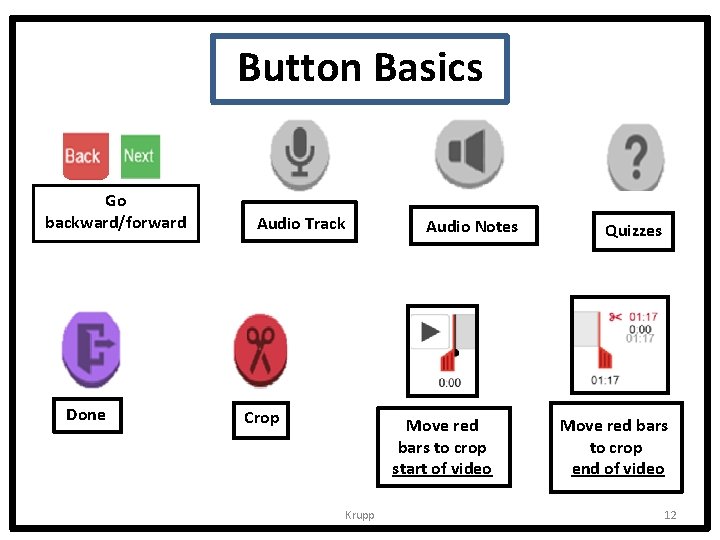
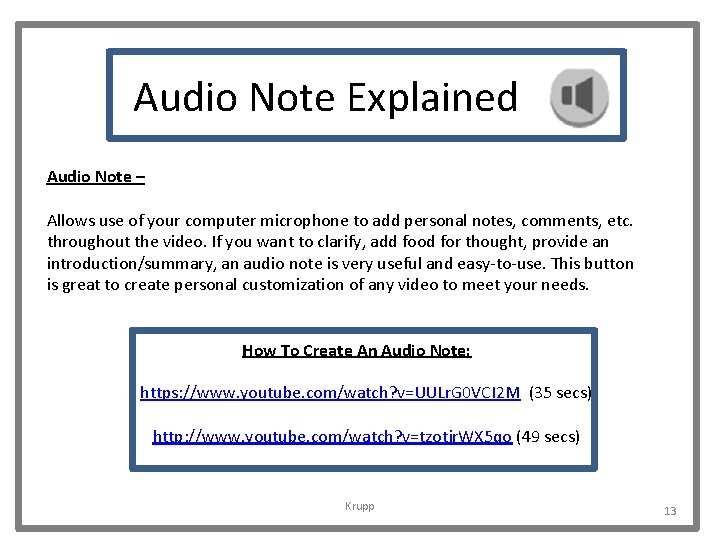
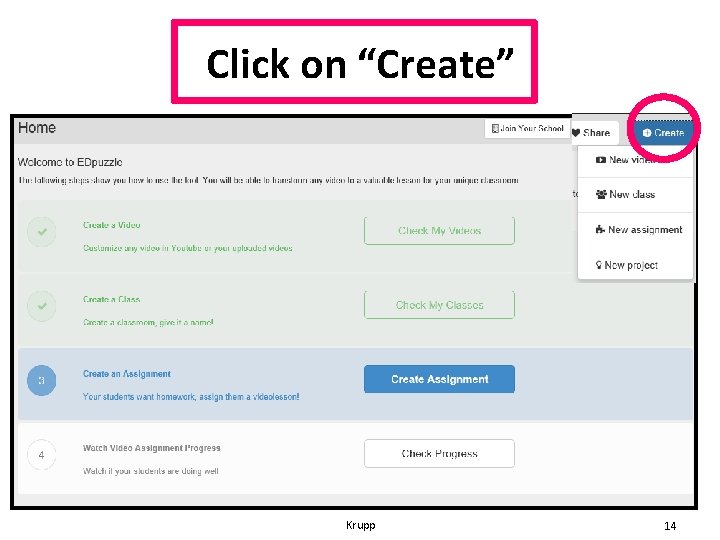
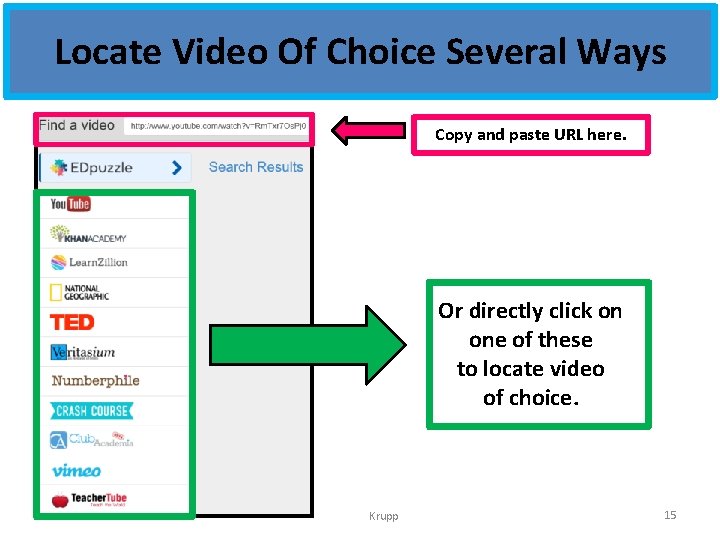
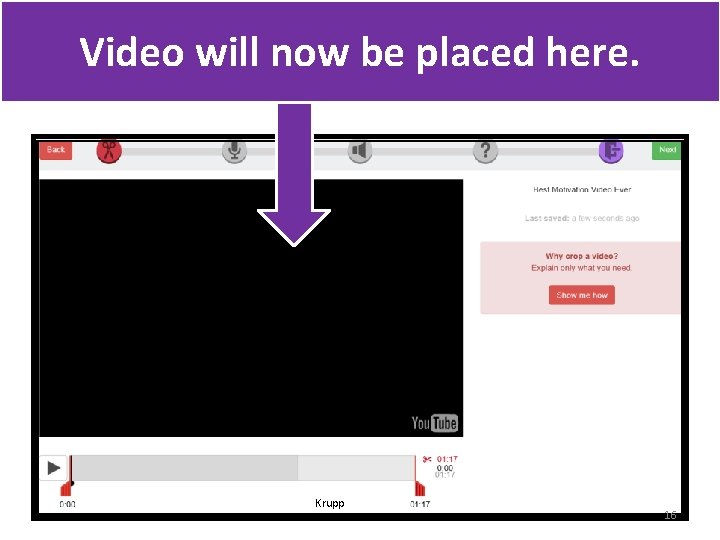
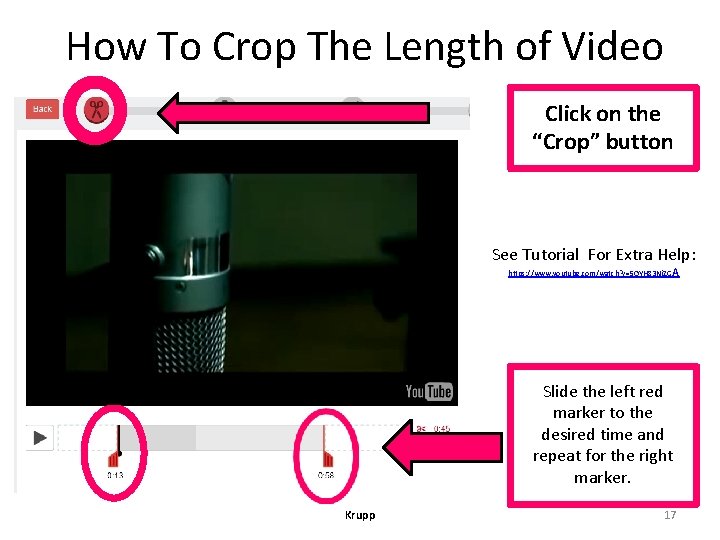
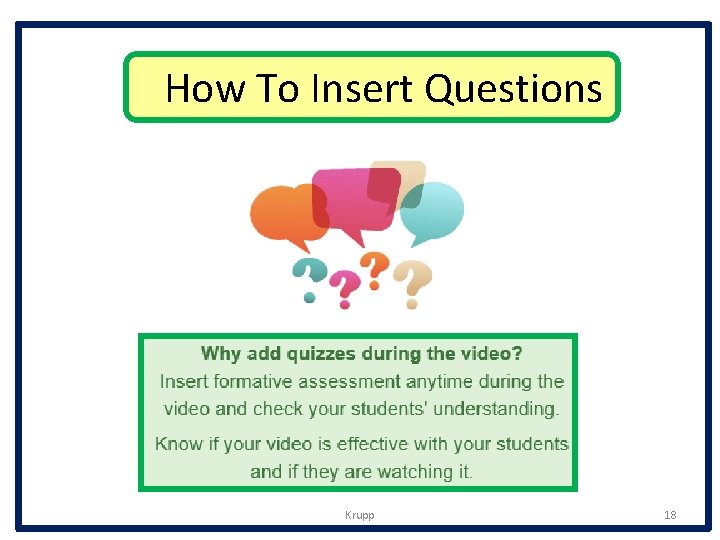
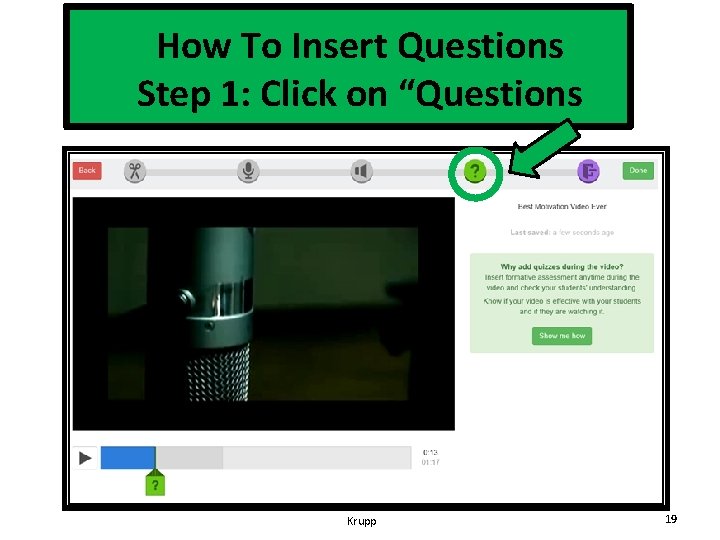
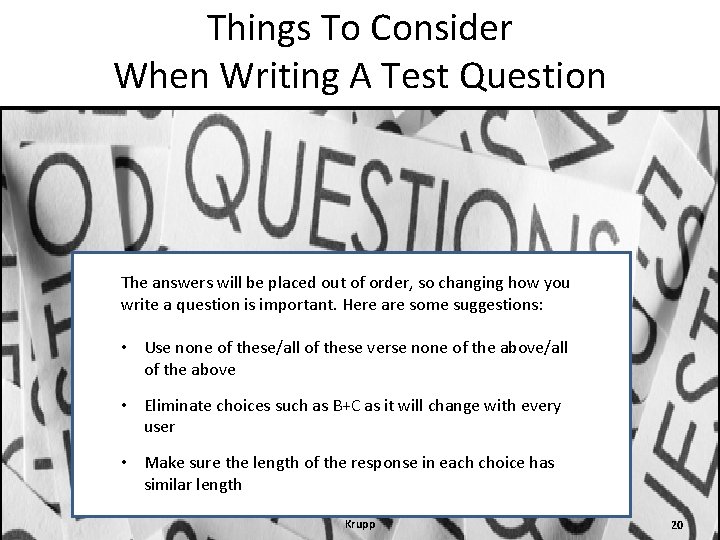
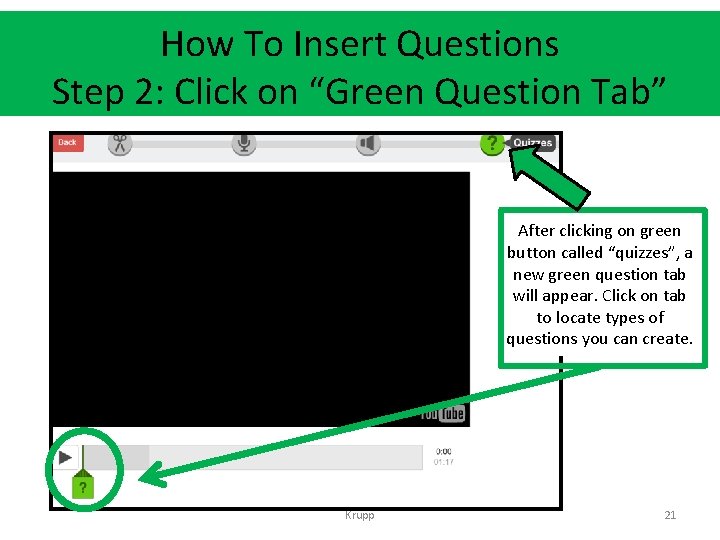
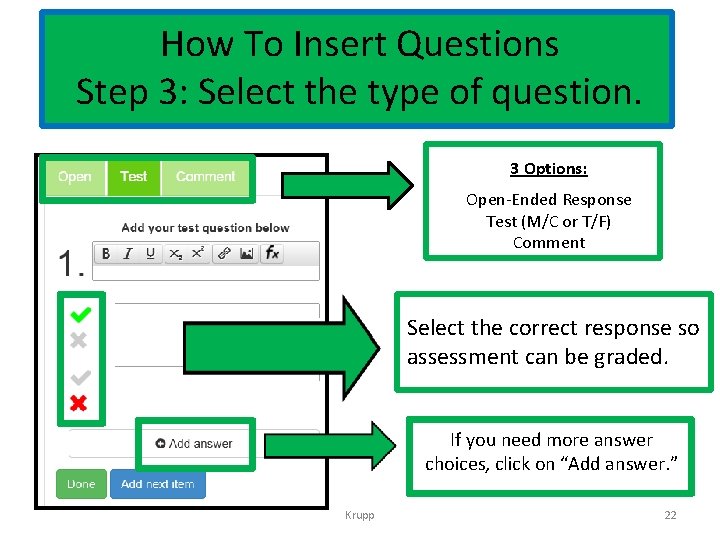
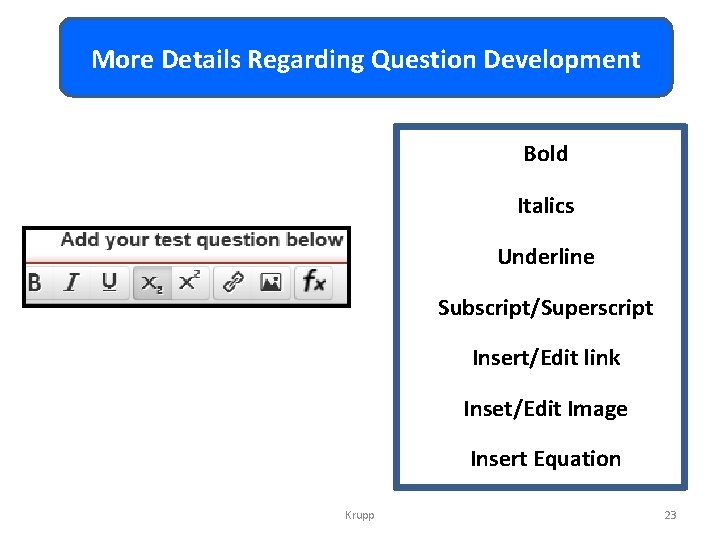
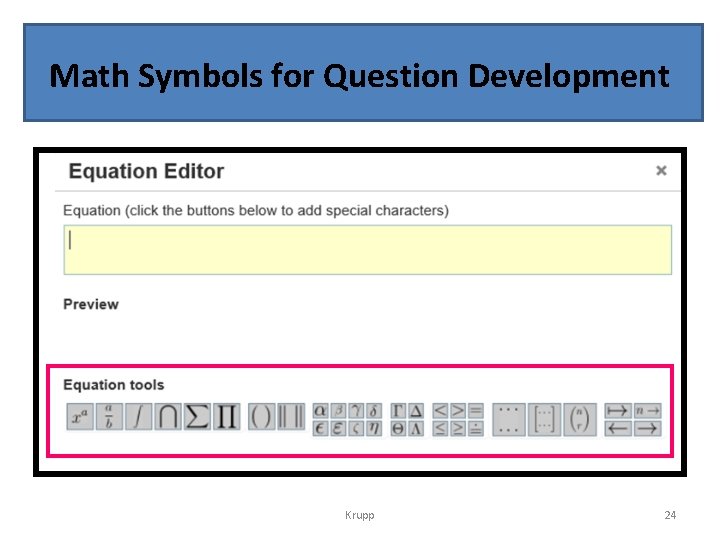
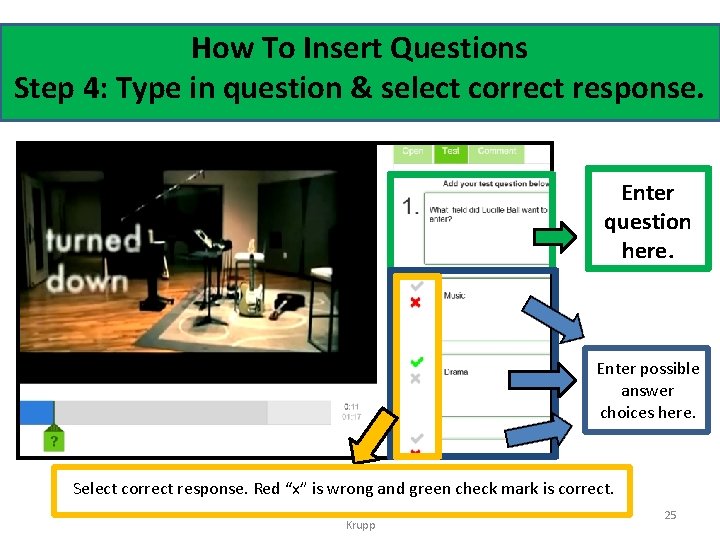
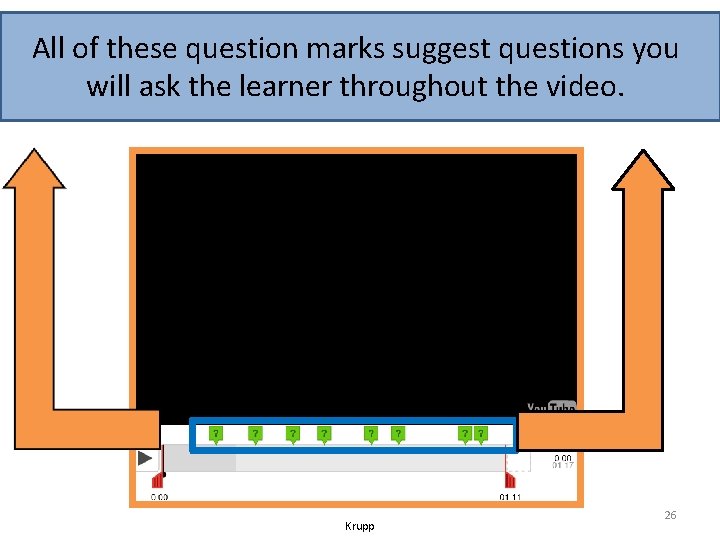
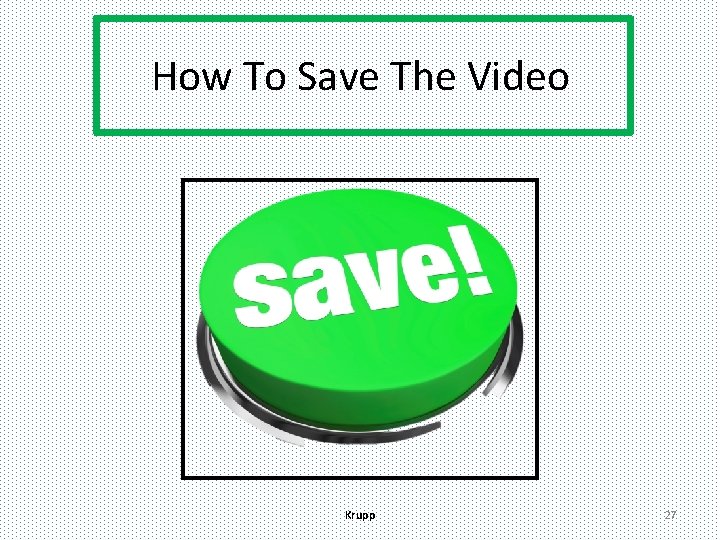
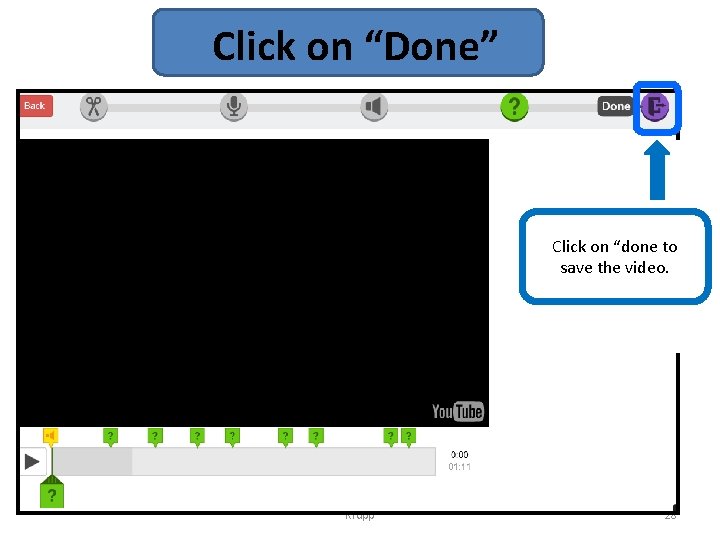
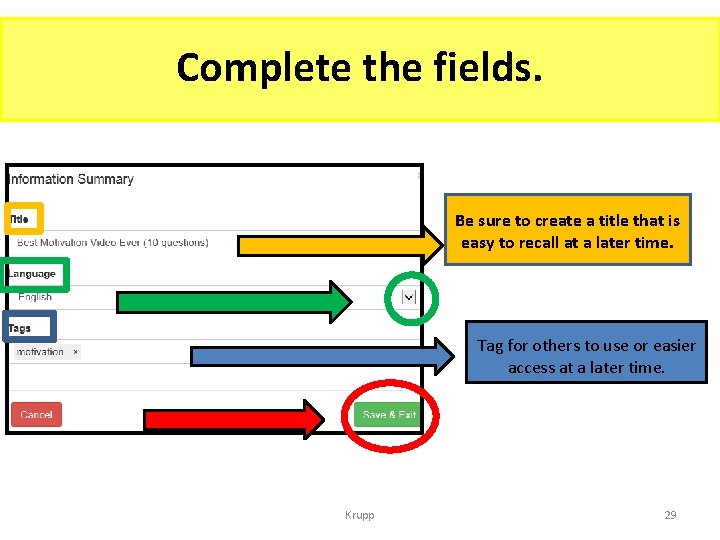
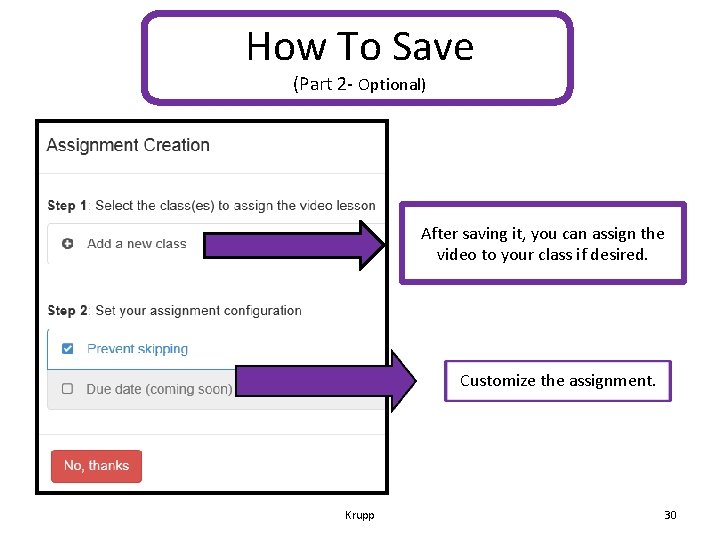
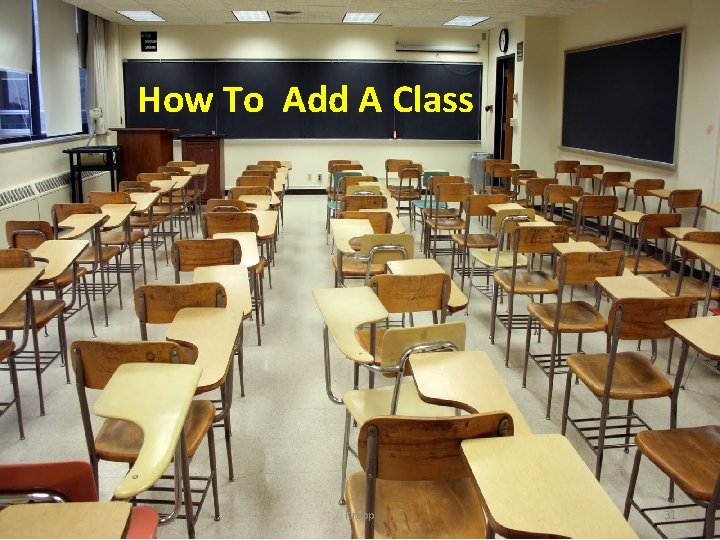
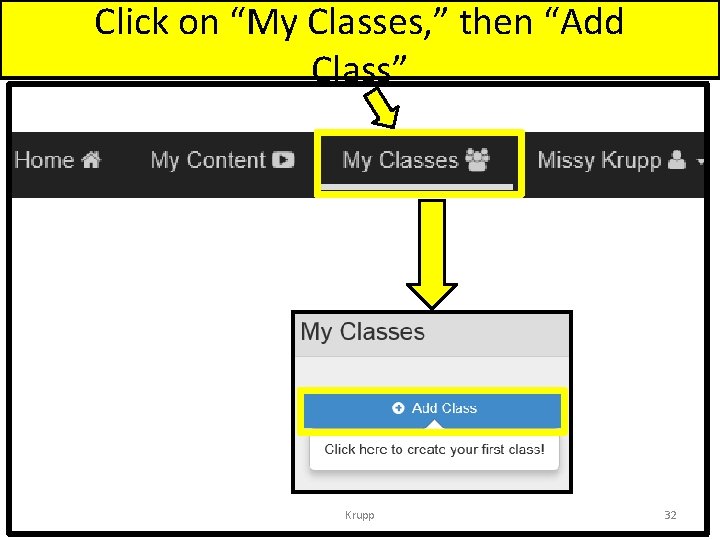
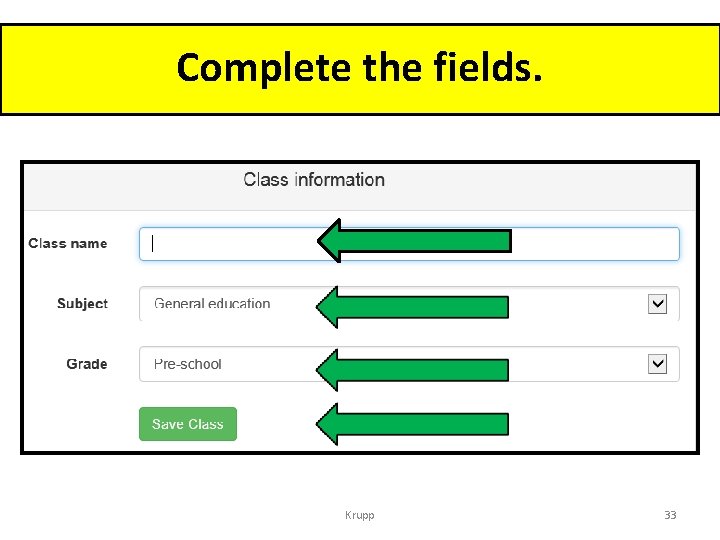
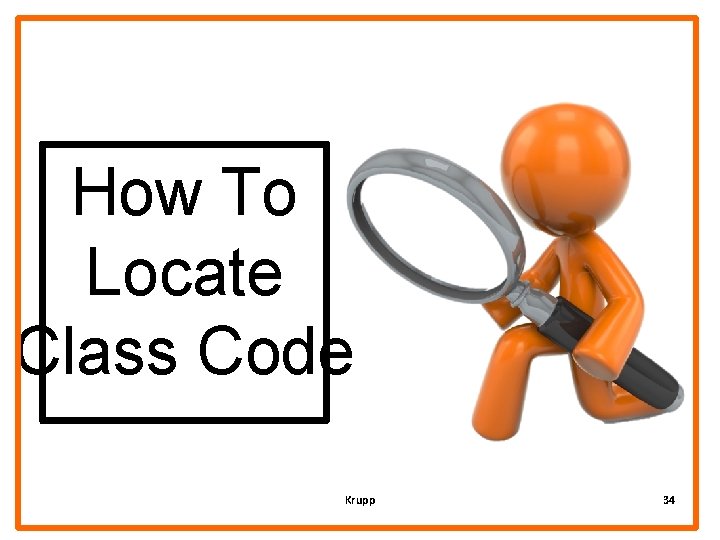
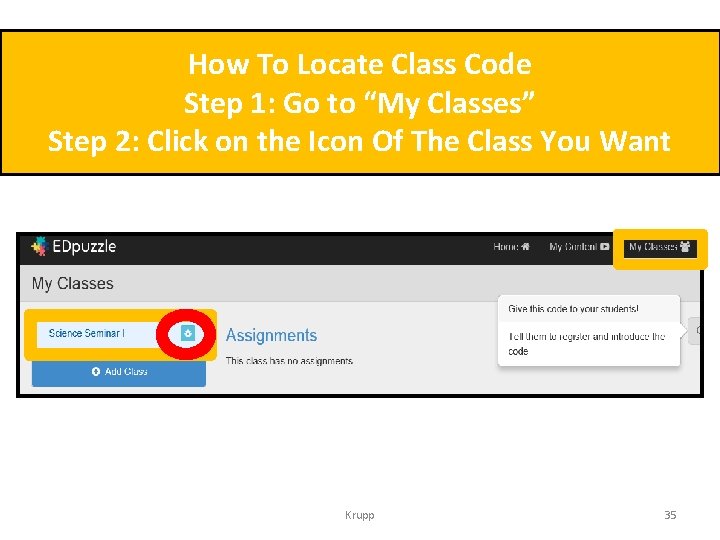
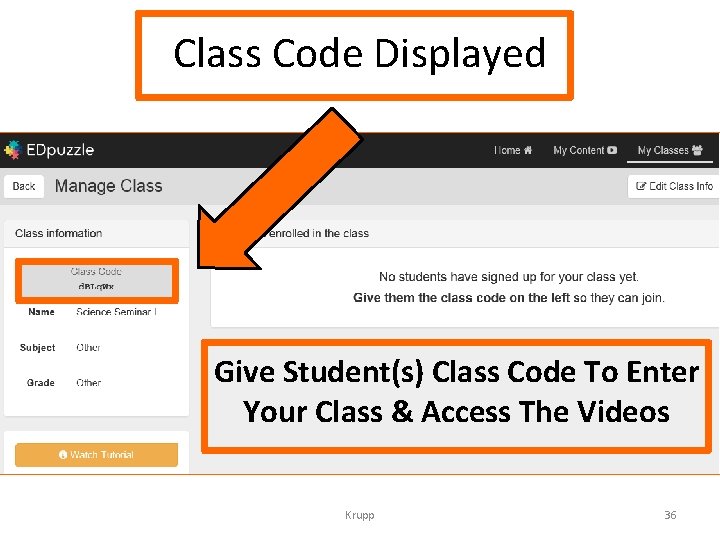
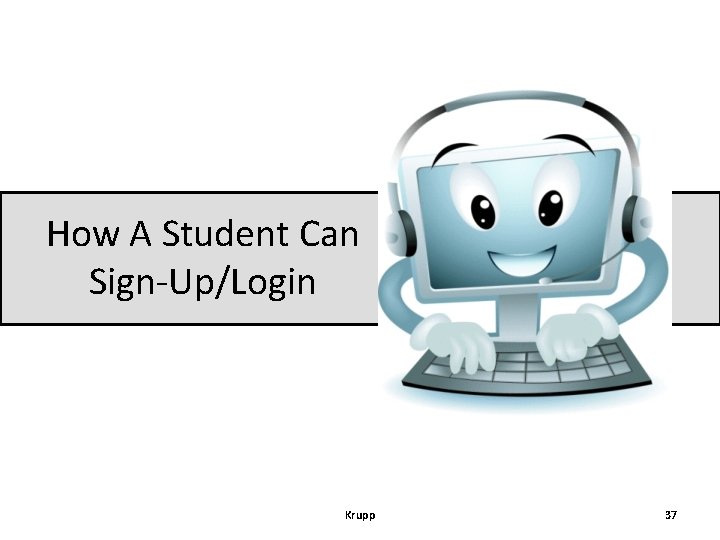
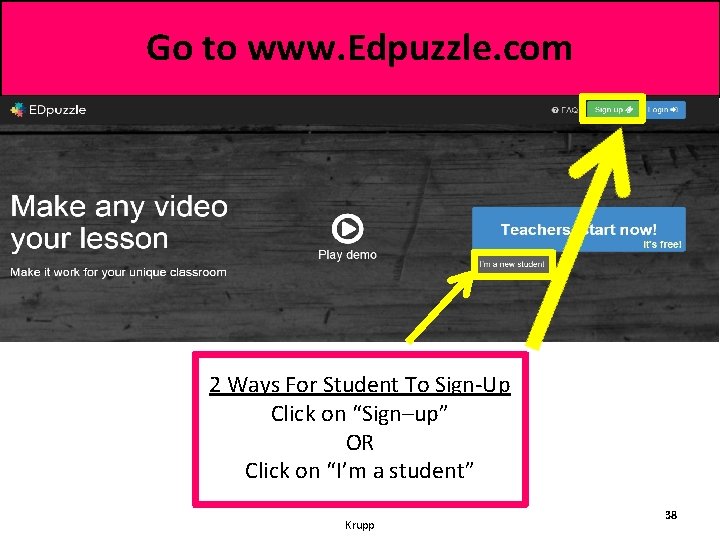
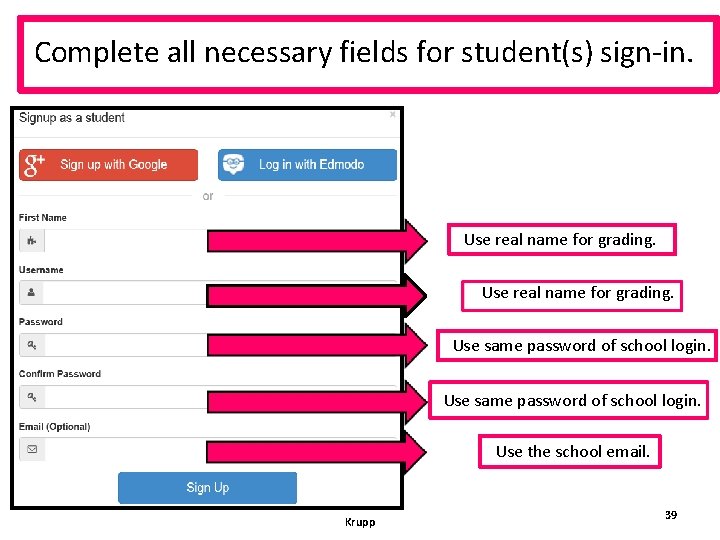
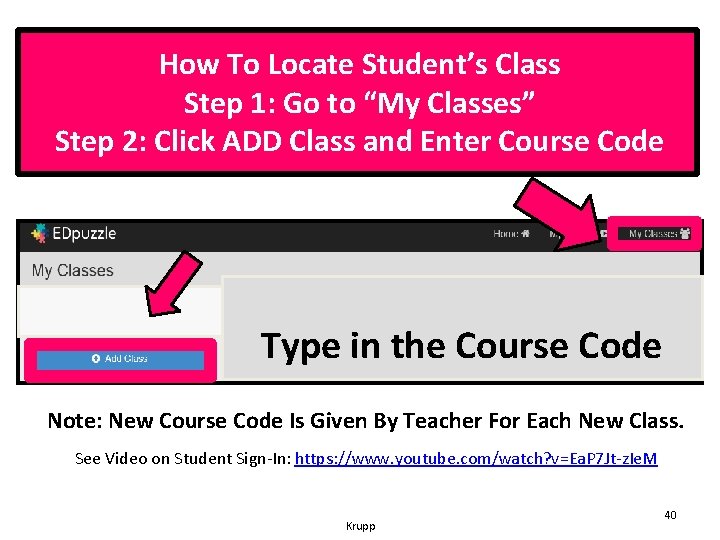
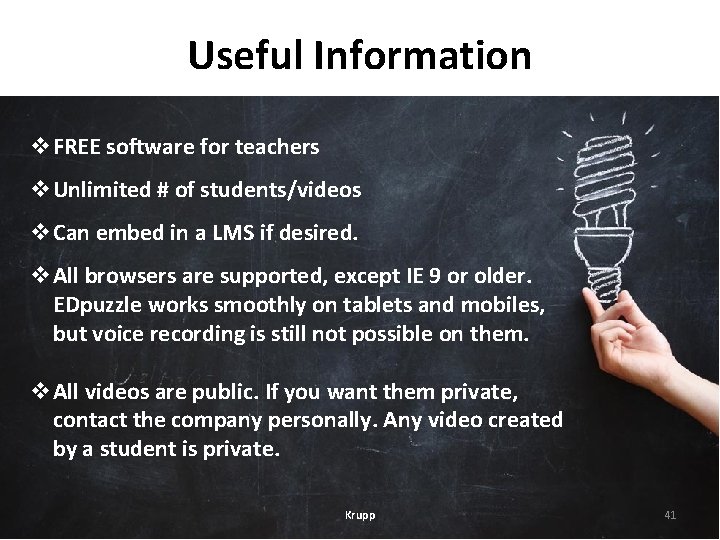
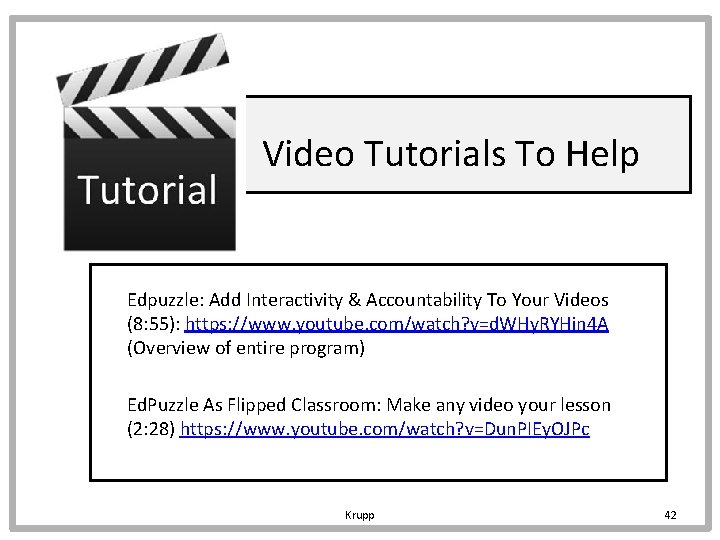
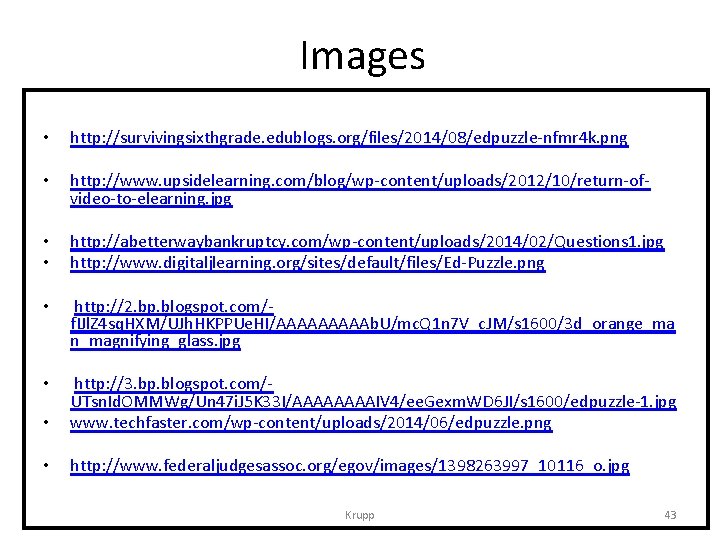
- Slides: 43
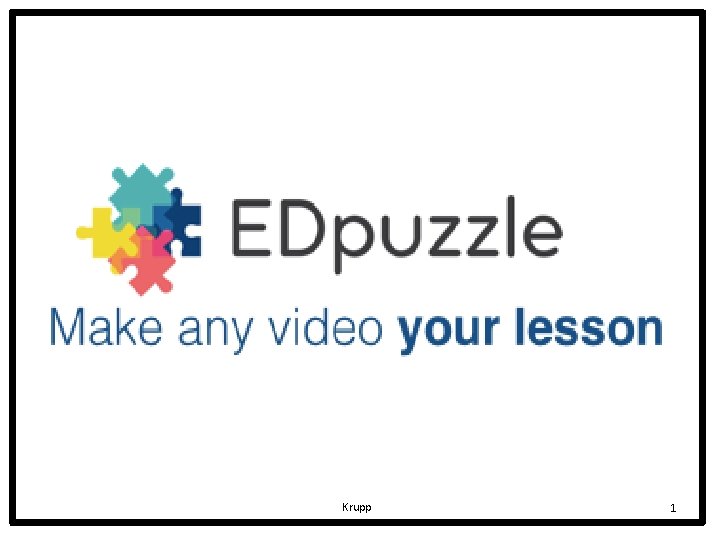
Krupp 1
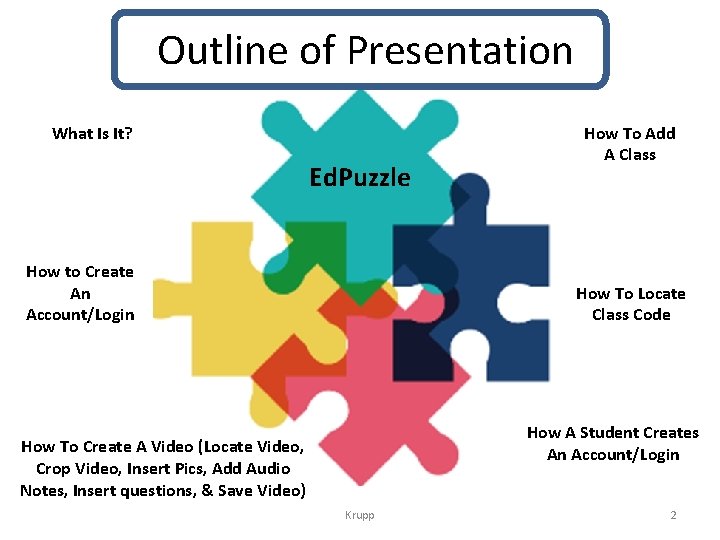
Outline of Presentation What Is It? Ed. Puzzle How to Create An Account/Login How To Add A Class How To Locate Class Code How A Student Creates An Account/Login How To Create A Video (Locate Video, Crop Video, Insert Pics, Add Audio Notes, Insert questions, & Save Video) Krupp 2
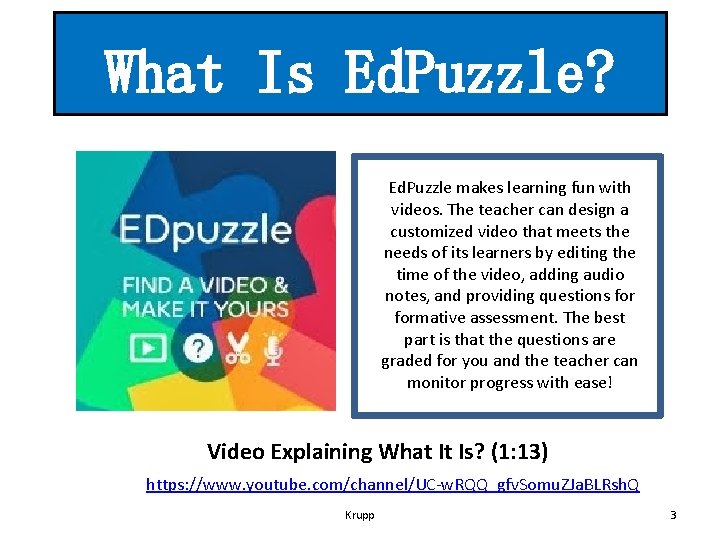
What Is Ed. Puzzle? Ed. Puzzle makes learning fun with videos. The teacher can design a customized video that meets the needs of its learners by editing the time of the video, adding audio notes, and providing questions formative assessment. The best part is that the questions are graded for you and the teacher can monitor progress with ease! Video Explaining What It Is? (1: 13) https: //www. youtube. com/channel/UC-w. RQQ_gfv. Somu. ZJa. BLRsh. Q Krupp 3
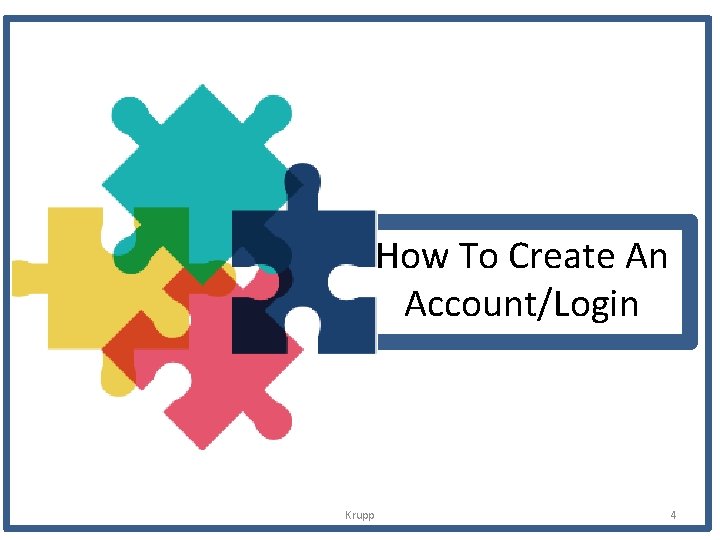
How To Create An Account/Login Krupp 4
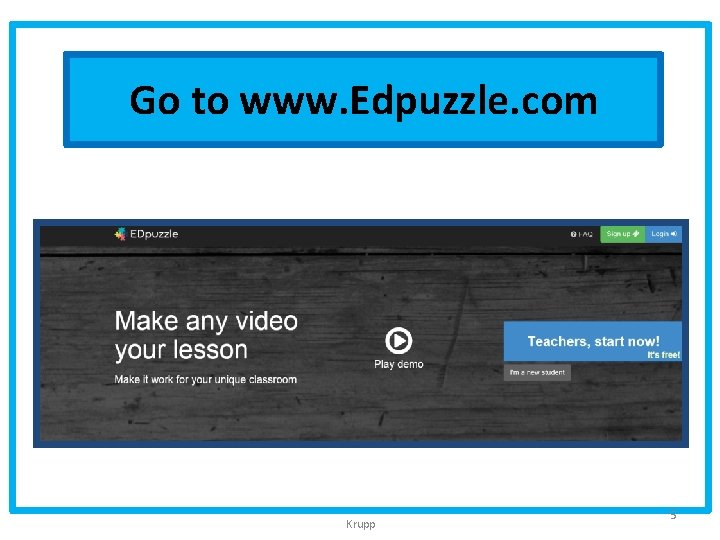
Go to www. Edpuzzle. com Krupp 5
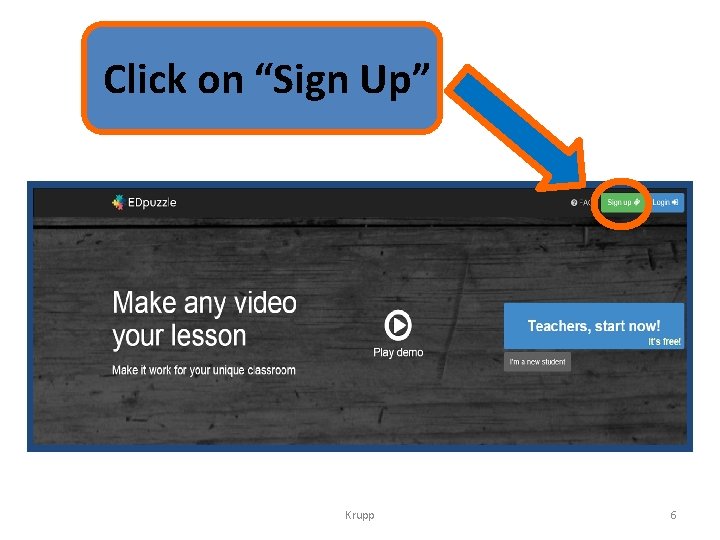
Click on “Sign Up” Krupp 6
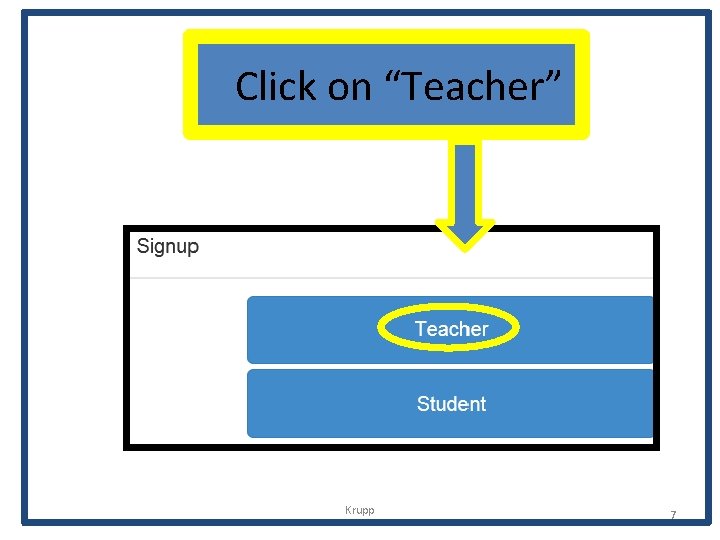
Click on “Teacher” Krupp 7
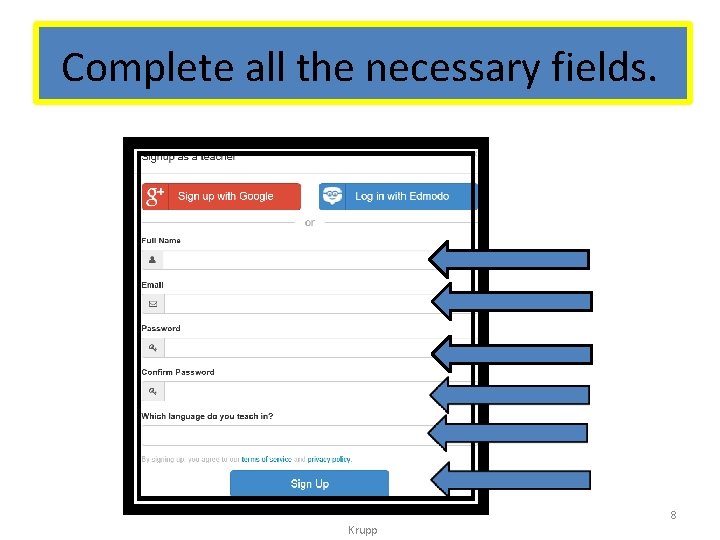
Complete all the necessary fields. 8 Krupp
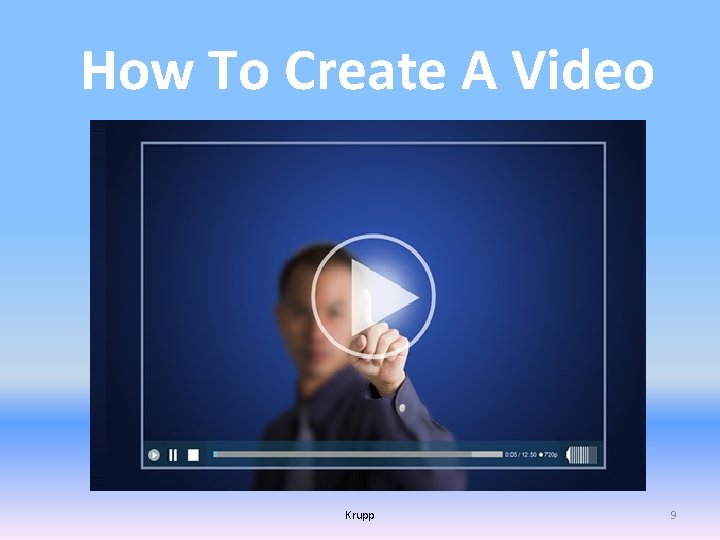
How To Create A Video Krupp 9
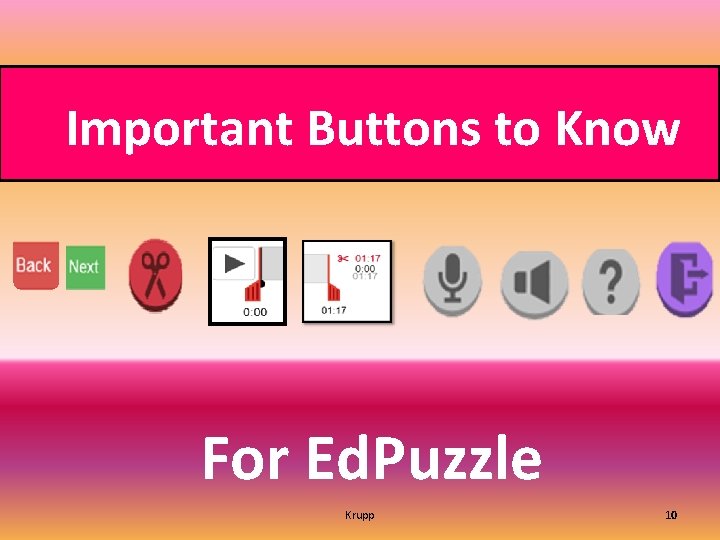
Important Buttons to Know For Ed. Puzzle Krupp 10
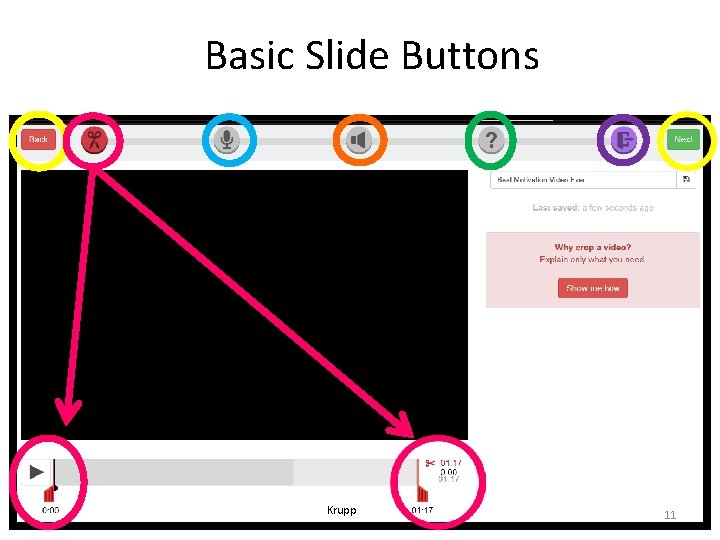
Basic Slide Buttons Krupp 11
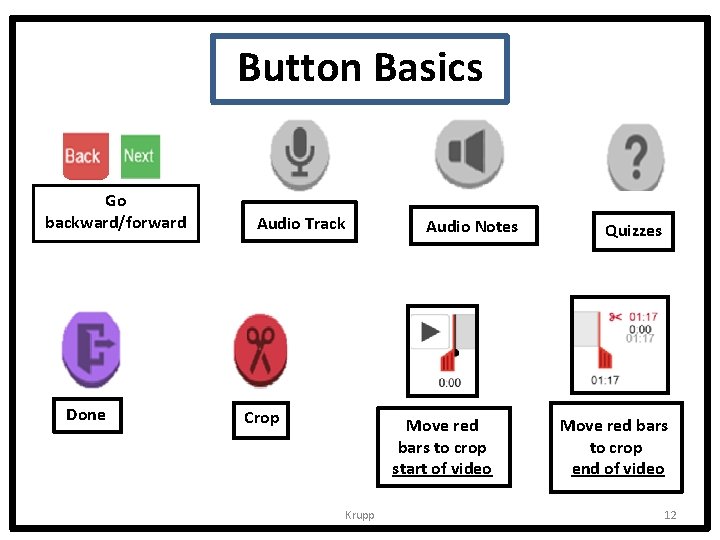
Button Basics Go backward/forward Done Audio Track Audio Notes Crop Move red bars to crop start of video Krupp Quizzes Move red bars to crop end of video 12
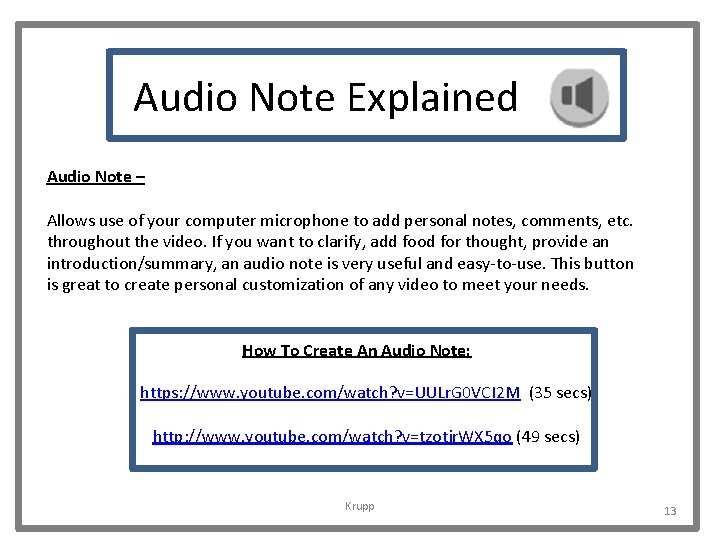
Audio Note Explained Audio Note – Allows use of your computer microphone to add personal notes, comments, etc. throughout the video. If you want to clarify, add food for thought, provide an introduction/summary, an audio note is very useful and easy-to-use. This button is great to create personal customization of any video to meet your needs. How To Create An Audio Note: https: //www. youtube. com/watch? v=UULr. G 0 VCI 2 M (35 secs) http: //www. youtube. com/watch? v=tzotjr. WX 5 qo (49 secs) Krupp 13
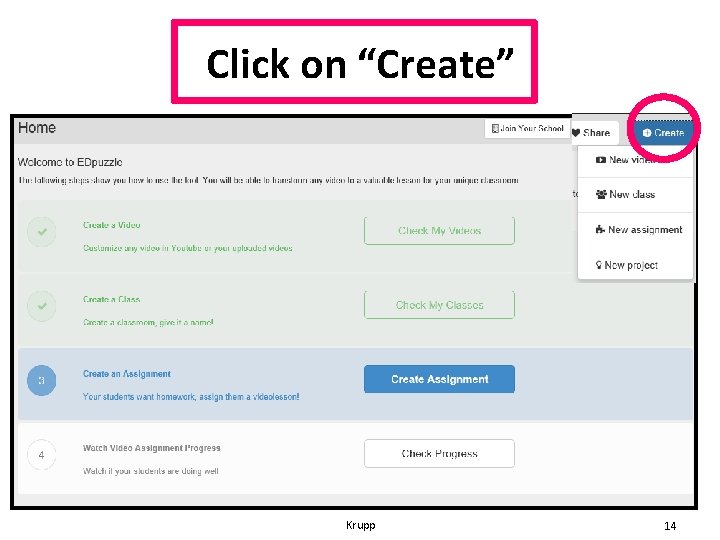
Click on “Create” Krupp 14
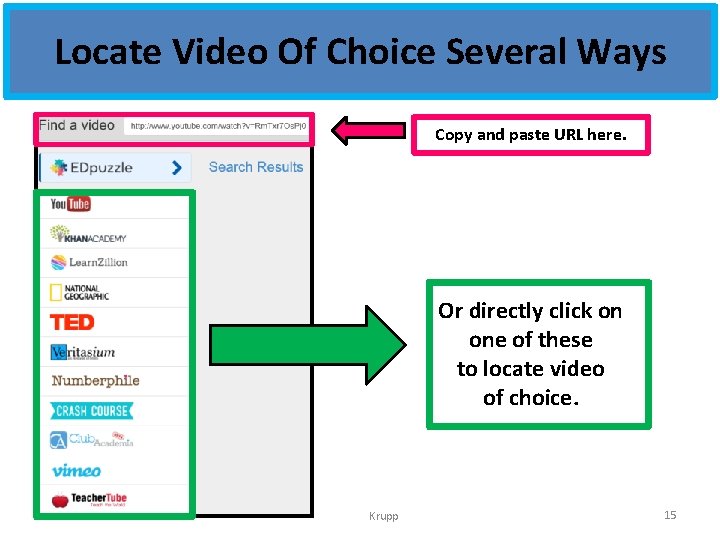
Locate Video Of Choice Several Ways Copy and paste URL here. Or directly click on one of these to locate video of choice. Krupp 15
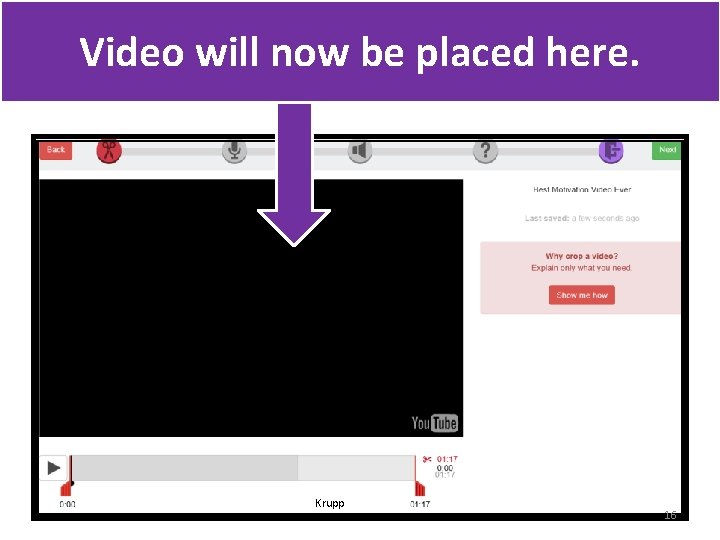
Video will now be placed here. Krupp 16
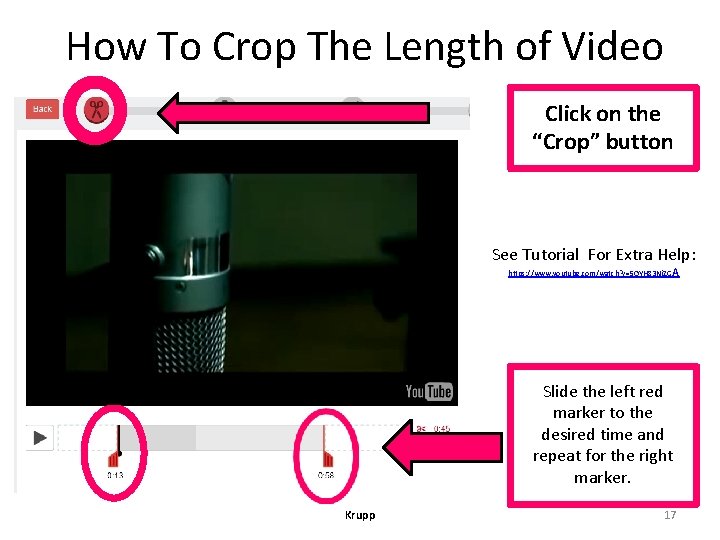
How To Crop The Length of Video Click on the “Crop” button See Tutorial For Extra Help: https: //www. youtube. com/watch? v=5 OYH 83 Ni. ZG A Slide the left red marker to the desired time and repeat for the right marker. Krupp 17
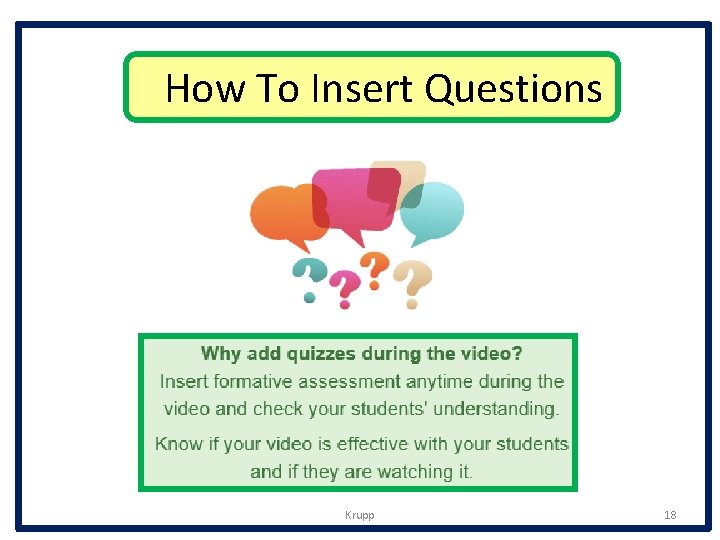
How To Insert Questions Krupp 18
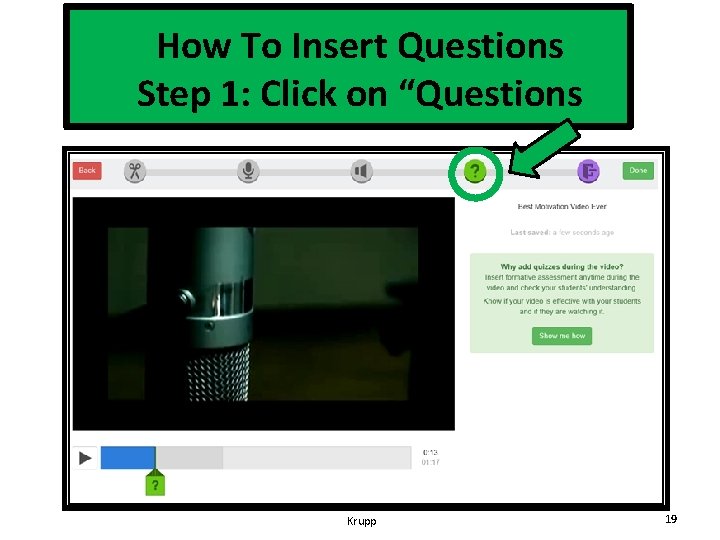
How To Insert Questions Step 1: Click on “Questions Krupp 19
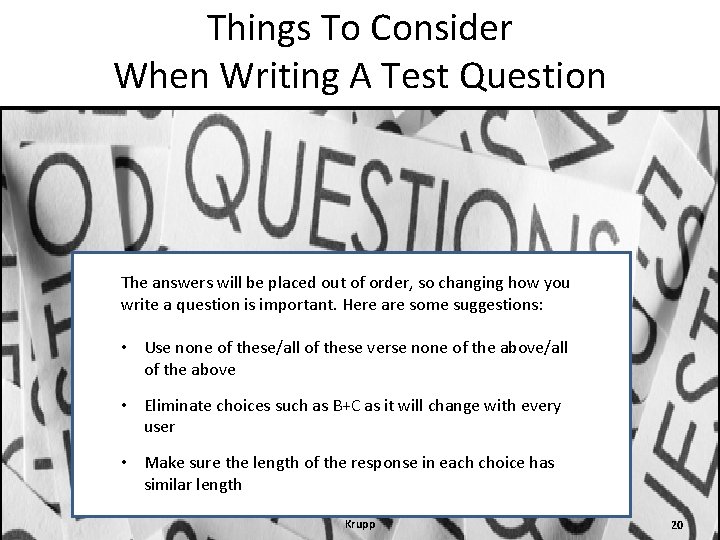
Things To Consider When Writing A Test Question The answers will be placed out of order, so changing how you write a question is important. Here are some suggestions: • Use none of these/all of these verse none of the above/all of the above • Eliminate choices such as B+C as it will change with every user • Make sure the length of the response in each choice has similar length Krupp 20
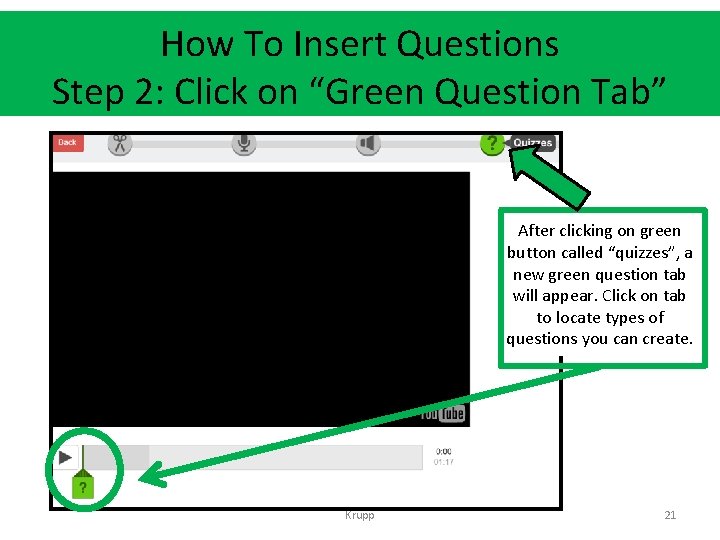
How To Insert Questions Step 2: Click on “Green Question Tab” After clicking on green button called “quizzes”, a new green question tab will appear. Click on tab to locate types of questions you can create. Krupp 21
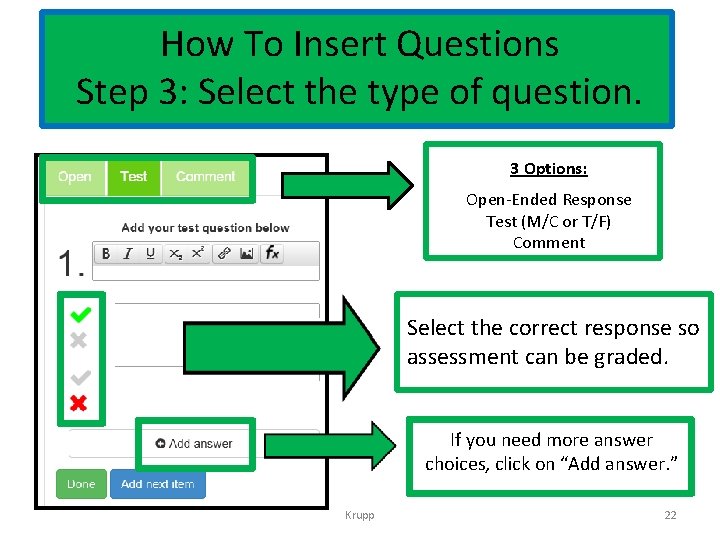
How To Insert Questions Step 3: Select the type of question. 3 Options: Open-Ended Response Test (M/C or T/F) Comment Select the correct response so assessment can be graded. If you need more answer choices, click on “Add answer. ” Krupp 22
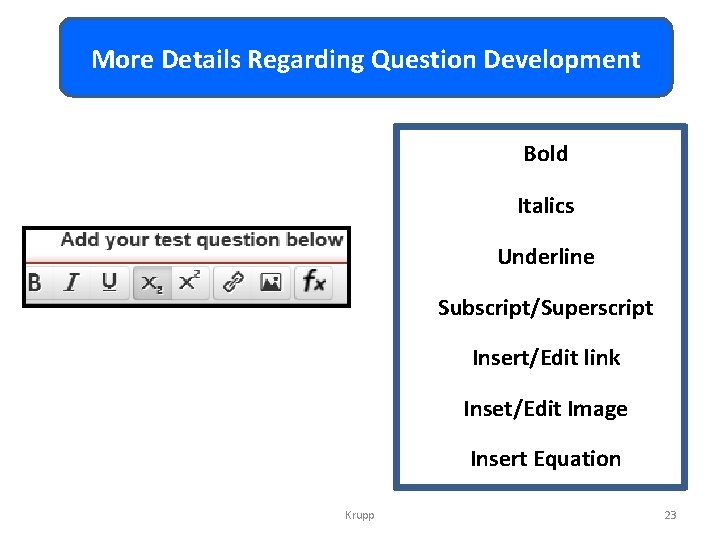
More Details Regarding Question Development Bold Italics Underline Subscript/Superscript Insert/Edit link Inset/Edit Image Insert Equation Krupp 23
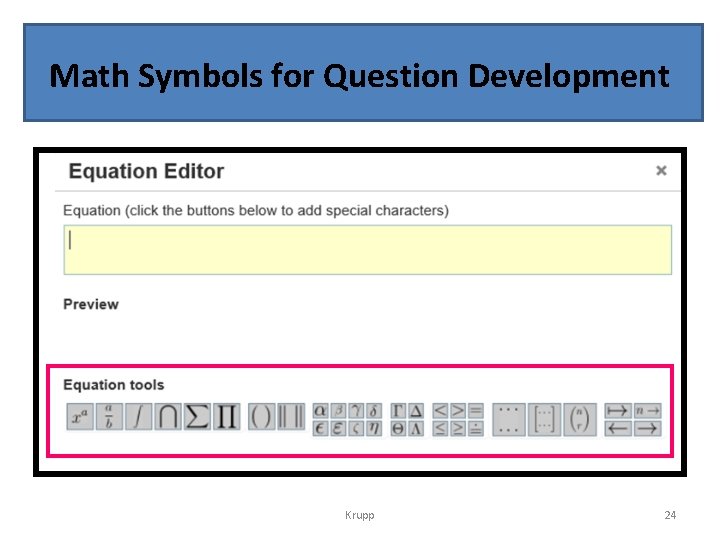
Math Symbols for Question Development Krupp 24
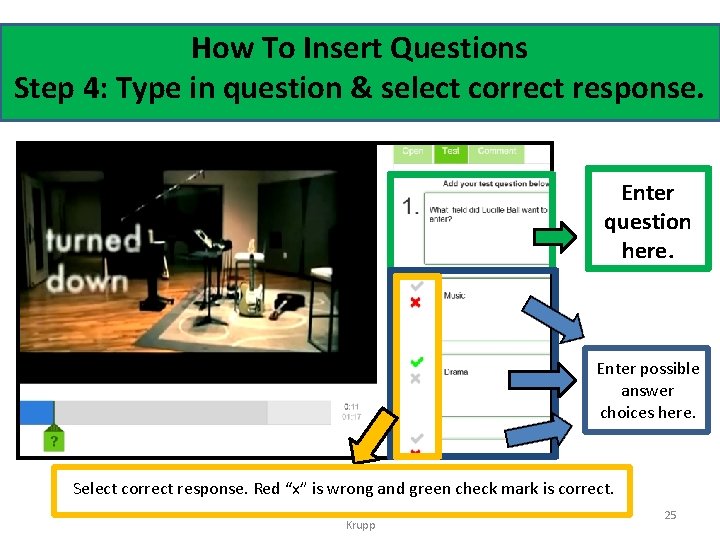
How To Insert Questions Step 4: Type in question & select correct response. Enter question here. Enter possible answer choices here. Select correct response. Red “x” is wrong and green check mark is correct. Krupp 25
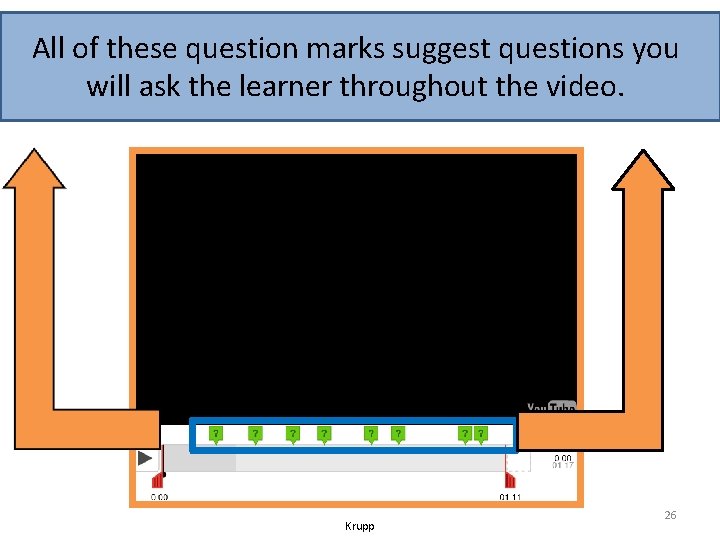
All of these question marks suggest questions you will ask the learner throughout the video. Krupp 26
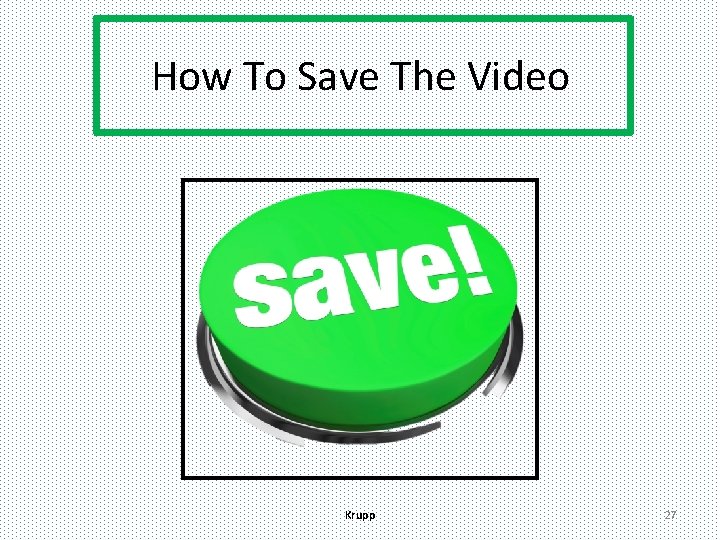
How To Save The Video Krupp 27
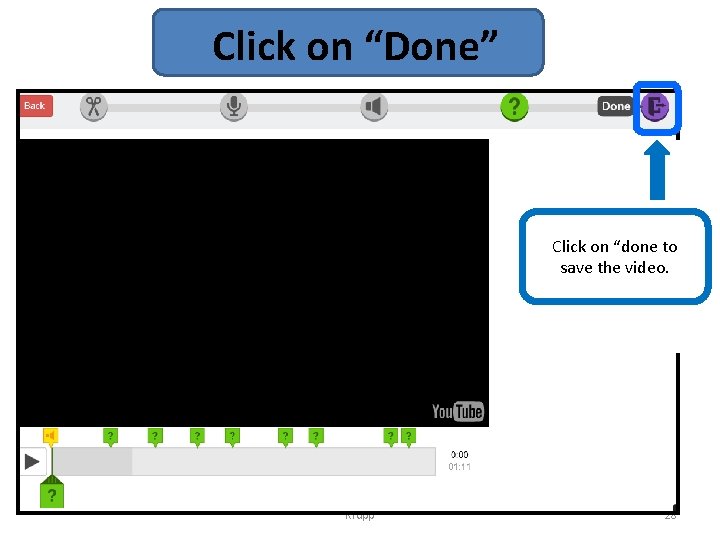
Click on “Done” Click on “done to save the video. Krupp 28
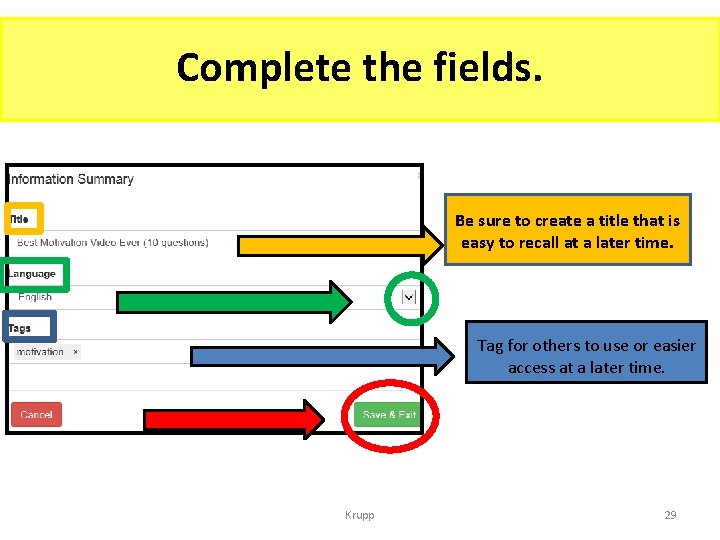
Complete the fields. Be sure to create a title that is easy to recall at a later time. Tag for others to use or easier access at a later time. Krupp 29
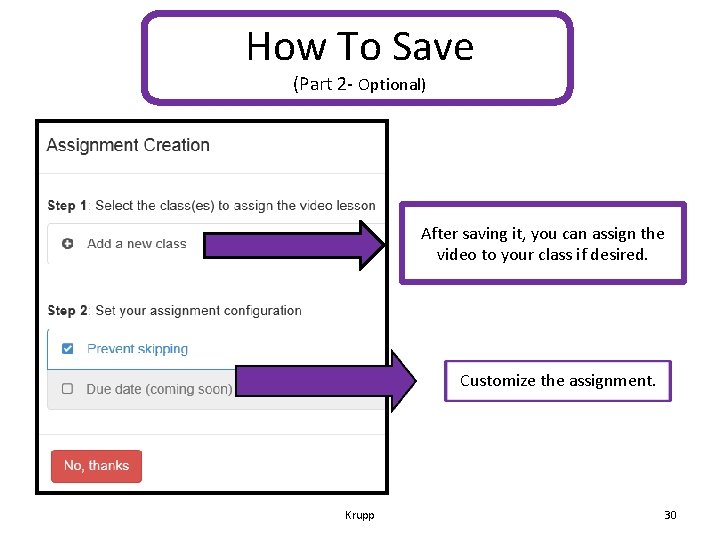
How To Save (Part 2 - Optional) After saving it, you can assign the video to your class if desired. Customize the assignment. Krupp 30
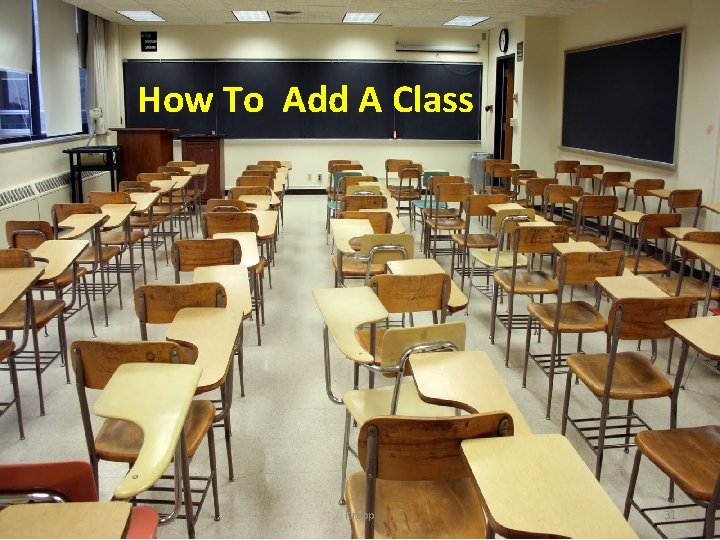
How To Add A Class Krupp 31
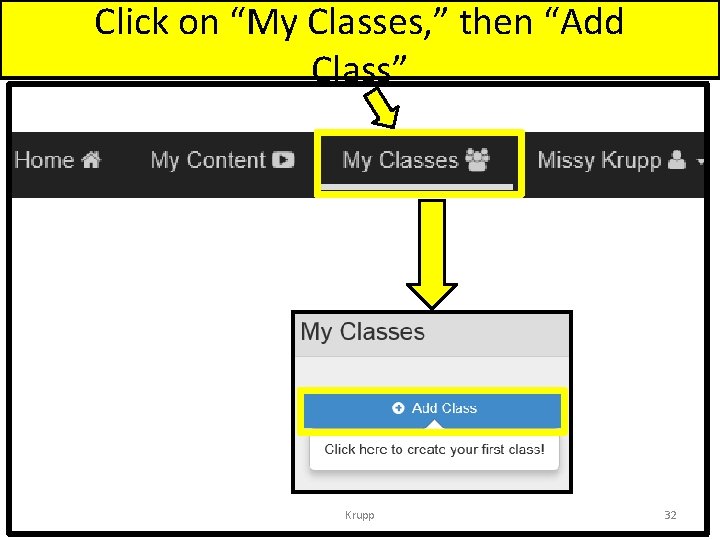
Click on “My Classes, ” then “Add Class” Krupp 32
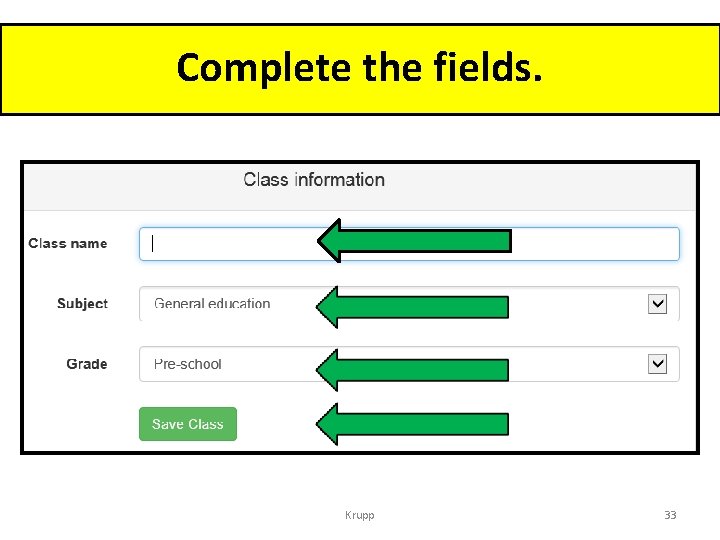
Complete the fields. Krupp 33
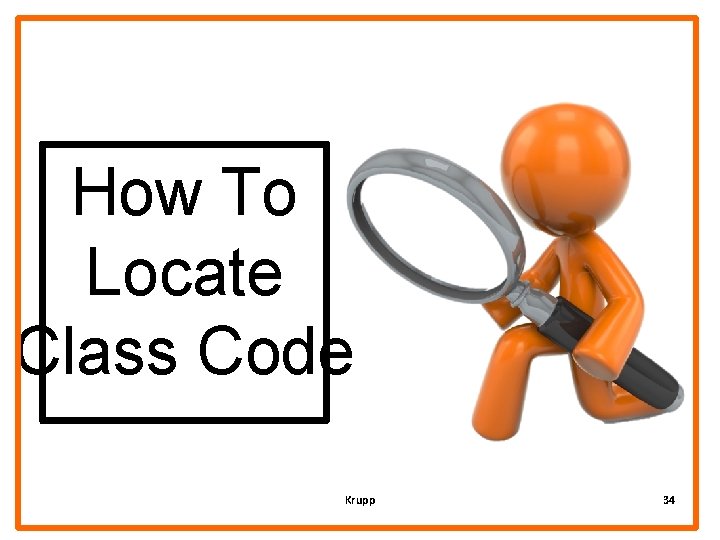
How To Locate Class Code Krupp 34
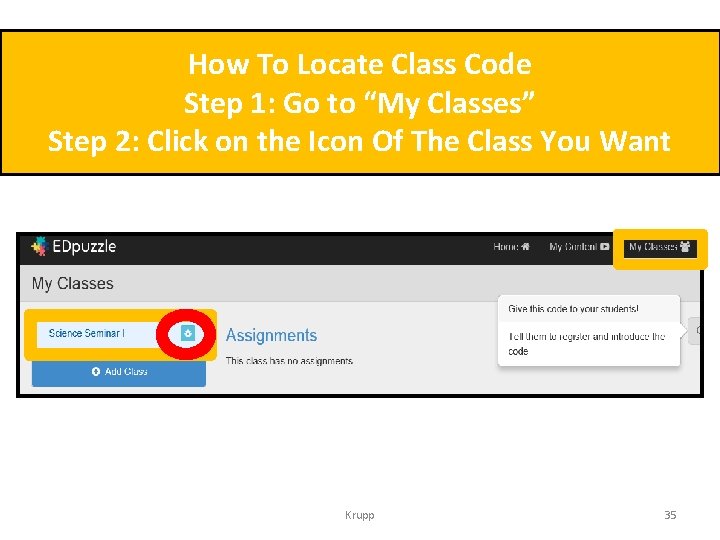
How To Locate Class Code Step 1: Go to “My Classes” Step 2: Click on the Icon Of The Class You Want Krupp 35
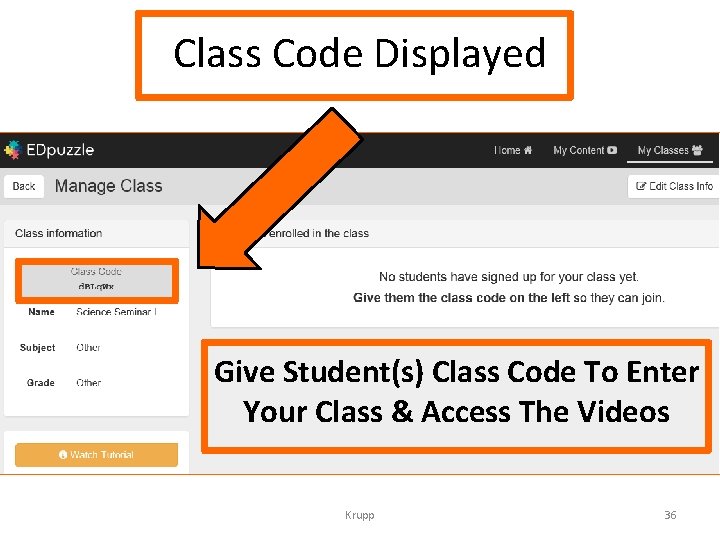
Class Code Displayed Give Student(s) Class Code To Enter Your Class & Access The Videos Krupp 36
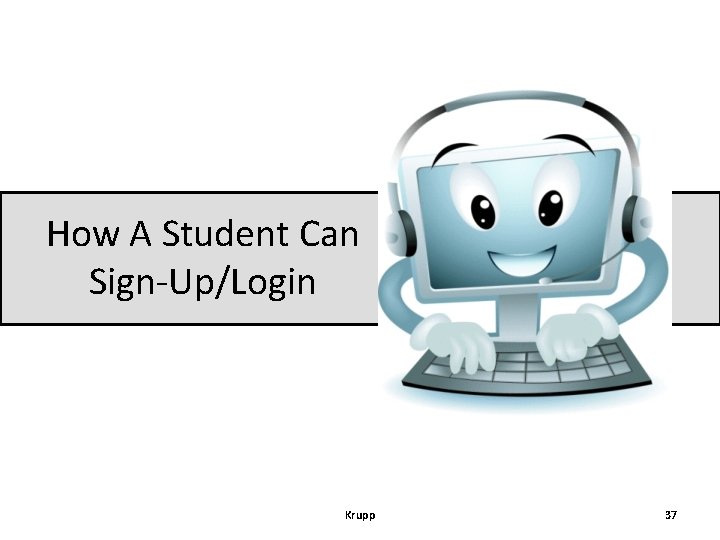
How A Student Can Sign-Up/Login Krupp 37
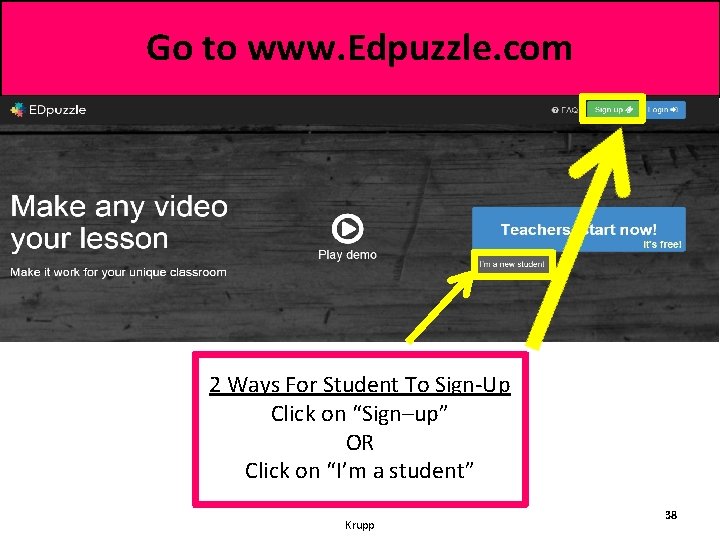
Go to www. Edpuzzle. com 2 Ways For Student To Sign-Up Click on “Sign–up” OR Click on “I’m a student” Krupp 38
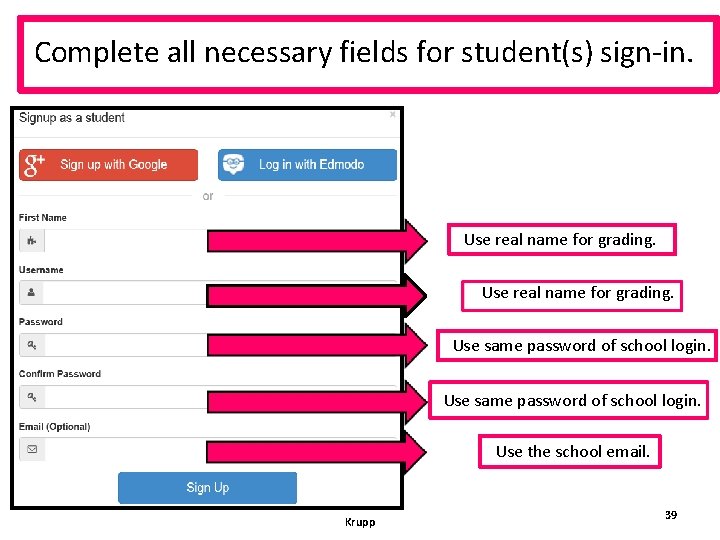
Complete all necessary fields for student(s) sign-in. Use real name for grading. Use same password of school login. Use the school email. Krupp 39
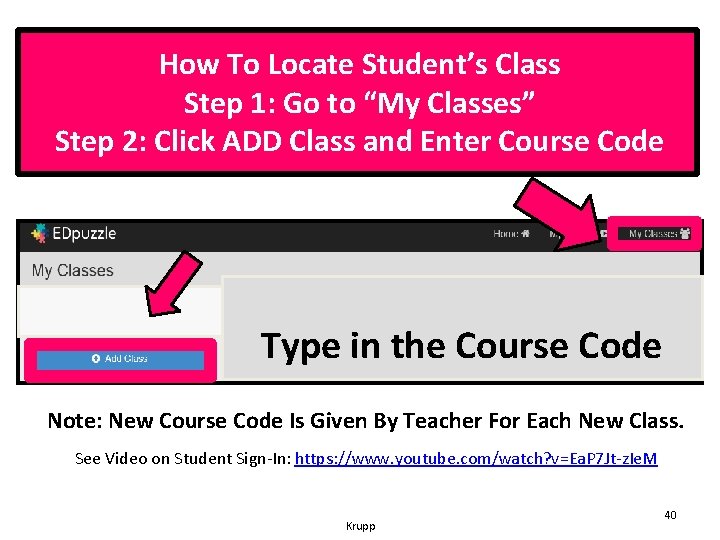
How To Locate Student’s Class Step 1: Go to “My Classes” Step 2: Click ADD Class and Enter Course Code Type in the Course Code Note: New Course Code Is Given By Teacher For Each New Class. See Video on Student Sign-In: https: //www. youtube. com/watch? v=Ea. P 7 Jt-z. Ie. M Krupp 40
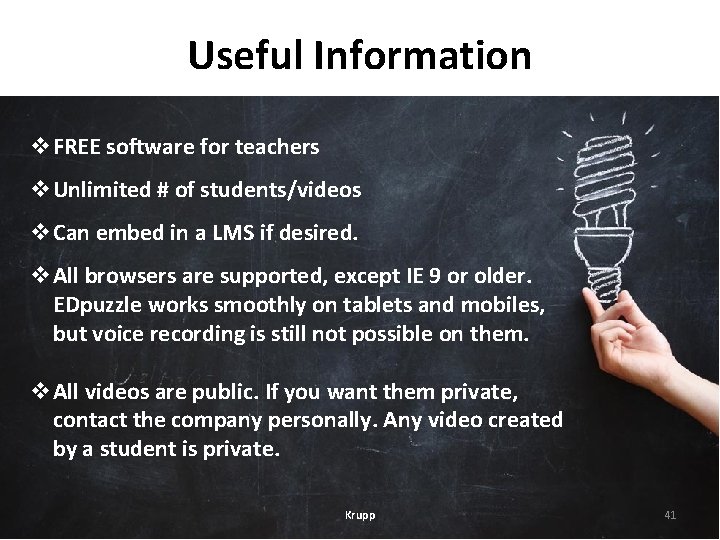
Useful Information v. FREE software for teachers v. Unlimited # of students/videos v. Can embed in a LMS if desired. v. All browsers are supported, except IE 9 or older. EDpuzzle works smoothly on tablets and mobiles, but voice recording is still not possible on them. v. All videos are public. If you want them private, contact the company personally. Any video created by a student is private. Krupp 41
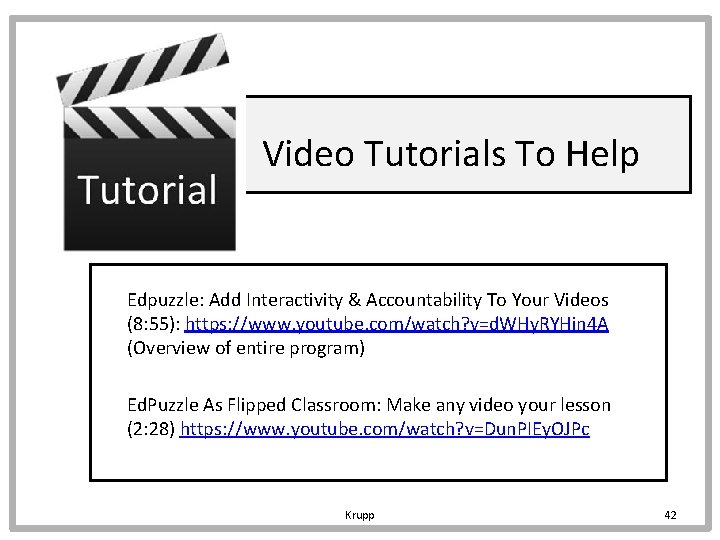
Video Tutorials To Help Edpuzzle: Add Interactivity & Accountability To Your Videos (8: 55): https: //www. youtube. com/watch? v=d. WHy. RYHin 4 A (Overview of entire program) Ed. Puzzle As Flipped Classroom: Make any video your lesson (2: 28) https: //www. youtube. com/watch? v=Dun. PIEy. OJPc Krupp 42
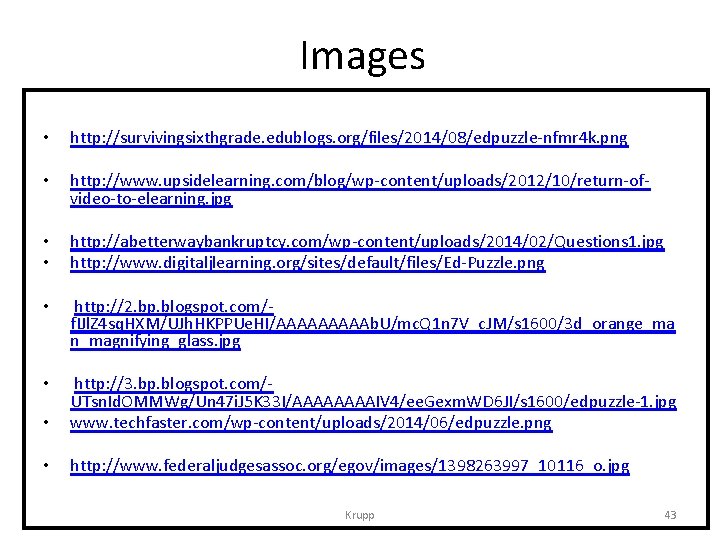
Images • http: //survivingsixthgrade. edublogs. org/files/2014/08/edpuzzle-nfmr 4 k. png • http: //www. upsidelearning. com/blog/wp-content/uploads/2012/10/return-ofvideo-to-elearning. jpg • • http: //abetterwaybankruptcy. com/wp-content/uploads/2014/02/Questions 1. jpg http: //www. digitaljlearning. org/sites/default/files/Ed-Puzzle. png • http: //2. bp. blogspot. com/f. IJl. Z 4 sq. HXM/UJh. HKPPUe. HI/AAAAAb. U/mc. Q 1 n 7 V_c. JM/s 1600/3 d_orange_ma n_magnifying_glass. jpg • • http: //3. bp. blogspot. com/UTsn. Id. OMMWg/Un 47 i. J 5 K 33 I/AAAAIV 4/ee. Gexm. WD 6 JI/s 1600/edpuzzle-1. jpg www. techfaster. com/wp-content/uploads/2014/06/edpuzzle. png • http: //www. federaljudgesassoc. org/egov/images/1398263997_10116_o. jpg Krupp 43
 Douglas krupp
Douglas krupp Krupp uhde
Krupp uhde It in a sentence
It in a sentence Us bank api
Us bank api Presentation outline slide
Presentation outline slide Presentation outline example
Presentation outline example Ppt topics
Ppt topics Pictures of world wide web
Pictures of world wide web Internship summary presentation
Internship summary presentation Seminar presentation template
Seminar presentation template Training presentation outline
Training presentation outline Sales presentation outline
Sales presentation outline Project presentation outline
Project presentation outline Occipital brow presentation
Occipital brow presentation Fundal height transverse lie
Fundal height transverse lie Poetic precis
Poetic precis Leq structure
Leq structure Comparison and contrast outline
Comparison and contrast outline Social psychology examples
Social psychology examples Lesson outline lesson 3 describing circuits answers
Lesson outline lesson 3 describing circuits answers Lesson outline what are protists
Lesson outline what are protists Outline of the book of numbers
Outline of the book of numbers Chapter 18 visual merchandising and display
Chapter 18 visual merchandising and display Mountain building
Mountain building Lesson outline lesson 2 aquatic ecosystems answer key
Lesson outline lesson 2 aquatic ecosystems answer key Enduring issues essay
Enduring issues essay Army aar questions
Army aar questions Psalm 61 sermon outline
Psalm 61 sermon outline Psalm 46 sermon outline
Psalm 46 sermon outline Psalm 40 sermon outline
Psalm 40 sermon outline Pathology outline
Pathology outline Component of thesis statement
Component of thesis statement Jesus vs ganesha
Jesus vs ganesha Toulmin argument essay outline
Toulmin argument essay outline Synthesis essay
Synthesis essay Colossians 4 2
Colossians 4 2 Mandt side body hug
Mandt side body hug Law school case brief template
Law school case brief template 2 corinthians outline
2 corinthians outline 2 corinthians outline
2 corinthians outline Outline of 1 corinthians
Outline of 1 corinthians Cognitive model psychology
Cognitive model psychology Joel outline
Joel outline Outline of joel
Outline of joel