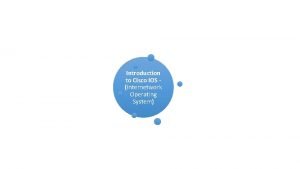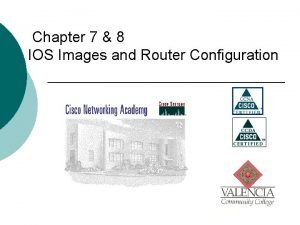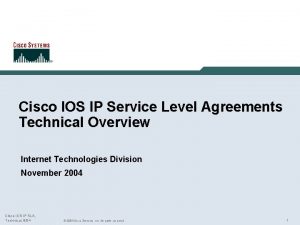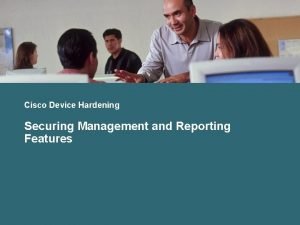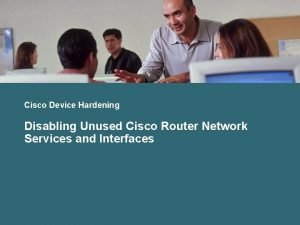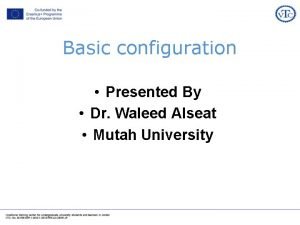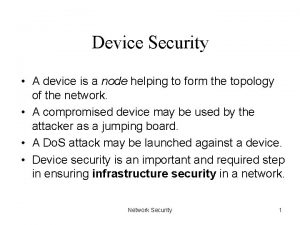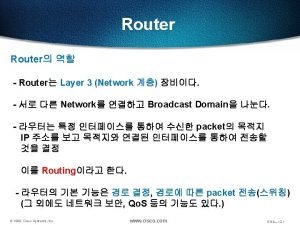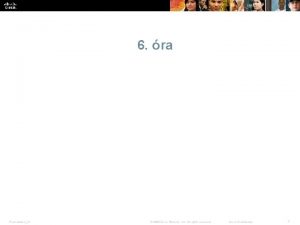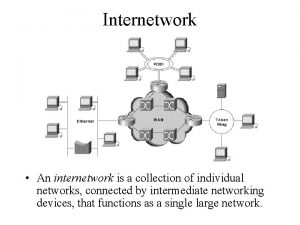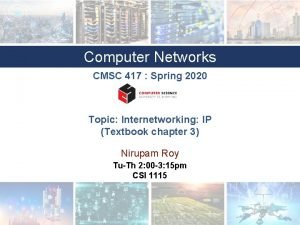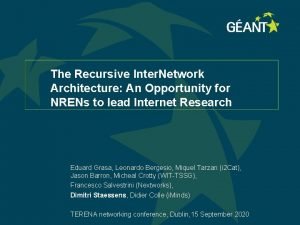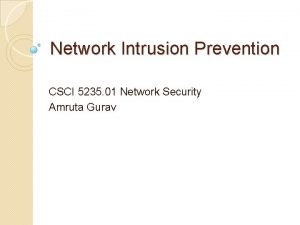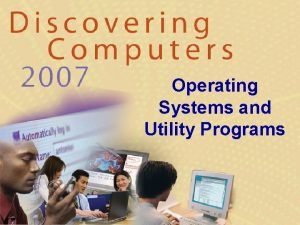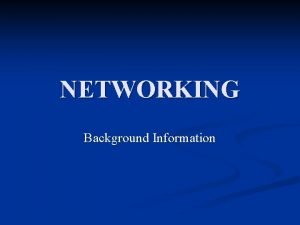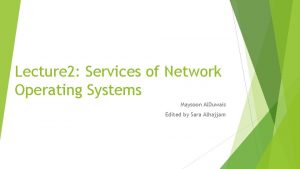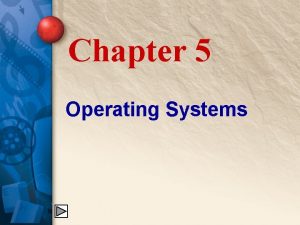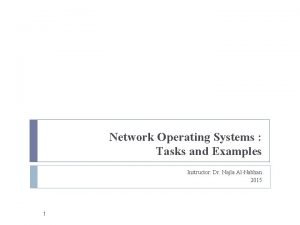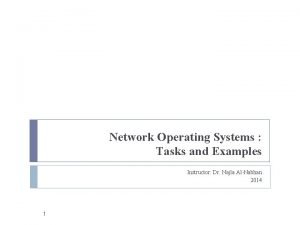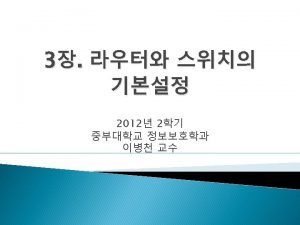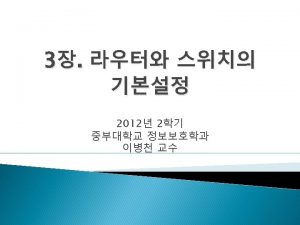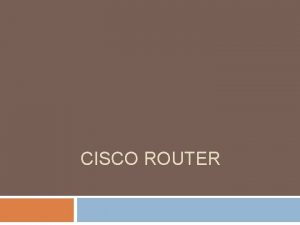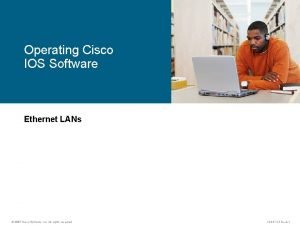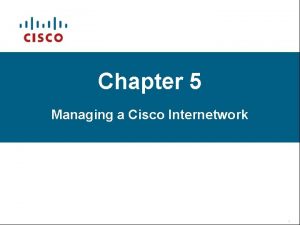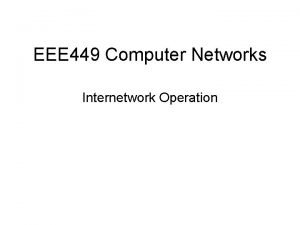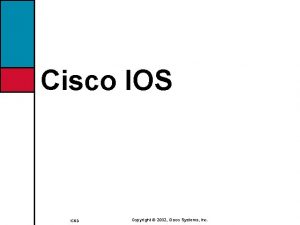Introduction to Cisco IOS Internetwork Operating System Network
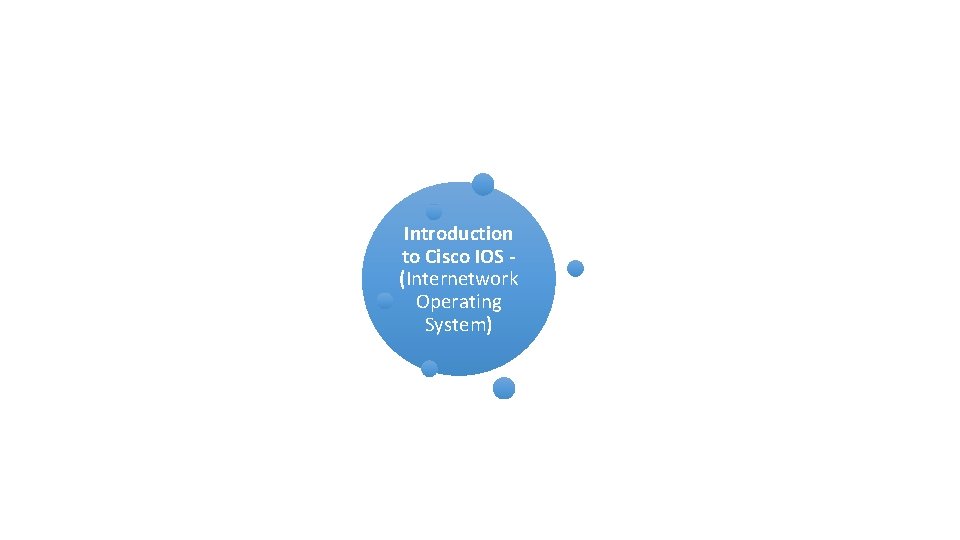
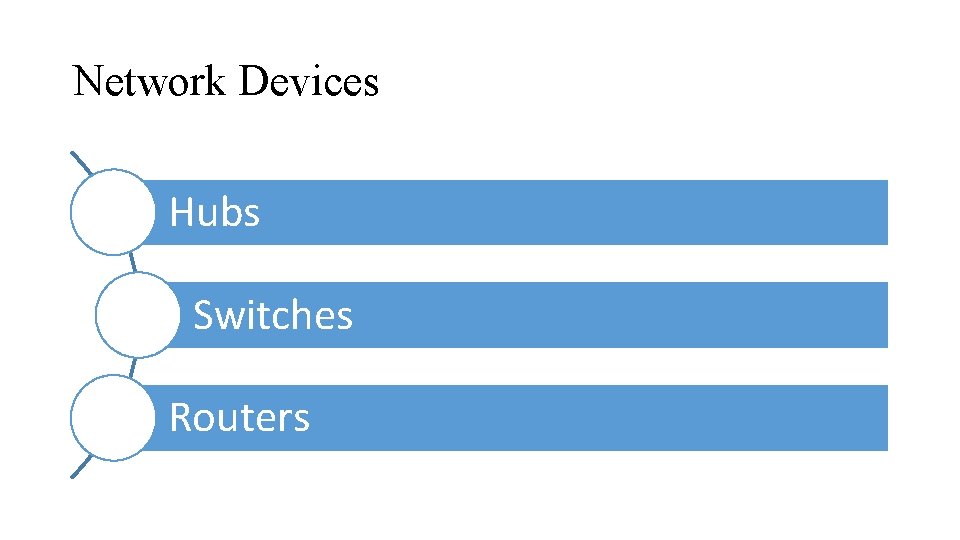
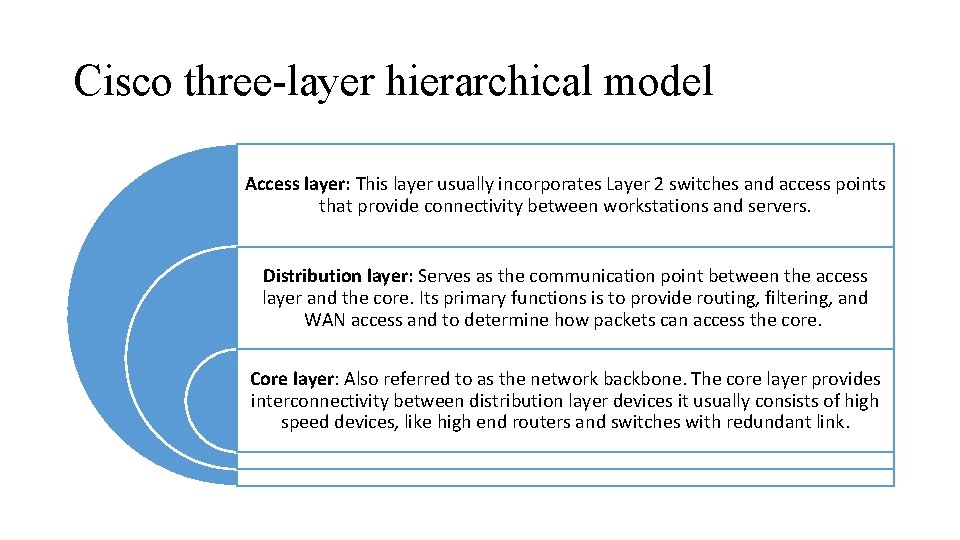
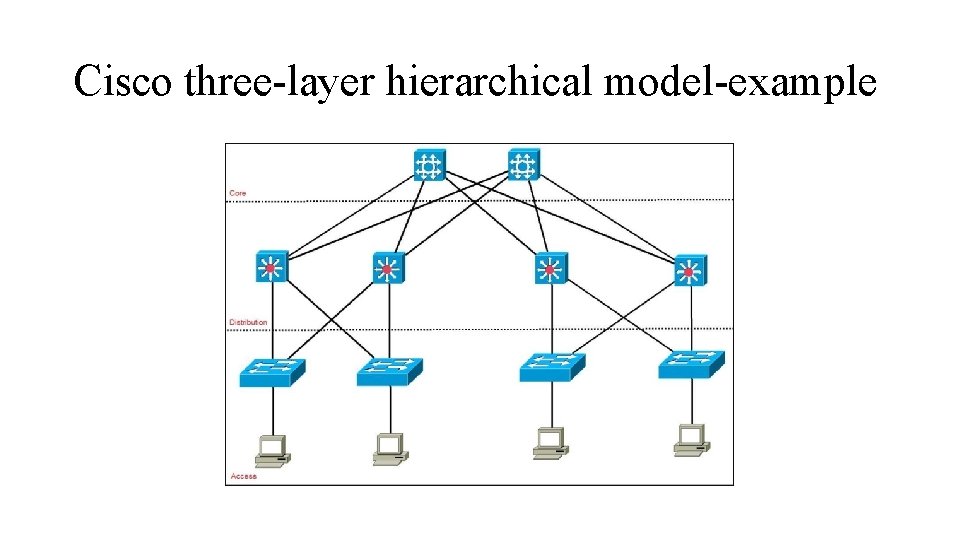
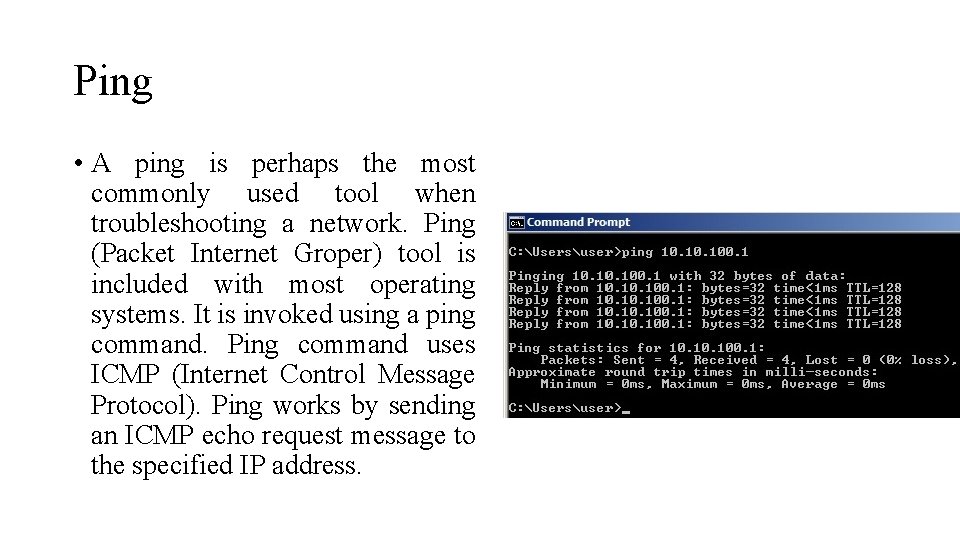
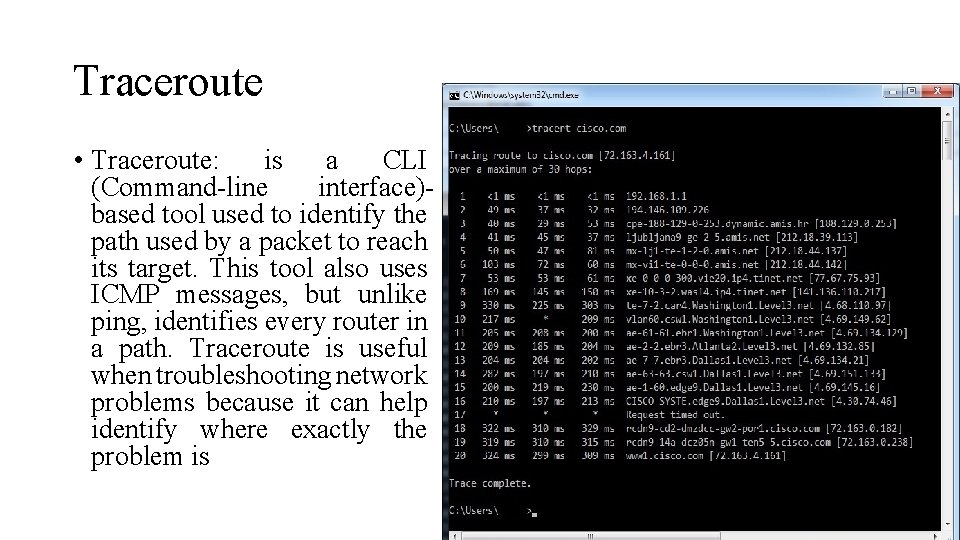
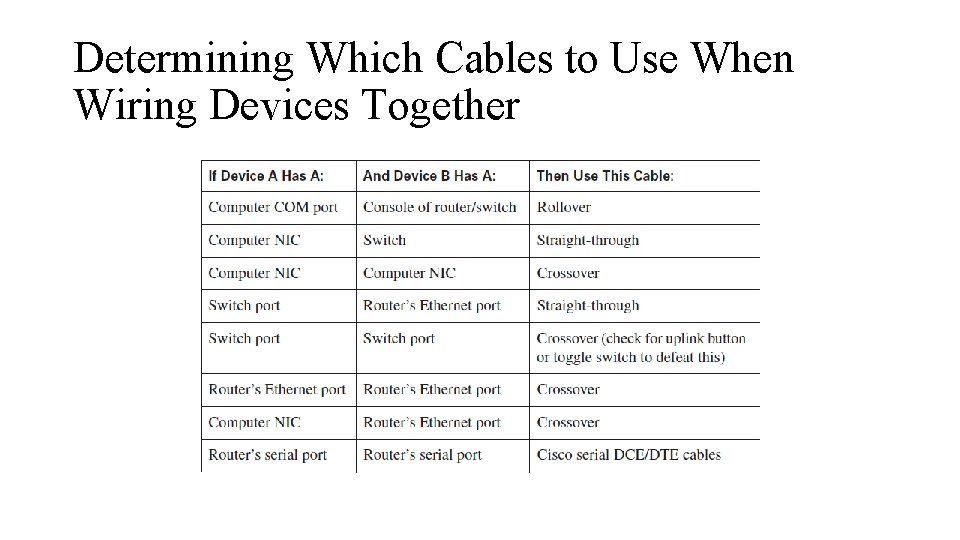
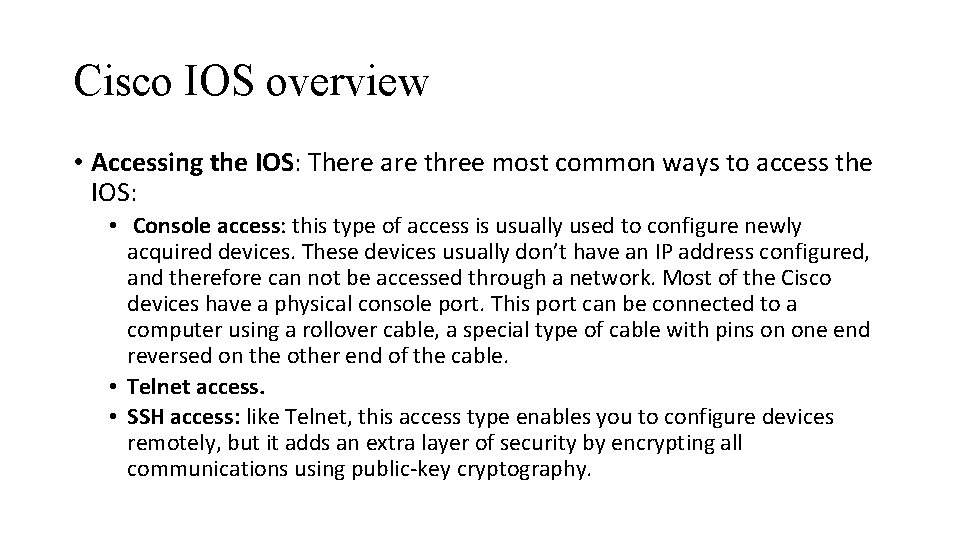
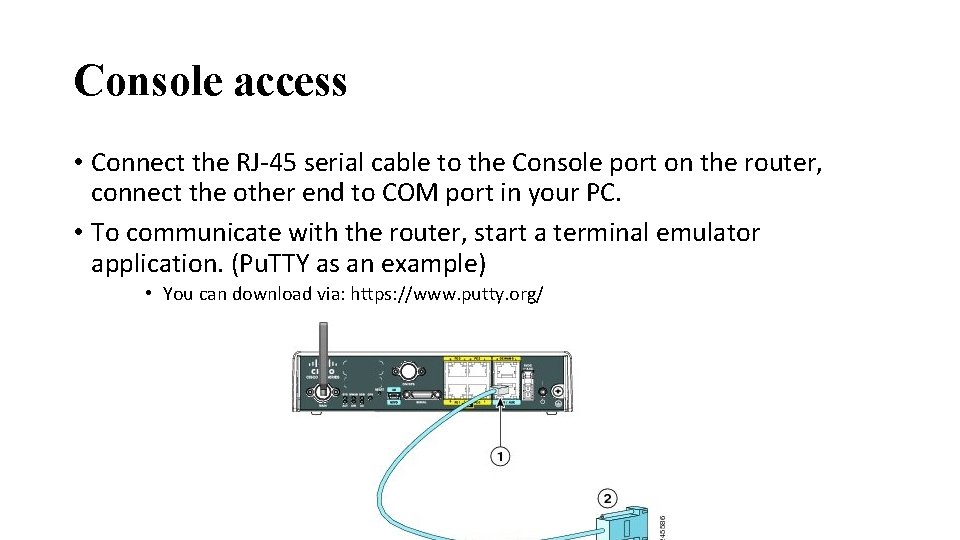
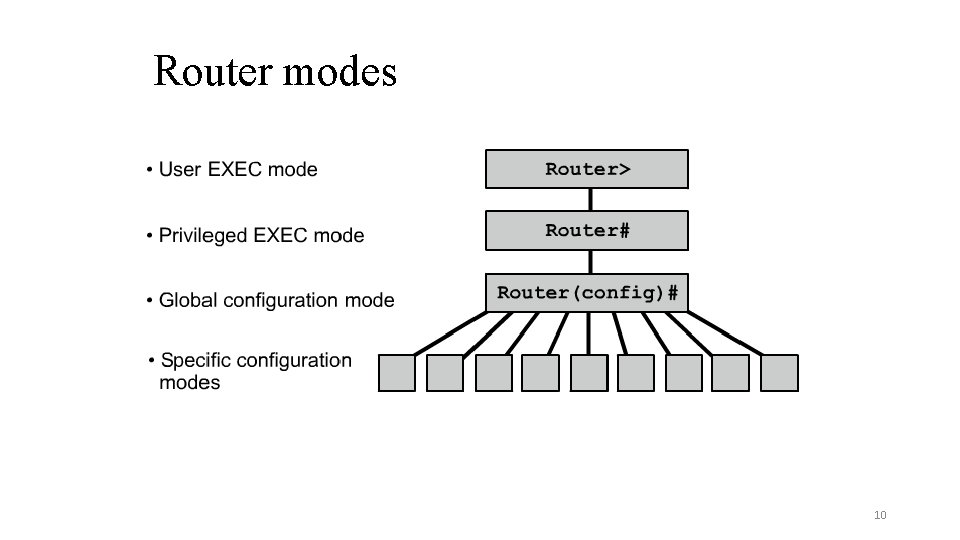
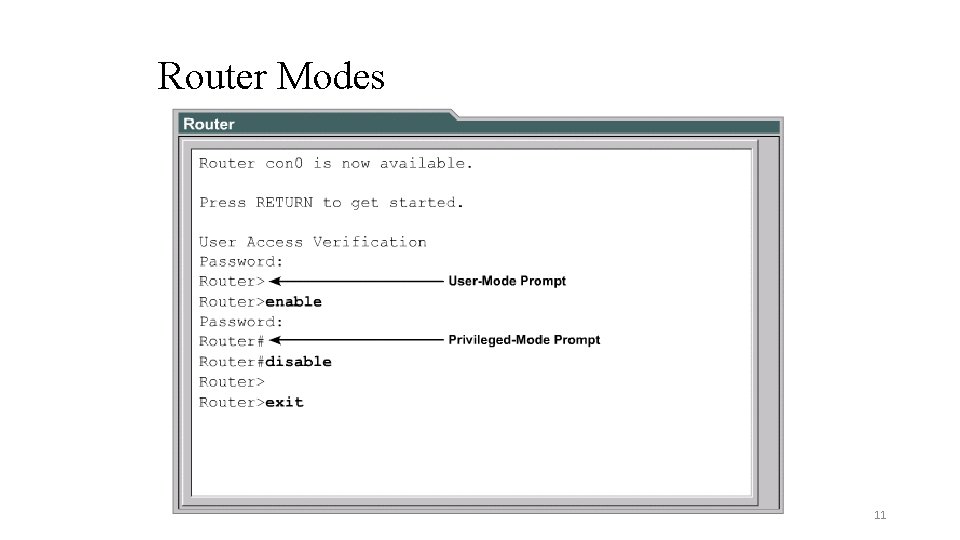
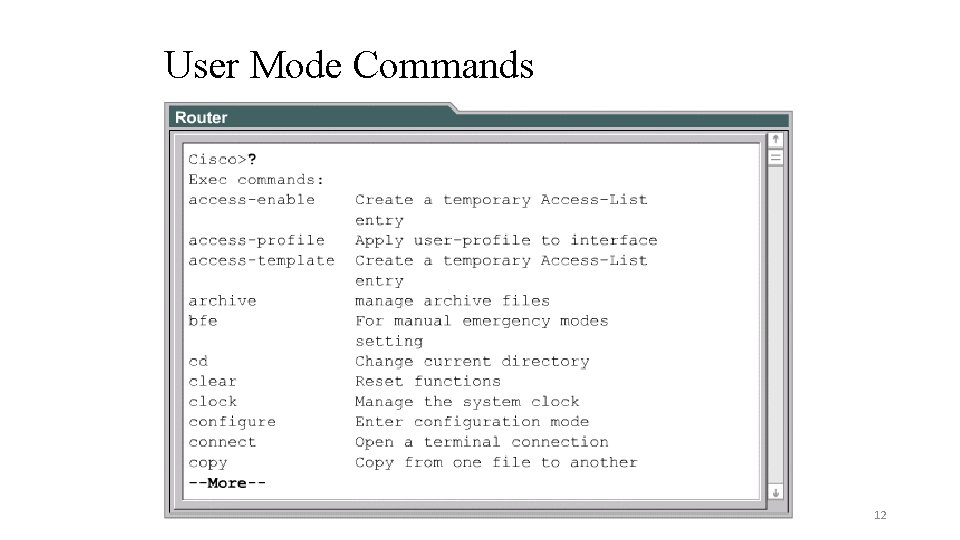
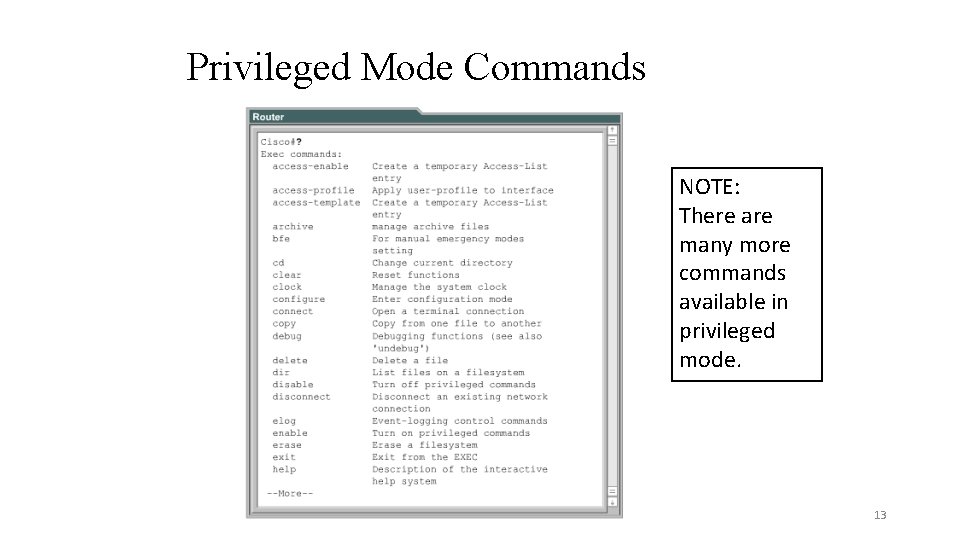
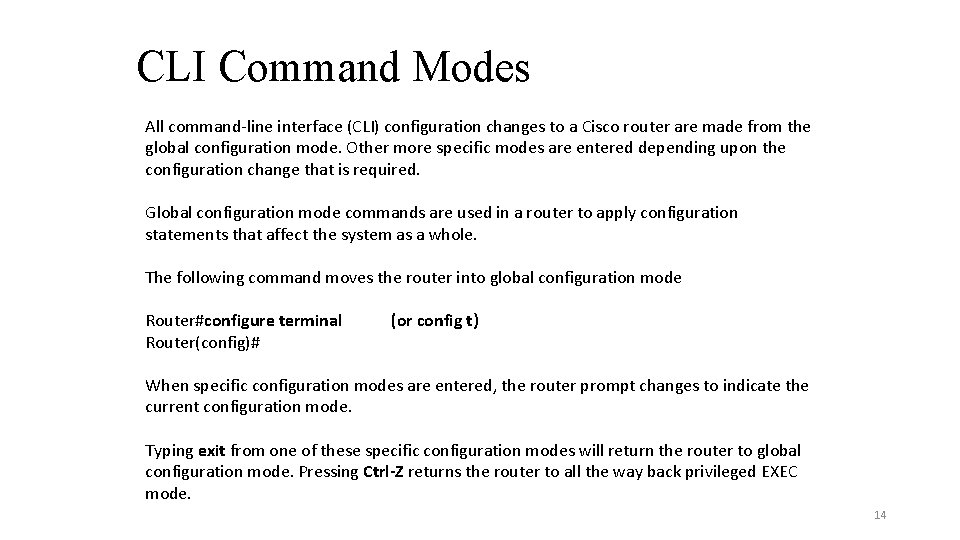
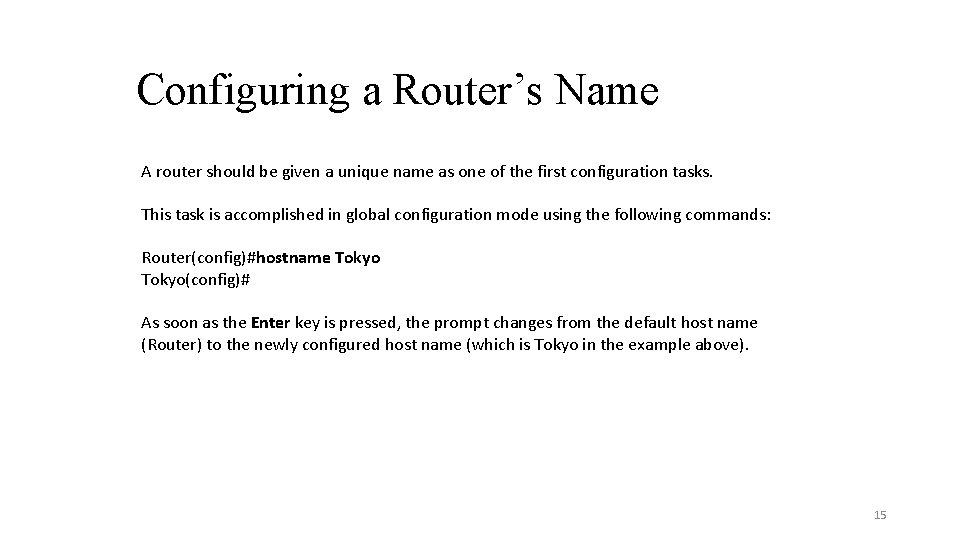
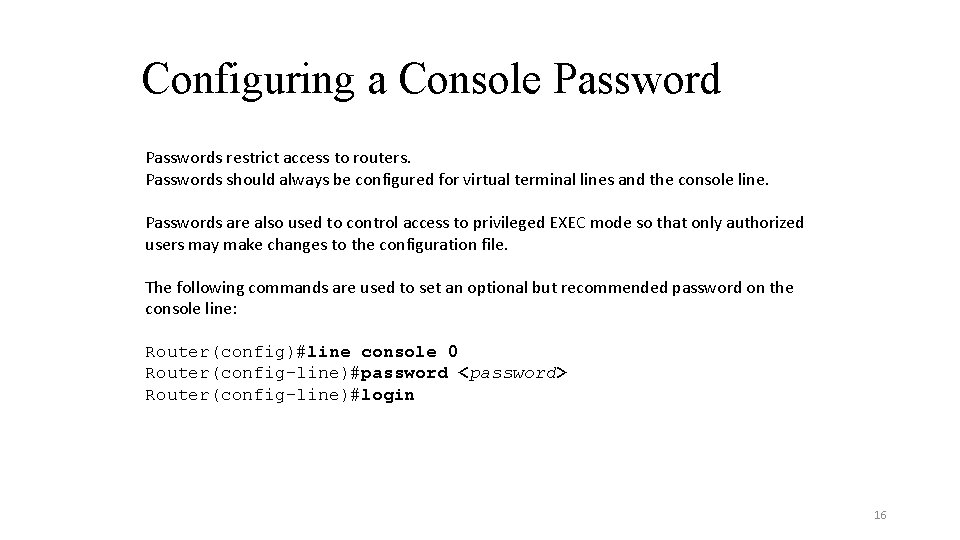
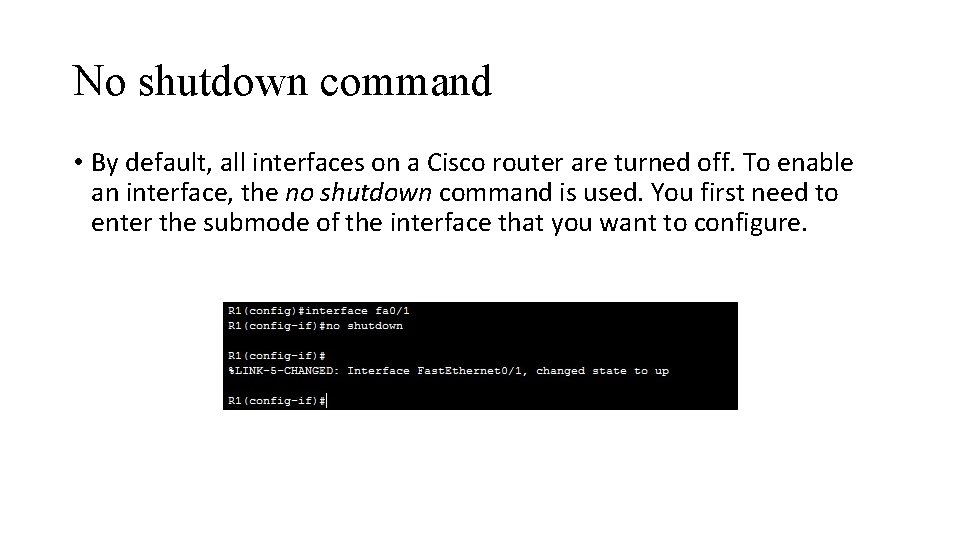
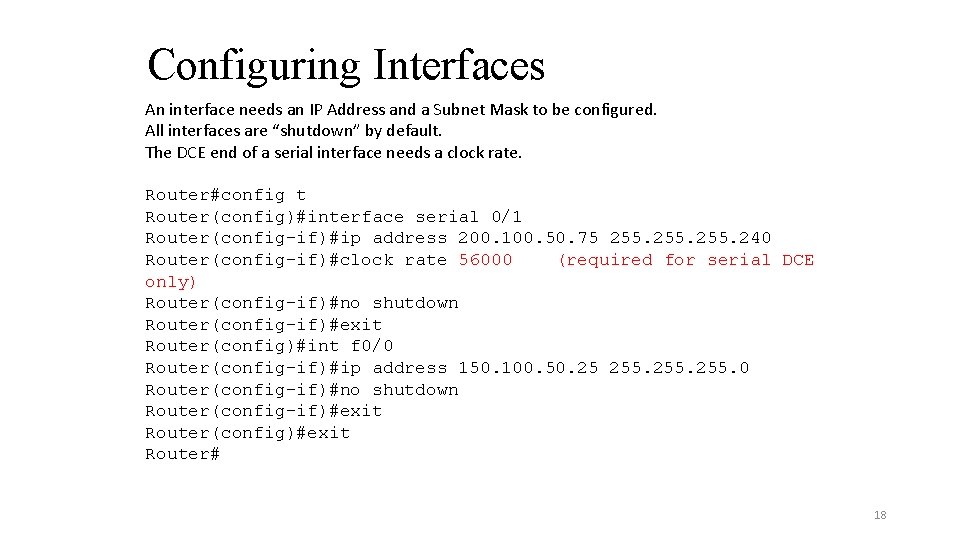
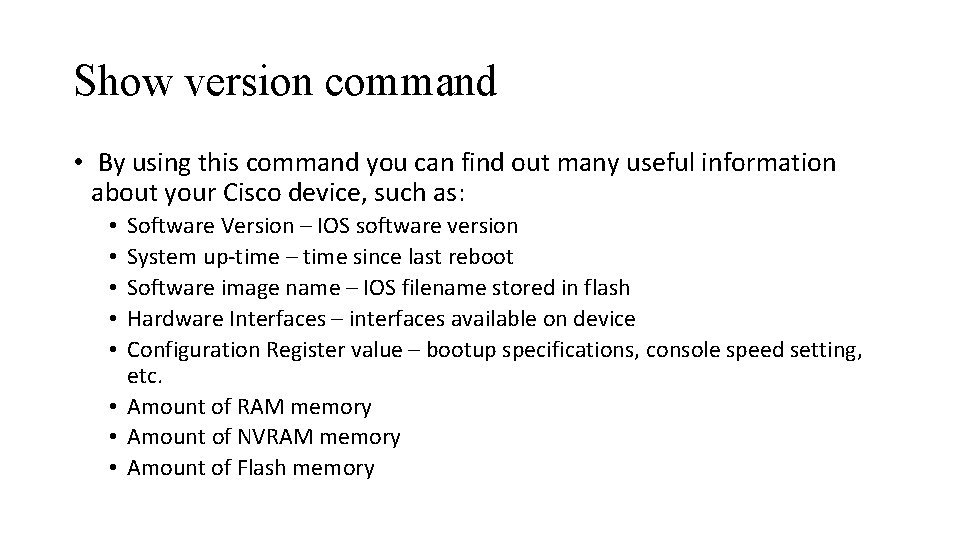
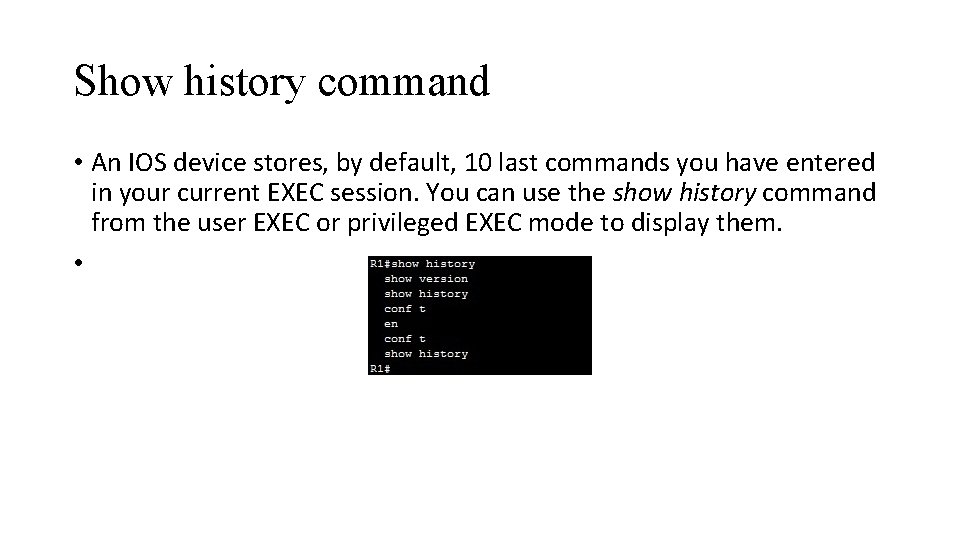
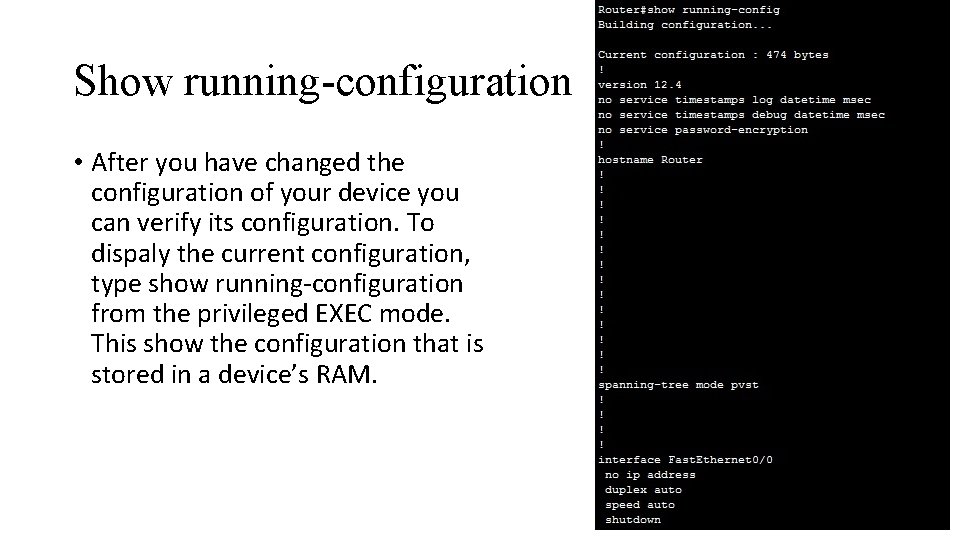
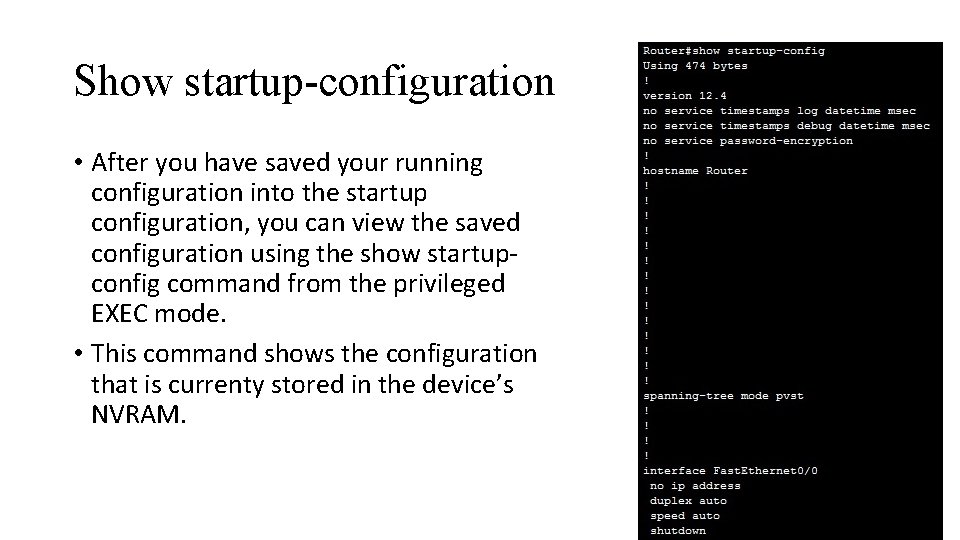
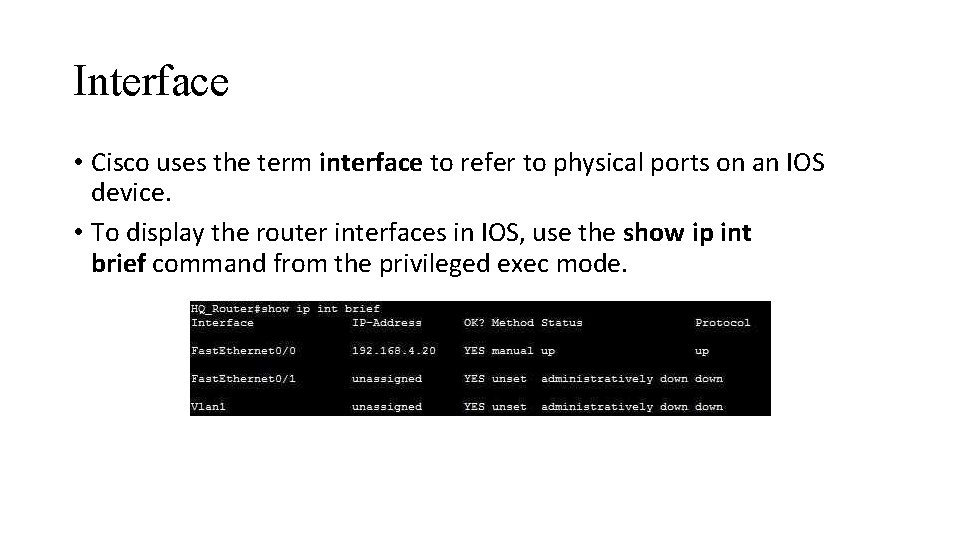
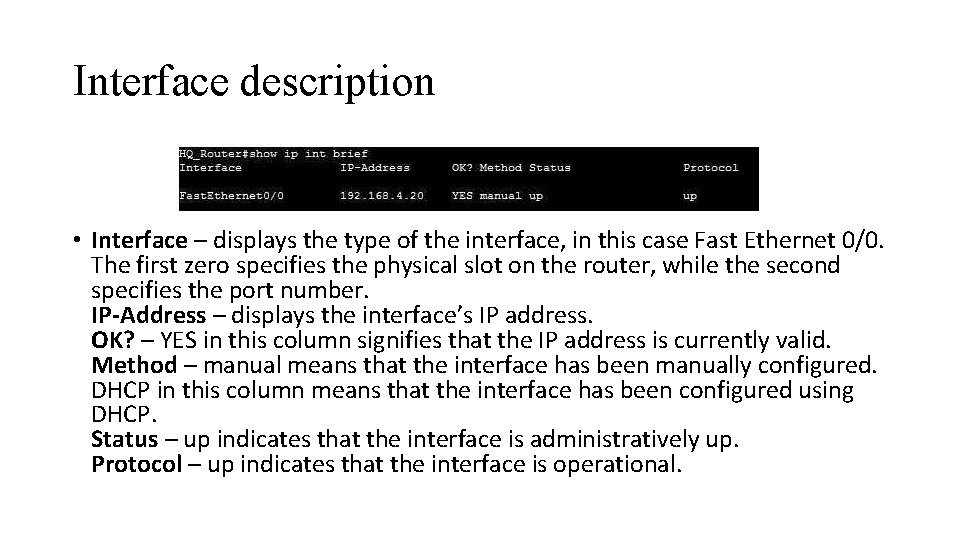
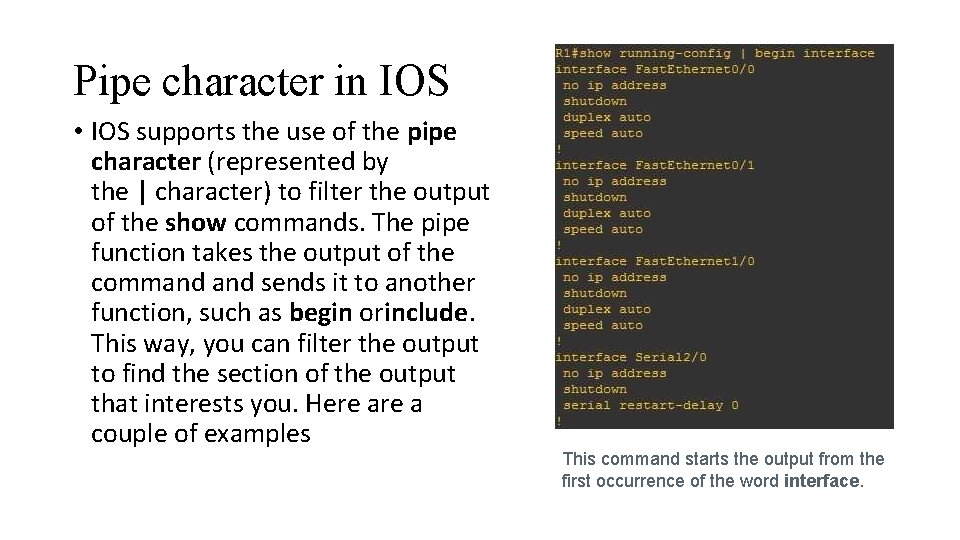
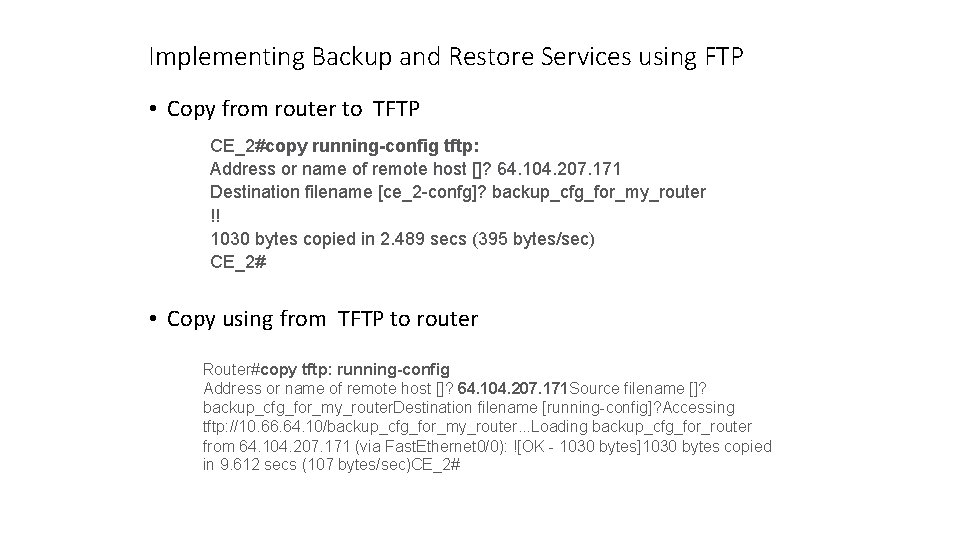
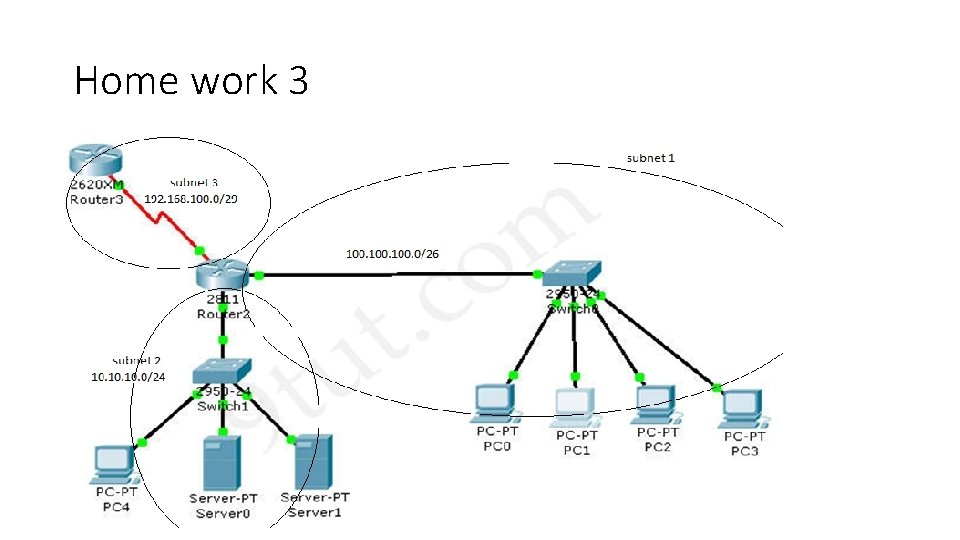
- Slides: 27
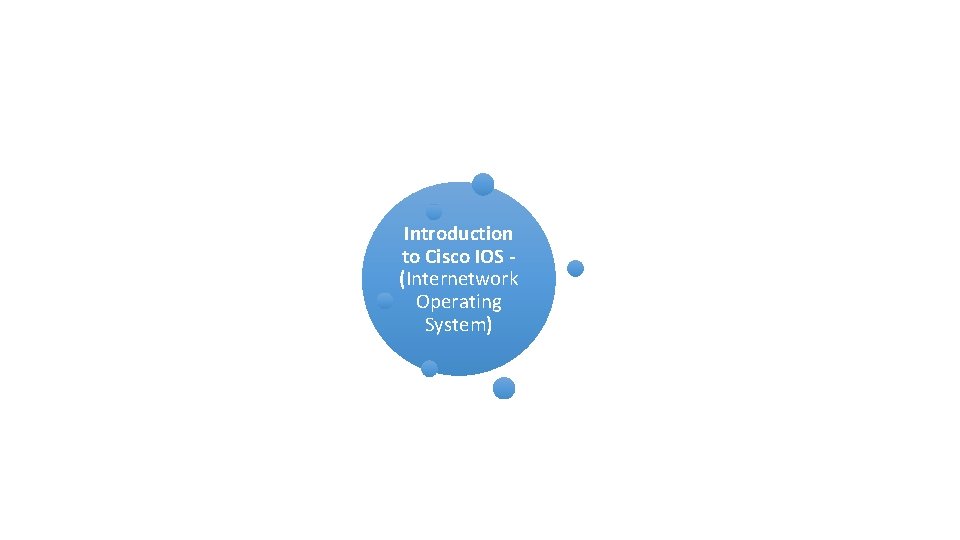
Introduction to Cisco IOS (Internetwork Operating System)
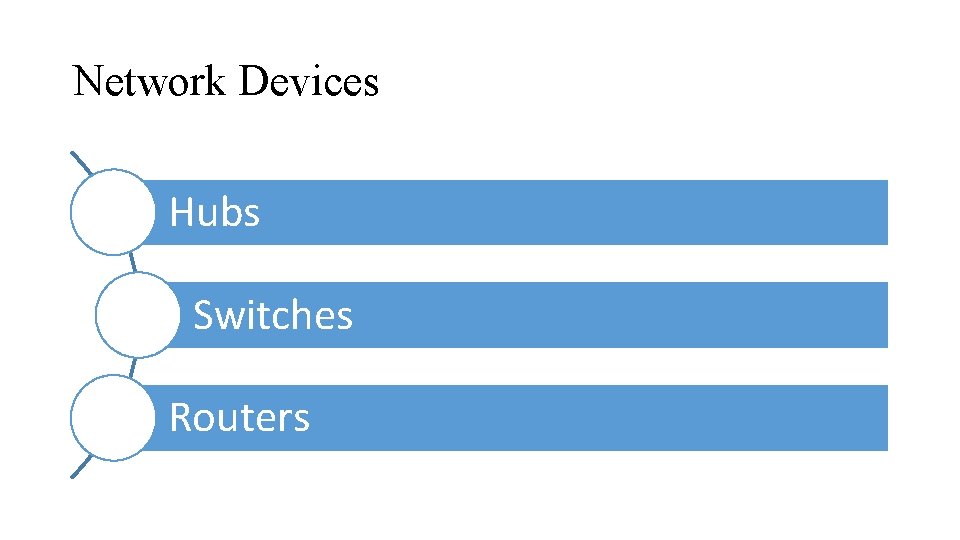
Network Devices Hubs Switches Routers
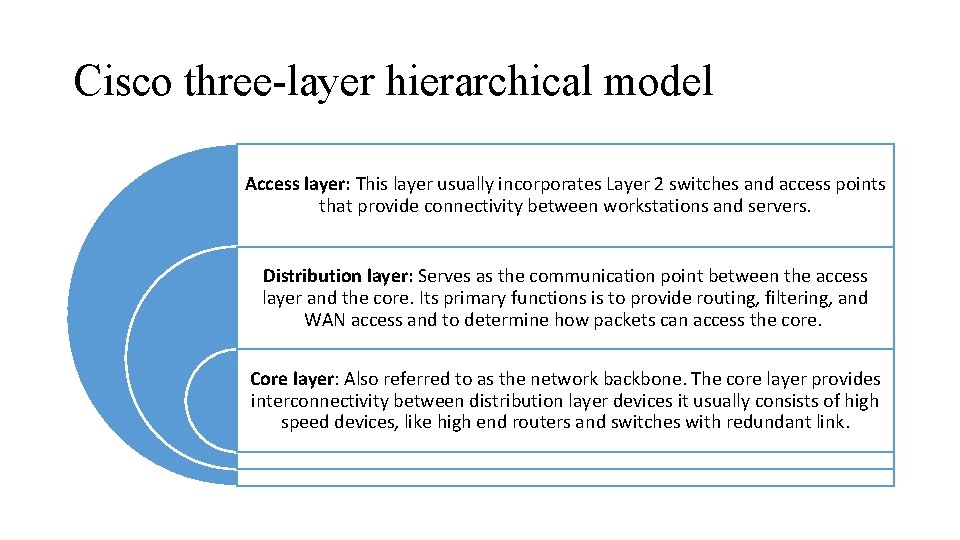
Cisco three-layer hierarchical model Access layer: This layer usually incorporates Layer 2 switches and access points that provide connectivity between workstations and servers. Distribution layer: Serves as the communication point between the access layer and the core. Its primary functions is to provide routing, filtering, and WAN access and to determine how packets can access the core. Core layer: Also referred to as the network backbone. The core layer provides interconnectivity between distribution layer devices it usually consists of high speed devices, like high end routers and switches with redundant link.
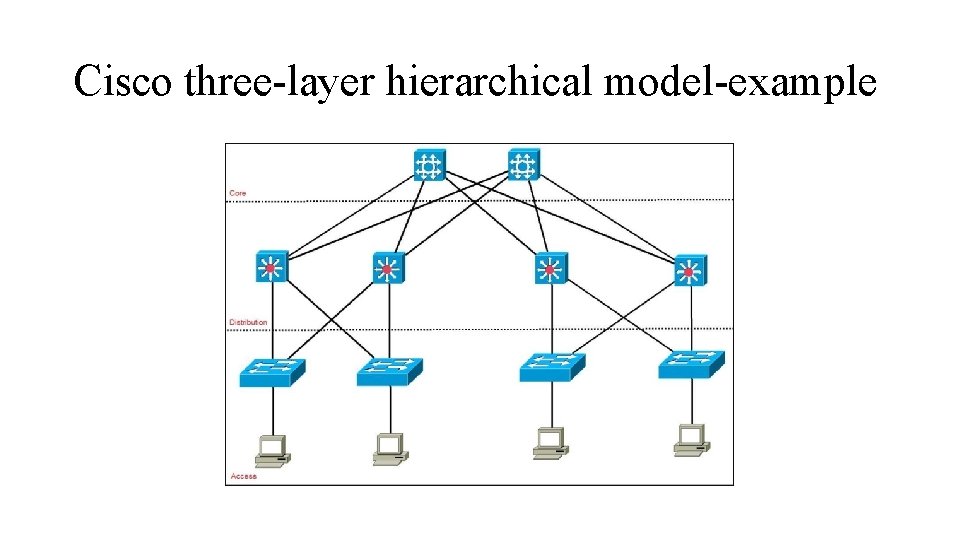
Cisco three-layer hierarchical model-example
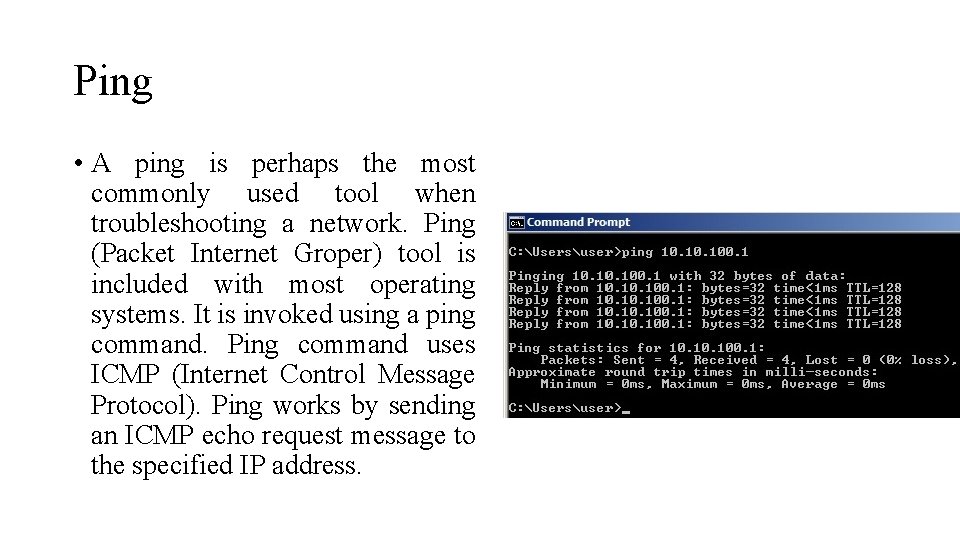
Ping • A ping is perhaps the most commonly used tool when troubleshooting a network. Ping (Packet Internet Groper) tool is included with most operating systems. It is invoked using a ping command. Ping command uses ICMP (Internet Control Message Protocol). Ping works by sending an ICMP echo request message to the specified IP address.
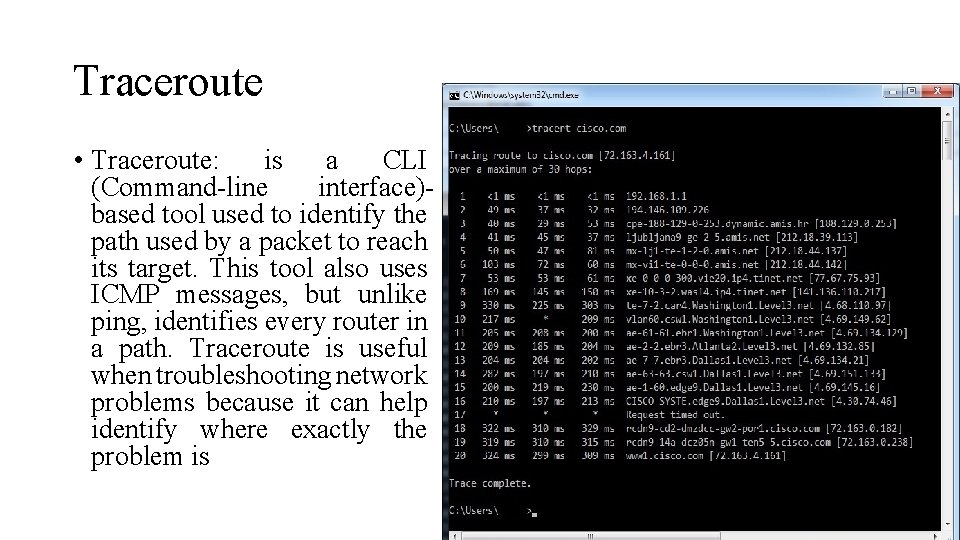
Traceroute • Traceroute: is a CLI (Command-line interface)based tool used to identify the path used by a packet to reach its target. This tool also uses ICMP messages, but unlike ping, identifies every router in a path. Traceroute is useful when troubleshooting network problems because it can help identify where exactly the problem is
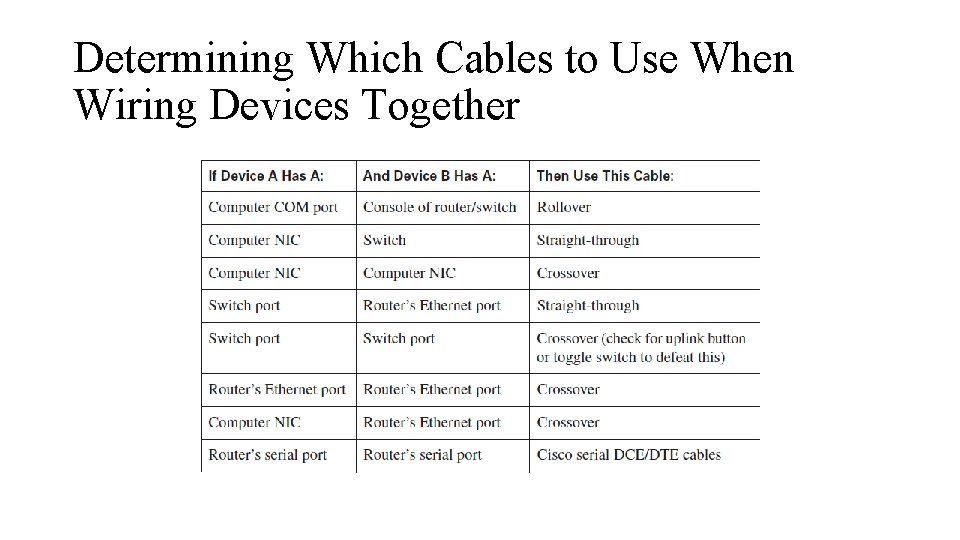
Determining Which Cables to Use When Wiring Devices Together
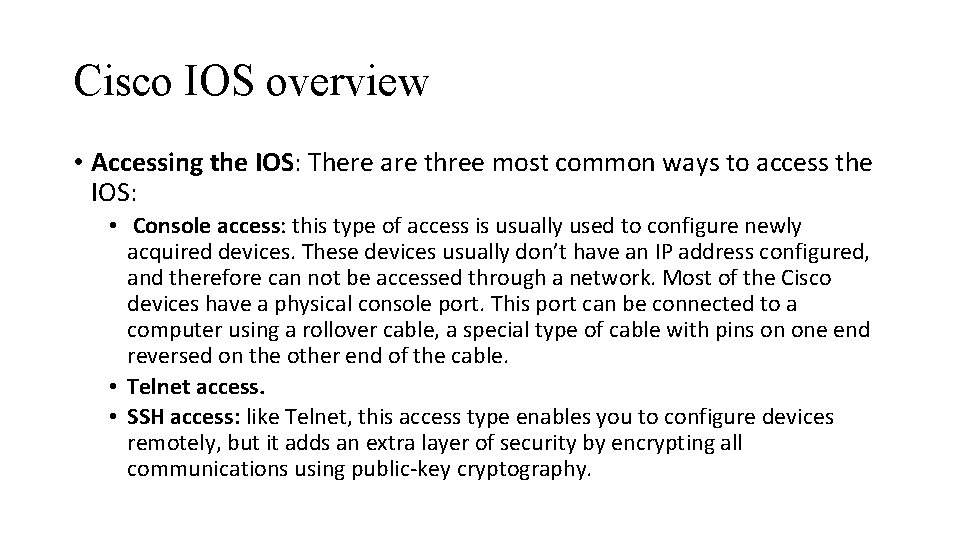
Cisco IOS overview • Accessing the IOS: There are three most common ways to access the IOS: • Console access: this type of access is usually used to configure newly acquired devices. These devices usually don’t have an IP address configured, and therefore can not be accessed through a network. Most of the Cisco devices have a physical console port. This port can be connected to a computer using a rollover cable, a special type of cable with pins on one end reversed on the other end of the cable. • Telnet access. • SSH access: like Telnet, this access type enables you to configure devices remotely, but it adds an extra layer of security by encrypting all communications using public-key cryptography.
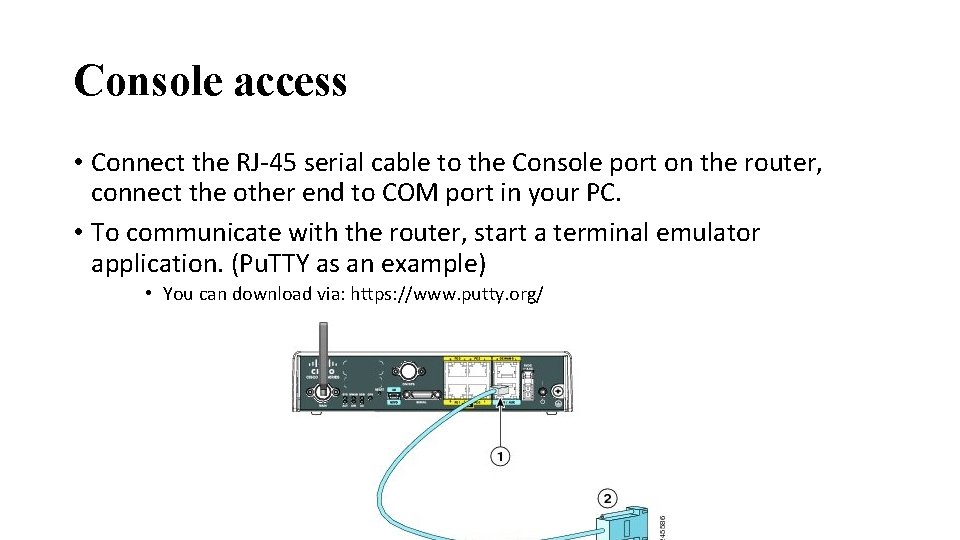
Console access • Connect the RJ-45 serial cable to the Console port on the router, connect the other end to COM port in your PC. • To communicate with the router, start a terminal emulator application. (Pu. TTY as an example) • You can download via: https: //www. putty. org/
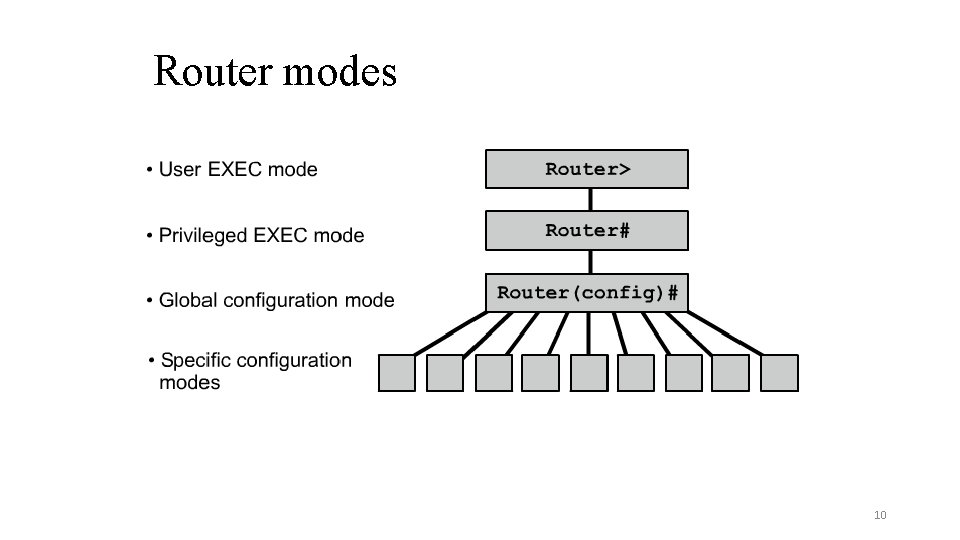
Router modes 10
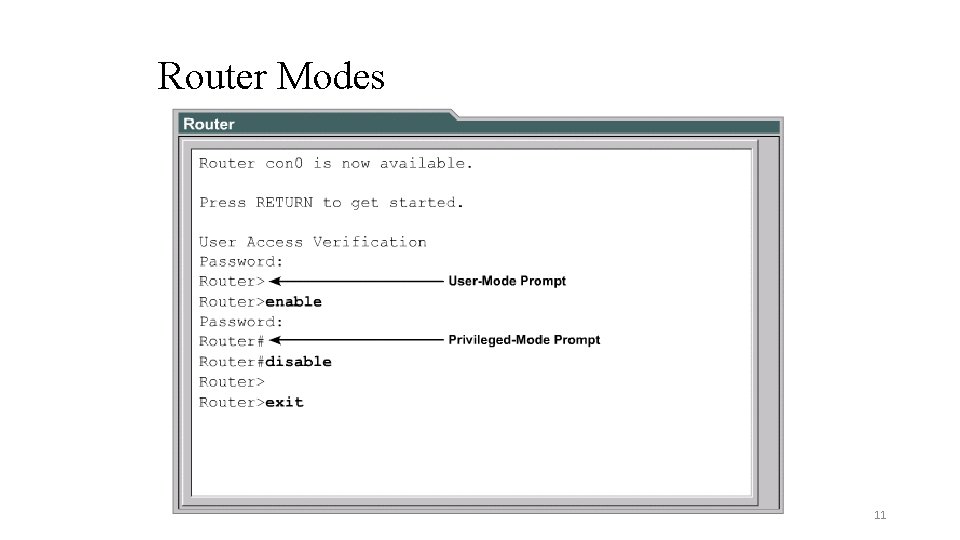
Router Modes 11
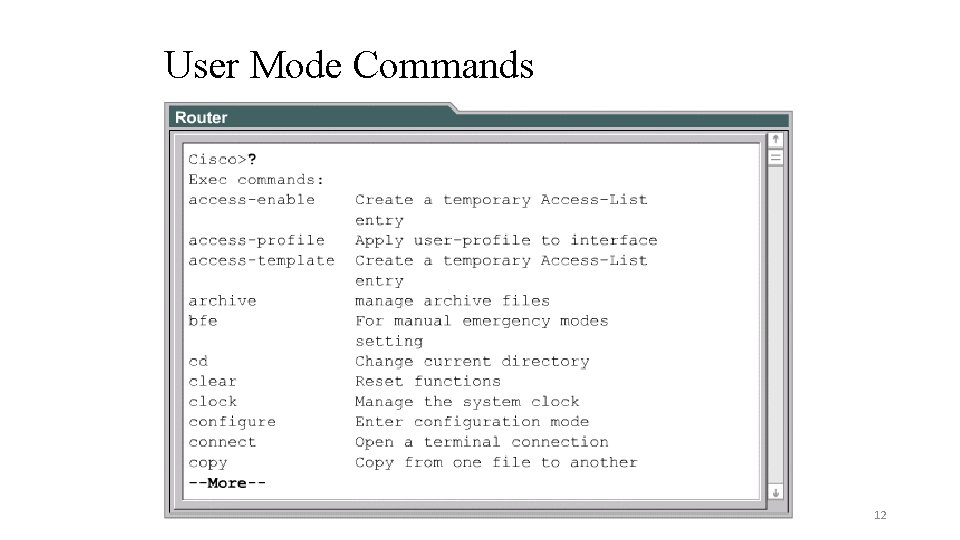
User Mode Commands 12
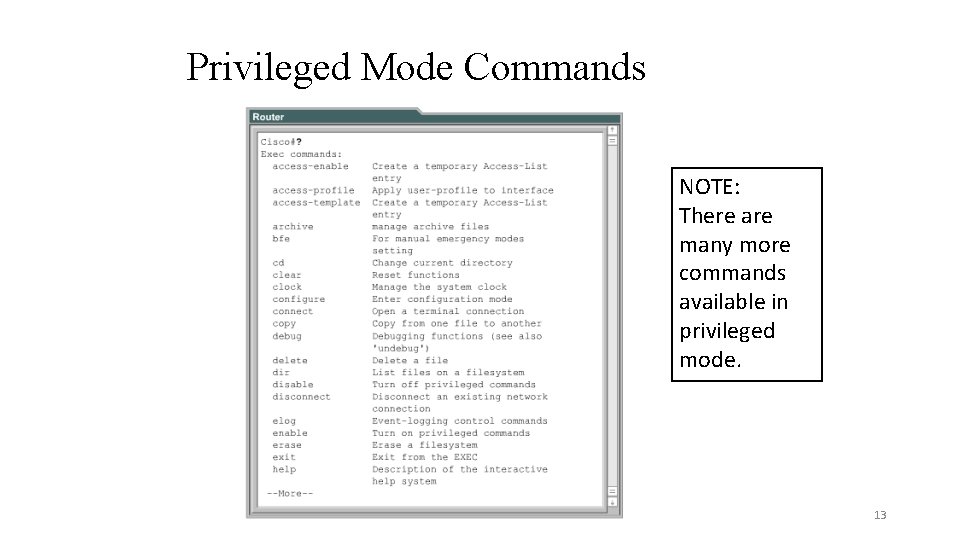
Privileged Mode Commands NOTE: There are many more commands available in privileged mode. 13
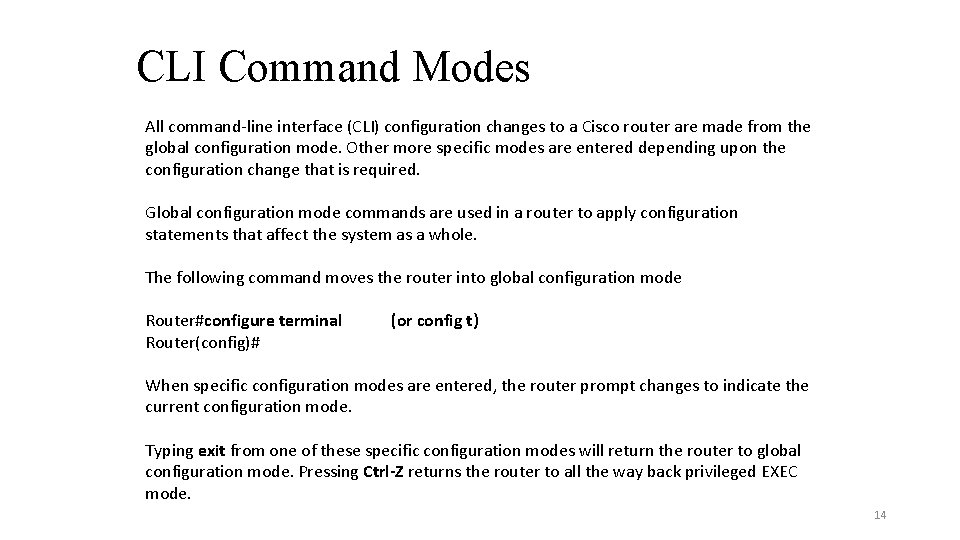
CLI Command Modes All command-line interface (CLI) configuration changes to a Cisco router are made from the global configuration mode. Other more specific modes are entered depending upon the configuration change that is required. Global configuration mode commands are used in a router to apply configuration statements that affect the system as a whole. The following command moves the router into global configuration mode Router#configure terminal (or config t) Router(config)# When specific configuration modes are entered, the router prompt changes to indicate the current configuration mode. Typing exit from one of these specific configuration modes will return the router to global configuration mode. Pressing Ctrl-Z returns the router to all the way back privileged EXEC mode. 14
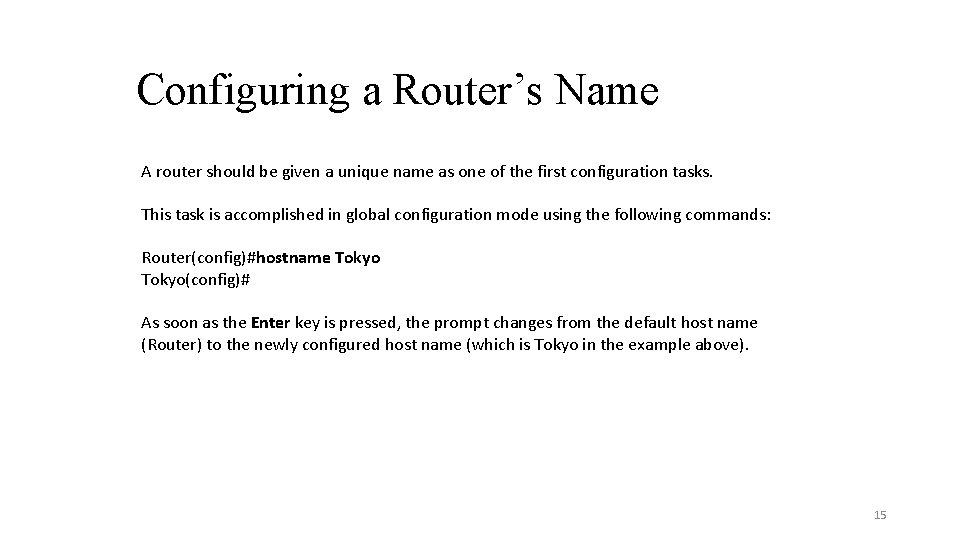
Configuring a Router’s Name A router should be given a unique name as one of the first configuration tasks. This task is accomplished in global configuration mode using the following commands: Router(config)#hostname Tokyo(config)# As soon as the Enter key is pressed, the prompt changes from the default host name (Router) to the newly configured host name (which is Tokyo in the example above). 15
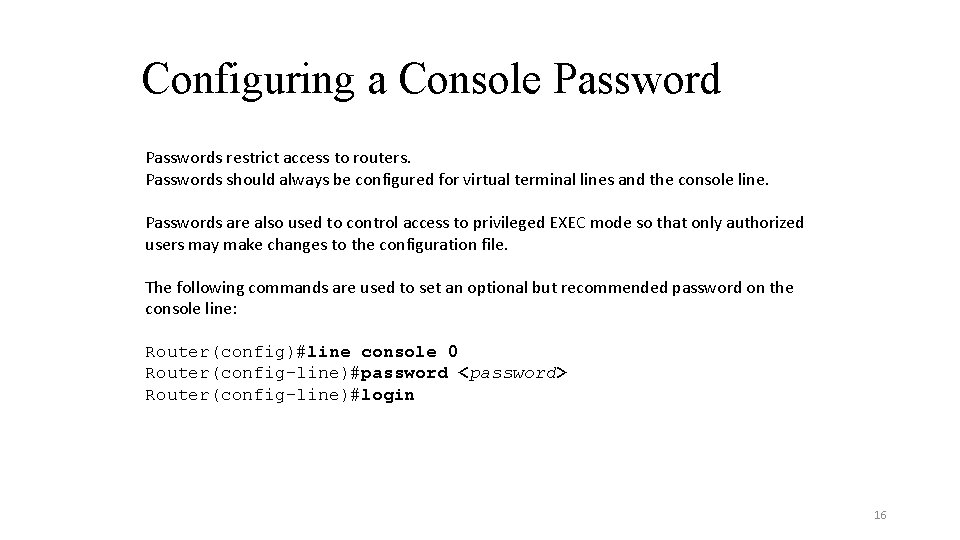
Configuring a Console Passwords restrict access to routers. Passwords should always be configured for virtual terminal lines and the console line. Passwords are also used to control access to privileged EXEC mode so that only authorized users may make changes to the configuration file. The following commands are used to set an optional but recommended password on the console line: Router(config)#line console 0 Router(config-line)#password <password> Router(config-line)#login 16
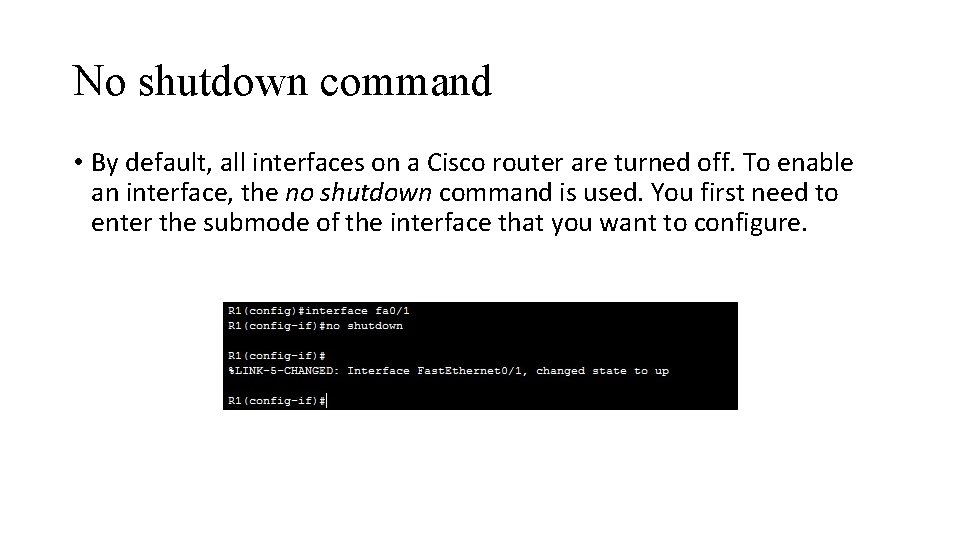
No shutdown command • By default, all interfaces on a Cisco router are turned off. To enable an interface, the no shutdown command is used. You first need to enter the submode of the interface that you want to configure.
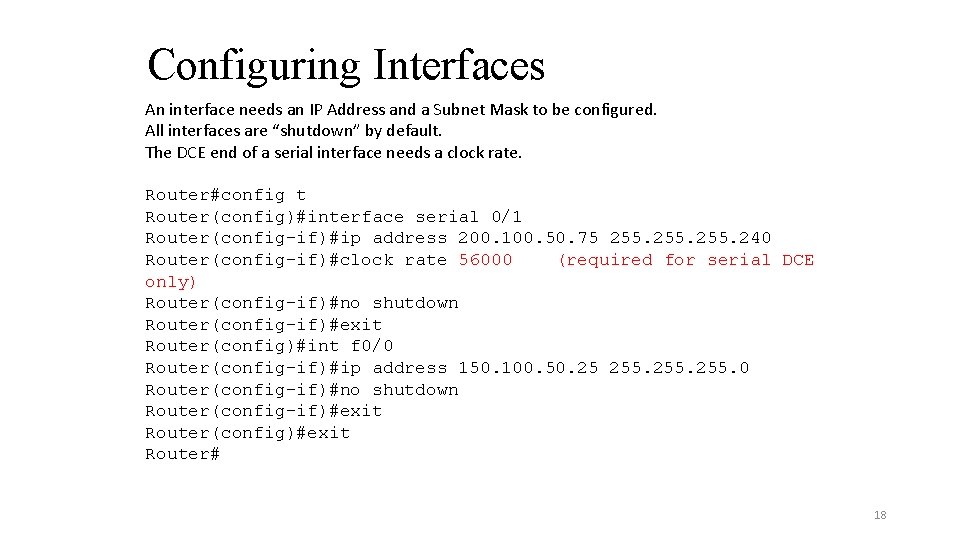
Configuring Interfaces An interface needs an IP Address and a Subnet Mask to be configured. All interfaces are “shutdown” by default. The DCE end of a serial interface needs a clock rate. Router#config t Router(config)#interface serial 0/1 Router(config-if)#ip address 200. 100. 50. 75 255. 240 Router(config-if)#clock rate 56000 (required for serial DCE only) Router(config-if)#no shutdown Router(config-if)#exit Router(config)#int f 0/0 Router(config-if)#ip address 150. 100. 50. 25 255. 0 Router(config-if)#no shutdown Router(config-if)#exit Router(config)#exit Router# 18
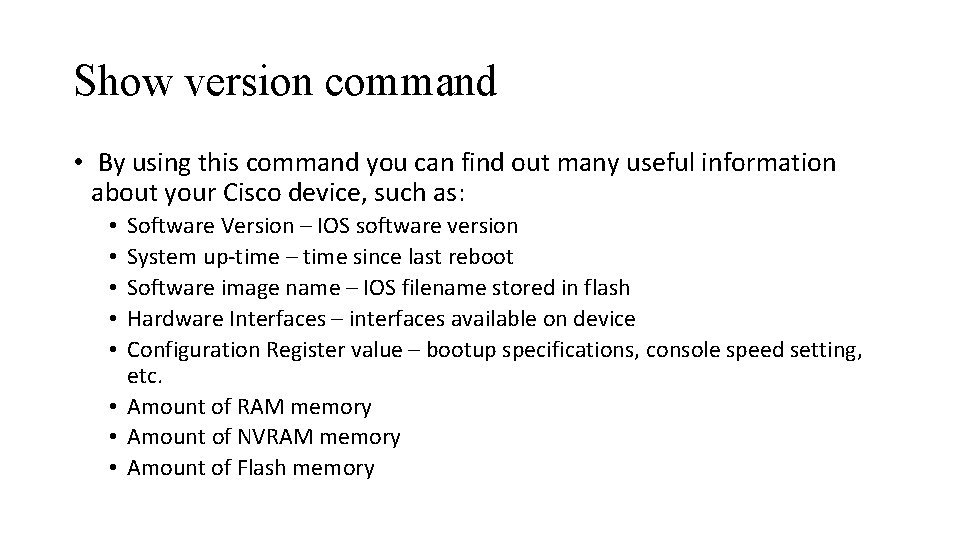
Show version command • By using this command you can find out many useful information about your Cisco device, such as: Software Version – IOS software version System up-time – time since last reboot Software image name – IOS filename stored in flash Hardware Interfaces – interfaces available on device Configuration Register value – bootup specifications, console speed setting, etc. • Amount of RAM memory • Amount of NVRAM memory • Amount of Flash memory • • •
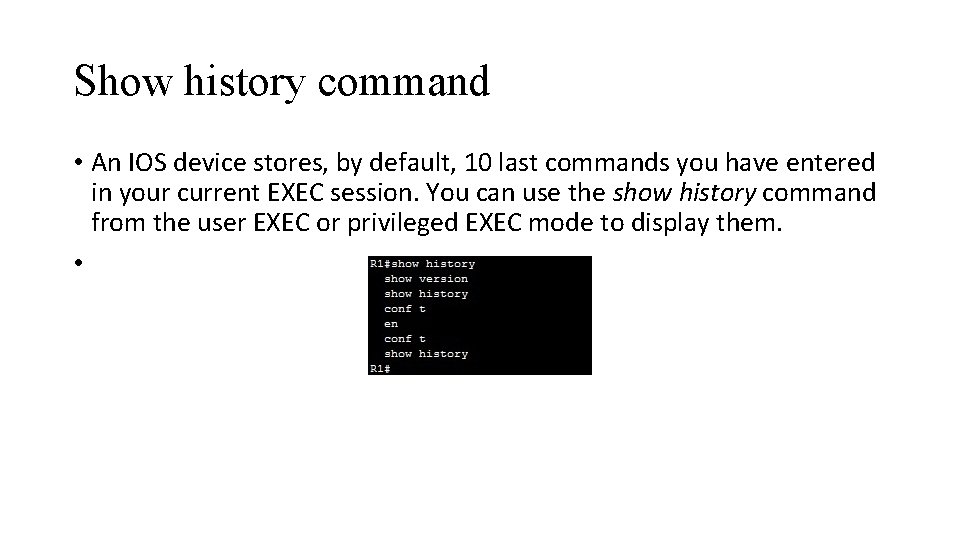
Show history command • An IOS device stores, by default, 10 last commands you have entered in your current EXEC session. You can use the show history command from the user EXEC or privileged EXEC mode to display them. •
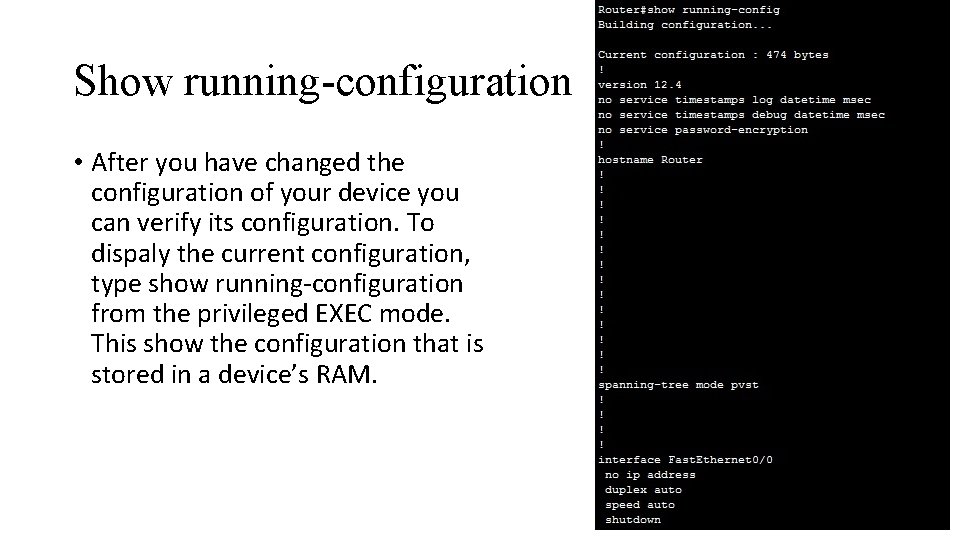
Show running-configuration • After you have changed the configuration of your device you can verify its configuration. To dispaly the current configuration, type show running-configuration from the privileged EXEC mode. This show the configuration that is stored in a device’s RAM.
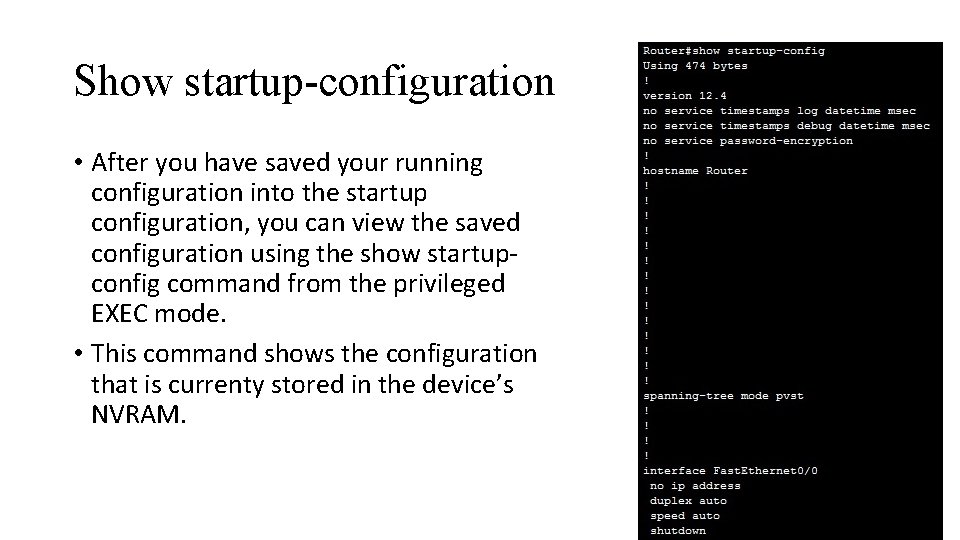
Show startup-configuration • After you have saved your running configuration into the startup configuration, you can view the saved configuration using the show startupconfig command from the privileged EXEC mode. • This command shows the configuration that is currenty stored in the device’s NVRAM.
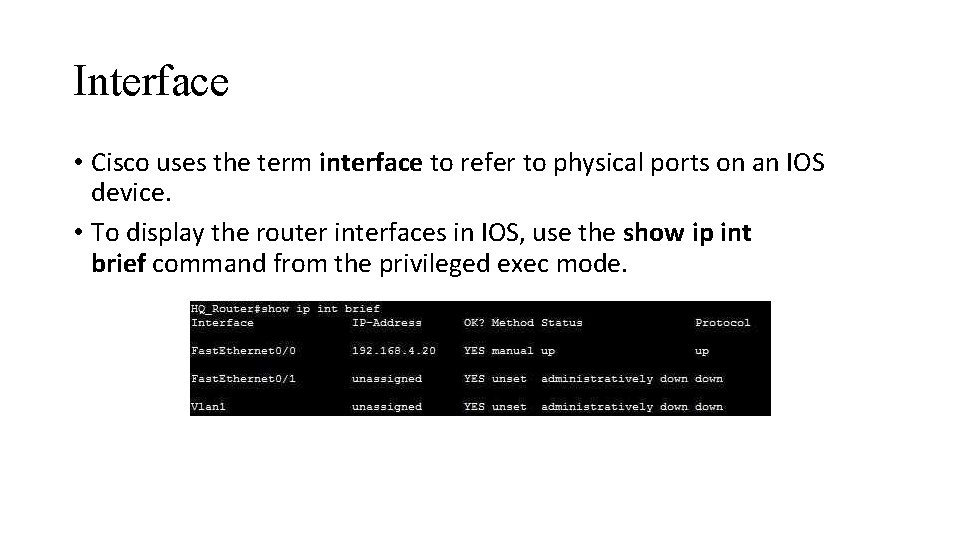
Interface • Cisco uses the term interface to refer to physical ports on an IOS device. • To display the router interfaces in IOS, use the show ip int brief command from the privileged exec mode.
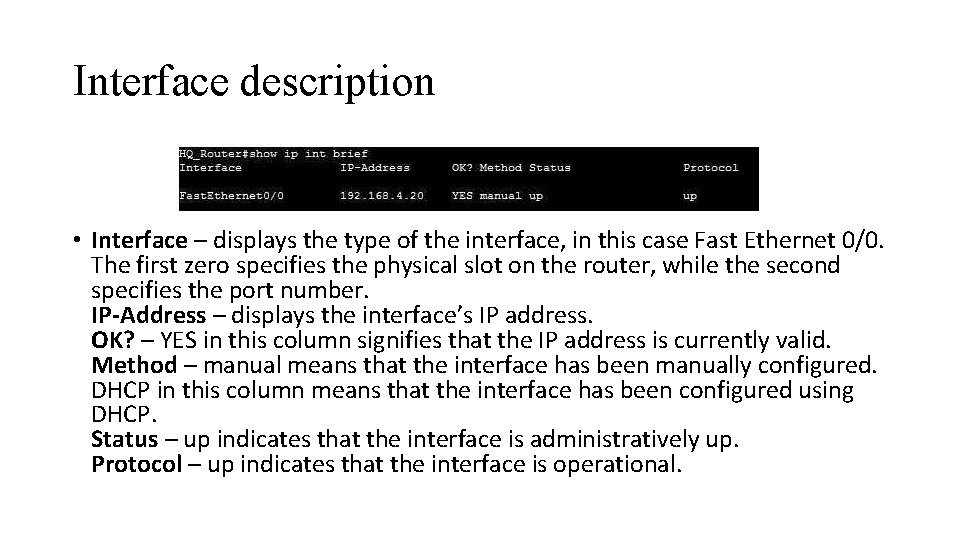
Interface description • Interface – displays the type of the interface, in this case Fast Ethernet 0/0. The first zero specifies the physical slot on the router, while the second specifies the port number. IP-Address – displays the interface’s IP address. OK? – YES in this column signifies that the IP address is currently valid. Method – manual means that the interface has been manually configured. DHCP in this column means that the interface has been configured using DHCP. Status – up indicates that the interface is administratively up. Protocol – up indicates that the interface is operational.
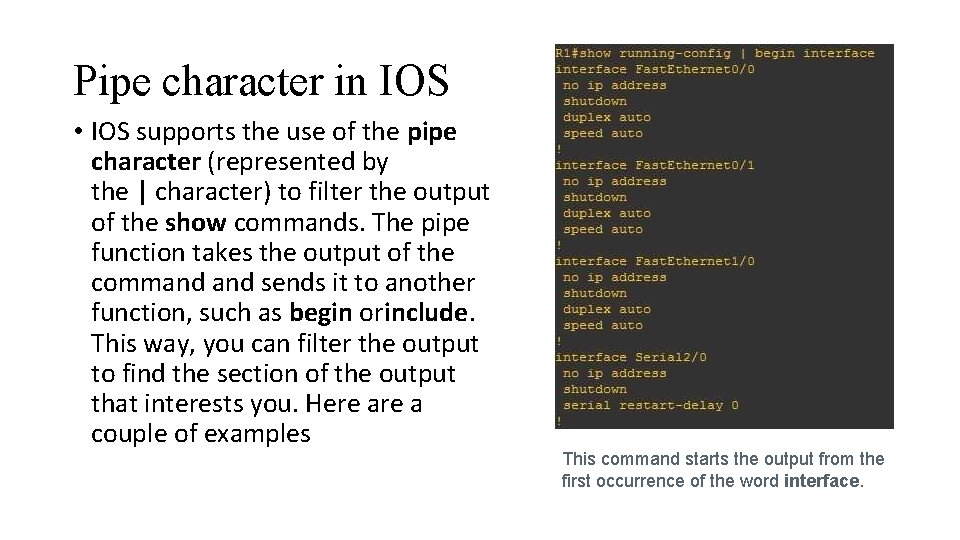
Pipe character in IOS • IOS supports the use of the pipe character (represented by the | character) to filter the output of the show commands. The pipe function takes the output of the command sends it to another function, such as begin orinclude. This way, you can filter the output to find the section of the output that interests you. Here a couple of examples This command starts the output from the first occurrence of the word interface.
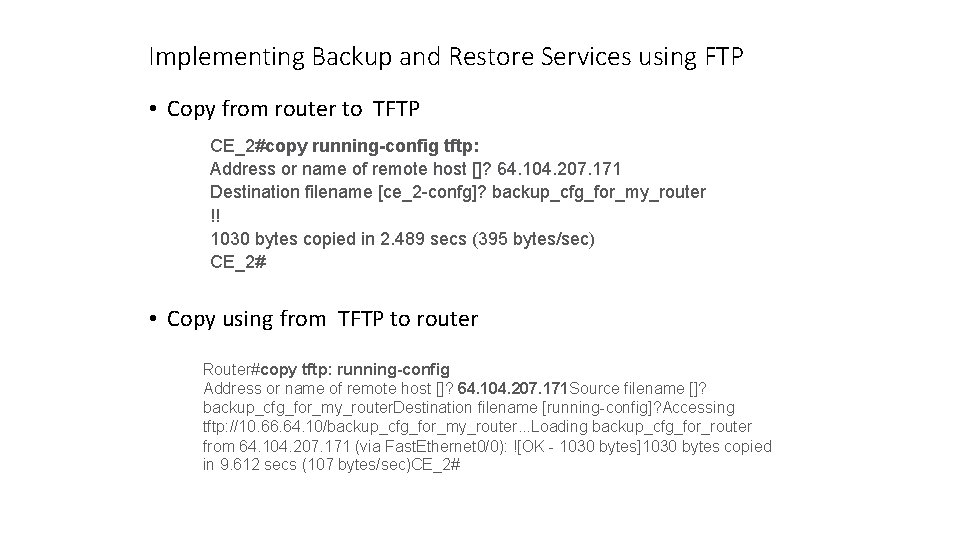
Implementing Backup and Restore Services using FTP • Copy from router to TFTP CE_2#copy running-config tftp: Address or name of remote host []? 64. 104. 207. 171 Destination filename [ce_2 -confg]? backup_cfg_for_my_router !! 1030 bytes copied in 2. 489 secs (395 bytes/sec) CE_2# • Copy using from TFTP to router Router#copy tftp: running-config Address or name of remote host []? 64. 104. 207. 171 Source filename []? backup_cfg_for_my_router. Destination filename [running-config]? Accessing tftp: //10. 66. 64. 10/backup_cfg_for_my_router. . . Loading backup_cfg_for_router from 64. 104. 207. 171 (via Fast. Ethernet 0/0): ![OK - 1030 bytes]1030 bytes copied in 9. 612 secs (107 bytes/sec)CE_2#
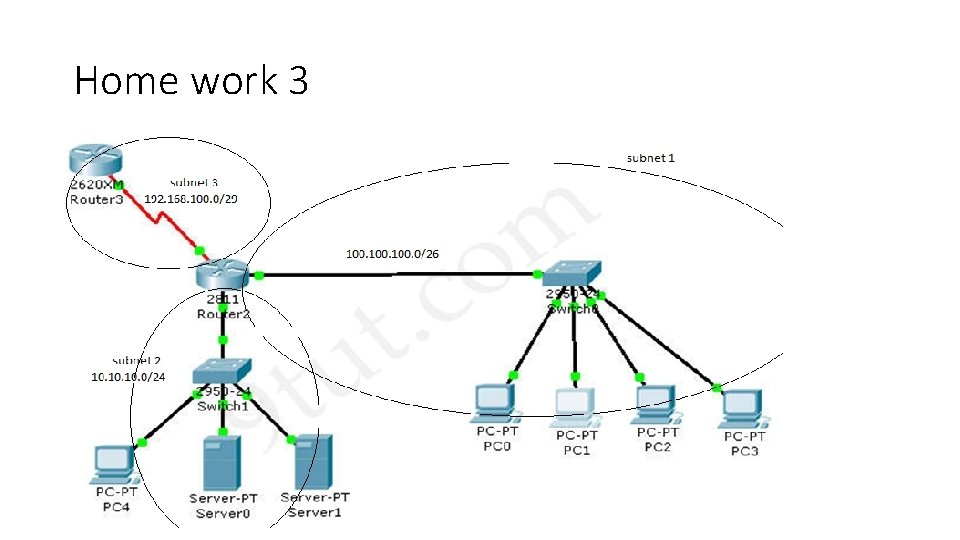
Home work 3
 Internetwork operating system ios
Internetwork operating system ios Cisco network operating system
Cisco network operating system Cisco support tac
Cisco support tac Cisco ios upgrade planner tool
Cisco ios upgrade planner tool Cisco ios firewall feature set
Cisco ios firewall feature set Cisco ios naming convention
Cisco ios naming convention Cisco ios architecture
Cisco ios architecture Cisco ios ip services
Cisco ios ip services Cisco device hardening
Cisco device hardening Which component holds the ios a cisco router can use?
Which component holds the ios a cisco router can use? Cisco ios upgrade planner tool
Cisco ios upgrade planner tool Cisco ios hardening
Cisco ios hardening Cisco ios ping indicators
Cisco ios ping indicators Cisco service nagle
Cisco service nagle Cisco ios 종류
Cisco ios 종류 Cisco ios parancsok
Cisco ios parancsok Cisco packet tracer parancsok
Cisco packet tracer parancsok Internetwork
Internetwork Internetwork
Internetwork Recursive internetwork architecture
Recursive internetwork architecture Configure ios intrusion prevention system (ips) using cli
Configure ios intrusion prevention system (ips) using cli Cluster management suite
Cluster management suite Two os
Two os Network operating system examples
Network operating system examples Network operating system list
Network operating system list What are 5 operating systems?
What are 5 operating systems? Network operating systems examples
Network operating systems examples Network operating system examples
Network operating system examples