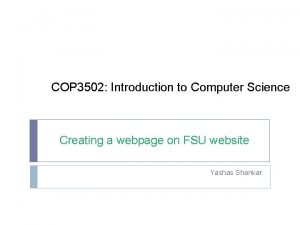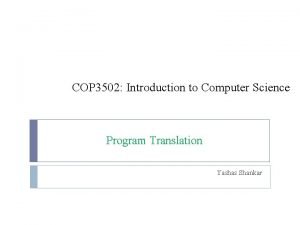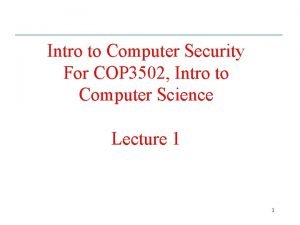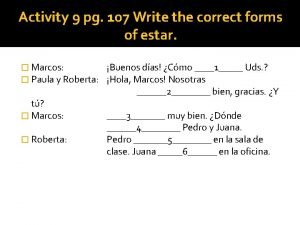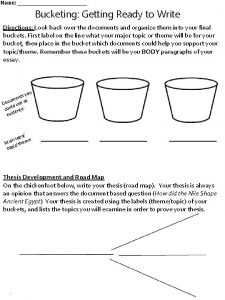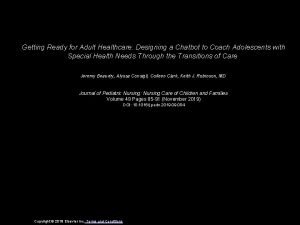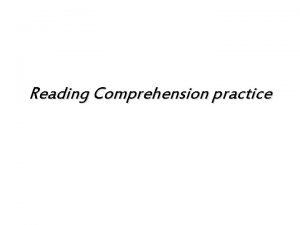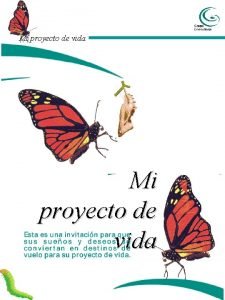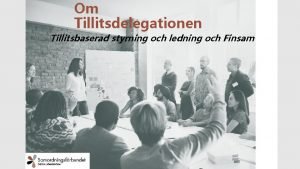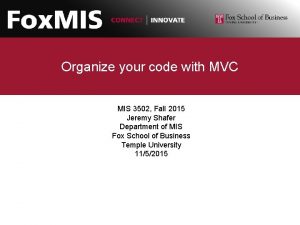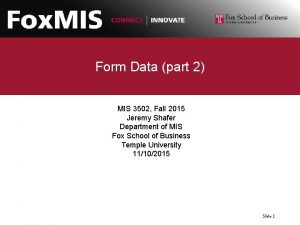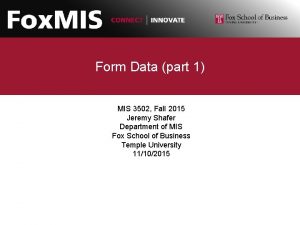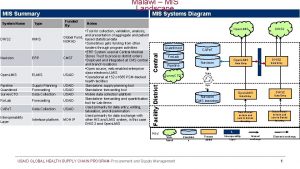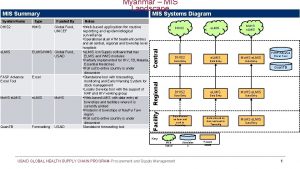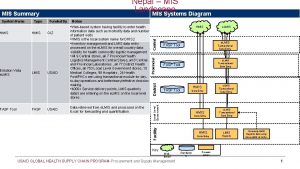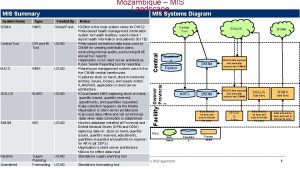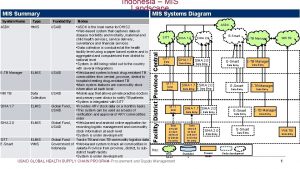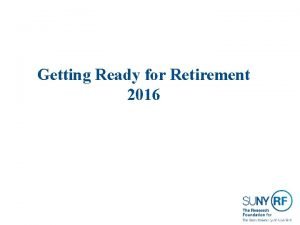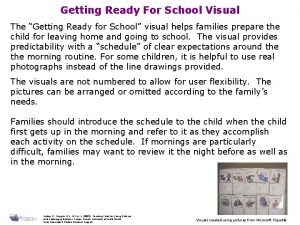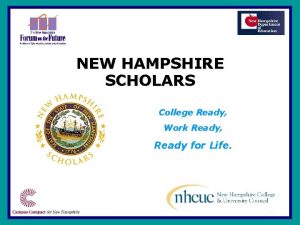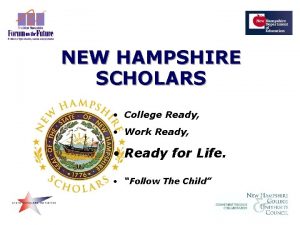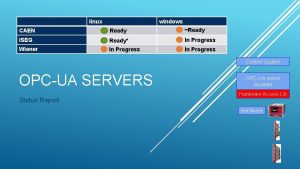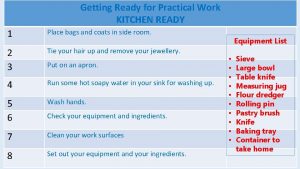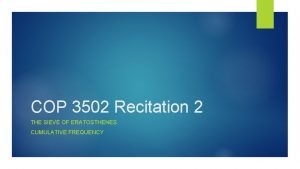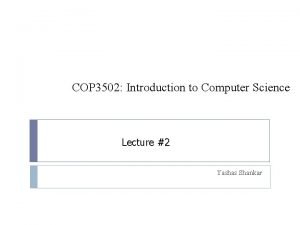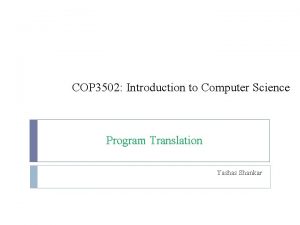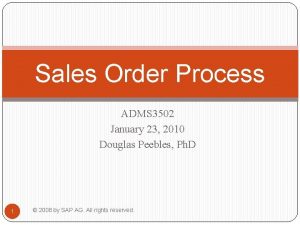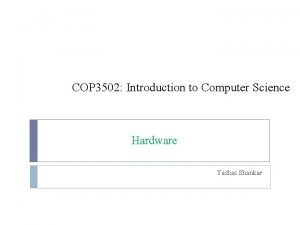Getting ready for MIS 3502 Getting ready for
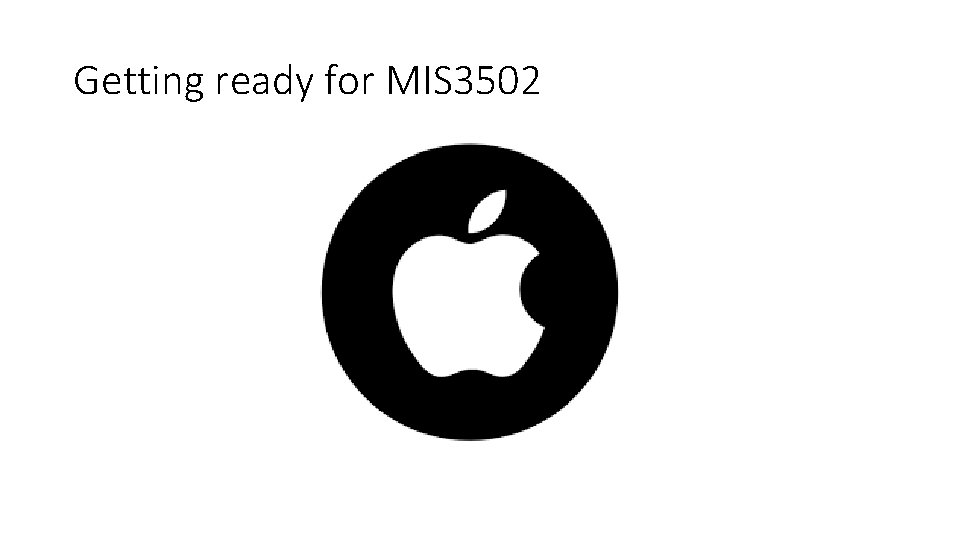
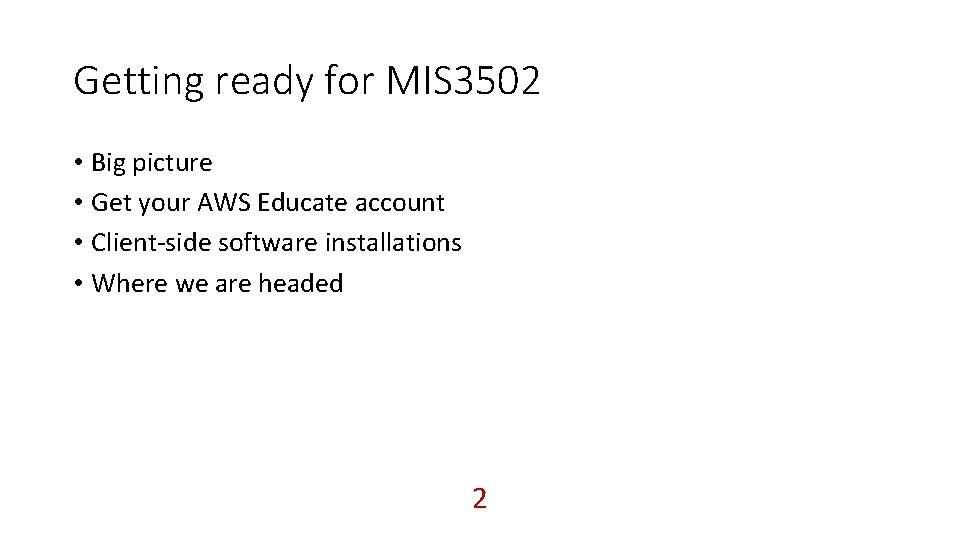
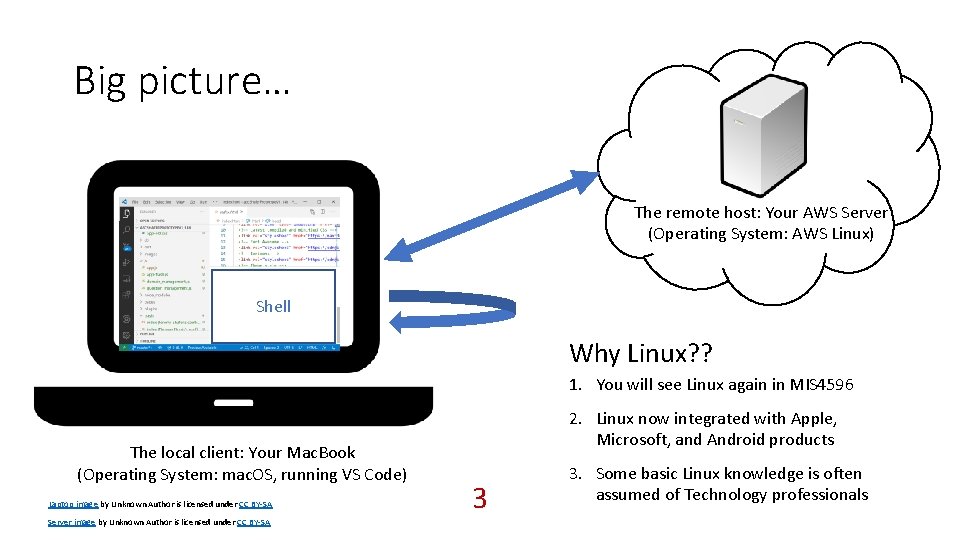
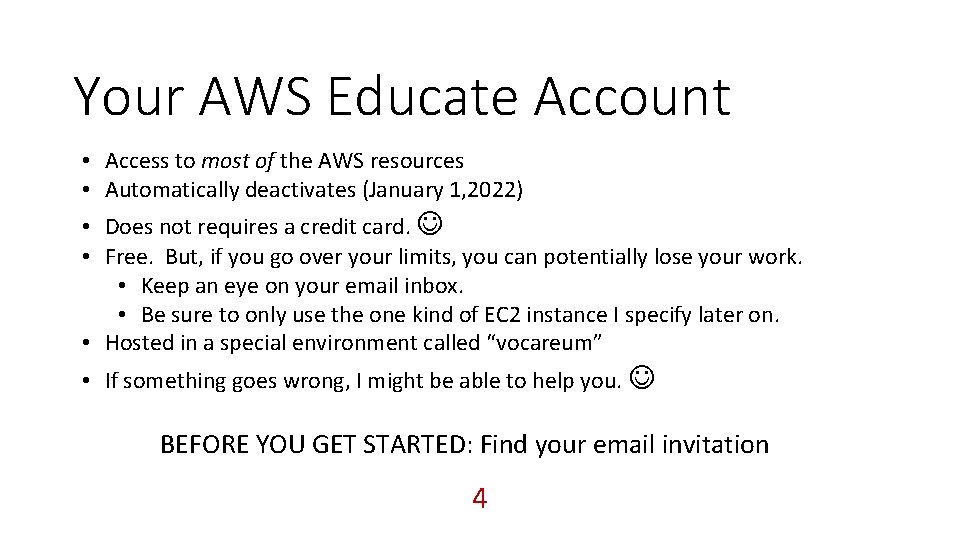
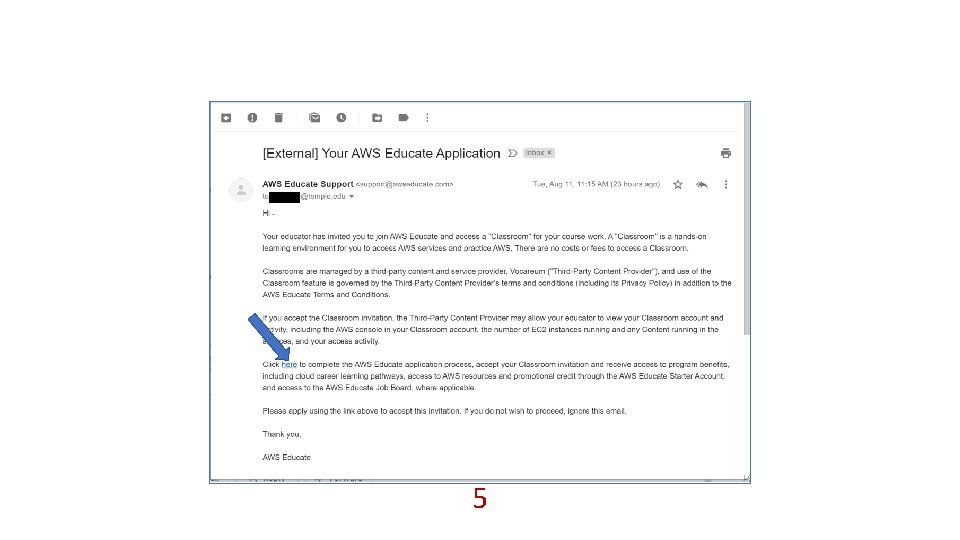
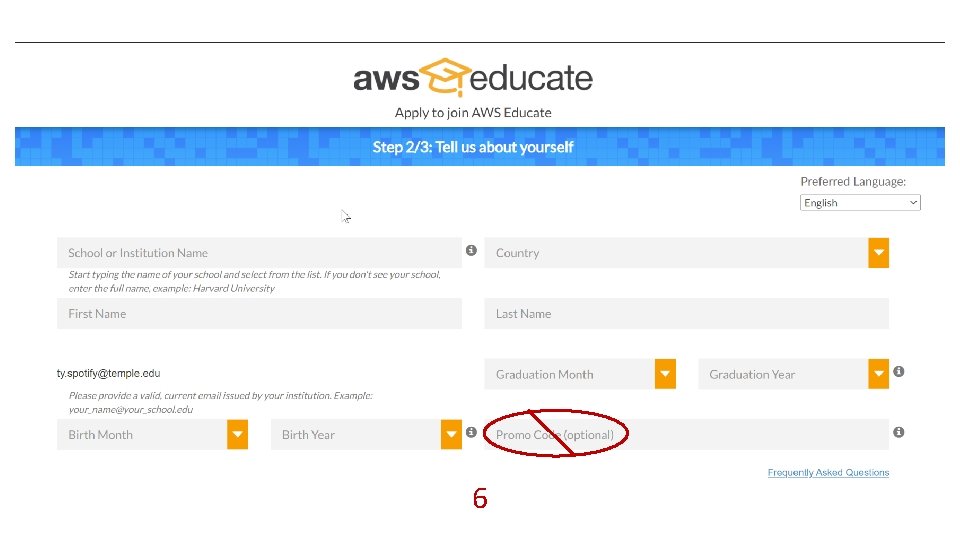
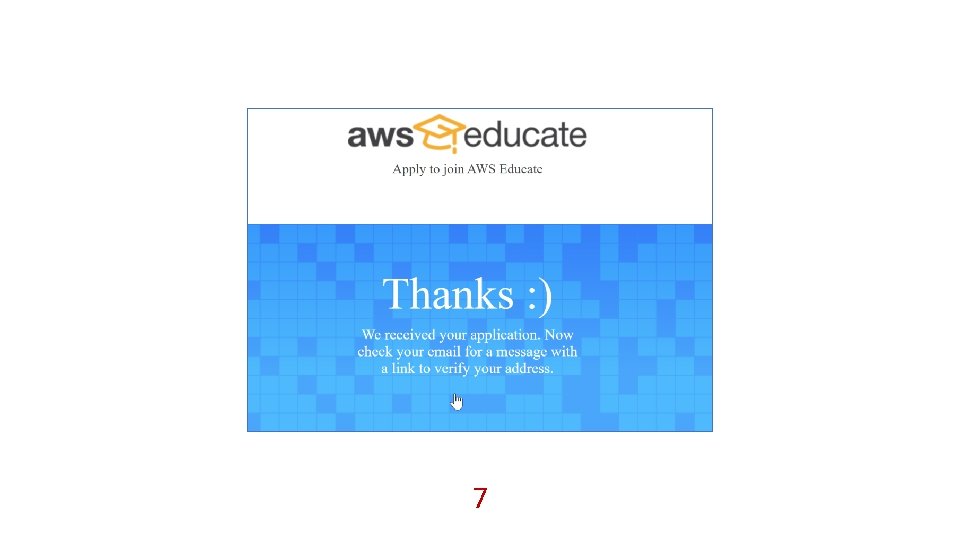
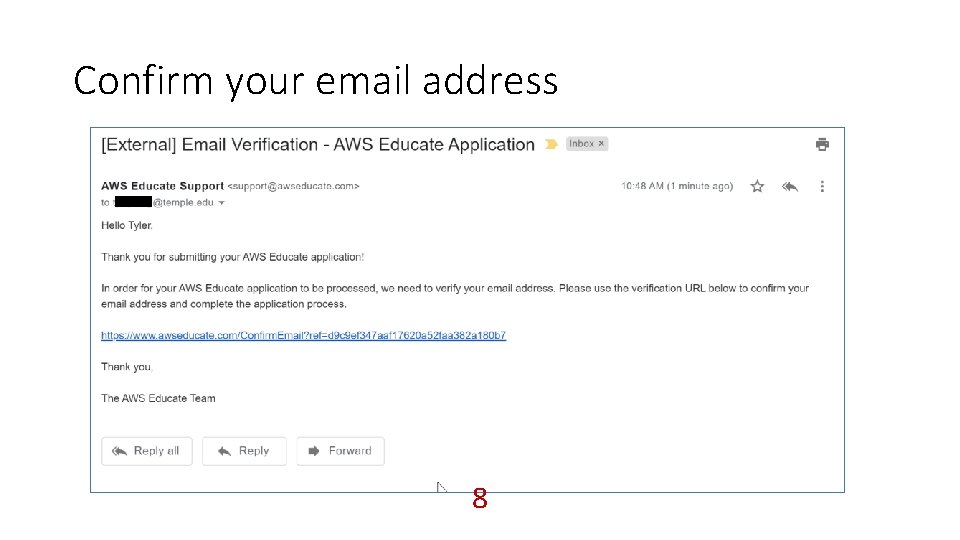
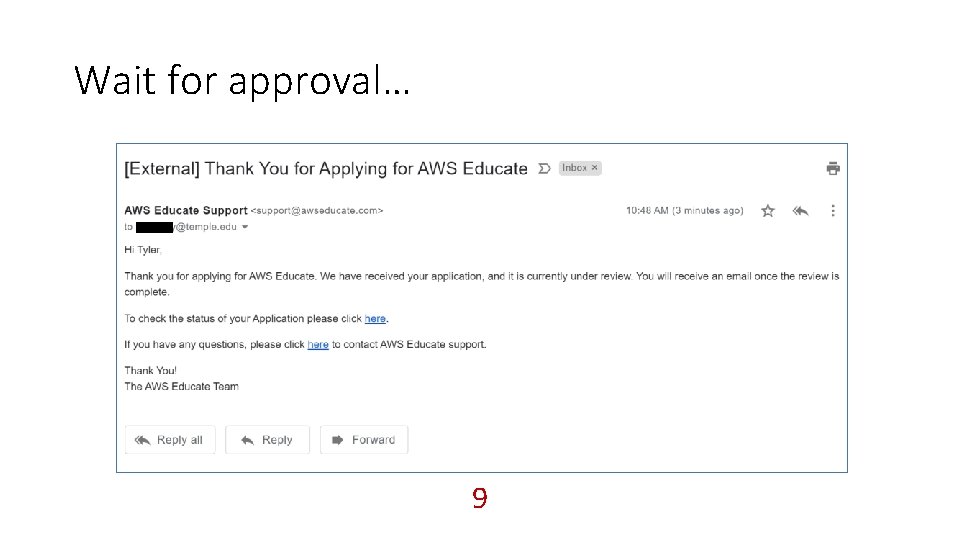
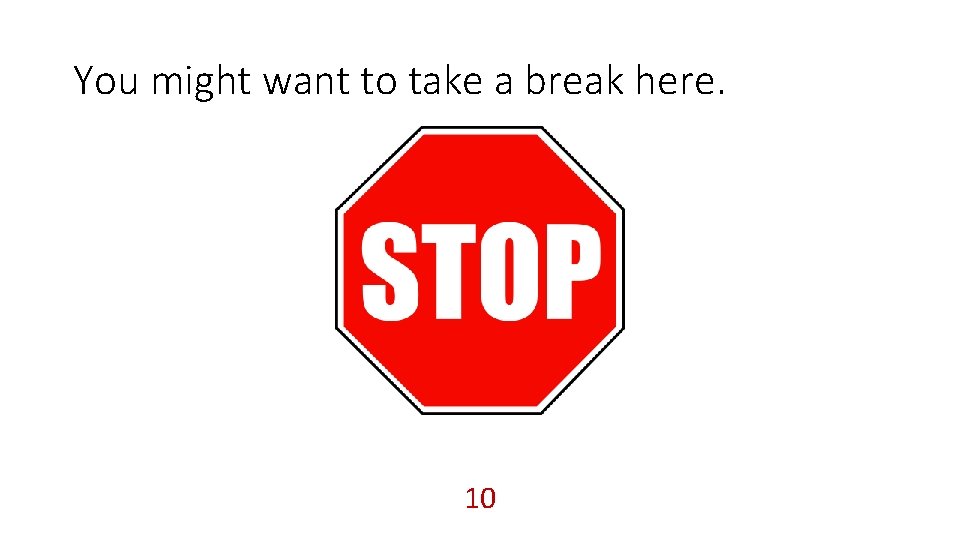
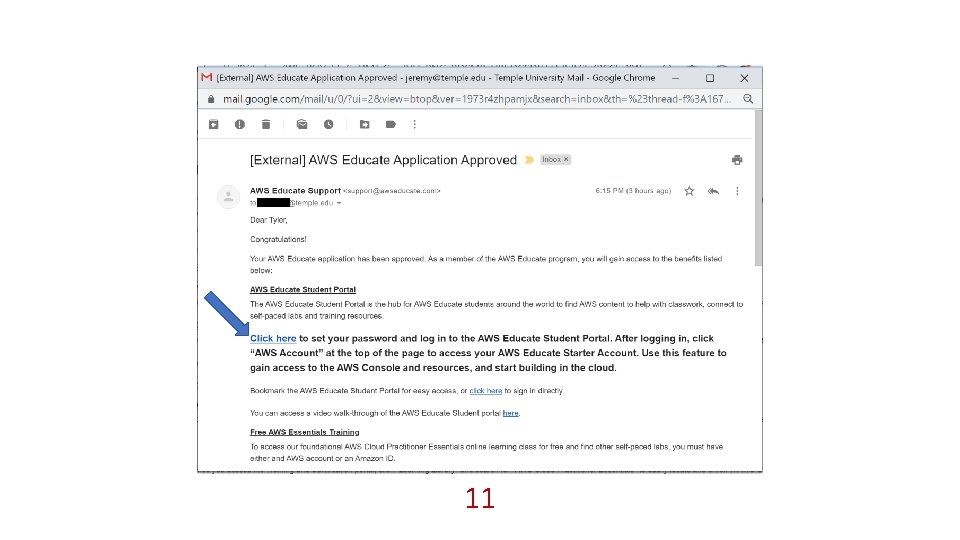
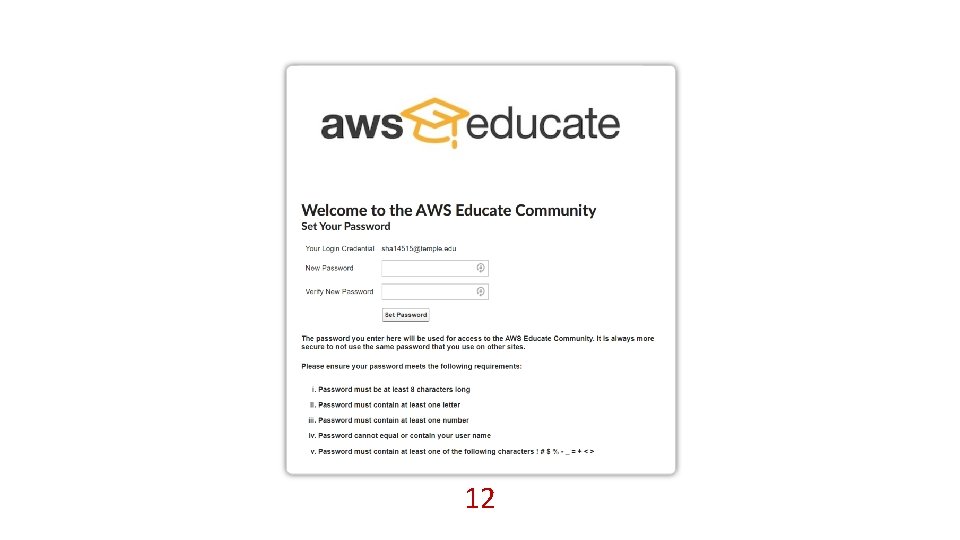
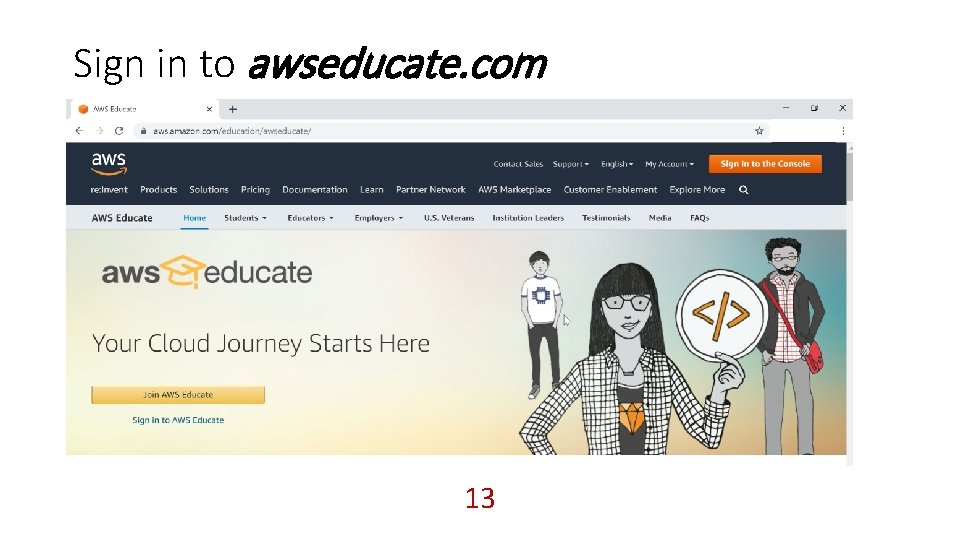
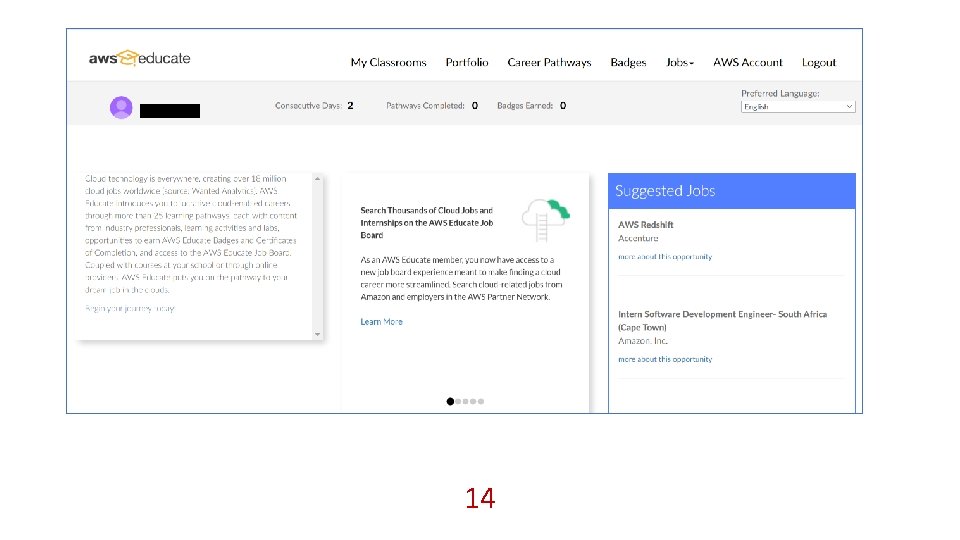
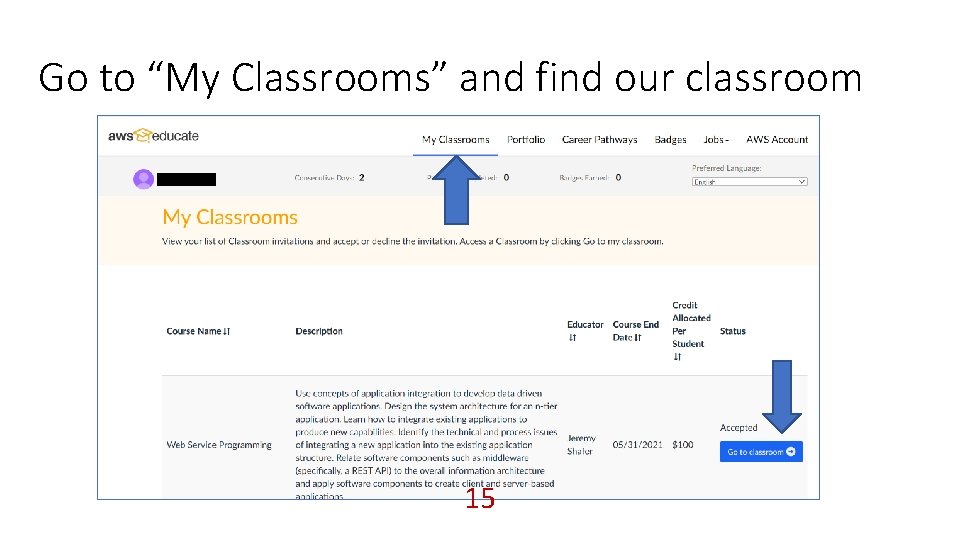
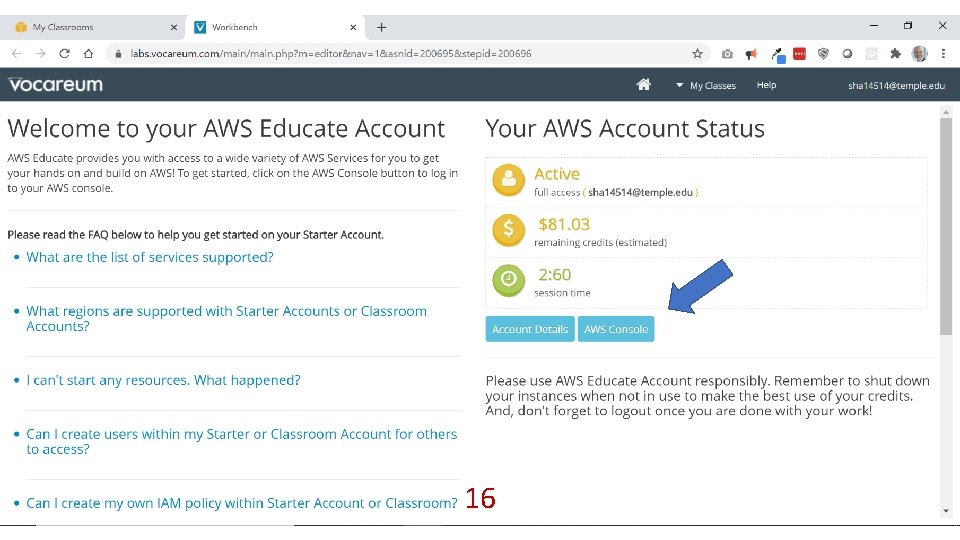
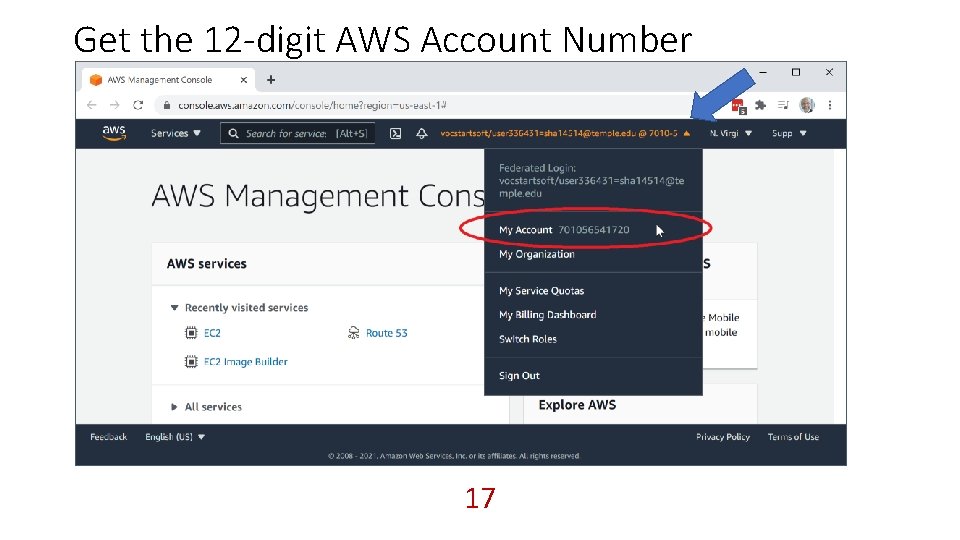
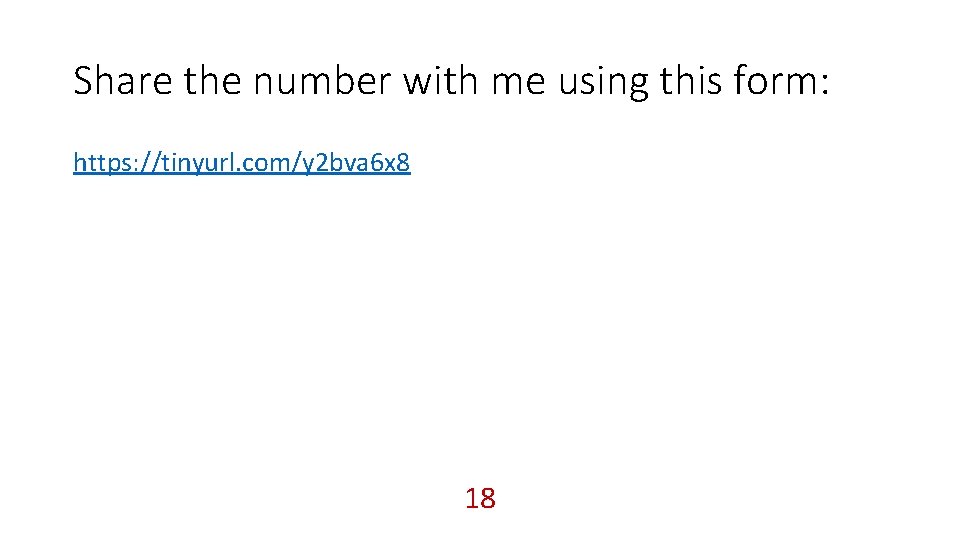
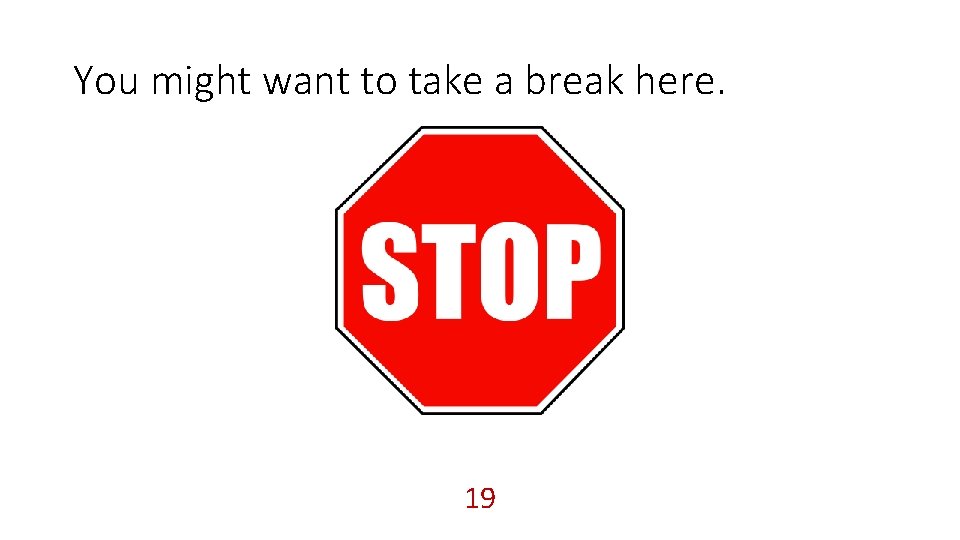
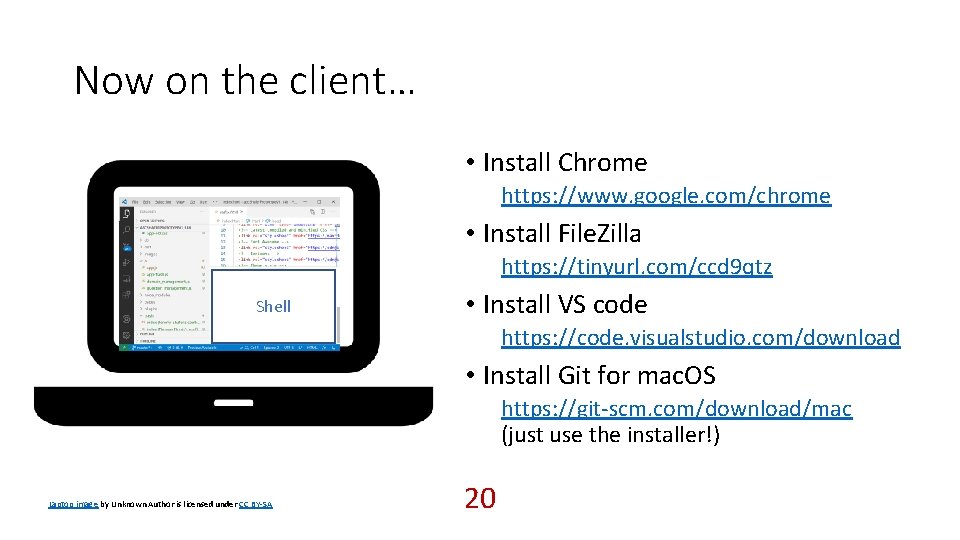
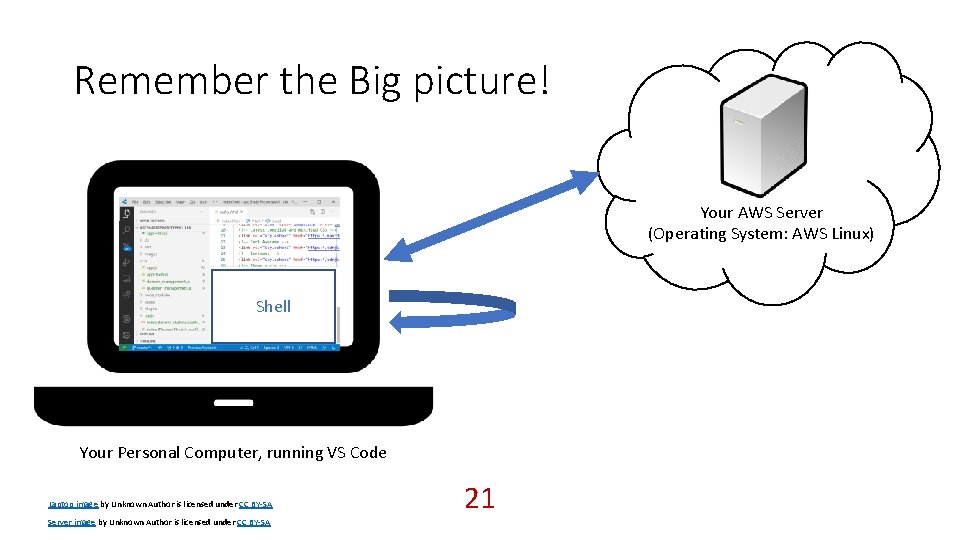
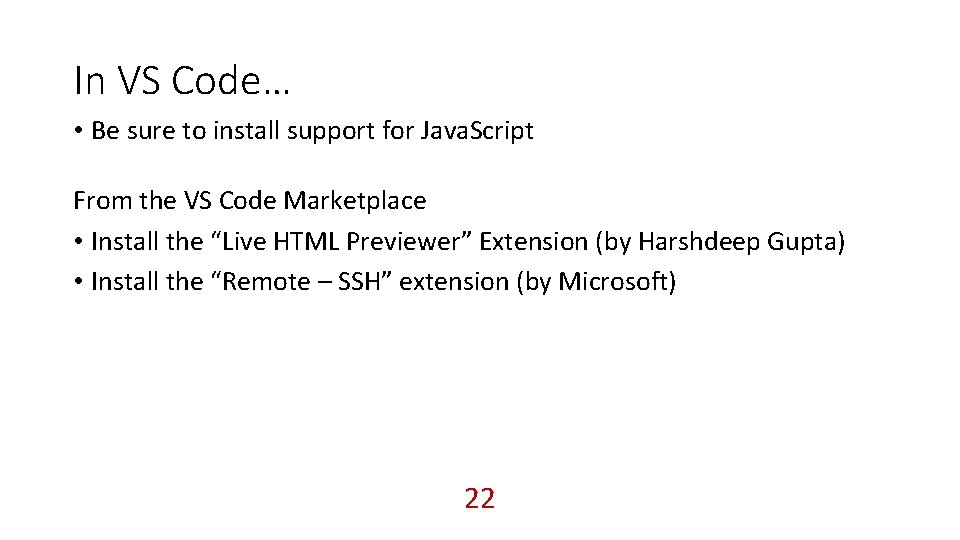
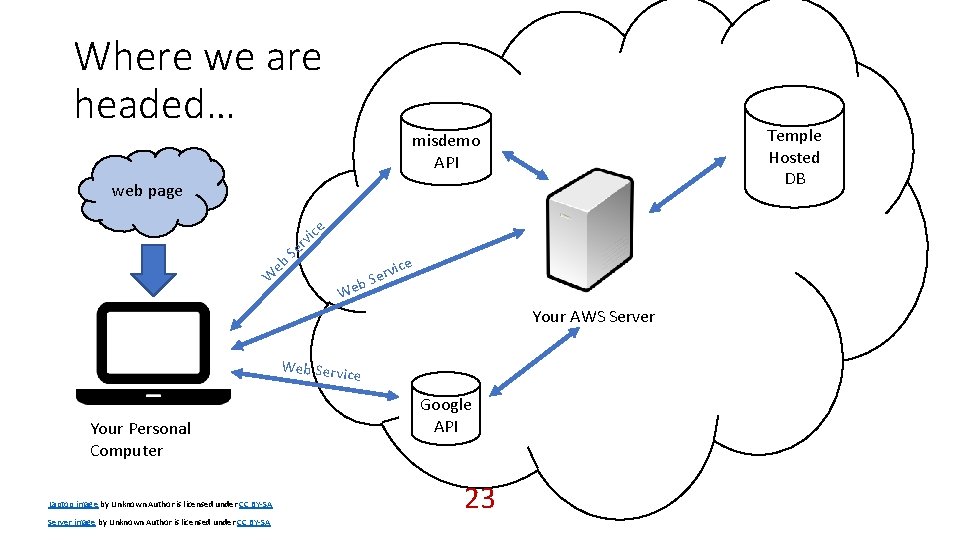
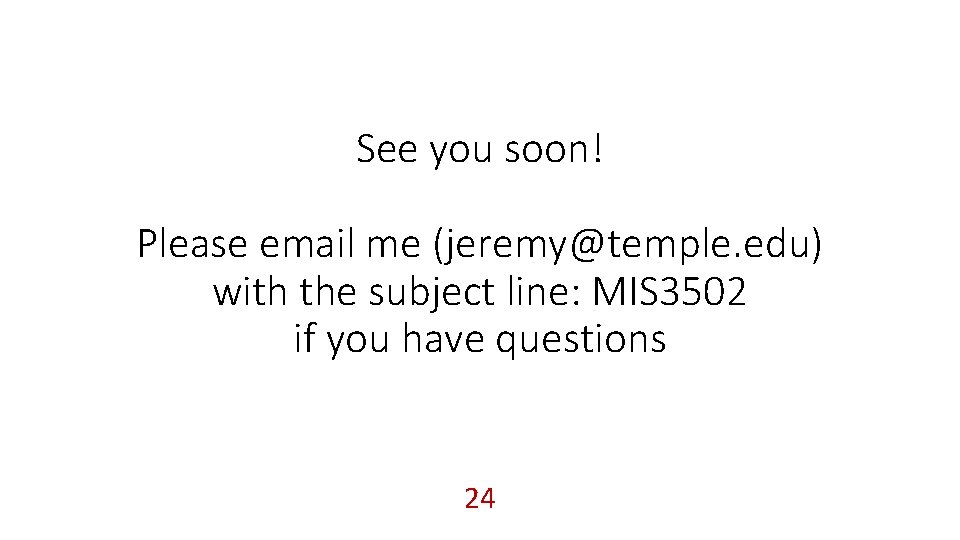
- Slides: 24
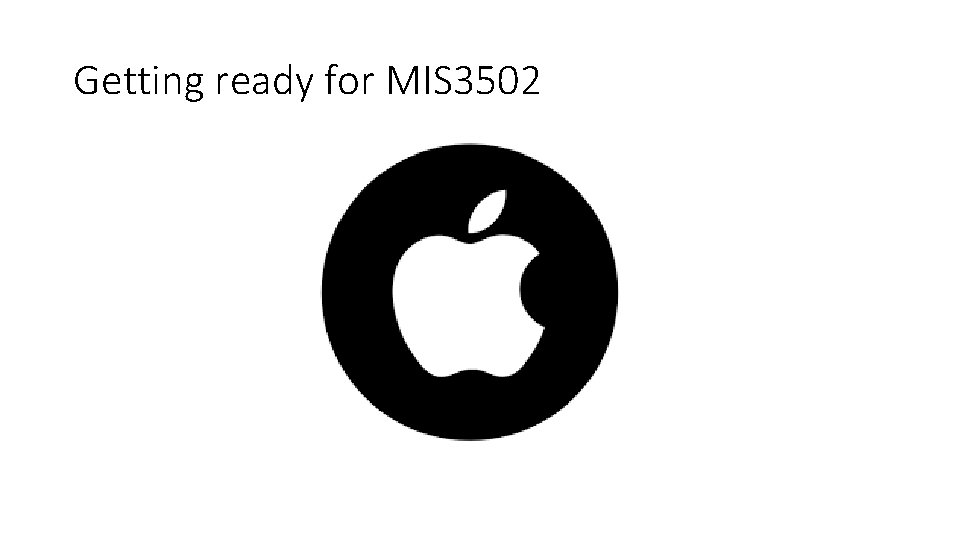
Getting ready for MIS 3502
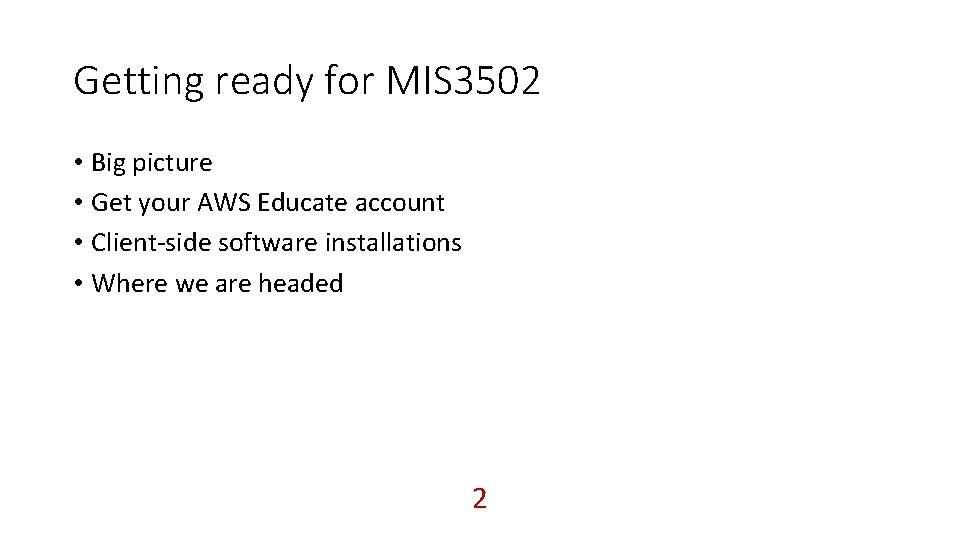
Getting ready for MIS 3502 • Big picture • Get your AWS Educate account • Client-side software installations • Where we are headed 2
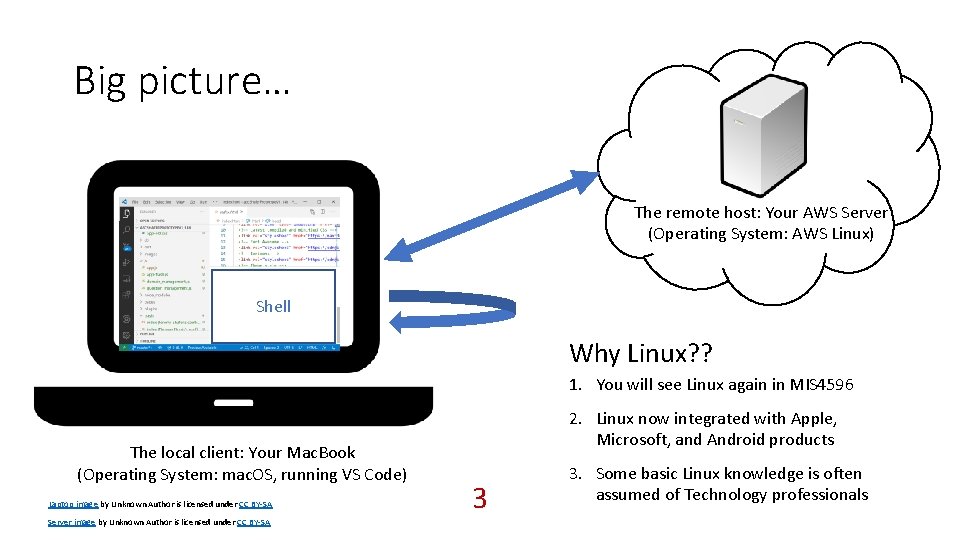
Big picture… The remote host: Your AWS Server (Operating System: AWS Linux) Shell Why Linux? ? 1. You will see Linux again in MIS 4596 The local client: Your Mac. Book (Operating System: mac. OS, running VS Code) Laptop image by Unknown Author is licensed under CC BY-SA Server image by Unknown Author is licensed under CC BY-SA 2. Linux now integrated with Apple, Microsoft, and Android products 3 3. Some basic Linux knowledge is often assumed of Technology professionals
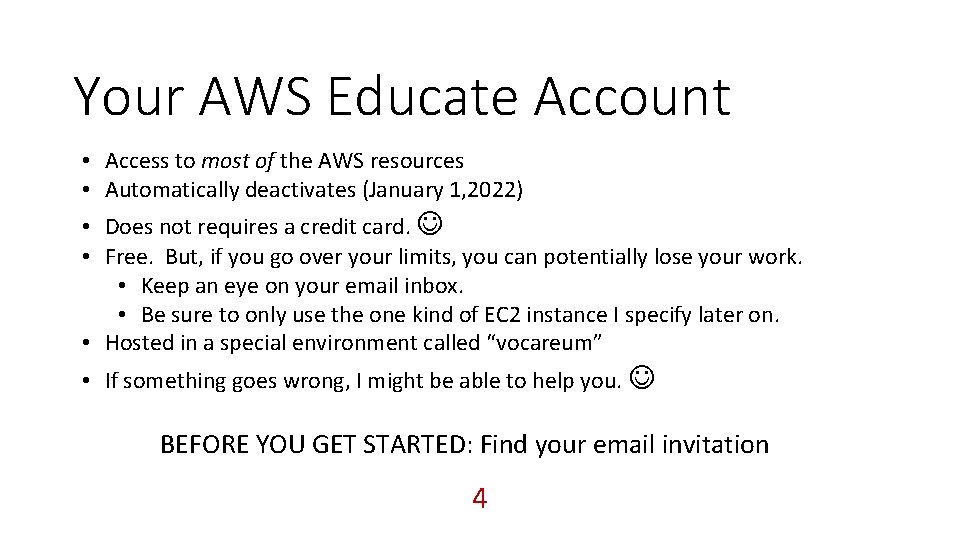
Your AWS Educate Account • Access to most of the AWS resources • Automatically deactivates (January 1, 2022) • Does not requires a credit card. • Free. But, if you go over your limits, you can potentially lose your work. • Keep an eye on your email inbox. • Be sure to only use the one kind of EC 2 instance I specify later on. • Hosted in a special environment called “vocareum” • If something goes wrong, I might be able to help you. BEFORE YOU GET STARTED: Find your email invitation 4
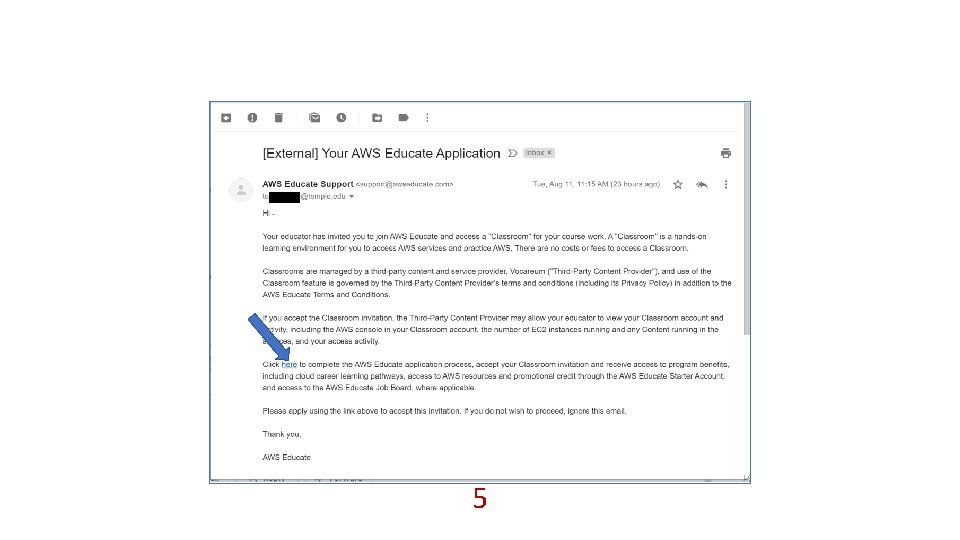
5
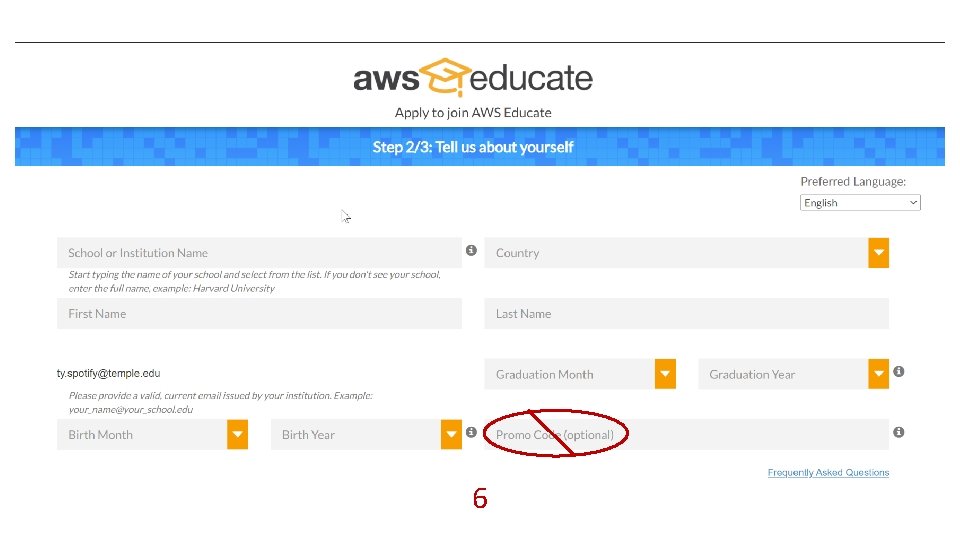
6
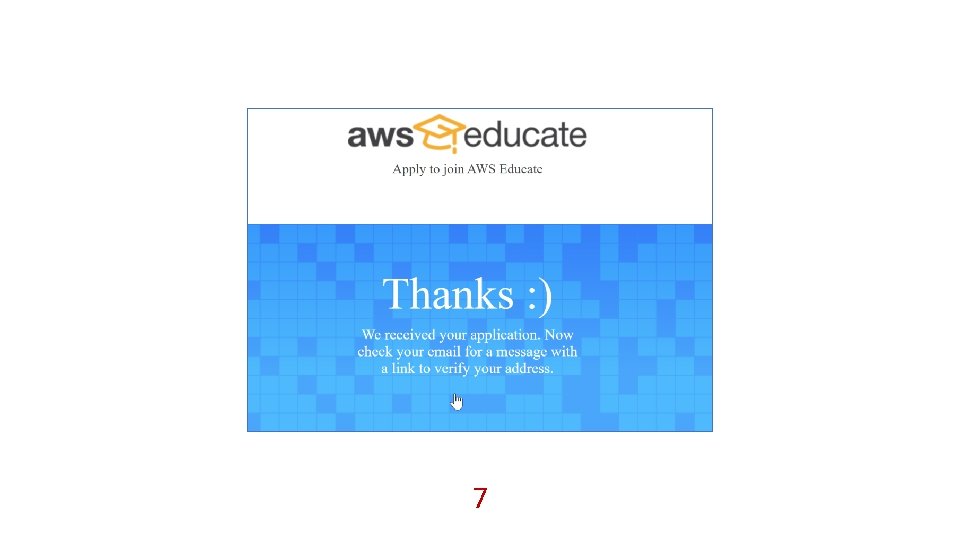
7
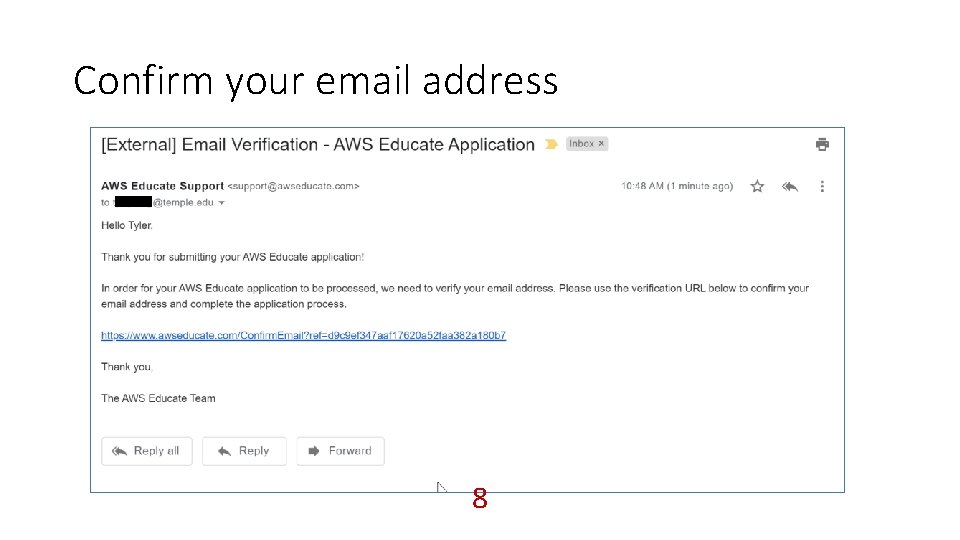
Confirm your email address 8
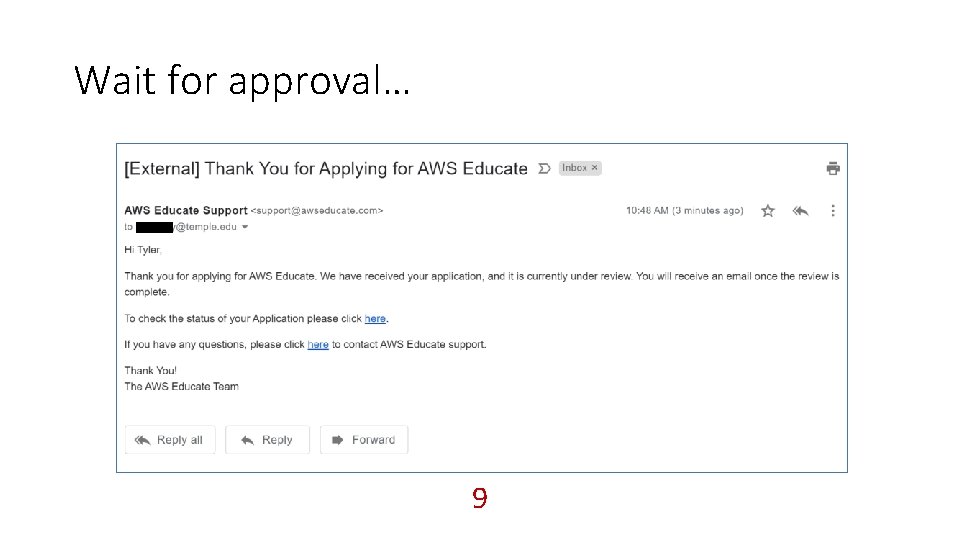
Wait for approval… 9
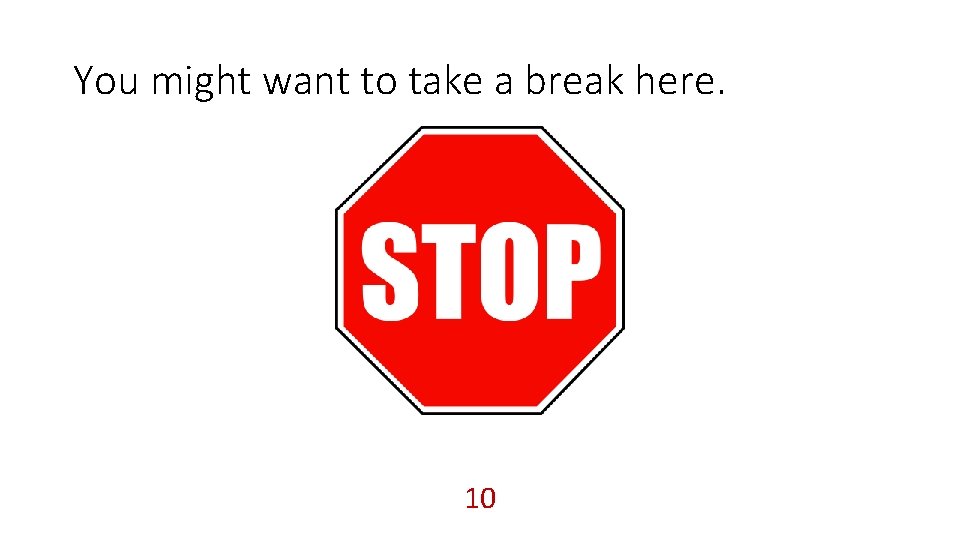
You might want to take a break here. 10
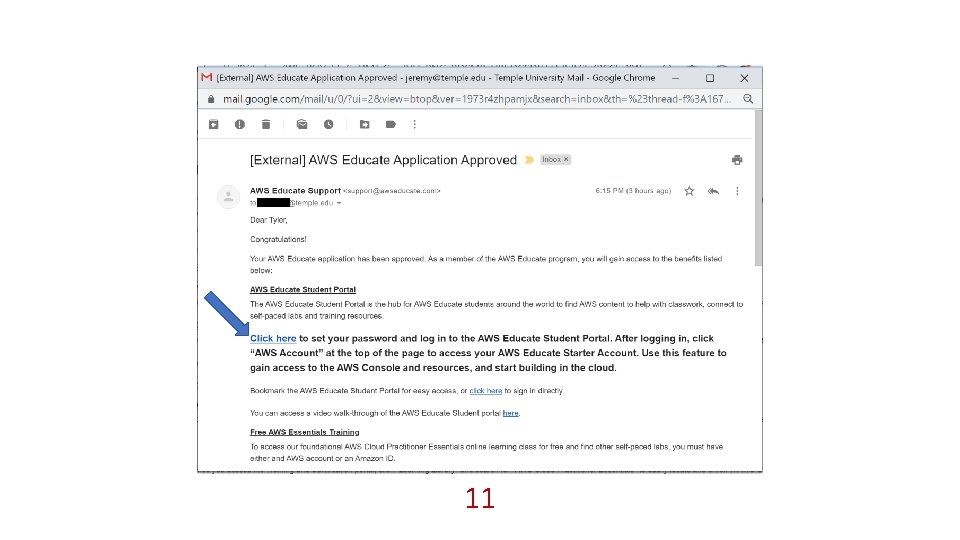
11
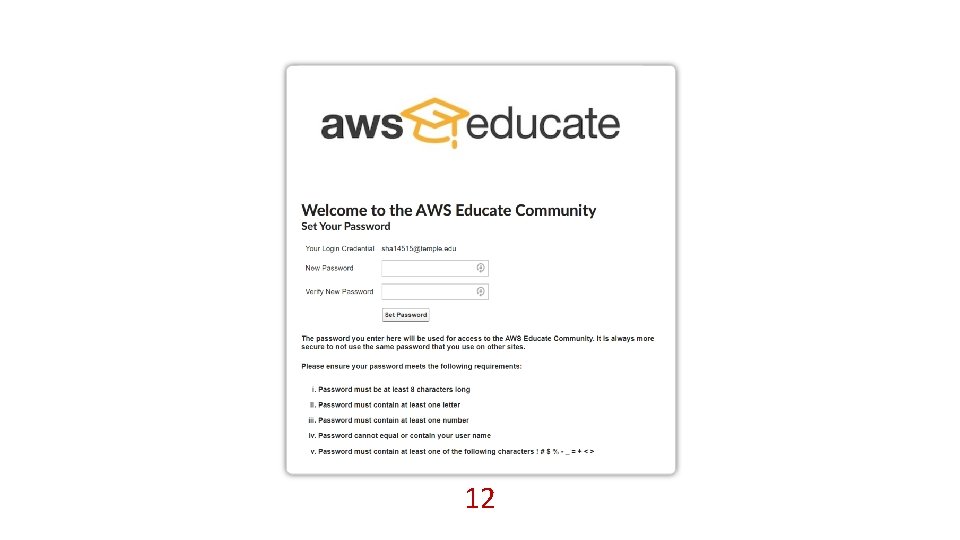
12
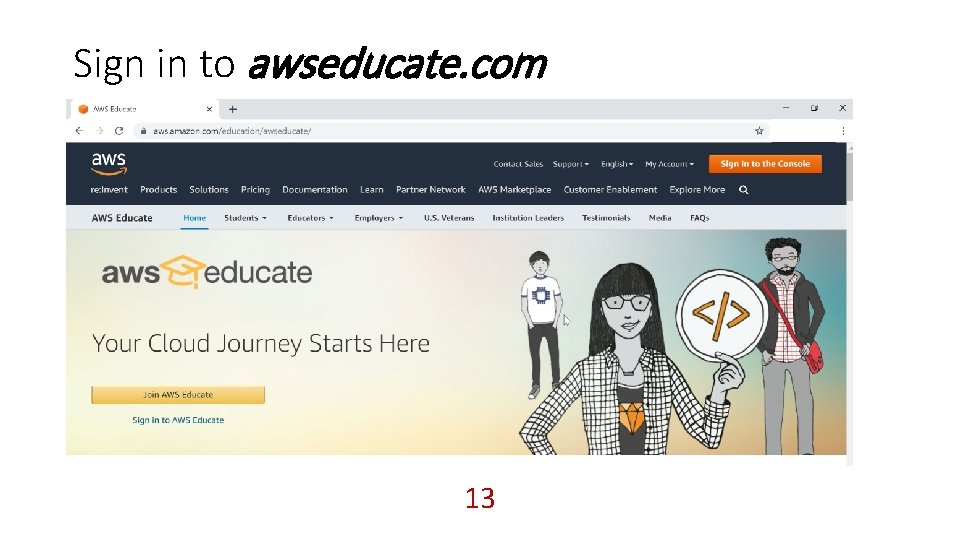
Sign in to awseducate. com 13
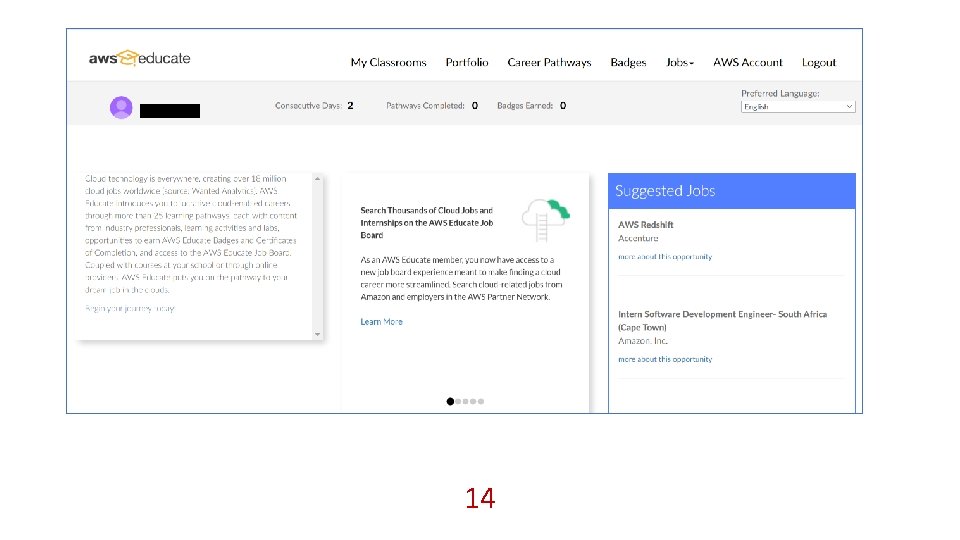
14
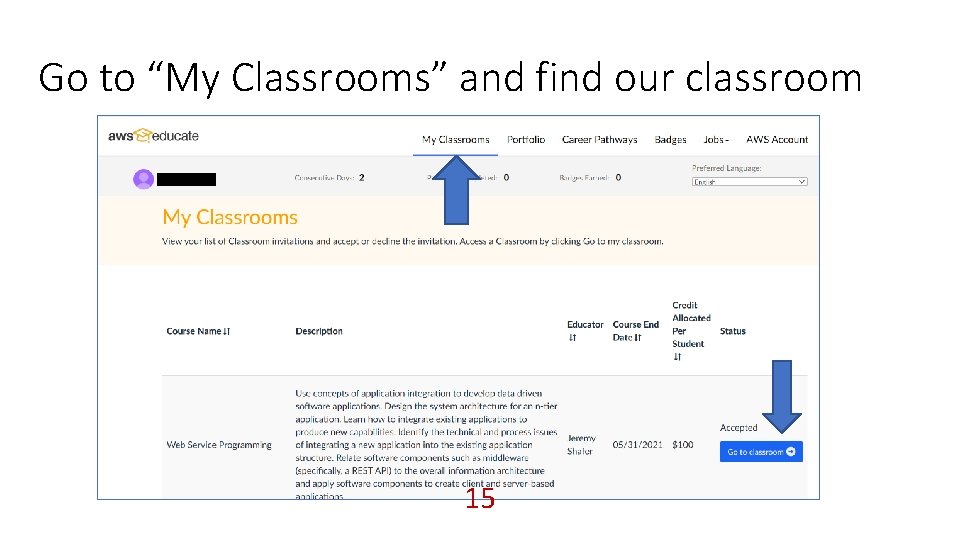
Go to “My Classrooms” and find our classroom 15
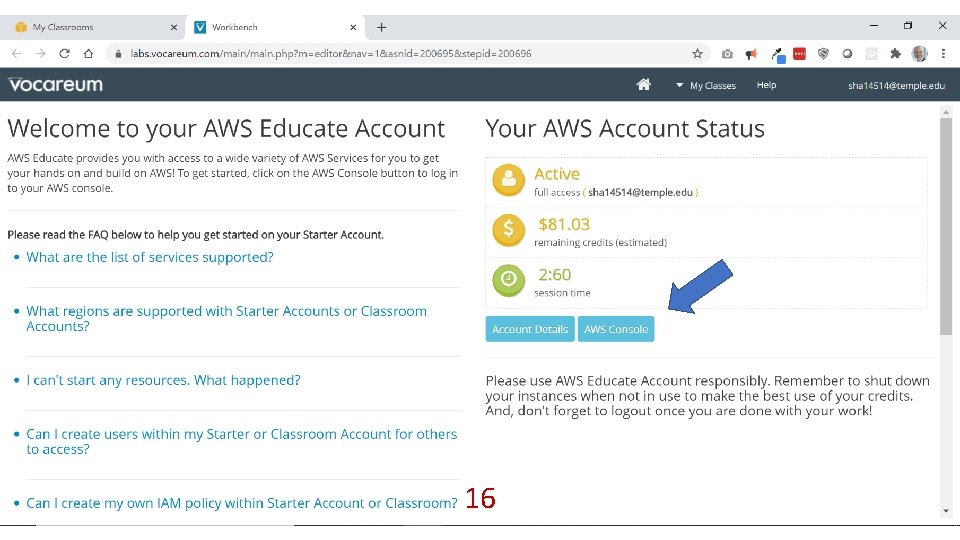
16
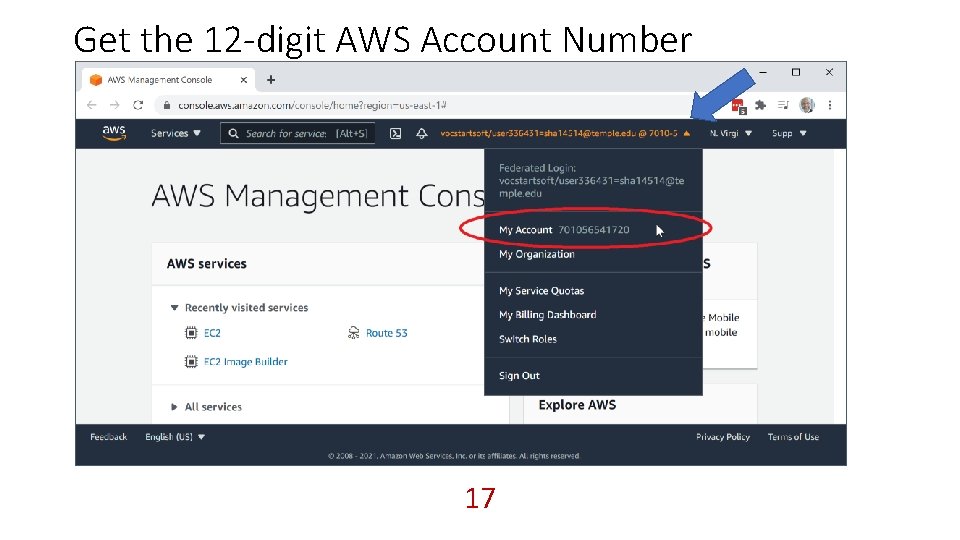
Get the 12 -digit AWS Account Number 17
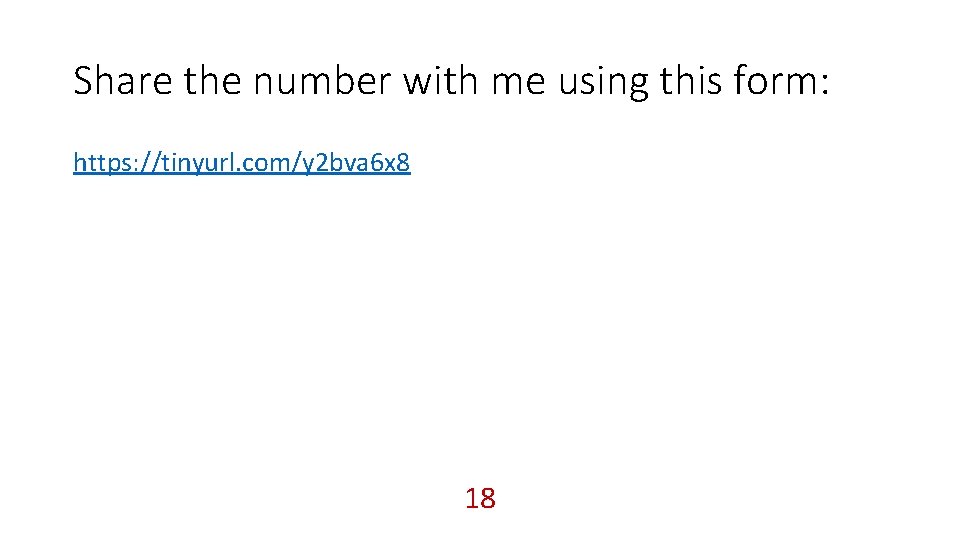
Share the number with me using this form: https: //tinyurl. com/y 2 bva 6 x 8 18
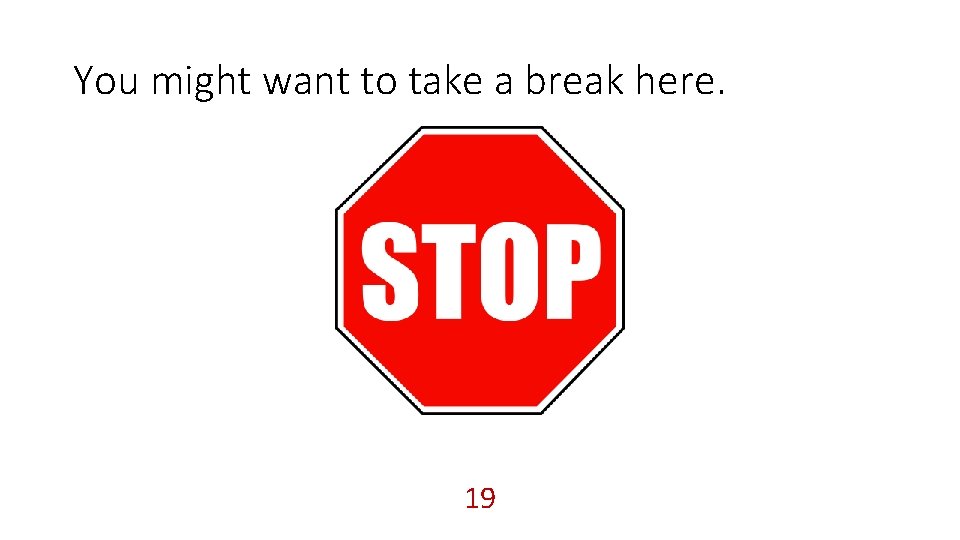
You might want to take a break here. 19
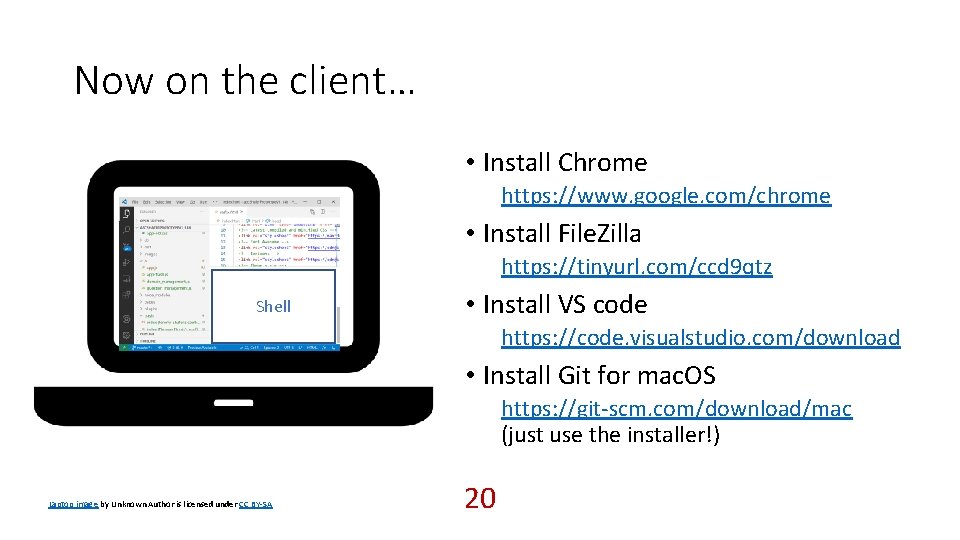
Now on the client… • Install Chrome https: //www. google. com/chrome • Install File. Zilla https: //tinyurl. com/ccd 9 qtz Shell • Install VS code https: //code. visualstudio. com/download • Install Git for mac. OS https: //git-scm. com/download/mac (just use the installer!) Laptop image by Unknown Author is licensed under CC BY-SA 20
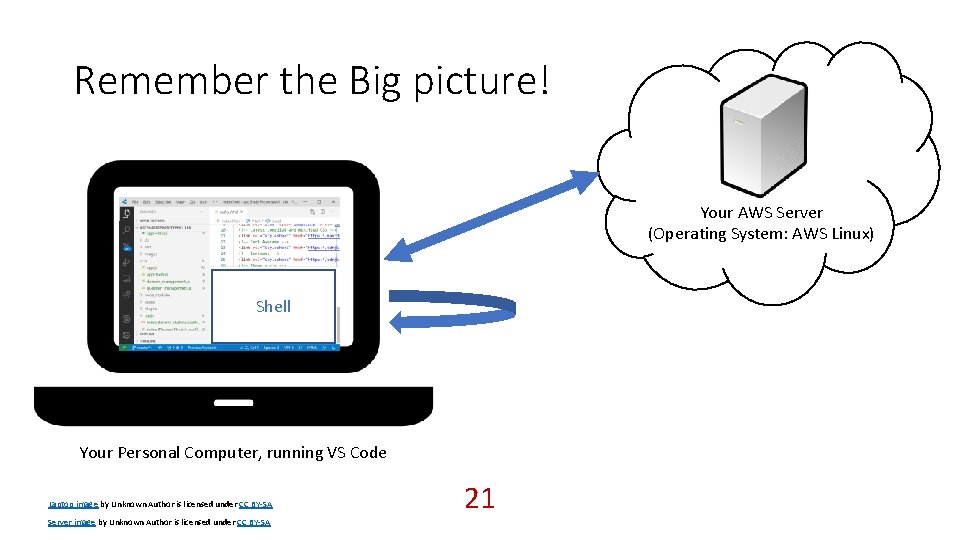
Remember the Big picture! Your AWS Server (Operating System: AWS Linux) Shell Your Personal Computer, running VS Code Laptop image by Unknown Author is licensed under CC BY-SA Server image by Unknown Author is licensed under CC BY-SA 21
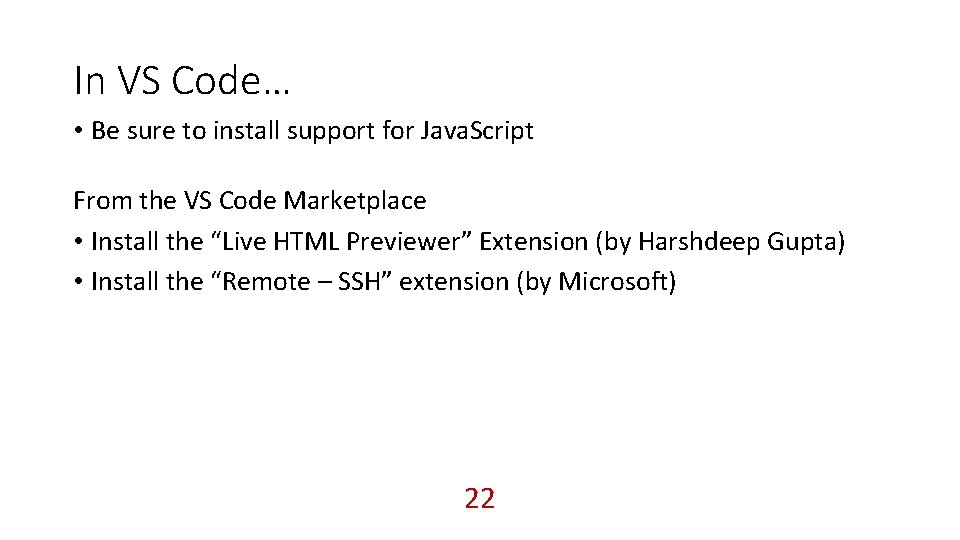
In VS Code… • Be sure to install support for Java. Script From the VS Code Marketplace • Install the “Live HTML Previewer” Extension (by Harshdeep Gupta) • Install the “Remote – SSH” extension (by Microsoft) 22
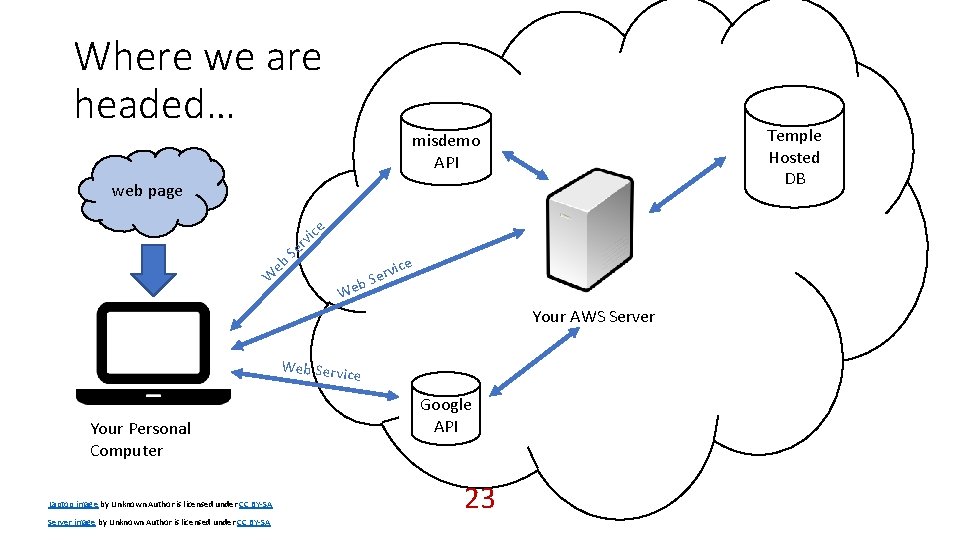
Where we are headed… Temple Hosted DB misdemo API web page eb W r Se iv ce b We ice v Ser Your AWS Server Web Servic e Your Personal Computer Laptop image by Unknown Author is licensed under CC BY-SA Server image by Unknown Author is licensed under CC BY-SA Google API 23
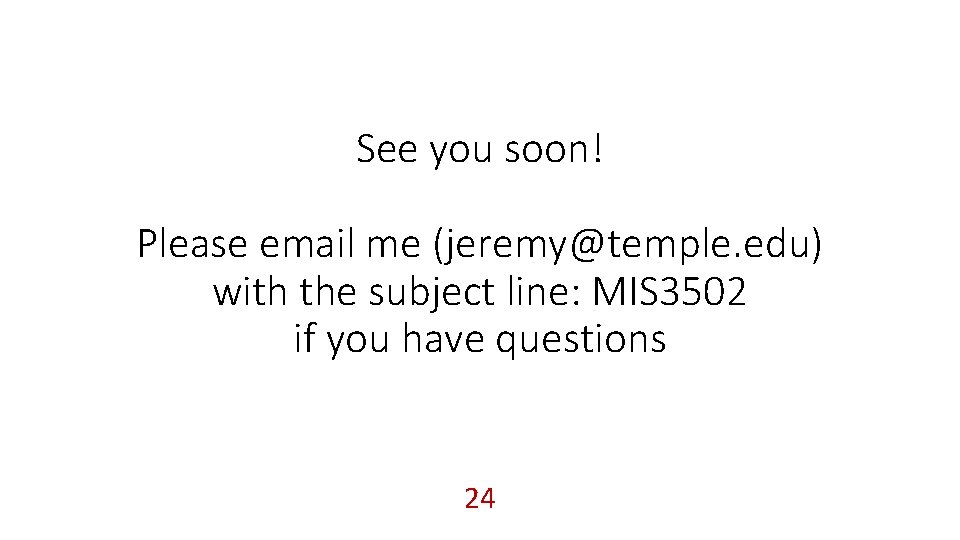
See you soon! Please email me (jeremy@temple. edu) with the subject line: MIS 3502 if you have questions 24
 Stay ready so you don't have to get ready
Stay ready so you don't have to get ready Cop 3502
Cop 3502 Cop3502
Cop3502 Cop 3502
Cop 3502 Getting ahead
Getting ahead Getting ready for the real world answers
Getting ready for the real world answers Getting ready to cook
Getting ready to cook Marta and berta are getting ready for school
Marta and berta are getting ready for school Ready cook safety
Ready cook safety Bucketing - getting ready to write
Bucketing - getting ready to write For adult
For adult Superteachers.com
Superteachers.com Mis mai a mis tachwedd
Mis mai a mis tachwedd Mis mai a mis tachwedd
Mis mai a mis tachwedd Mis actos son un reflejo de mis creencias
Mis actos son un reflejo de mis creencias Para mi proyecto de vida yo deshecho
Para mi proyecto de vida yo deshecho Los hijos de mi tío son mis
Los hijos de mi tío son mis Tack för att ni lyssnade
Tack för att ni lyssnade Tillitsbaserad ledning
Tillitsbaserad ledning Debatt artikel mall
Debatt artikel mall Påbyggnader för flakfordon
Påbyggnader för flakfordon Egg för emanuel
Egg för emanuel En lathund för arbete med kontinuitetshantering
En lathund för arbete med kontinuitetshantering Tack för att ni har lyssnat
Tack för att ni har lyssnat Byggprocessen steg för steg
Byggprocessen steg för steg