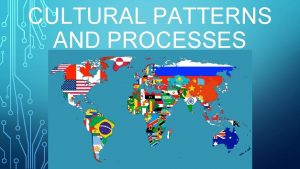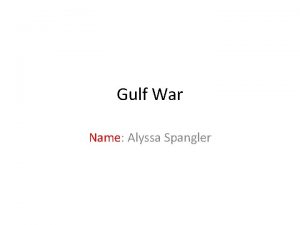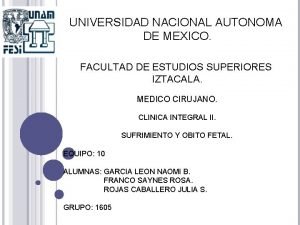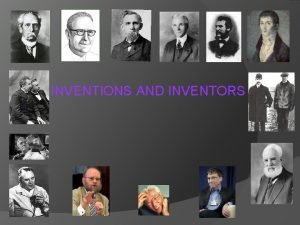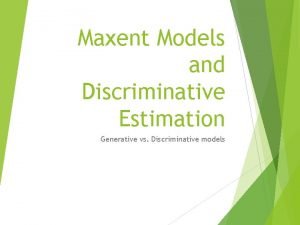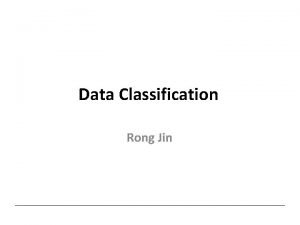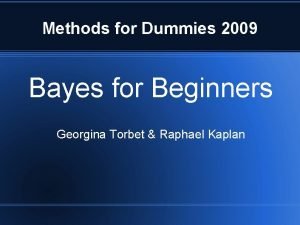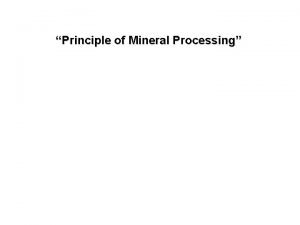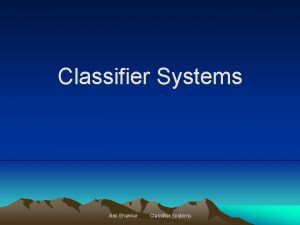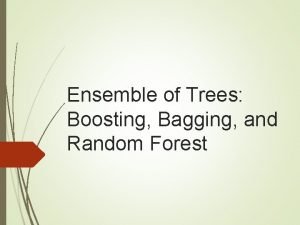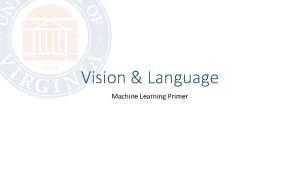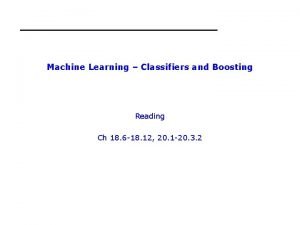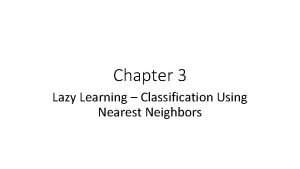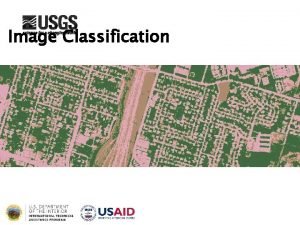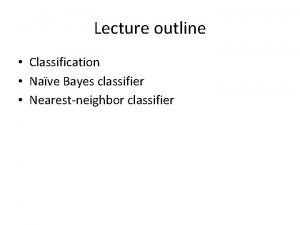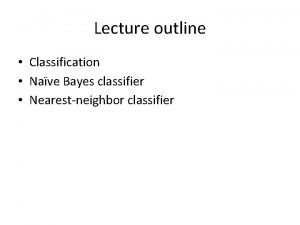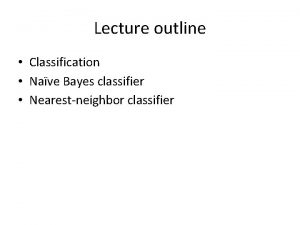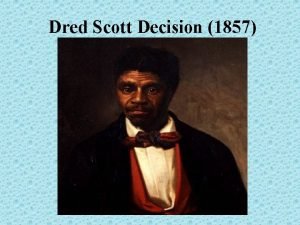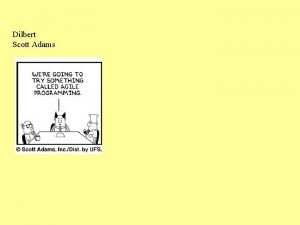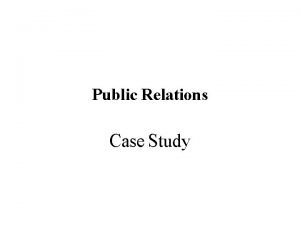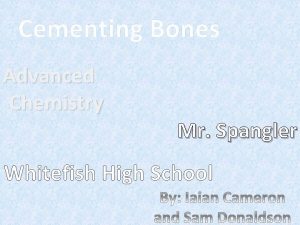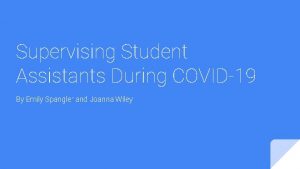e Classifier Tool for Taxonomies Scott Spangler spanglesalmaden
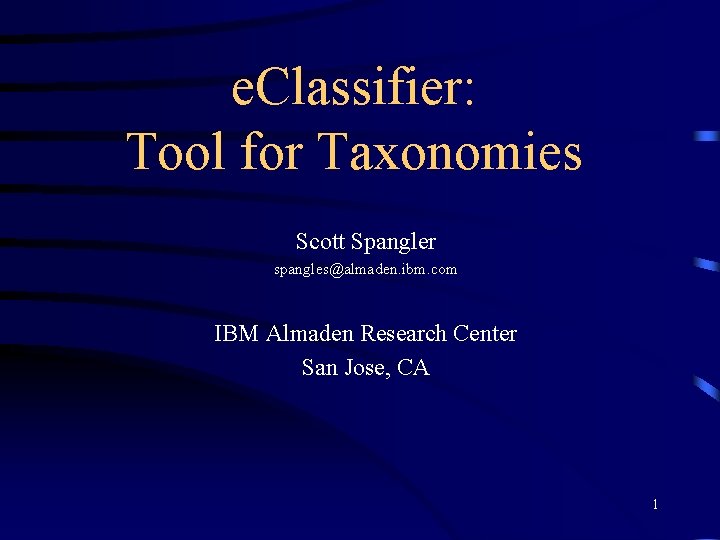
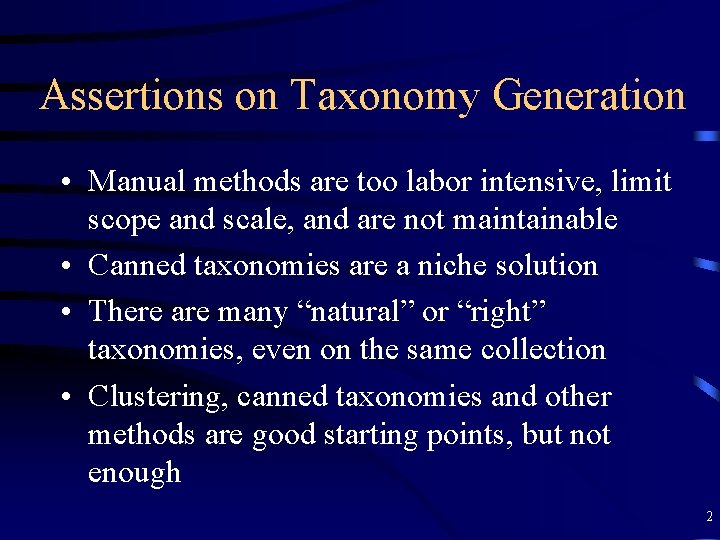
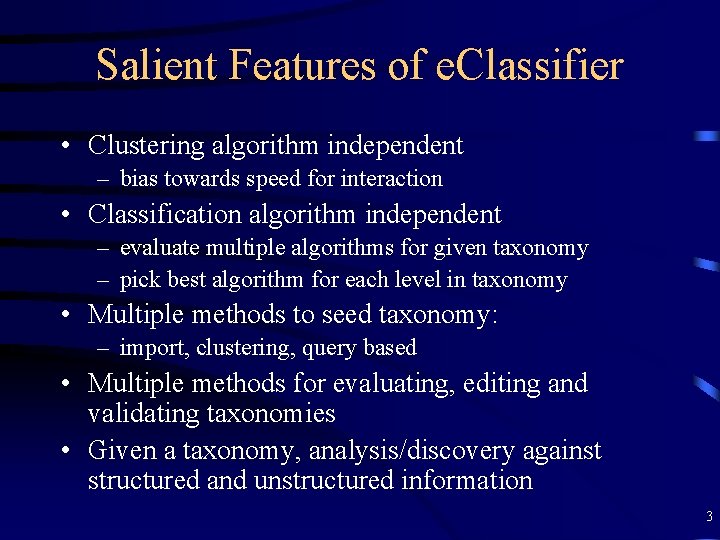
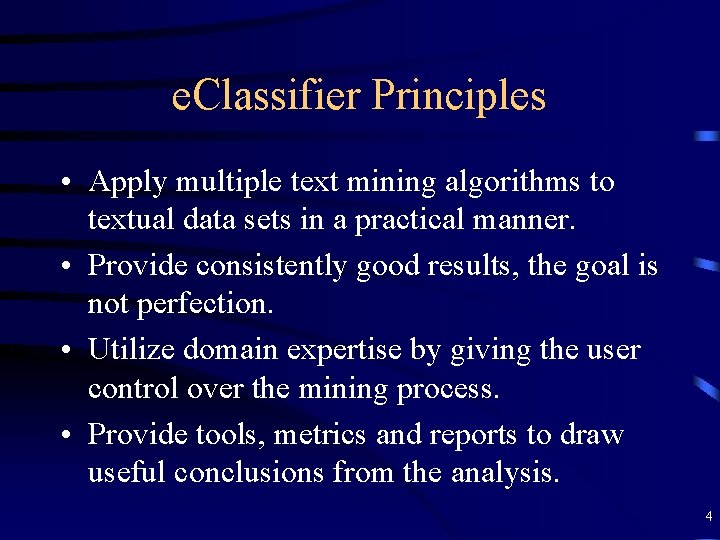
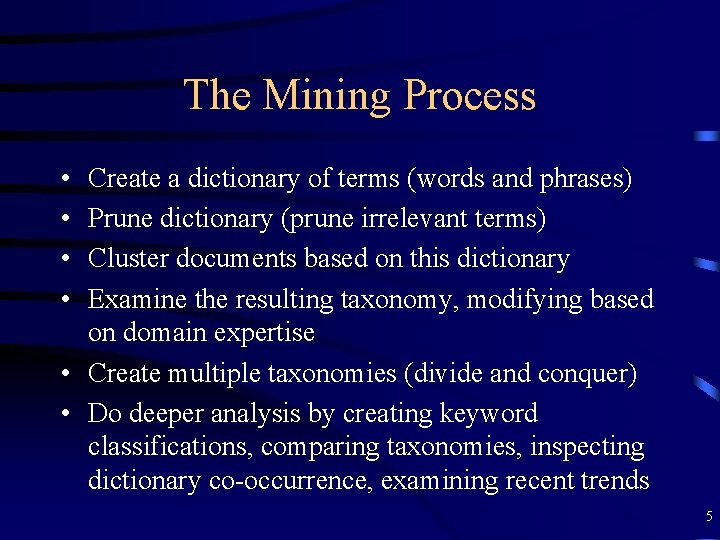
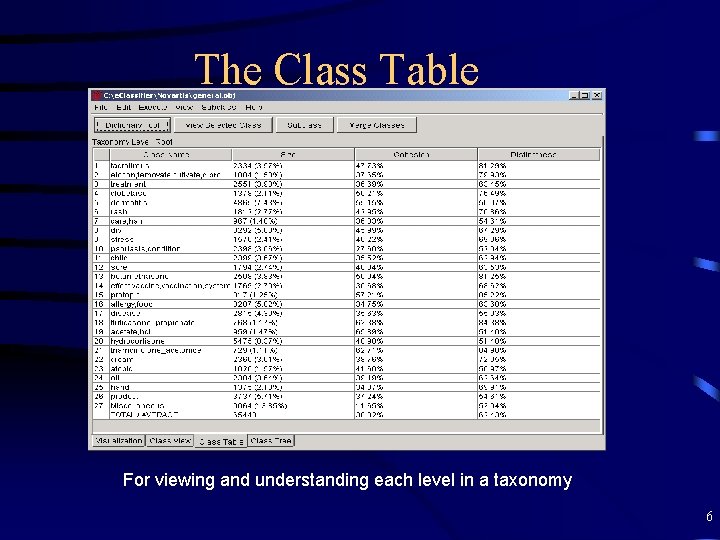
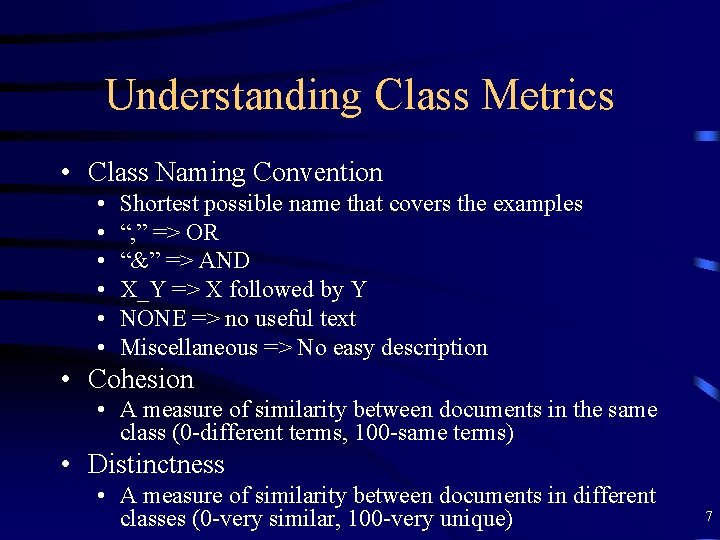

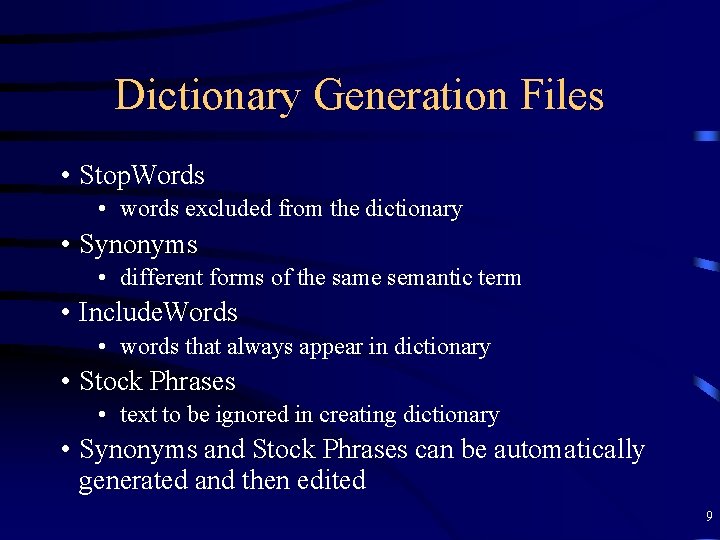
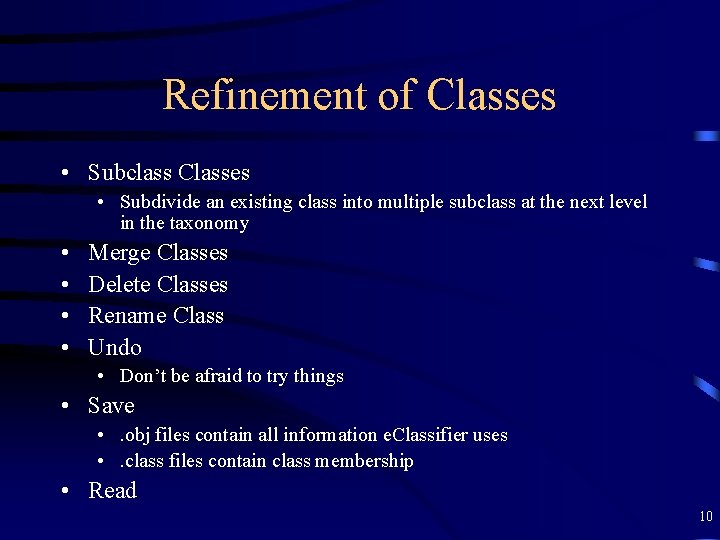
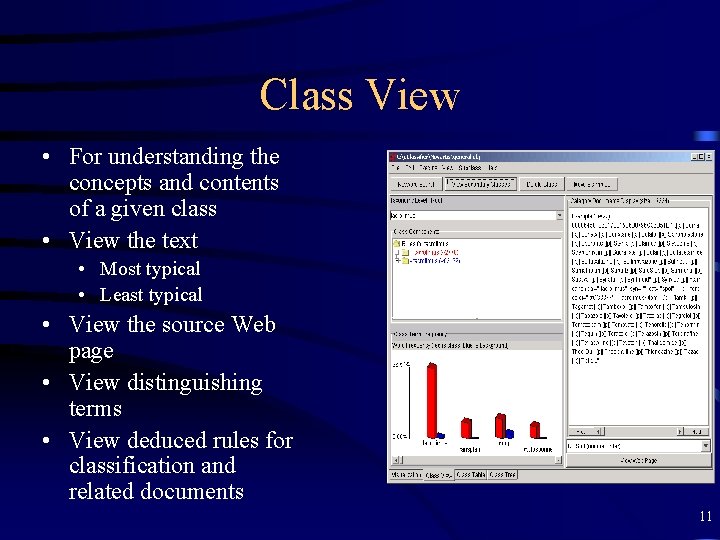
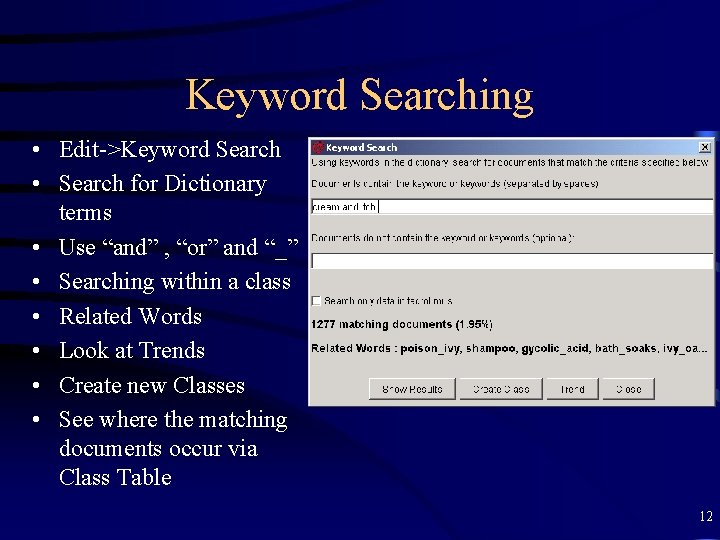
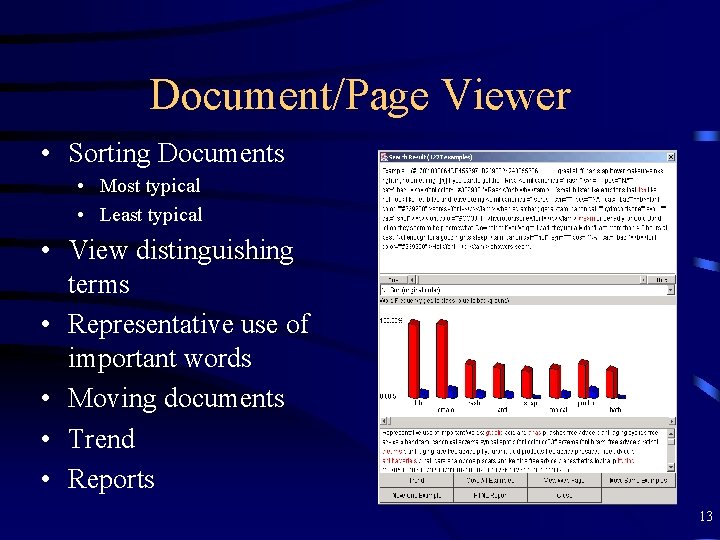
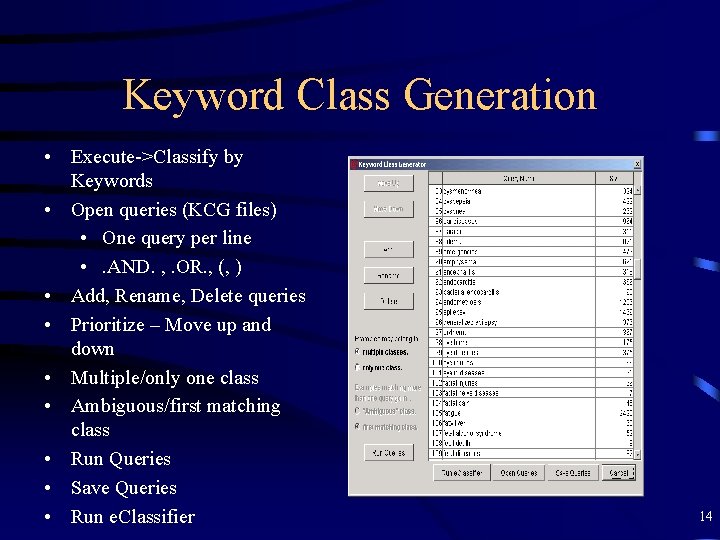
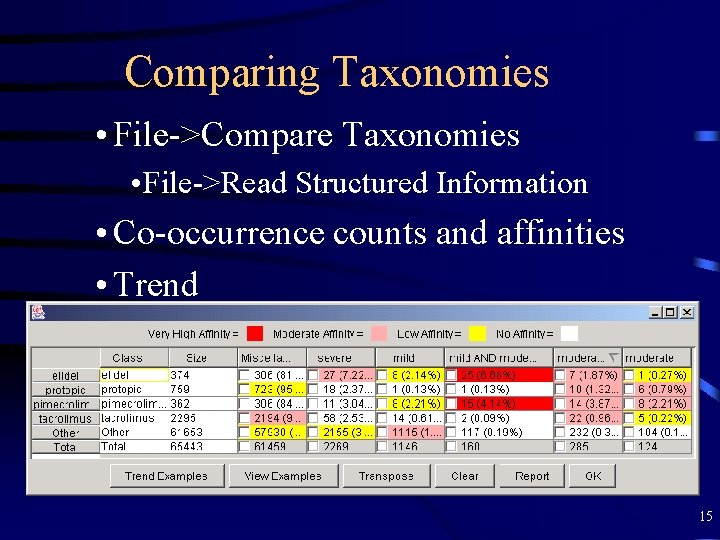
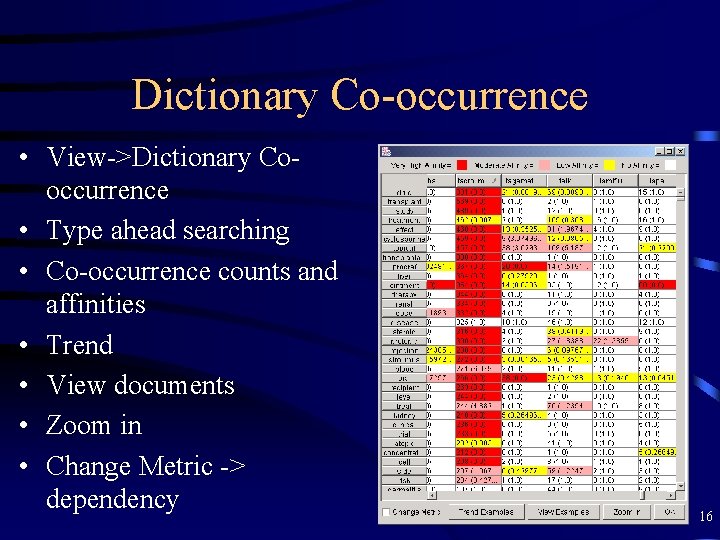
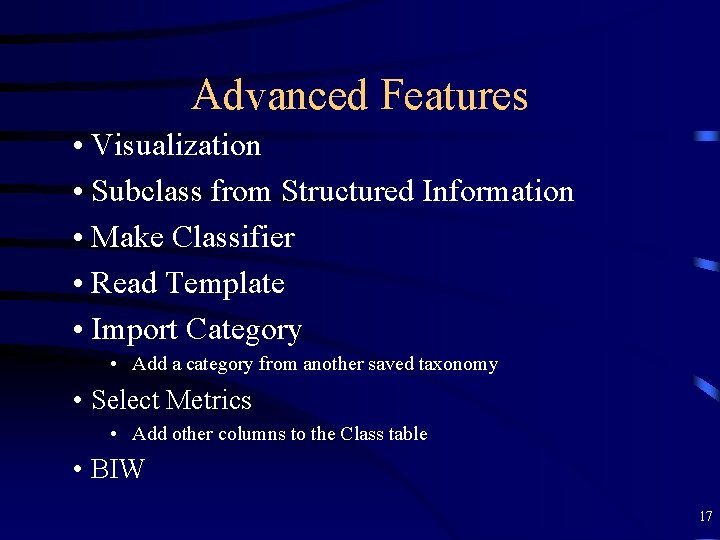
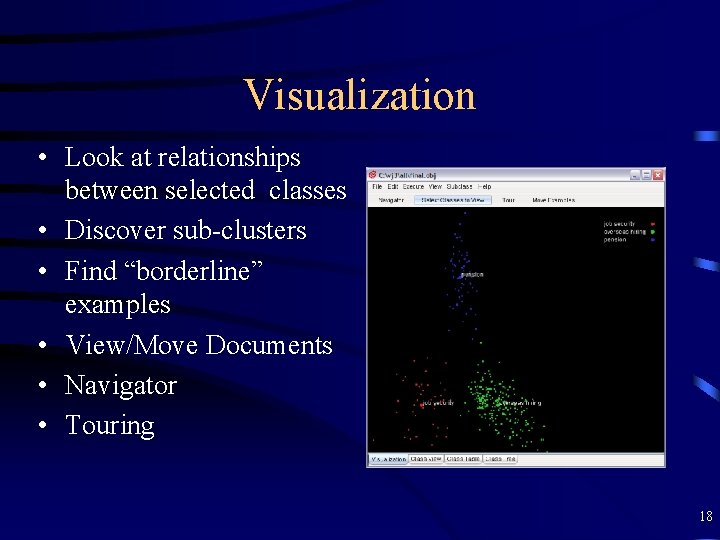
- Slides: 18
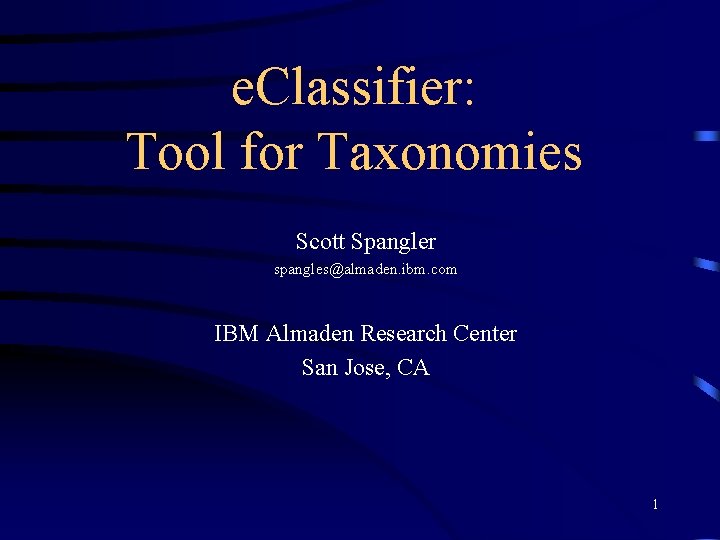
e. Classifier: Tool for Taxonomies Scott Spangler spangles@almaden. ibm. com IBM Almaden Research Center San Jose, CA 1
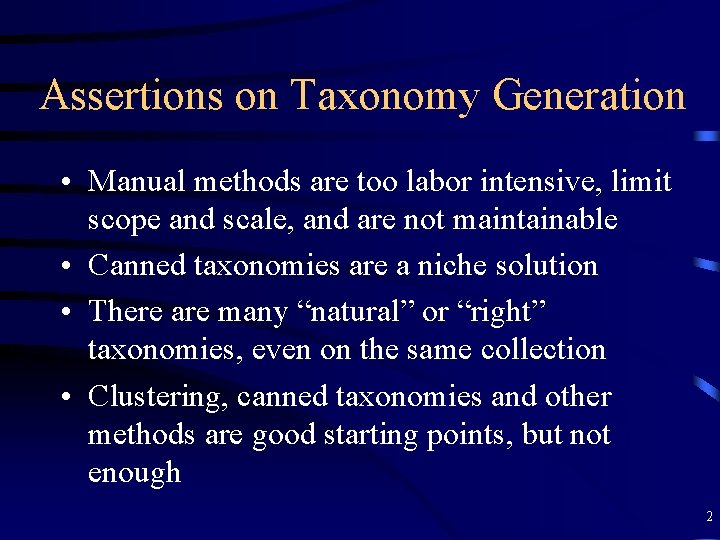
Assertions on Taxonomy Generation • Manual methods are too labor intensive, limit scope and scale, and are not maintainable • Canned taxonomies are a niche solution • There are many “natural” or “right” taxonomies, even on the same collection • Clustering, canned taxonomies and other methods are good starting points, but not enough 2
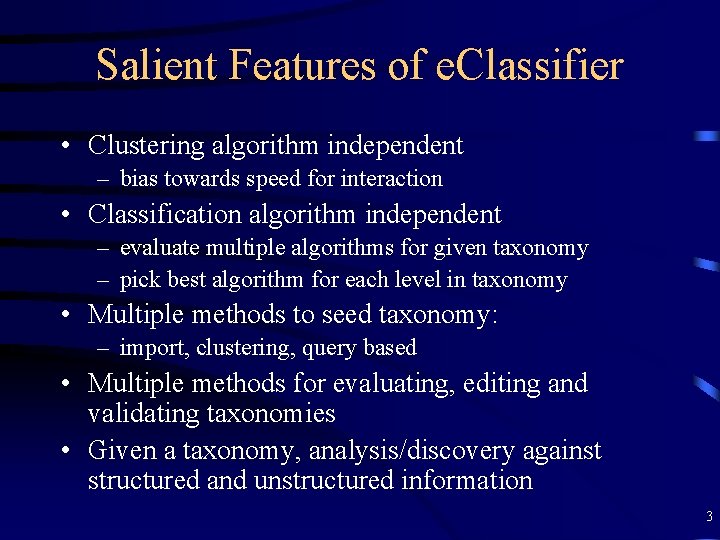
Salient Features of e. Classifier • Clustering algorithm independent – bias towards speed for interaction • Classification algorithm independent – evaluate multiple algorithms for given taxonomy – pick best algorithm for each level in taxonomy • Multiple methods to seed taxonomy: – import, clustering, query based • Multiple methods for evaluating, editing and validating taxonomies • Given a taxonomy, analysis/discovery against structured and unstructured information 3
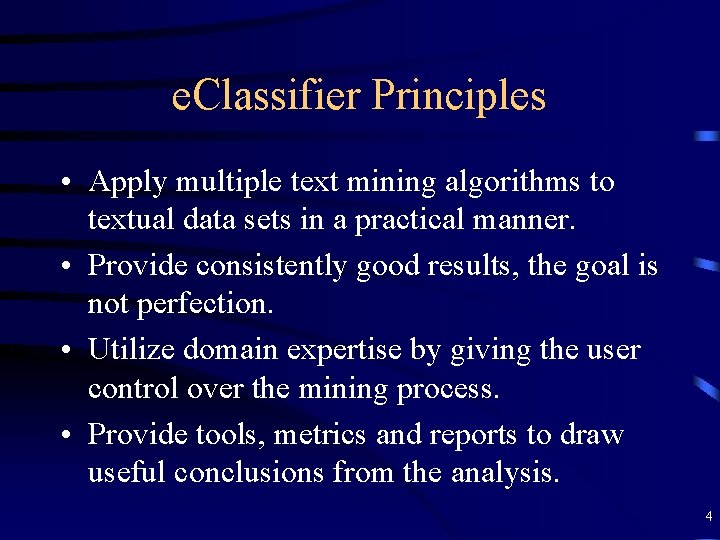
e. Classifier Principles • Apply multiple text mining algorithms to textual data sets in a practical manner. • Provide consistently good results, the goal is not perfection. • Utilize domain expertise by giving the user control over the mining process. • Provide tools, metrics and reports to draw useful conclusions from the analysis. 4
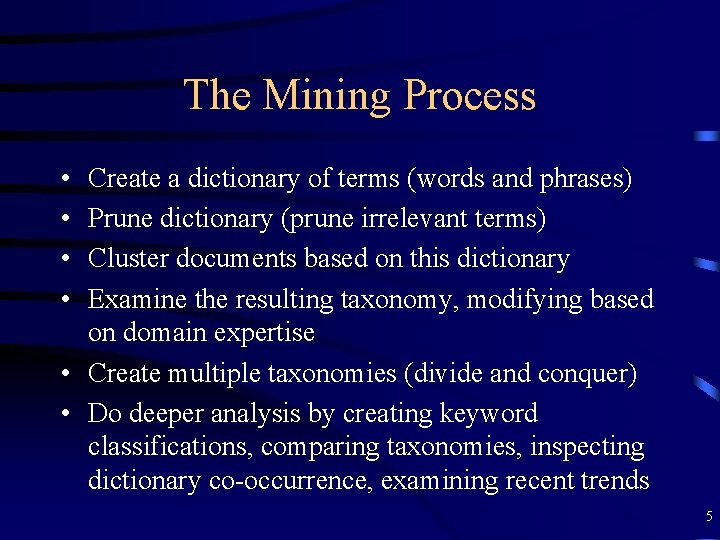
The Mining Process • • Create a dictionary of terms (words and phrases) Prune dictionary (prune irrelevant terms) Cluster documents based on this dictionary Examine the resulting taxonomy, modifying based on domain expertise • Create multiple taxonomies (divide and conquer) • Do deeper analysis by creating keyword classifications, comparing taxonomies, inspecting dictionary co-occurrence, examining recent trends 5
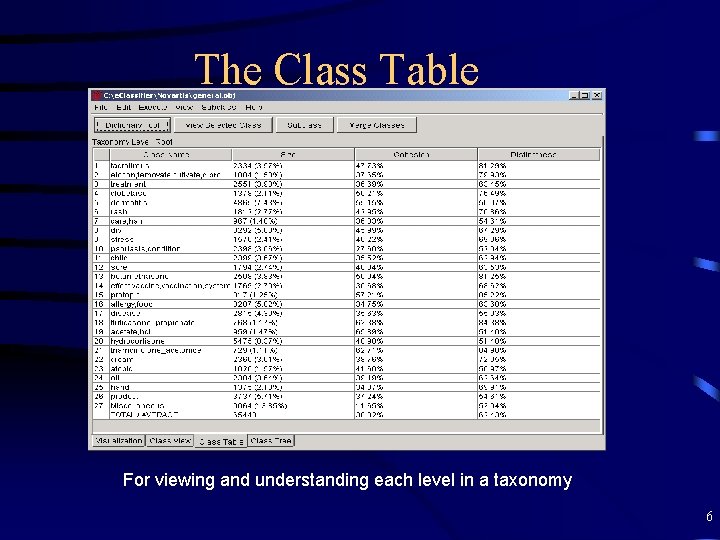
The Class Table For viewing and understanding each level in a taxonomy 6
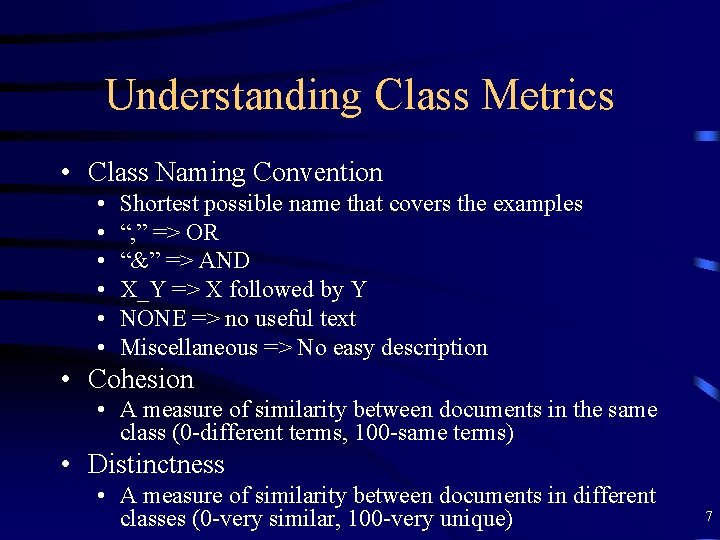
Understanding Class Metrics • Class Naming Convention • • • Shortest possible name that covers the examples “, ” => OR “&” => AND X_Y => X followed by Y NONE => no useful text Miscellaneous => No easy description • Cohesion • A measure of similarity between documents in the same class (0 -different terms, 100 -same terms) • Distinctness • A measure of similarity between documents in different classes (0 -very similar, 100 -very unique) 7

Dictionary Tool • Edit -> Dictionary Tool • Use this to edit the features on which the taxonomy is based • Delete irrelevant or ambiguous terms • Generate and edit synonyms 8
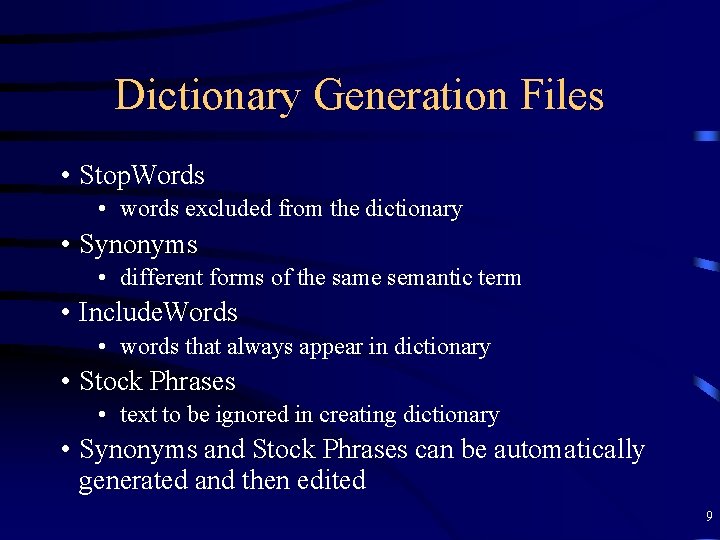
Dictionary Generation Files • Stop. Words • words excluded from the dictionary • Synonyms • different forms of the same semantic term • Include. Words • words that always appear in dictionary • Stock Phrases • text to be ignored in creating dictionary • Synonyms and Stock Phrases can be automatically generated and then edited 9
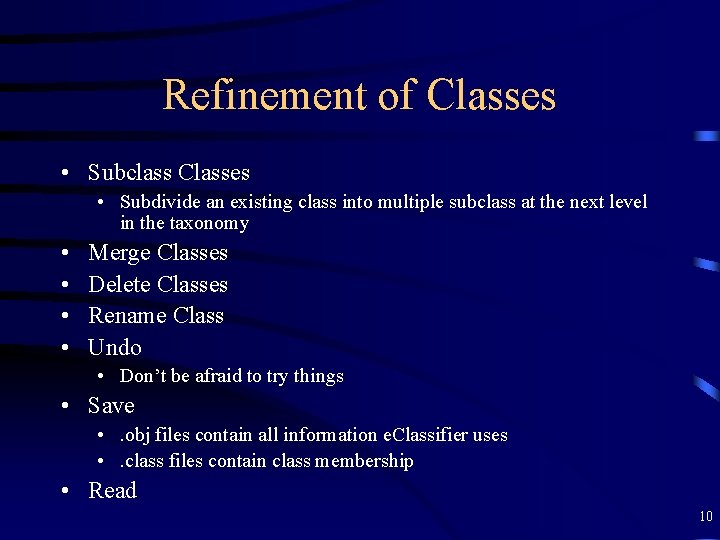
Refinement of Classes • Subclass Classes • Subdivide an existing class into multiple subclass at the next level in the taxonomy • • Merge Classes Delete Classes Rename Class Undo • Don’t be afraid to try things • Save • . obj files contain all information e. Classifier uses • . class files contain class membership • Read 10
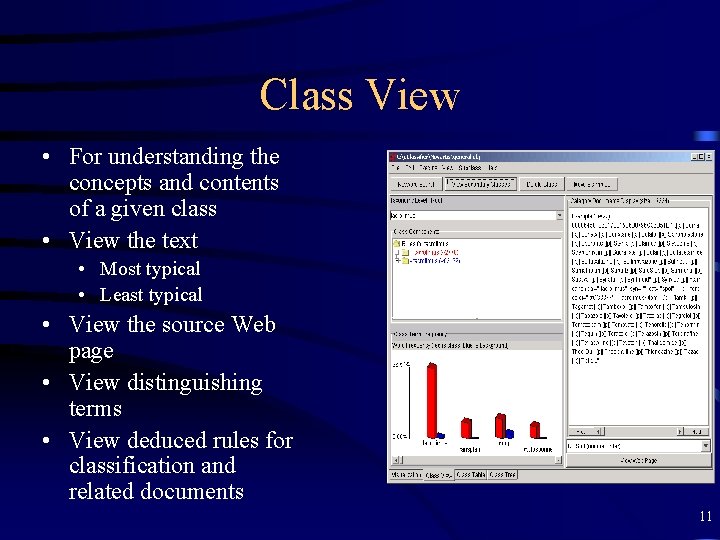
Class View • For understanding the concepts and contents of a given class • View the text • Most typical • Least typical • View the source Web page • View distinguishing terms • View deduced rules for classification and related documents 11
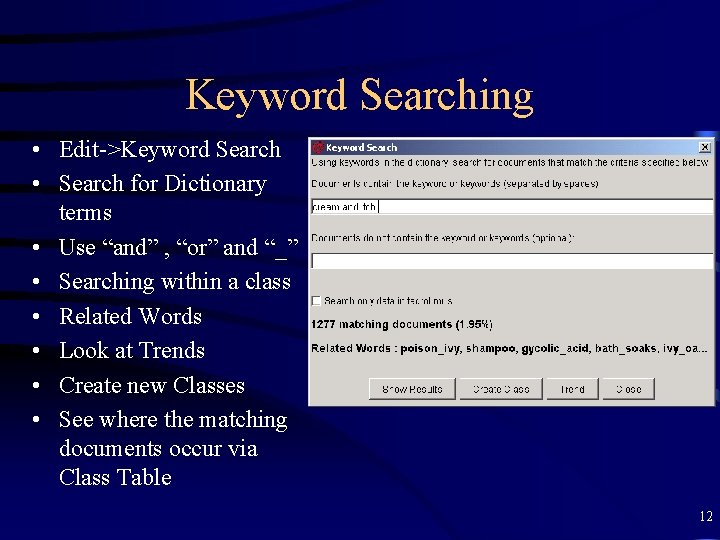
Keyword Searching • Edit->Keyword Search • Search for Dictionary terms • Use “and” , “or” and “_” • Searching within a class • Related Words • Look at Trends • Create new Classes • See where the matching documents occur via Class Table 12
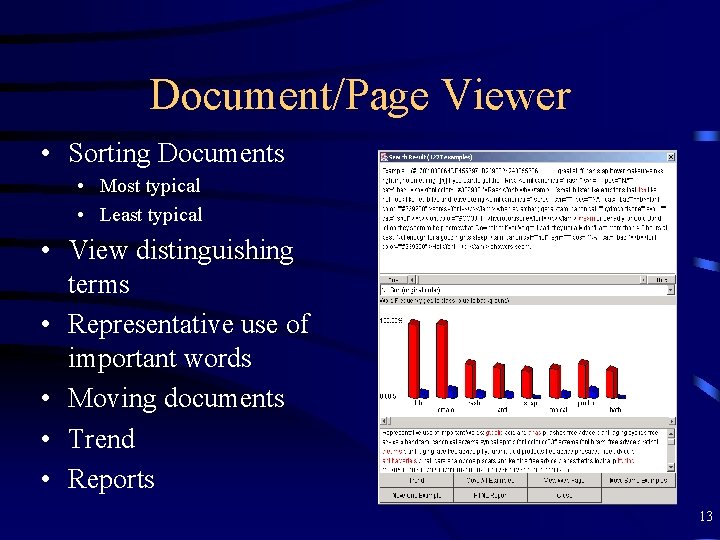
Document/Page Viewer • Sorting Documents • Most typical • Least typical • View distinguishing terms • Representative use of important words • Moving documents • Trend • Reports 13
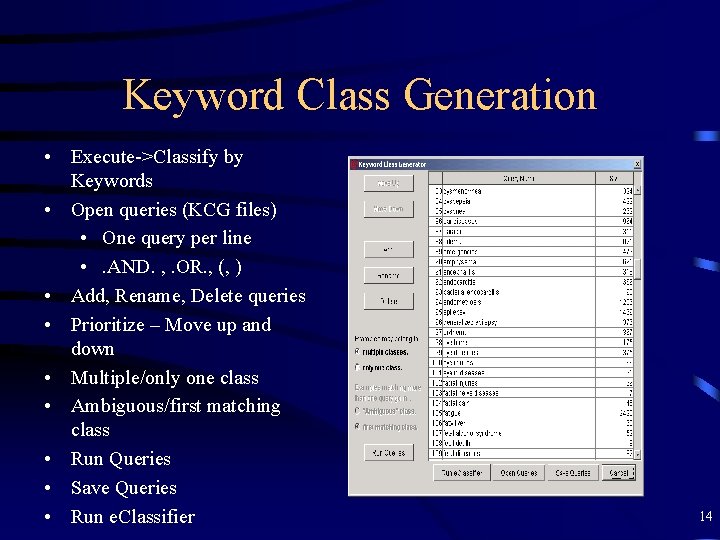
Keyword Class Generation • Execute->Classify by Keywords • Open queries (KCG files) • One query per line • . AND. , . OR. , (, ) • Add, Rename, Delete queries • Prioritize – Move up and down • Multiple/only one class • Ambiguous/first matching class • Run Queries • Save Queries • Run e. Classifier 14
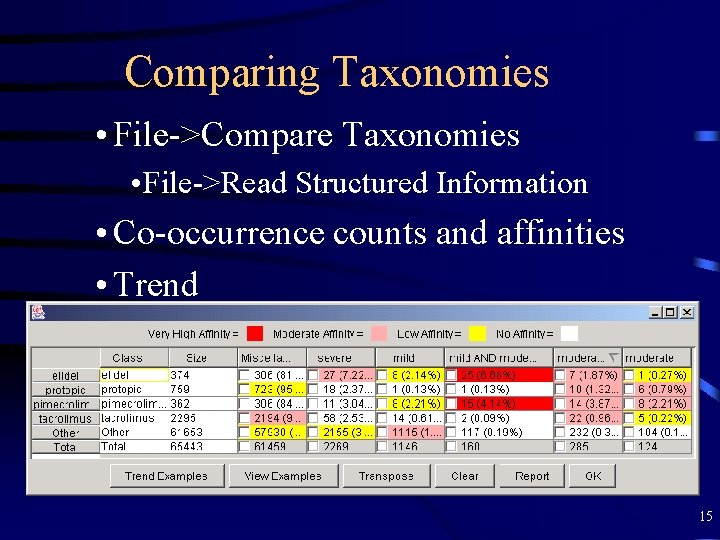
Comparing Taxonomies • File->Compare Taxonomies • File->Read Structured Information • Co-occurrence counts and affinities • Trend • View documents • Transpose • Report (CSV) 15
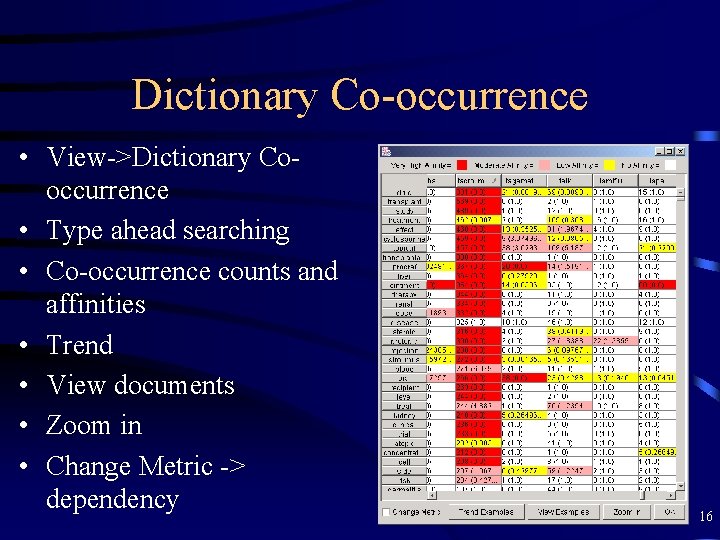
Dictionary Co-occurrence • View->Dictionary Cooccurrence • Type ahead searching • Co-occurrence counts and affinities • Trend • View documents • Zoom in • Change Metric -> dependency 16
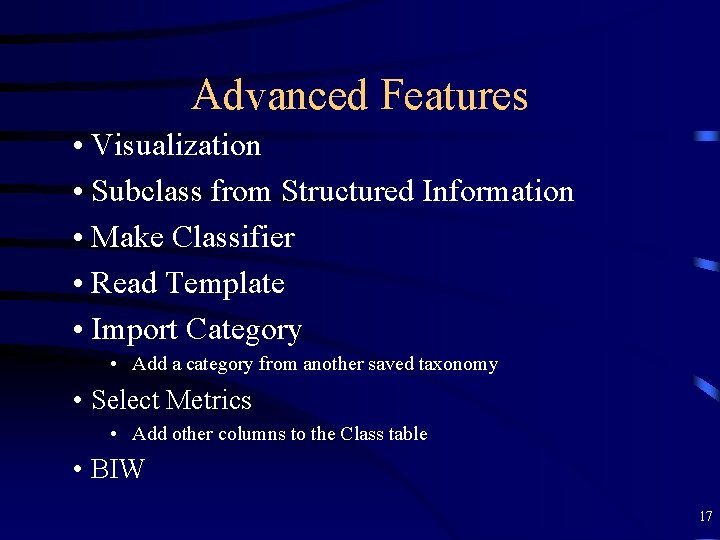
Advanced Features • Visualization • Subclass from Structured Information • Make Classifier • Read Template • Import Category • Add a category from another saved taxonomy • Select Metrics • Add other columns to the Class table • BIW 17
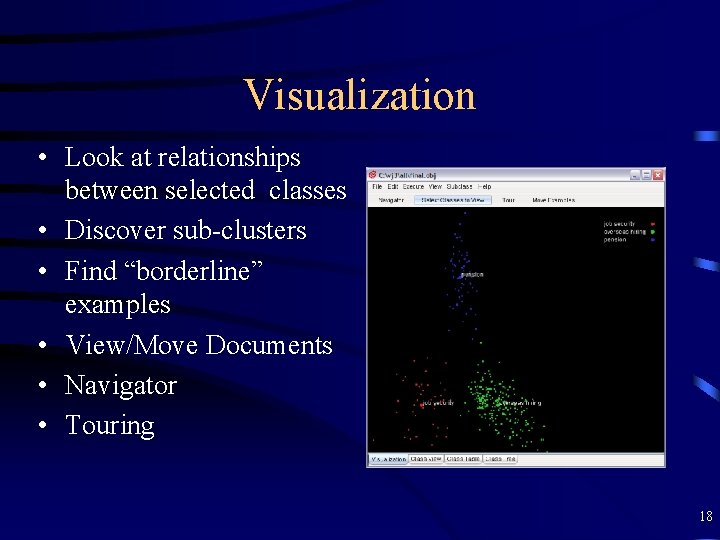
Visualization • Look at relationships between selected classes • Discover sub-clusters • Find “borderline” examples • View/Move Documents • Navigator • Touring 18
 Taxonomies of cultural patterns are
Taxonomies of cultural patterns are Vef minox
Vef minox Taxonomies of cultural patterns are
Taxonomies of cultural patterns are Alyssa spangler
Alyssa spangler David spangler
David spangler Obito fetal grados de maceracion
Obito fetal grados de maceracion James murray spangler inventions
James murray spangler inventions 1 989e30 kg
1 989e30 kg Discriminative classifier
Discriminative classifier Nearest neighbour classifier
Nearest neighbour classifier Naive bayes classifier for dummies
Naive bayes classifier for dummies Sorting classifier
Sorting classifier Learning classifier system
Learning classifier system Minimum distance classifier
Minimum distance classifier Adaboost classifier
Adaboost classifier Cat dog classifier
Cat dog classifier Perceptron classifier
Perceptron classifier Lazy learning knn
Lazy learning knn Minimum distance classifier
Minimum distance classifier