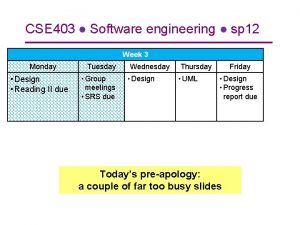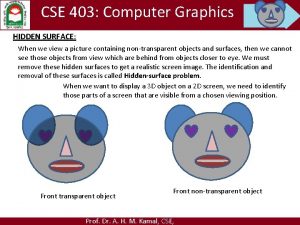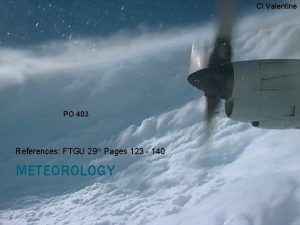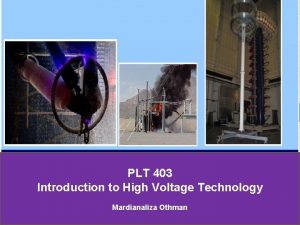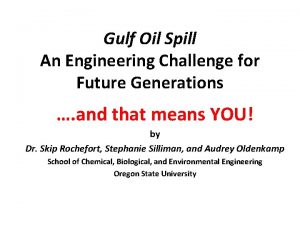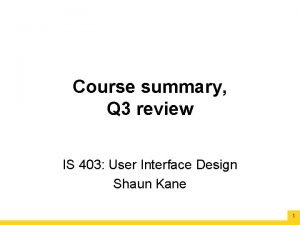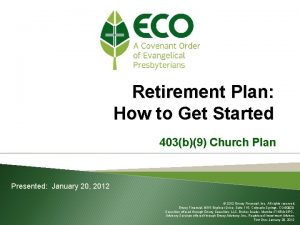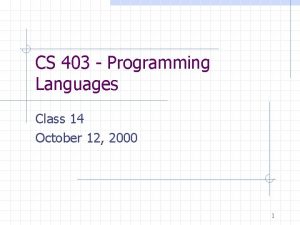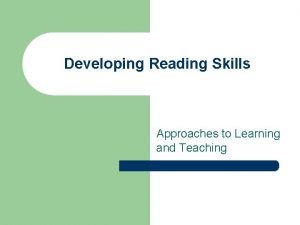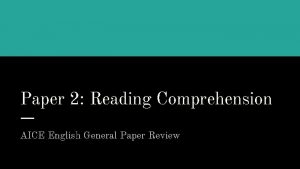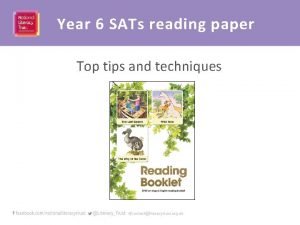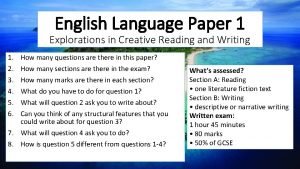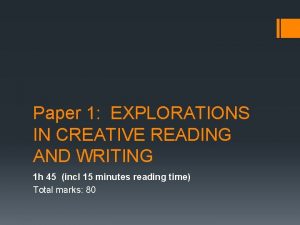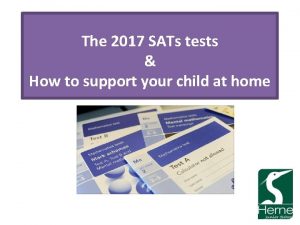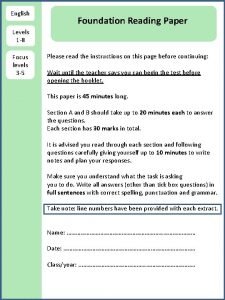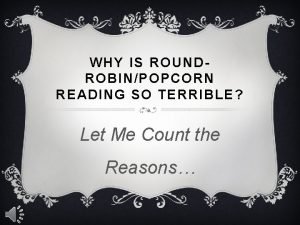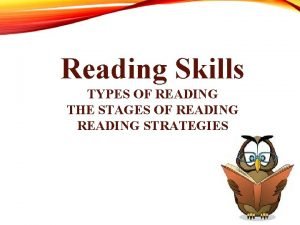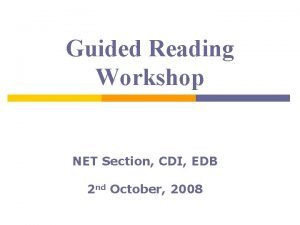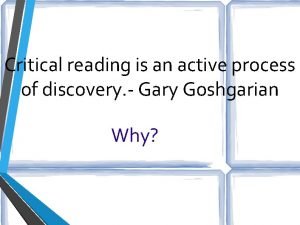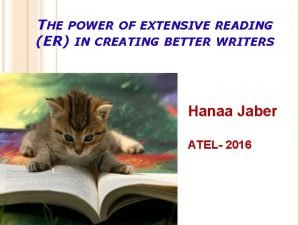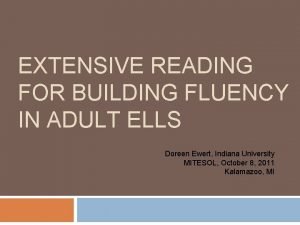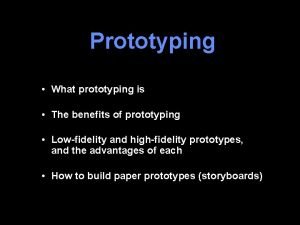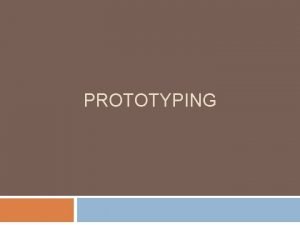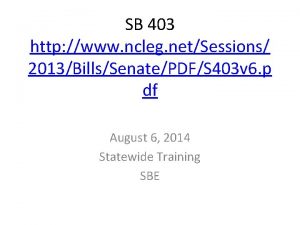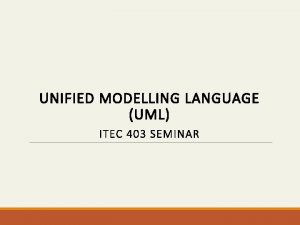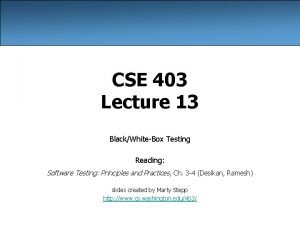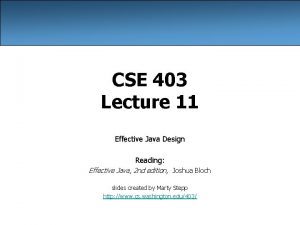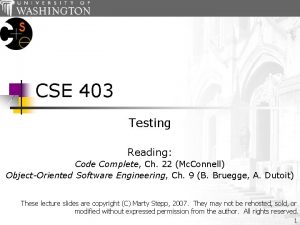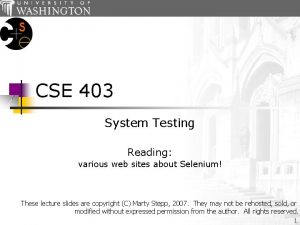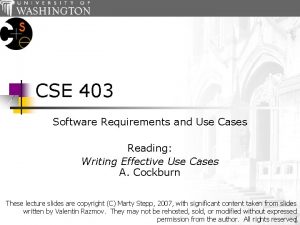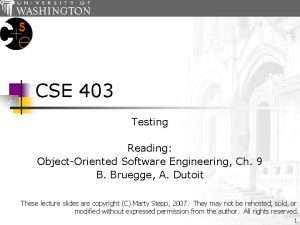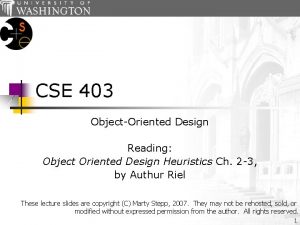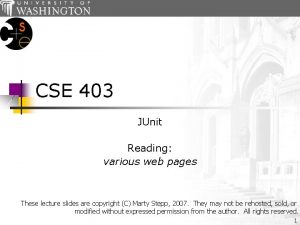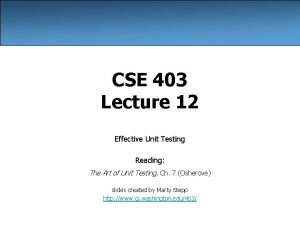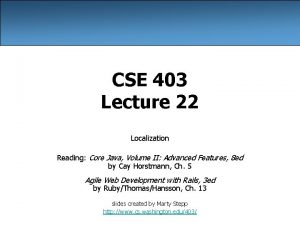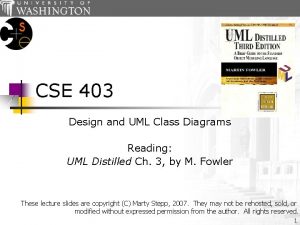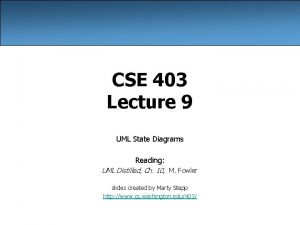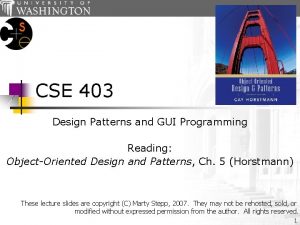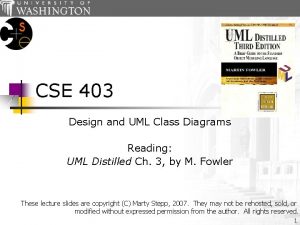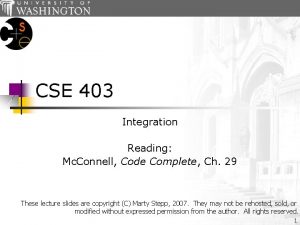CSE 403 UI Prototyping Reading Paper Prototyping C
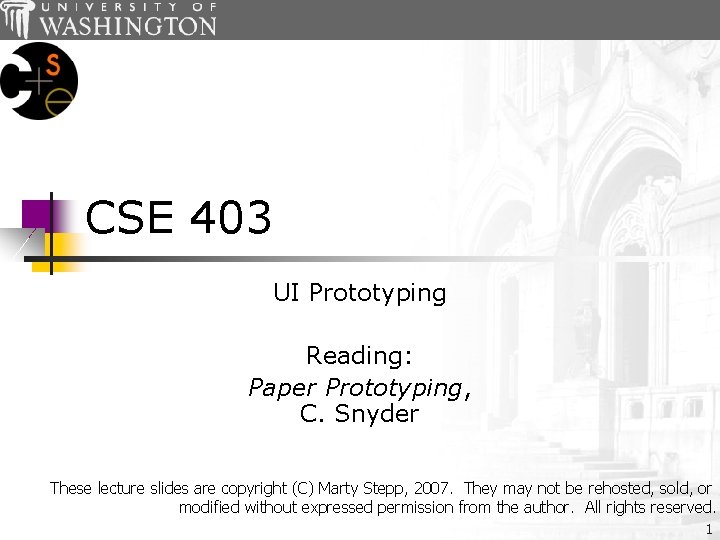
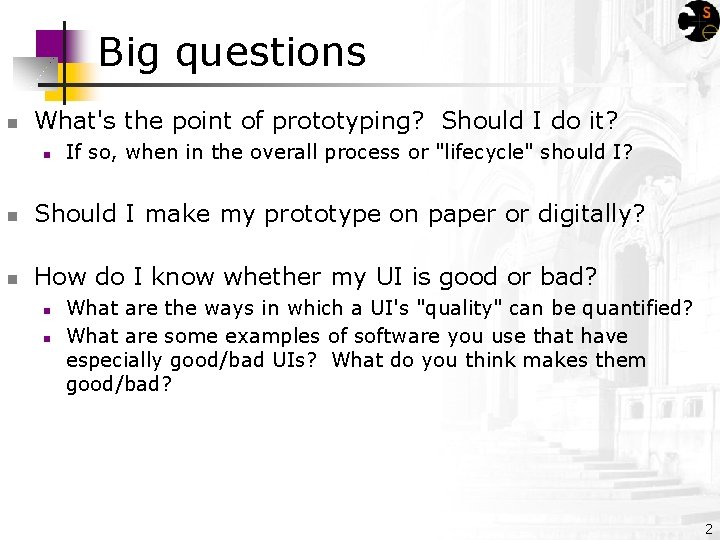
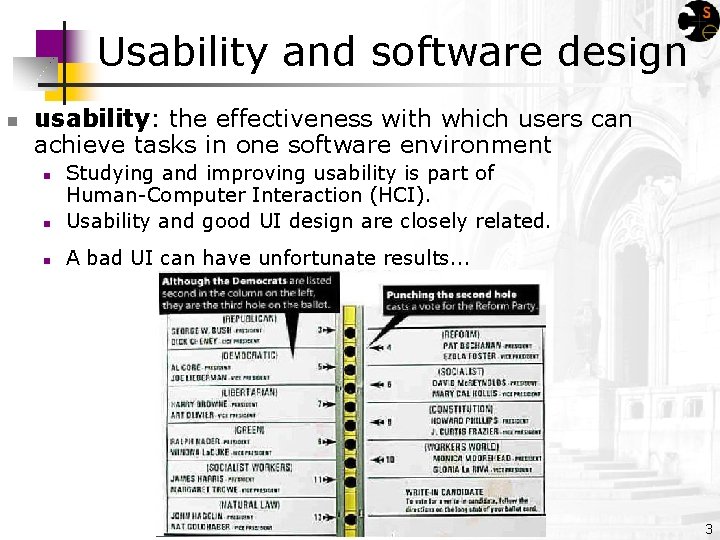
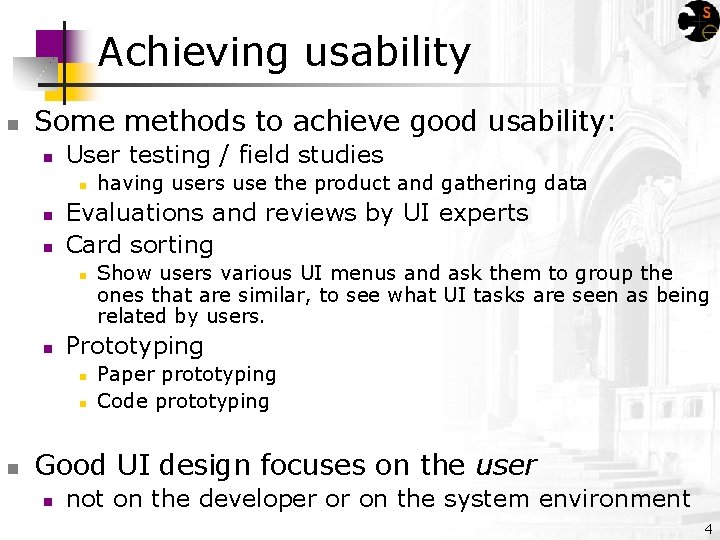
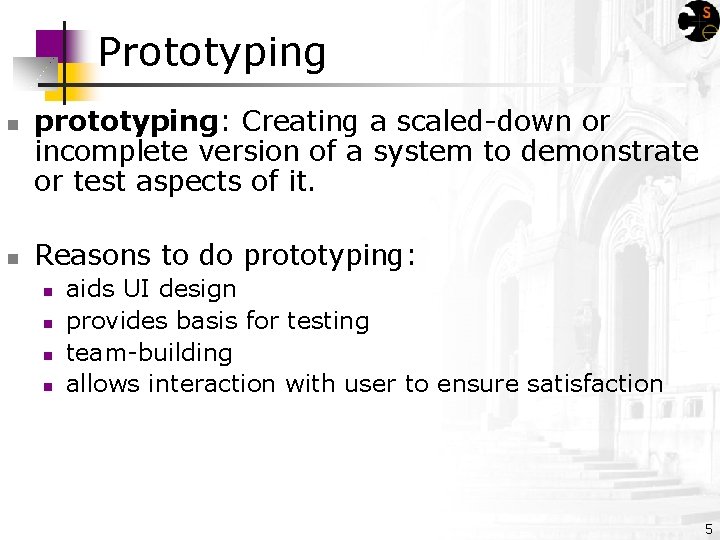
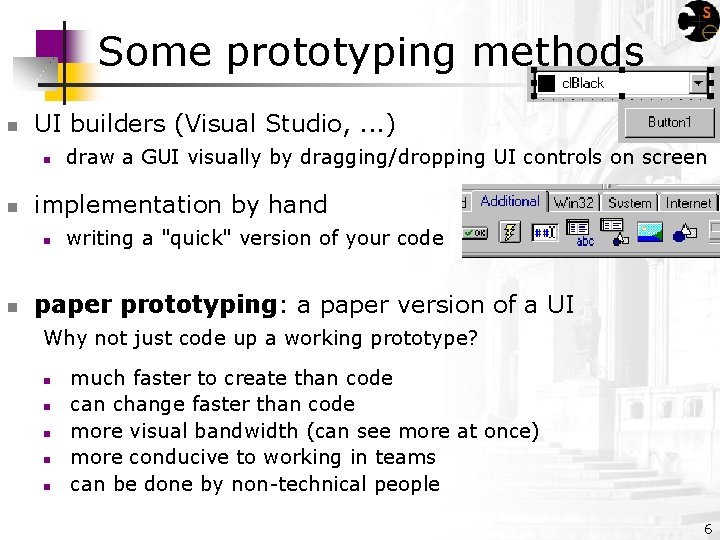
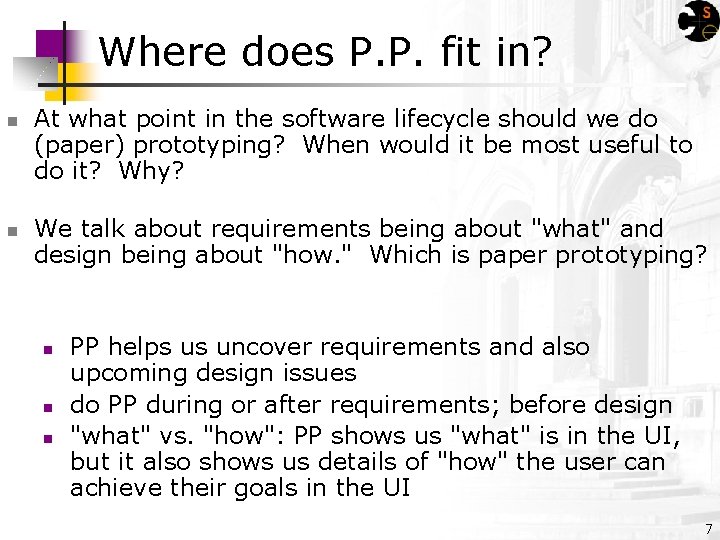
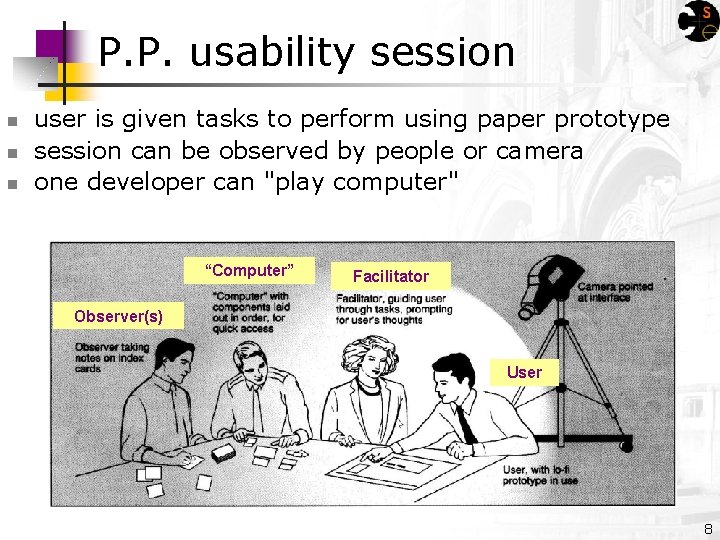
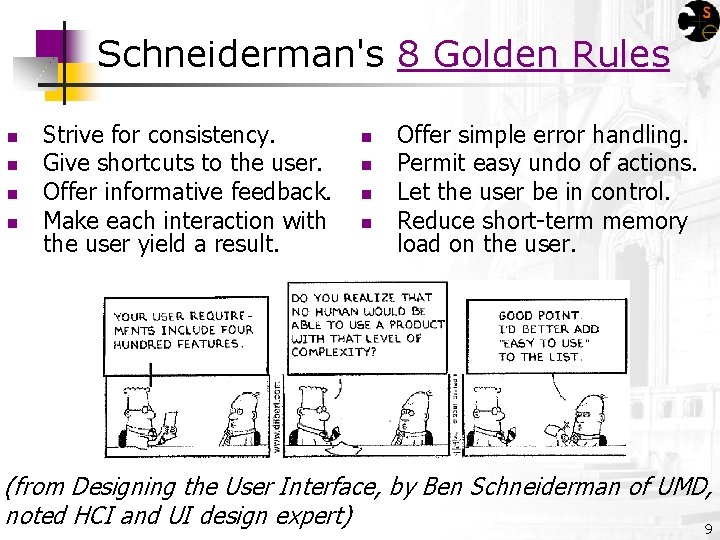
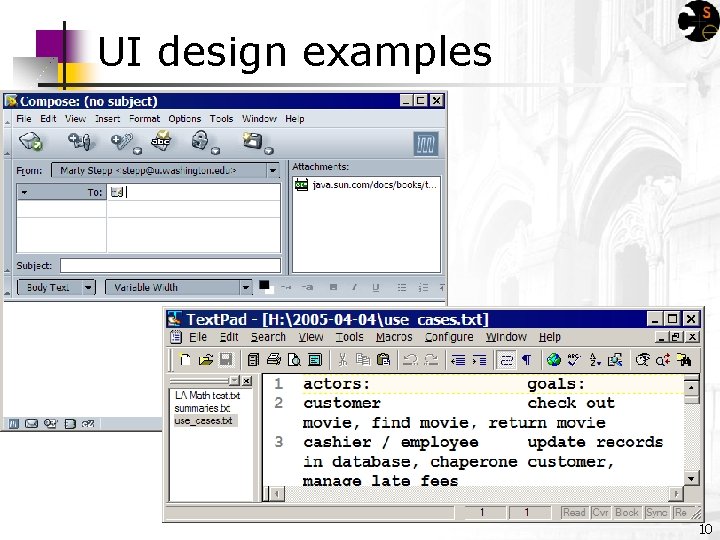
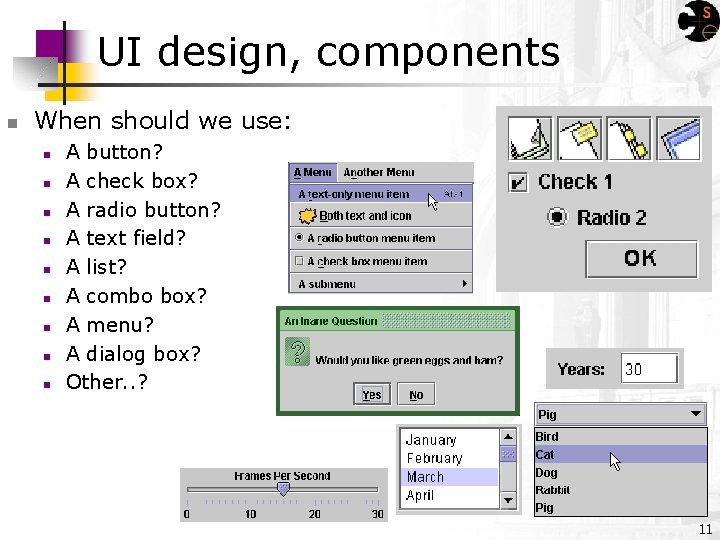
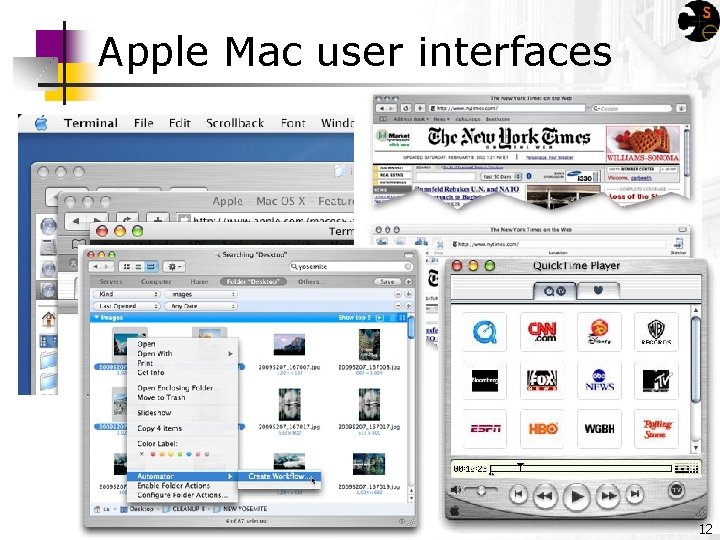
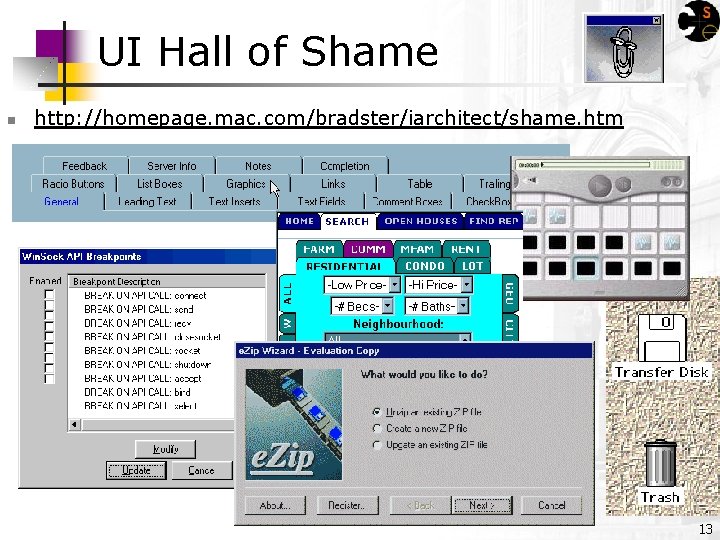
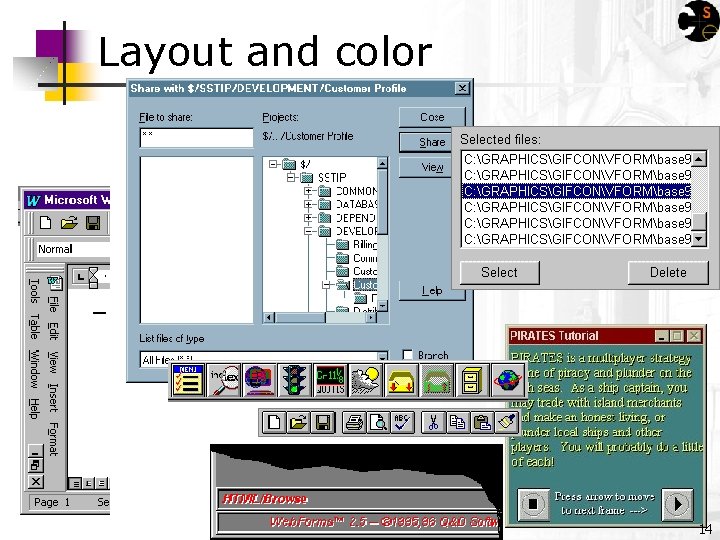
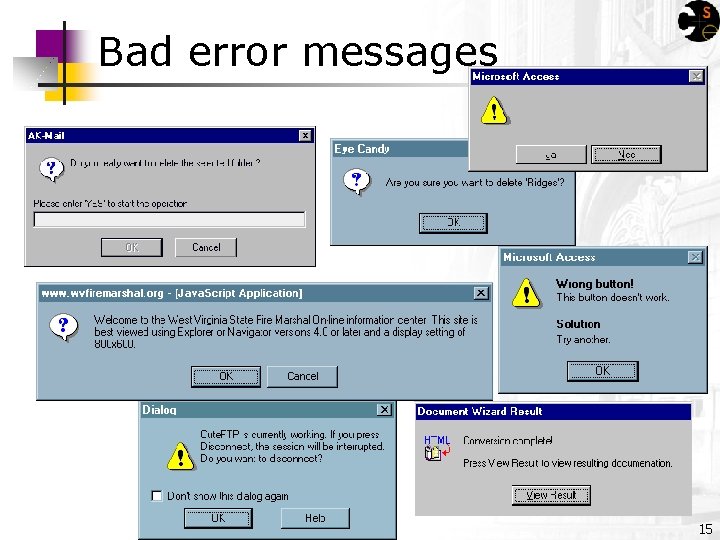
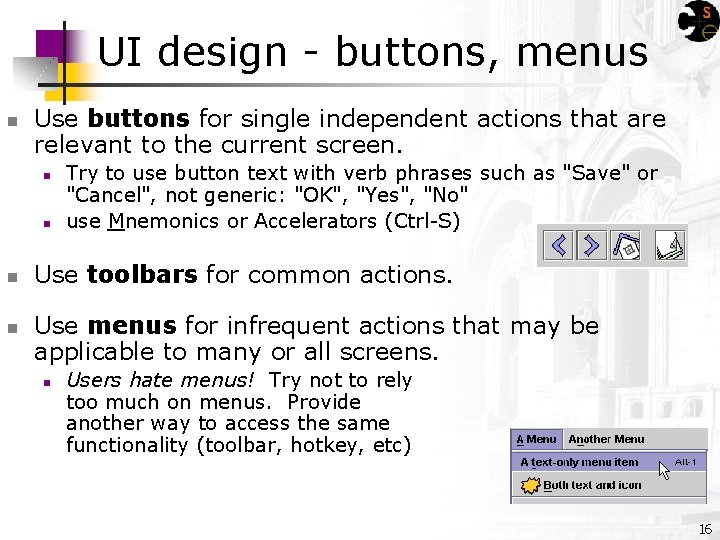
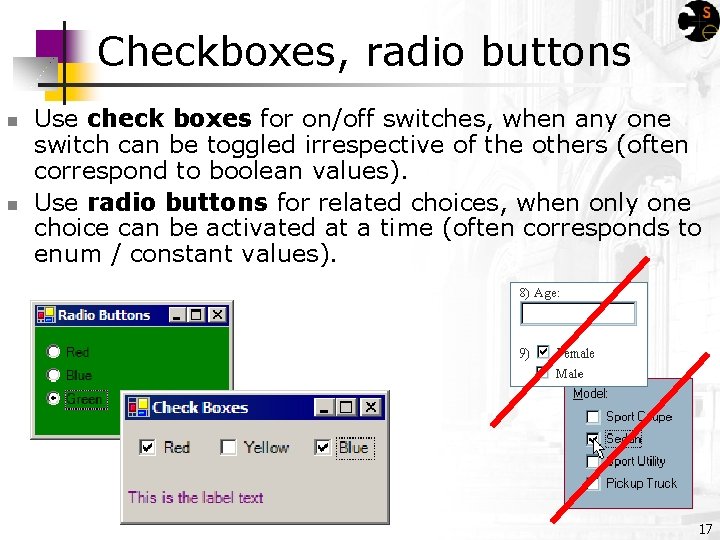
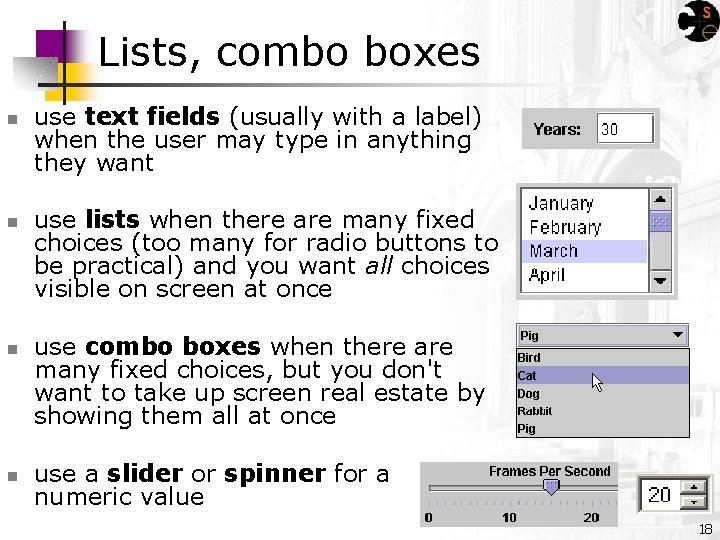
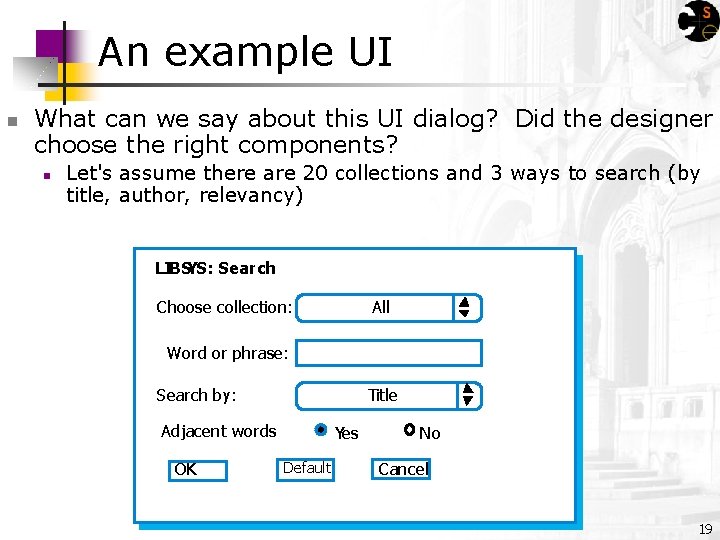
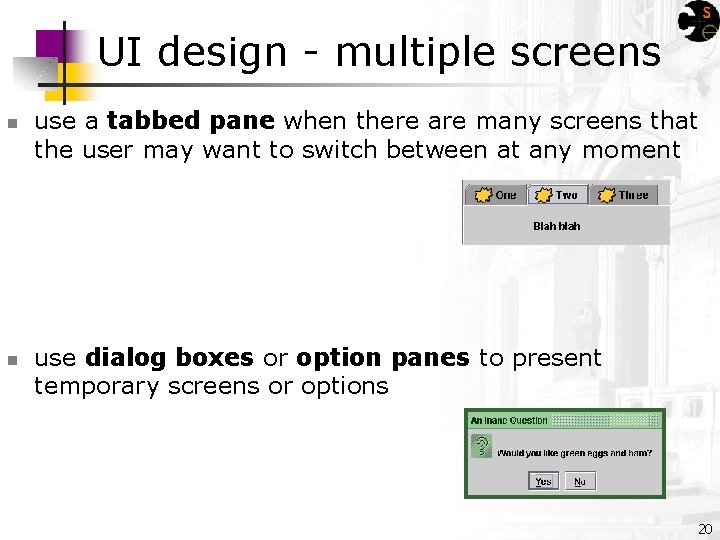
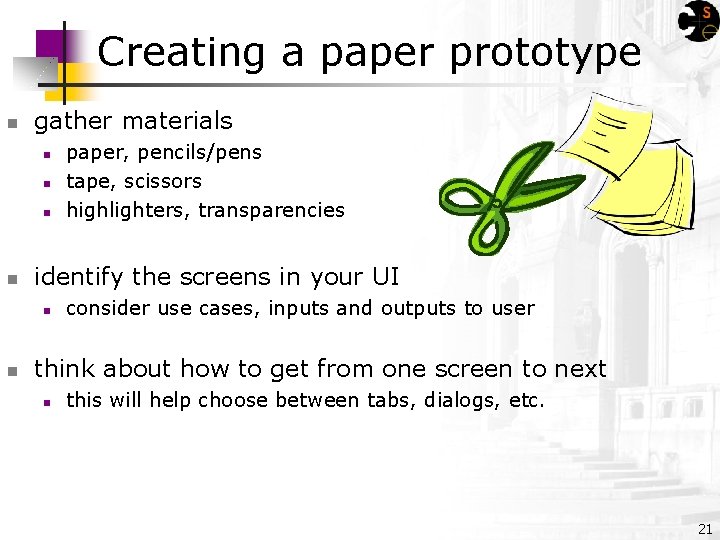
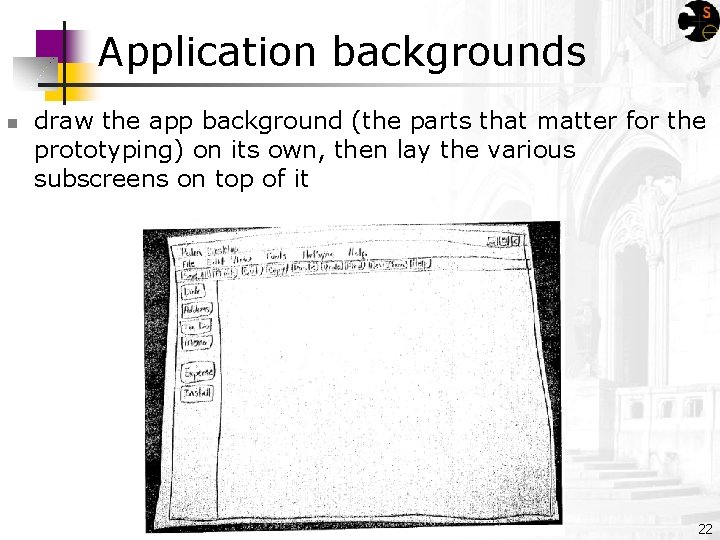
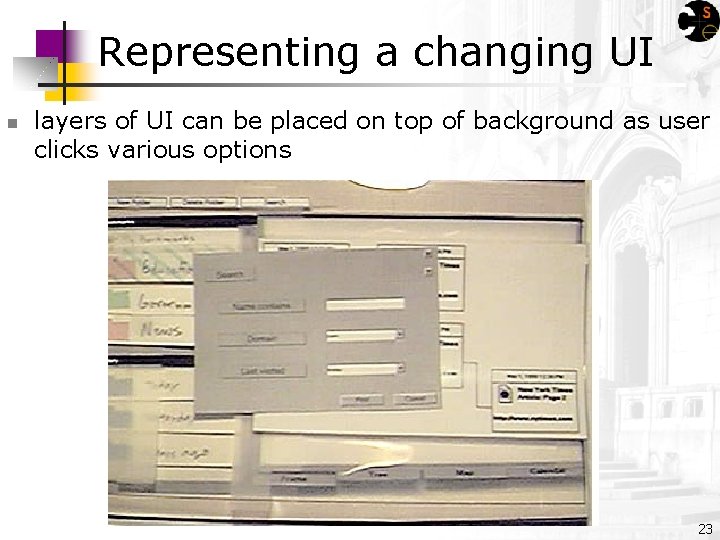
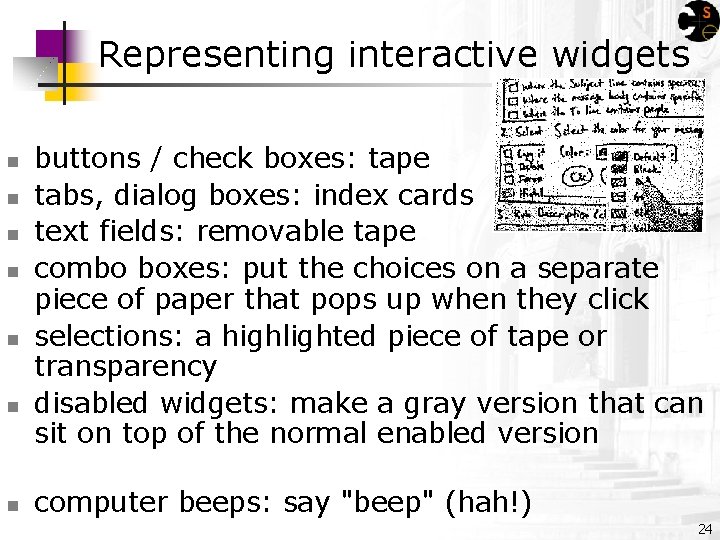
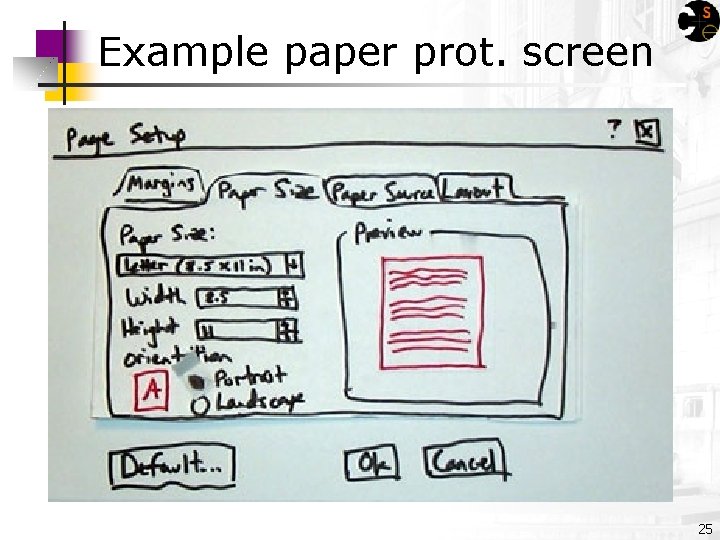
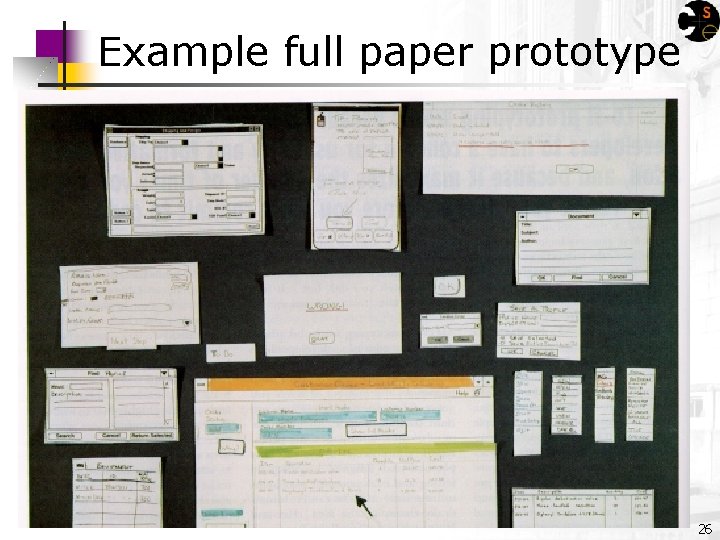
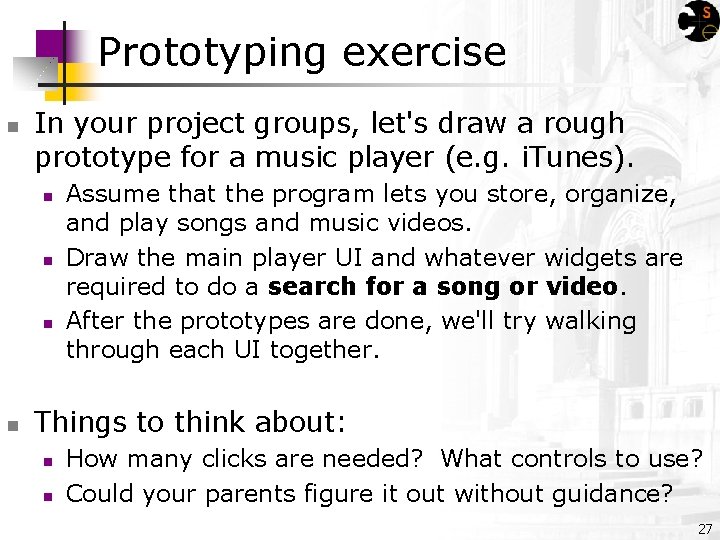
- Slides: 27
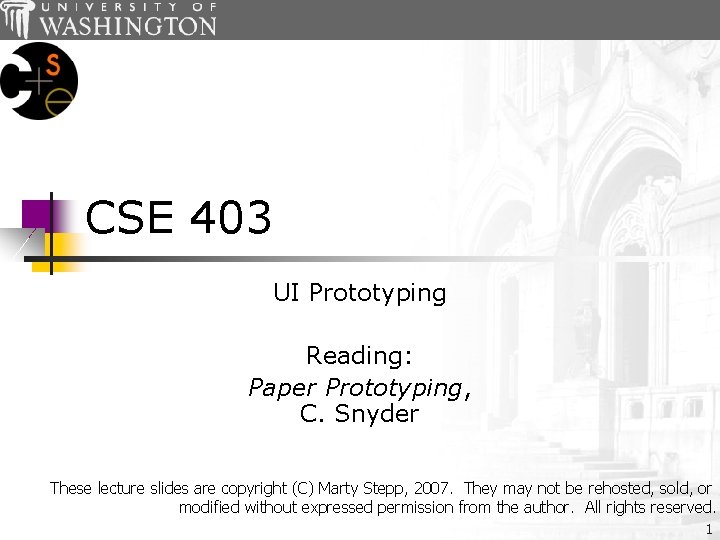
CSE 403 UI Prototyping Reading: Paper Prototyping, C. Snyder These lecture slides are copyright (C) Marty Stepp, 2007. They may not be rehosted, sold, or modified without expressed permission from the author. All rights reserved. 1
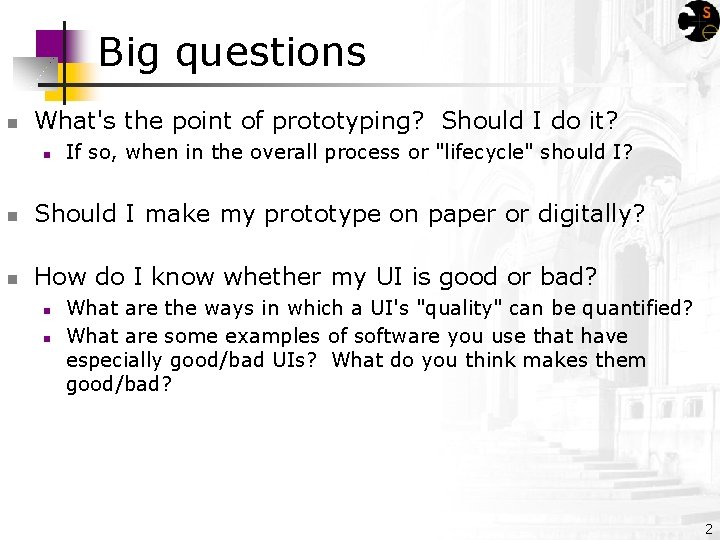
Big questions n What's the point of prototyping? Should I do it? n If so, when in the overall process or "lifecycle" should I? n Should I make my prototype on paper or digitally? n How do I know whether my UI is good or bad? n n What are the ways in which a UI's "quality" can be quantified? What are some examples of software you use that have especially good/bad UIs? What do you think makes them good/bad? 2
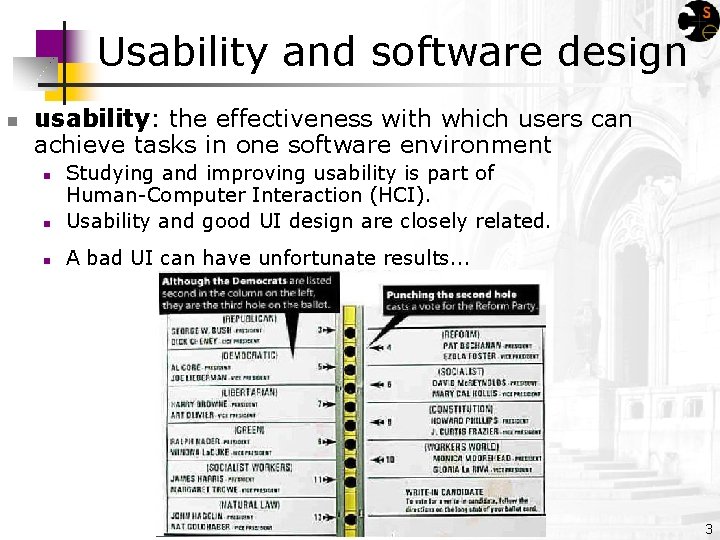
Usability and software design n usability: the effectiveness with which users can achieve tasks in one software environment n Studying and improving usability is part of Human-Computer Interaction (HCI). Usability and good UI design are closely related. n A bad UI can have unfortunate results. . . n 3
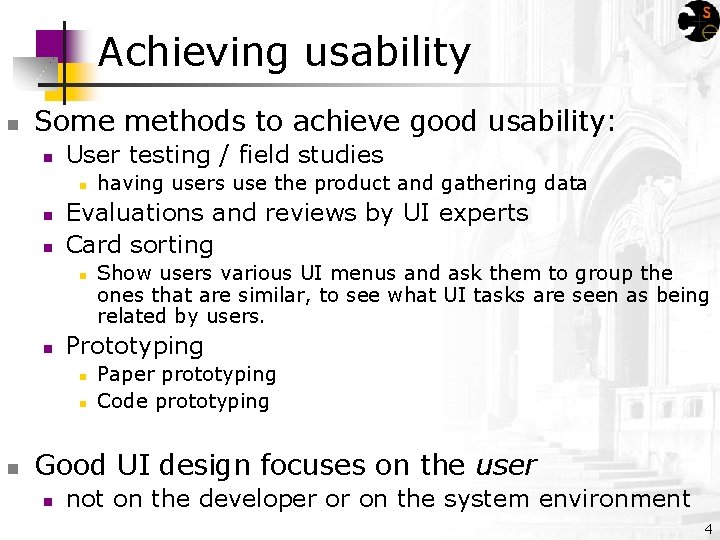
Achieving usability n Some methods to achieve good usability: n User testing / field studies n n n Evaluations and reviews by UI experts Card sorting n n Show users various UI menus and ask them to group the ones that are similar, to see what UI tasks are seen as being related by users. Prototyping n n n having users use the product and gathering data Paper prototyping Code prototyping Good UI design focuses on the user n not on the developer or on the system environment 4
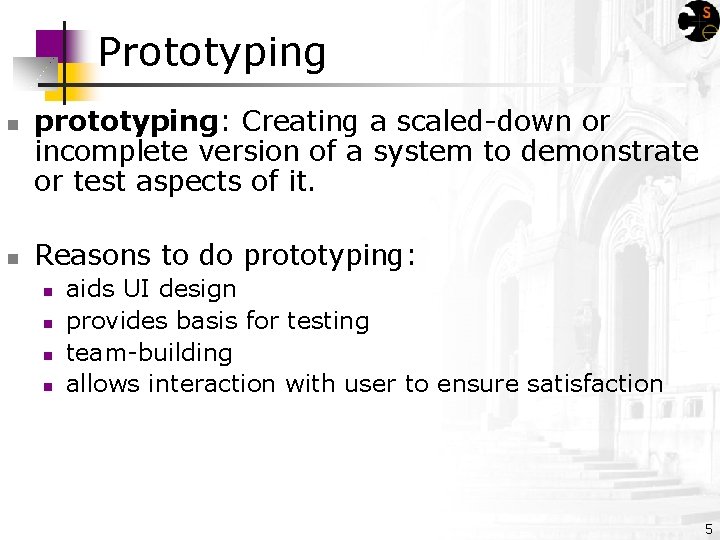
Prototyping n n prototyping: Creating a scaled-down or incomplete version of a system to demonstrate or test aspects of it. Reasons to do prototyping: n n aids UI design provides basis for testing team-building allows interaction with user to ensure satisfaction 5
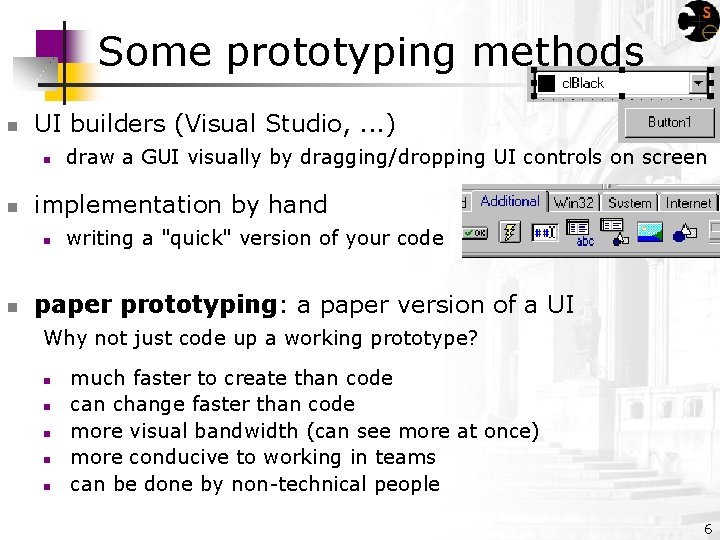
Some prototyping methods n UI builders (Visual Studio, . . . ) n n implementation by hand n n draw a GUI visually by dragging/dropping UI controls on screen writing a "quick" version of your code paper prototyping: a paper version of a UI Why not just code up a working prototype? n n n much faster to create than code can change faster than code more visual bandwidth (can see more at once) more conducive to working in teams can be done by non-technical people 6
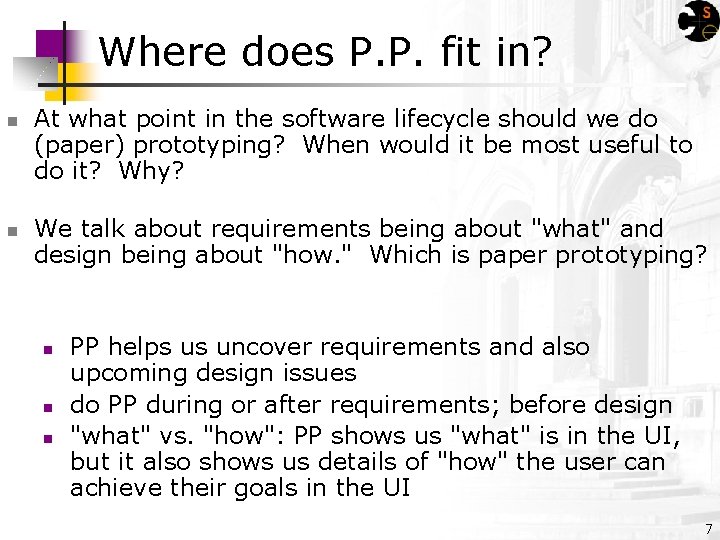
Where does P. P. fit in? n n At what point in the software lifecycle should we do (paper) prototyping? When would it be most useful to do it? Why? We talk about requirements being about "what" and design being about "how. " Which is paper prototyping? n n n PP helps us uncover requirements and also upcoming design issues do PP during or after requirements; before design "what" vs. "how": PP shows us "what" is in the UI, but it also shows us details of "how" the user can achieve their goals in the UI 7
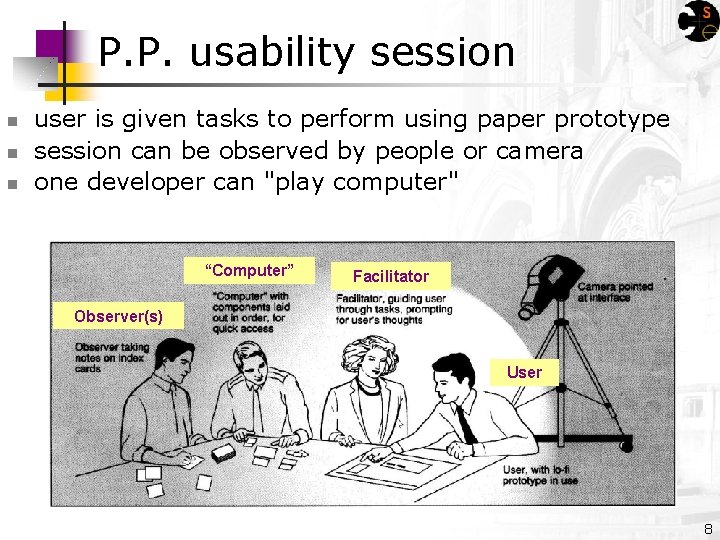
P. P. usability session n user is given tasks to perform using paper prototype session can be observed by people or camera one developer can "play computer" “Computer” Facilitator Observer(s) User 8
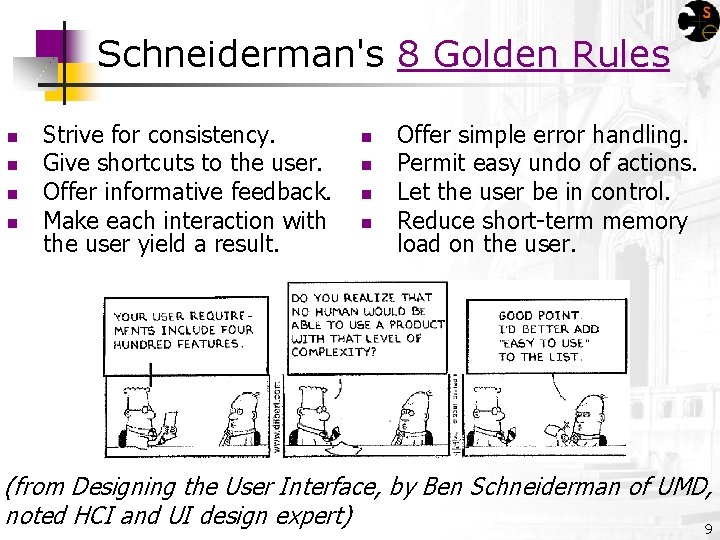
Schneiderman's 8 Golden Rules n n Strive for consistency. Give shortcuts to the user. Offer informative feedback. Make each interaction with the user yield a result. n n Offer simple error handling. Permit easy undo of actions. Let the user be in control. Reduce short-term memory load on the user. (from Designing the User Interface, by Ben Schneiderman of UMD, noted HCI and UI design expert) 9
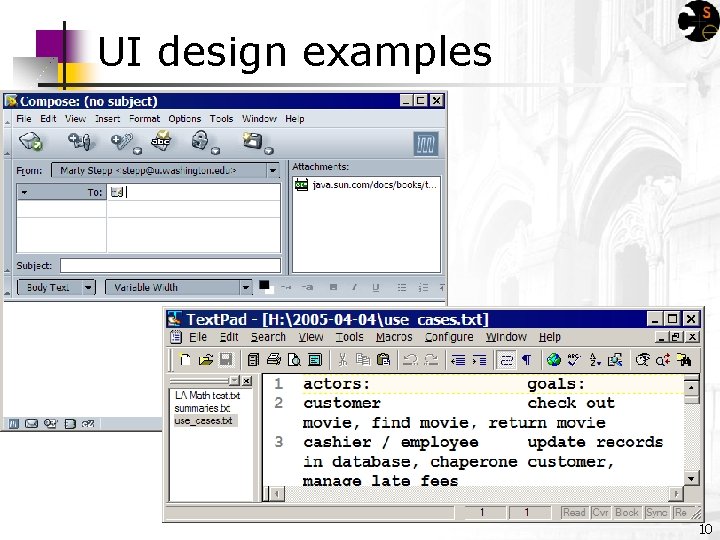
UI design examples 10
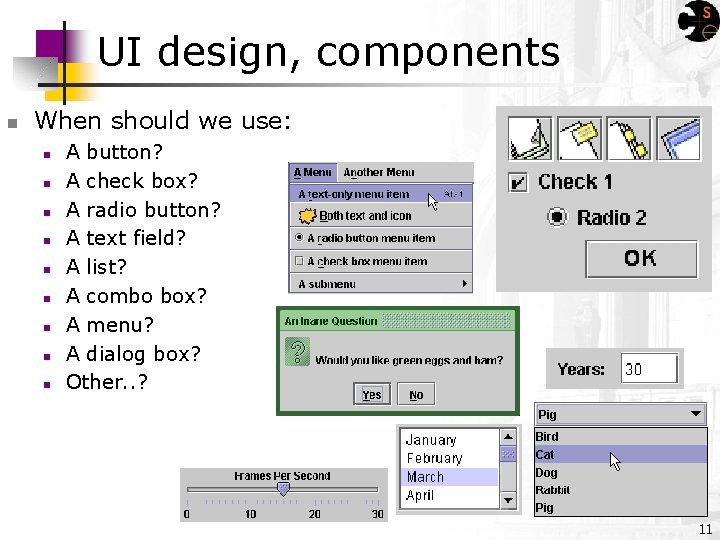
UI design, components n When should we use: n n n n n A button? A check box? A radio button? A text field? A list? A combo box? A menu? A dialog box? Other. . ? 11
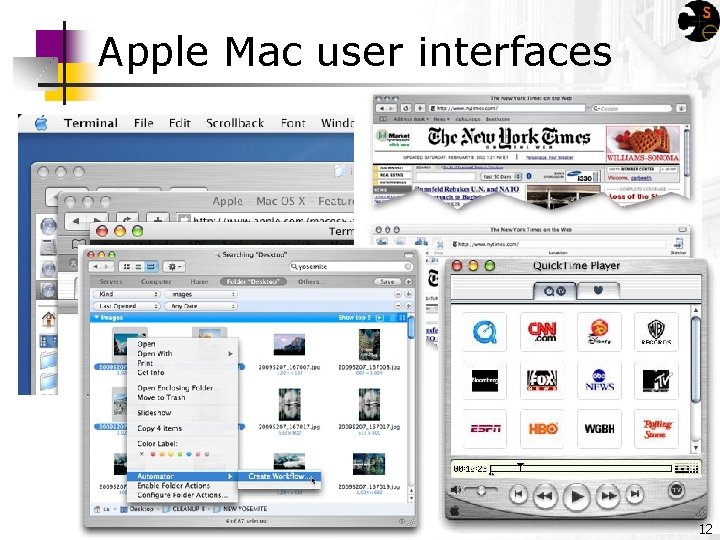
Apple Mac user interfaces 12
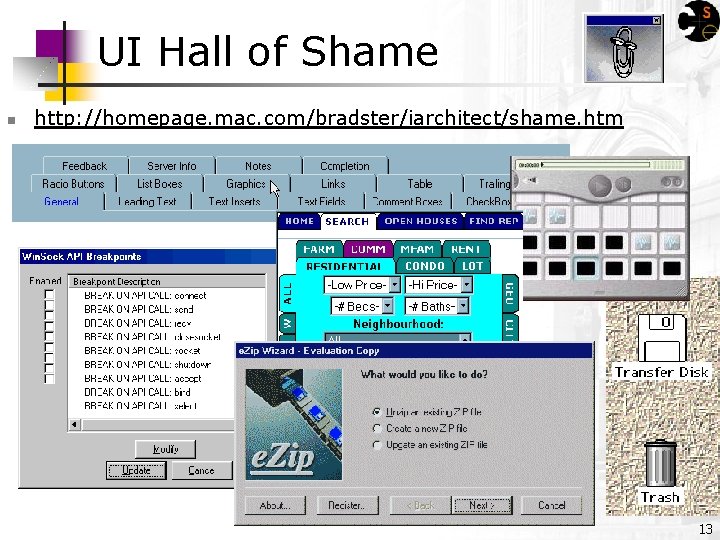
UI Hall of Shame n http: //homepage. mac. com/bradster/iarchitect/shame. htm 13
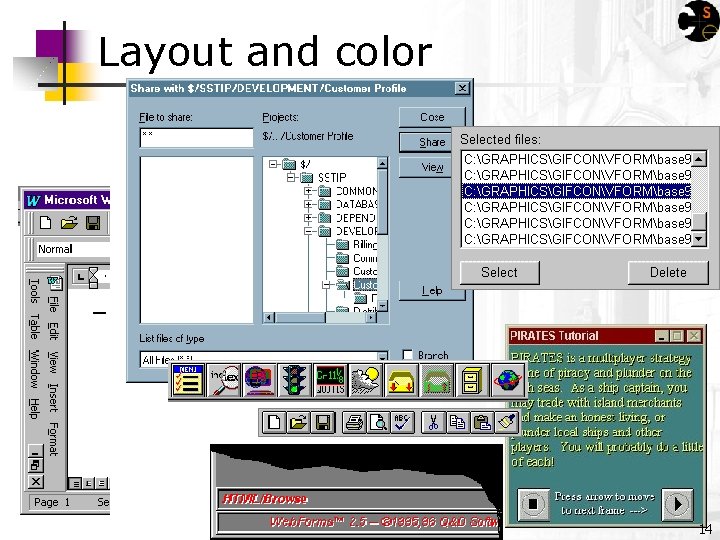
Layout and color 14
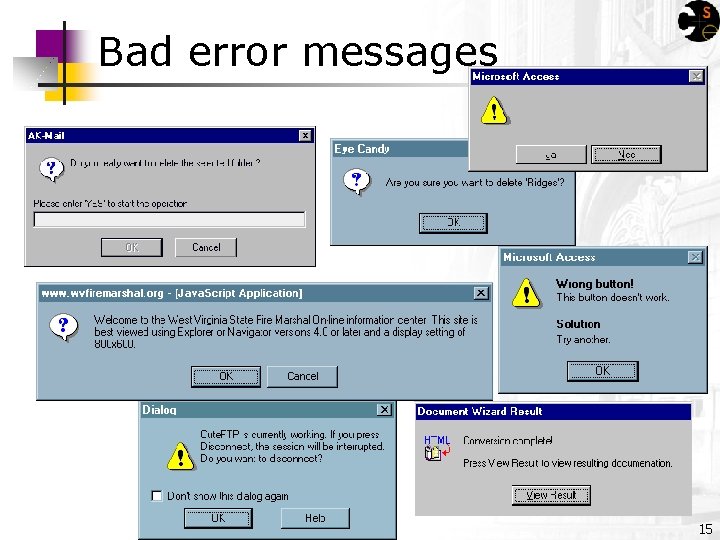
Bad error messages 15
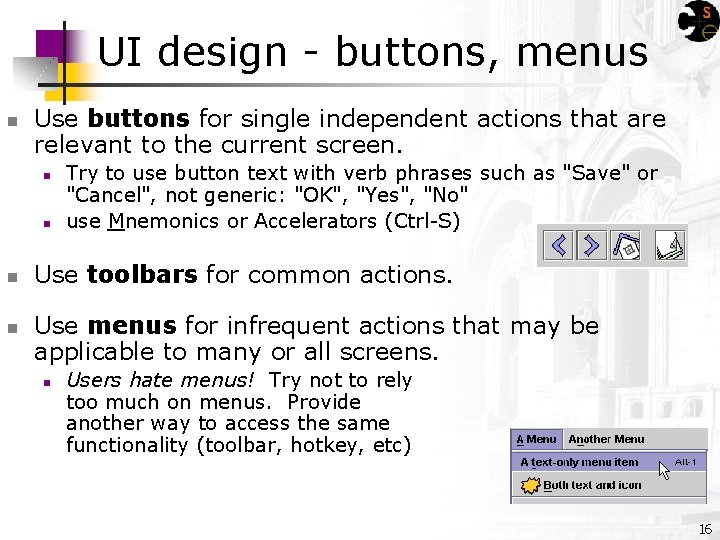
UI design - buttons, menus n Use buttons for single independent actions that are relevant to the current screen. n n Try to use button text with verb phrases such as "Save" or "Cancel", not generic: "OK", "Yes", "No" use Mnemonics or Accelerators (Ctrl-S) Use toolbars for common actions. Use menus for infrequent actions that may be applicable to many or all screens. n Users hate menus! Try not to rely too much on menus. Provide another way to access the same functionality (toolbar, hotkey, etc) 16
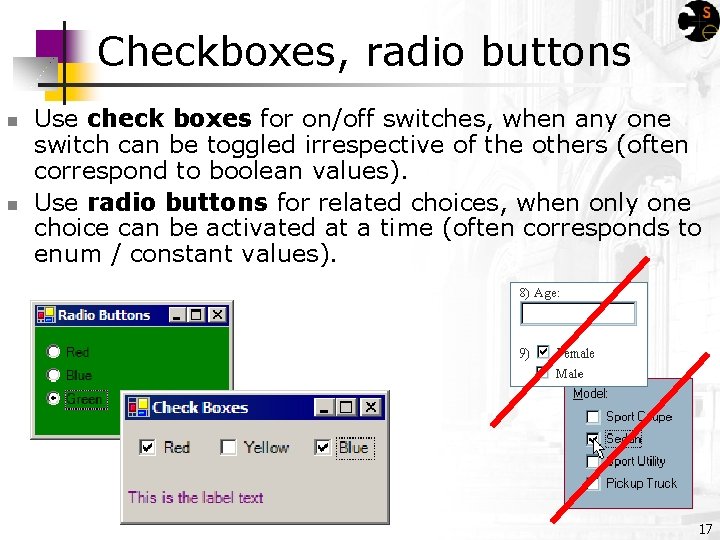
Checkboxes, radio buttons n n Use check boxes for on/off switches, when any one switch can be toggled irrespective of the others (often correspond to boolean values). Use radio buttons for related choices, when only one choice can be activated at a time (often corresponds to enum / constant values). 17
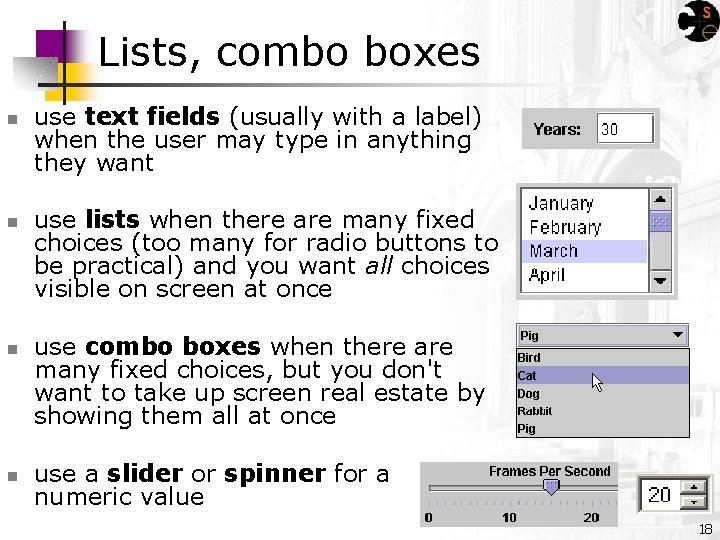
Lists, combo boxes n n use text fields (usually with a label) when the user may type in anything they want use lists when there are many fixed choices (too many for radio buttons to be practical) and you want all choices visible on screen at once use combo boxes when there are many fixed choices, but you don't want to take up screen real estate by showing them all at once use a slider or spinner for a numeric value 18
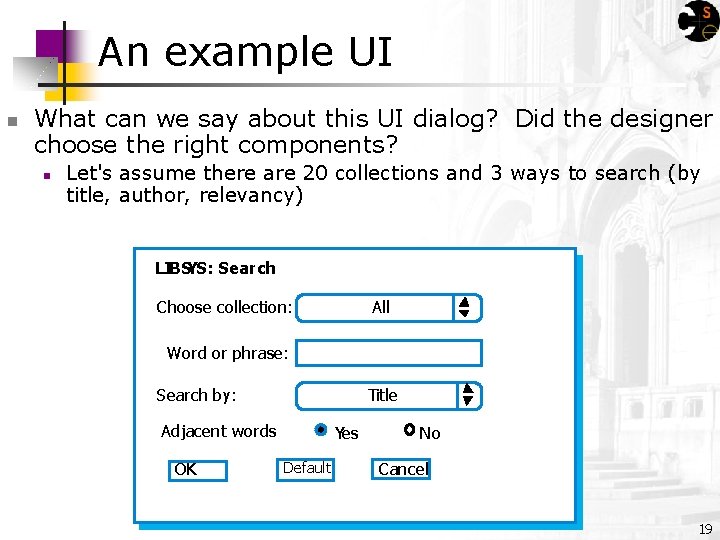
An example UI n What can we say about this UI dialog? Did the designer choose the right components? n Let's assume there are 20 collections and 3 ways to search (by title, author, relevancy) LIBSYS: Search Choose collection: All Word or phrase: Search by: Title Adjacent words OK Yes Default No Cancel 19
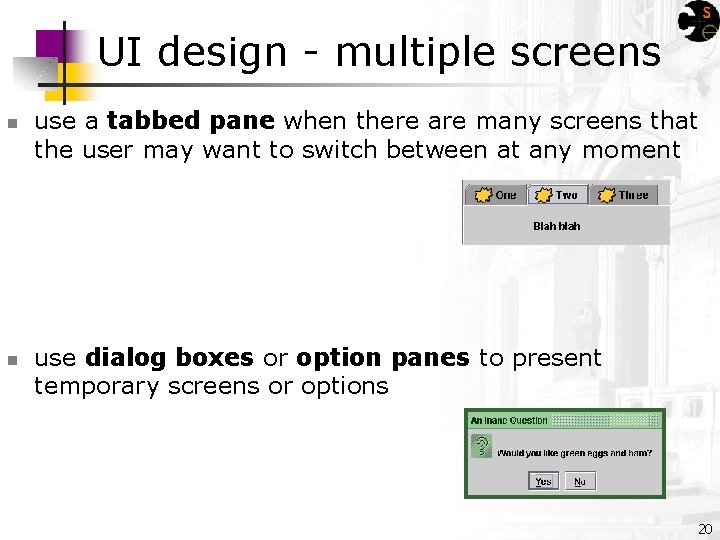
UI design - multiple screens n n use a tabbed pane when there are many screens that the user may want to switch between at any moment use dialog boxes or option panes to present temporary screens or options 20
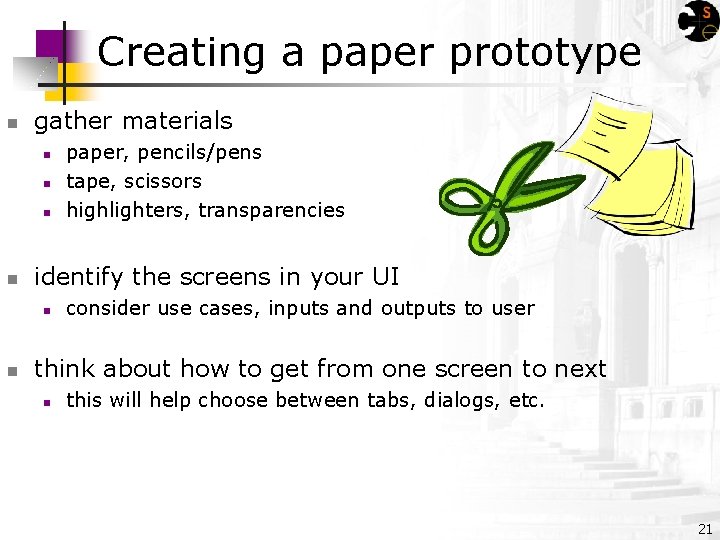
Creating a paper prototype n gather materials n n identify the screens in your UI n n paper, pencils/pens tape, scissors highlighters, transparencies consider use cases, inputs and outputs to user think about how to get from one screen to next n this will help choose between tabs, dialogs, etc. 21
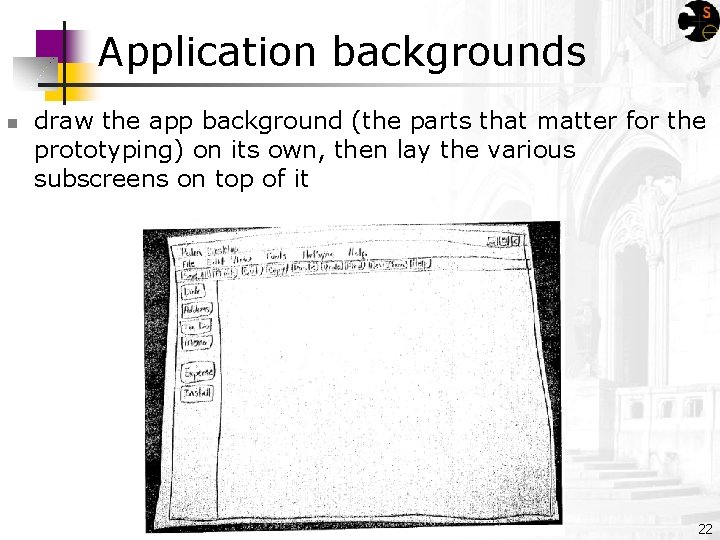
Application backgrounds n draw the app background (the parts that matter for the prototyping) on its own, then lay the various subscreens on top of it 22
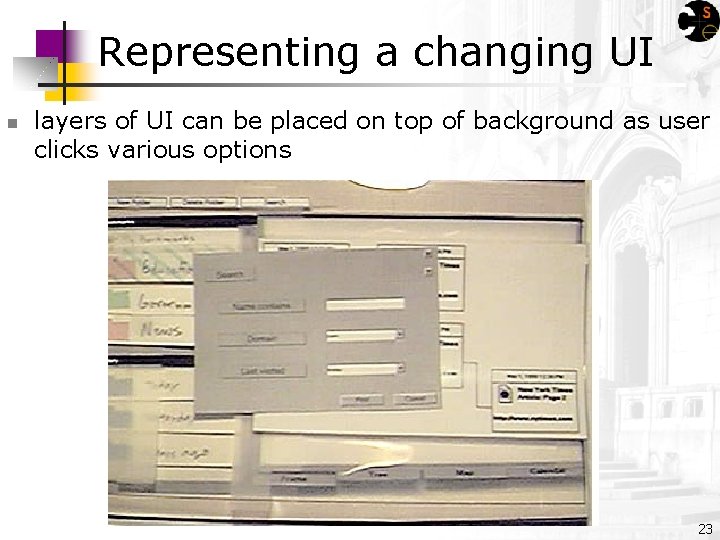
Representing a changing UI n layers of UI can be placed on top of background as user clicks various options 23
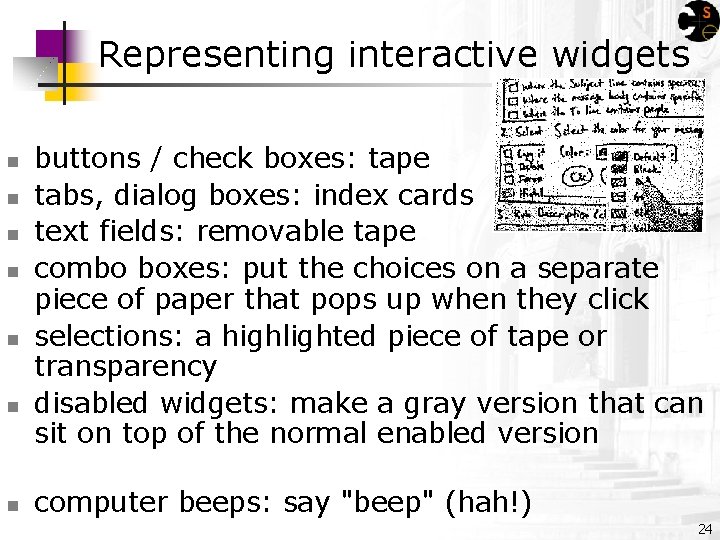
Representing interactive widgets n n n n buttons / check boxes: tape tabs, dialog boxes: index cards text fields: removable tape combo boxes: put the choices on a separate piece of paper that pops up when they click selections: a highlighted piece of tape or transparency disabled widgets: make a gray version that can sit on top of the normal enabled version computer beeps: say "beep" (hah!) 24
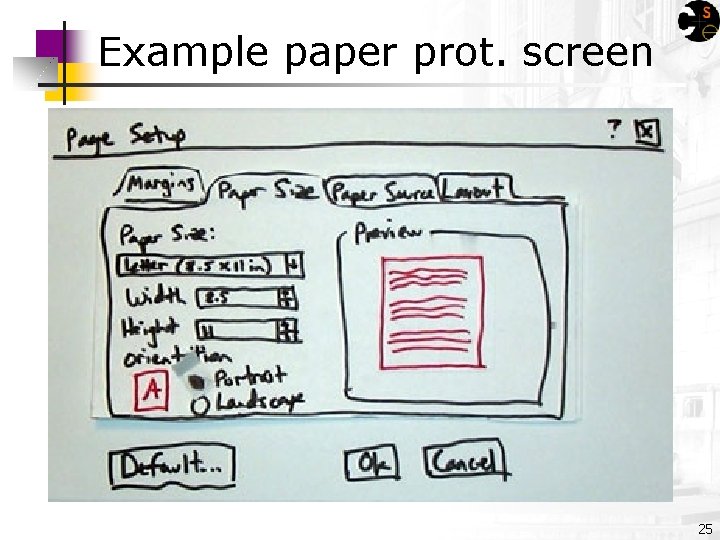
Example paper prot. screen 25
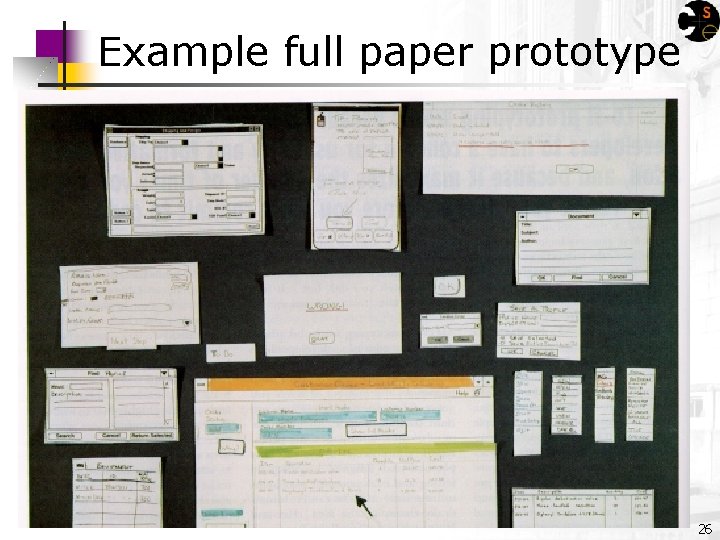
Example full paper prototype 26
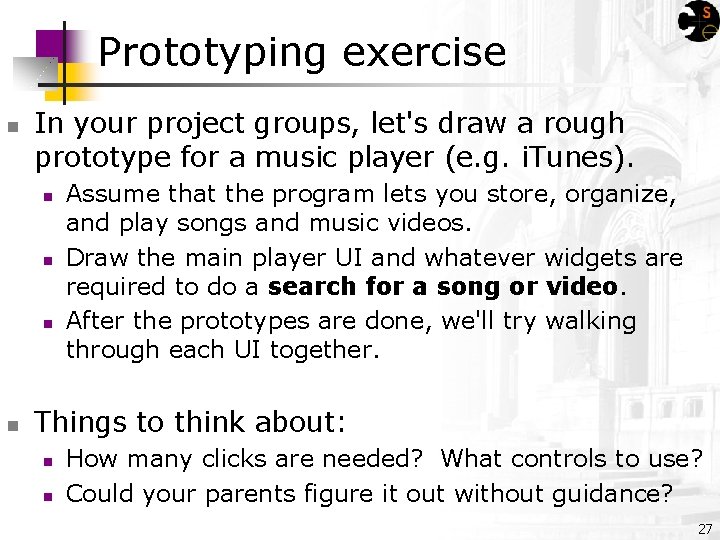
Prototyping exercise n In your project groups, let's draw a rough prototype for a music player (e. g. i. Tunes). n n Assume that the program lets you store, organize, and play songs and music videos. Draw the main player UI and whatever widgets are required to do a search for a song or video. After the prototypes are done, we'll try walking through each UI together. Things to think about: n n How many clicks are needed? What controls to use? Could your parents figure it out without guidance? 27
 Cse 403
Cse 403 Cse 403
Cse 403 Cse 403
Cse 403 Po 403
Po 403 Plt 403
Plt 403 Envirobond 403
Envirobond 403 403
403 Quantas prendas a turma 403 já levou para a escola
Quantas prendas a turma 403 já levou para a escola Factor tree of 225
Factor tree of 225 403 b 9 church plans
403 b 9 church plans Navair 00-25-403
Navair 00-25-403 Cs 403
Cs 403 Pre reading while reading and post reading activities
Pre reading while reading and post reading activities Reddit
Reddit Aice english paper 2
Aice english paper 2 General paper questions
General paper questions Sats revision tips
Sats revision tips Paper 1 explorations in creative reading and writing
Paper 1 explorations in creative reading and writing Exploration in creative reading and writing
Exploration in creative reading and writing 2017 sats reading
2017 sats reading English reading paper
English reading paper St. louis
St. louis Reading aims
Reading aims Reading skills types
Reading skills types Edb net section
Edb net section Ordinary reading vs critical reading
Ordinary reading vs critical reading Intensive reading and extensive reading
Intensive reading and extensive reading What is intensive reading
What is intensive reading