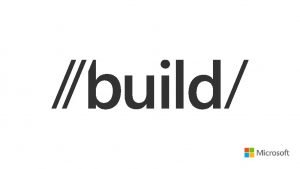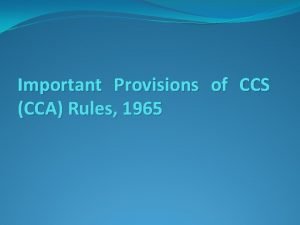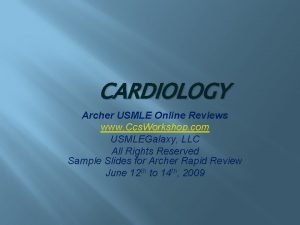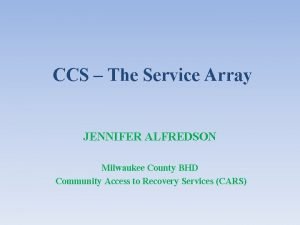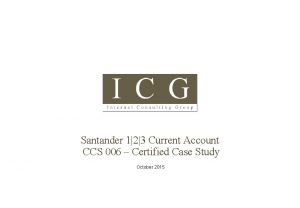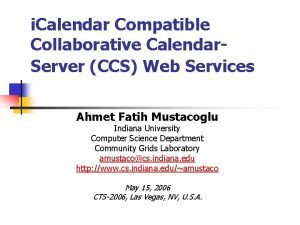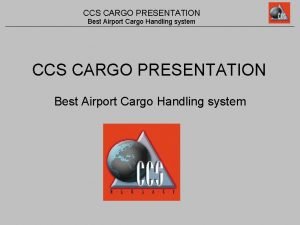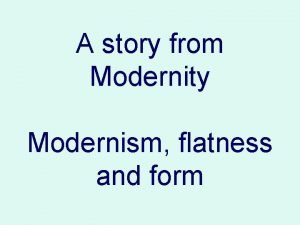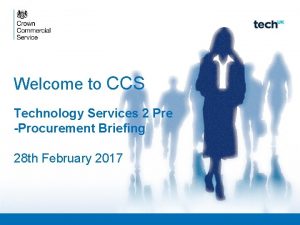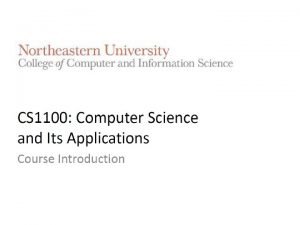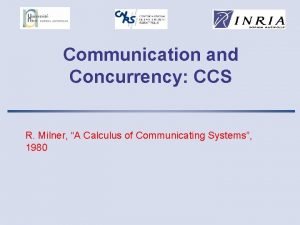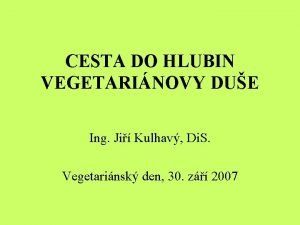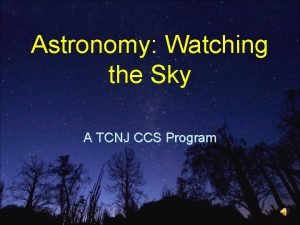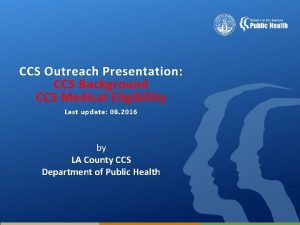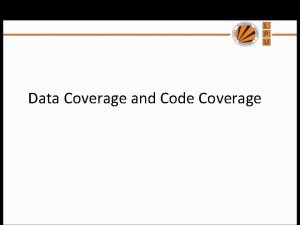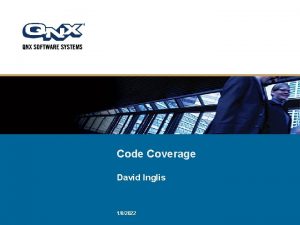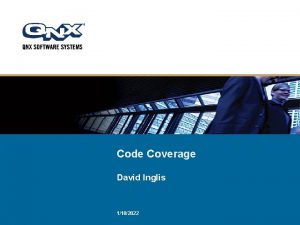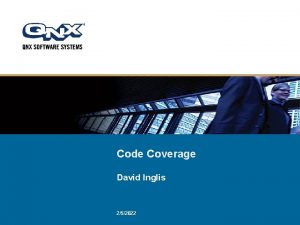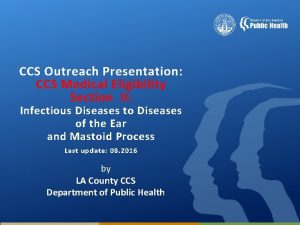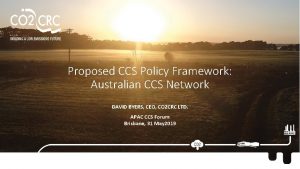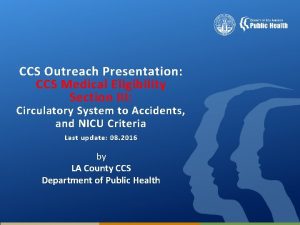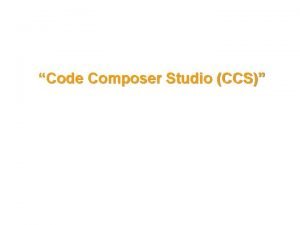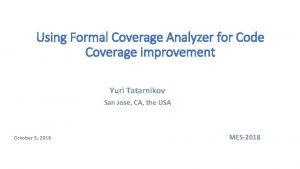CODE COVERAGE CCS APPS Code Coverage Definition The
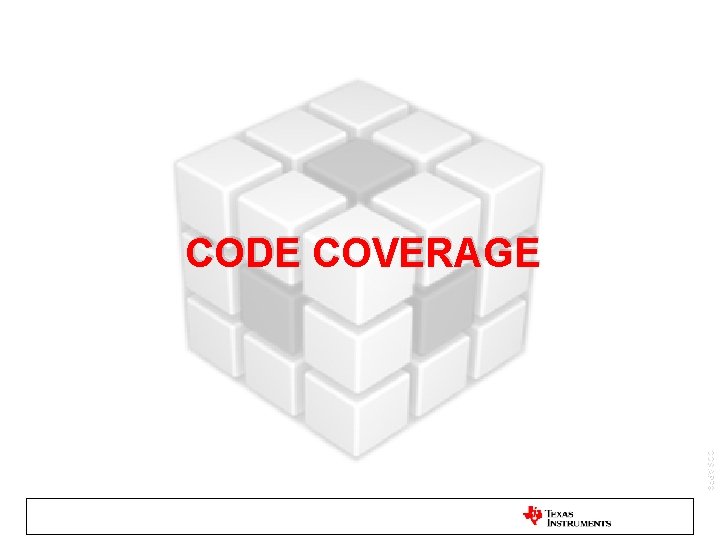
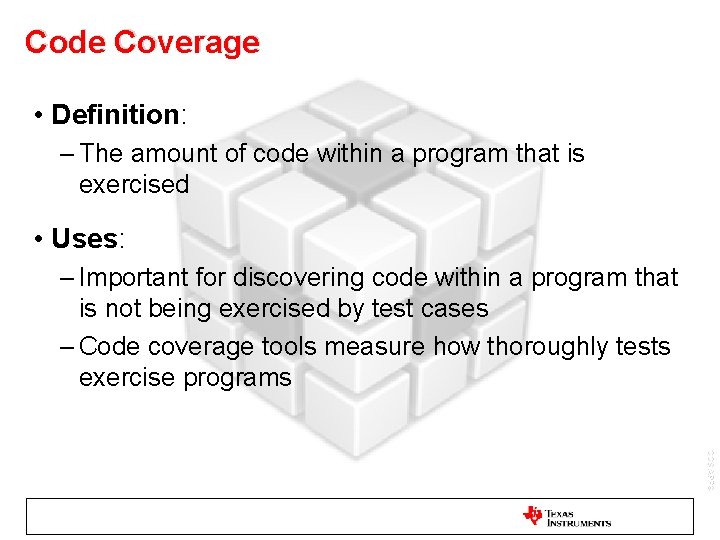
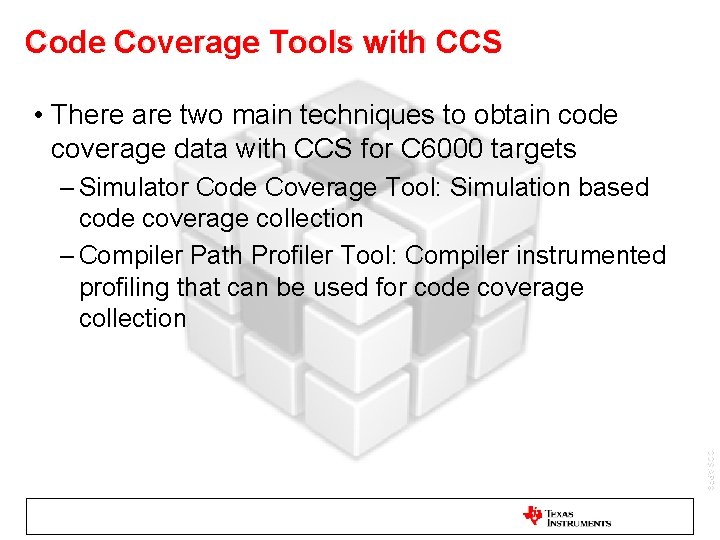
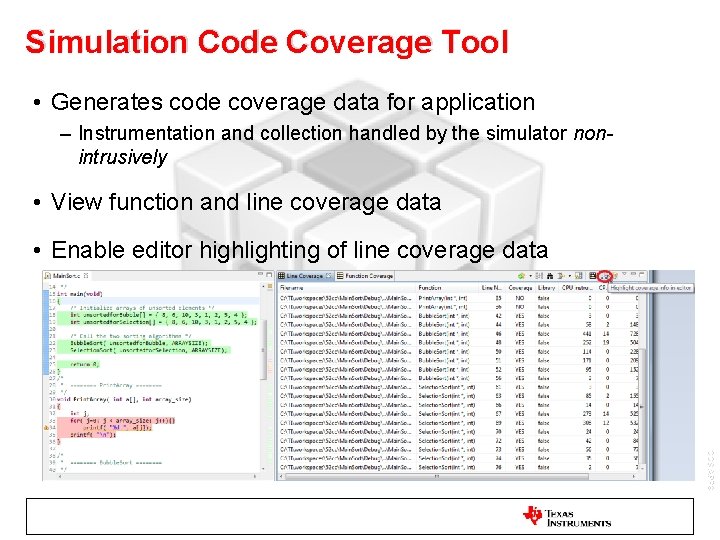
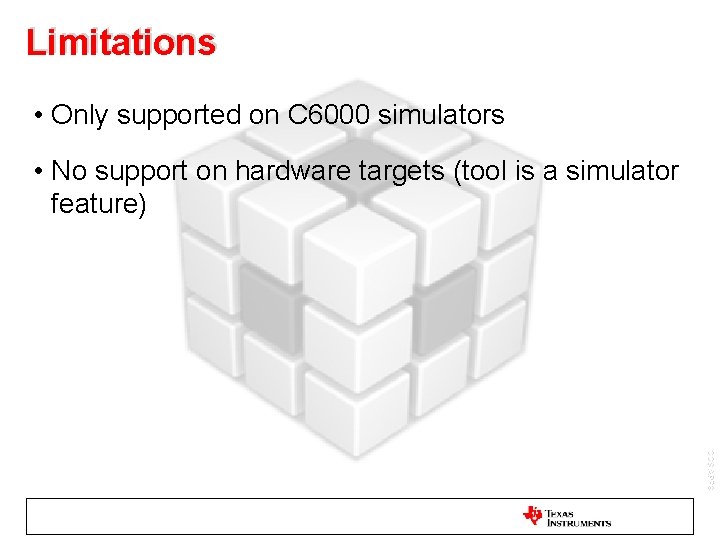
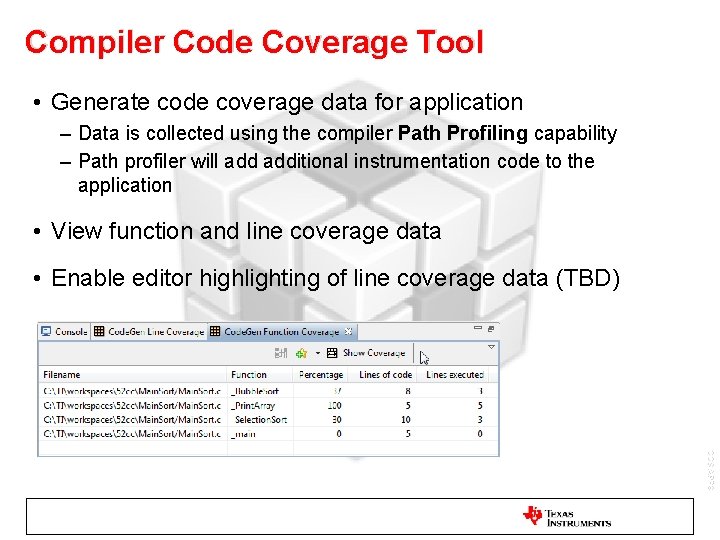
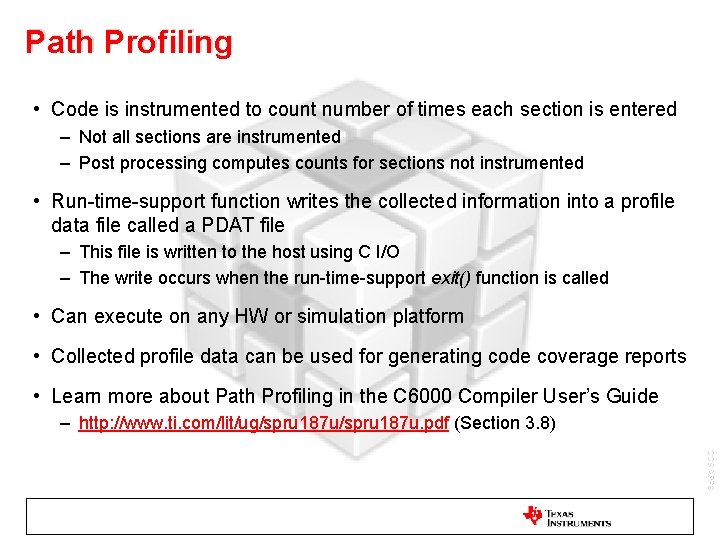
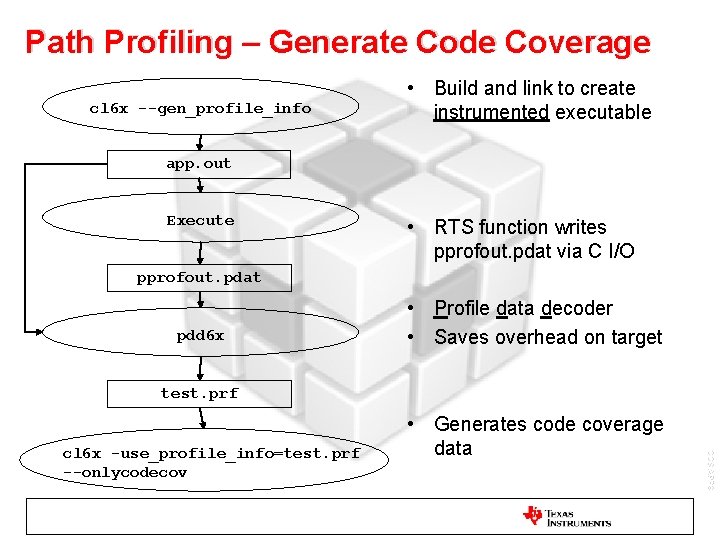
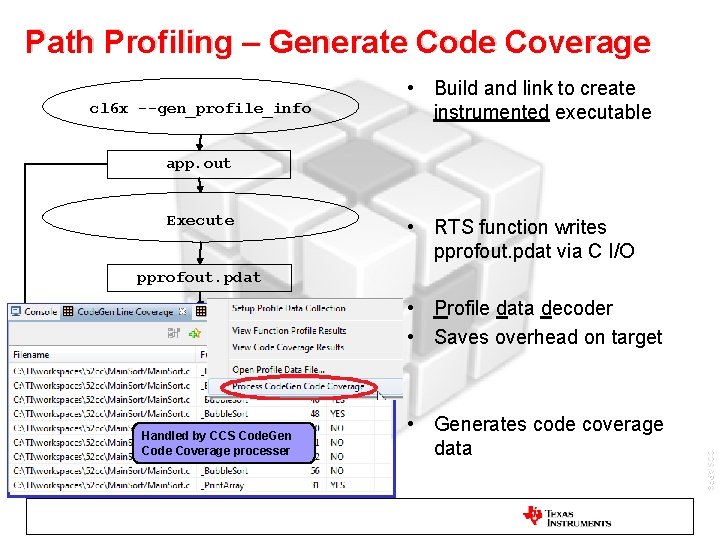
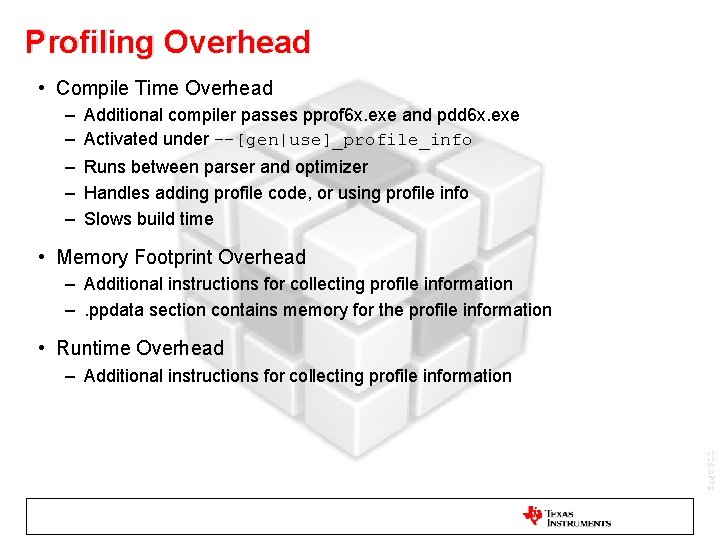
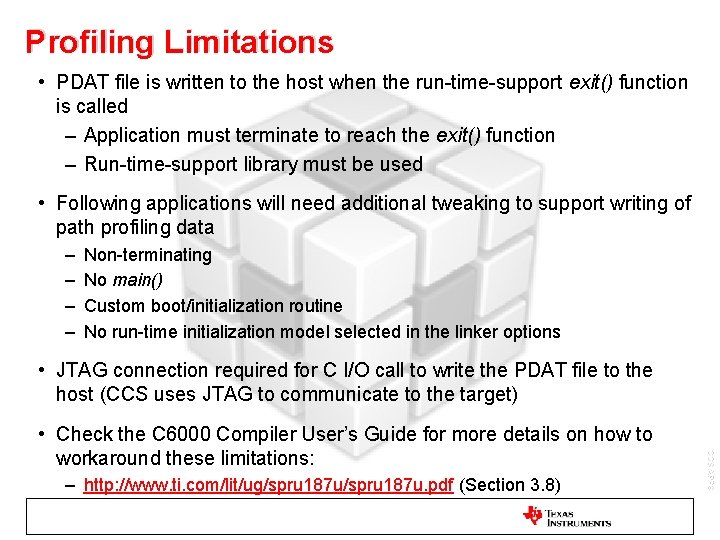

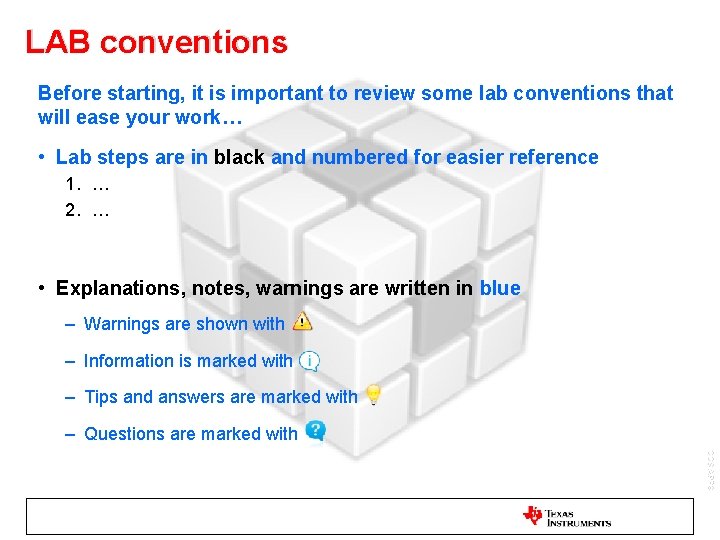
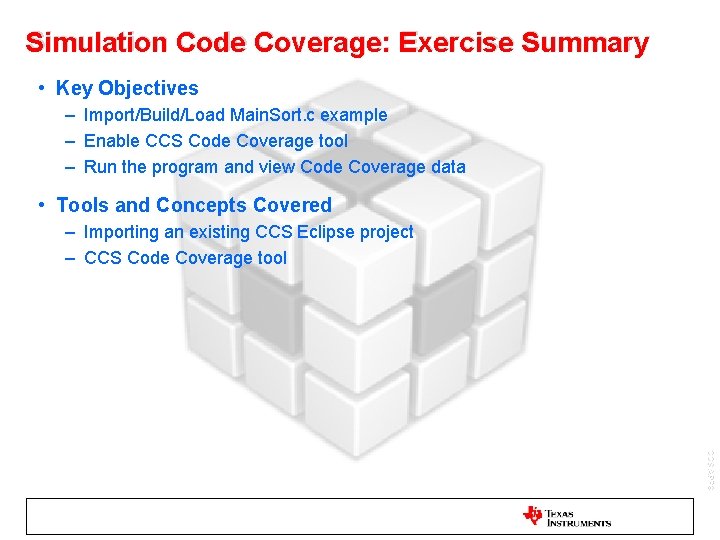
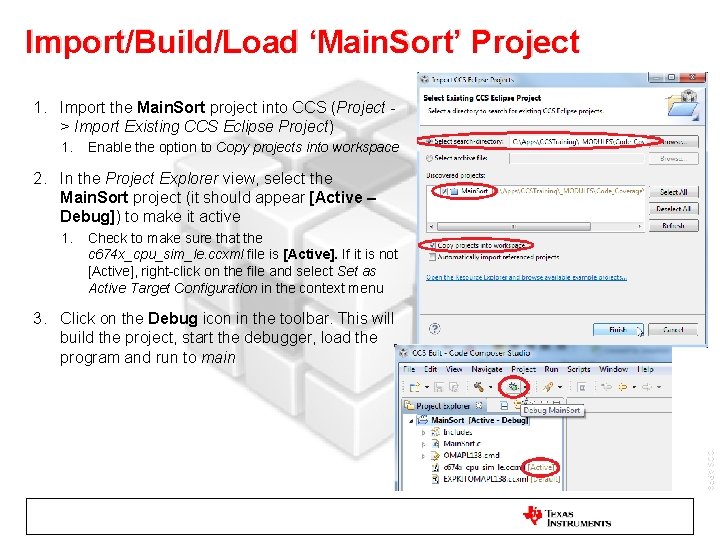
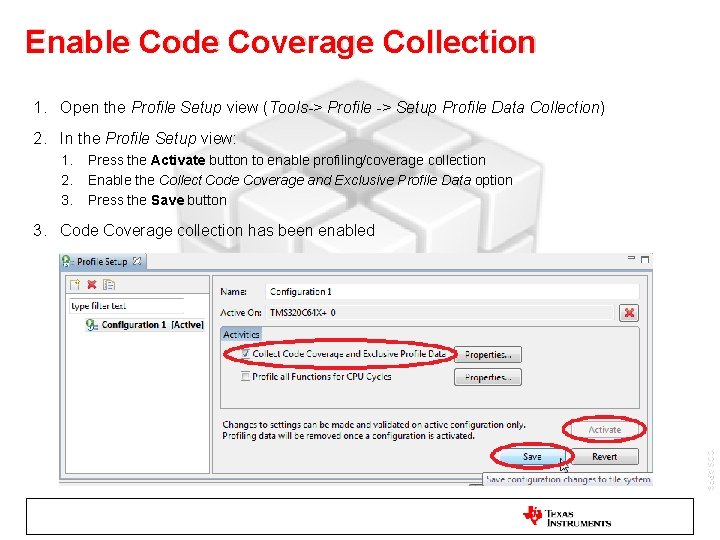
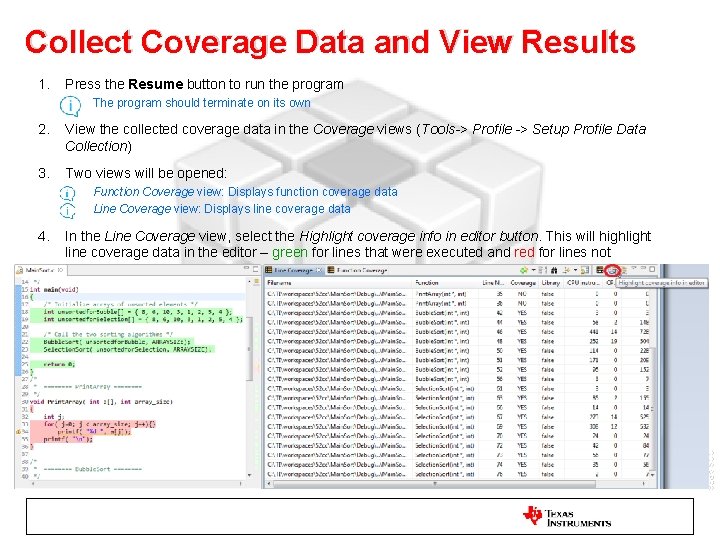
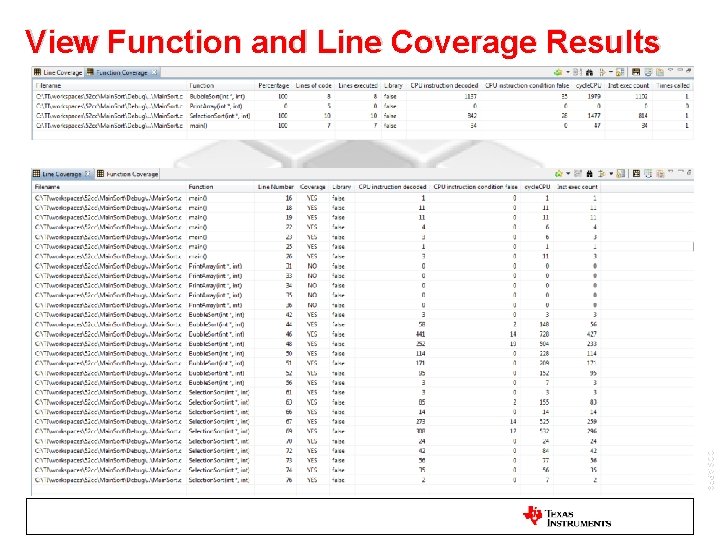
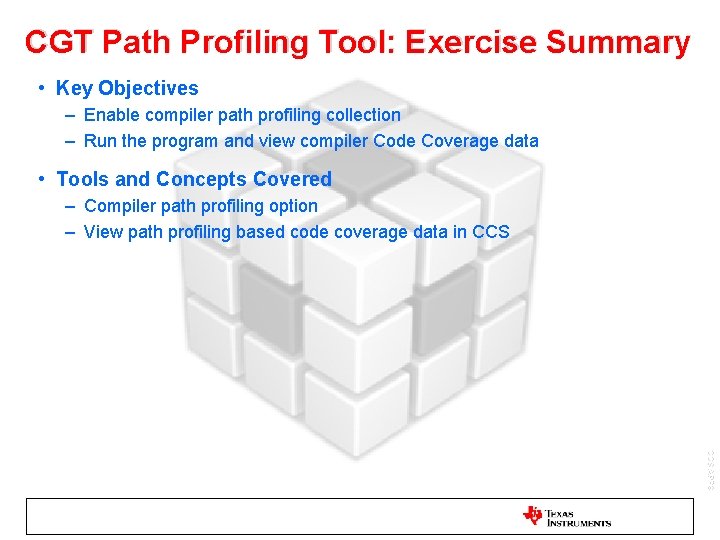
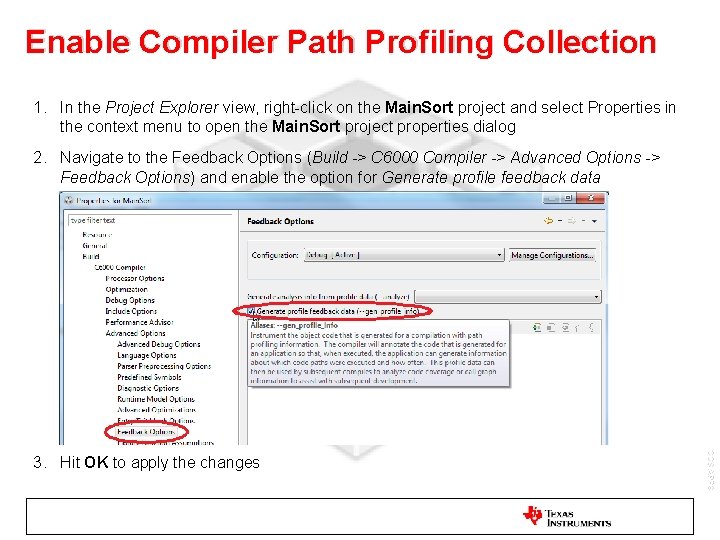
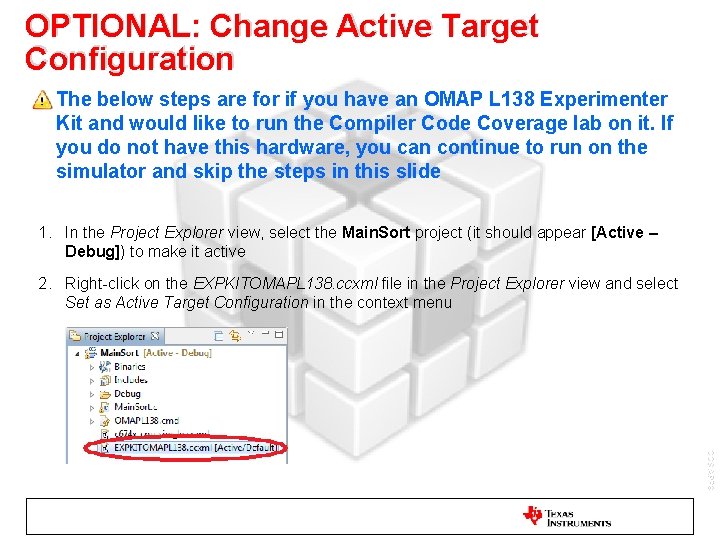
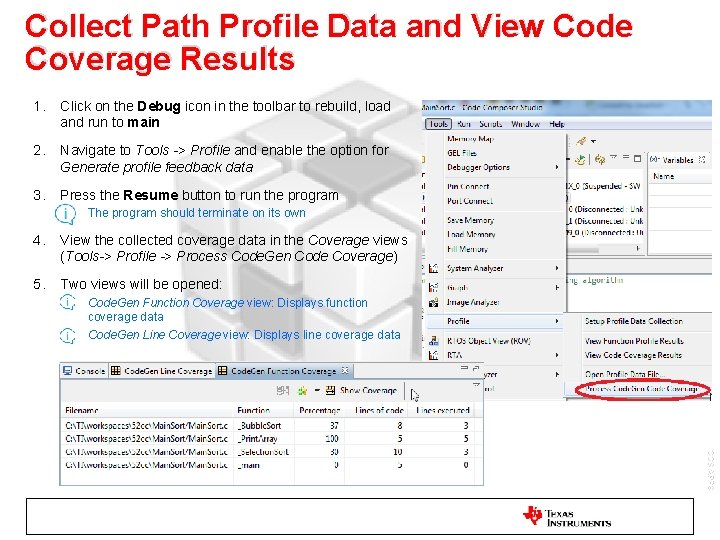
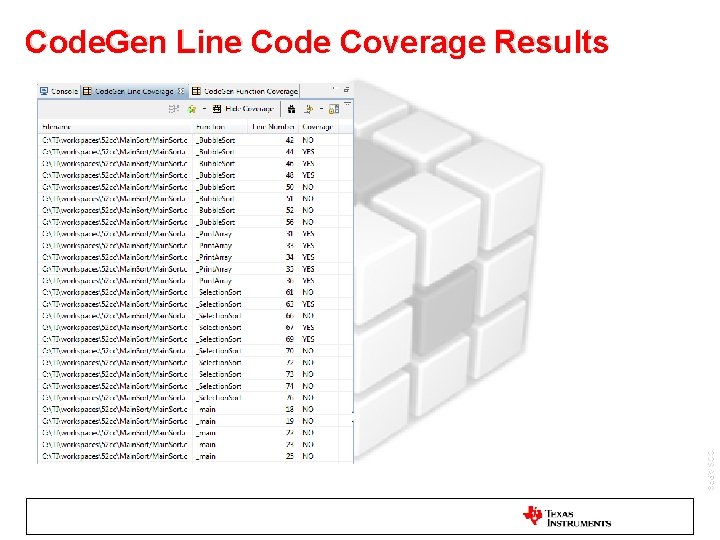
- Slides: 23
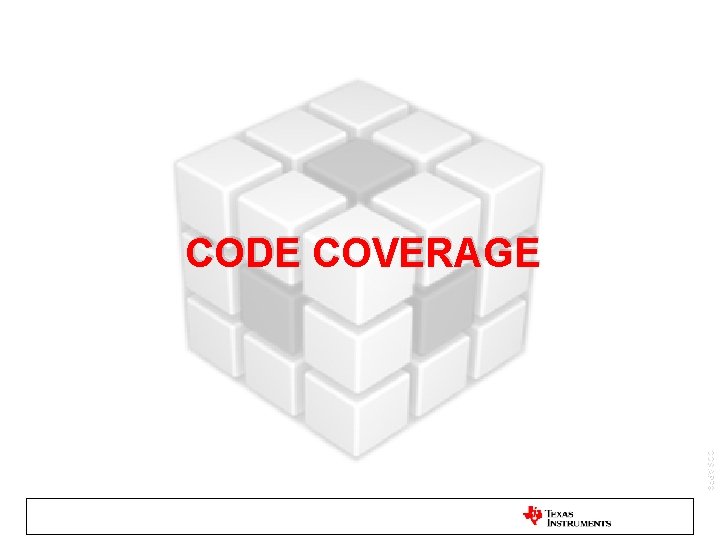
CODE COVERAGE CCS APPS
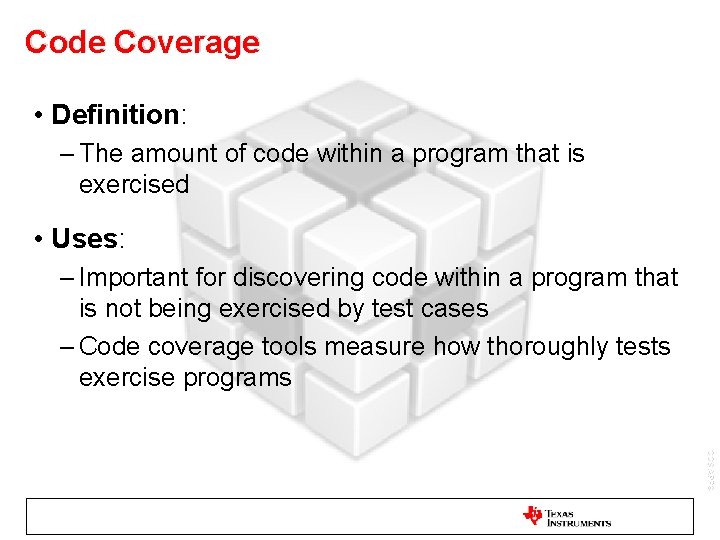
Code Coverage • Definition: – The amount of code within a program that is exercised • Uses: – Important for discovering code within a program that is not being exercised by test cases – Code coverage tools measure how thoroughly tests exercise programs CCS APPS
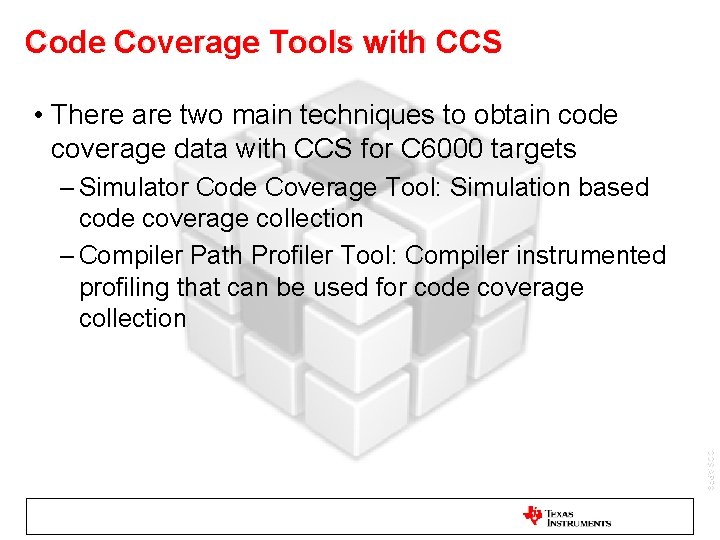
Code Coverage Tools with CCS • There are two main techniques to obtain code coverage data with CCS for C 6000 targets – Simulator Code Coverage Tool: Simulation based code coverage collection – Compiler Path Profiler Tool: Compiler instrumented profiling that can be used for code coverage collection CCS APPS
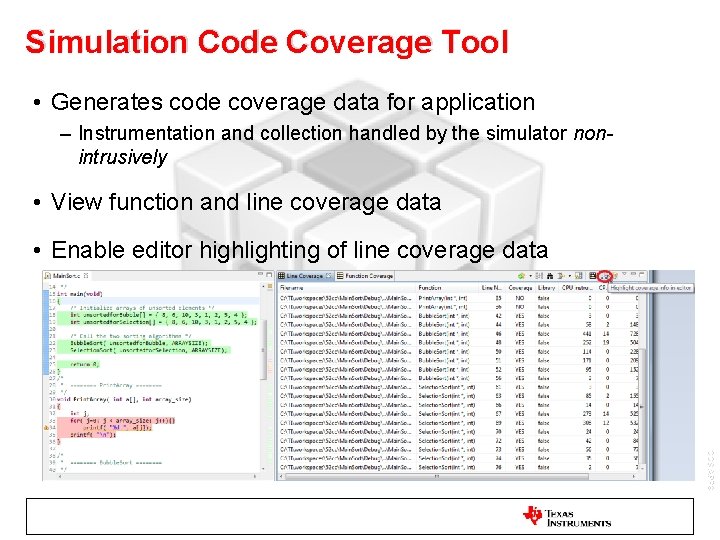
Simulation Code Coverage Tool • Generates code coverage data for application – Instrumentation and collection handled by the simulator nonintrusively • View function and line coverage data • Enable editor highlighting of line coverage data CCS APPS
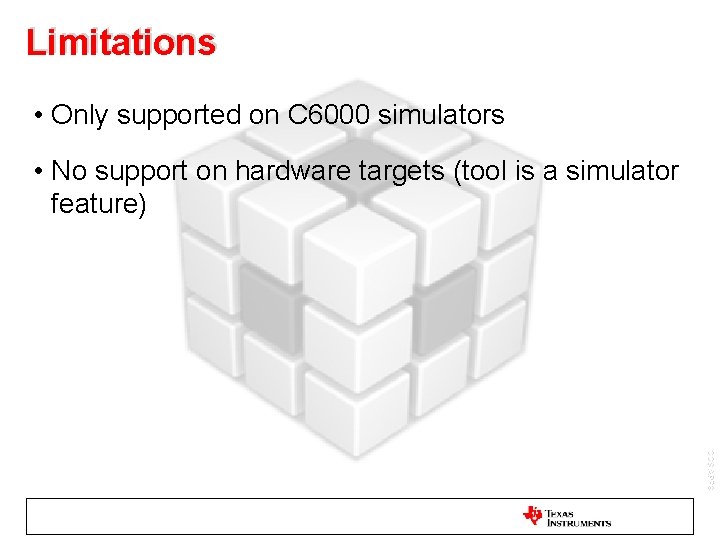
Limitations • Only supported on C 6000 simulators • No support on hardware targets (tool is a simulator feature) CCS APPS
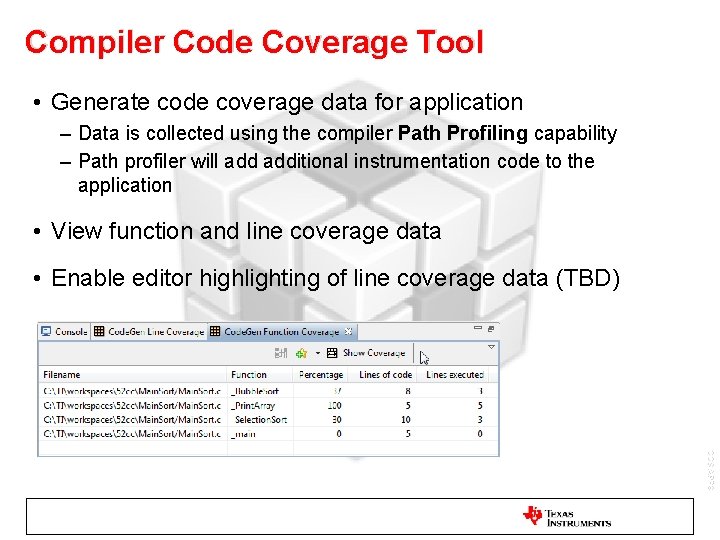
Compiler Code Coverage Tool • Generate code coverage data for application – Data is collected using the compiler Path Profiling capability – Path profiler will additional instrumentation code to the application • View function and line coverage data • Enable editor highlighting of line coverage data (TBD) CCS APPS
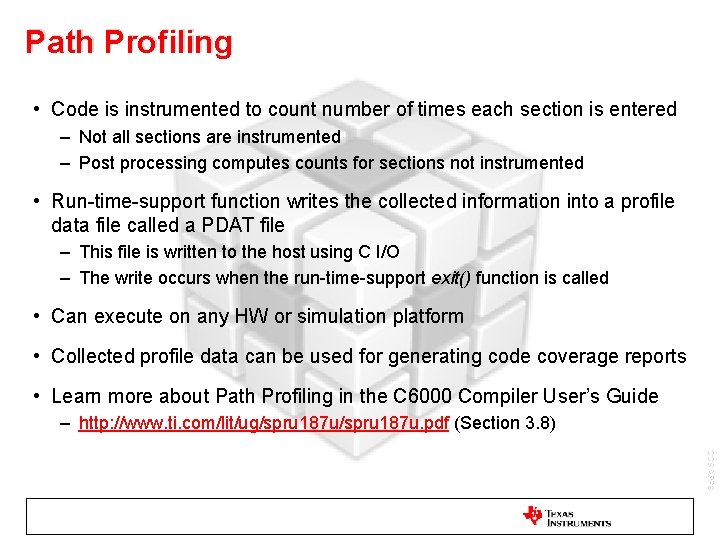
Path Profiling • Code is instrumented to count number of times each section is entered – Not all sections are instrumented – Post processing computes counts for sections not instrumented • Run-time-support function writes the collected information into a profile data file called a PDAT file – This file is written to the host using C I/O – The write occurs when the run-time-support exit() function is called • Can execute on any HW or simulation platform • Collected profile data can be used for generating code coverage reports • Learn more about Path Profiling in the C 6000 Compiler User’s Guide – http: //www. ti. com/lit/ug/spru 187 u. pdf (Section 3. 8) CCS APPS
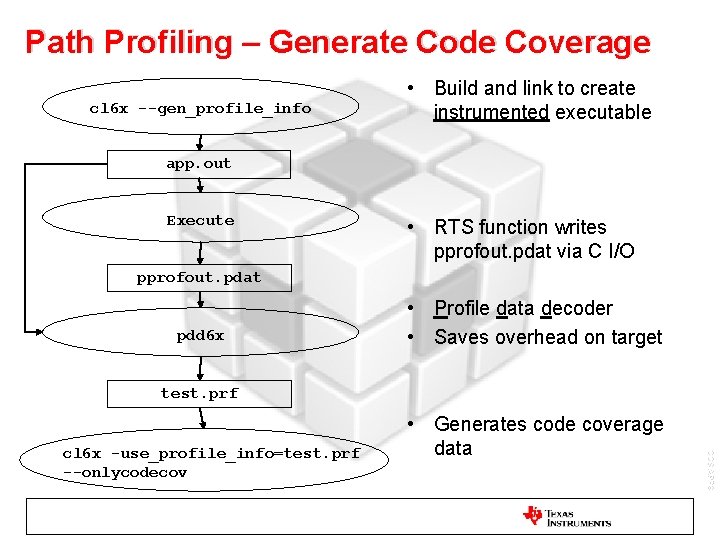
Path Profiling – Generate Code Coverage cl 6 x --gen_profile_info • Build and link to create instrumented executable app. out Execute • RTS function writes pprofout. pdat via C I/O pprofout. pdat pdd 6 x • Profile data decoder • Saves overhead on target test. prf CCS APPS cl 6 x -use_profile_info=test. prf --onlycodecov • Generates code coverage data
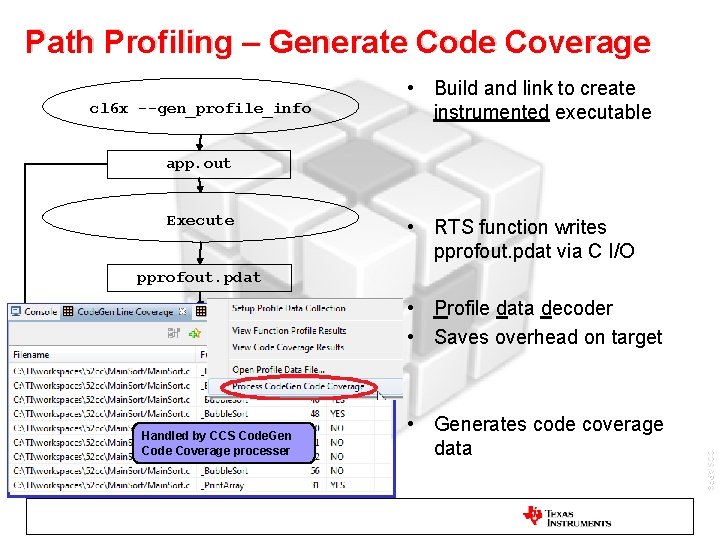
Path Profiling – Generate Code Coverage cl 6 x --gen_profile_info • Build and link to create instrumented executable app. out Execute • RTS function writes pprofout. pdat via C I/O pprofout. pdat pdd 6 x • Profile data decoder • Saves overhead on target test. prf cl 6 x --onlycodecov • Generates code coverage data CCS APPS Handled by CCS Code. Gen Code Coverage processer -use_profile_info=test. prf
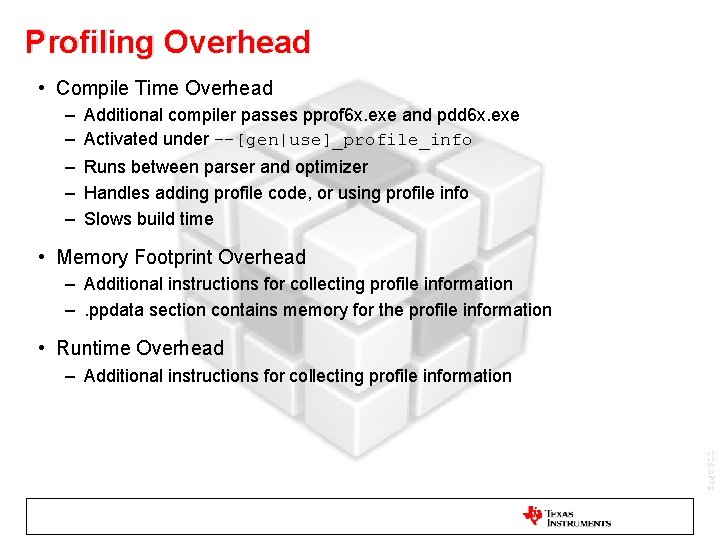
Profiling Overhead • Compile Time Overhead – – – Additional compiler passes pprof 6 x. exe and pdd 6 x. exe Activated under --[gen|use]_profile_info Runs between parser and optimizer Handles adding profile code, or using profile info Slows build time • Memory Footprint Overhead – Additional instructions for collecting profile information –. ppdata section contains memory for the profile information • Runtime Overhead – Additional instructions for collecting profile information CCS APPS
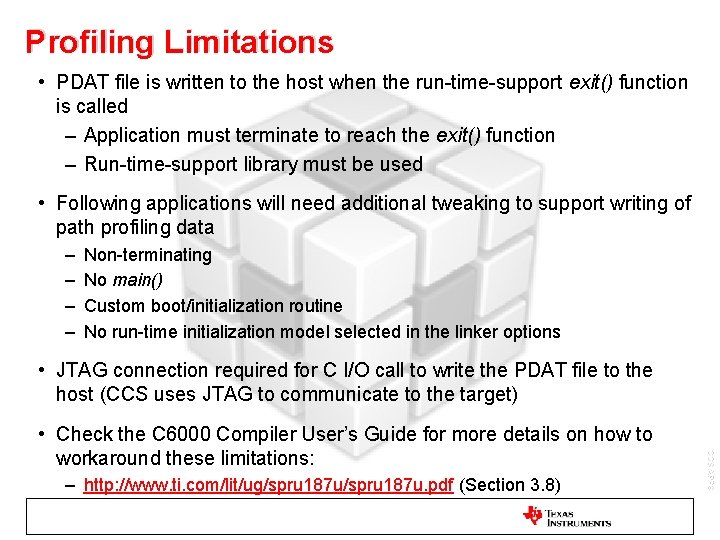
Profiling Limitations • PDAT file is written to the host when the run-time-support exit() function is called – Application must terminate to reach the exit() function – Run-time-support library must be used • Following applications will need additional tweaking to support writing of path profiling data – – Non-terminating No main() Custom boot/initialization routine No run-time initialization model selected in the linker options • JTAG connection required for C I/O call to write the PDAT file to the host (CCS uses JTAG to communicate to the target) – http: //www. ti. com/lit/ug/spru 187 u. pdf (Section 3. 8) CCS APPS • Check the C 6000 Compiler User’s Guide for more details on how to workaround these limitations:

LABS CCS APPS
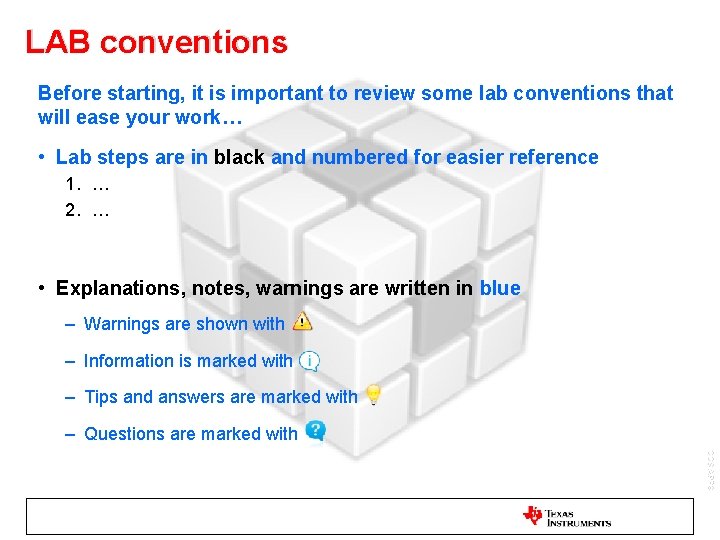
LAB conventions Before starting, it is important to review some lab conventions that will ease your work… • Lab steps are in black and numbered for easier reference 1. … 2. … • Explanations, notes, warnings are written in blue – Warnings are shown with – Information is marked with – Tips and answers are marked with – Questions are marked with CCS APPS
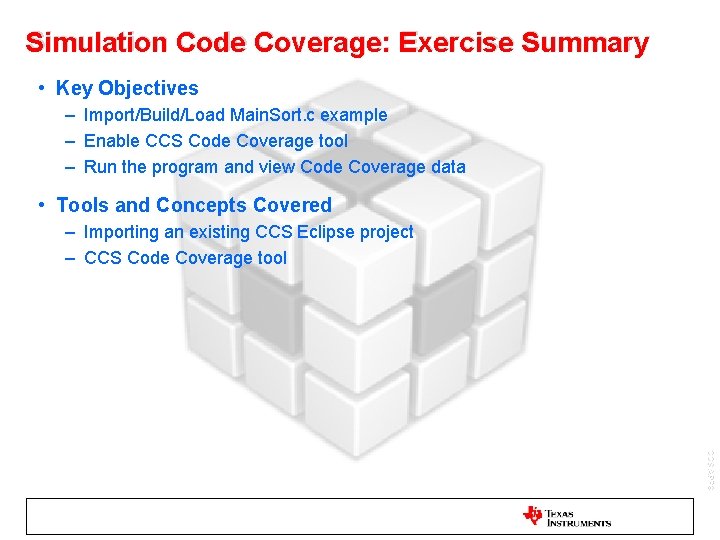
Simulation Code Coverage: Exercise Summary • Key Objectives – Import/Build/Load Main. Sort. c example – Enable CCS Code Coverage tool – Run the program and view Code Coverage data • Tools and Concepts Covered – Importing an existing CCS Eclipse project – CCS Code Coverage tool CCS APPS
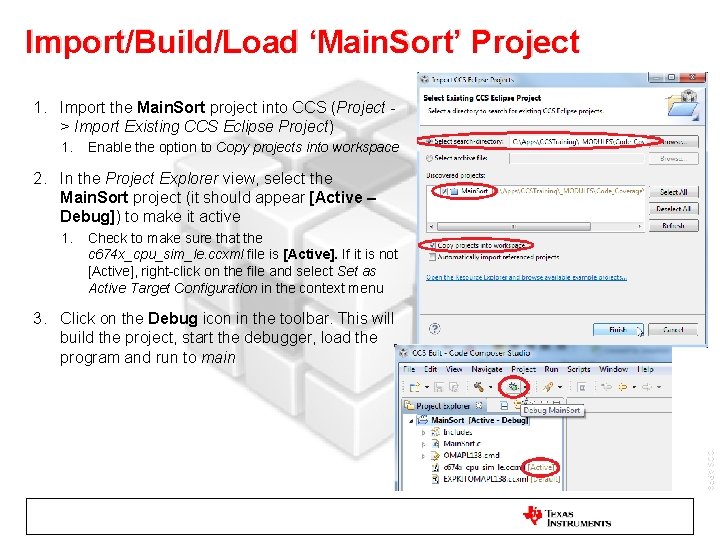
Import/Build/Load ‘Main. Sort’ Project 1. Import the Main. Sort project into CCS (Project > Import Existing CCS Eclipse Project) 1. Enable the option to Copy projects into workspace 2. In the Project Explorer view, select the Main. Sort project (it should appear [Active – Debug]) to make it active 1. Check to make sure that the c 674 x_cpu_sim_le. ccxml file is [Active]. If it is not [Active], right-click on the file and select Set as Active Target Configuration in the context menu 3. Click on the Debug icon in the toolbar. This will build the project, start the debugger, load the program and run to main CCS APPS
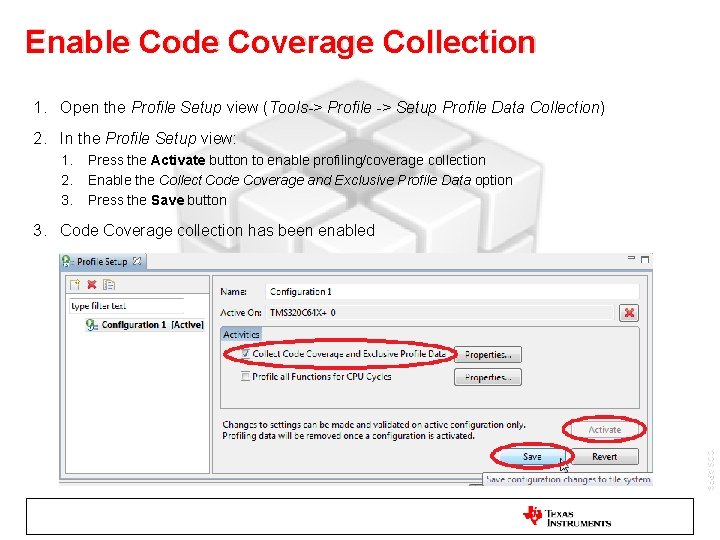
Enable Code Coverage Collection 1. Open the Profile Setup view (Tools-> Profile -> Setup Profile Data Collection) 2. In the Profile Setup view: 1. 2. 3. Press the Activate button to enable profiling/coverage collection Enable the Collect Code Coverage and Exclusive Profile Data option Press the Save button 3. Code Coverage collection has been enabled CCS APPS
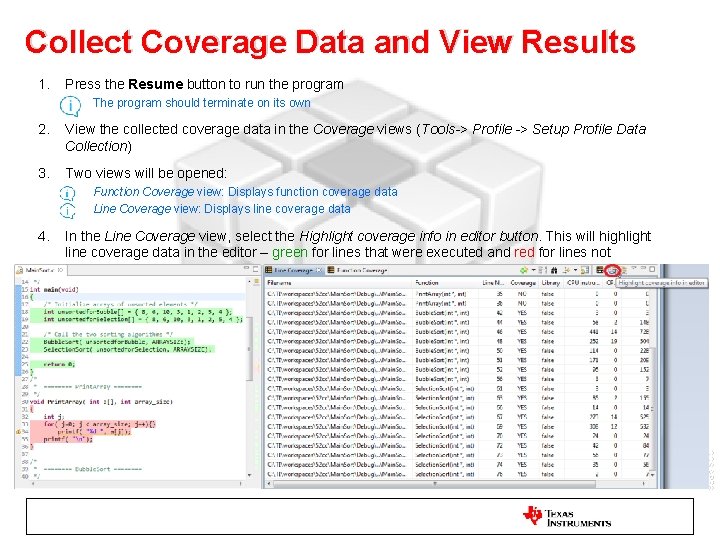
Collect Coverage Data and View Results 1. Press the Resume button to run the program 1. The program should terminate on its own 2. View the collected coverage data in the Coverage views (Tools-> Profile -> Setup Profile Data Collection) 3. Two views will be opened: 1. 2. 4. Function Coverage view: Displays function coverage data Line Coverage view: Displays line coverage data In the Line Coverage view, select the Highlight coverage info in editor button. This will highlight line coverage data in the editor – green for lines that were executed and red for lines not executed CCS APPS
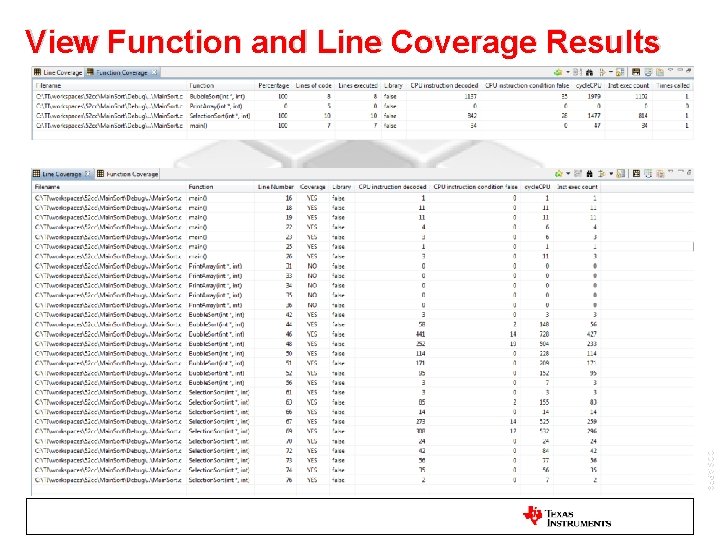
View Function and Line Coverage Results CCS APPS
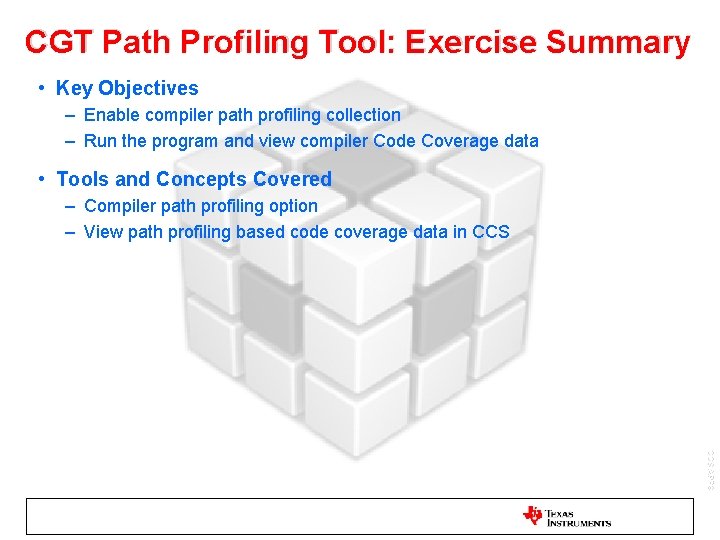
CGT Path Profiling Tool: Exercise Summary • Key Objectives – Enable compiler path profiling collection – Run the program and view compiler Code Coverage data • Tools and Concepts Covered – Compiler path profiling option – View path profiling based code coverage data in CCS APPS
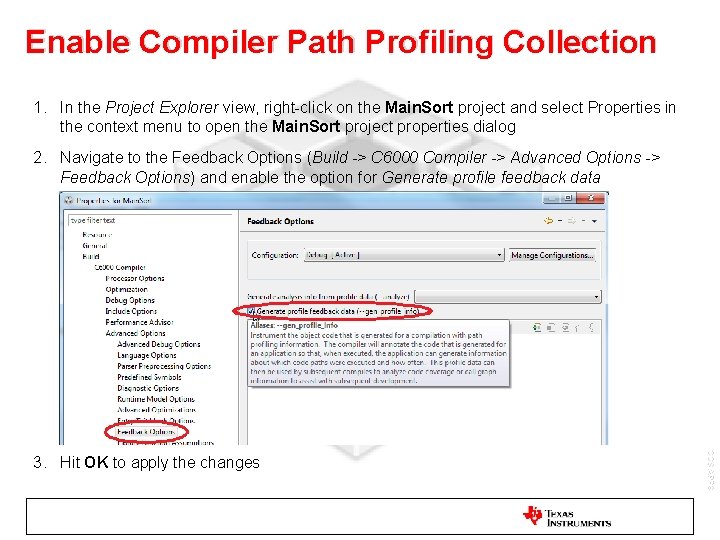
Enable Compiler Path Profiling Collection 1. In the Project Explorer view, right-click on the Main. Sort project and select Properties in the context menu to open the Main. Sort project properties dialog 2. Navigate to the Feedback Options (Build -> C 6000 Compiler -> Advanced Options -> Feedback Options) and enable the option for Generate profile feedback data CCS APPS 3. Hit OK to apply the changes
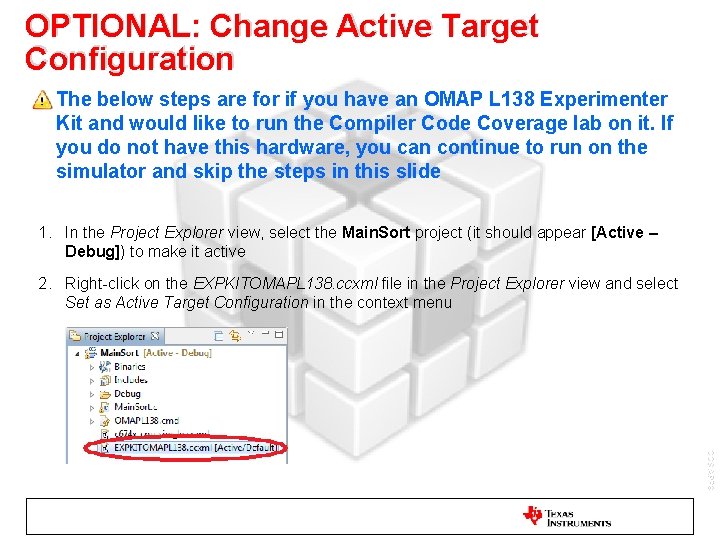
OPTIONAL: Change Active Target Configuration • The below steps are for if you have an OMAP L 138 Experimenter Kit and would like to run the Compiler Code Coverage lab on it. If you do not have this hardware, you can continue to run on the simulator and skip the steps in this slide 1. In the Project Explorer view, select the Main. Sort project (it should appear [Active – Debug]) to make it active 2. Right-click on the EXPKITOMAPL 138. ccxml file in the Project Explorer view and select Set as Active Target Configuration in the context menu CCS APPS
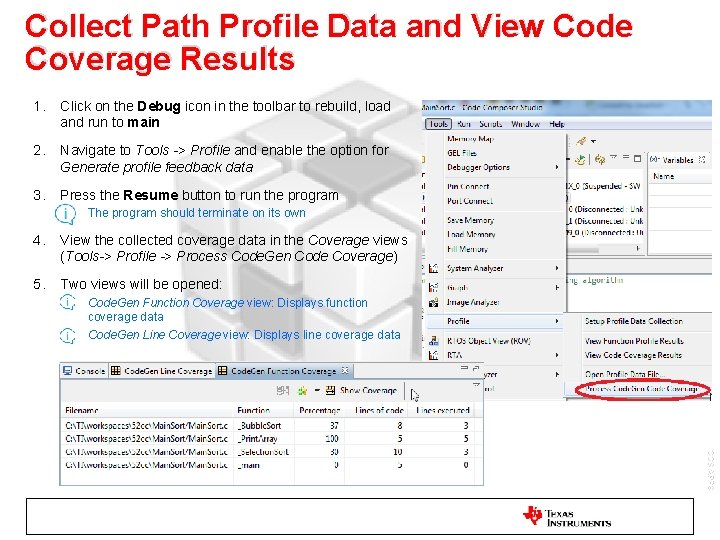
Collect Path Profile Data and View Code Coverage Results 1. Click on the Debug icon in the toolbar to rebuild, load and run to main 2. Navigate to Tools -> Profile and enable the option for Generate profile feedback data 3. Press the Resume button to run the program 1. The program should terminate on its own 4. View the collected coverage data in the Coverage views (Tools-> Profile -> Process Code. Gen Code Coverage) 5. Two views will be opened: 1. 2. Code. Gen Function Coverage view: Displays function coverage data Code. Gen Line Coverage view: Displays line coverage data CCS APPS
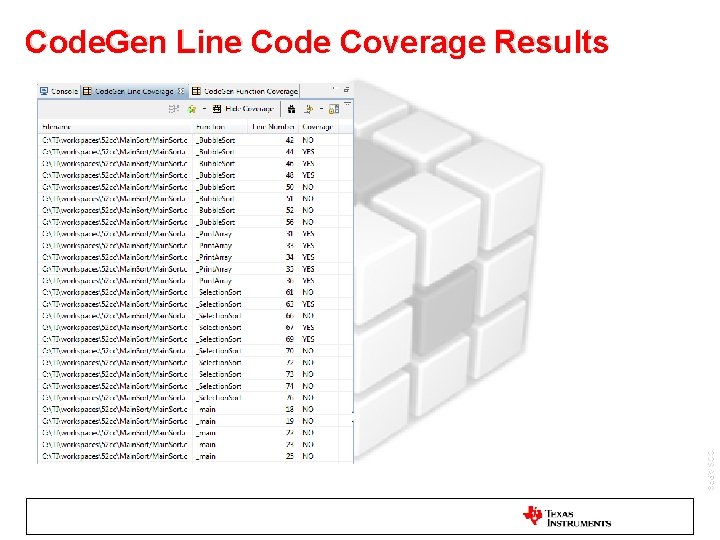
Code. Gen Line Code Coverage Results CCS APPS
 Consumer apps vs enterprise apps
Consumer apps vs enterprise apps Ocena stanu pacjenta
Ocena stanu pacjenta Ccs cca rules 1965
Ccs cca rules 1965 Ccs angor
Ccs angor Skala ccs
Skala ccs Archer review usmle
Archer review usmle Molio a113
Molio a113 Cargo reservation system
Cargo reservation system Ccs milwaukee
Ccs milwaukee Ccs insurance services
Ccs insurance services Ccs c programlama dili
Ccs c programlama dili 123 pic
123 pic Ccs calendar
Ccs calendar Ccs
Ccs Ccs flatness measurement
Ccs flatness measurement Ccs c download
Ccs c download Ccs technology services 2
Ccs technology services 2 Ccs 800
Ccs 800 Ccs neu
Ccs neu Ccs milner
Ccs milner Powerschool ccs
Powerschool ccs Ccs atrial fibrillation guidelines
Ccs atrial fibrillation guidelines Canadian perioperative guidelines
Canadian perioperative guidelines Tcnj ccs
Tcnj ccs