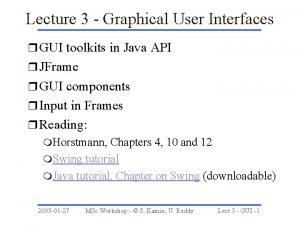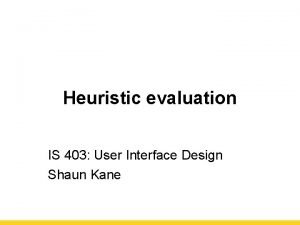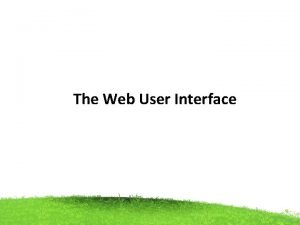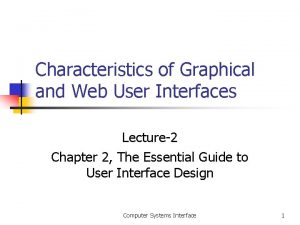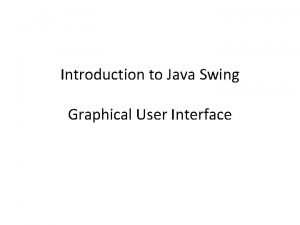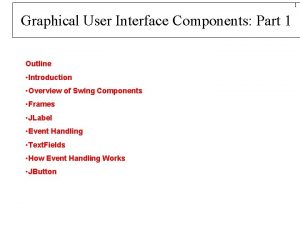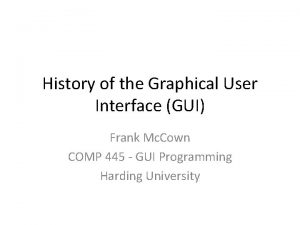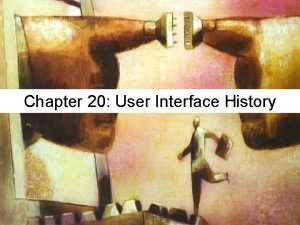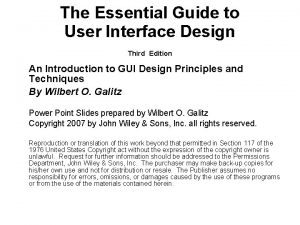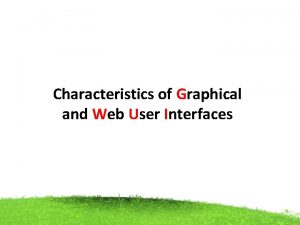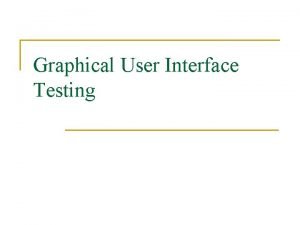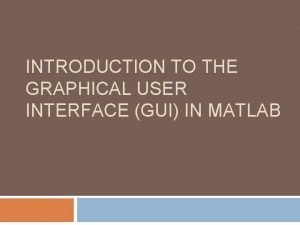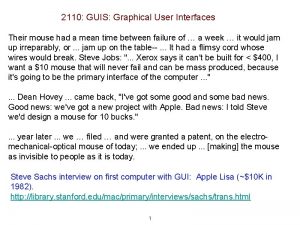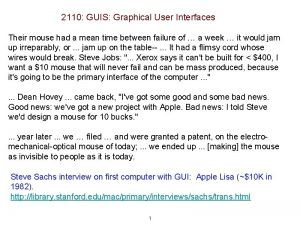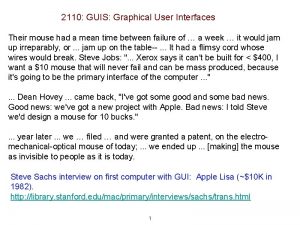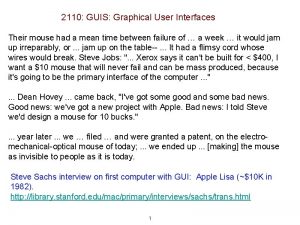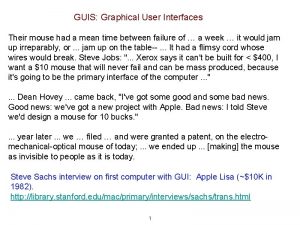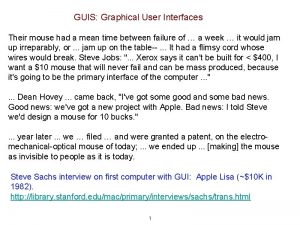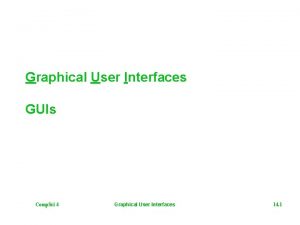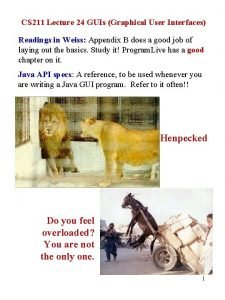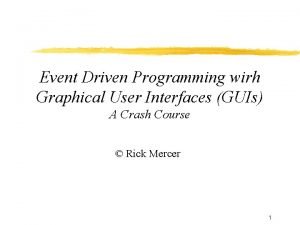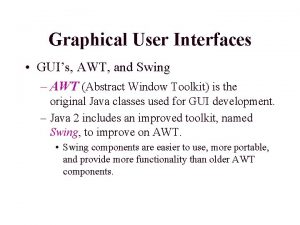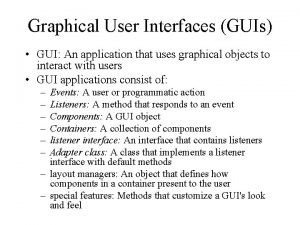2110 GUIS Graphical User Interfaces Their mouse had
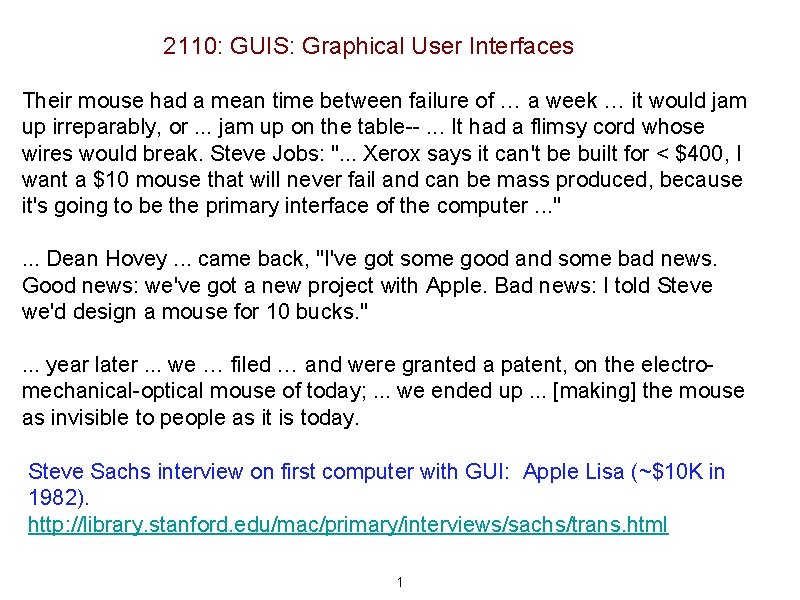
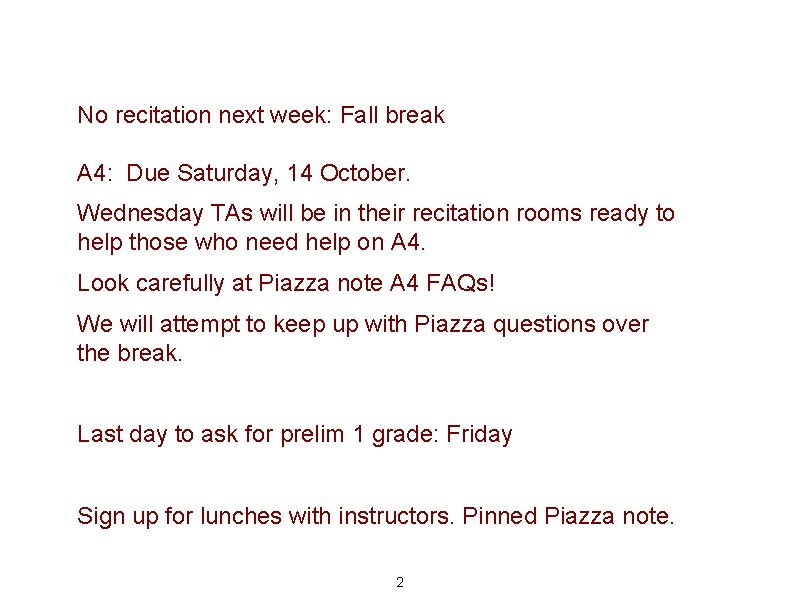
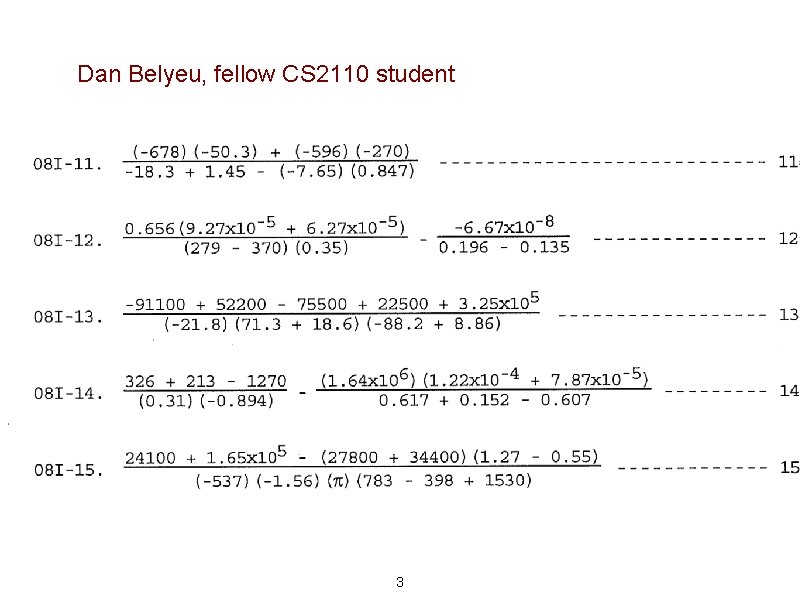

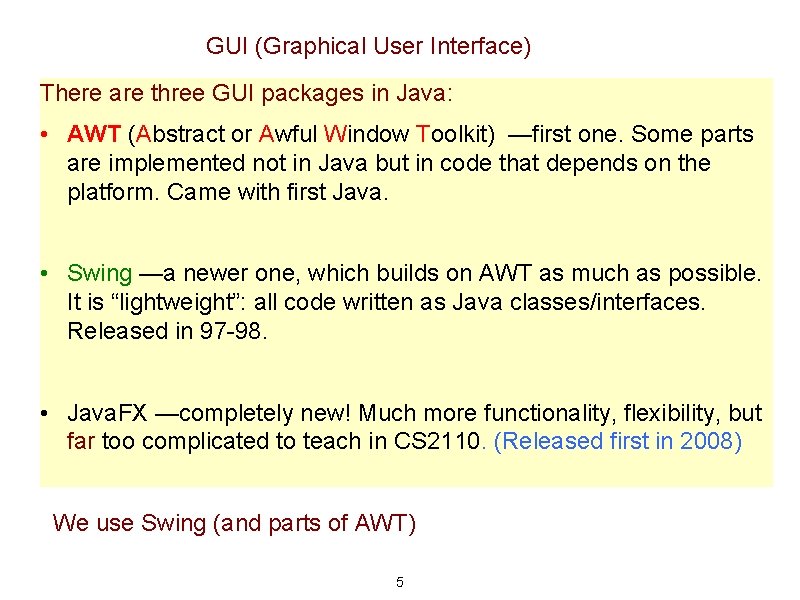
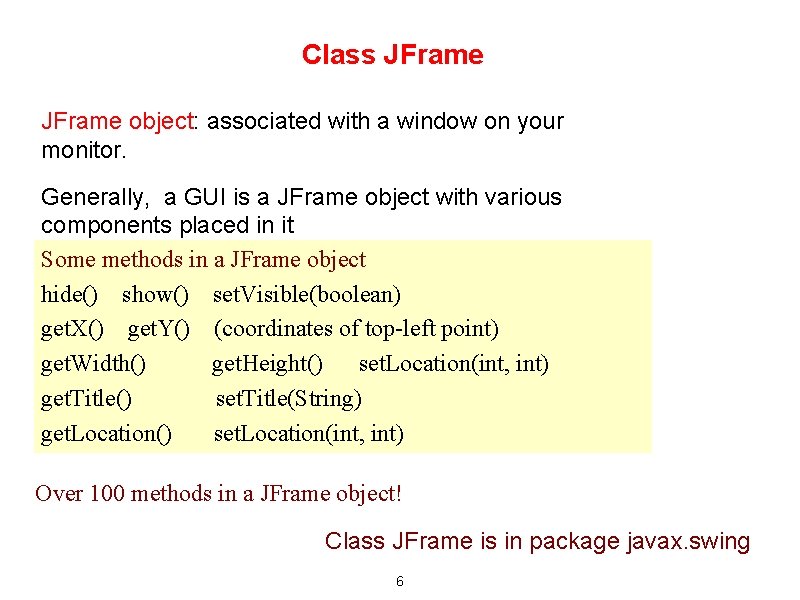
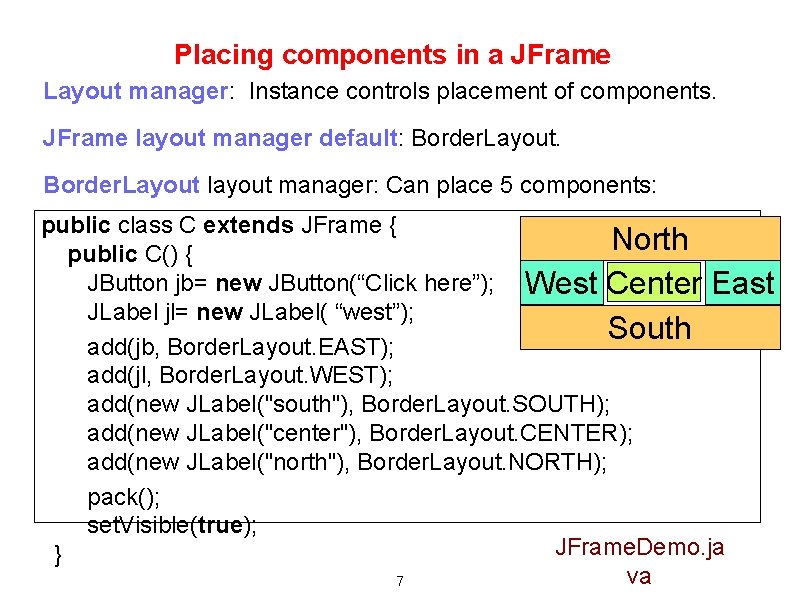
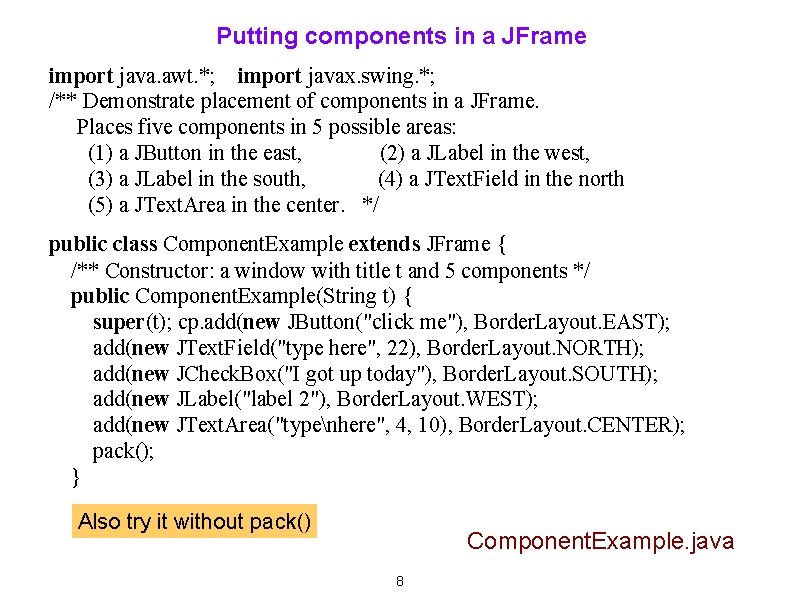
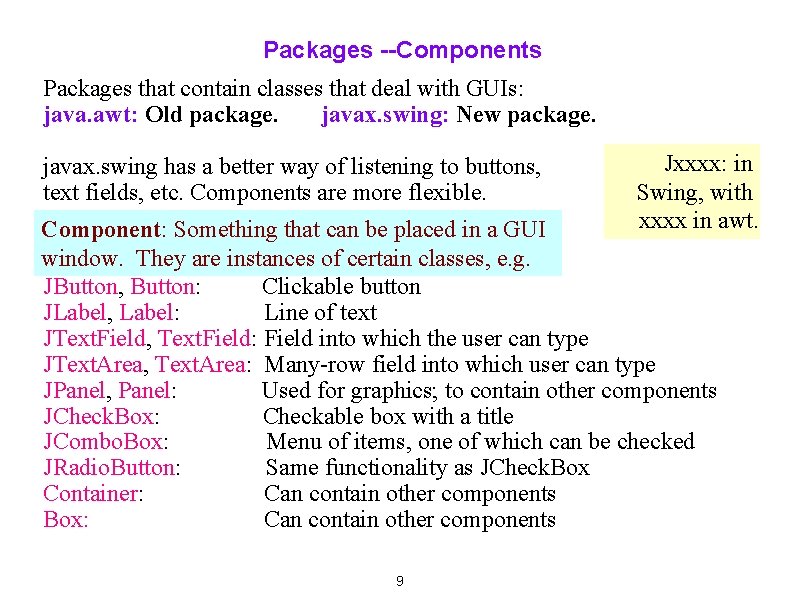
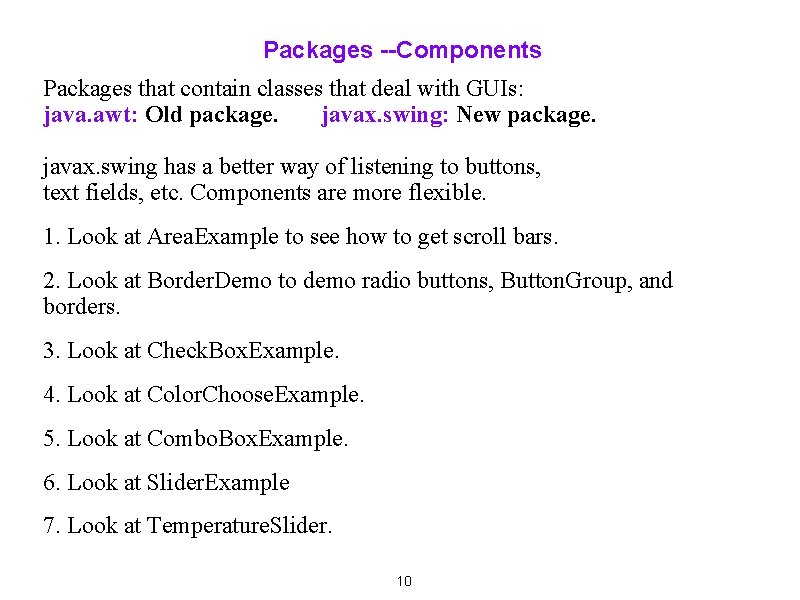
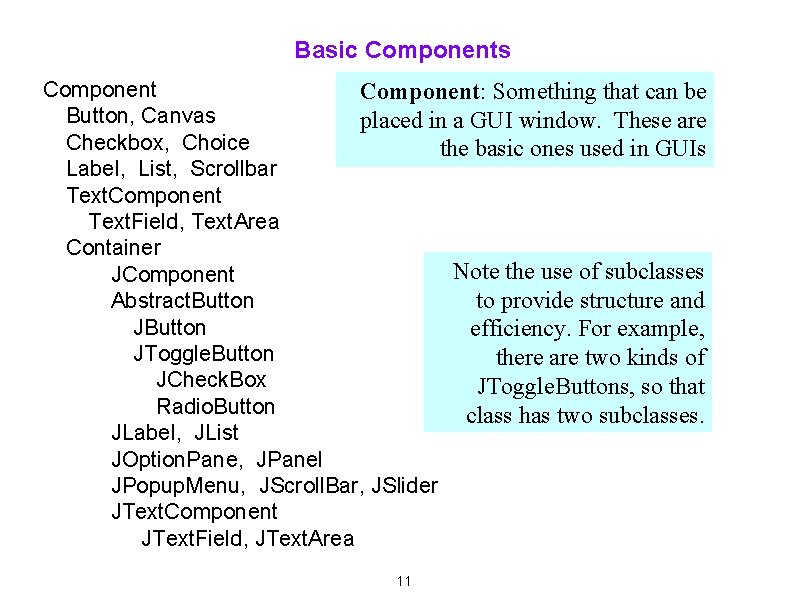
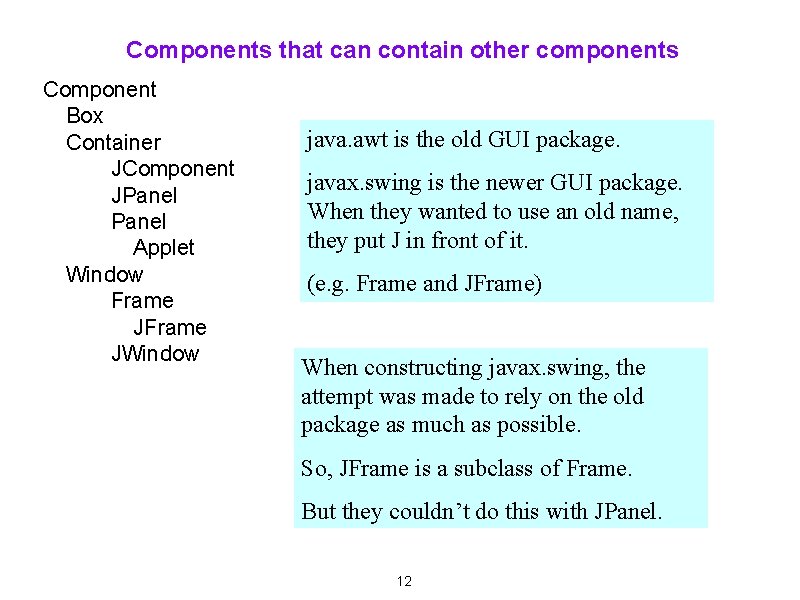
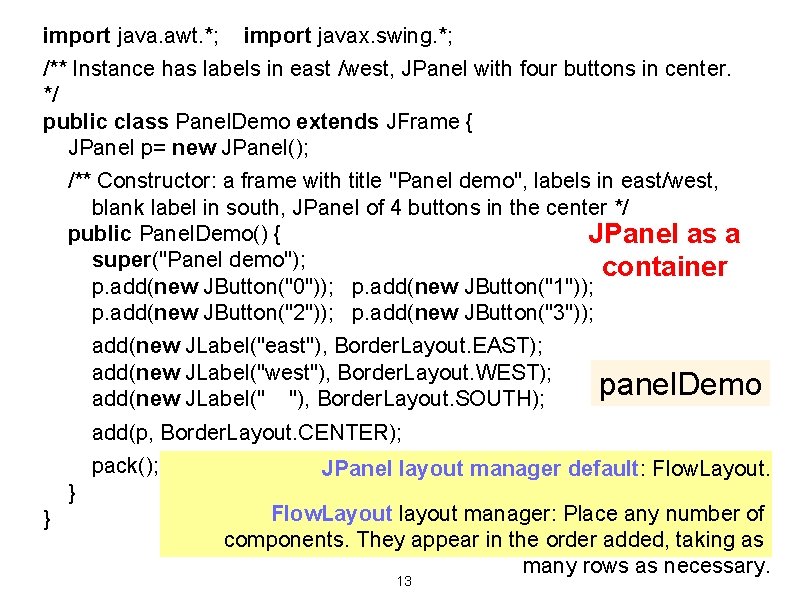
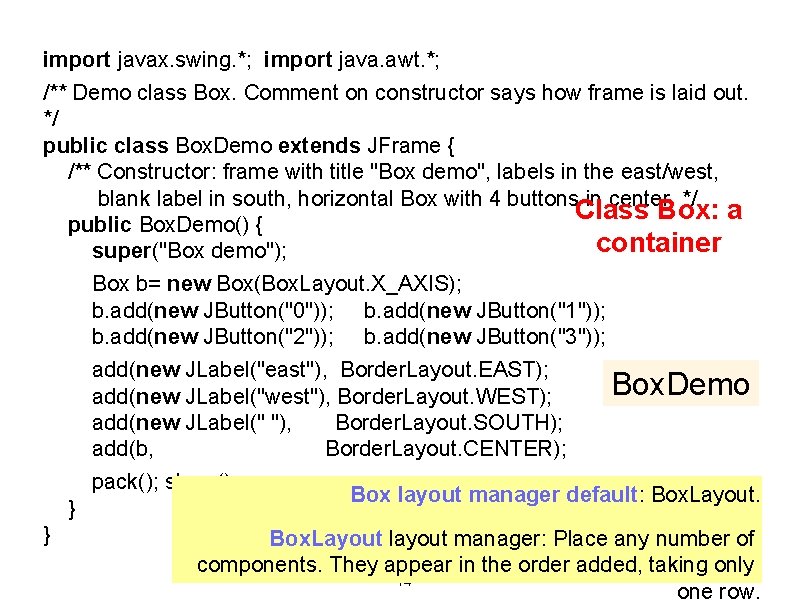
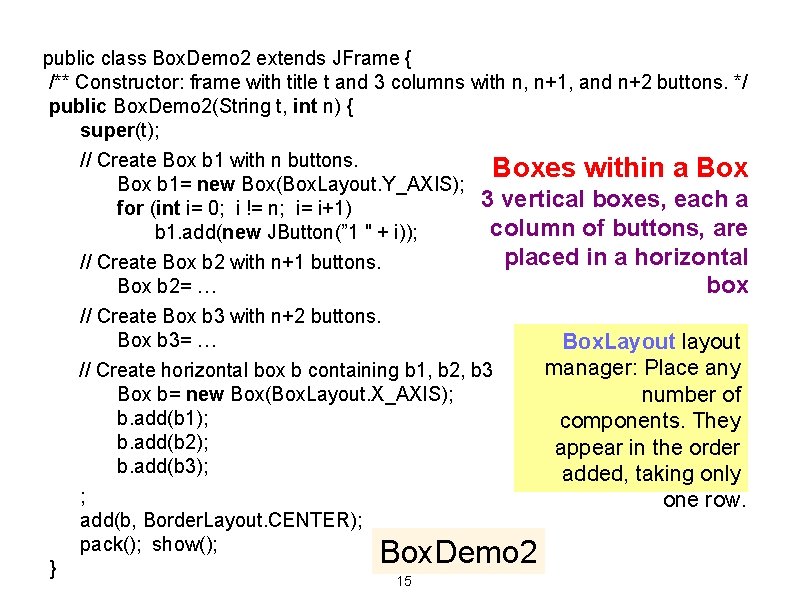
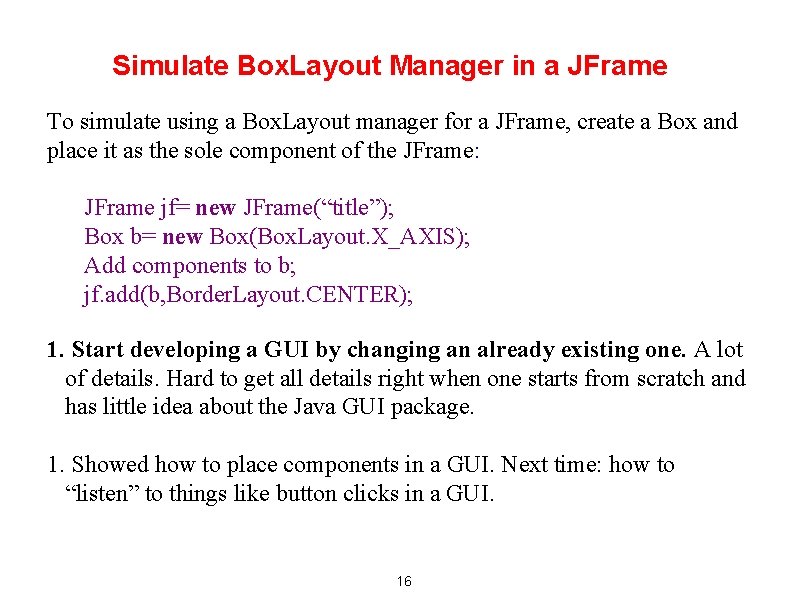
- Slides: 16
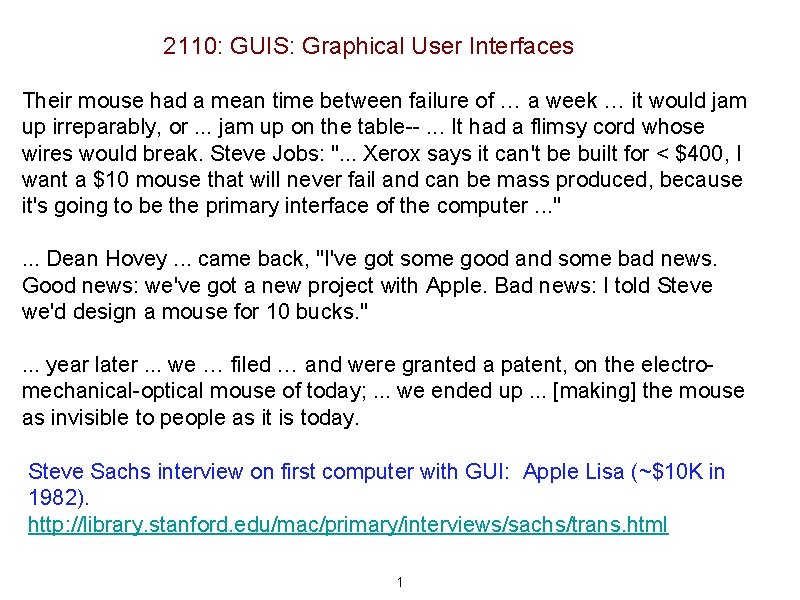
2110: GUIS: Graphical User Interfaces Their mouse had a mean time between failure of … a week … it would jam up irreparably, or. . . jam up on the table--. . . It had a flimsy cord whose wires would break. Steve Jobs: ". . . Xerox says it can't be built for < $400, I want a $10 mouse that will never fail and can be mass produced, because it's going to be the primary interface of the computer. . . ". . . Dean Hovey. . . came back, "I've got some good and some bad news. Good news: we've got a new project with Apple. Bad news: I told Steve we'd design a mouse for 10 bucks. ". . . year later. . . we … filed … and were granted a patent, on the electromechanical-optical mouse of today; . . . we ended up. . . [making] the mouse as invisible to people as it is today. Steve Sachs interview on first computer with GUI: Apple Lisa (~$10 K in 1982). http: //library. stanford. edu/mac/primary/interviews/sachs/trans. html 1
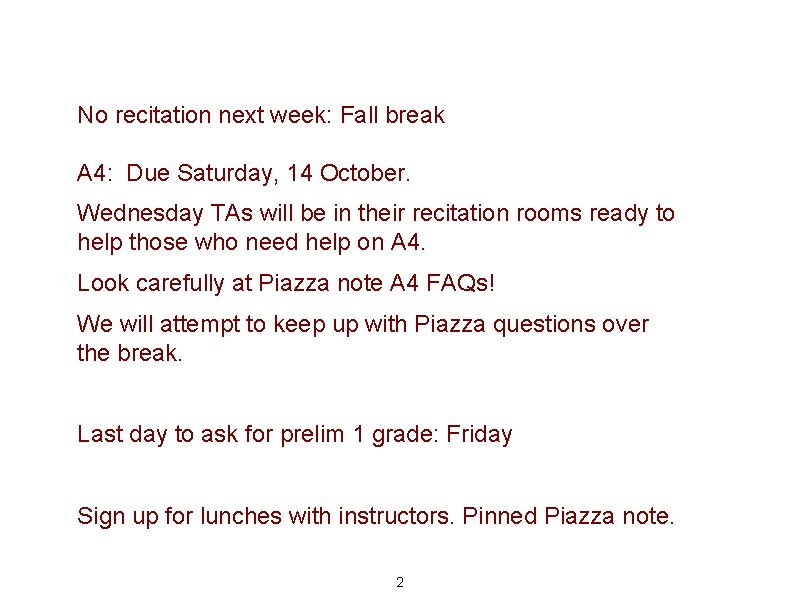
No recitation next week: Fall break A 4: Due Saturday, 14 October. Wednesday TAs will be in their recitation rooms ready to help those who need help on A 4. Look carefully at Piazza note A 4 FAQs! We will attempt to keep up with Piazza questions over the break. Last day to ask for prelim 1 grade: Friday Sign up for lunches with instructors. Pinned Piazza note. 2
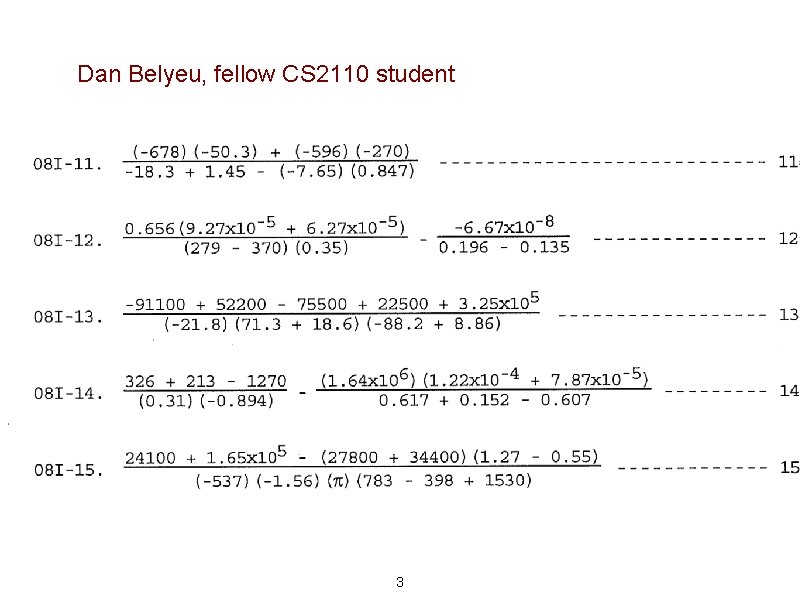
Dan Belyeu, fellow CS 2110 student 3

GUI (Graphical User Interface) • Provides a friendly interface between user and program • Allows event-driven or reactive programming: The program reacts to events such as button clicks, mouse movement, keyboard input • Often is multi-threaded: Different threads of execution can be executing simultaneously. We study concurrency and threads in April. Two aspects to making a GUI: 1. Placing components (buttons, text, etc. ) in it. TODAY 2. Listening/responding to events Next Lecture notes page of course website, rows for GUI lectures: Contains gui. Demo. zip. It’s filled with short demos of GUI features including demos for today and next lecture. Download it and look at demos in Dr. Java or Eclipse. 4
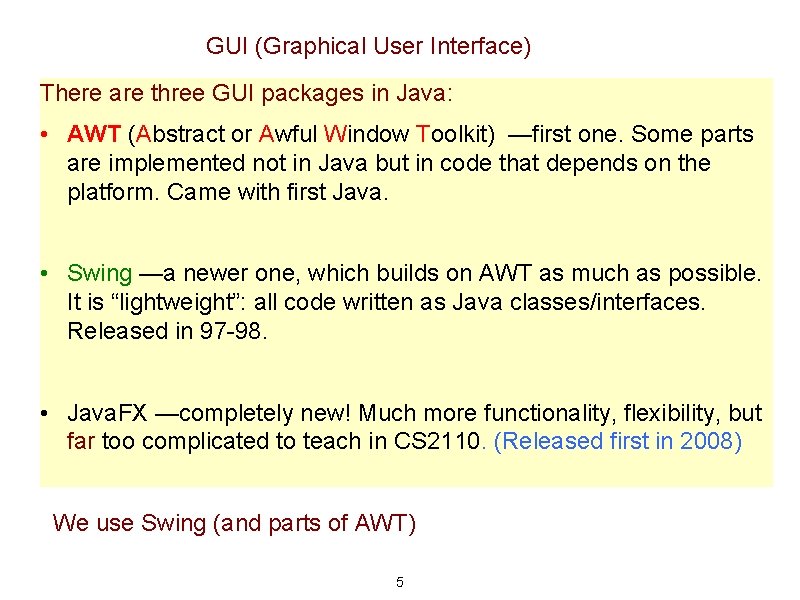
GUI (Graphical User Interface) There are three GUI packages in Java: • AWT (Abstract or Awful Window Toolkit) —first one. Some parts are implemented not in Java but in code that depends on the platform. Came with first Java. • Swing —a newer one, which builds on AWT as much as possible. It is “lightweight”: all code written as Java classes/interfaces. Released in 97 -98. • Java. FX —completely new! Much more functionality, flexibility, but far too complicated to teach in CS 2110. (Released first in 2008) We use Swing (and parts of AWT) 5
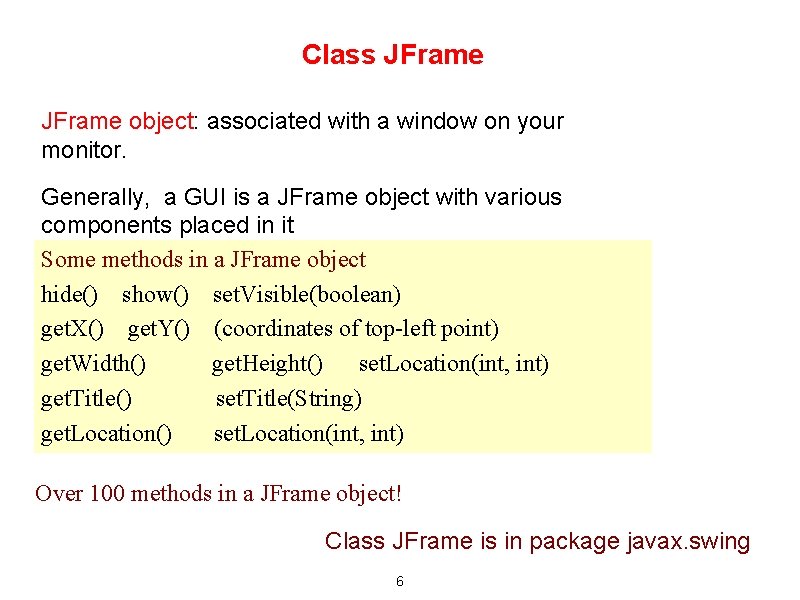
Class JFrame object: associated with a window on your monitor. Generally, a GUI is a JFrame object with various components placed in it Some methods in a JFrame object hide() show() set. Visible(boolean) get. X() get. Y() (coordinates of top-left point) get. Width() get. Height() set. Location(int, int) get. Title() set. Title(String) get. Location() set. Location(int, int) Over 100 methods in a JFrame object! Class JFrame is in package javax. swing 6
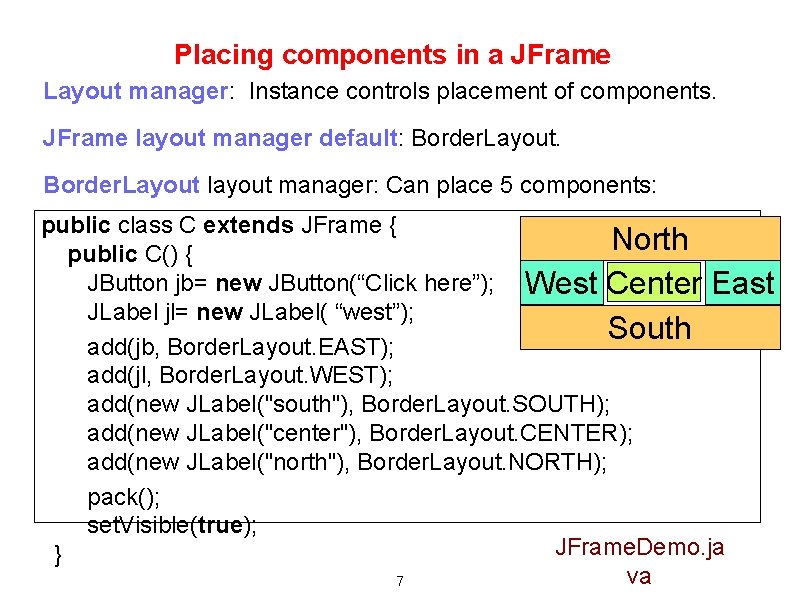
Placing components in a JFrame Layout manager: Instance controls placement of components. JFrame layout manager default: Border. Layout layout manager: Can place 5 components: public class C extends JFrame { North public C() { JButton jb= new JButton(“Click here”); West Center East JLabel jl= new JLabel( “west”); South add(jb, Border. Layout. EAST); add(jl, Border. Layout. WEST); add(new JLabel("south"), Border. Layout. SOUTH); add(new JLabel("center"), Border. Layout. CENTER); add(new JLabel("north"), Border. Layout. NORTH); pack(); set. Visible(true); JFrame. Demo. ja } va 7
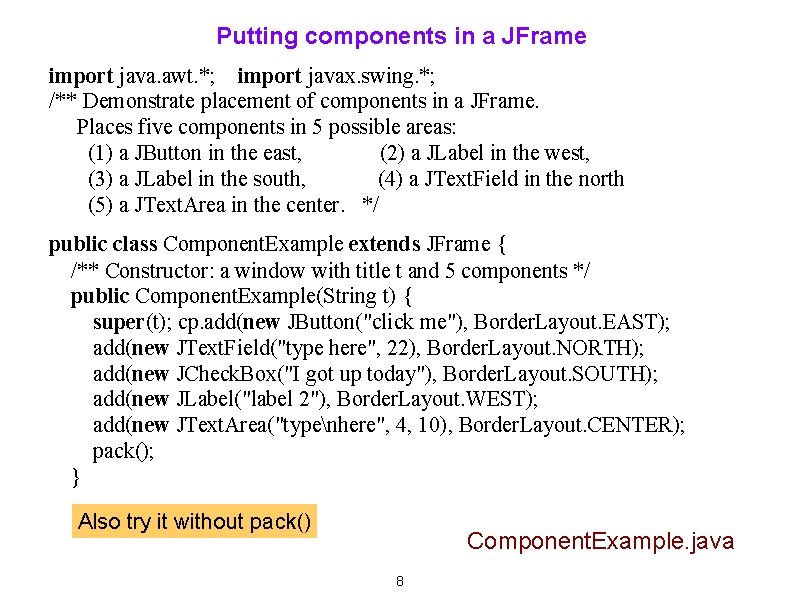
Putting components in a JFrame import java. awt. *; import javax. swing. *; /** Demonstrate placement of components in a JFrame. Places five components in 5 possible areas: (1) a JButton in the east, (2) a JLabel in the west, (3) a JLabel in the south, (4) a JText. Field in the north (5) a JText. Area in the center. */ public class Component. Example extends JFrame { /** Constructor: a window with title t and 5 components */ public Component. Example(String t) { super(t); cp. add(new JButton("click me"), Border. Layout. EAST); add(new JText. Field("type here", 22), Border. Layout. NORTH); add(new JCheck. Box("I got up today"), Border. Layout. SOUTH); add(new JLabel("label 2"), Border. Layout. WEST); add(new JText. Area("typenhere", 4, 10), Border. Layout. CENTER); pack(); } Also try it without pack() Component. Example. java 8
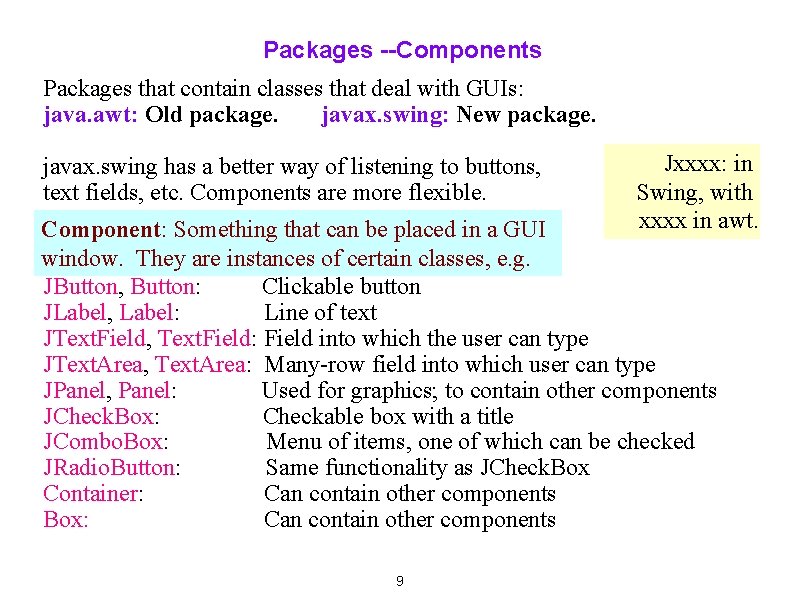
Packages --Components Packages that contain classes that deal with GUIs: java. awt: Old package. javax. swing: New package. javax. swing has a better way of listening to buttons, text fields, etc. Components are more flexible. Jxxxx: in Swing, with xxxx in awt. Component: Something that can be placed in a GUI window. They are instances of certain classes, e. g. JButton, Button: Clickable button JLabel, Label: Line of text JText. Field, Text. Field: Field into which the user can type JText. Area, Text. Area: Many-row field into which user can type JPanel, Panel: Used for graphics; to contain other components JCheck. Box: Checkable box with a title JCombo. Box: Menu of items, one of which can be checked JRadio. Button: Same functionality as JCheck. Box Container: Can contain other components Box: Can contain other components 9
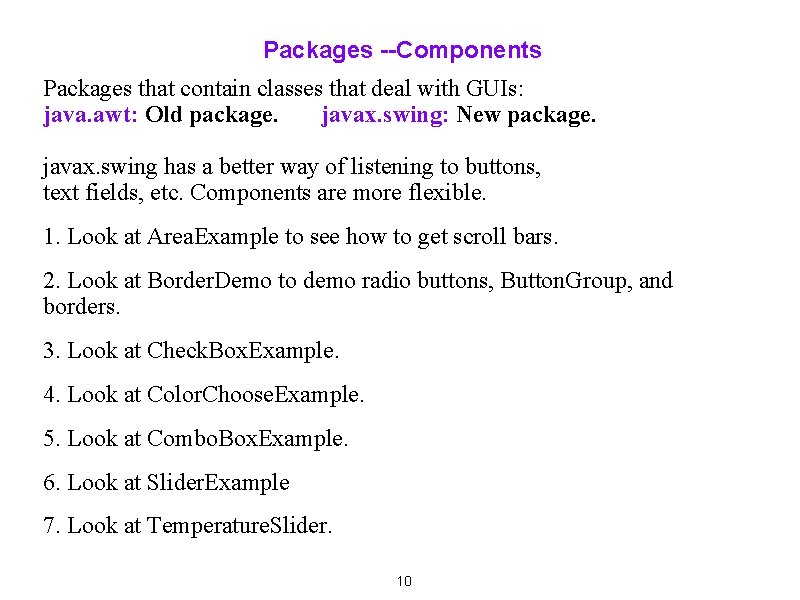
Packages --Components Packages that contain classes that deal with GUIs: java. awt: Old package. javax. swing: New package. javax. swing has a better way of listening to buttons, text fields, etc. Components are more flexible. 1. Look at Area. Example to see how to get scroll bars. 2. Look at Border. Demo to demo radio buttons, Button. Group, and borders. 3. Look at Check. Box. Example. 4. Look at Color. Choose. Example. 5. Look at Combo. Box. Example. 6. Look at Slider. Example 7. Look at Temperature. Slider. 10
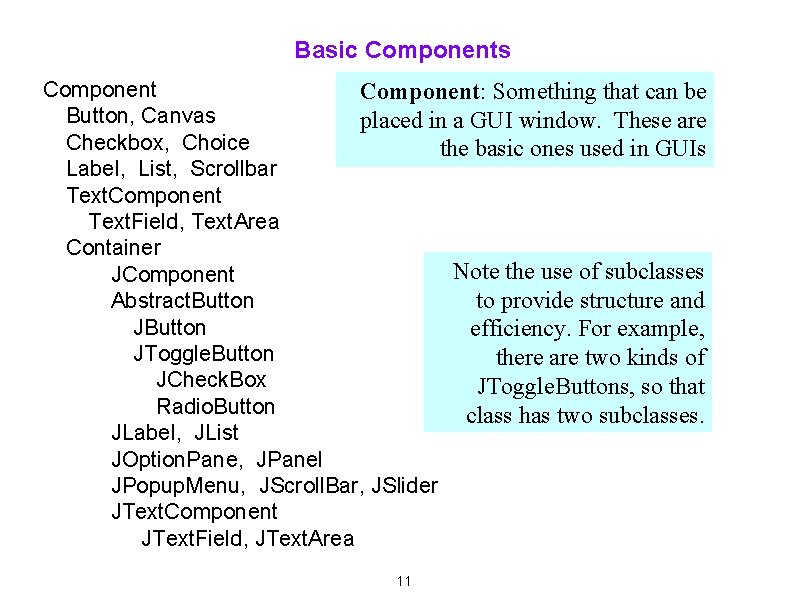
Basic Components Component: Something that can be Button, Canvas placed in a GUI window. These are Checkbox, Choice the basic ones used in GUIs Label, List, Scrollbar Text. Component Text. Field, Text. Area Container Note the use of subclasses JComponent to provide structure and Abstract. Button JButton efficiency. For example, JToggle. Button there are two kinds of JCheck. Box JToggle. Buttons, so that Radio. Button class has two subclasses. JLabel, JList JOption. Pane, JPanel JPopup. Menu, JScroll. Bar, JSlider JText. Component JText. Field, JText. Area 11
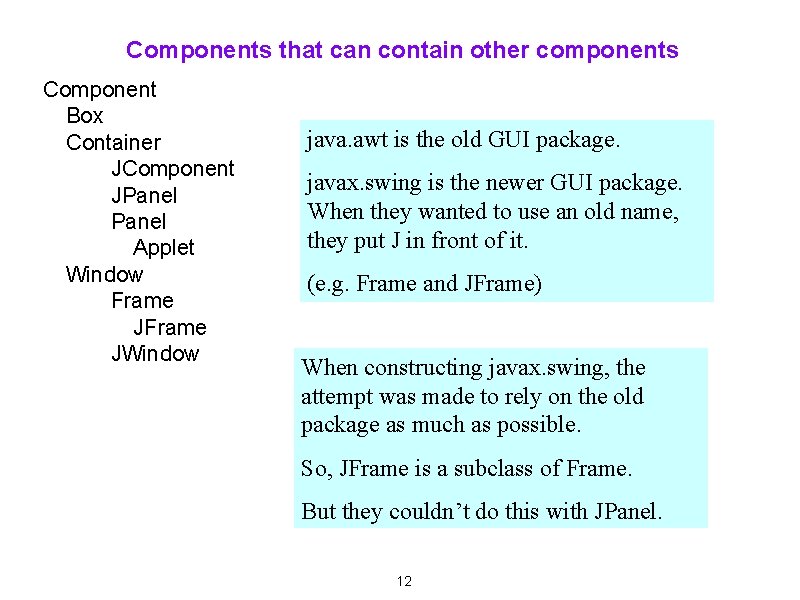
Components that can contain other components Component Box Container JComponent JPanel Applet Window Frame JWindow java. awt is the old GUI package. javax. swing is the newer GUI package. When they wanted to use an old name, they put J in front of it. (e. g. Frame and JFrame) When constructing javax. swing, the attempt was made to rely on the old package as much as possible. So, JFrame is a subclass of Frame. But they couldn’t do this with JPanel. 12
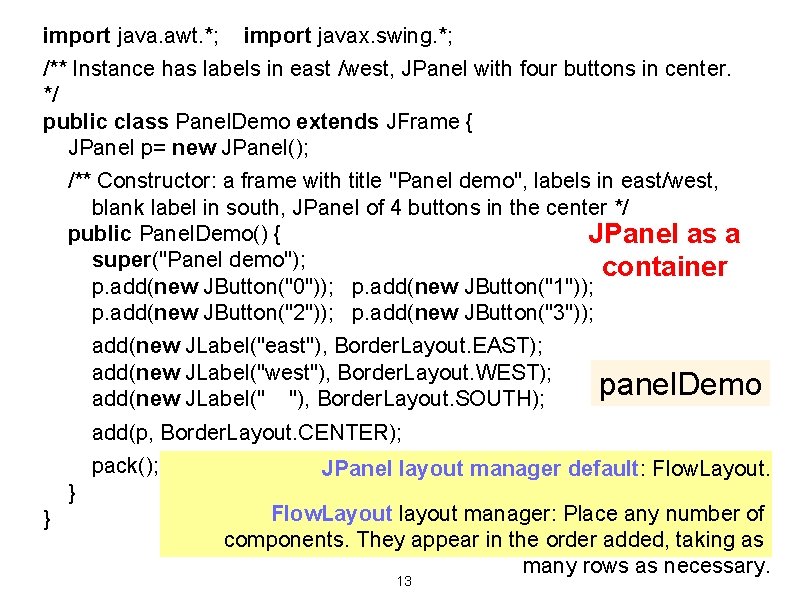
import java. awt. *; import javax. swing. *; /** Instance has labels in east /west, JPanel with four buttons in center. */ public class Panel. Demo extends JFrame { JPanel p= new JPanel(); /** Constructor: a frame with title "Panel demo", labels in east/west, blank label in south, JPanel of 4 buttons in the center */ public Panel. Demo() { JPanel as a super("Panel demo"); container p. add(new JButton("0")); p. add(new JButton("1")); p. add(new JButton("2")); p. add(new JButton("3")); add(new JLabel("east"), Border. Layout. EAST); add(new JLabel("west"), Border. Layout. WEST); panel. Demo add(new JLabel(" "), Border. Layout. SOUTH); } } add(p, Border. Layout. CENTER); pack(); JPanel layout manager default: Flow. Layout layout manager: Place any number of components. They appear in the order added, taking as many rows as necessary. 13
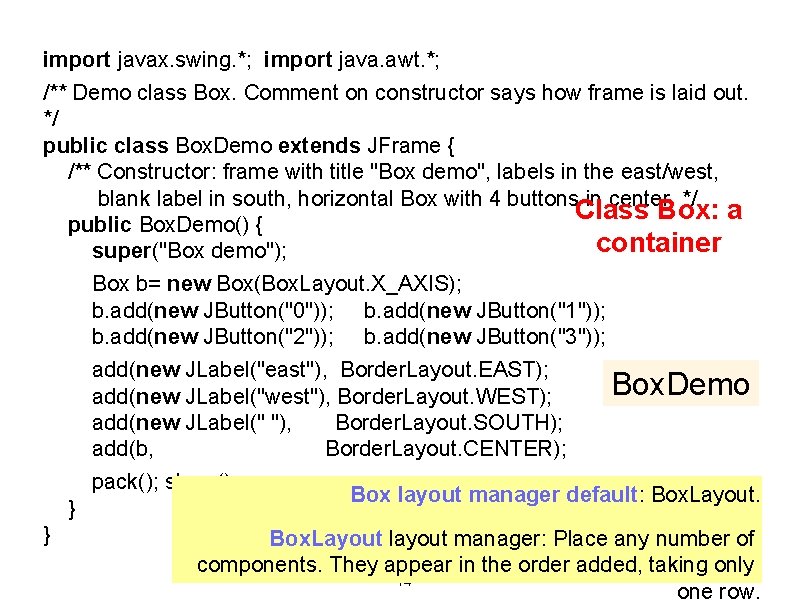
import javax. swing. *; import java. awt. *; /** Demo class Box. Comment on constructor says how frame is laid out. */ public class Box. Demo extends JFrame { /** Constructor: frame with title "Box demo", labels in the east/west, blank label in south, horizontal Box with 4 buttons in center. */ Class Box: a public Box. Demo() { container super("Box demo"); Box b= new Box(Box. Layout. X_AXIS); b. add(new JButton("0")); b. add(new JButton("1")); b. add(new JButton("2")); b. add(new JButton("3")); add(new JLabel("east"), Border. Layout. EAST); Box. Demo add(new JLabel("west"), Border. Layout. WEST); add(new JLabel(" "), Border. Layout. SOUTH); add(b, Border. Layout. CENTER); pack(); show(); Box layout manager default: Box. Layout. } } Box. Layout layout manager: Place any number of components. They appear in the order added, taking only 14 one row.
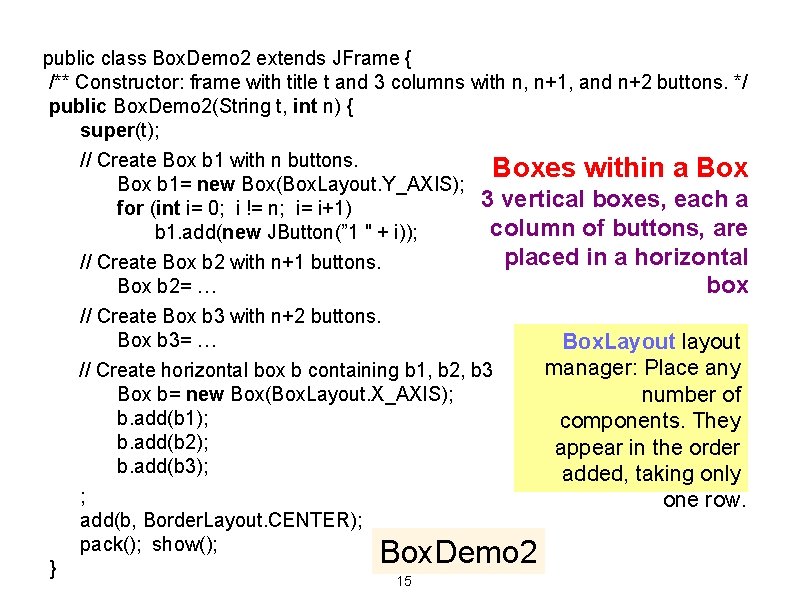
public class Box. Demo 2 extends JFrame { /** Constructor: frame with title t and 3 columns with n, n+1, and n+2 buttons. */ public Box. Demo 2(String t, int n) { super(t); // Create Box b 1 with n buttons. Boxes within a Box b 1= new Box(Box. Layout. Y_AXIS); 3 vertical boxes, each a for (int i= 0; i != n; i= i+1) column of buttons, are b 1. add(new JButton(” 1 " + i)); placed in a horizontal // Create Box b 2 with n+1 buttons. Box b 2= … box // Create Box b 3 with n+2 buttons. Box b 3= … Box. Layout layout manager: Place any // Create horizontal box b containing b 1, b 2, b 3 Box b= new Box(Box. Layout. X_AXIS); number of b. add(b 1); components. They b. add(b 2); appear in the order b. add(b 3); added, taking only ; one row. add(b, Border. Layout. CENTER); pack(); show(); } Box. Demo 2 15
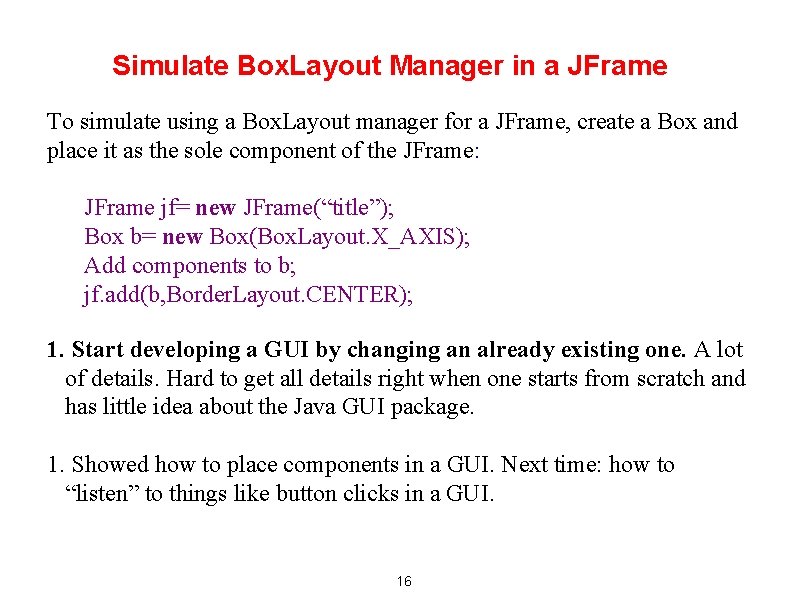
Simulate Box. Layout Manager in a JFrame To simulate using a Box. Layout manager for a JFrame, create a Box and place it as the sole component of the JFrame: JFrame jf= new JFrame(“title”); Box b= new Box(Box. Layout. X_AXIS); Add components to b; jf. add(b, Border. Layout. CENTER); 1. Start developing a GUI by changing an already existing one. A lot of details. Hard to get all details right when one starts from scratch and has little idea about the Java GUI package. 1. Showed how to place components in a GUI. Next time: how to “listen” to things like button clicks in a GUI. 16
 Gui for r
Gui for r Why are user interfaces hard to implement
Why are user interfaces hard to implement Heuristic evaluation of user interfaces
Heuristic evaluation of user interfaces User interfaces design dc
User interfaces design dc Characteristics of web user interface
Characteristics of web user interface Gui graphics
Gui graphics Characteristics of graphical user interface
Characteristics of graphical user interface Little mouse, little mouse where is your house
Little mouse, little mouse where is your house Java user interface
Java user interface Components of graphical user interface
Components of graphical user interface Basic principles of input design
Basic principles of input design User interface history
User interface history History of the graphical user interface
History of the graphical user interface Graphical user interface design principles
Graphical user interface design principles Characteristics of graphical user interface
Characteristics of graphical user interface Graphical user interface testing
Graphical user interface testing Function of graphical user interface
Function of graphical user interface