CS 211 Lecture 24 GUIs Graphical User Interfaces
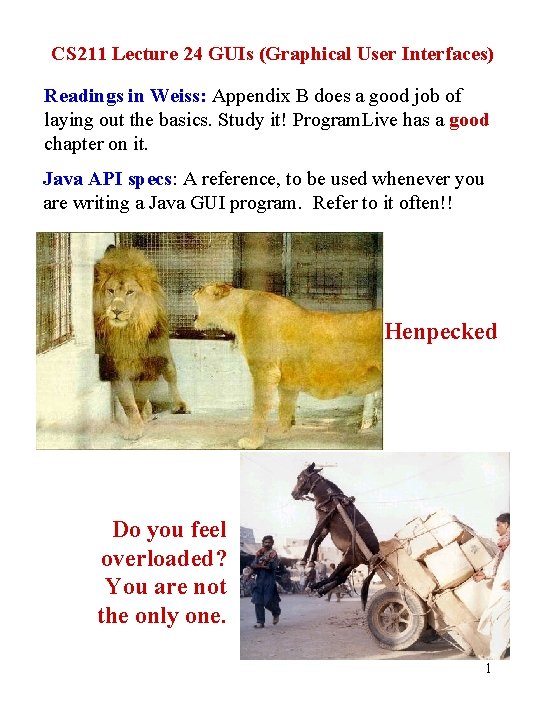
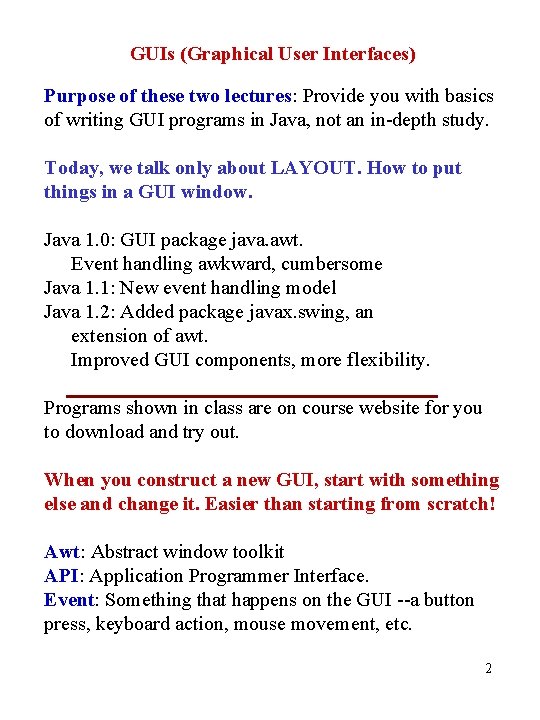
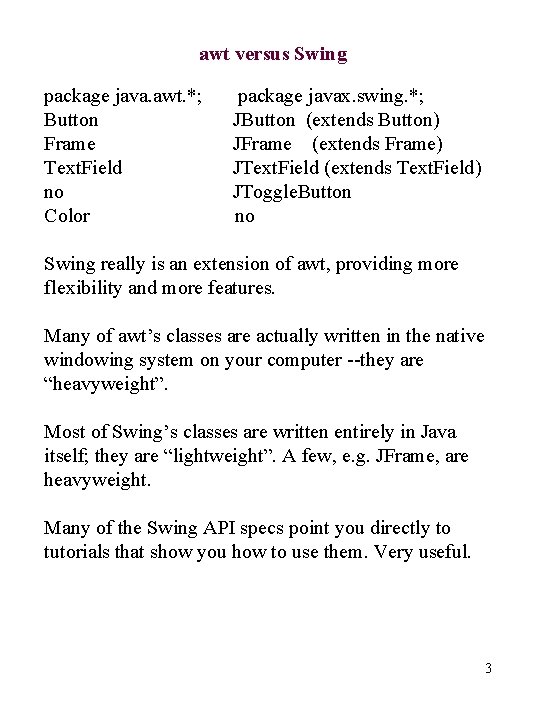
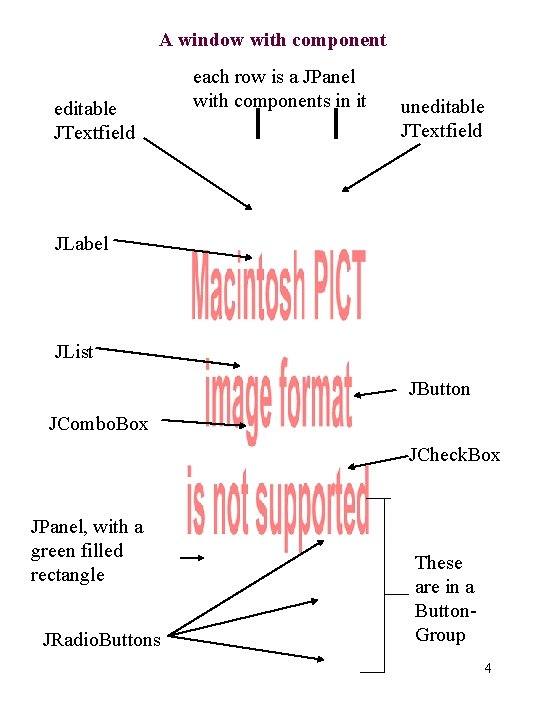
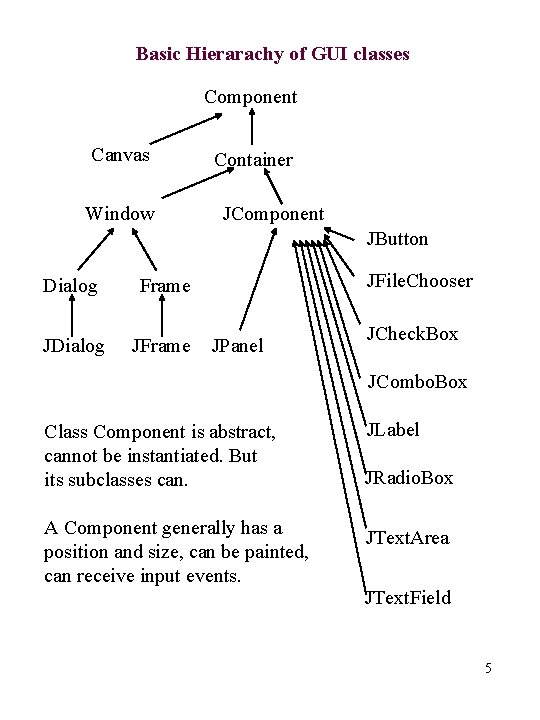
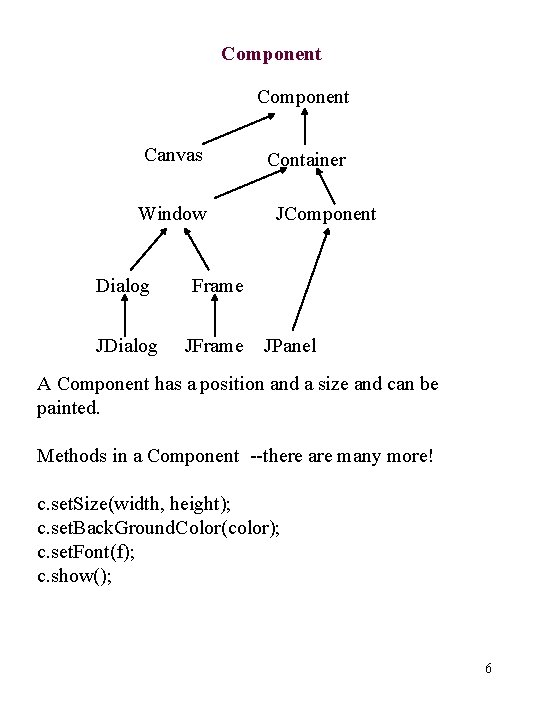
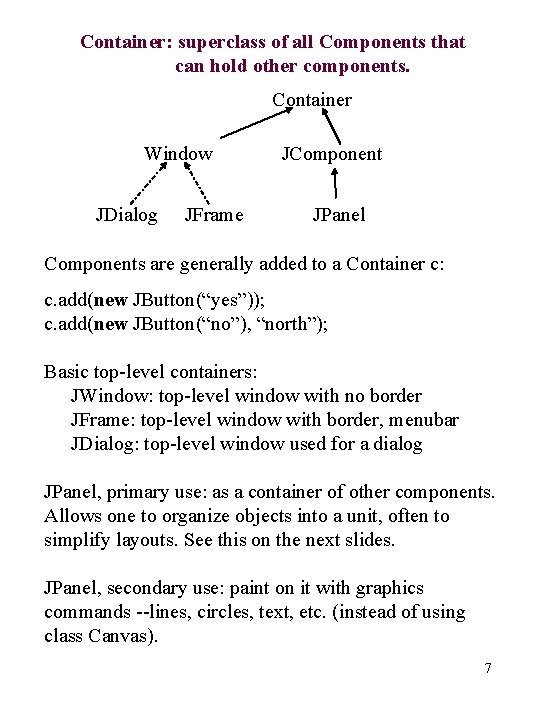
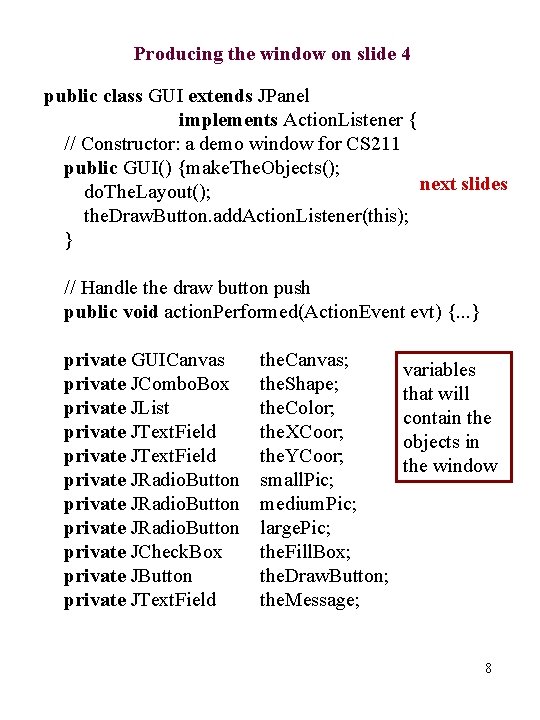
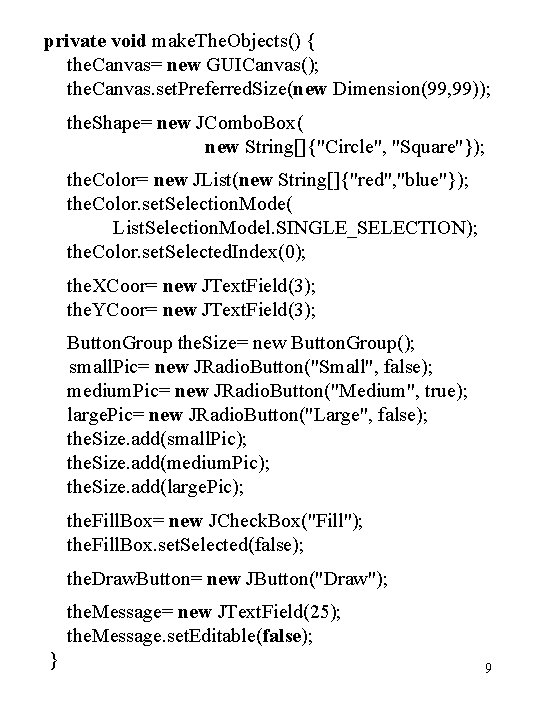
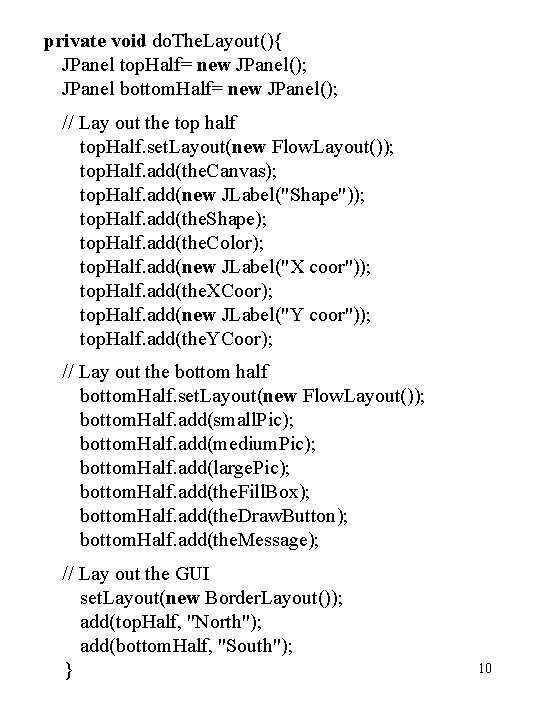
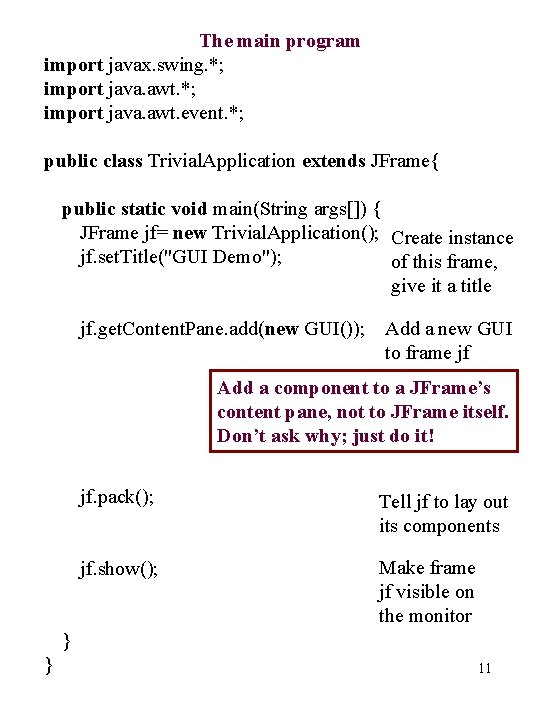
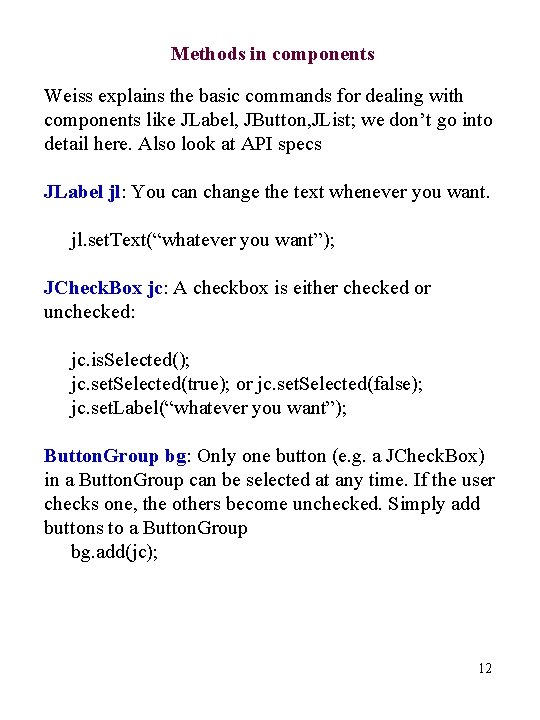
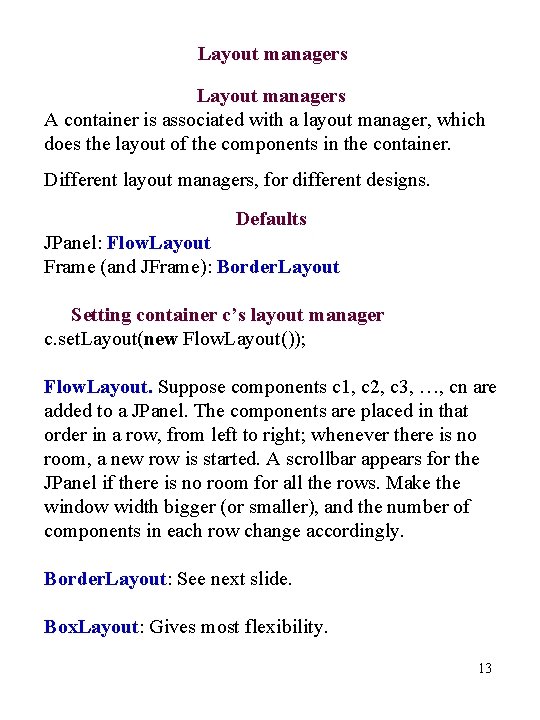
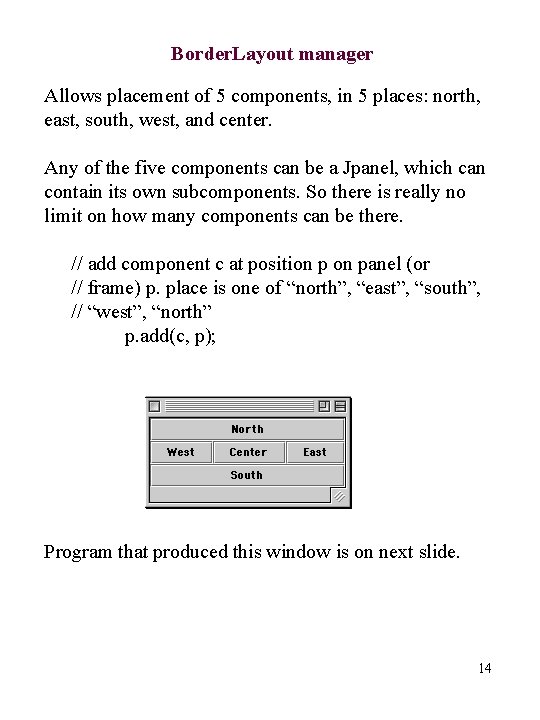
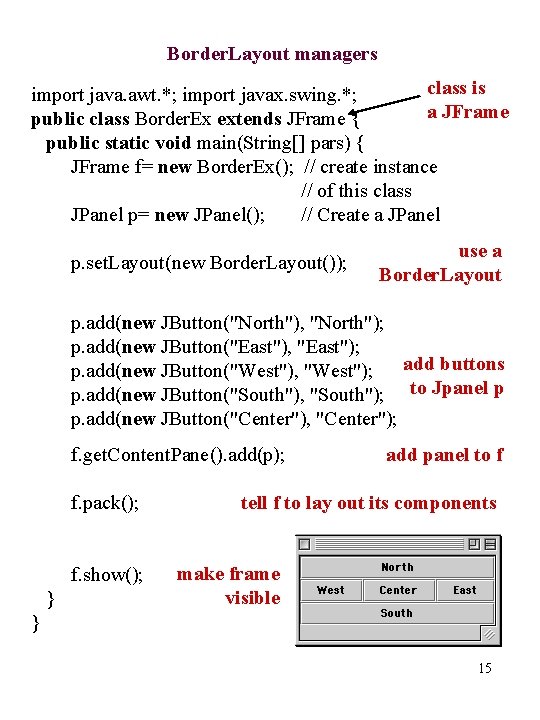
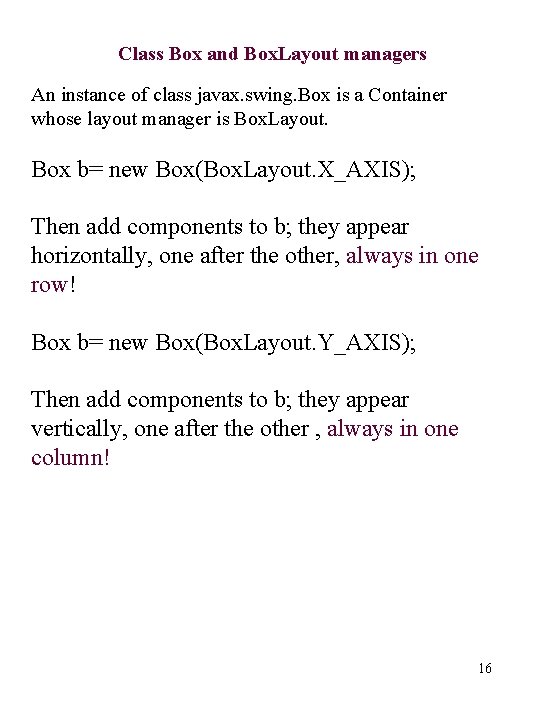
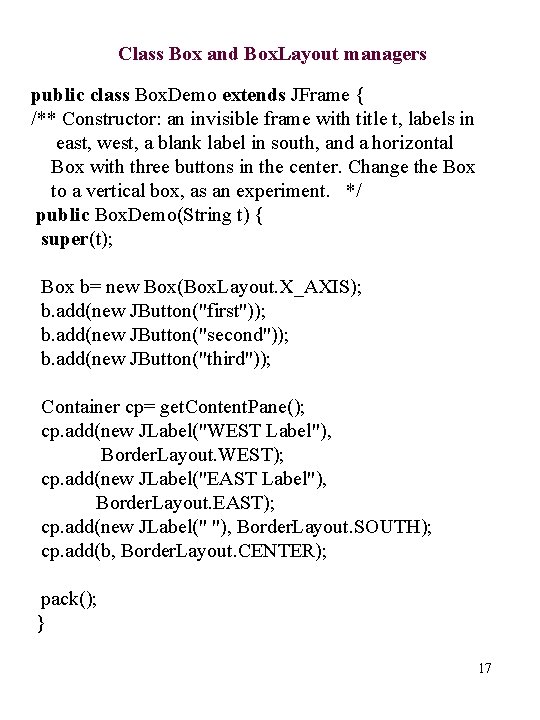
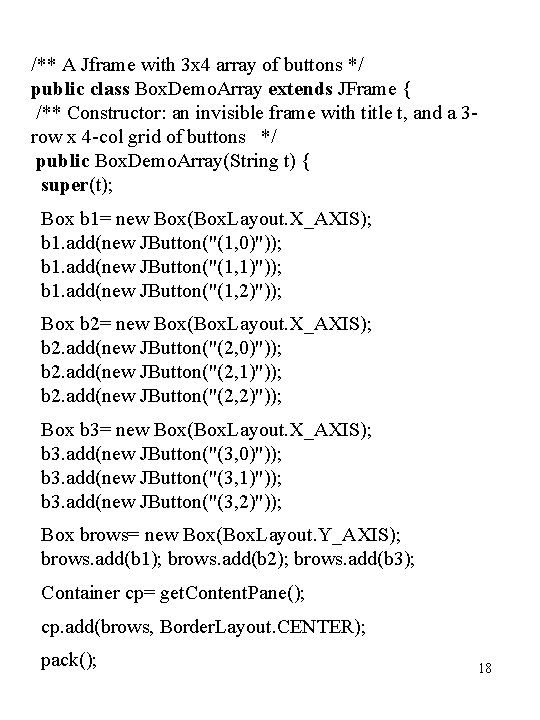
- Slides: 18
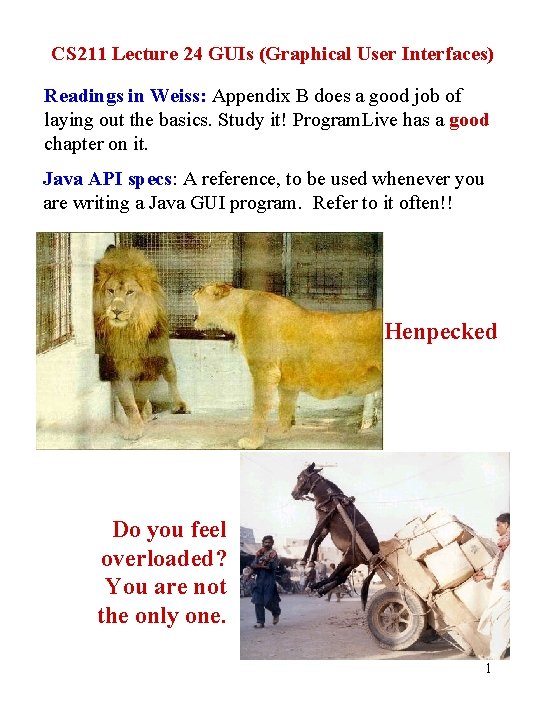
CS 211 Lecture 24 GUIs (Graphical User Interfaces) Readings in Weiss: Appendix B does a good job of laying out the basics. Study it! Program. Live has a good chapter on it. Java API specs: A reference, to be used whenever you are writing a Java GUI program. Refer to it often!! Henpecked Do you feel overloaded? You are not the only one. 1
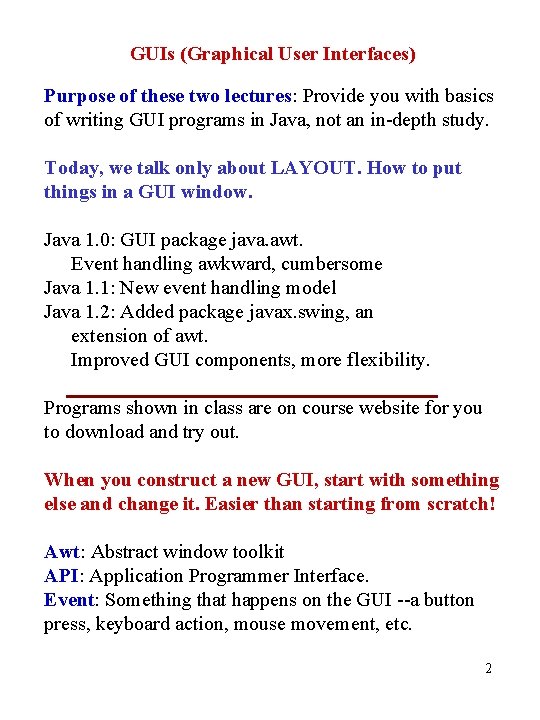
GUIs (Graphical User Interfaces) Purpose of these two lectures: Provide you with basics of writing GUI programs in Java, not an in-depth study. Today, we talk only about LAYOUT. How to put things in a GUI window. Java 1. 0: GUI package java. awt. Event handling awkward, cumbersome Java 1. 1: New event handling model Java 1. 2: Added package javax. swing, an extension of awt. Improved GUI components, more flexibility. Programs shown in class are on course website for you to download and try out. When you construct a new GUI, start with something else and change it. Easier than starting from scratch! Awt: Abstract window toolkit API: Application Programmer Interface. Event: Something that happens on the GUI --a button press, keyboard action, mouse movement, etc. 2
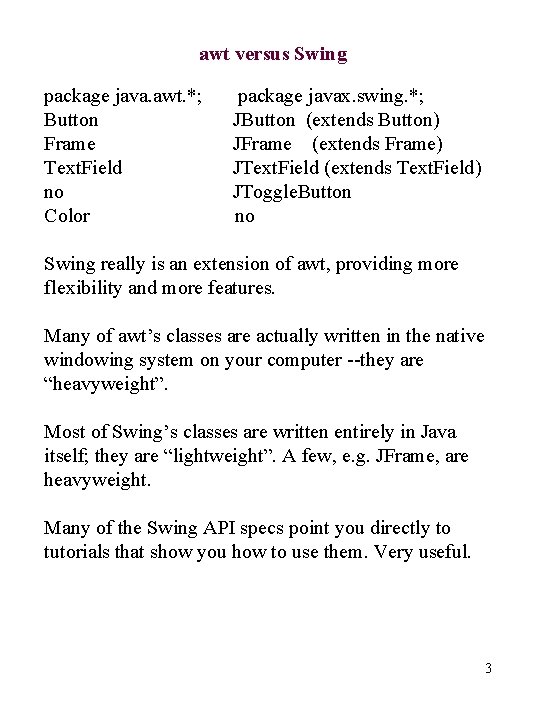
awt versus Swing package java. awt. *; Button Frame Text. Field no Color package javax. swing. *; JButton (extends Button) JFrame (extends Frame) JText. Field (extends Text. Field) JToggle. Button no Swing really is an extension of awt, providing more flexibility and more features. Many of awt’s classes are actually written in the native windowing system on your computer --they are “heavyweight”. Most of Swing’s classes are written entirely in Java itself; they are “lightweight”. A few, e. g. JFrame, are heavyweight. Many of the Swing API specs point you directly to tutorials that show you how to use them. Very useful. 3
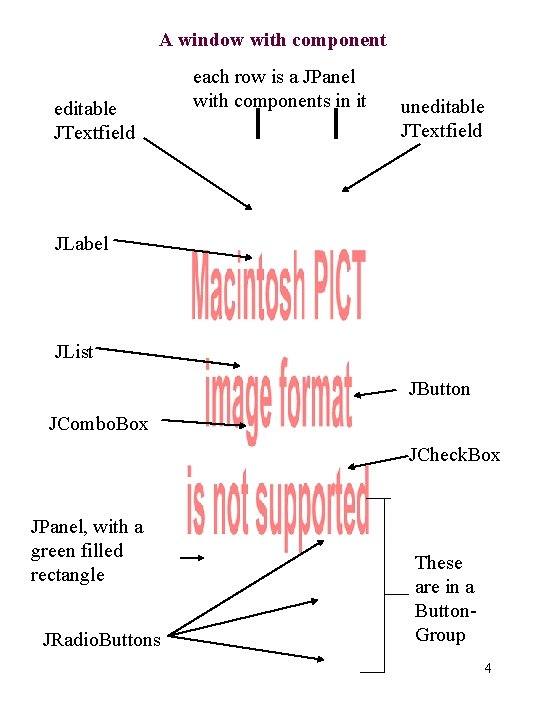
A window with component editable JTextfield each row is a JPanel with components in it uneditable JTextfield JLabel JList JButton JCombo. Box JCheck. Box JPanel, with a green filled rectangle JRadio. Buttons These are in a Button. Group 4
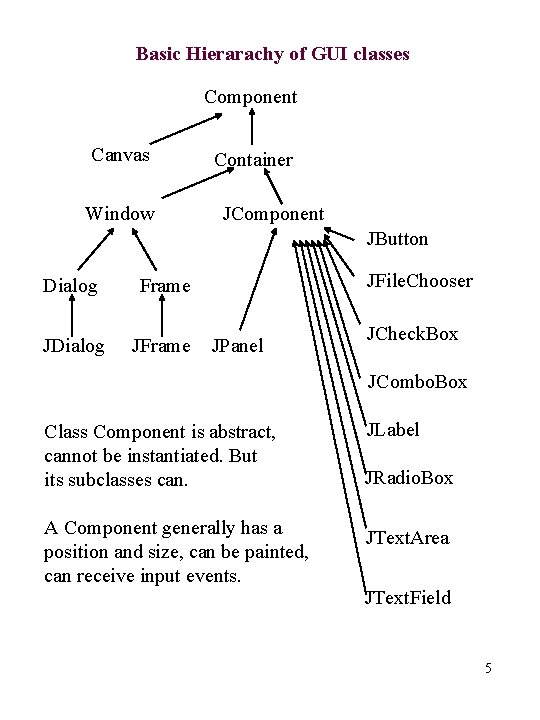
Basic Hierarachy of GUI classes Component Canvas Window Container JComponent JButton Dialog Frame JDialog JFrame JFile. Chooser JPanel JCheck. Box JCombo. Box Class Component is abstract, cannot be instantiated. But its subclasses can. A Component generally has a position and size, can be painted, can receive input events. JLabel JRadio. Box JText. Area JText. Field 5
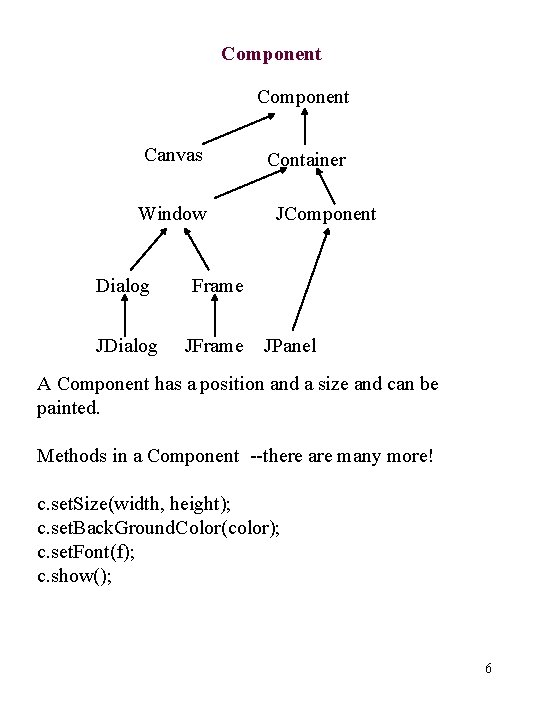
Component Canvas Window Dialog Frame JDialog JFrame Container JComponent JPanel A Component has a position and a size and can be painted. Methods in a Component --there are many more! c. set. Size(width, height); c. set. Back. Ground. Color(color); c. set. Font(f); c. show(); 6
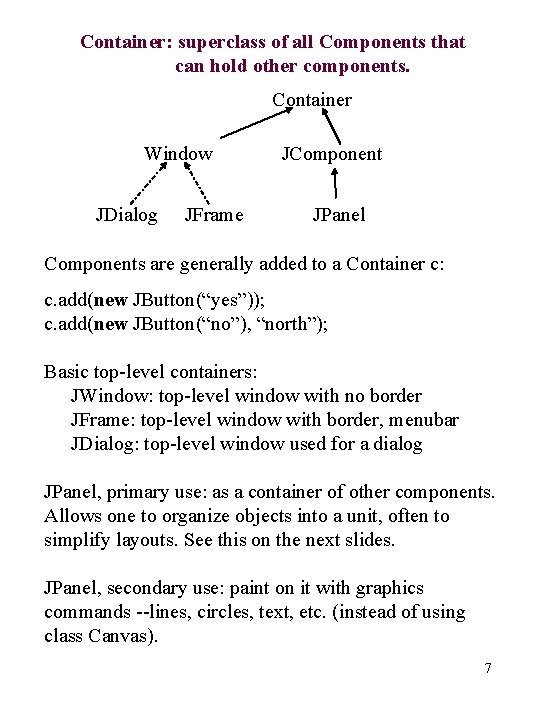
Container: superclass of all Components that can hold other components. Container Window JDialog JFrame JComponent JPanel Components are generally added to a Container c: c. add(new JButton(“yes”)); c. add(new JButton(“no”), “north”); Basic top-level containers: JWindow: top-level window with no border JFrame: top-level window with border, menubar JDialog: top-level window used for a dialog JPanel, primary use: as a container of other components. Allows one to organize objects into a unit, often to simplify layouts. See this on the next slides. JPanel, secondary use: paint on it with graphics commands --lines, circles, text, etc. (instead of using class Canvas). 7
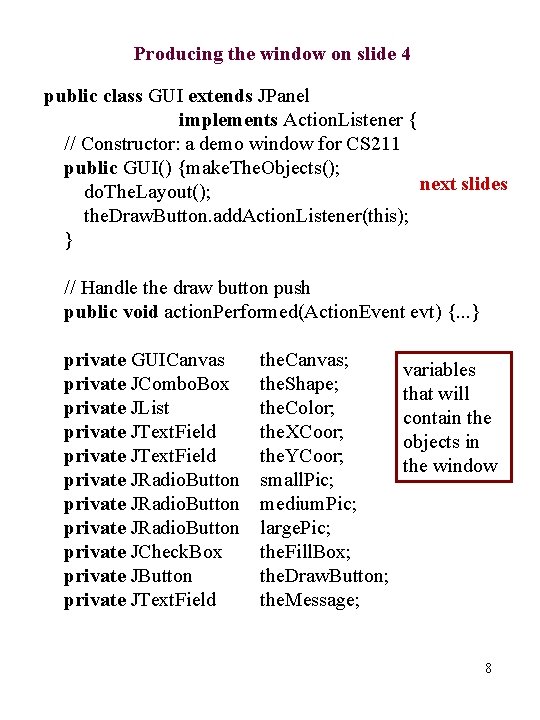
Producing the window on slide 4 public class GUI extends JPanel implements Action. Listener { // Constructor: a demo window for CS 211 public GUI() {make. The. Objects(); next slides do. The. Layout(); the. Draw. Button. add. Action. Listener(this); } // Handle the draw button push public void action. Performed(Action. Event evt) {. . . } private GUICanvas private JCombo. Box private JList private JText. Field private JRadio. Button private JCheck. Box private JButton private JText. Field the. Canvas; the. Shape; the. Color; the. XCoor; the. YCoor; small. Pic; medium. Pic; large. Pic; the. Fill. Box; the. Draw. Button; the. Message; variables that will contain the objects in the window 8
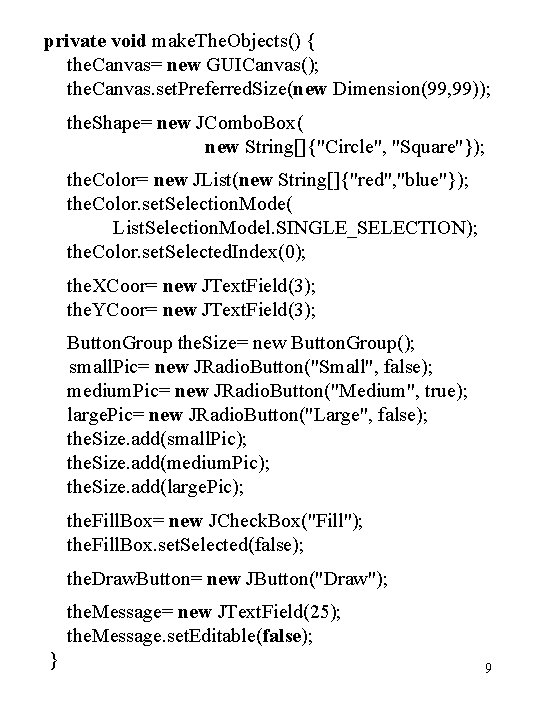
private void make. The. Objects() { the. Canvas= new GUICanvas(); the. Canvas. set. Preferred. Size(new Dimension(99, 99)); the. Shape= new JCombo. Box( new String[]{"Circle", "Square"}); the. Color= new JList(new String[]{"red", "blue"}); the. Color. set. Selection. Mode( List. Selection. Model. SINGLE_SELECTION); the. Color. set. Selected. Index(0); the. XCoor= new JText. Field(3); the. YCoor= new JText. Field(3); Button. Group the. Size= new Button. Group(); small. Pic= new JRadio. Button("Small", false); medium. Pic= new JRadio. Button("Medium", true); large. Pic= new JRadio. Button("Large", false); the. Size. add(small. Pic); the. Size. add(medium. Pic); the. Size. add(large. Pic); the. Fill. Box= new JCheck. Box("Fill"); the. Fill. Box. set. Selected(false); the. Draw. Button= new JButton("Draw"); the. Message= new JText. Field(25); the. Message. set. Editable(false); } 9
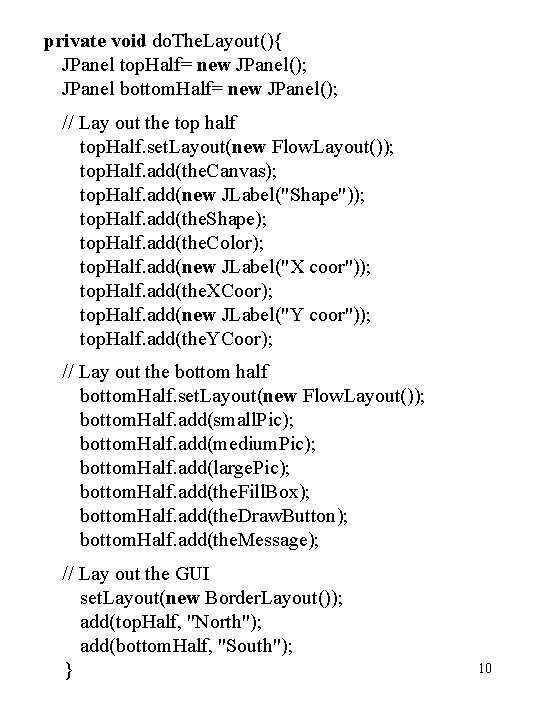
private void do. The. Layout(){ JPanel top. Half= new JPanel(); JPanel bottom. Half= new JPanel(); // Lay out the top half top. Half. set. Layout(new Flow. Layout()); top. Half. add(the. Canvas); top. Half. add(new JLabel("Shape")); top. Half. add(the. Shape); top. Half. add(the. Color); top. Half. add(new JLabel("X coor")); top. Half. add(the. XCoor); top. Half. add(new JLabel("Y coor")); top. Half. add(the. YCoor); // Lay out the bottom half bottom. Half. set. Layout(new Flow. Layout()); bottom. Half. add(small. Pic); bottom. Half. add(medium. Pic); bottom. Half. add(large. Pic); bottom. Half. add(the. Fill. Box); bottom. Half. add(the. Draw. Button); bottom. Half. add(the. Message); // Lay out the GUI set. Layout(new Border. Layout()); add(top. Half, "North"); add(bottom. Half, "South"); } 10
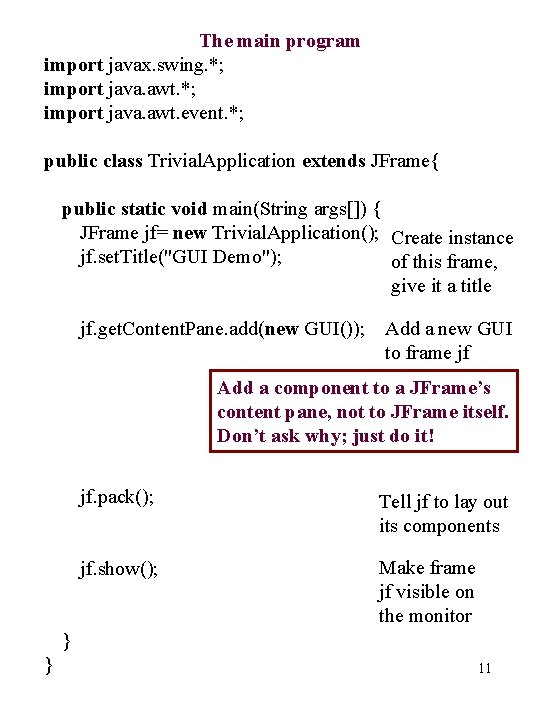
The main program import javax. swing. *; import java. awt. event. *; public class Trivial. Application extends JFrame{ public static void main(String args[]) { JFrame jf= new Trivial. Application(); Create instance jf. set. Title("GUI Demo"); of this frame, give it a title jf. get. Content. Pane. add(new GUI()); Add a new GUI to frame jf Add a component to a JFrame’s content pane, not to JFrame itself. Don’t ask why; just do it! jf. pack(); Tell jf to lay out its components jf. show(); Make frame jf visible on the monitor } } 11
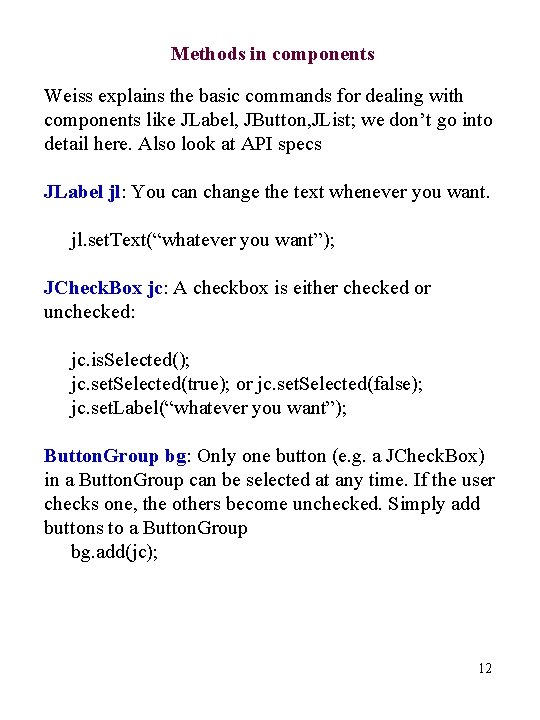
Methods in components Weiss explains the basic commands for dealing with components like JLabel, JButton, JList; we don’t go into detail here. Also look at API specs JLabel jl: You can change the text whenever you want. jl. set. Text(“whatever you want”); JCheck. Box jc: A checkbox is either checked or unchecked: jc. is. Selected(); jc. set. Selected(true); or jc. set. Selected(false); jc. set. Label(“whatever you want”); Button. Group bg: Only one button (e. g. a JCheck. Box) in a Button. Group can be selected at any time. If the user checks one, the others become unchecked. Simply add buttons to a Button. Group bg. add(jc); 12
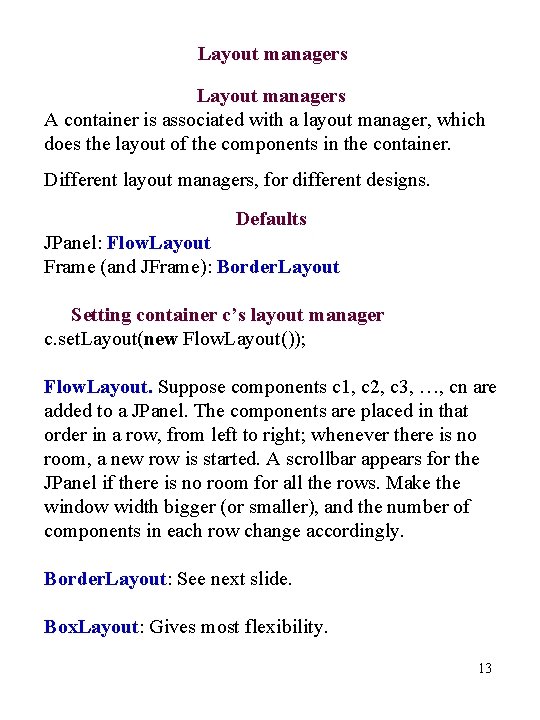
Layout managers A container is associated with a layout manager, which does the layout of the components in the container. Different layout managers, for different designs. Defaults JPanel: Flow. Layout Frame (and JFrame): Border. Layout Setting container c’s layout manager c. set. Layout(new Flow. Layout()); Flow. Layout. Suppose components c 1, c 2, c 3, …, cn are added to a JPanel. The components are placed in that order in a row, from left to right; whenever there is no room, a new row is started. A scrollbar appears for the JPanel if there is no room for all the rows. Make the window width bigger (or smaller), and the number of components in each row change accordingly. Border. Layout: See next slide. Box. Layout: Gives most flexibility. 13
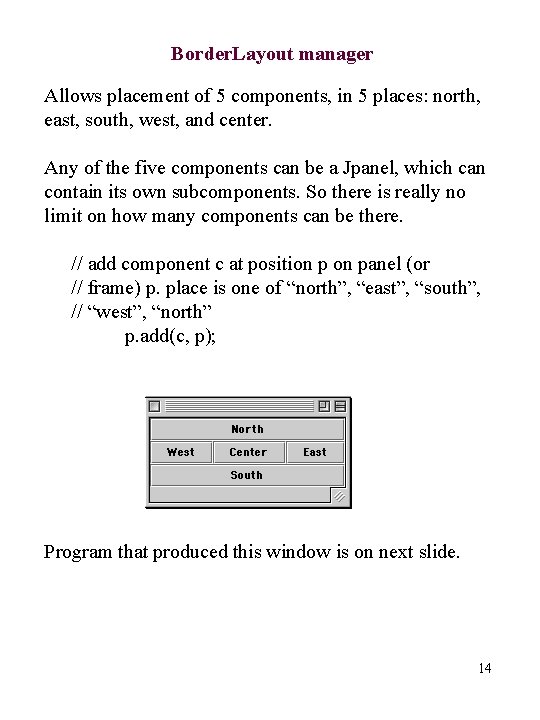
Border. Layout manager Allows placement of 5 components, in 5 places: north, east, south, west, and center. Any of the five components can be a Jpanel, which can contain its own subcomponents. So there is really no limit on how many components can be there. // add component c at position panel (or // frame) p. place is one of “north”, “east”, “south”, // “west”, “north” p. add(c, p); Program that produced this window is on next slide. 14
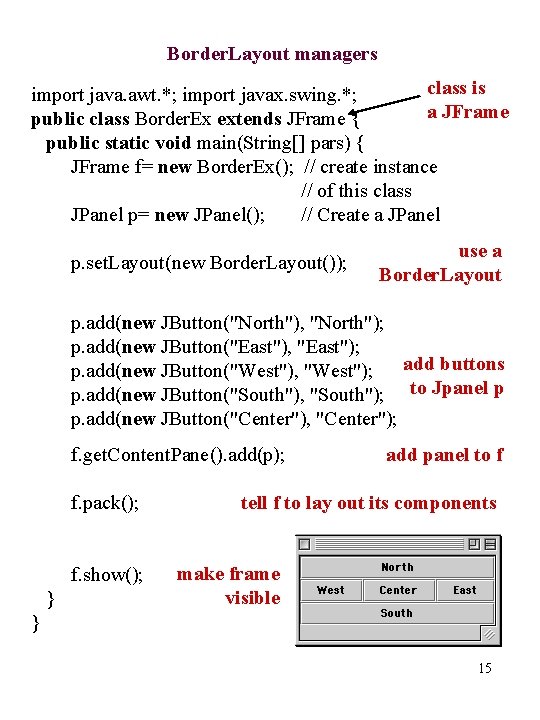
Border. Layout managers class is import java. awt. *; import javax. swing. *; a JFrame public class Border. Ex extends JFrame { public static void main(String[] pars) { JFrame f= new Border. Ex(); // create instance // of this class JPanel p= new JPanel(); // Create a JPanel p. set. Layout(new Border. Layout()); use a Border. Layout p. add(new JButton("North"), "North"); p. add(new JButton("East"), "East"); p. add(new JButton("West"), "West"); add buttons p. add(new JButton("South"), "South"); to Jpanel p p. add(new JButton("Center"), "Center"); f. get. Content. Pane(). add(p); f. pack(); f. show(); } add panel to f tell f to lay out its components make frame visible } 15
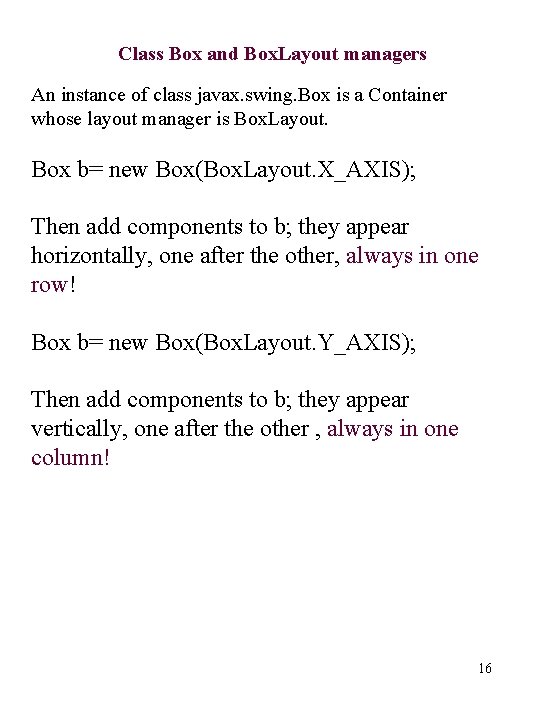
Class Box and Box. Layout managers An instance of class javax. swing. Box is a Container whose layout manager is Box. Layout. Box b= new Box(Box. Layout. X_AXIS); Then add components to b; they appear horizontally, one after the other, always in one row! Box b= new Box(Box. Layout. Y_AXIS); Then add components to b; they appear vertically, one after the other , always in one column! 16
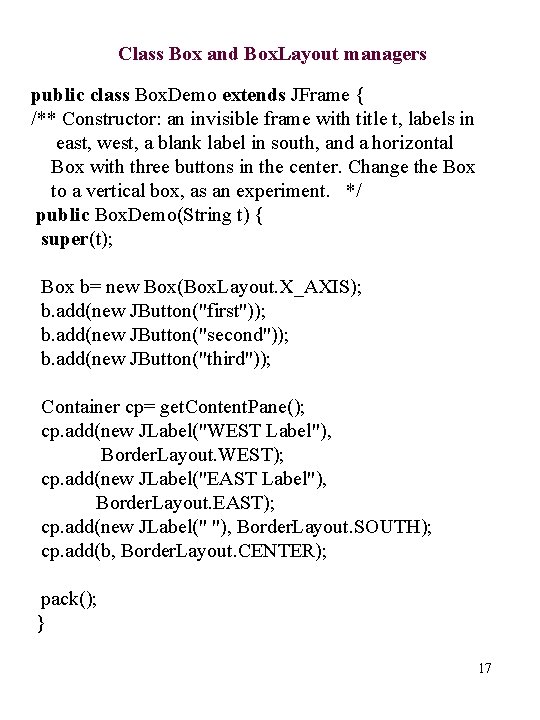
Class Box and Box. Layout managers public class Box. Demo extends JFrame { /** Constructor: an invisible frame with title t, labels in east, west, a blank label in south, and a horizontal Box with three buttons in the center. Change the Box to a vertical box, as an experiment. */ public Box. Demo(String t) { super(t); Box b= new Box(Box. Layout. X_AXIS); b. add(new JButton("first")); b. add(new JButton("second")); b. add(new JButton("third")); Container cp= get. Content. Pane(); cp. add(new JLabel("WEST Label"), Border. Layout. WEST); cp. add(new JLabel("EAST Label"), Border. Layout. EAST); cp. add(new JLabel(" "), Border. Layout. SOUTH); cp. add(b, Border. Layout. CENTER); pack(); } 17
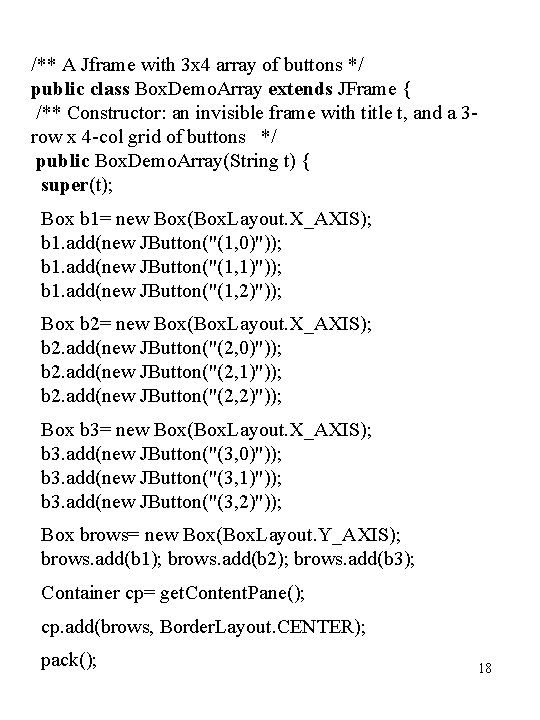
/** A Jframe with 3 x 4 array of buttons */ public class Box. Demo. Array extends JFrame { /** Constructor: an invisible frame with title t, and a 3 row x 4 -col grid of buttons */ public Box. Demo. Array(String t) { super(t); Box b 1= new Box(Box. Layout. X_AXIS); b 1. add(new JButton("(1, 0)")); b 1. add(new JButton("(1, 1)")); b 1. add(new JButton("(1, 2)")); Box b 2= new Box(Box. Layout. X_AXIS); b 2. add(new JButton("(2, 0)")); b 2. add(new JButton("(2, 1)")); b 2. add(new JButton("(2, 2)")); Box b 3= new Box(Box. Layout. X_AXIS); b 3. add(new JButton("(3, 0)")); b 3. add(new JButton("(3, 1)")); b 3. add(new JButton("(3, 2)")); Box brows= new Box(Box. Layout. Y_AXIS); brows. add(b 1); brows. add(b 2); brows. add(b 3); Container cp= get. Content. Pane(); cp. add(brows, Border. Layout. CENTER); pack(); 18