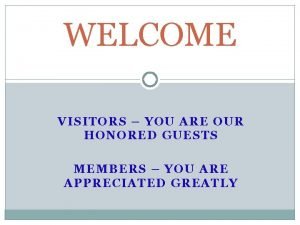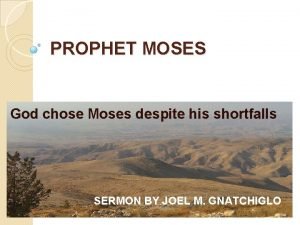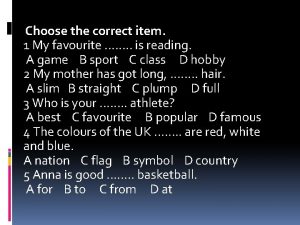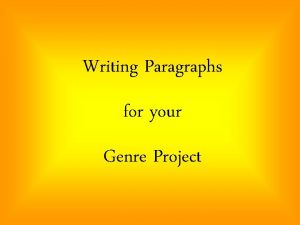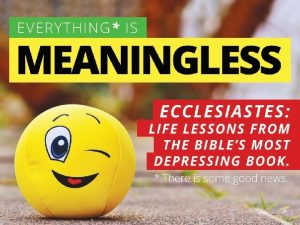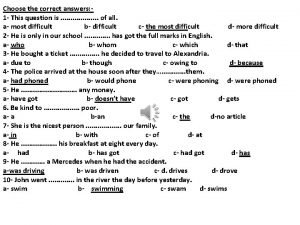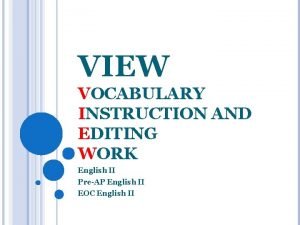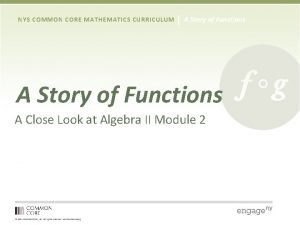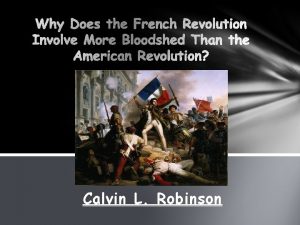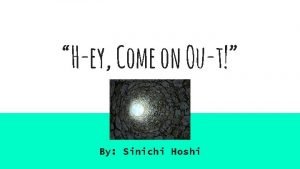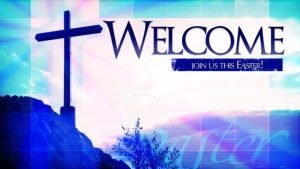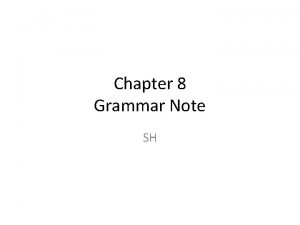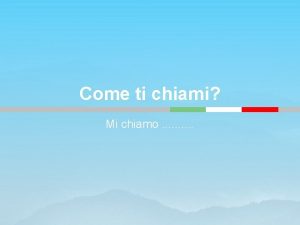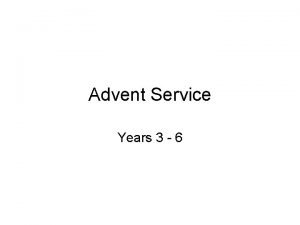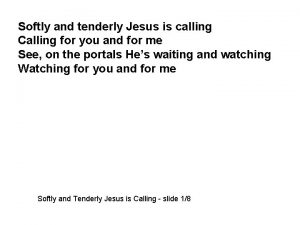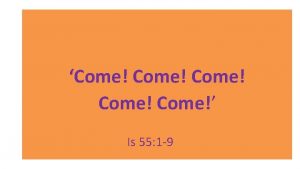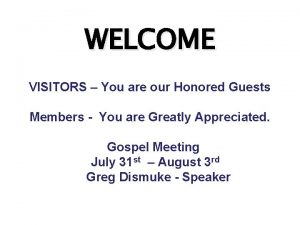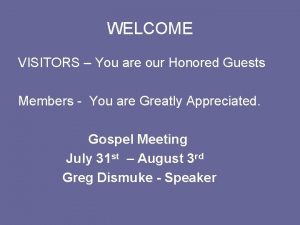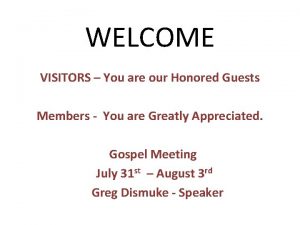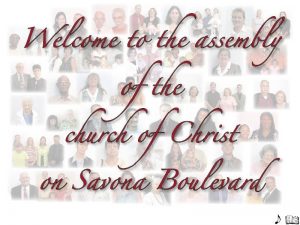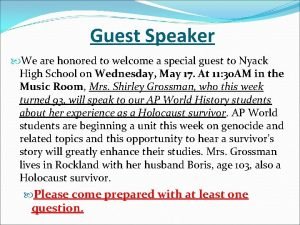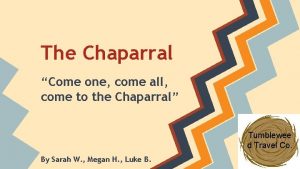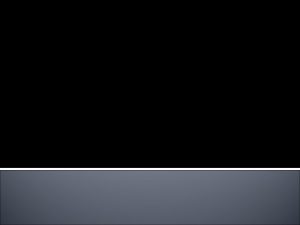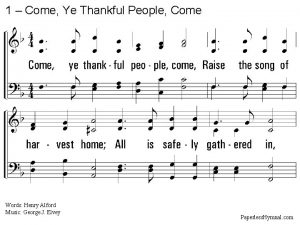Welcome I am honored you chose to come
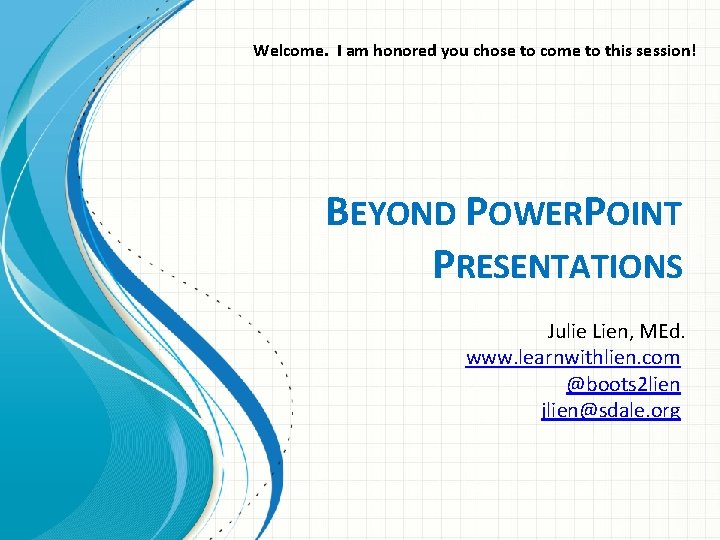
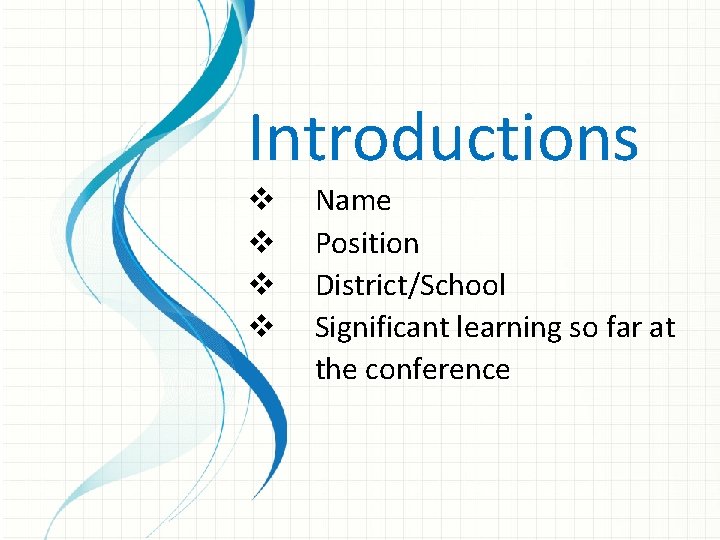
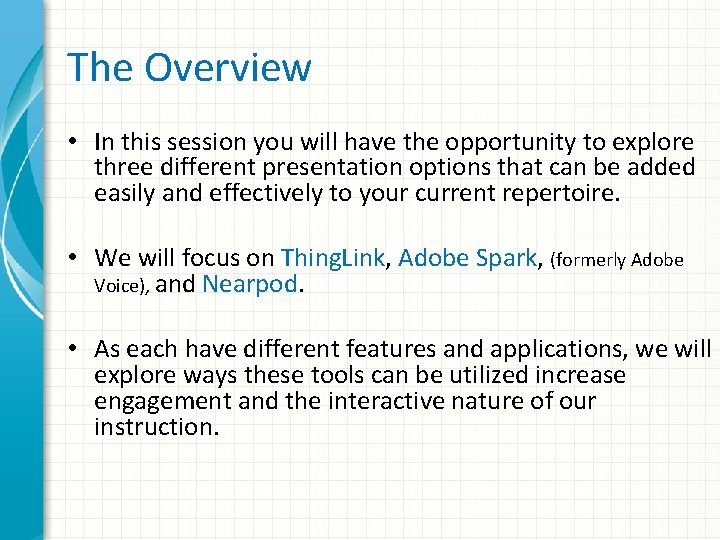
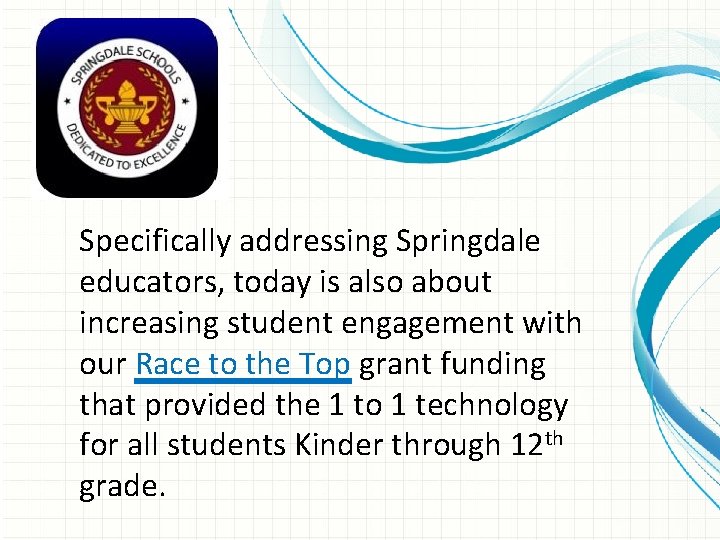
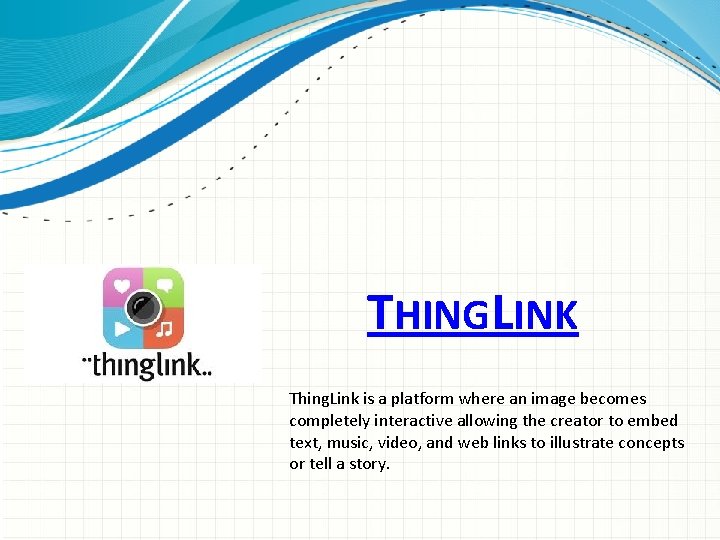
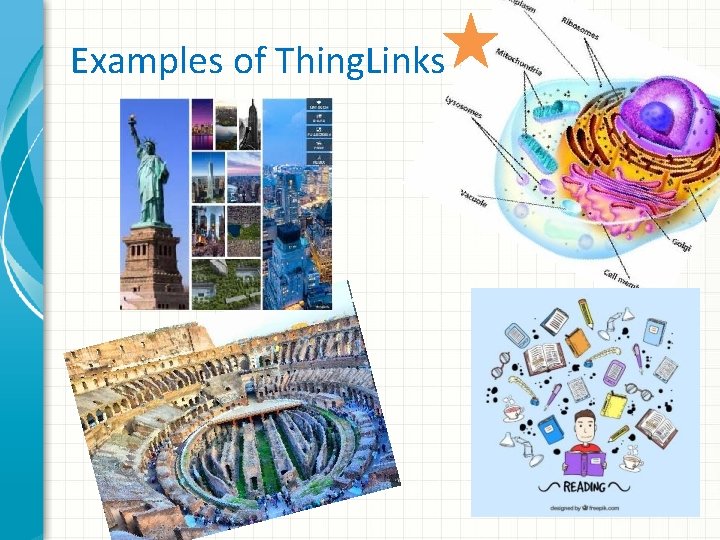
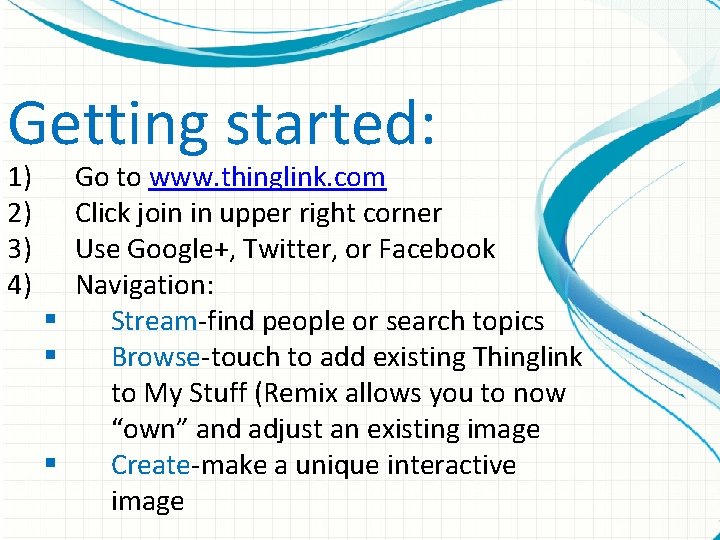
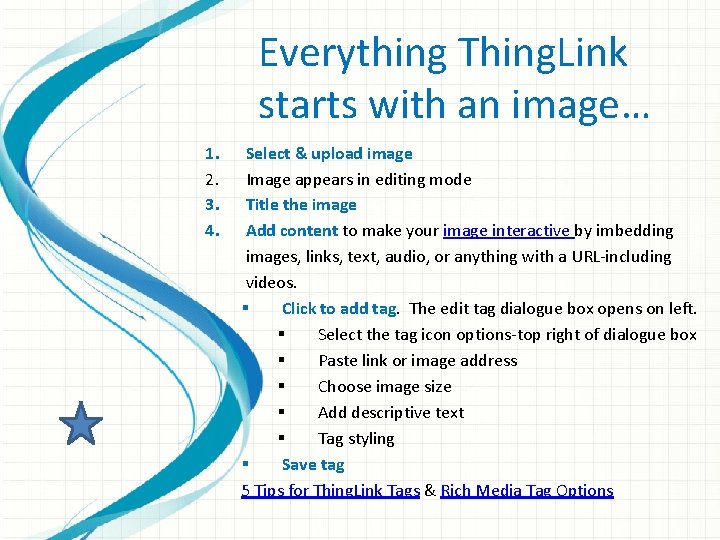
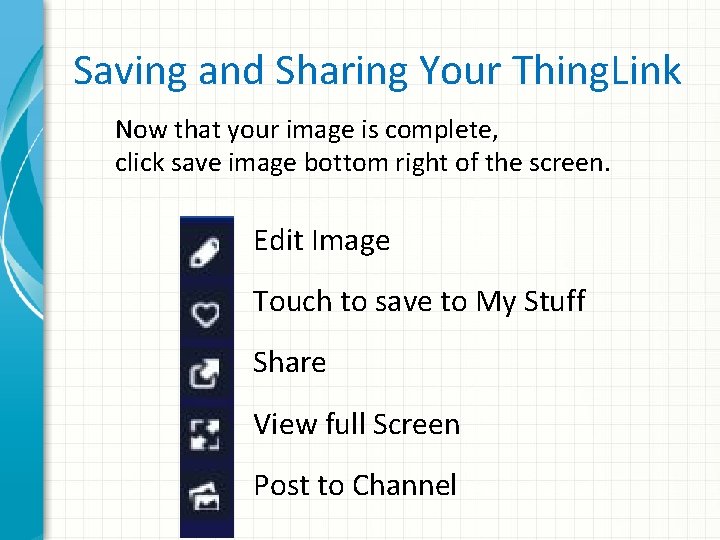
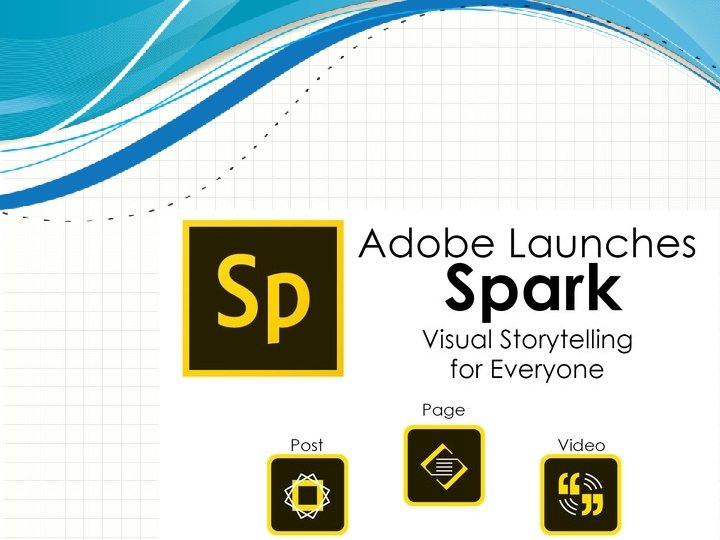
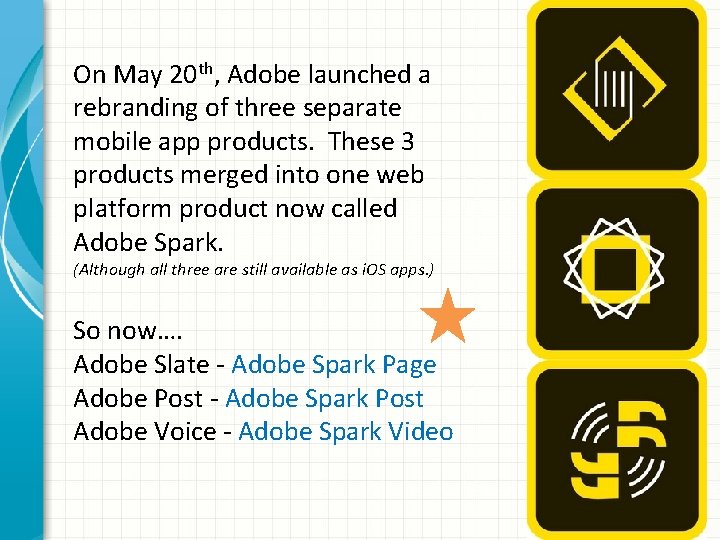
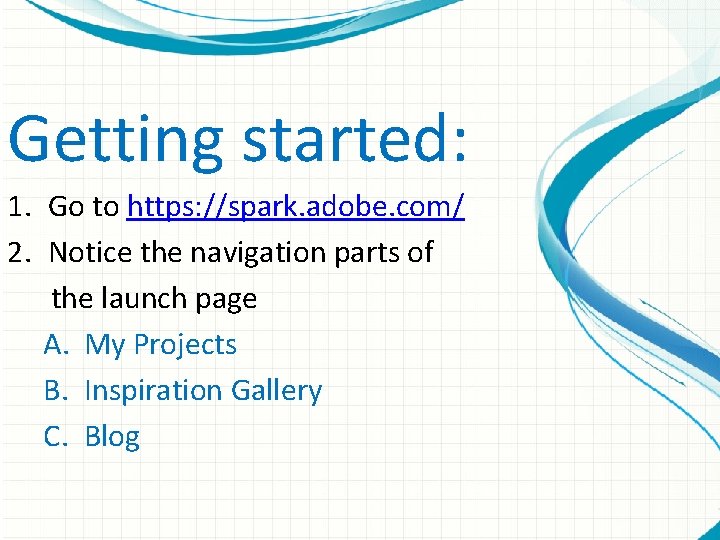
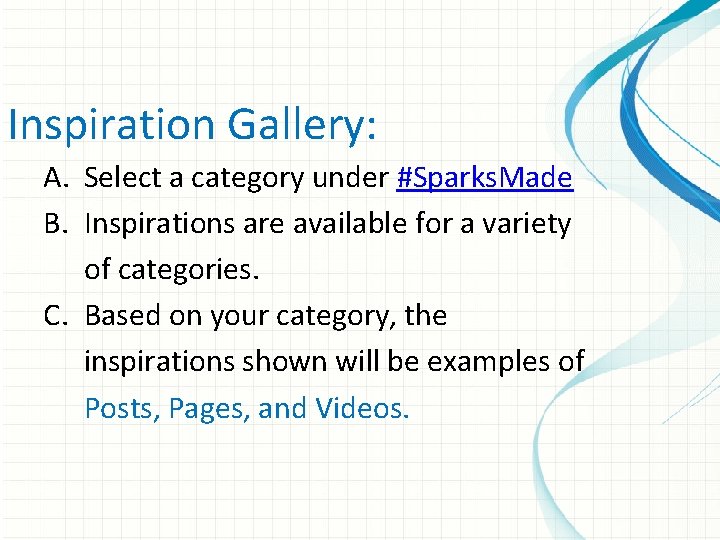
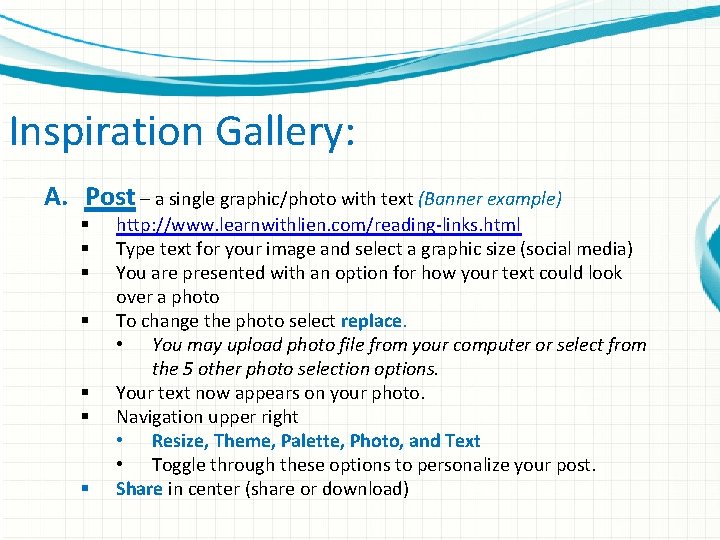
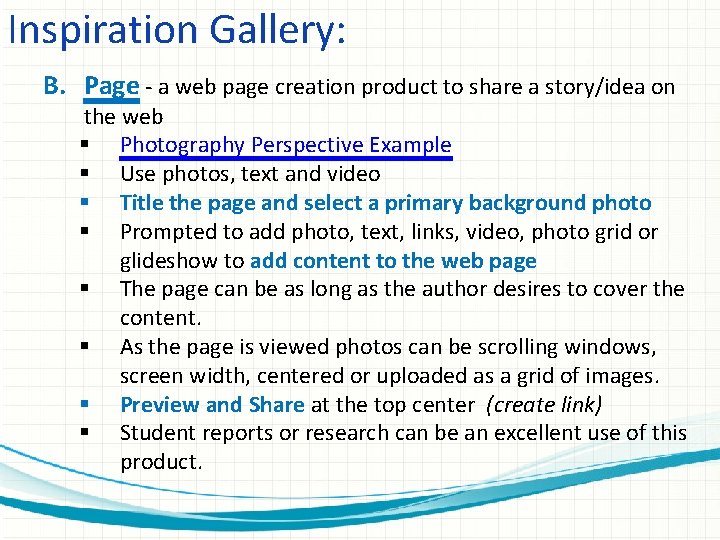
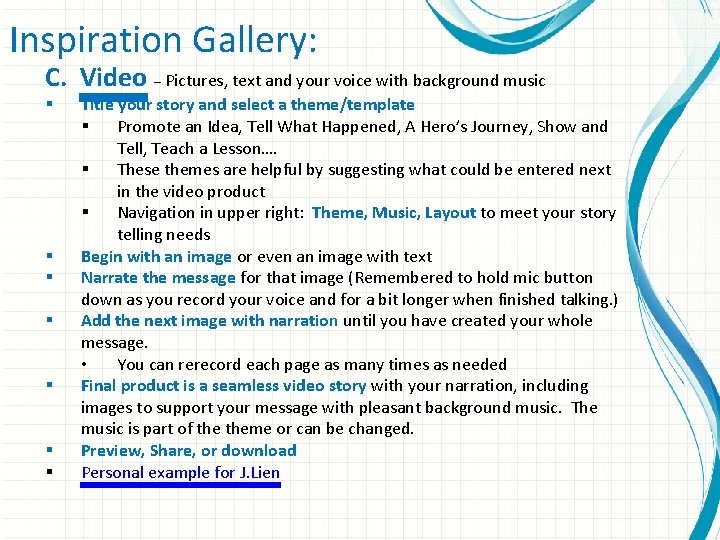
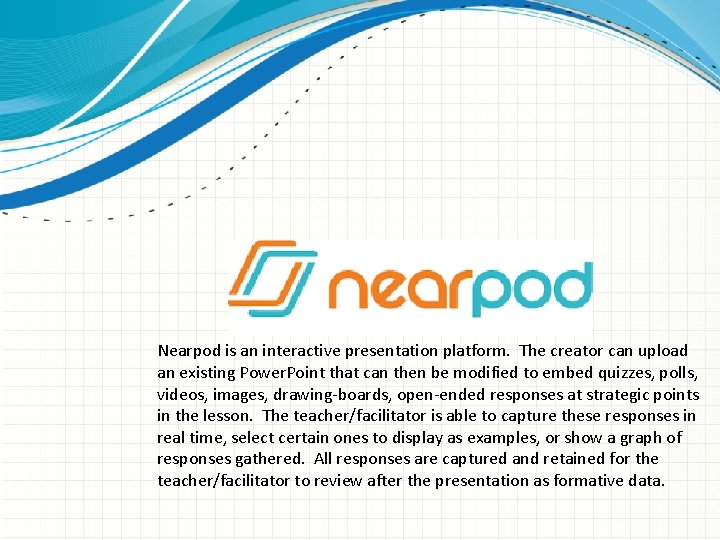
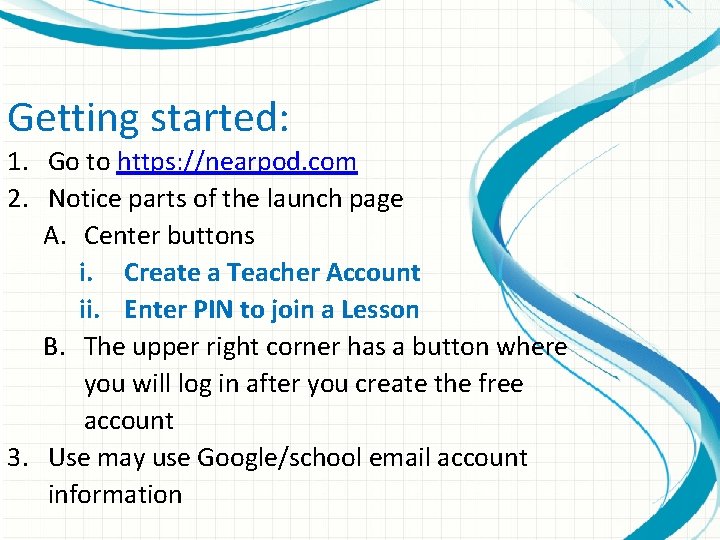
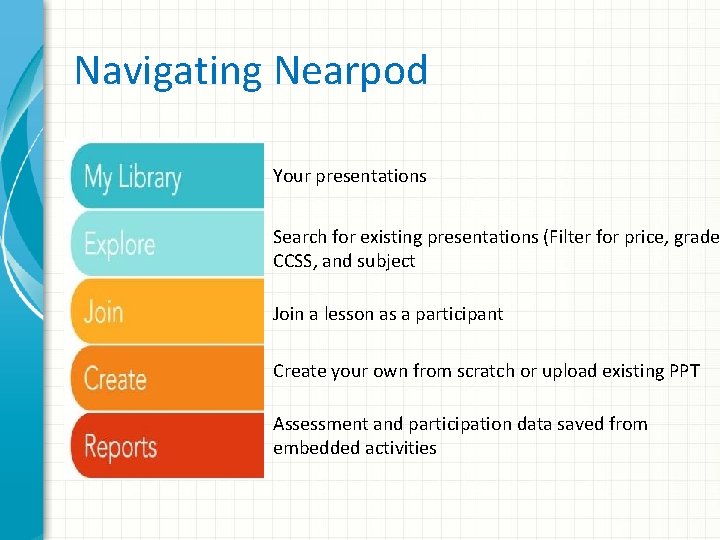
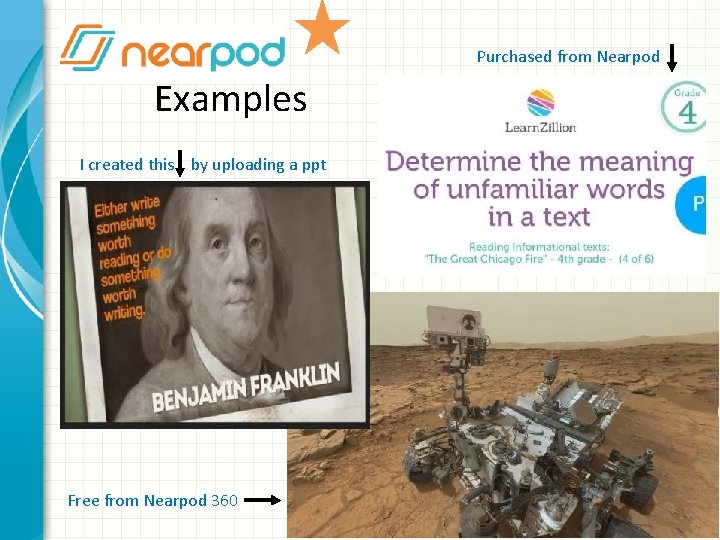
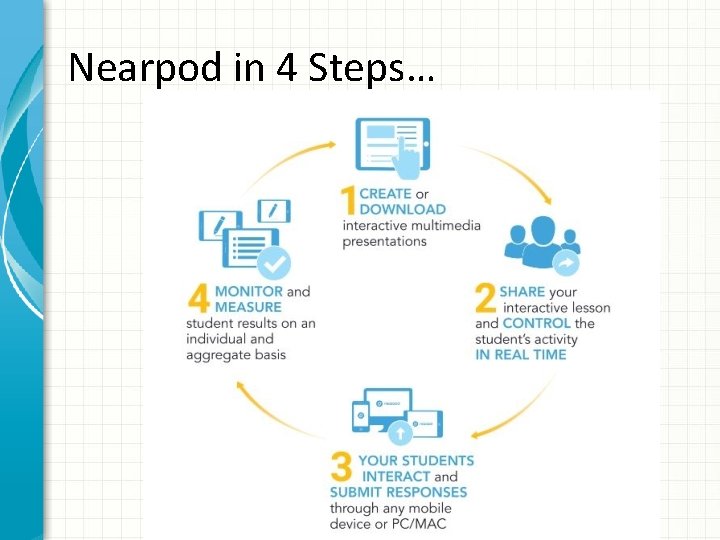
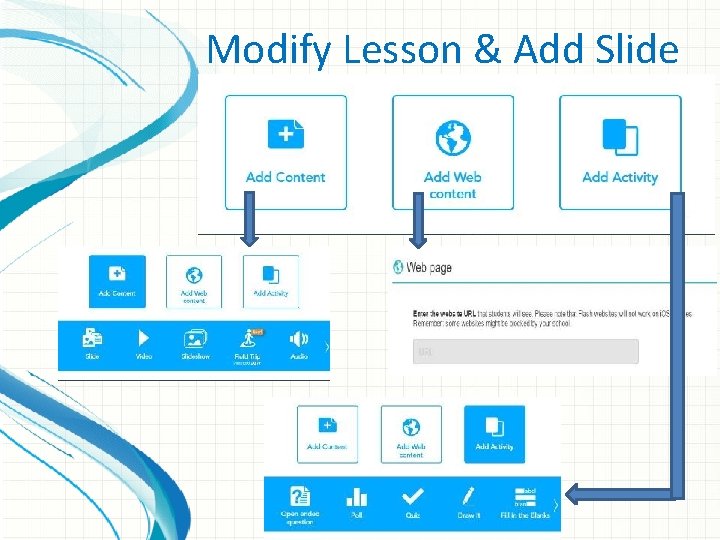
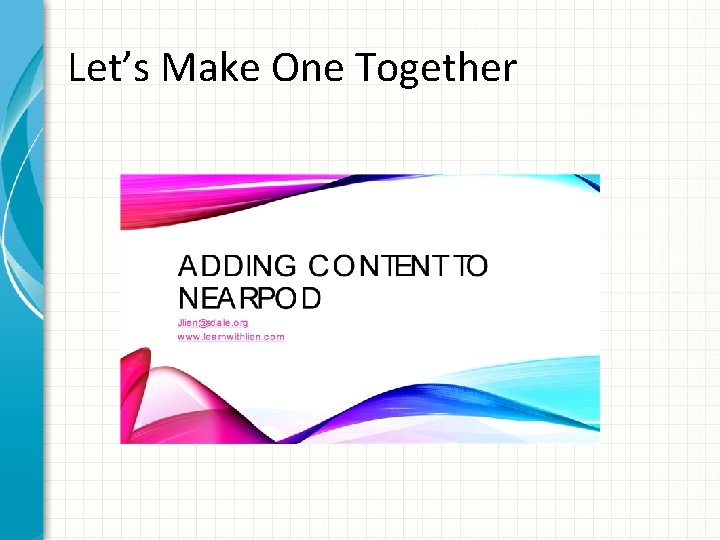
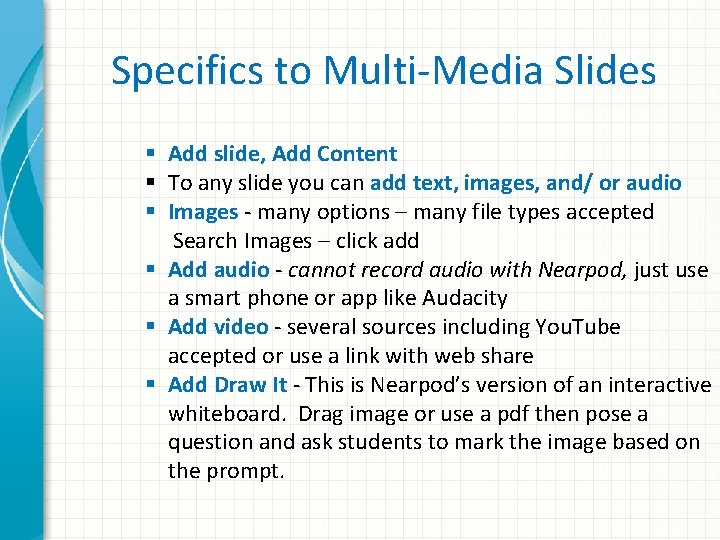
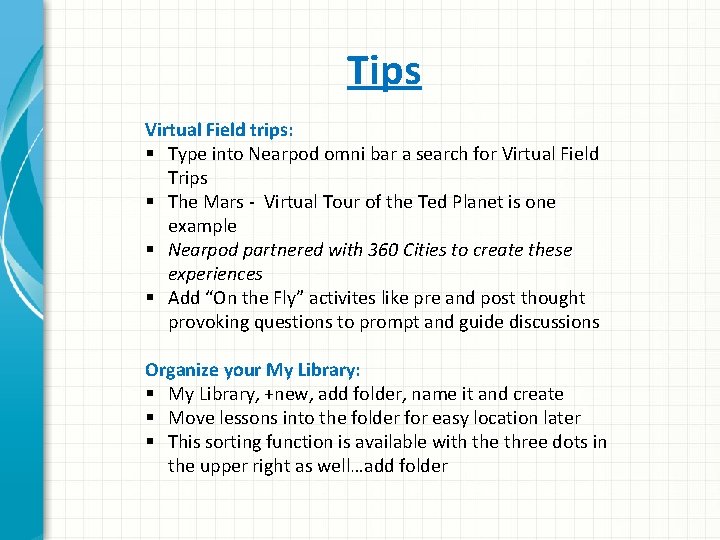
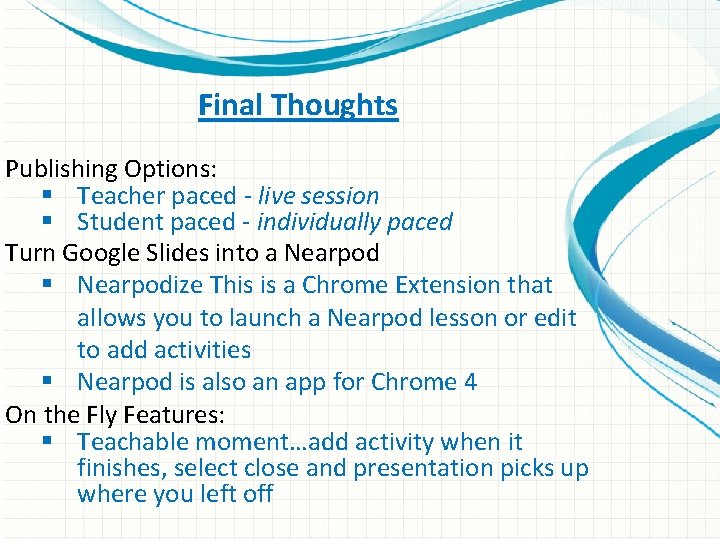
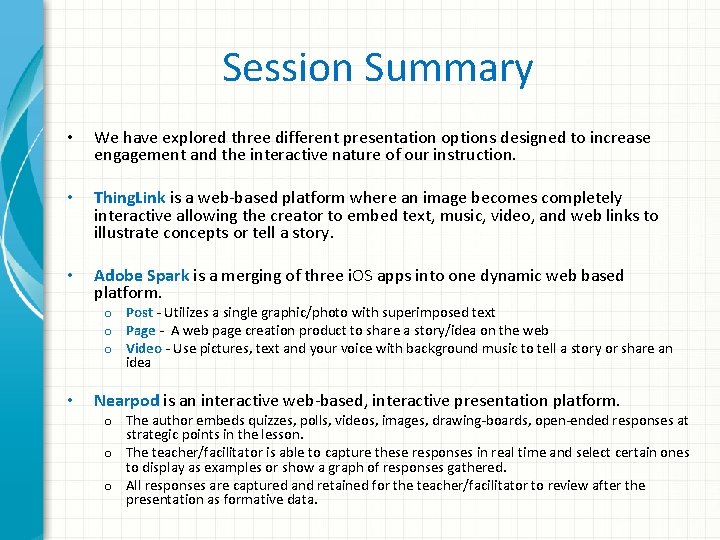
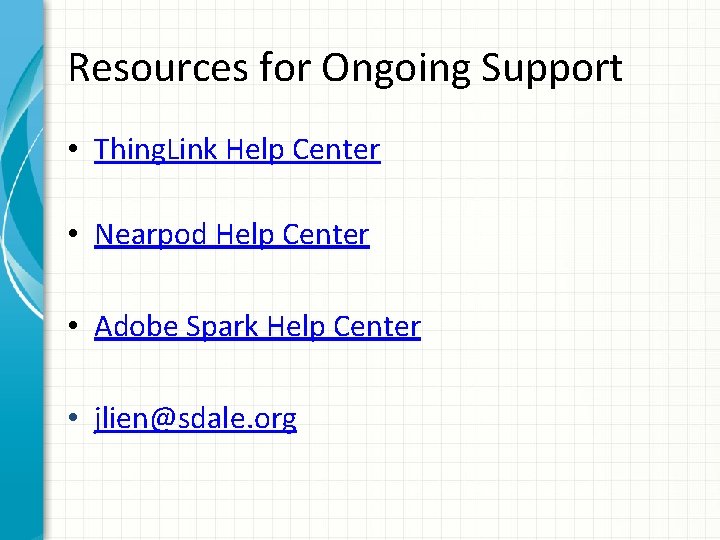
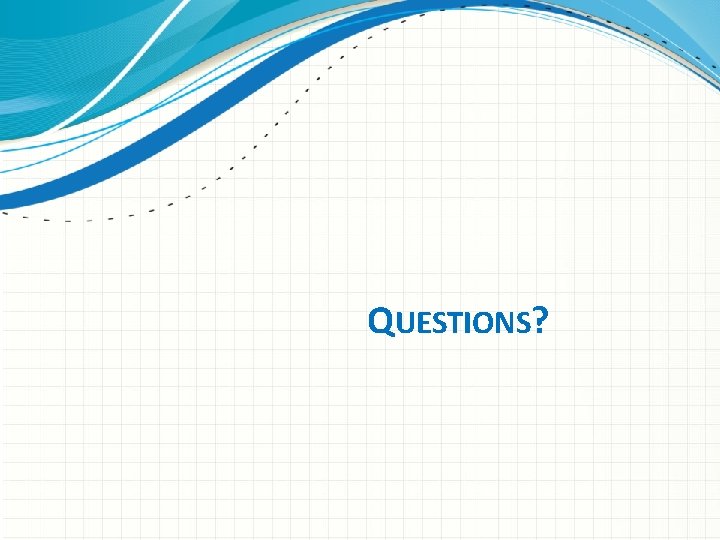
- Slides: 29
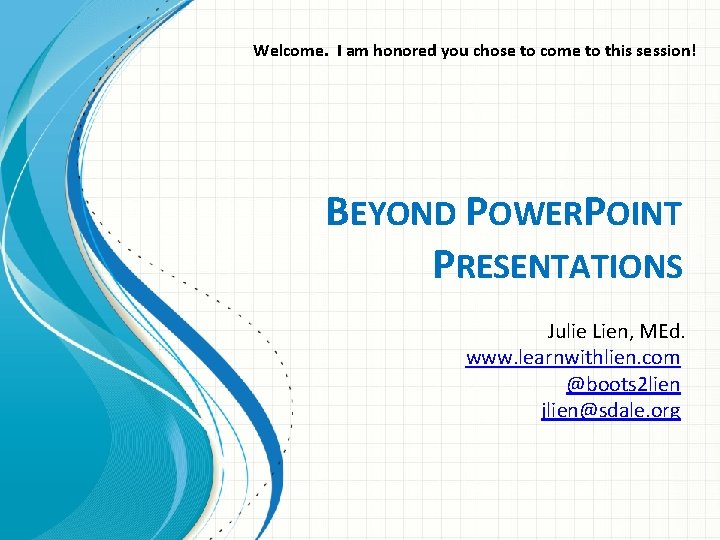
Welcome. I am honored you chose to come to this session! BEYOND POWERPOINT PRESENTATIONS Julie Lien, MEd. www. learnwithlien. com @boots 2 lien jlien@sdale. org
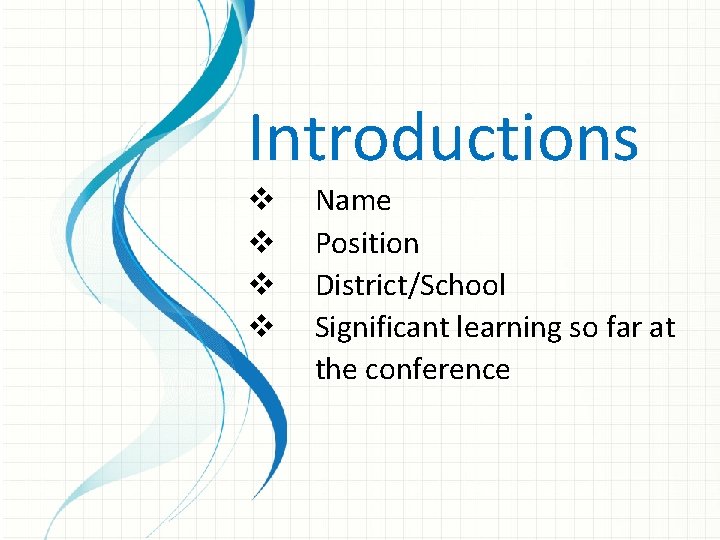
Introductions v v Name Position District/School Significant learning so far at the conference
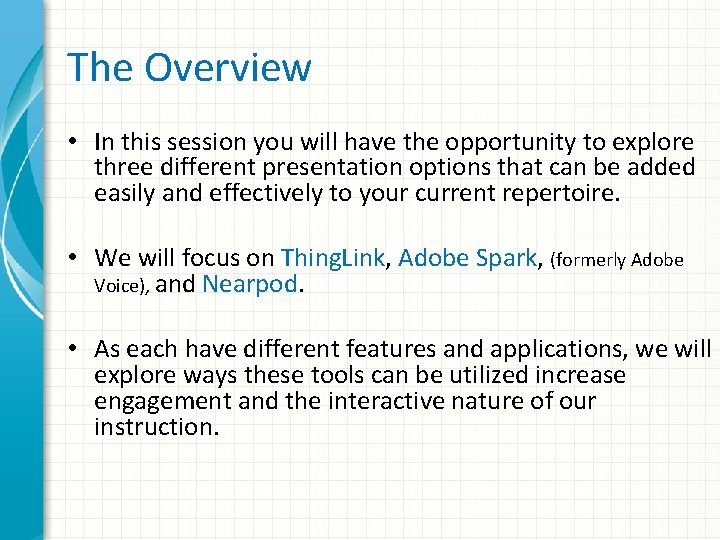
The Overview • In this session you will have the opportunity to explore three different presentation options that can be added easily and effectively to your current repertoire. • We will focus on Thing. Link, Adobe Spark, (formerly Adobe Voice), and Nearpod. • As each have different features and applications, we will explore ways these tools can be utilized increase engagement and the interactive nature of our instruction.
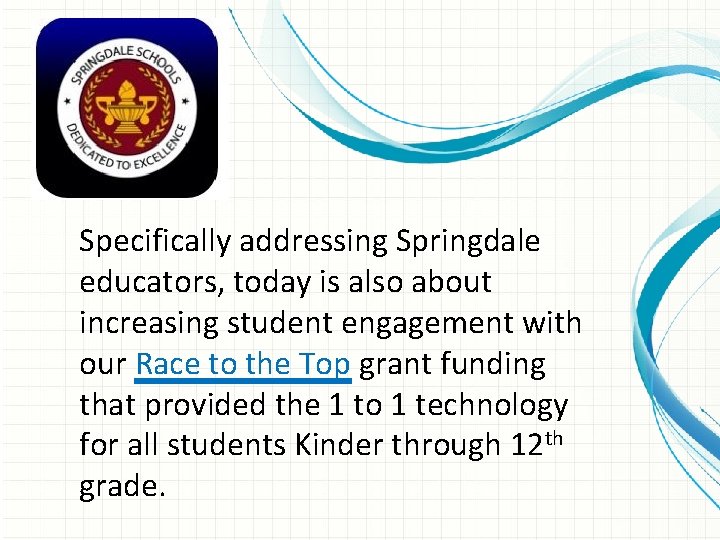
Specifically addressing Springdale educators, today is also about increasing student engagement with our Race to the Top grant funding that provided the 1 to 1 technology for all students Kinder through 12 th grade.
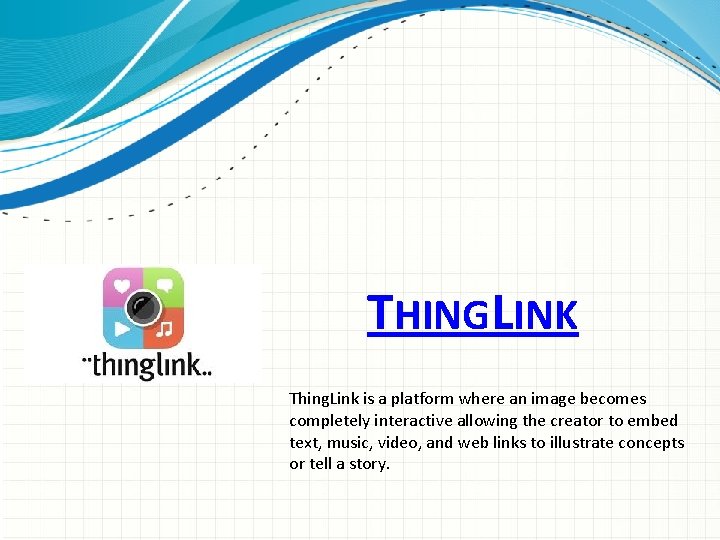
THINGLINK Thing. Link is a platform where an image becomes completely interactive allowing the creator to embed text, music, video, and web links to illustrate concepts or tell a story.
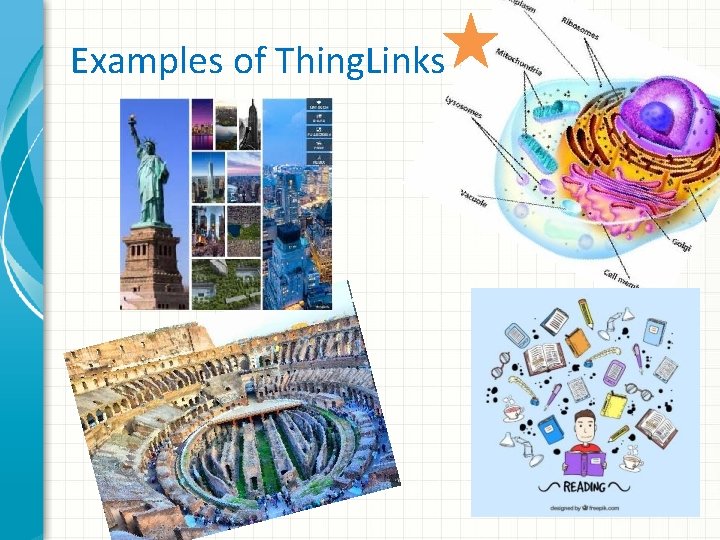
Examples of Thing. Links
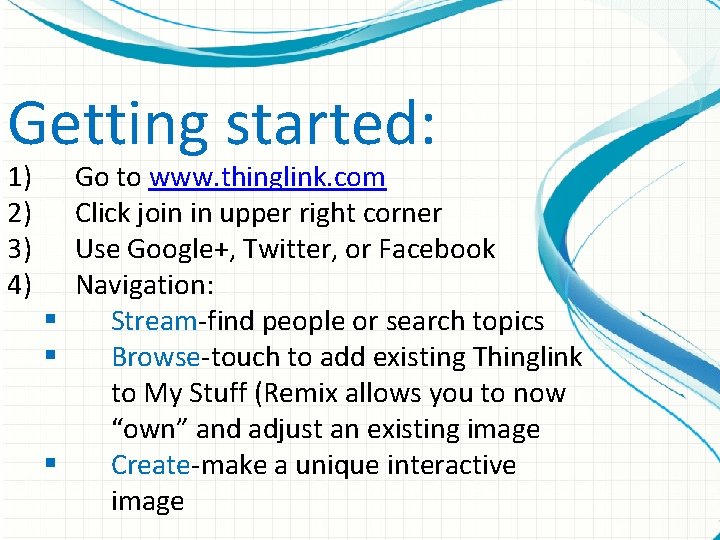
Getting started: 1) 2) 3) 4) Go to www. thinglink. com Click join in upper right corner Use Google+, Twitter, or Facebook Navigation: § Stream-find people or search topics § Browse-touch to add existing Thinglink to My Stuff (Remix allows you to now “own” and adjust an existing image § Create-make a unique interactive image
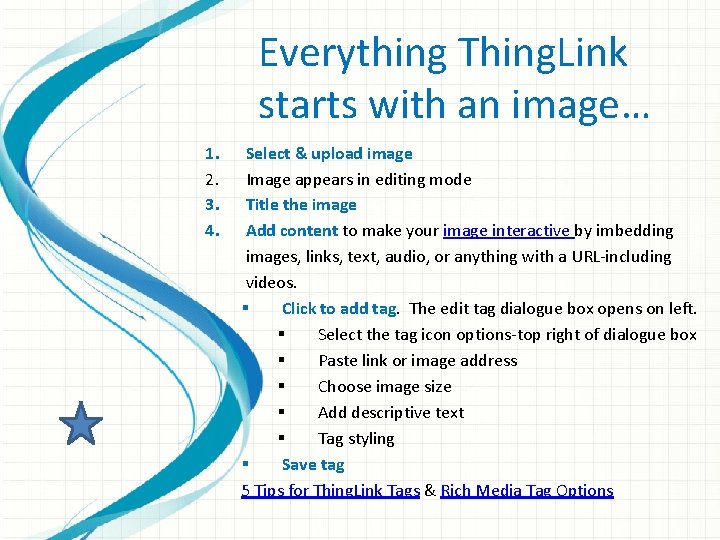
Everything Thing. Link starts with an image… 1. 2. 3. 4. Select & upload image Image appears in editing mode Title the image Add content to make your image interactive by imbedding images, links, text, audio, or anything with a URL-including videos. § Click to add tag. The edit tag dialogue box opens on left. § Select the tag icon options-top right of dialogue box § Paste link or image address § Choose image size § Add descriptive text § Tag styling § Save tag 5 Tips for Thing. Link Tags & Rich Media Tag Options
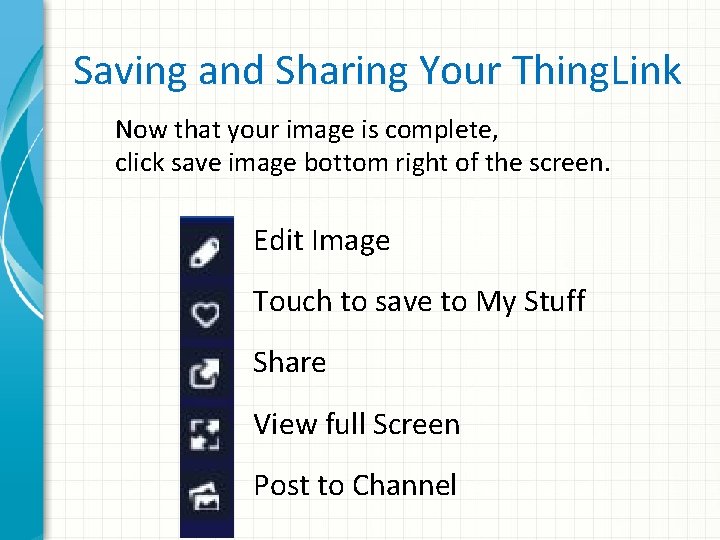
Saving and Sharing Your Thing. Link Now that your image is complete, click save image bottom right of the screen. Edit Image Touch to save to My Stuff Share View full Screen Post to Channel
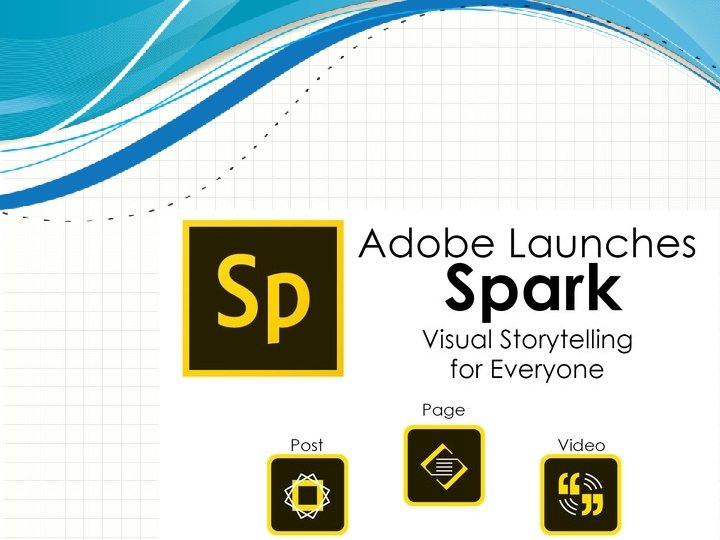
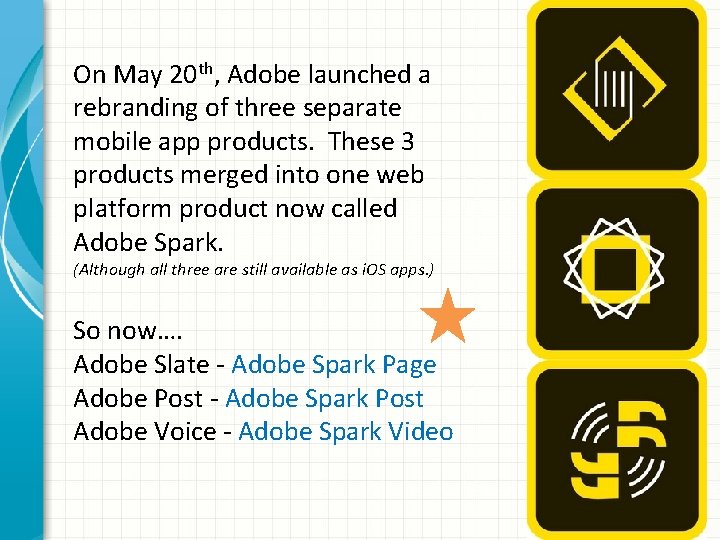
On May 20 th, Adobe launched a rebranding of three separate mobile app products. These 3 products merged into one web platform product now called Adobe Spark. (Although all three are still available as i. OS apps. ) So now…. Adobe Slate - Adobe Spark Page Adobe Post - Adobe Spark Post Adobe Voice - Adobe Spark Video
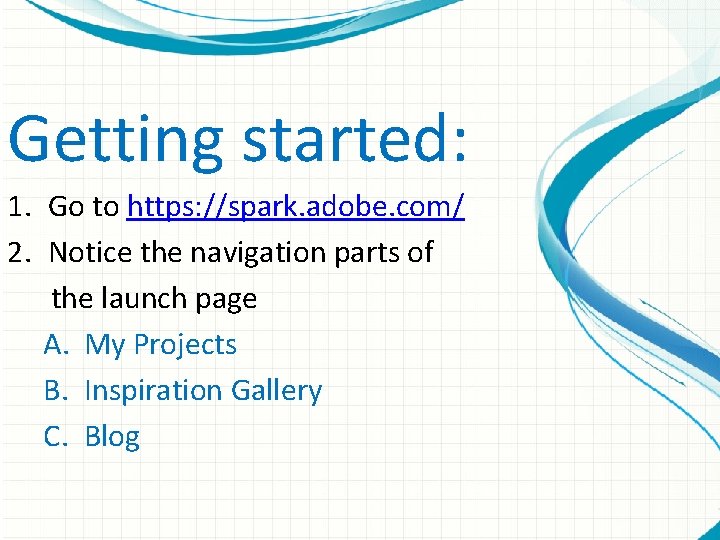
Getting started: 1. Go to https: //spark. adobe. com/ 2. Notice the navigation parts of the launch page A. My Projects B. Inspiration Gallery C. Blog
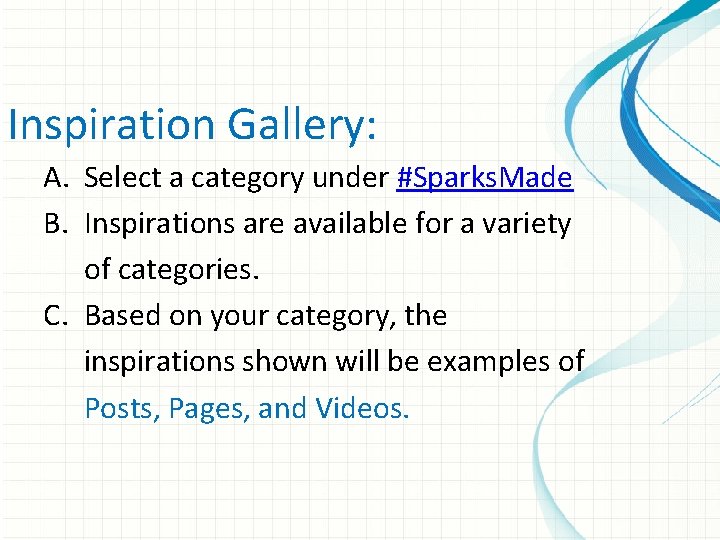
Inspiration Gallery: A. Select a category under #Sparks. Made B. Inspirations are available for a variety of categories. C. Based on your category, the inspirations shown will be examples of Posts, Pages, and Videos.
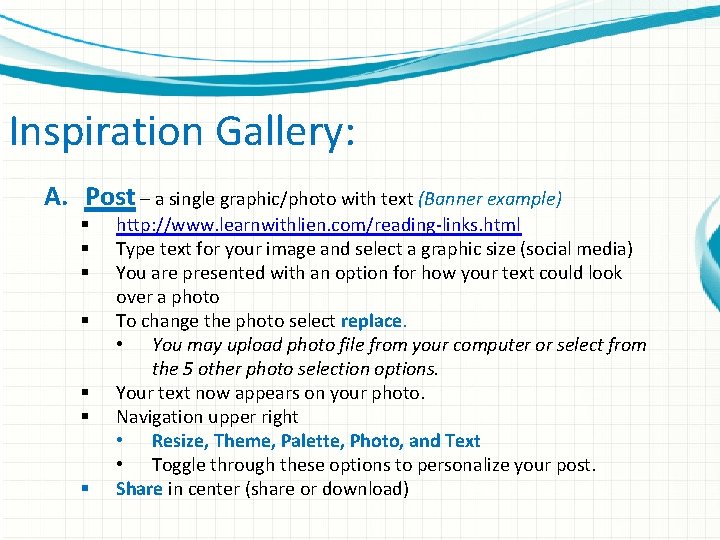
Inspiration Gallery: A. Post – a single graphic/photo with text (Banner example) § § § § http: //www. learnwithlien. com/reading-links. html Type text for your image and select a graphic size (social media) You are presented with an option for how your text could look over a photo To change the photo select replace. • You may upload photo file from your computer or select from the 5 other photo selection options. Your text now appears on your photo. Navigation upper right • Resize, Theme, Palette, Photo, and Text • Toggle through these options to personalize your post. Share in center (share or download)
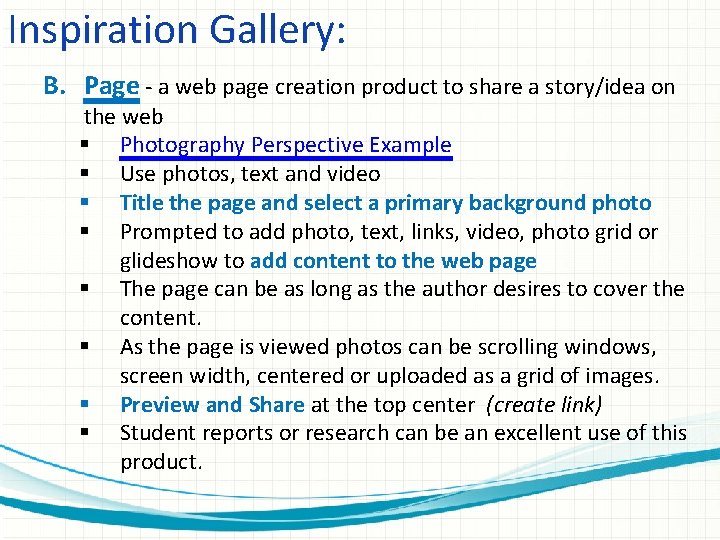
Inspiration Gallery: B. Page - a web page creation product to share a story/idea on the web § Photography Perspective Example § Use photos, text and video § Title the page and select a primary background photo § Prompted to add photo, text, links, video, photo grid or glideshow to add content to the web page § The page can be as long as the author desires to cover the content. § As the page is viewed photos can be scrolling windows, screen width, centered or uploaded as a grid of images. § Preview and Share at the top center (create link) § Student reports or research can be an excellent use of this product.
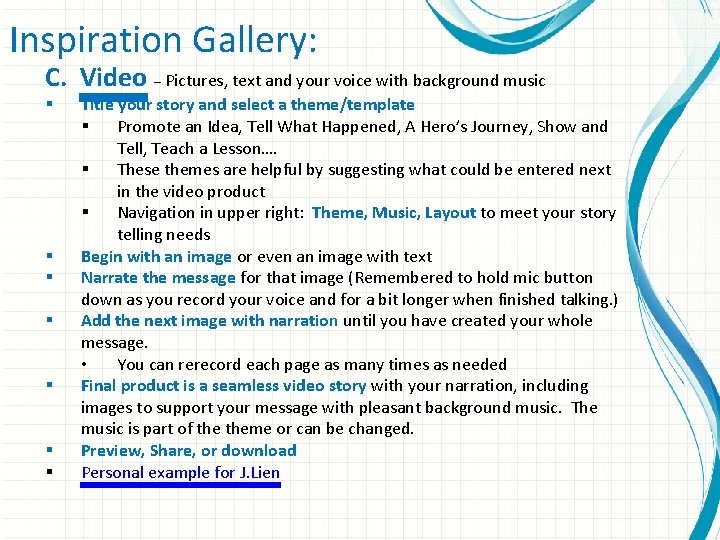
Inspiration Gallery: C. Video – Pictures, text and your voice with background music § § § § Title your story and select a theme/template § Promote an Idea, Tell What Happened, A Hero’s Journey, Show and Tell, Teach a Lesson…. § These themes are helpful by suggesting what could be entered next in the video product § Navigation in upper right: Theme, Music, Layout to meet your story telling needs Begin with an image or even an image with text Narrate the message for that image (Remembered to hold mic button down as you record your voice and for a bit longer when finished talking. ) Add the next image with narration until you have created your whole message. • You can rerecord each page as many times as needed Final product is a seamless video story with your narration, including images to support your message with pleasant background music. The music is part of theme or can be changed. Preview, Share, or download Personal example for J. Lien
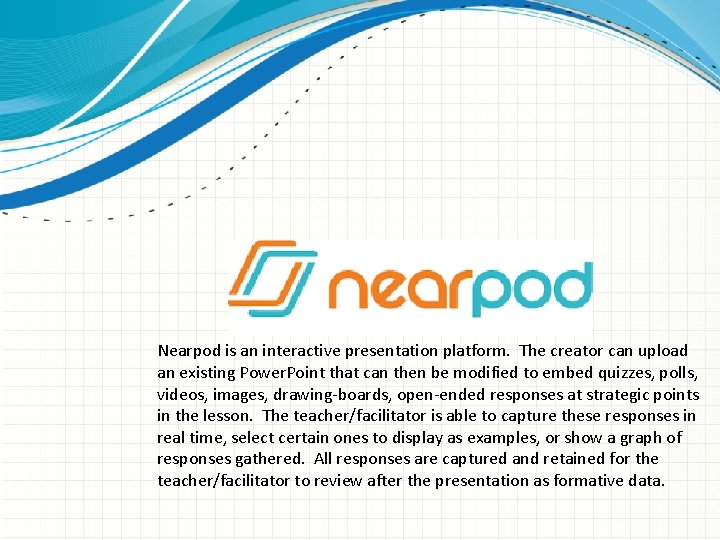
Nearpod is an interactive presentation platform. The creator can upload an existing Power. Point that can then be modified to embed quizzes, polls, videos, images, drawing-boards, open-ended responses at strategic points in the lesson. The teacher/facilitator is able to capture these responses in real time, select certain ones to display as examples, or show a graph of responses gathered. All responses are captured and retained for the teacher/facilitator to review after the presentation as formative data.
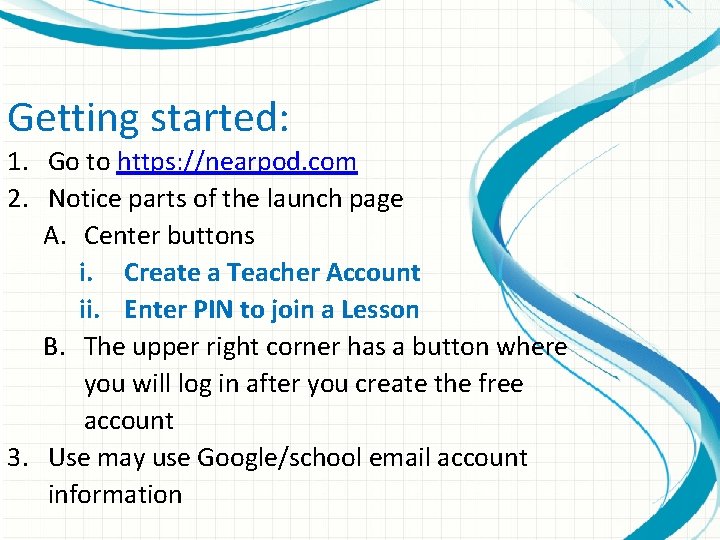
Getting started: 1. Go to https: //nearpod. com 2. Notice parts of the launch page A. Center buttons i. Create a Teacher Account ii. Enter PIN to join a Lesson B. The upper right corner has a button where you will log in after you create the free account 3. Use may use Google/school email account information
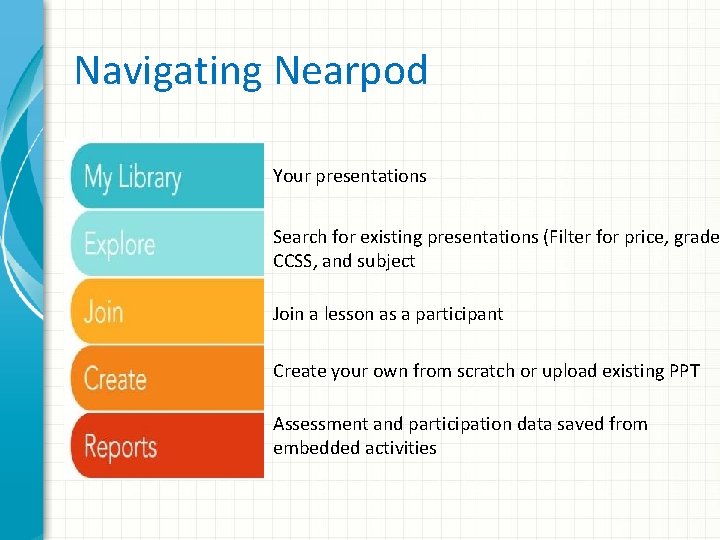
Navigating Nearpod Your presentations Search for existing presentations (Filter for price, grade CCSS, and subject Join a lesson as a participant Create your own from scratch or upload existing PPT Assessment and participation data saved from embedded activities
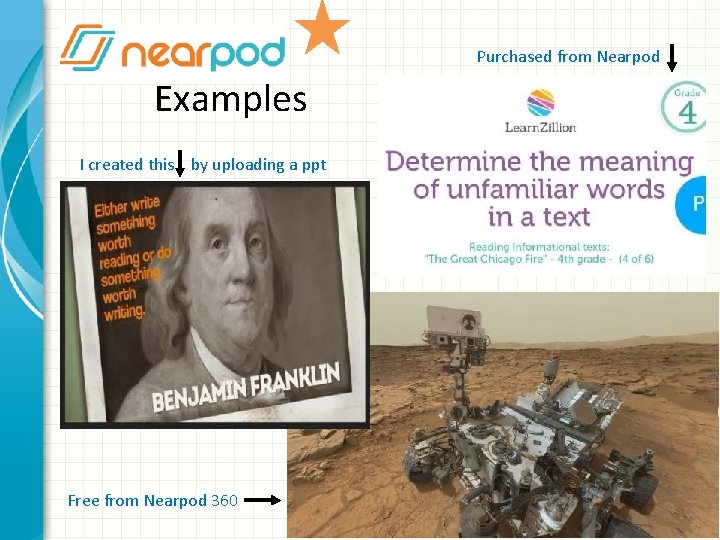
Purchased from Nearpod Examples I created this by uploading a ppt Free from Nearpod 360
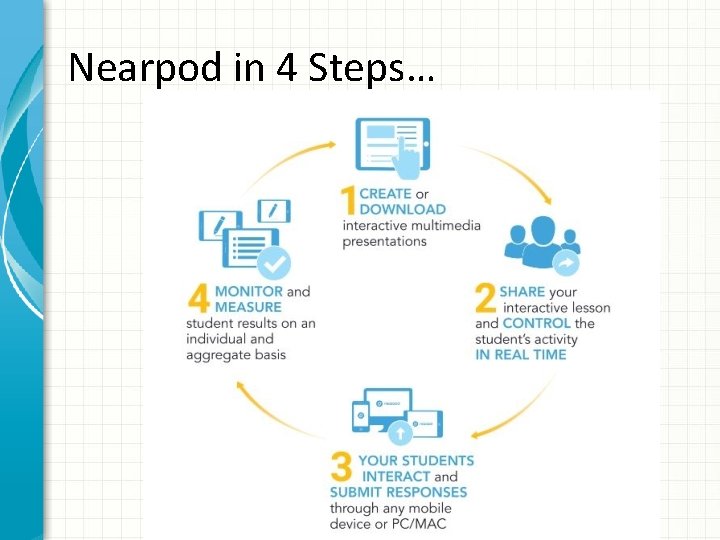
Nearpod in 4 Steps…
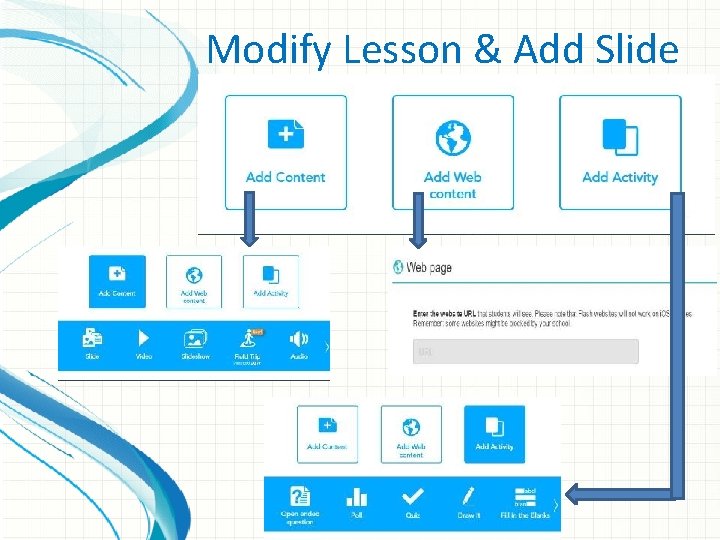
Modify Lesson & Add Slide
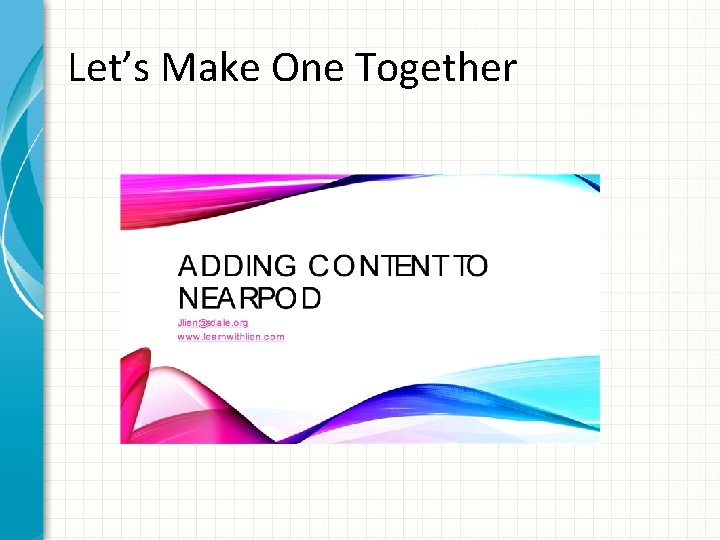
Let’s Make One Together
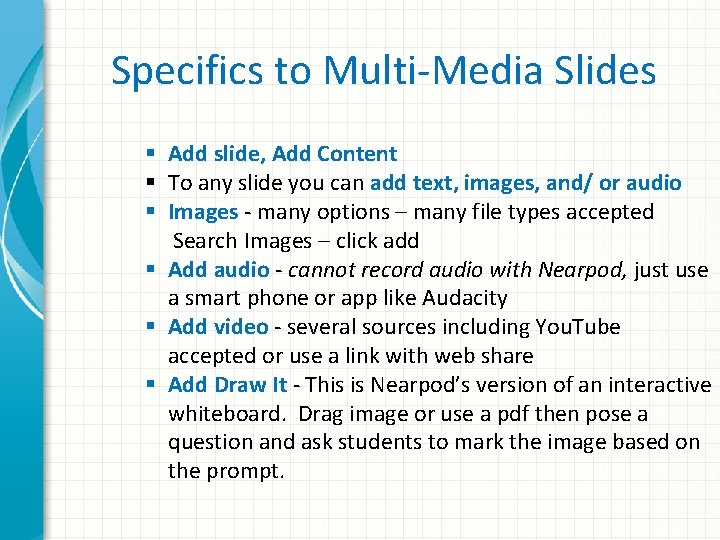
Specifics to Multi-Media Slides § Add slide, Add Content § To any slide you can add text, images, and/ or audio § Images - many options – many file types accepted Search Images – click add § Add audio - cannot record audio with Nearpod, just use a smart phone or app like Audacity § Add video - several sources including You. Tube accepted or use a link with web share § Add Draw It - This is Nearpod’s version of an interactive whiteboard. Drag image or use a pdf then pose a question and ask students to mark the image based on the prompt.
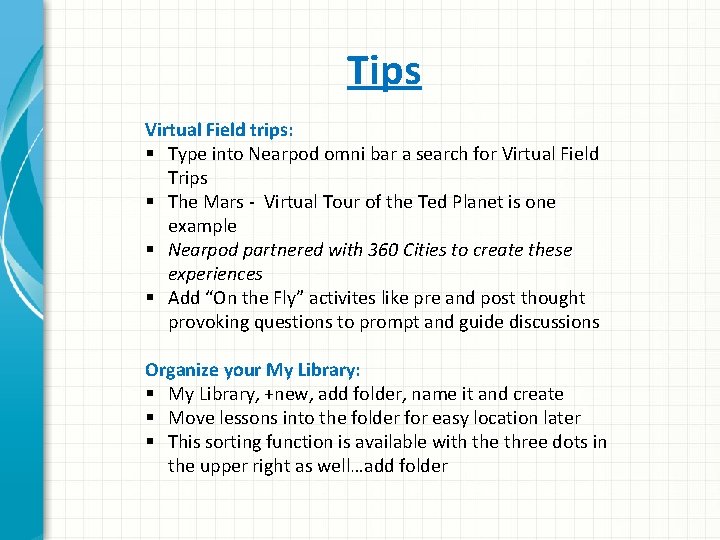
Tips Virtual Field trips: § Type into Nearpod omni bar a search for Virtual Field Trips § The Mars - Virtual Tour of the Ted Planet is one example § Nearpod partnered with 360 Cities to create these experiences § Add “On the Fly” activites like pre and post thought provoking questions to prompt and guide discussions Organize your My Library: § My Library, +new, add folder, name it and create § Move lessons into the folder for easy location later § This sorting function is available with the three dots in the upper right as well…add folder
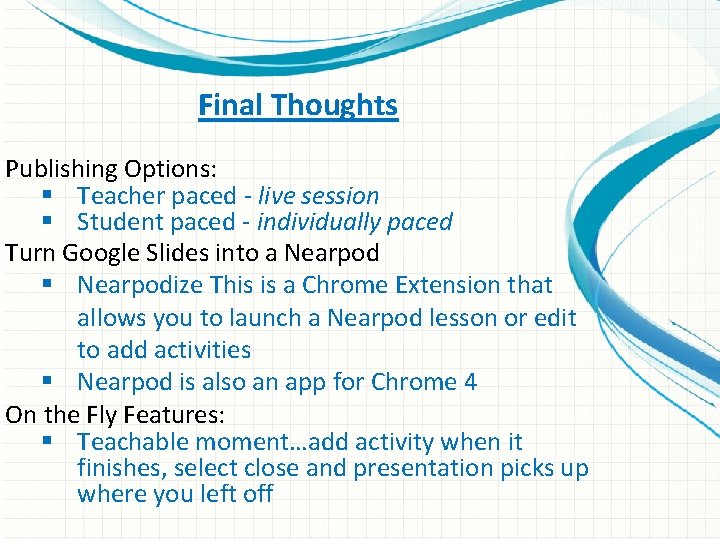
Final Thoughts Publishing Options: § Teacher paced - live session § Student paced - individually paced Turn Google Slides into a Nearpod § Nearpodize This is a Chrome Extension that allows you to launch a Nearpod lesson or edit to add activities § Nearpod is also an app for Chrome 4 On the Fly Features: § Teachable moment…add activity when it finishes, select close and presentation picks up where you left off
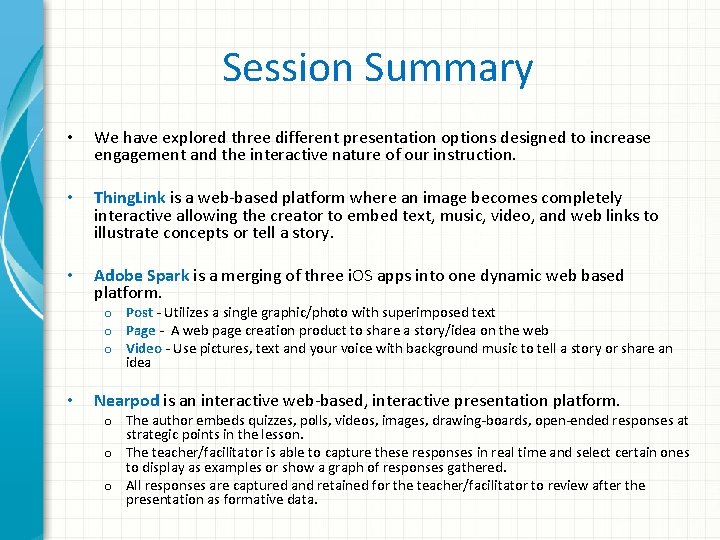
Session Summary • We have explored three different presentation options designed to increase engagement and the interactive nature of our instruction. • Thing. Link is a web-based platform where an image becomes completely interactive allowing the creator to embed text, music, video, and web links to illustrate concepts or tell a story. • Adobe Spark is a merging of three i. OS apps into one dynamic web based platform. o Post - Utilizes a single graphic/photo with superimposed text o Page - A web page creation product to share a story/idea on the web o Video - Use pictures, text and your voice with background music to tell a story or share an idea • Nearpod is an interactive web-based, interactive presentation platform. o The author embeds quizzes, polls, videos, images, drawing-boards, open-ended responses at strategic points in the lesson. o The teacher/facilitator is able to capture these responses in real time and select certain ones to display as examples or show a graph of responses gathered. o All responses are captured and retained for the teacher/facilitator to review after the presentation as formative data.
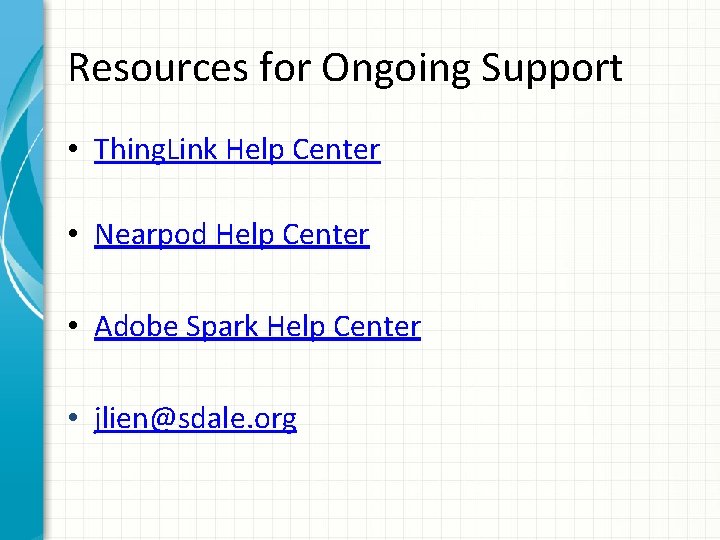
Resources for Ongoing Support • Thing. Link Help Center • Nearpod Help Center • Adobe Spark Help Center • jlien@sdale. org
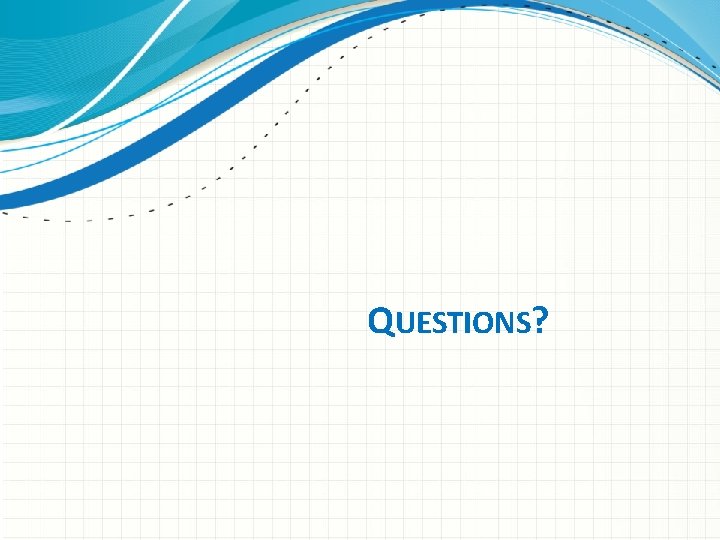
QUESTIONS?
 Welcome honorable guest
Welcome honorable guest Come rico, come sano
Come rico, come sano Wise men three clever are we
Wise men three clever are we Qu'est-ce que tu fais ce week-end
Qu'est-ce que tu fais ce week-end Why god chose moses
Why god chose moses Ciel, air et vents, plains et monts découverts analyse
Ciel, air et vents, plains et monts découverts analyse Choose the correct item many people are in
Choose the correct item many people are in Sadako and the thousand paper cranes genre
Sadako and the thousand paper cranes genre Choose correct item
Choose correct item Toi qui dispose de toute chose
Toi qui dispose de toute chose Chose à savoir avant de mourir
Chose à savoir avant de mourir Chose futile
Chose futile J'ai quelque chose dans ma poche mais ma poche est vide
J'ai quelque chose dans ma poche mais ma poche est vide Choose the correct answer (questions)
Choose the correct answer (questions) J'ai quelque chose dans ma poche mais ma poche est vide
J'ai quelque chose dans ma poche mais ma poche est vide Chose synonym
Chose synonym Lesson 9 awkward who chose the number 360
Lesson 9 awkward who chose the number 360 Toi qui dispose de toute chose paroles
Toi qui dispose de toute chose paroles Pourquoi y a t il quelque chose plutôt que rien heidegger
Pourquoi y a t il quelque chose plutôt que rien heidegger Garde ton coeur plus que tout
Garde ton coeur plus que tout I chose this topic because
I chose this topic because Welcome come on in
Welcome come on in Come holy ghost lyrics
Come holy ghost lyrics What's the theme of hey come on out
What's the theme of hey come on out Come thou fount come thou king lyrics
Come thou fount come thou king lyrics Subject + have/has + past participle verb + complement
Subject + have/has + past participle verb + complement E m m a n u e l
E m m a n u e l Come mi chiamo
Come mi chiamo Through all generations everlasting is his mercy
Through all generations everlasting is his mercy Come home come home jesus is calling
Come home come home jesus is calling