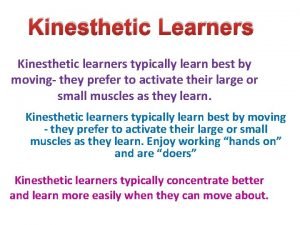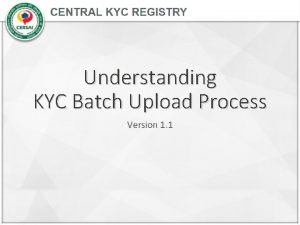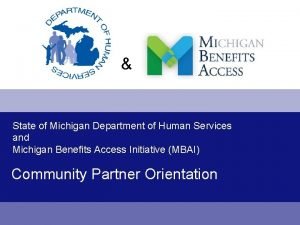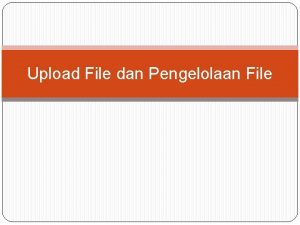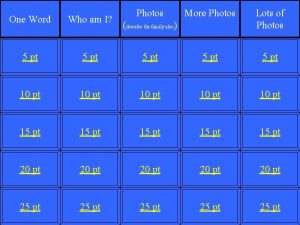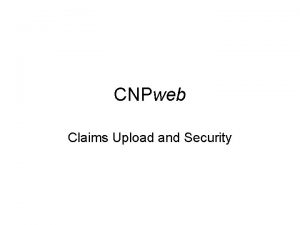Upload Download Your Photos And learn how to
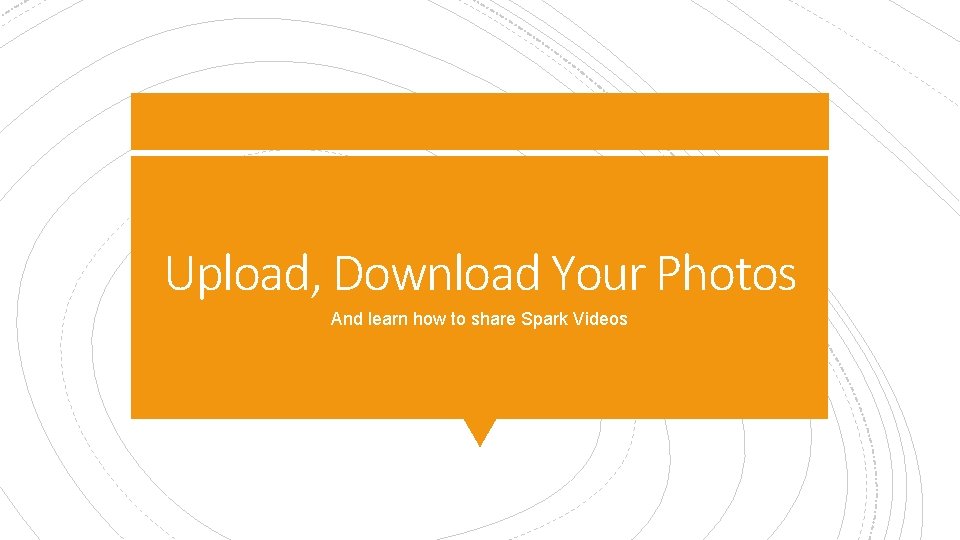
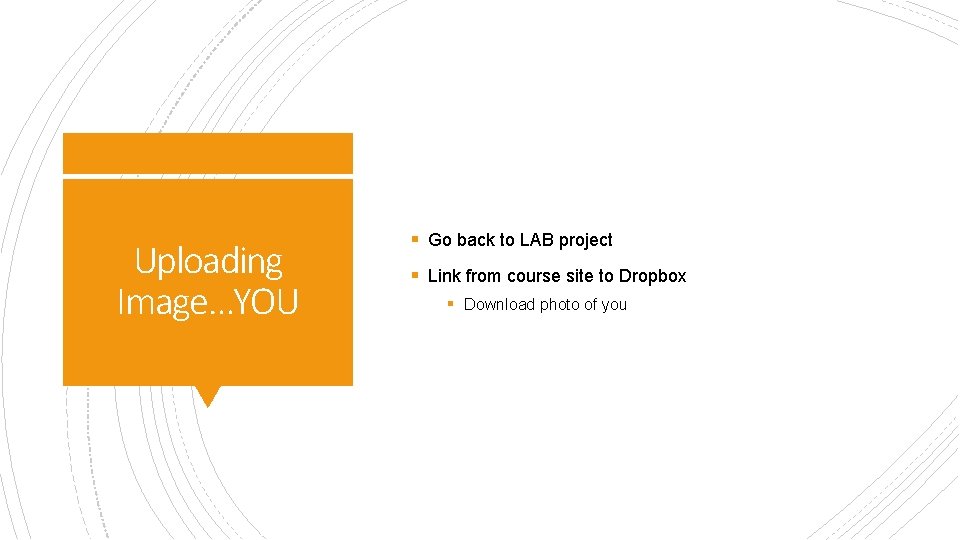
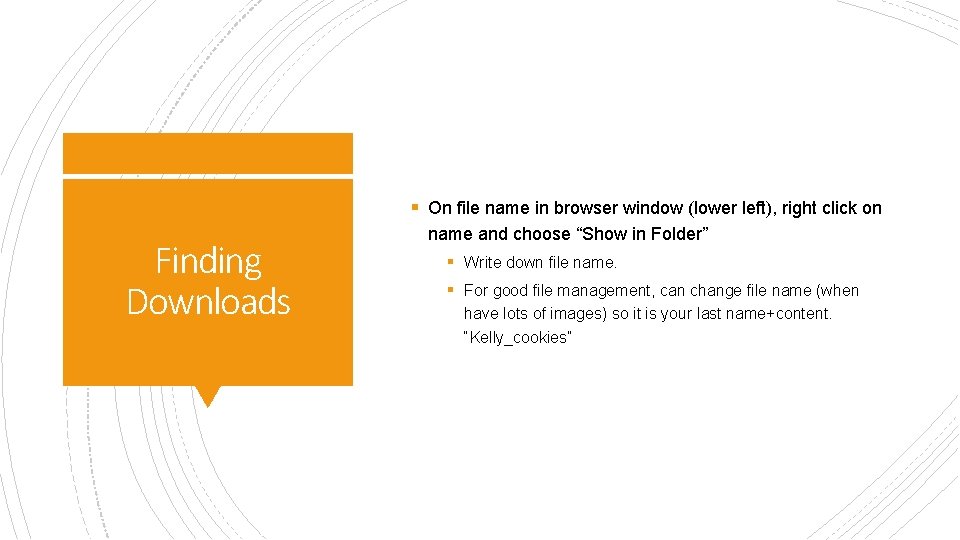
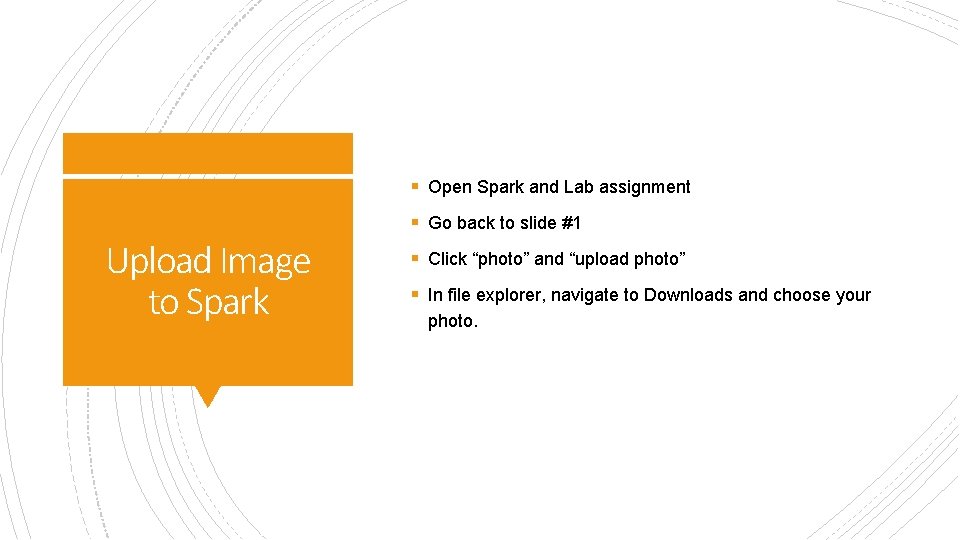
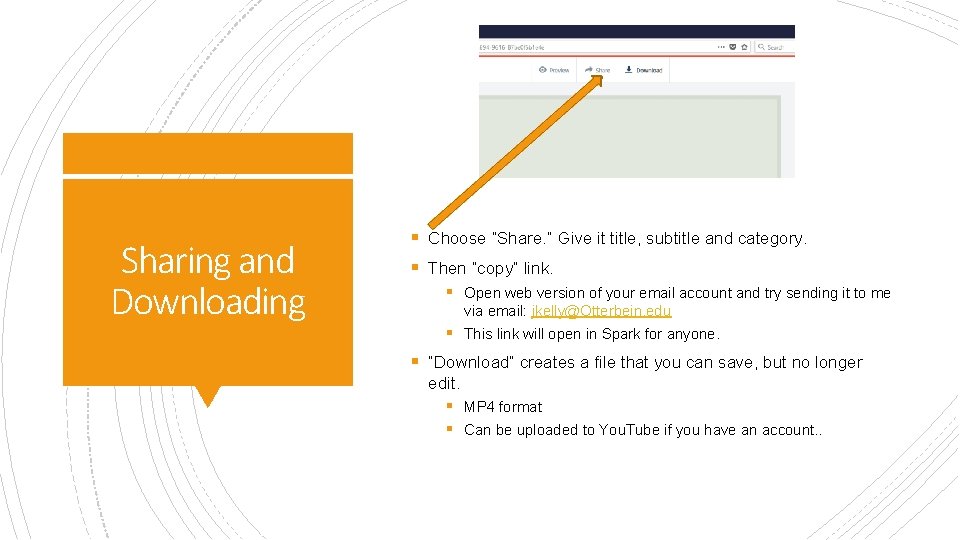
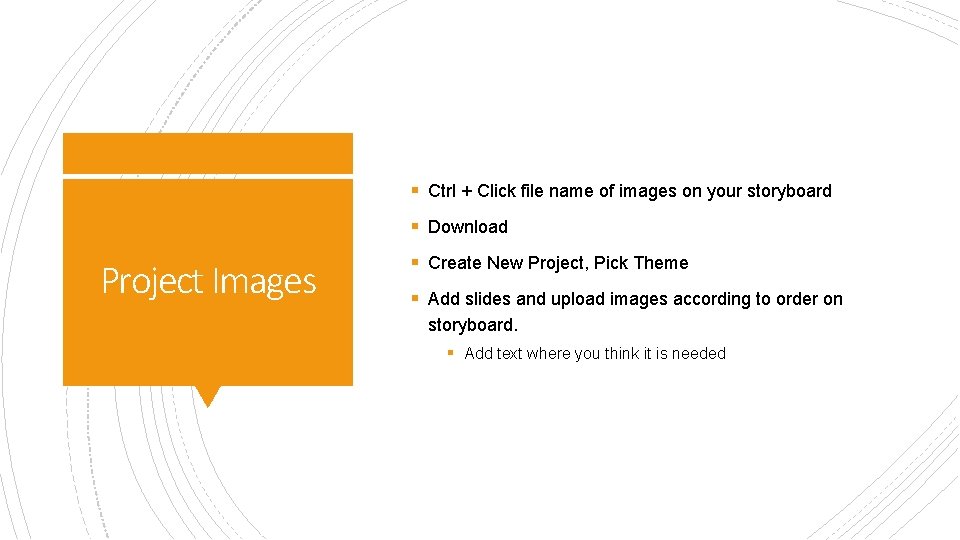
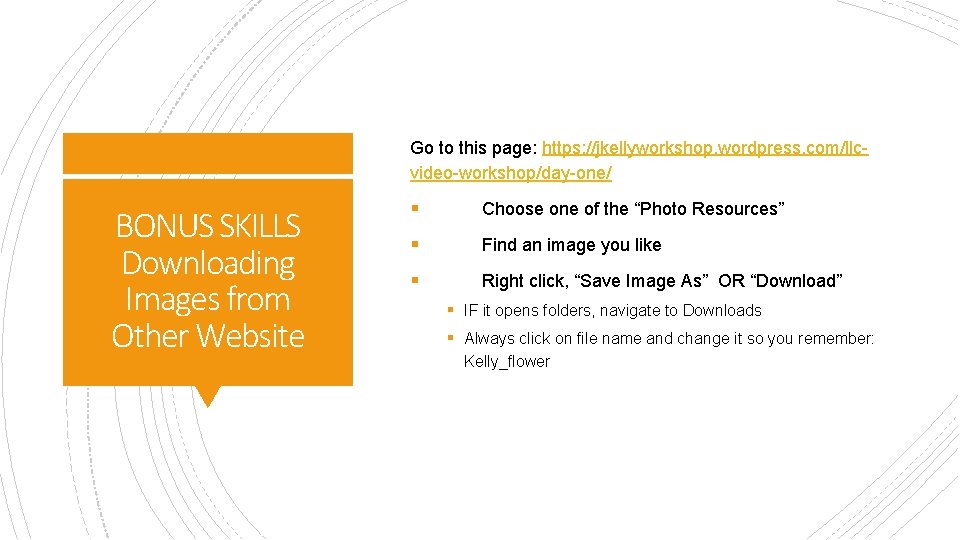
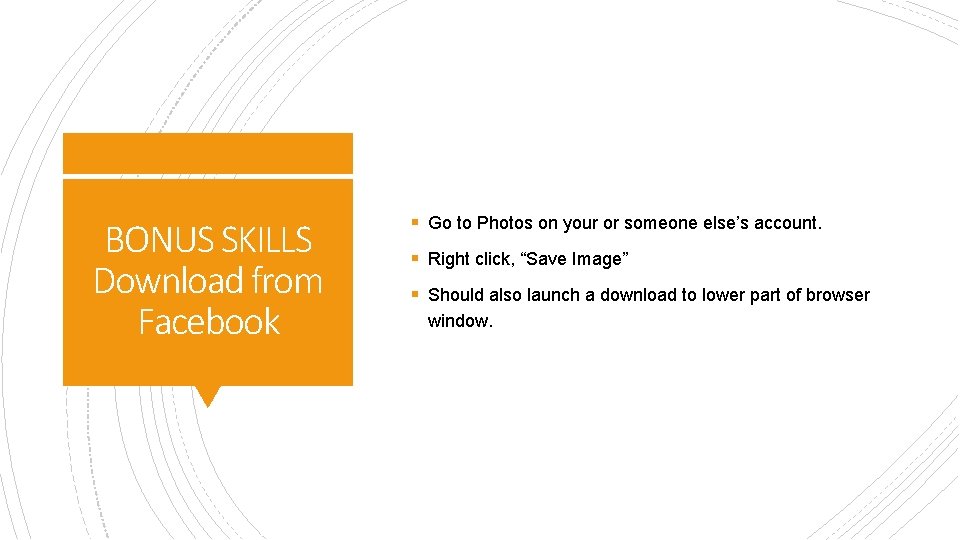
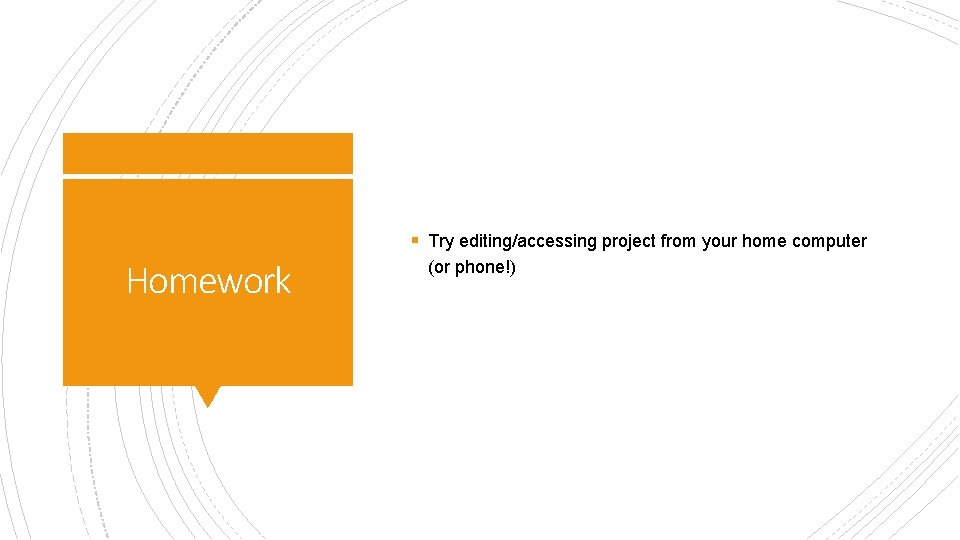
- Slides: 10
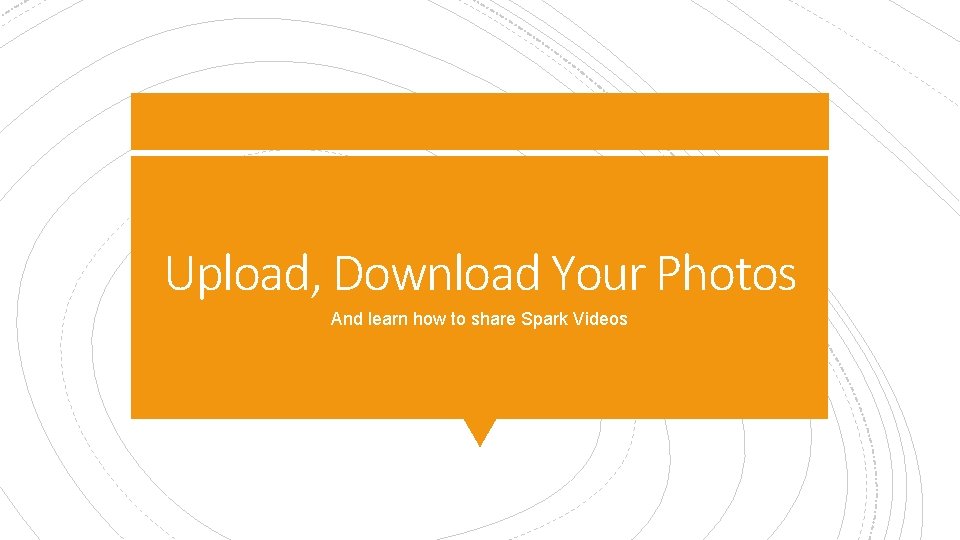
Upload, Download Your Photos And learn how to share Spark Videos
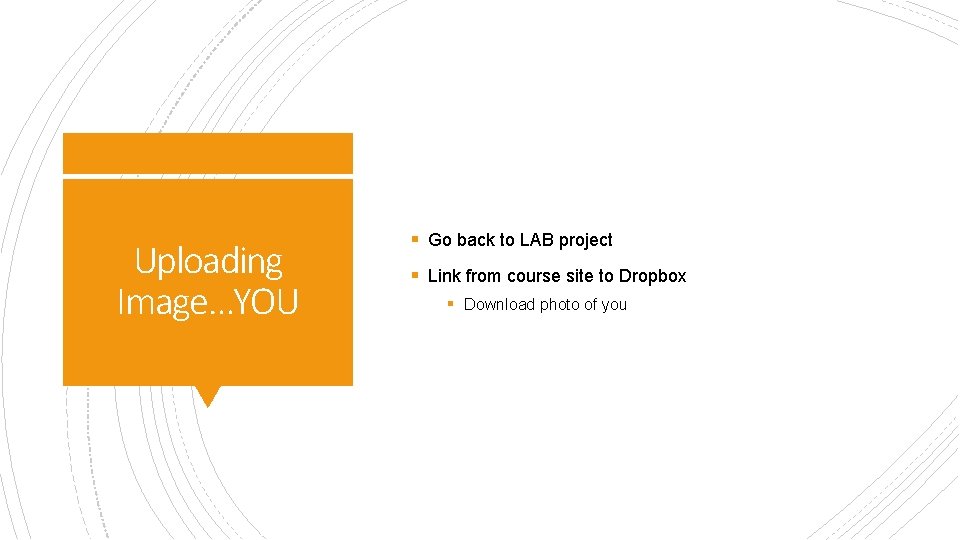
Uploading Image…YOU § Go back to LAB project § Link from course site to Dropbox § Download photo of you
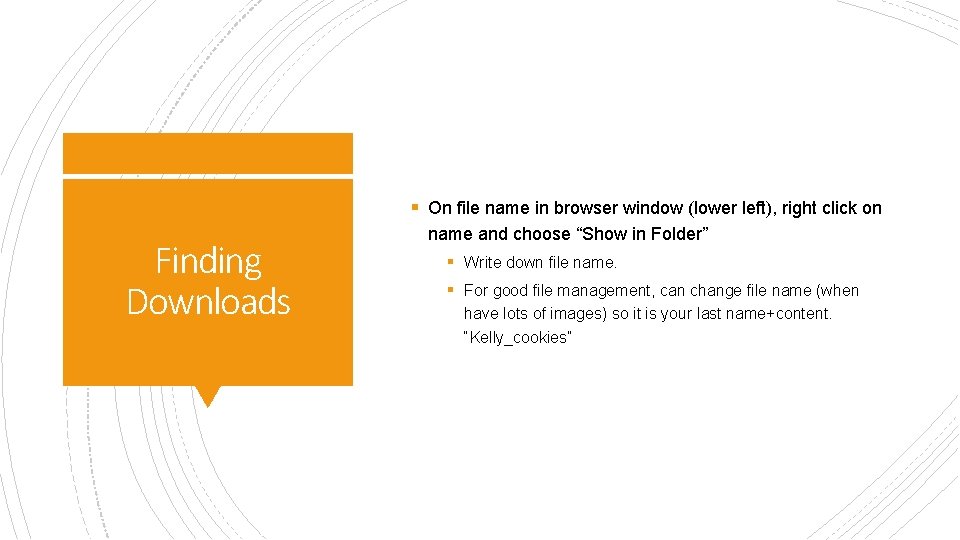
§ On file name in browser window (lower left), right click on Finding Downloads name and choose “Show in Folder” § Write down file name. § For good file management, can change file name (when have lots of images) so it is your last name+content. “Kelly_cookies”
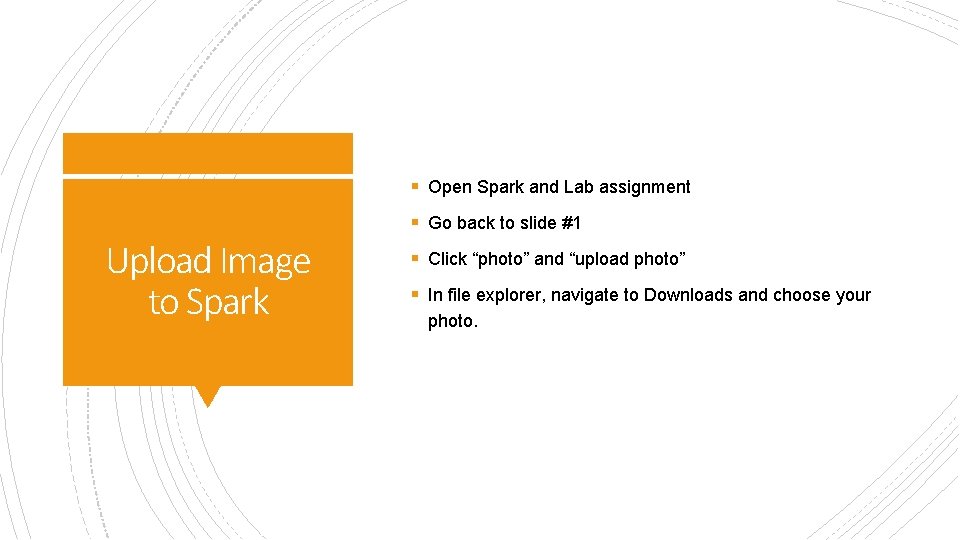
§ Open Spark and Lab assignment § Go back to slide #1 Upload Image to Spark § Click “photo” and “upload photo” § In file explorer, navigate to Downloads and choose your photo.
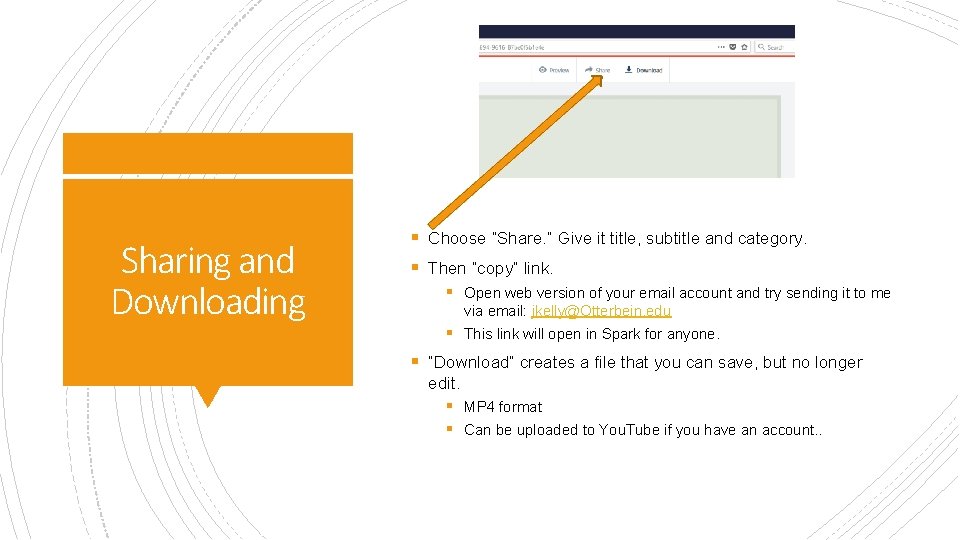
Sharing and Downloading § Choose “Share. ” Give it title, subtitle and category. § Then “copy” link. § Open web version of your email account and try sending it to me via email: jkelly@Otterbein. edu § This link will open in Spark for anyone. § “Download” creates a file that you can save, but no longer edit. § MP 4 format § Can be uploaded to You. Tube if you have an account. .
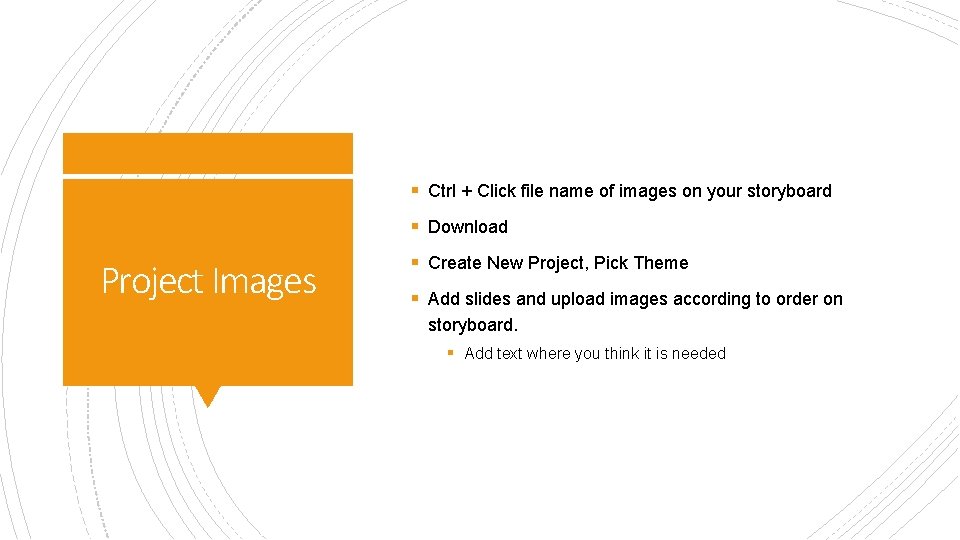
§ Ctrl + Click file name of images on your storyboard § Download Project Images § Create New Project, Pick Theme § Add slides and upload images according to order on storyboard. § Add text where you think it is needed
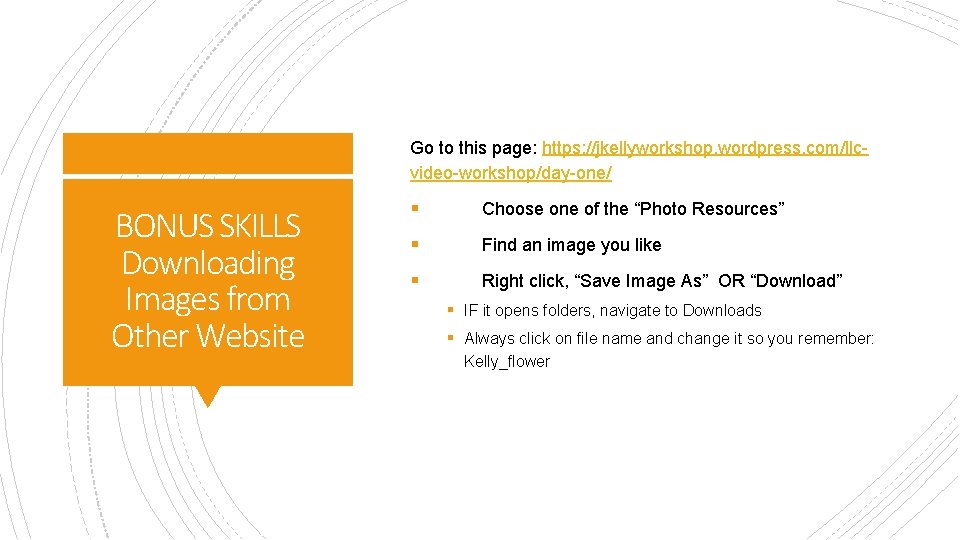
Go to this page: https: //jkellyworkshop. wordpress. com/llcvideo-workshop/day-one/ BONUS SKILLS Downloading Images from Other Website § Choose one of the “Photo Resources” § Find an image you like § Right click, “Save Image As” OR “Download” § IF it opens folders, navigate to Downloads § Always click on file name and change it so you remember: Kelly_flower
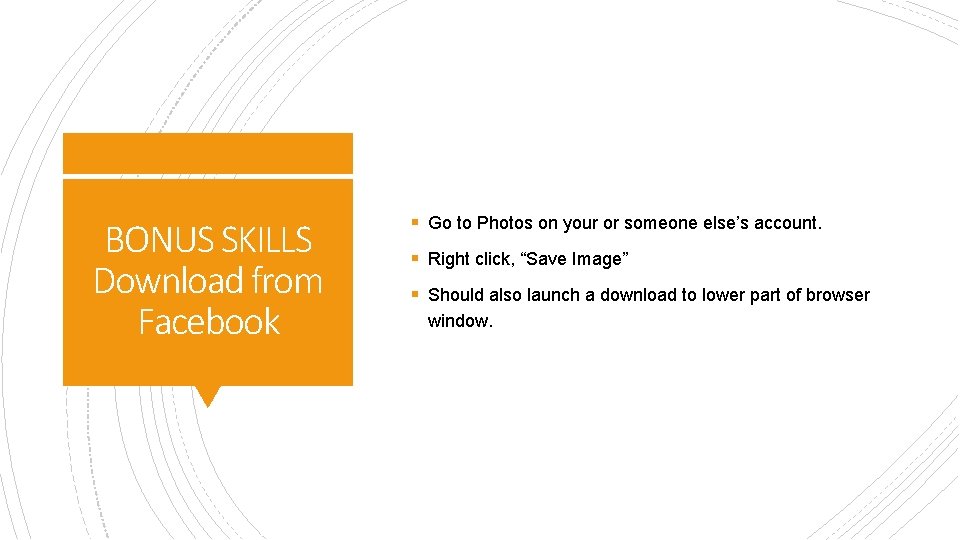
BONUS SKILLS Download from Facebook § Go to Photos on your or someone else’s account. § Right click, “Save Image” § Should also launch a download to lower part of browser window.
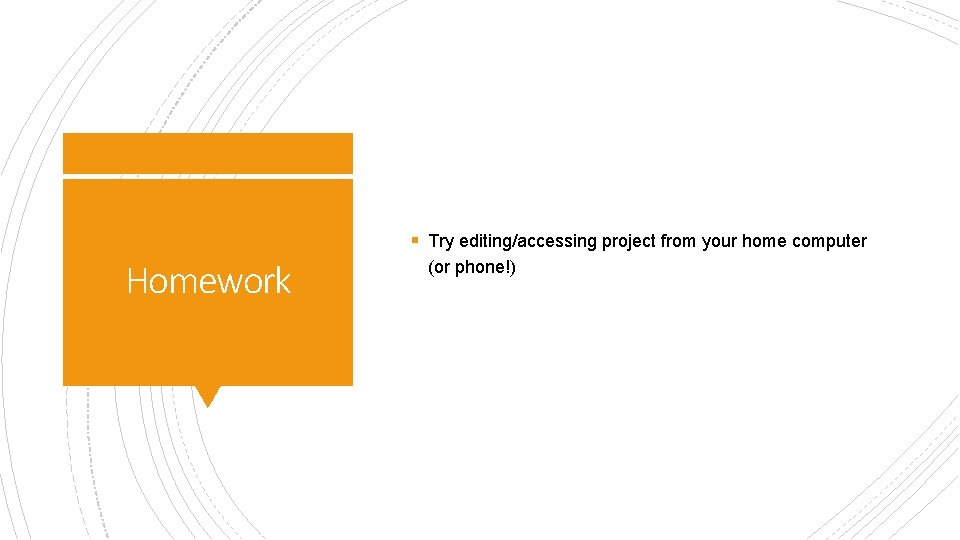
§ Try editing/accessing project from your home computer Homework (or phone!)