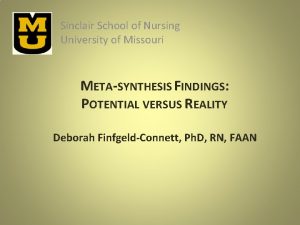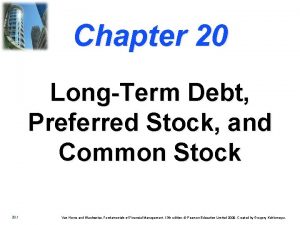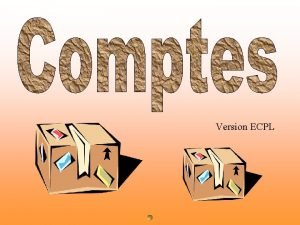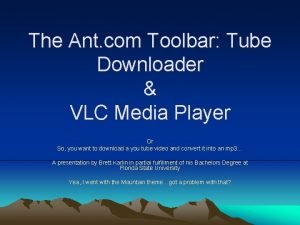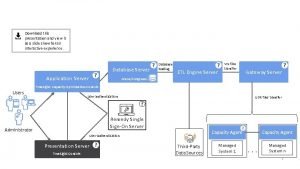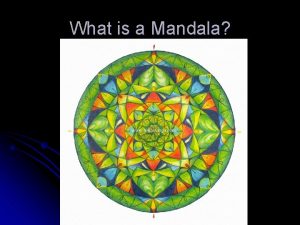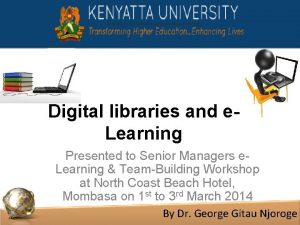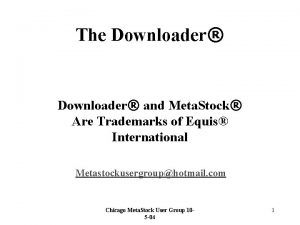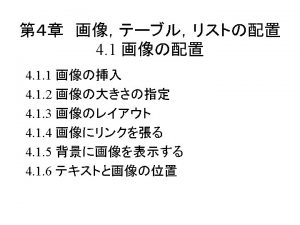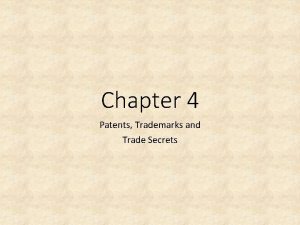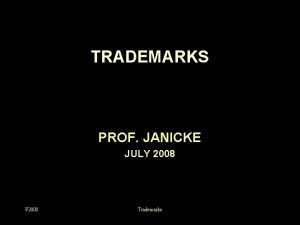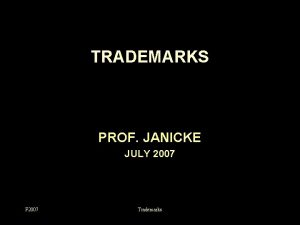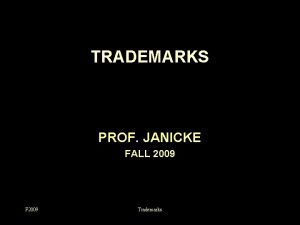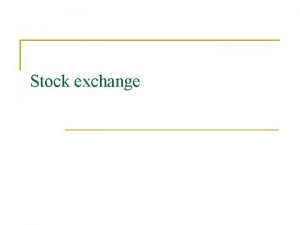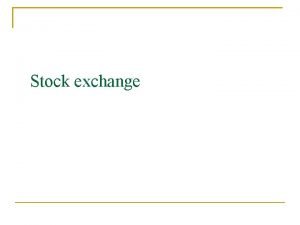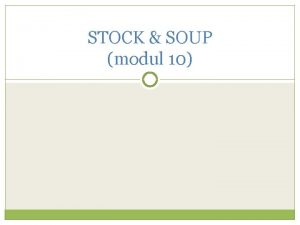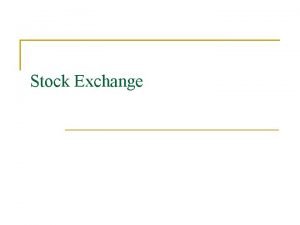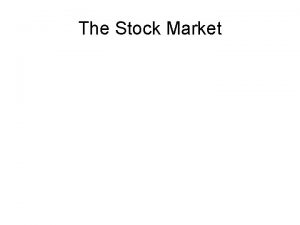The Downloader and Meta Stock Are Trademarks of
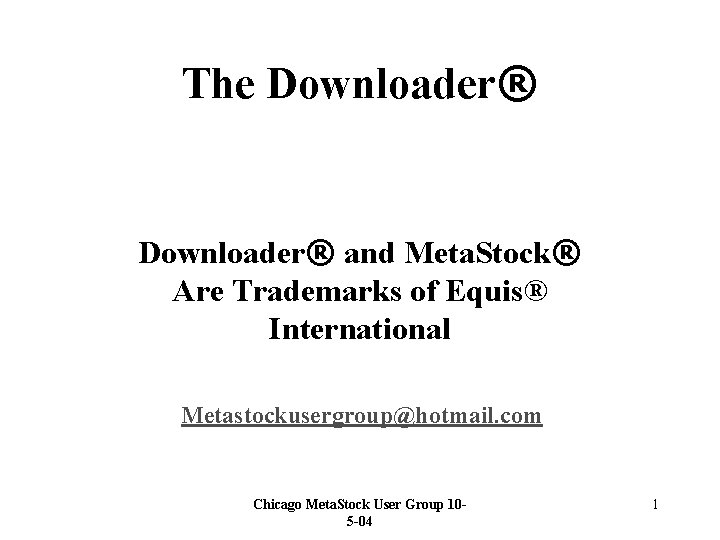
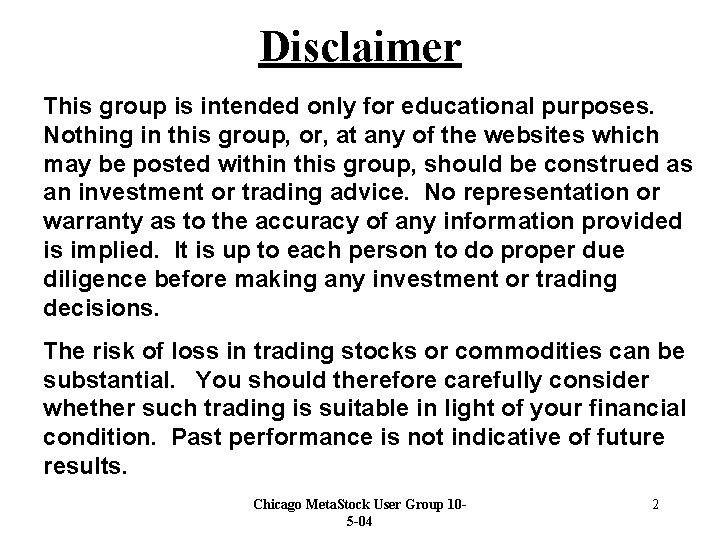
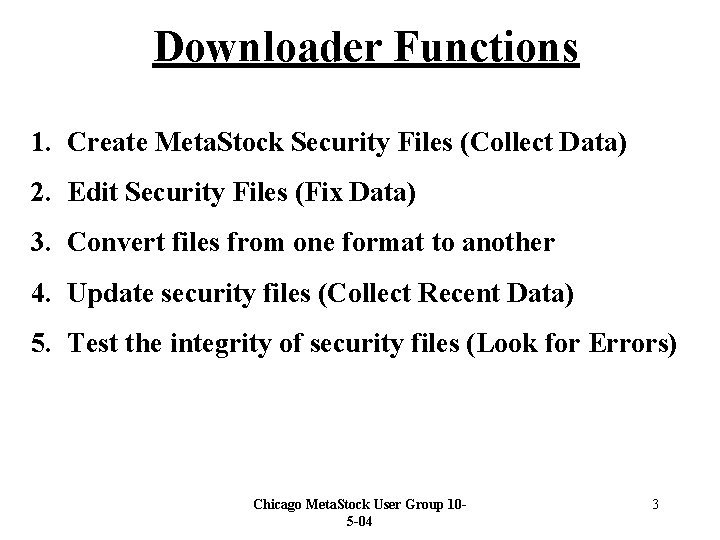
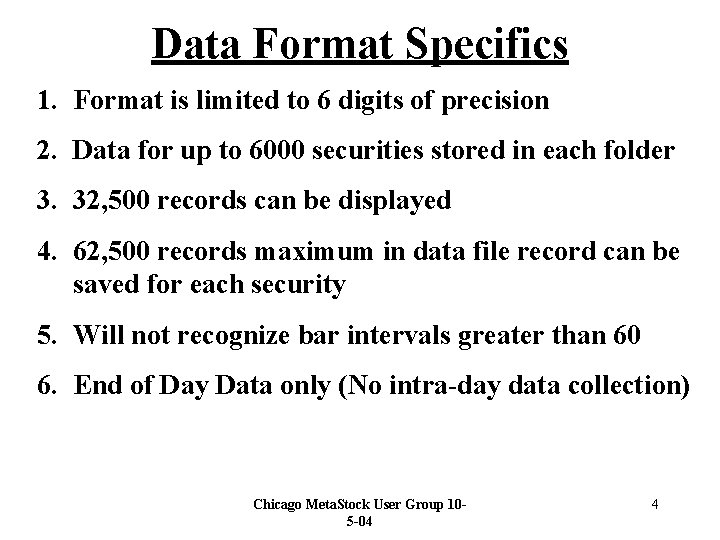
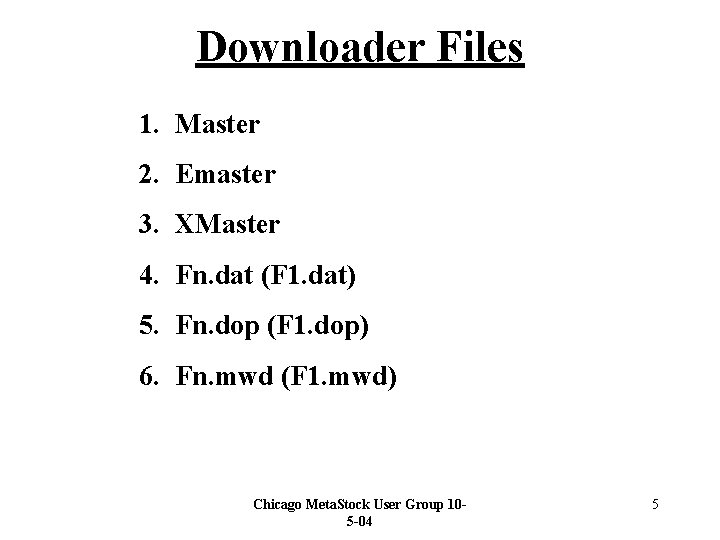
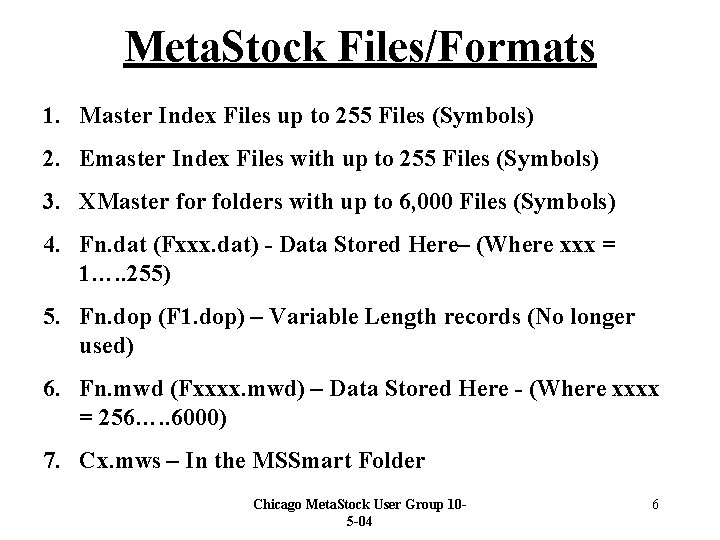
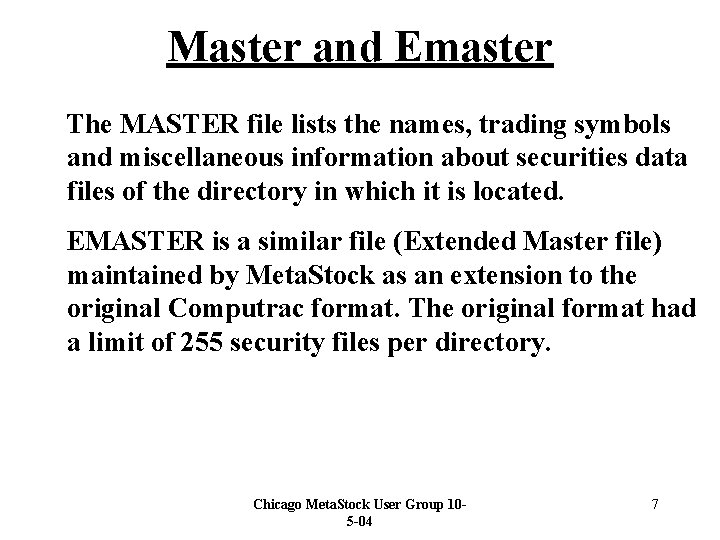
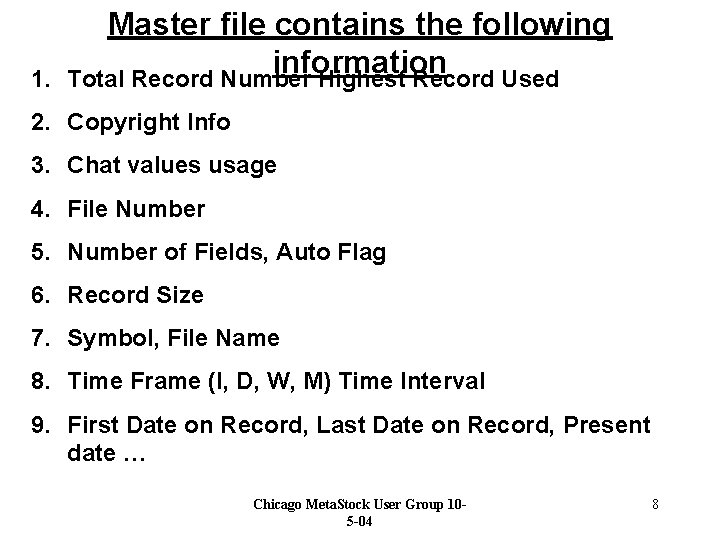
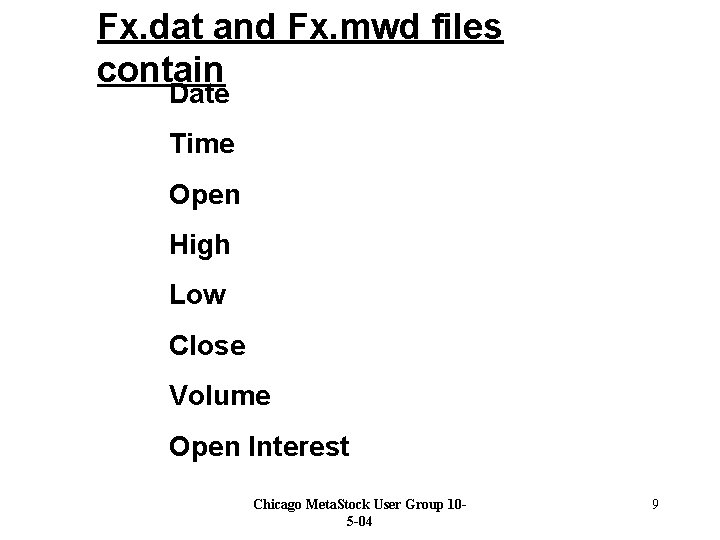
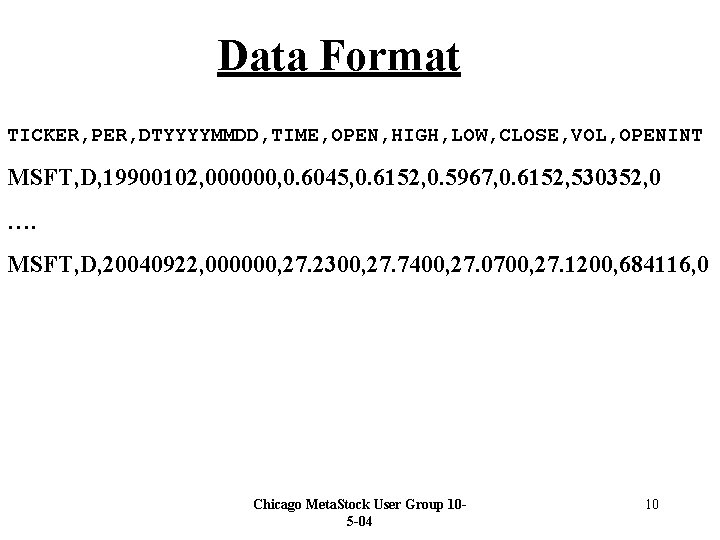
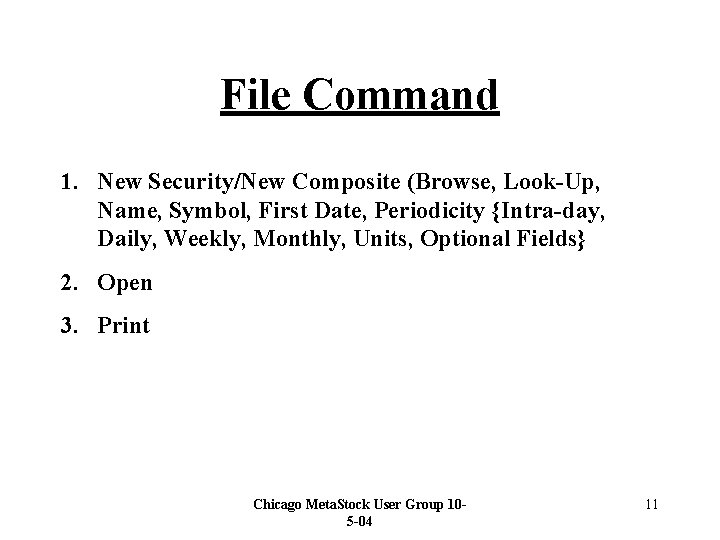
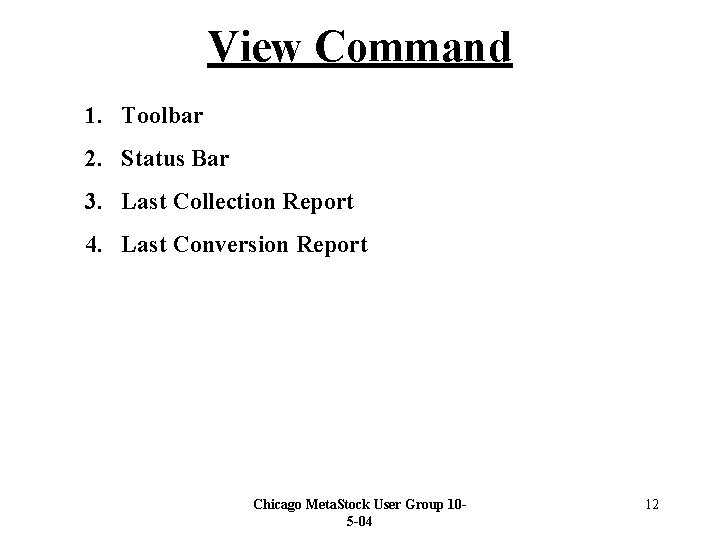
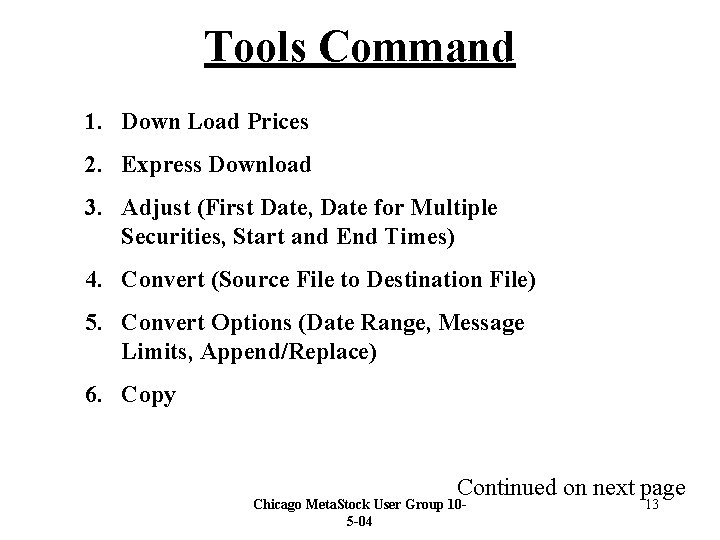
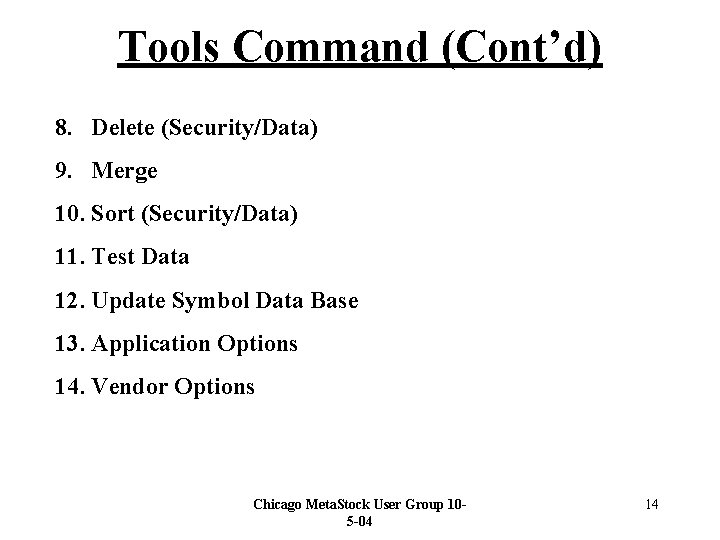
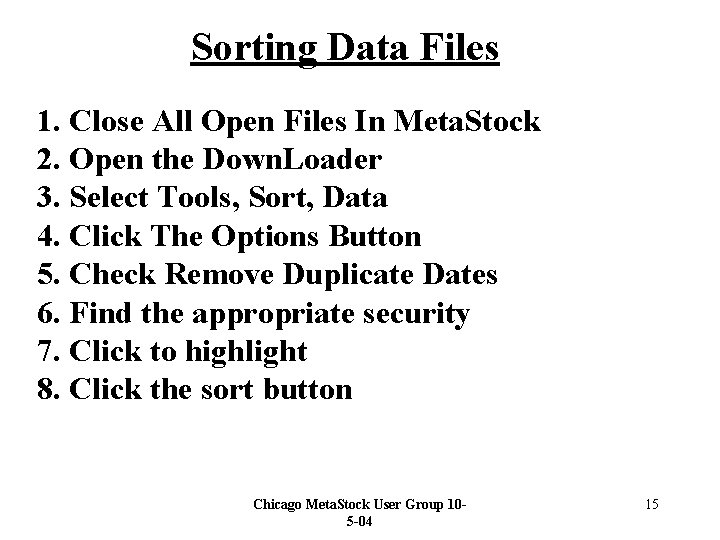
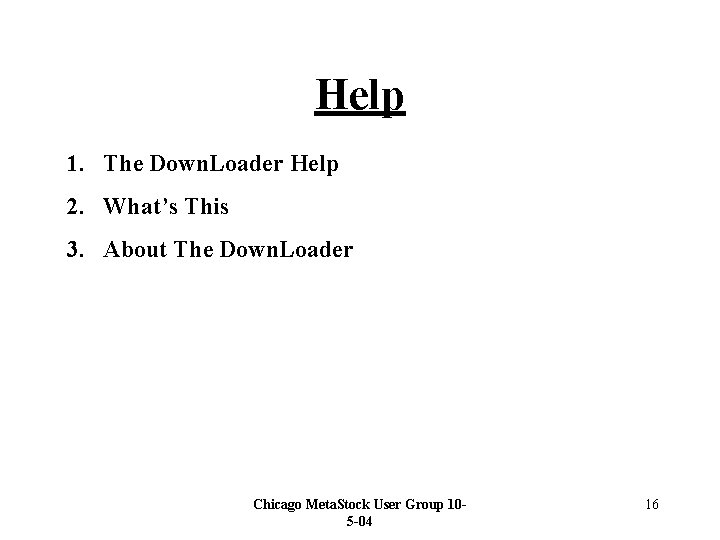
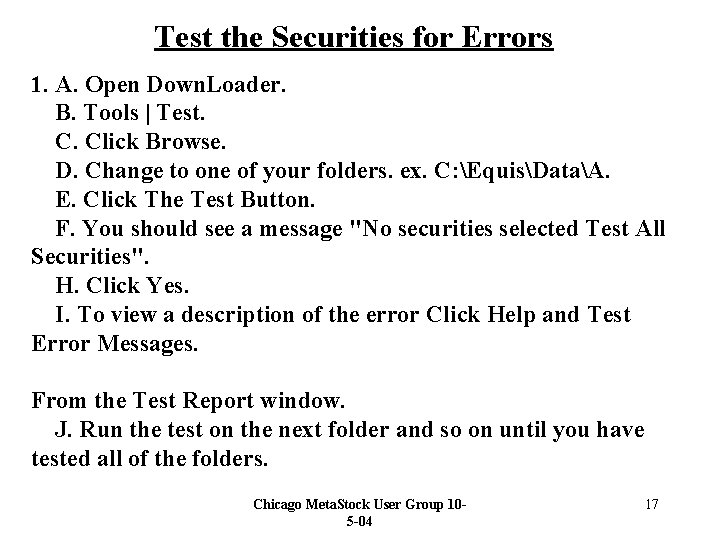
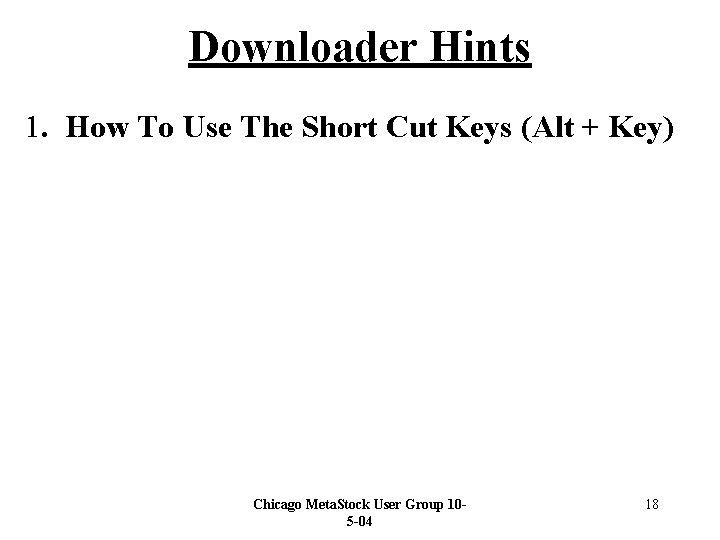
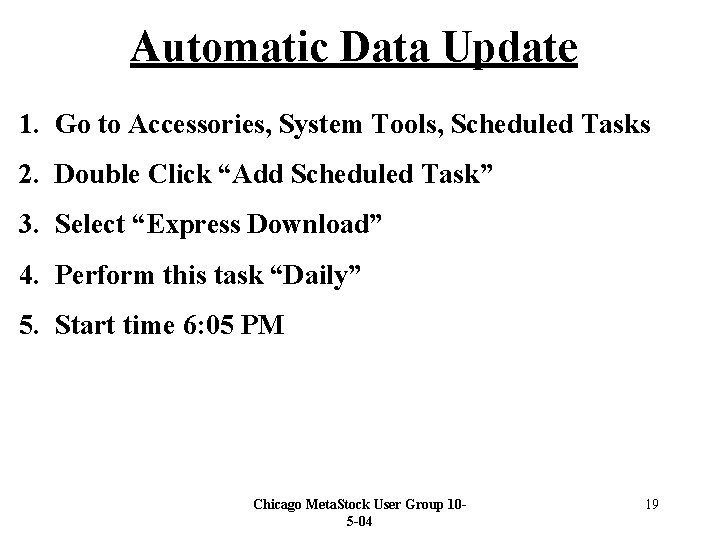
- Slides: 19
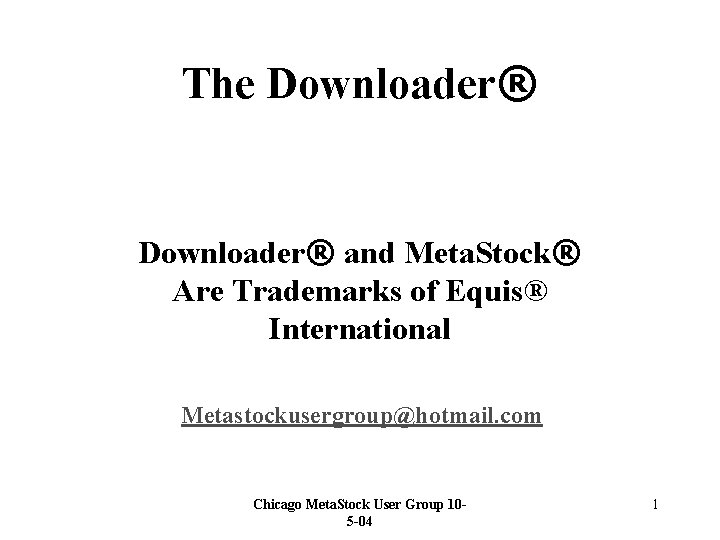
The Downloader® and Meta. Stock® Are Trademarks of Equis® International Metastockusergroup@hotmail. com Chicago Meta. Stock User Group 105 -04 1
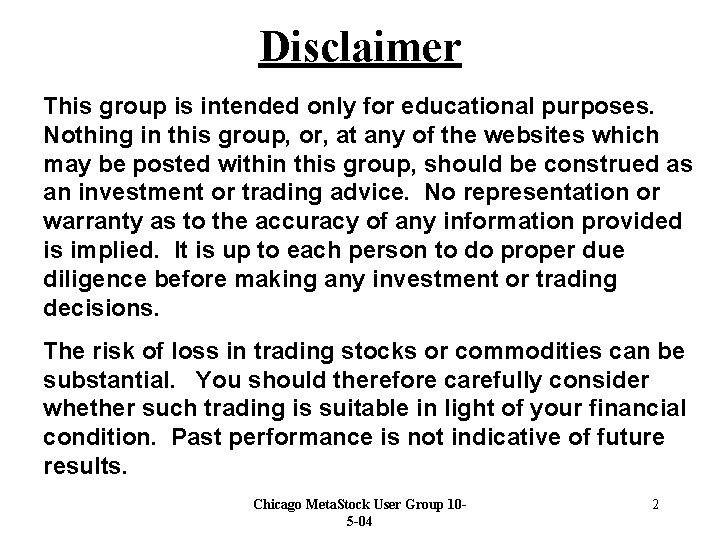
Disclaimer This group is intended only for educational purposes. Nothing in this group, or, at any of the websites which may be posted within this group, should be construed as an investment or trading advice. No representation or warranty as to the accuracy of any information provided is implied. It is up to each person to do proper due diligence before making any investment or trading decisions. The risk of loss in trading stocks or commodities can be substantial. You should therefore carefully consider whether such trading is suitable in light of your financial condition. Past performance is not indicative of future results. Chicago Meta. Stock User Group 105 -04 2
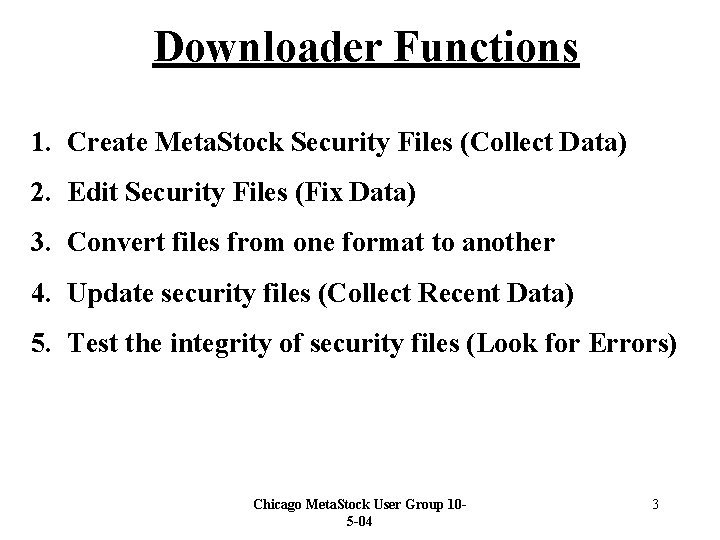
Downloader Functions 1. Create Meta. Stock Security Files (Collect Data) 2. Edit Security Files (Fix Data) 3. Convert files from one format to another 4. Update security files (Collect Recent Data) 5. Test the integrity of security files (Look for Errors) Chicago Meta. Stock User Group 105 -04 3
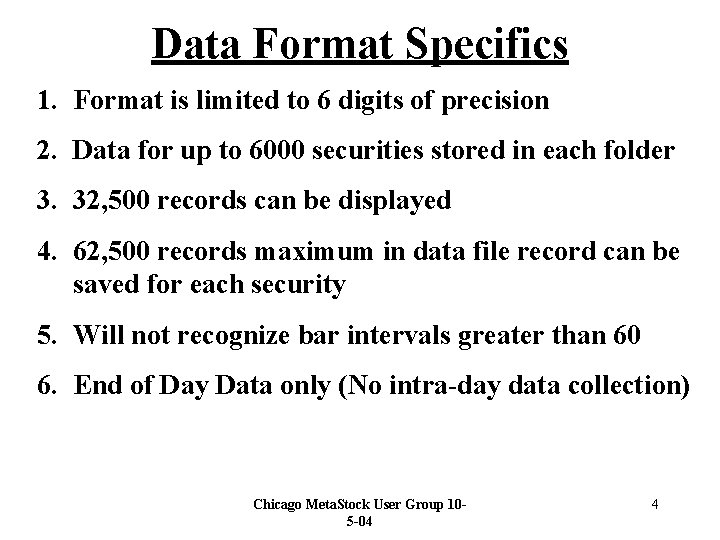
Data Format Specifics 1. Format is limited to 6 digits of precision 2. Data for up to 6000 securities stored in each folder 3. 32, 500 records can be displayed 4. 62, 500 records maximum in data file record can be saved for each security 5. Will not recognize bar intervals greater than 60 6. End of Day Data only (No intra-day data collection) Chicago Meta. Stock User Group 105 -04 4
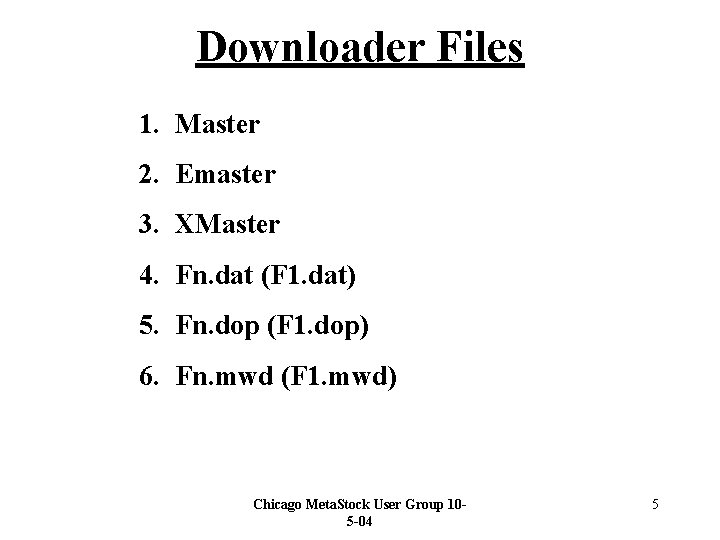
Downloader Files 1. Master 2. Emaster 3. XMaster 4. Fn. dat (F 1. dat) 5. Fn. dop (F 1. dop) 6. Fn. mwd (F 1. mwd) Chicago Meta. Stock User Group 105 -04 5
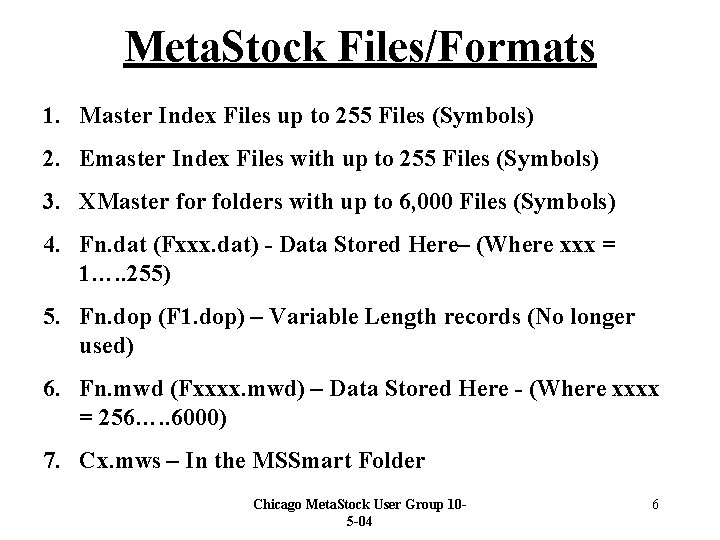
Meta. Stock Files/Formats 1. Master Index Files up to 255 Files (Symbols) 2. Emaster Index Files with up to 255 Files (Symbols) 3. XMaster folders with up to 6, 000 Files (Symbols) 4. Fn. dat (Fxxx. dat) - Data Stored Here– (Where xxx = 1…. . 255) 5. Fn. dop (F 1. dop) – Variable Length records (No longer used) 6. Fn. mwd (Fxxxx. mwd) – Data Stored Here - (Where xxxx = 256…. . 6000) 7. Cx. mws – In the MSSmart Folder Chicago Meta. Stock User Group 105 -04 6
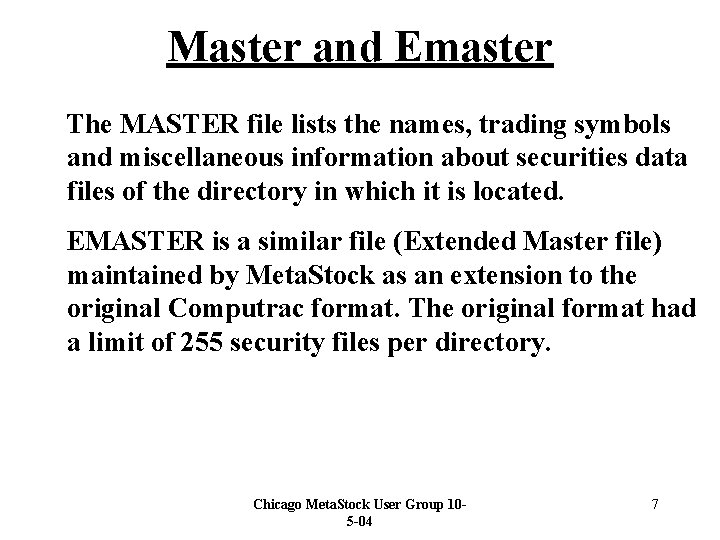
Master and Emaster The MASTER file lists the names, trading symbols and miscellaneous information about securities data files of the directory in which it is located. EMASTER is a similar file (Extended Master file) maintained by Meta. Stock as an extension to the original Computrac format. The original format had a limit of 255 security files per directory. Chicago Meta. Stock User Group 105 -04 7
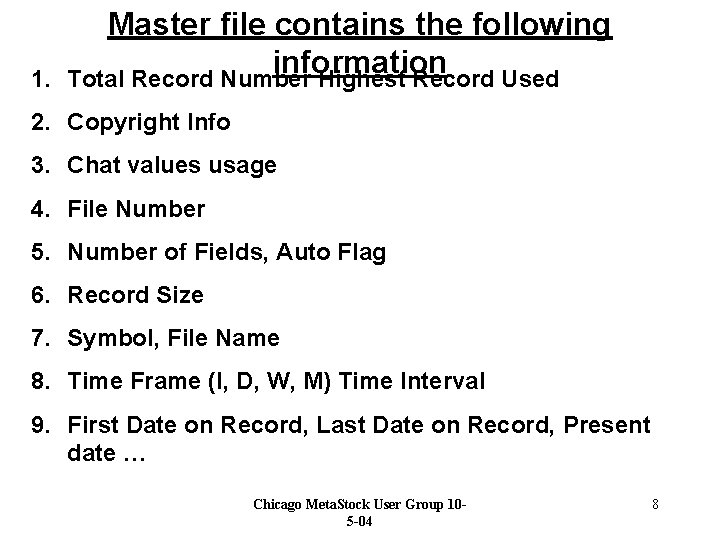
1. Master file contains the following information Total Record Number Highest Record Used 2. Copyright Info 3. Chat values usage 4. File Number 5. Number of Fields, Auto Flag 6. Record Size 7. Symbol, File Name 8. Time Frame (I, D, W, M) Time Interval 9. First Date on Record, Last Date on Record, Present date … Chicago Meta. Stock User Group 105 -04 8
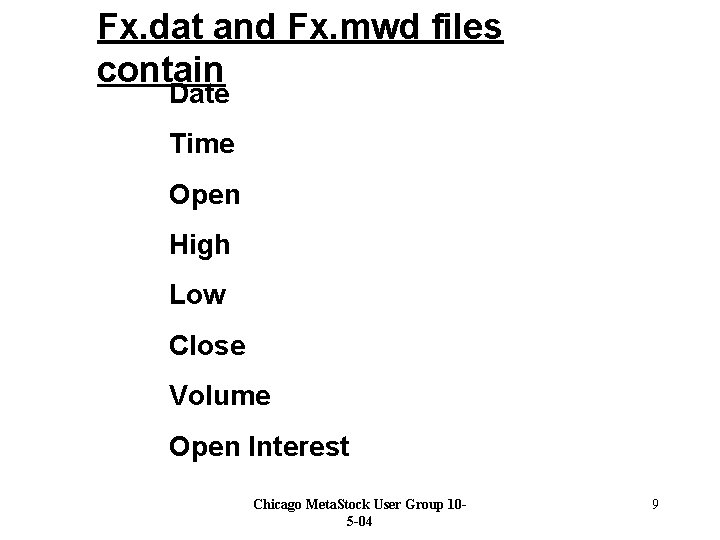
Fx. dat and Fx. mwd files contain Date Time Open High Low Close Volume Open Interest Chicago Meta. Stock User Group 105 -04 9
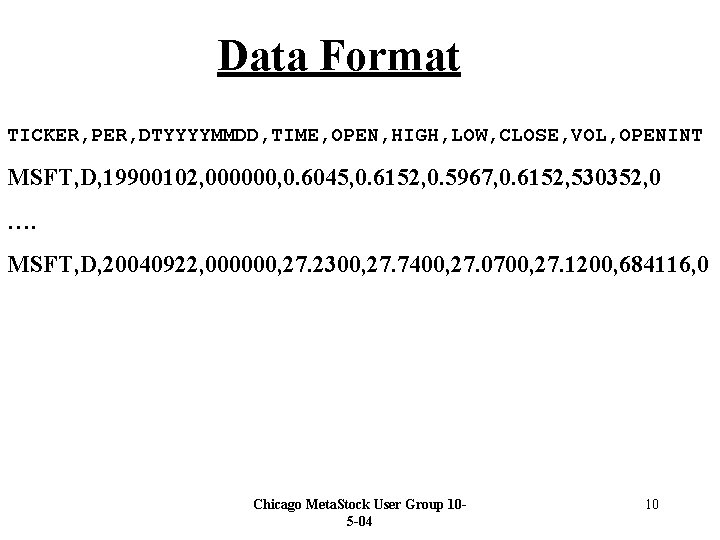
Data Format TICKER, PER, DTYYYYMMDD, TIME, OPEN, HIGH, LOW, CLOSE, VOL, OPENINT MSFT, D, 19900102, 000000, 0. 6045, 0. 6152, 0. 5967, 0. 6152, 530352, 0 …. MSFT, D, 20040922, 000000, 27. 2300, 27. 7400, 27. 0700, 27. 1200, 684116, 0 Chicago Meta. Stock User Group 105 -04 10
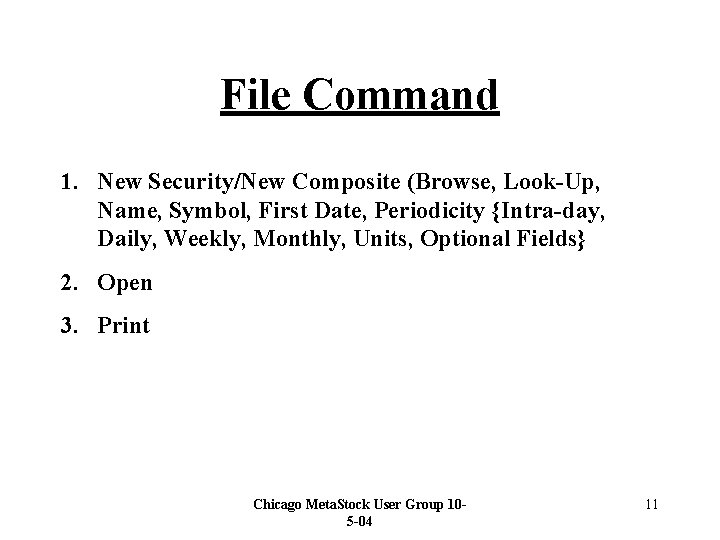
File Command 1. New Security/New Composite (Browse, Look-Up, Name, Symbol, First Date, Periodicity {Intra-day, Daily, Weekly, Monthly, Units, Optional Fields} 2. Open 3. Print Chicago Meta. Stock User Group 105 -04 11
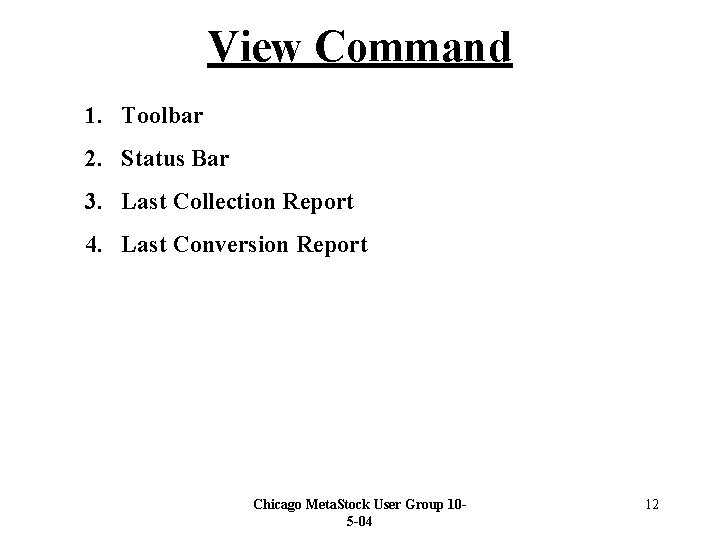
View Command 1. Toolbar 2. Status Bar 3. Last Collection Report 4. Last Conversion Report Chicago Meta. Stock User Group 105 -04 12
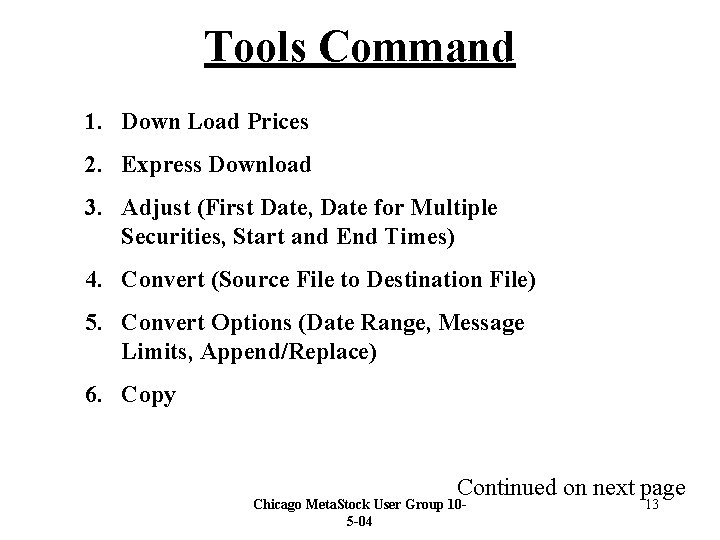
Tools Command 1. Down Load Prices 2. Express Download 3. Adjust (First Date, Date for Multiple Securities, Start and End Times) 4. Convert (Source File to Destination File) 5. Convert Options (Date Range, Message Limits, Append/Replace) 6. Copy Continued on next page Chicago Meta. Stock User Group 105 -04 13
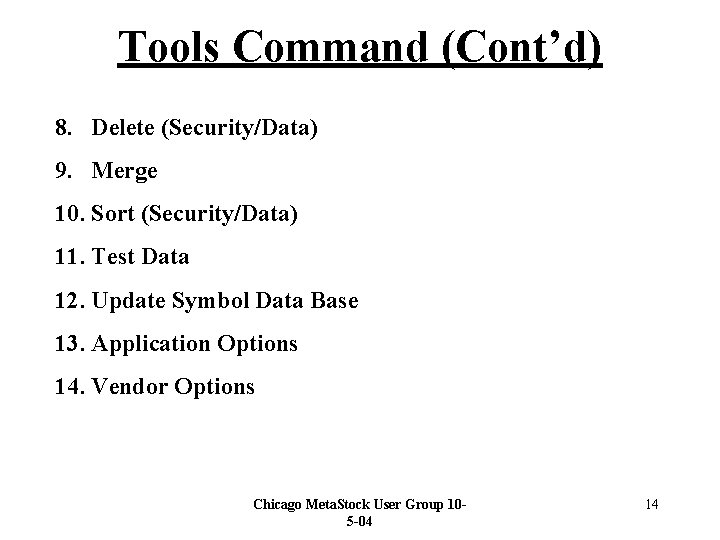
Tools Command (Cont’d) 8. Delete (Security/Data) 9. Merge 10. Sort (Security/Data) 11. Test Data 12. Update Symbol Data Base 13. Application Options 14. Vendor Options Chicago Meta. Stock User Group 105 -04 14
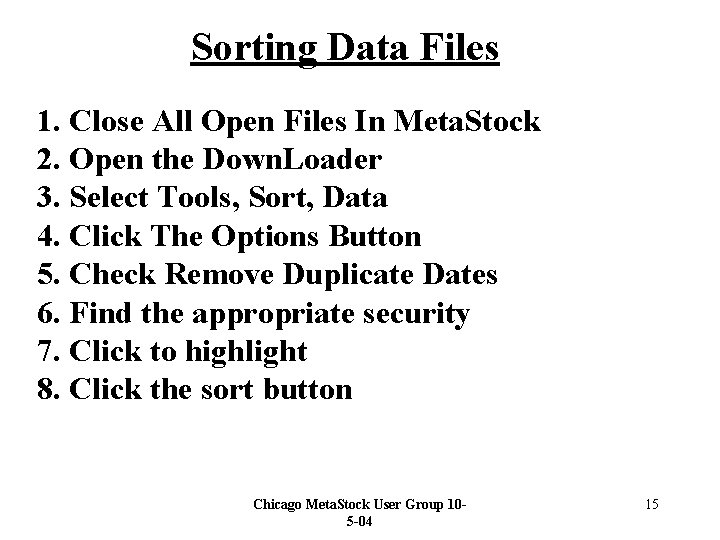
Sorting Data Files 1. Close All Open Files In Meta. Stock 2. Open the Down. Loader 3. Select Tools, Sort, Data 4. Click The Options Button 5. Check Remove Duplicate Dates 6. Find the appropriate security 7. Click to highlight 8. Click the sort button Chicago Meta. Stock User Group 105 -04 15
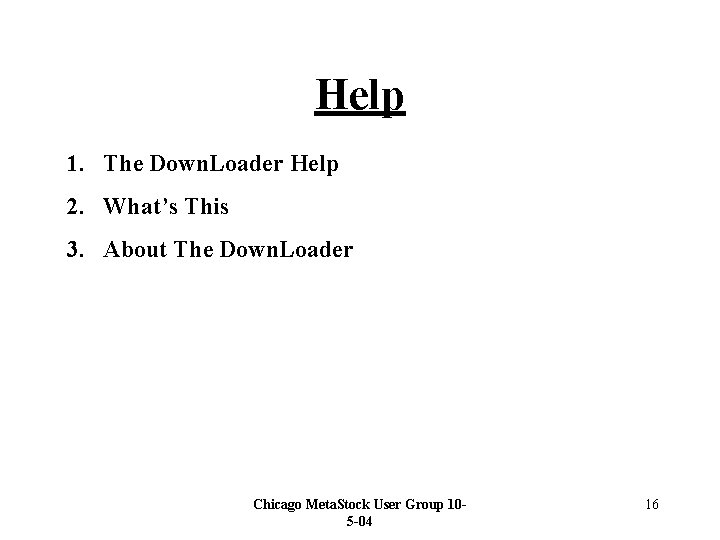
Help 1. The Down. Loader Help 2. What’s This 3. About The Down. Loader Chicago Meta. Stock User Group 105 -04 16
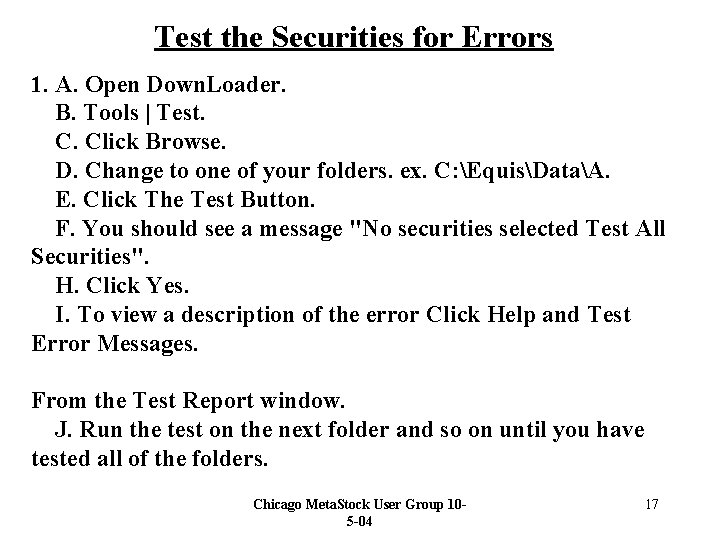
Test the Securities for Errors 1. A. Open Down. Loader. B. Tools | Test. C. Click Browse. D. Change to one of your folders. ex. C: EquisDataA. E. Click The Test Button. F. You should see a message "No securities selected Test All Securities". H. Click Yes. I. To view a description of the error Click Help and Test Error Messages. From the Test Report window. J. Run the test on the next folder and so on until you have tested all of the folders. Chicago Meta. Stock User Group 105 -04 17
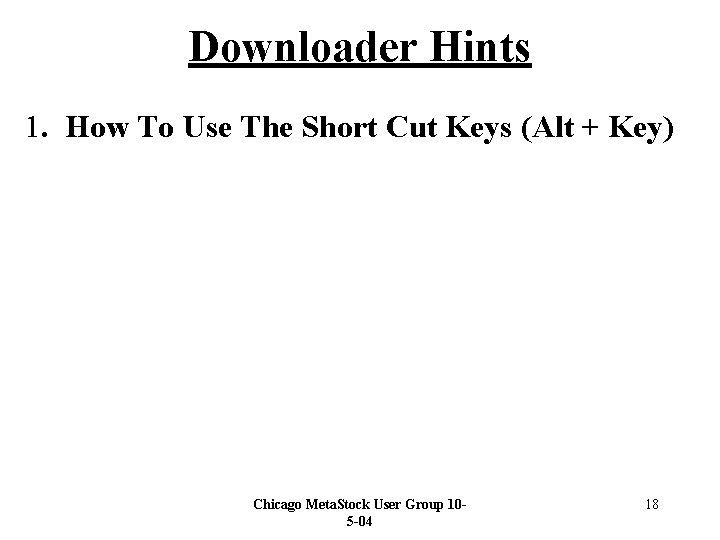
Downloader Hints 1. How To Use The Short Cut Keys (Alt + Key) Chicago Meta. Stock User Group 105 -04 18
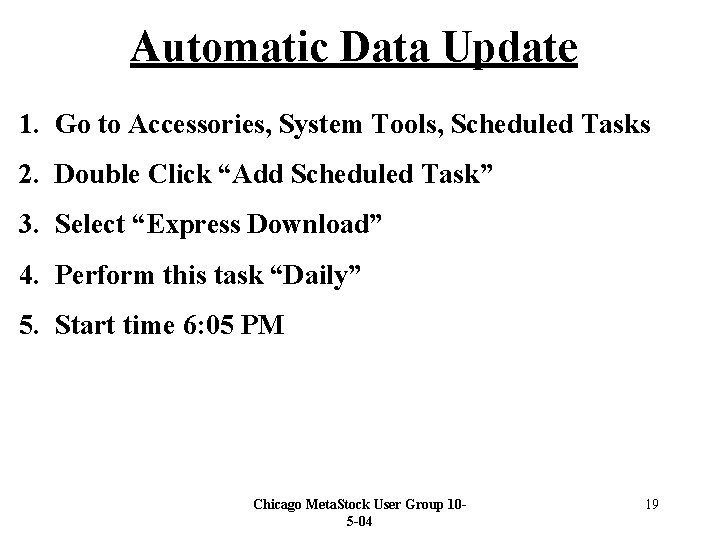
Automatic Data Update 1. Go to Accessories, System Tools, Scheduled Tasks 2. Double Click “Add Scheduled Task” 3. Select “Express Download” 4. Perform this task “Daily” 5. Start time 6: 05 PM Chicago Meta. Stock User Group 105 -04 19
 Insidan region jh
Insidan region jh Meta synthesis vs meta analysis
Meta synthesis vs meta analysis Long-term debt preferred stock and common stock
Long-term debt preferred stock and common stock Characteristics of common shares
Characteristics of common shares Kriteria standar white stock yang baik adalah
Kriteria standar white stock yang baik adalah Stock initial
Stock initial Ant downloader
Ant downloader Slide todoc
Slide todoc Slidetodoc. com
Slidetodoc. com Slidetodoc.com
Slidetodoc.com What kind of symmetry
What kind of symmetrySlidetodoc downloader
Slide to doc downloader
Slide to doc.com
 Slidetodoc downloader
Slidetodoc downloaderSlidetodoc downloader
 Silverlight downloader
Silverlight downloaderSlide to doc.com
 Slidetodoc
Slidetodoc Slide todoc.com
Slide todoc.com