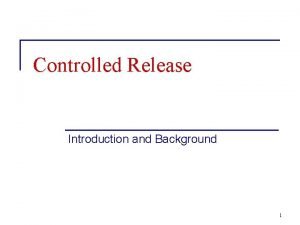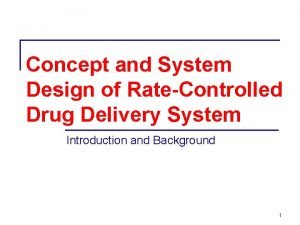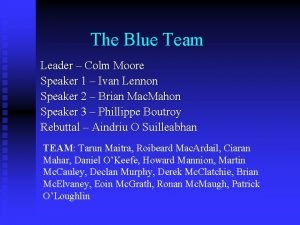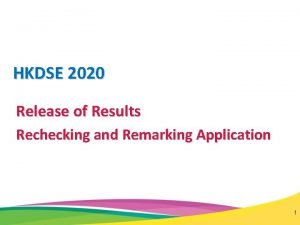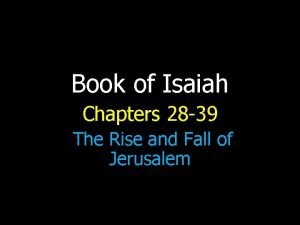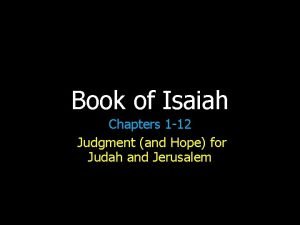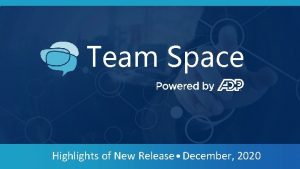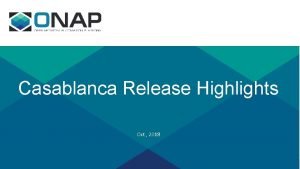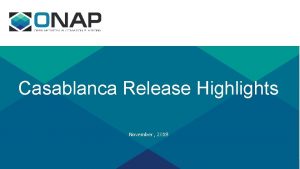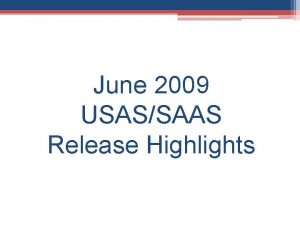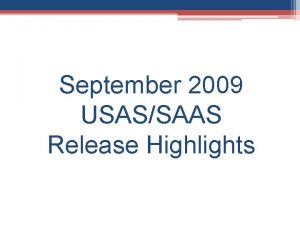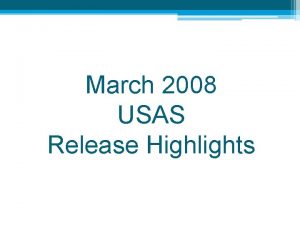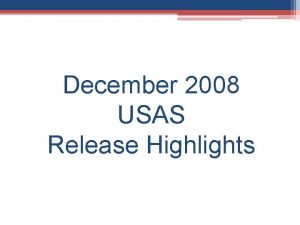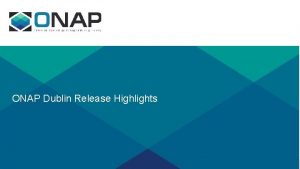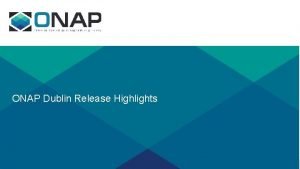Team Space Highlights of New Release August 2020
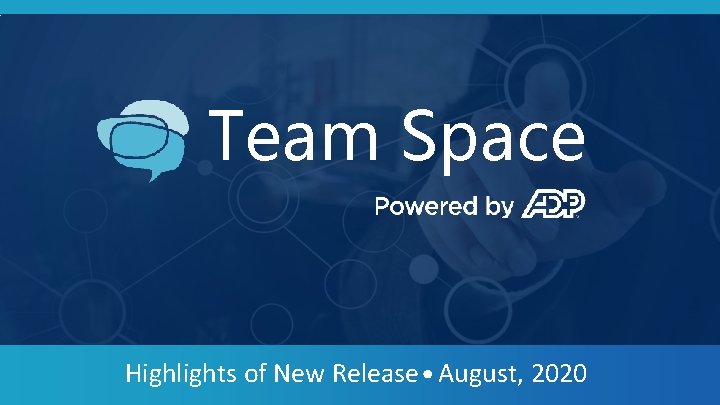
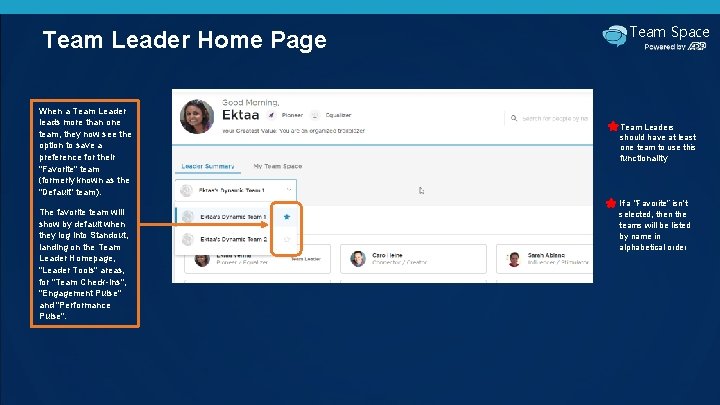
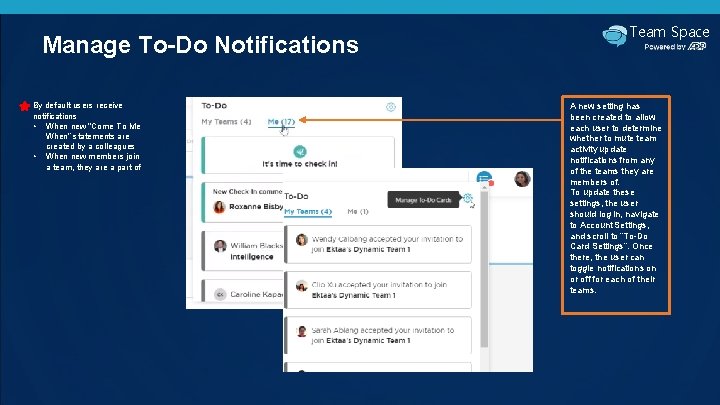
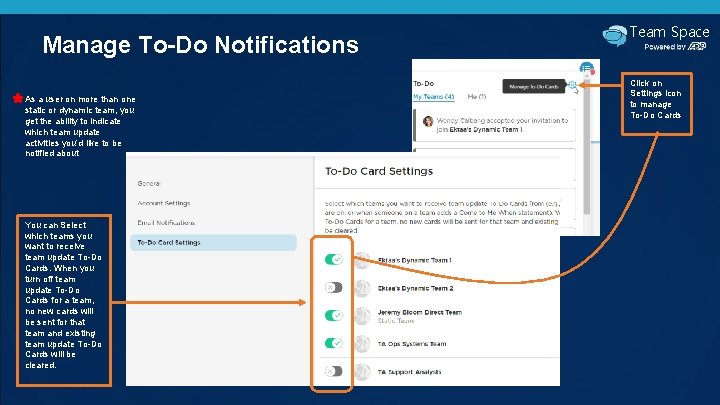
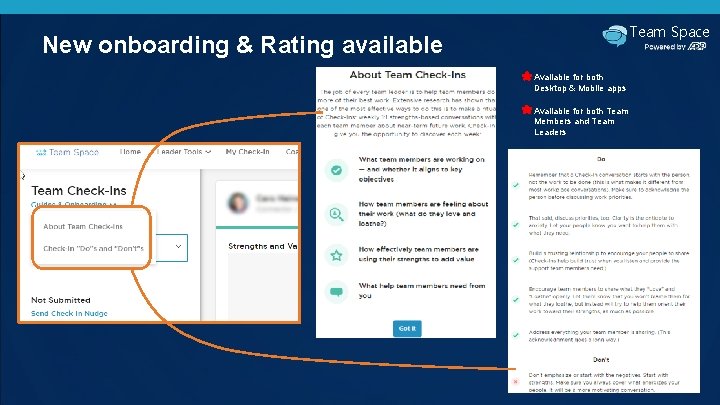
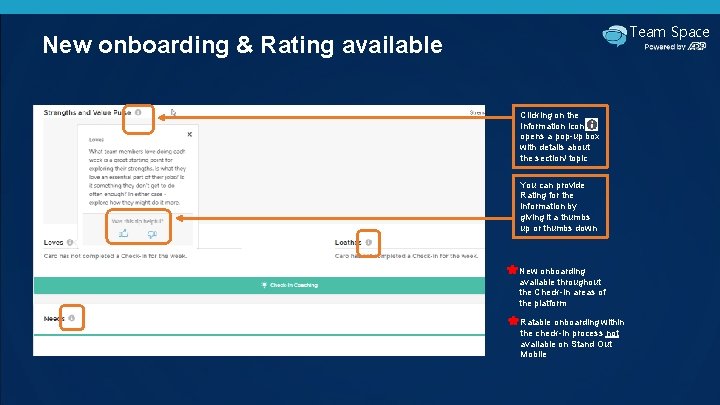
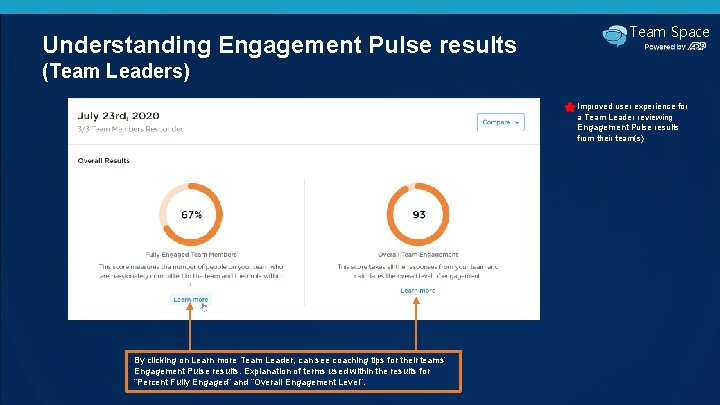
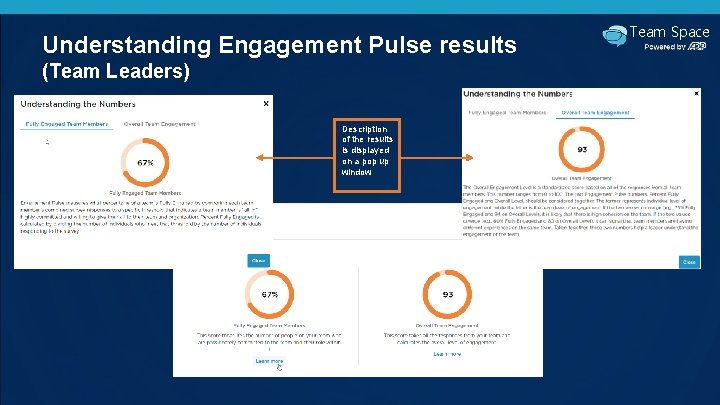
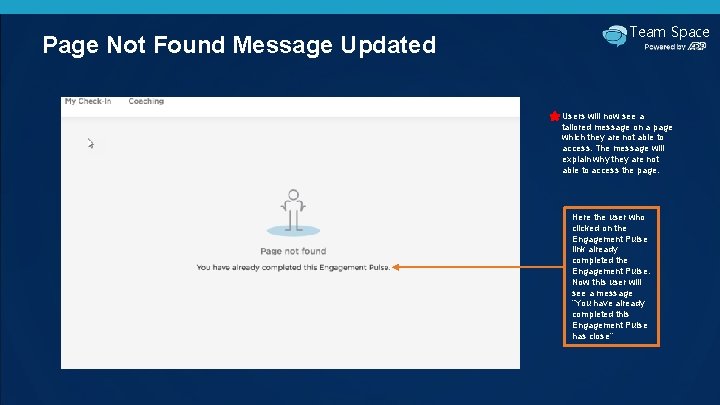
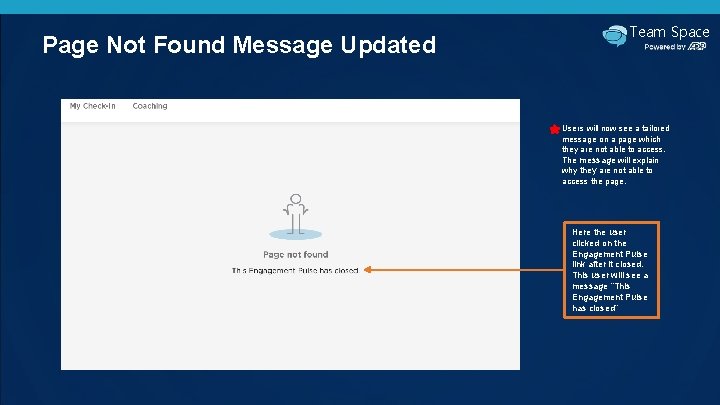
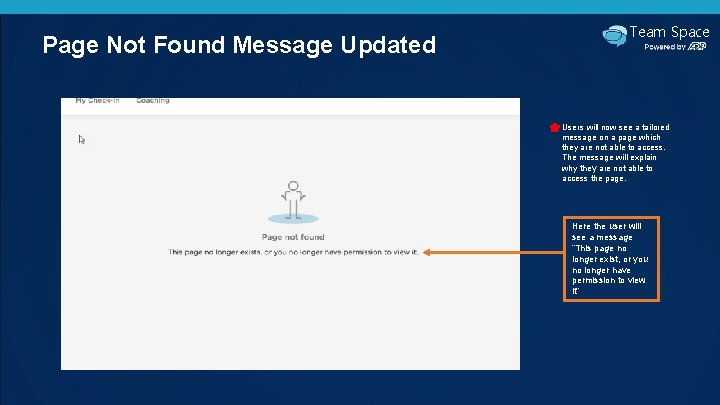
- Slides: 11
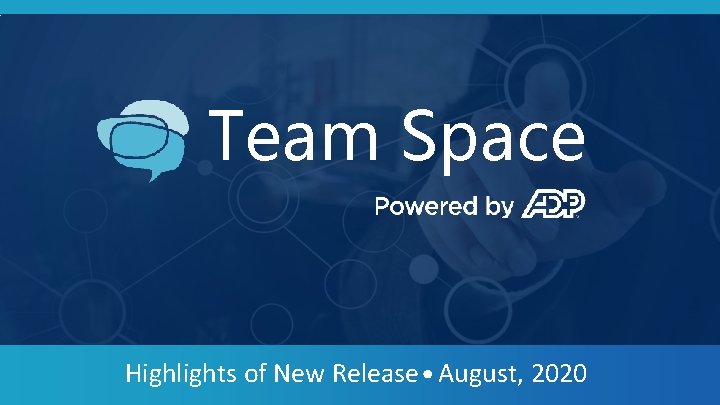
Team Space Highlights of New Release August, 2020
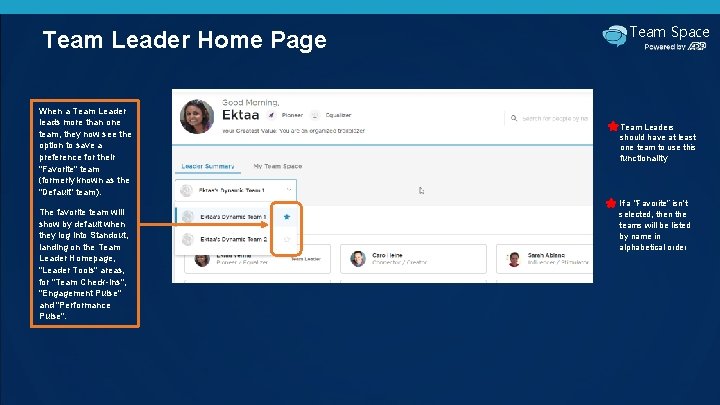
Team Leader Home Page When a Team Leader leads more than one team, they now see the option to save a preference for their "Favorite" team (formerly known as the "Default" team). The favorite team will show by default when they log into Standout, landing on the Team Leader Homepage, "Leader Tools" areas, for "Team Check-Ins", "Engagement Pulse" and "Performance Pulse". Team Space Team Leaders should have at least one team to use this functionality If a “Favorite” isn’t selected, then the teams will be listed by name in alphabetical order
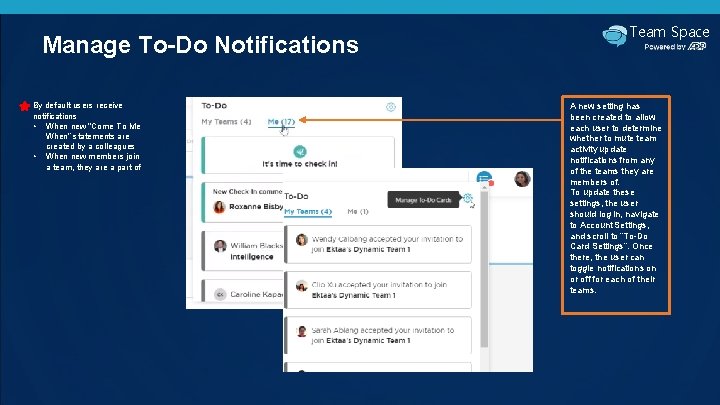
Manage To-Do Notifications By default users receive notifications • When new “Come To Me When” statements are created by a colleagues • When new members join a team, they are a part of Team Space A new setting has been created to allow each user to determine whether to mute team activity update notifications from any of the teams they are members of. To update these settings, the user should log in, navigate to Account Settings, and scroll to “To-Do Card Settings”. Once there, the user can toggle notifications on or off for each of their teams.
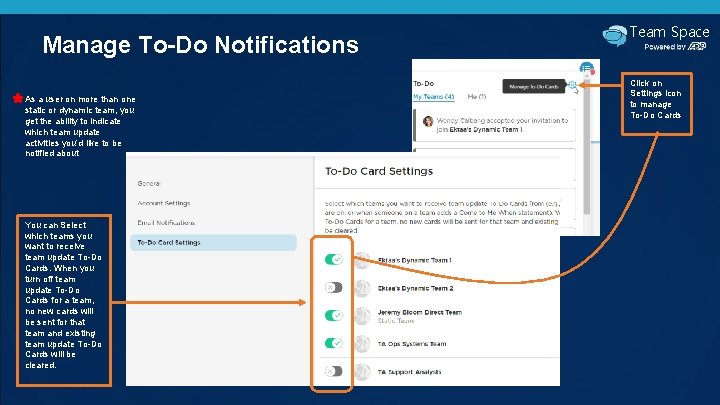
Manage To-Do Notifications As a user on more than one static or dynamic team, you get the ability to indicate which team update activities you’d like to be notified about You can Select which teams you want to receive team update To-Do Cards. When you turn off team update To-Do Cards for a team, no new cards will be sent for that team and existing team update To-Do Cards will be cleared. Team Space Click on Settings icon to manage To-Do Cards
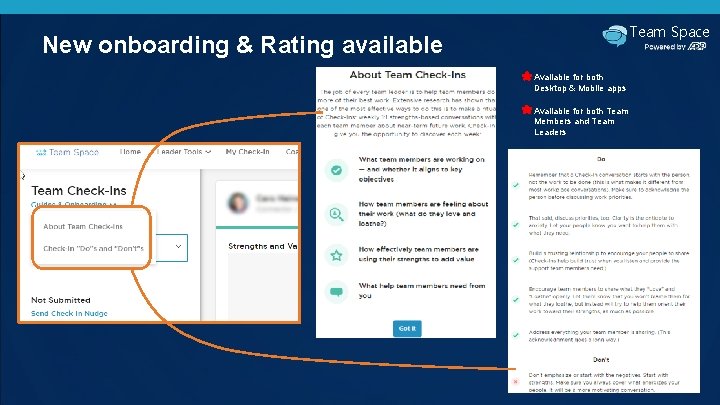
Team Space New onboarding & Rating available Available for both Desktop & Mobile apps Available for both Team Members and Team Leaders
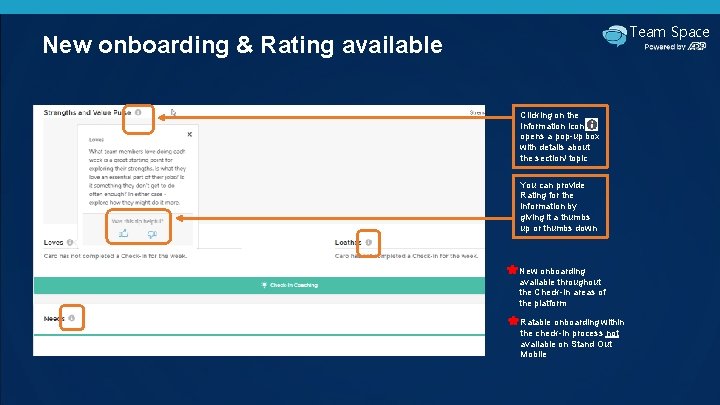
Team Space New onboarding & Rating available Clicking on the Information icon opens a pop-up box with details about the section/ topic You can provide Rating for the information by giving it a thumbs up or thumbs down New onboarding available throughout the Check-In areas of the platform Ratable onboarding within the check-In process not available on Stand Out Mobile
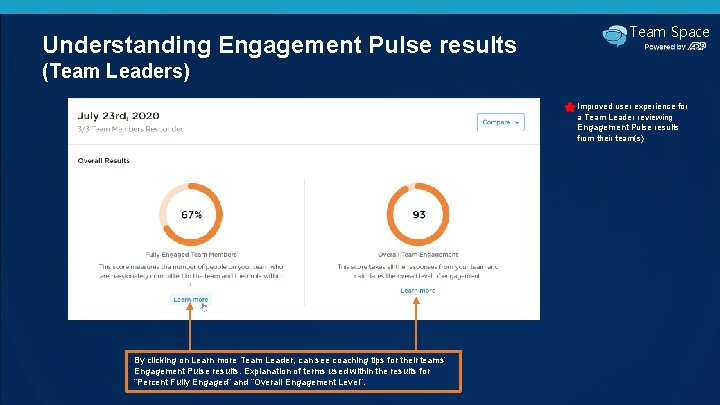
Understanding Engagement Pulse results Team Space (Team Leaders) Improved user experience for a Team Leader reviewing Engagement Pulse results from their team(s) By clicking on Learn more Team Leader, can see coaching tips for their teams’ Engagement Pulse results. Explanation of terms used within the results for “Percent Fully Engaged” and “Overall Engagement Level”.
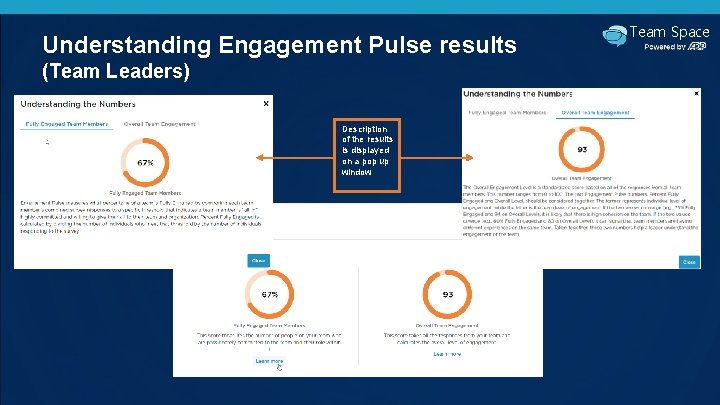
Understanding Engagement Pulse results (Team Leaders) Description of the results is displayed on a pop up window Team Space
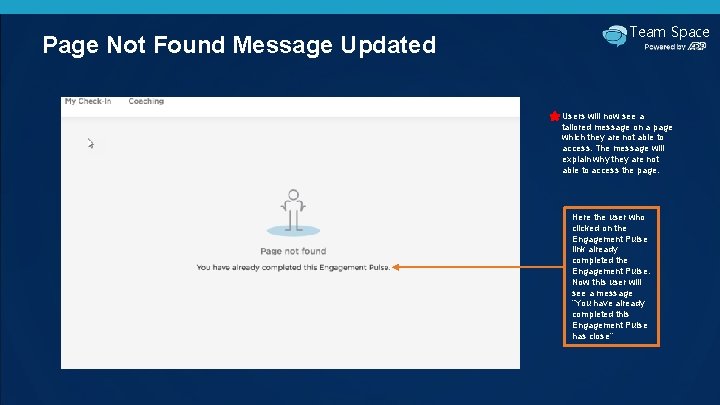
Page Not Found Message Updated Team Space Users will now see a tailored message on a page which they are not able to access. The message will explain why they are not able to access the page. Here the user who clicked on the Engagement Pulse link already completed the Engagement Pulse. Now this user will see a message “You have already completed this Engagement Pulse has close”
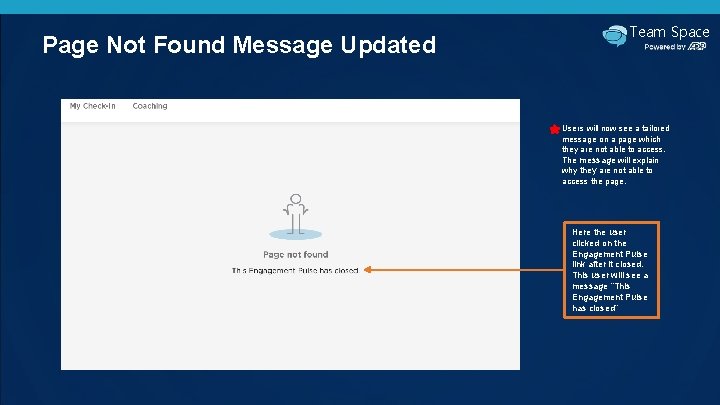
Page Not Found Message Updated Team Space Users will now see a tailored message on a page which they are not able to access. The message will explain why they are not able to access the page. Here the user clicked on the Engagement Pulse link after it closed. This user will see a message “This Engagement Pulse has closed”
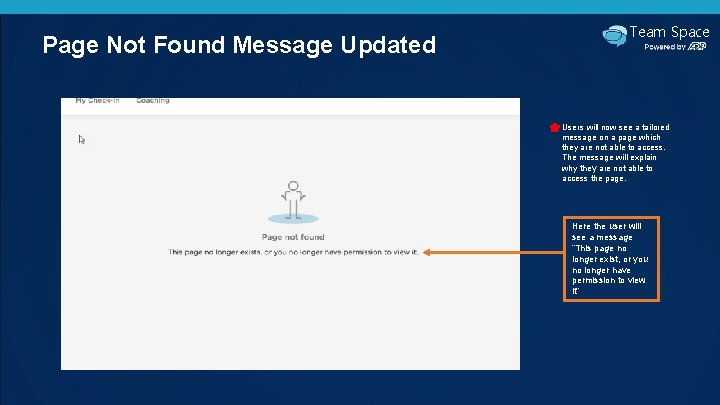
Page Not Found Message Updated Team Space Users will now see a tailored message on a page which they are not able to access. The message will explain why they are not able to access the page. Here the user will see a message “This page no longer exist, or you no longer have permission to view it”
 Immediate release dosage form
Immediate release dosage form Osmotic pump
Osmotic pump Extended release vs sustained release
Extended release vs sustained release Blue team leader release date
Blue team leader release date Hkdse remarking
Hkdse remarking Key highlights icons
Key highlights icons Proposal highlights
Proposal highlights Highlights memorandum
Highlights memorandum Investment highlights
Investment highlights Highlights from the book of isaiah
Highlights from the book of isaiah Highlights from the book of isaiah
Highlights from the book of isaiah Objectives for work immersion
Objectives for work immersion