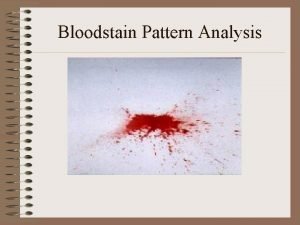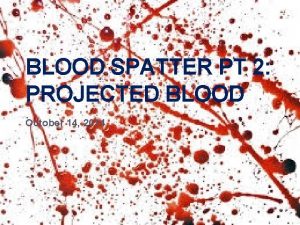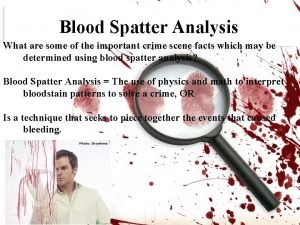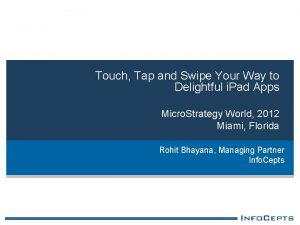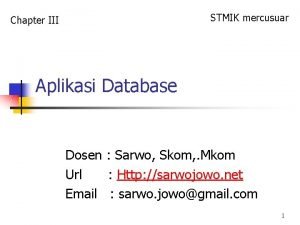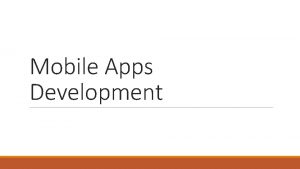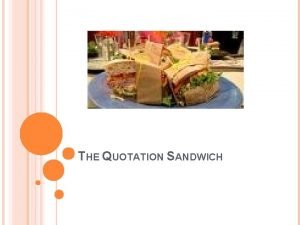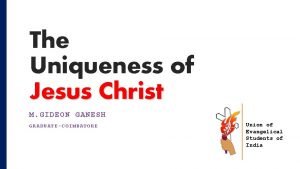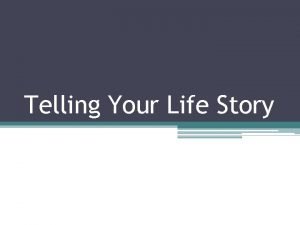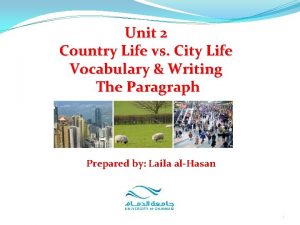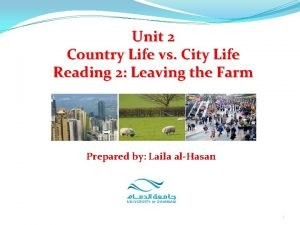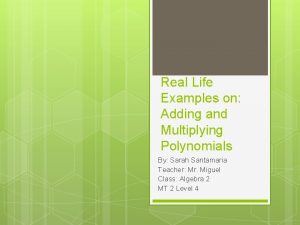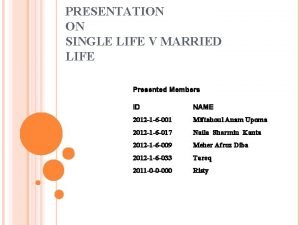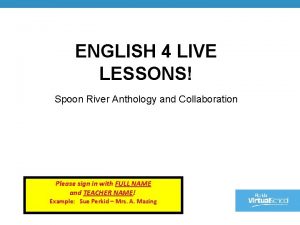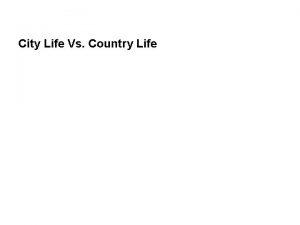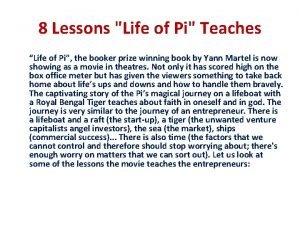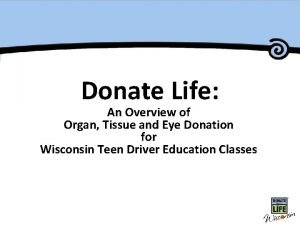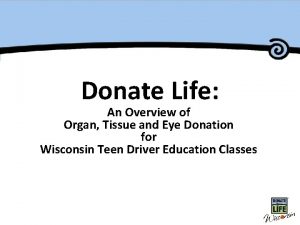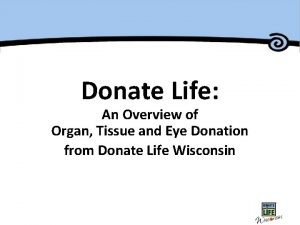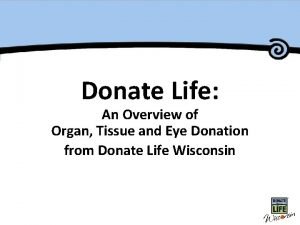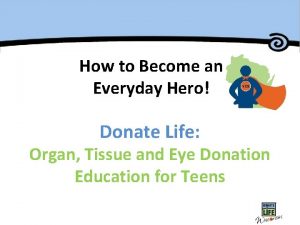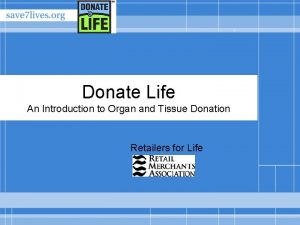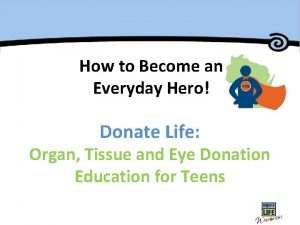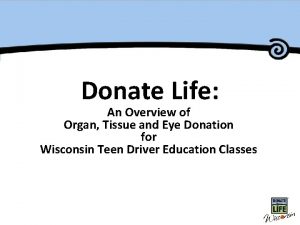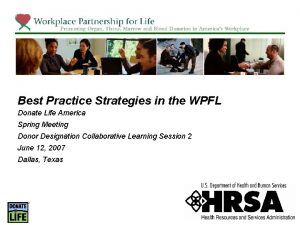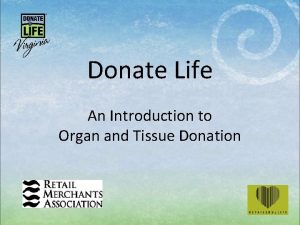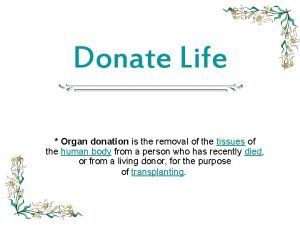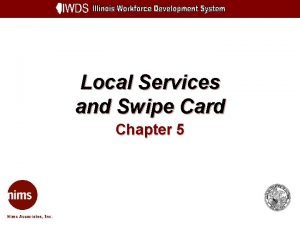Swipe to Donate Life Outline What is Swipe
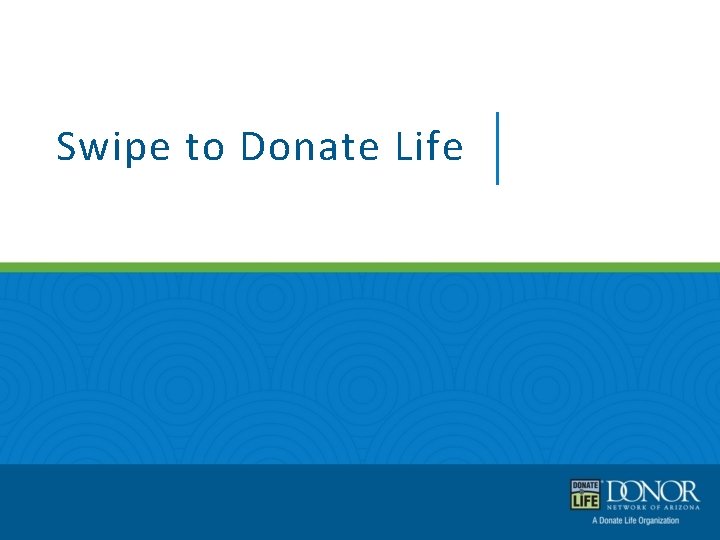
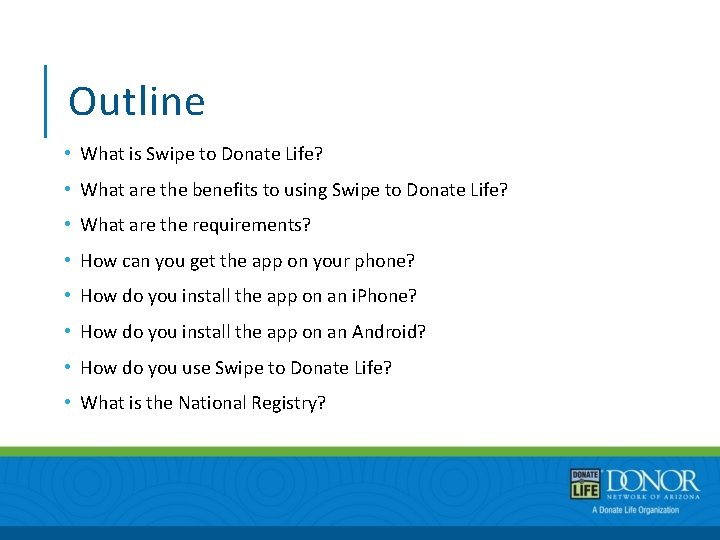
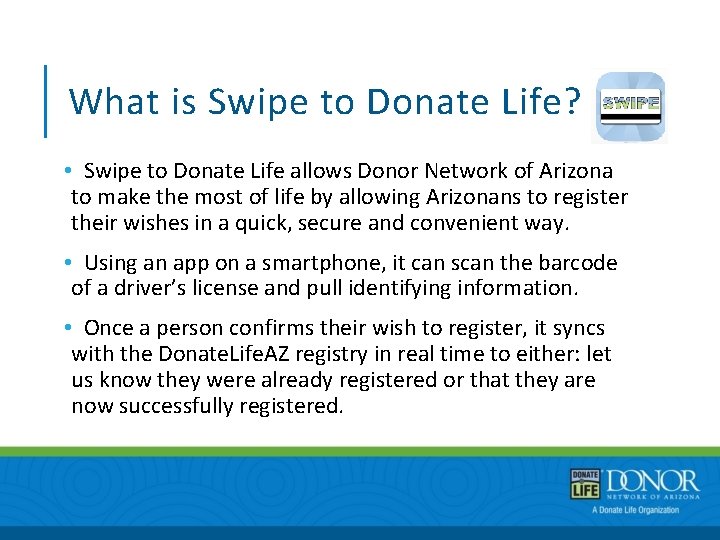
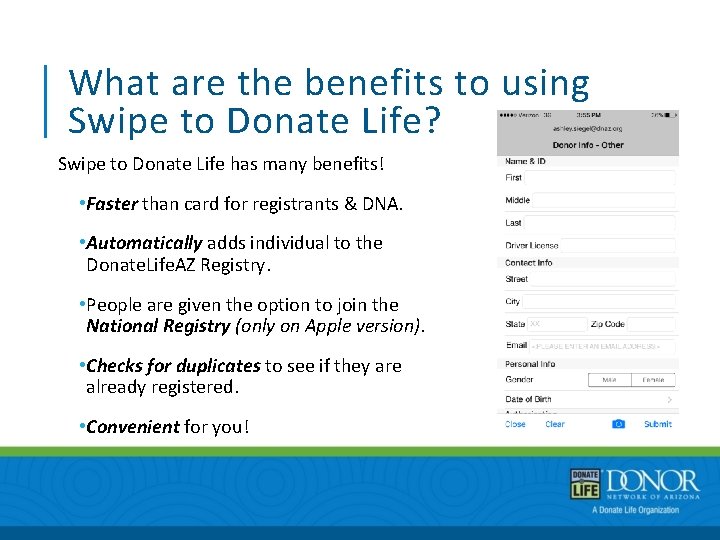
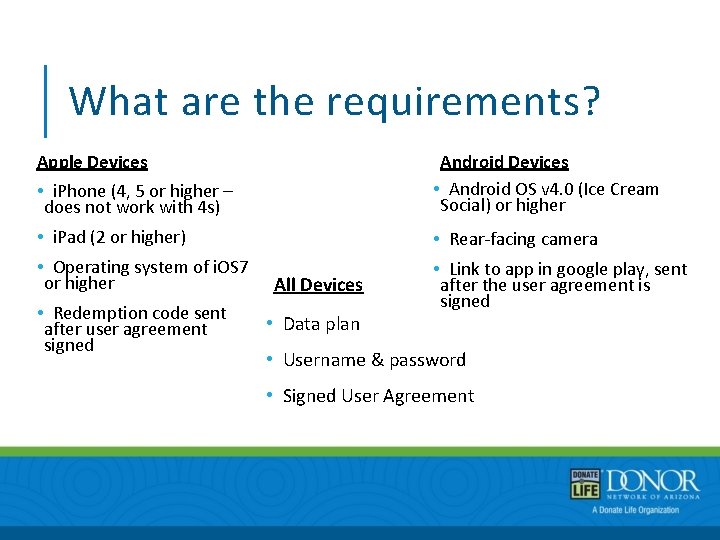
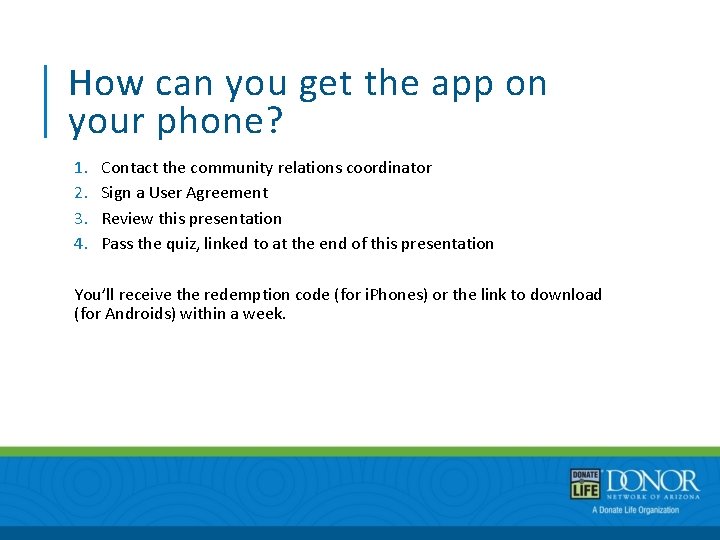
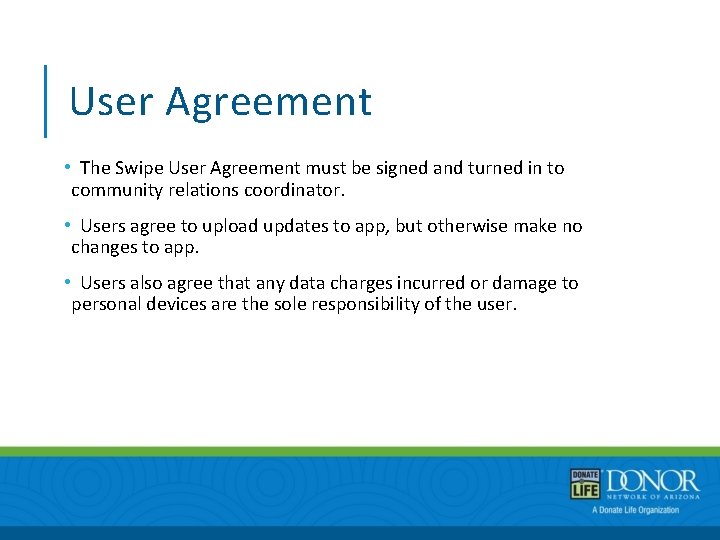
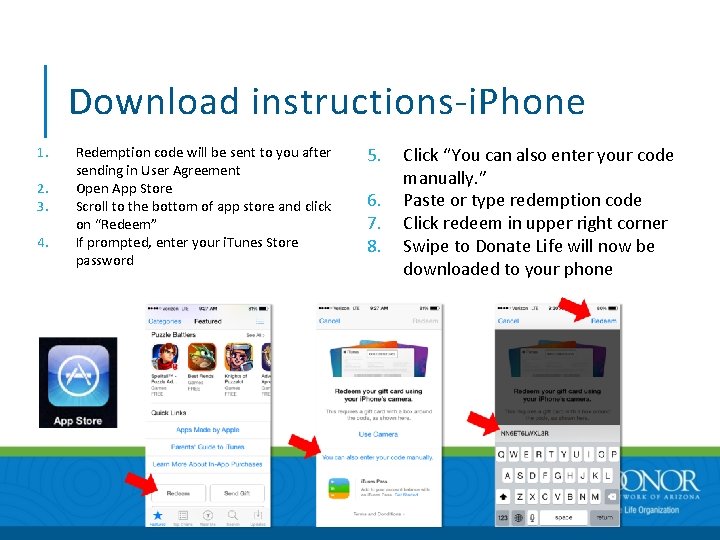
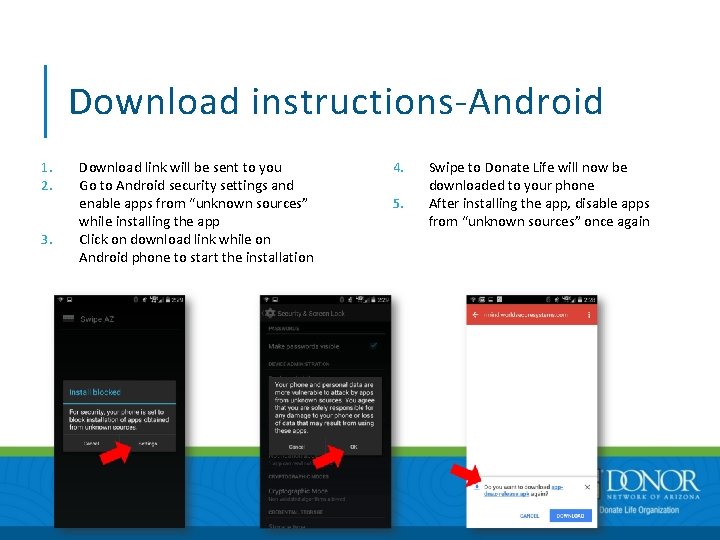
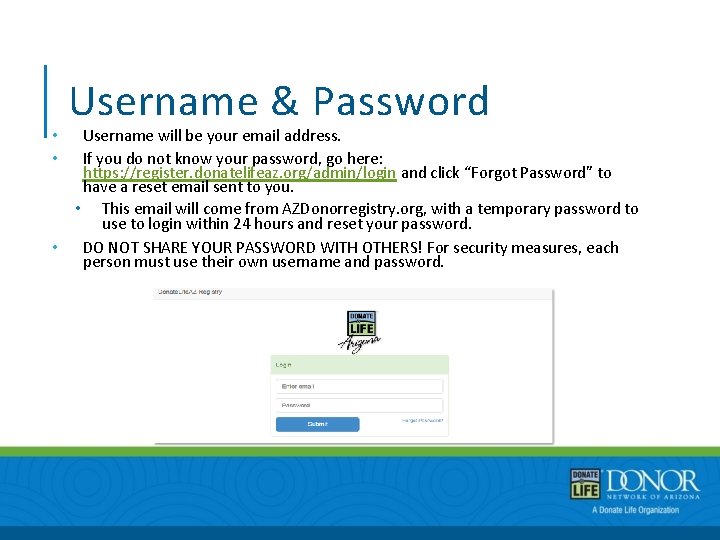
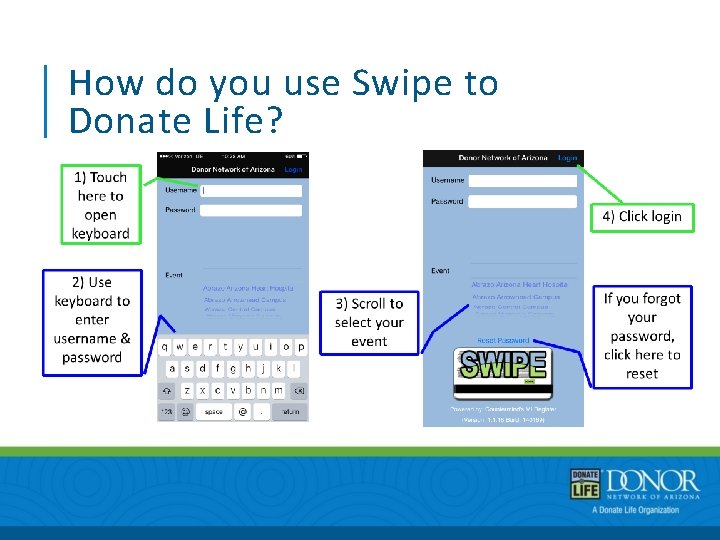
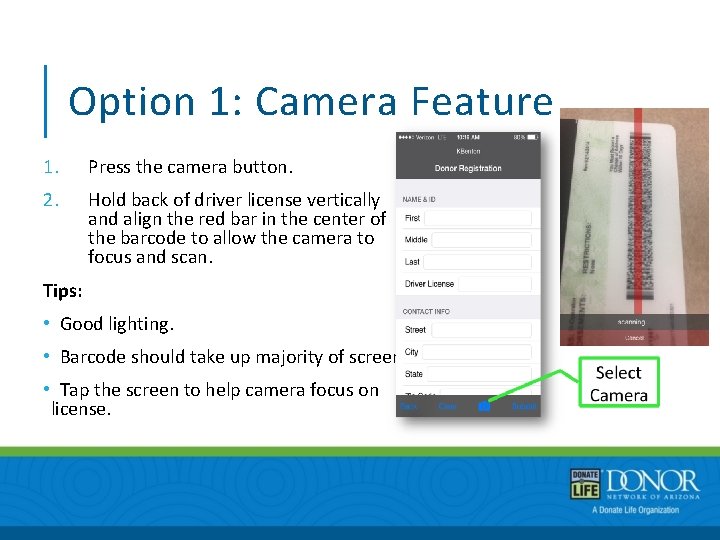
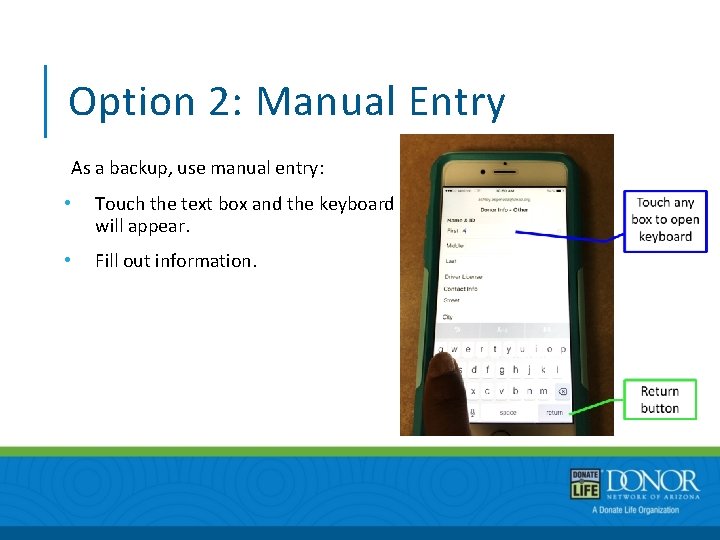
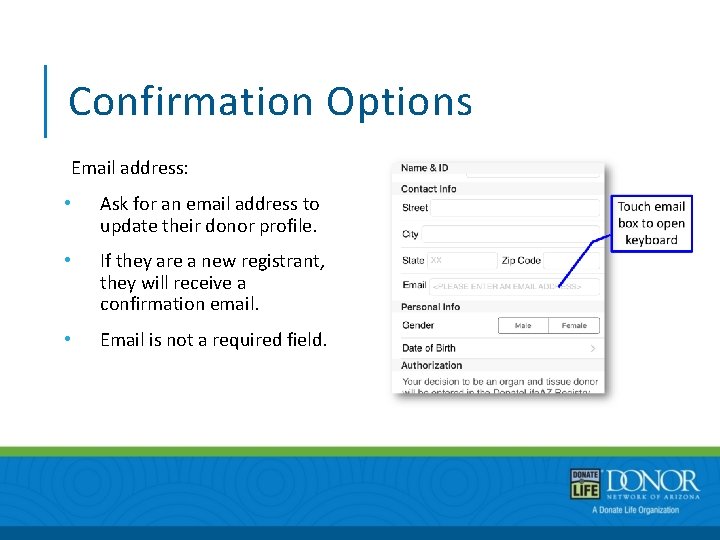
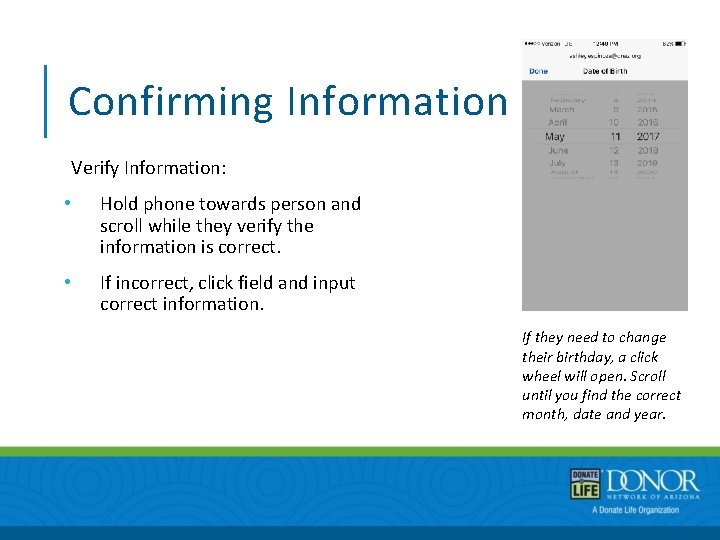
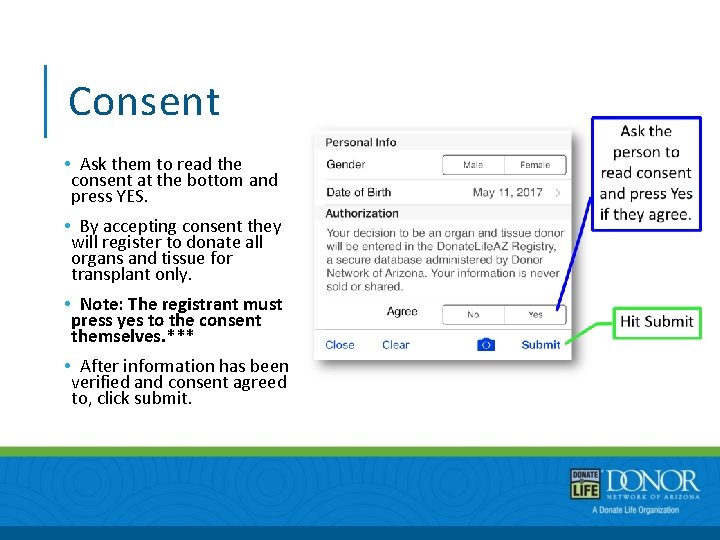
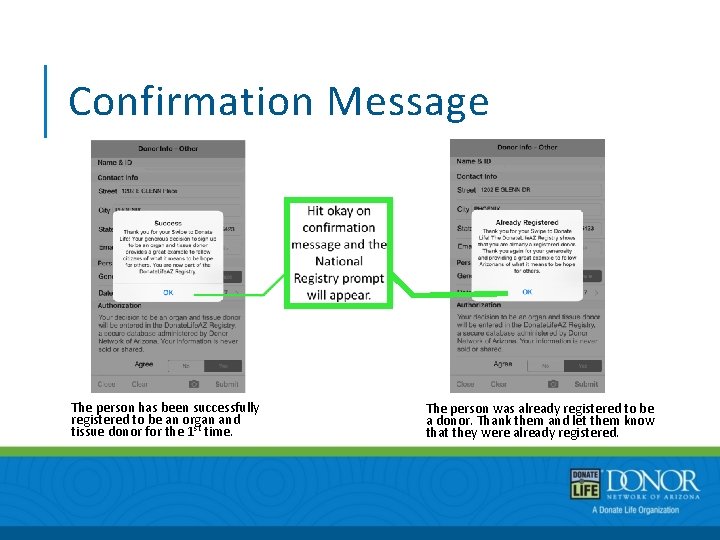
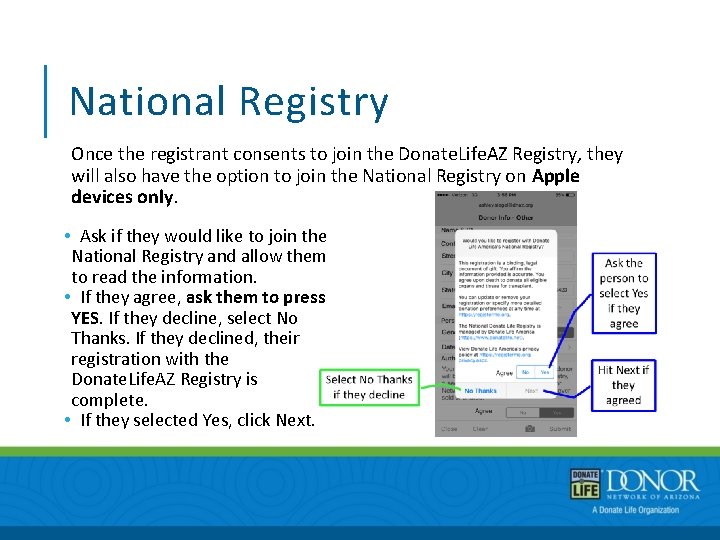
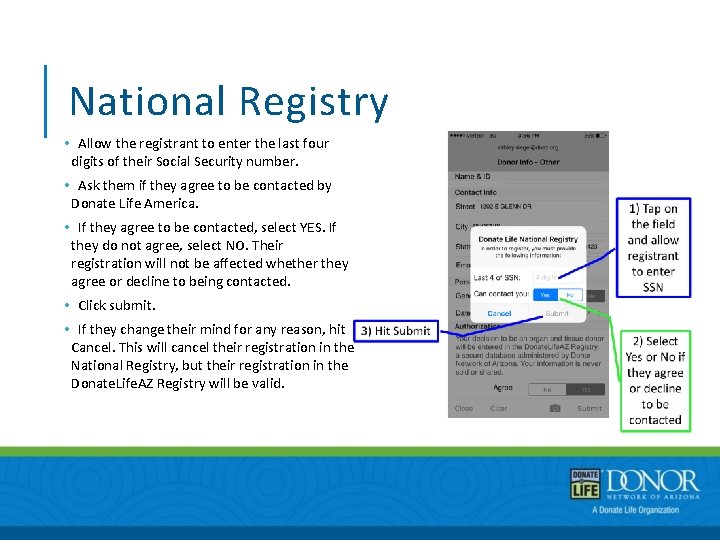
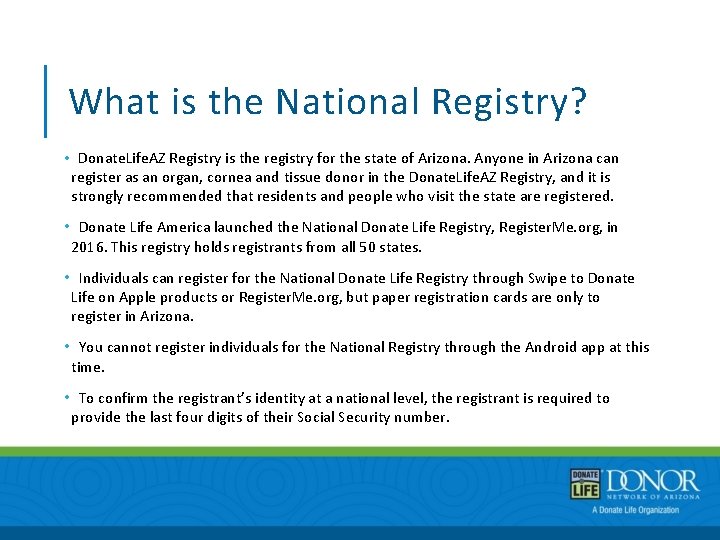
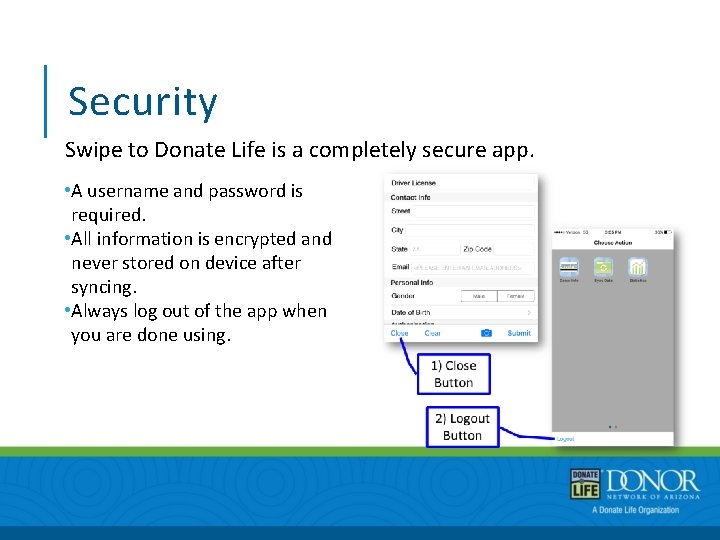
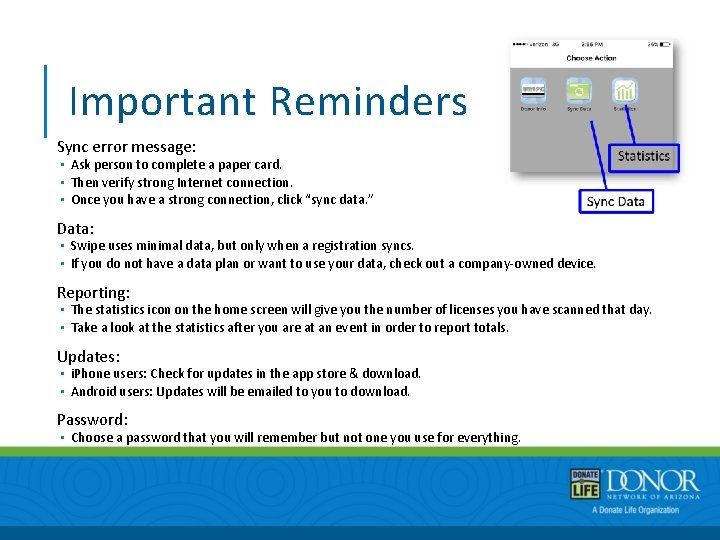
- Slides: 22
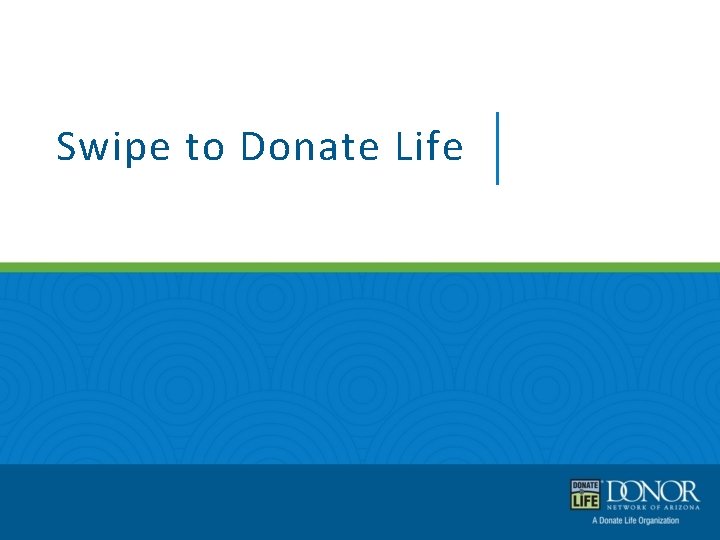
Swipe to Donate Life
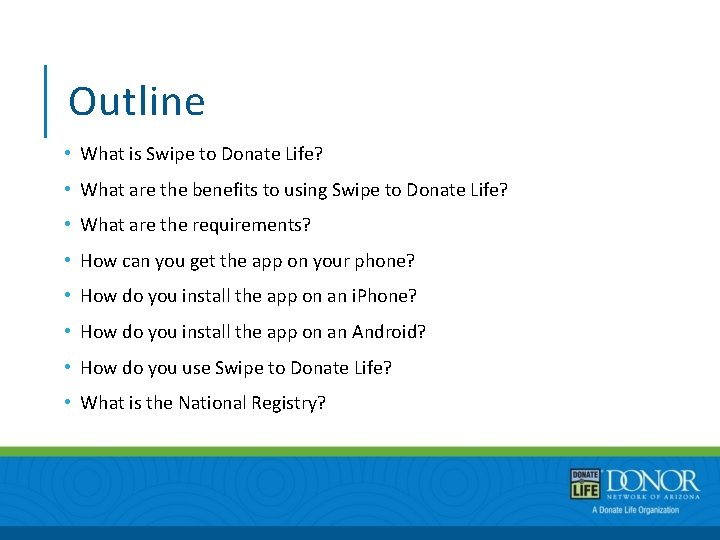
Outline • What is Swipe to Donate Life? • What are the benefits to using Swipe to Donate Life? • What are the requirements? • How can you get the app on your phone? • How do you install the app on an i. Phone? • How do you install the app on an Android? • How do you use Swipe to Donate Life? • What is the National Registry?
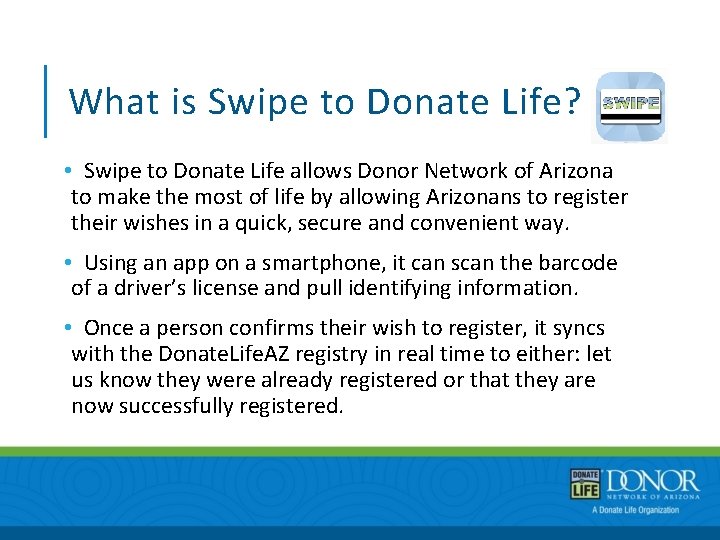
What is Swipe to Donate Life? • Swipe to Donate Life allows Donor Network of Arizona to make the most of life by allowing Arizonans to register their wishes in a quick, secure and convenient way. • Using an app on a smartphone, it can scan the barcode of a driver’s license and pull identifying information. • Once a person confirms their wish to register, it syncs with the Donate. Life. AZ registry in real time to either: let us know they were already registered or that they are now successfully registered.
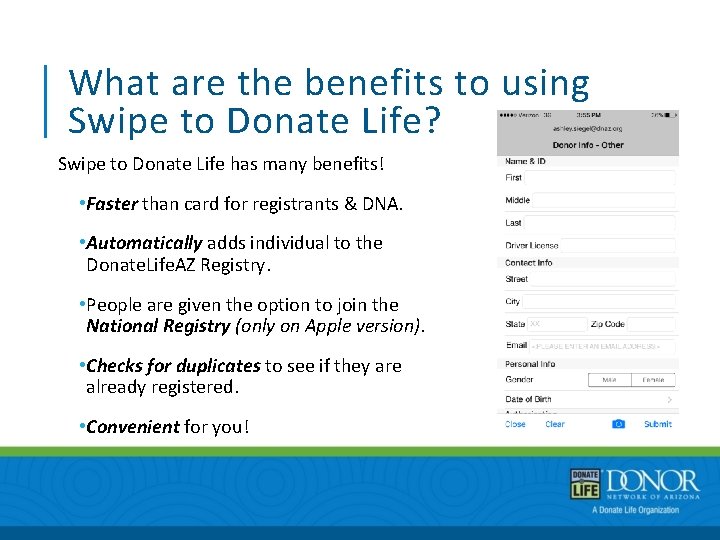
What are the benefits to using Swipe to Donate Life? Swipe to Donate Life has many benefits! • Faster than card for registrants & DNA. • Automatically adds individual to the Donate. Life. AZ Registry. • People are given the option to join the National Registry (only on Apple version). • Checks for duplicates to see if they are already registered. • Convenient for you!
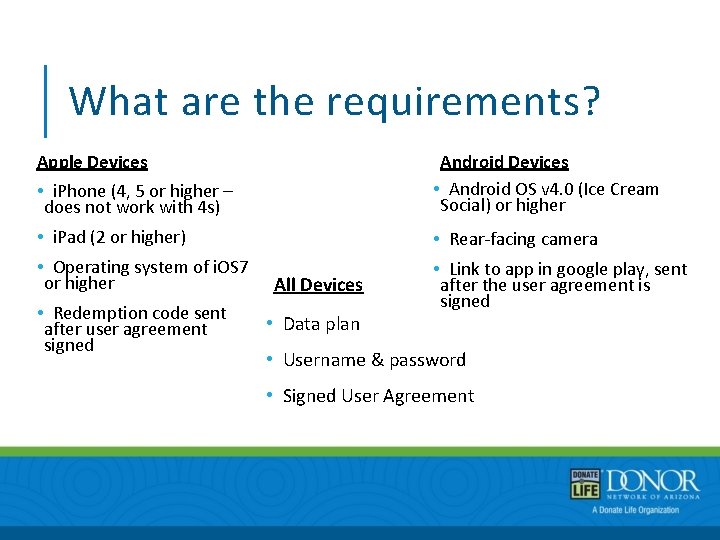
What are the requirements? Apple Devices • i. Phone (4, 5 or higher – does not work with 4 s) Android Devices • Android OS v 4. 0 (Ice Cream Social) or higher • i. Pad (2 or higher) • Rear-facing camera • Operating system of i. OS 7 or higher • Link to app in google play, sent after the user agreement is signed • Redemption code sent after user agreement signed All Devices • Data plan • Username & password • Signed User Agreement
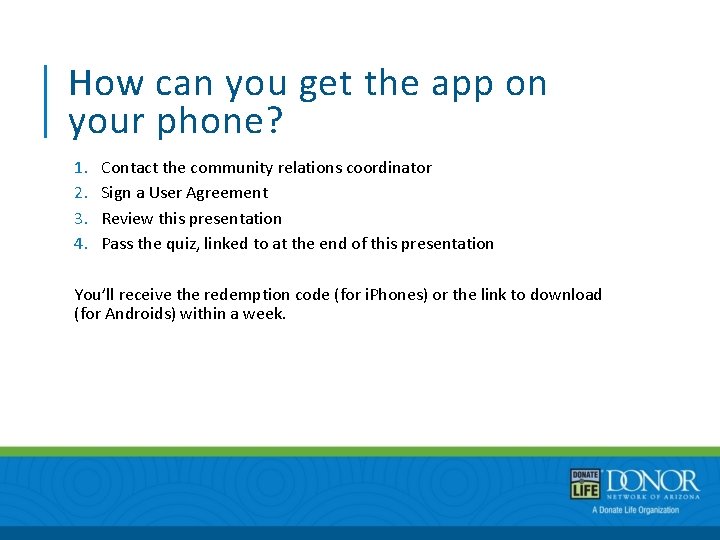
How can you get the app on your phone? 1. 2. 3. 4. Contact the community relations coordinator Sign a User Agreement Review this presentation Pass the quiz, linked to at the end of this presentation You’ll receive the redemption code (for i. Phones) or the link to download (for Androids) within a week.
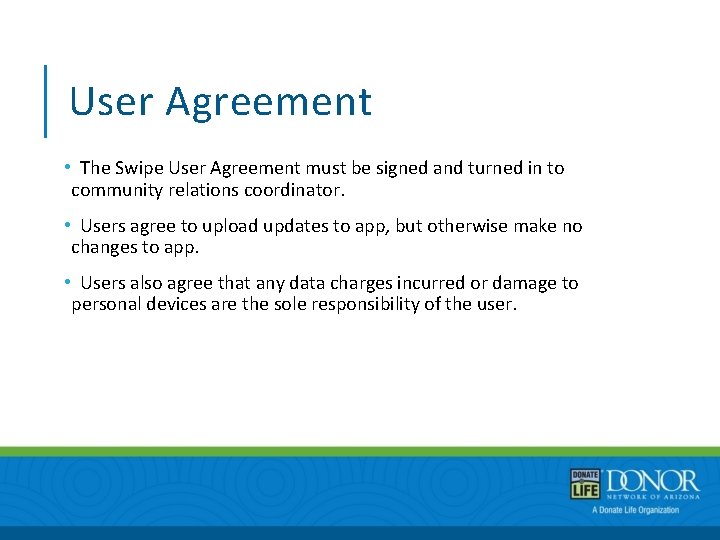
User Agreement • The Swipe User Agreement must be signed and turned in to community relations coordinator. • Users agree to upload updates to app, but otherwise make no changes to app. • Users also agree that any data charges incurred or damage to personal devices are the sole responsibility of the user.
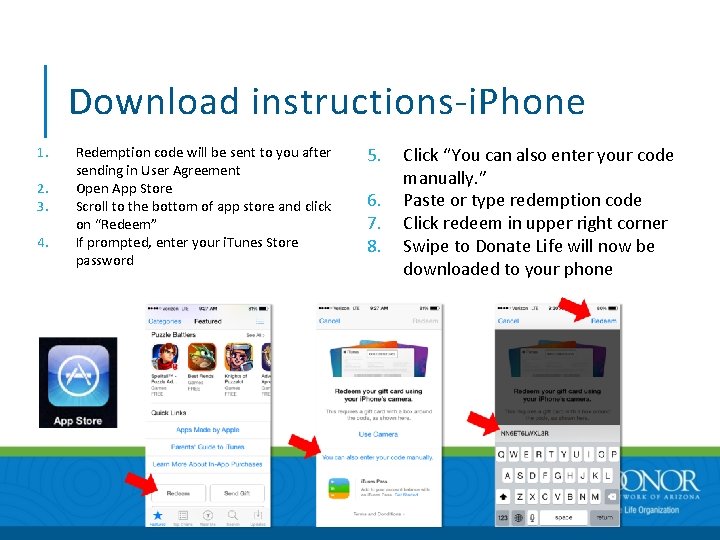
Download instructions-i. Phone 1. 2. 3. 4. Redemption code will be sent to you after sending in User Agreement Open App Store Scroll to the bottom of app store and click on “Redeem” If prompted, enter your i. Tunes Store password 5. 6. 7. 8. Click “You can also enter your code manually. ” Paste or type redemption code Click redeem in upper right corner Swipe to Donate Life will now be downloaded to your phone
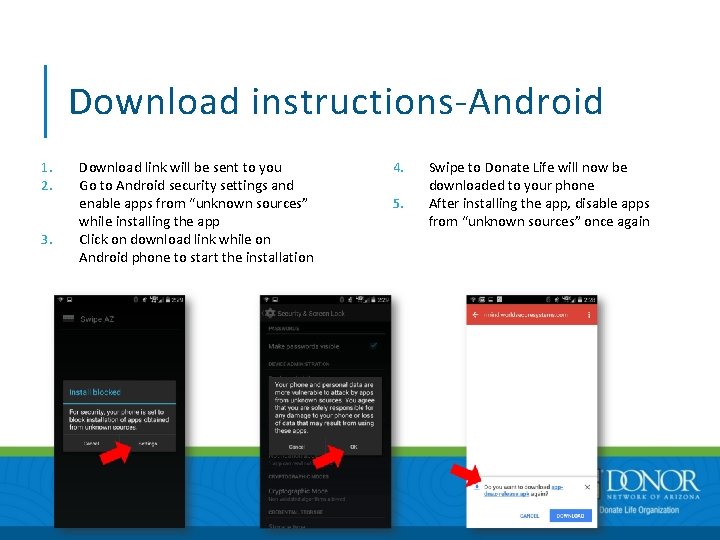
Download instructions-Android 1. 2. 3. Download link will be sent to you Go to Android security settings and enable apps from “unknown sources” while installing the app Click on download link while on Android phone to start the installation 4. 5. Swipe to Donate Life will now be downloaded to your phone After installing the app, disable apps from “unknown sources” once again
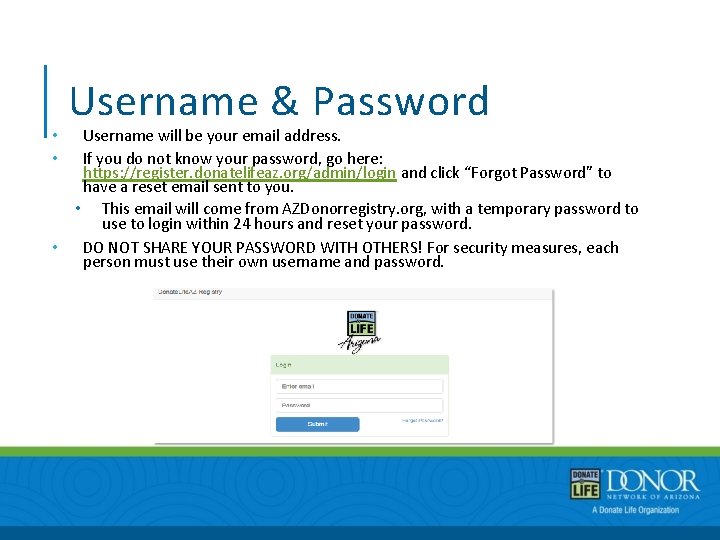
• • • Username & Password Username will be your email address. If you do not know your password, go here: https: //register. donatelifeaz. org/admin/login and click “Forgot Password” to have a reset email sent to you. • This email will come from AZDonorregistry. org, with a temporary password to use to login within 24 hours and reset your password. DO NOT SHARE YOUR PASSWORD WITH OTHERS! For security measures, each person must use their own username and password.
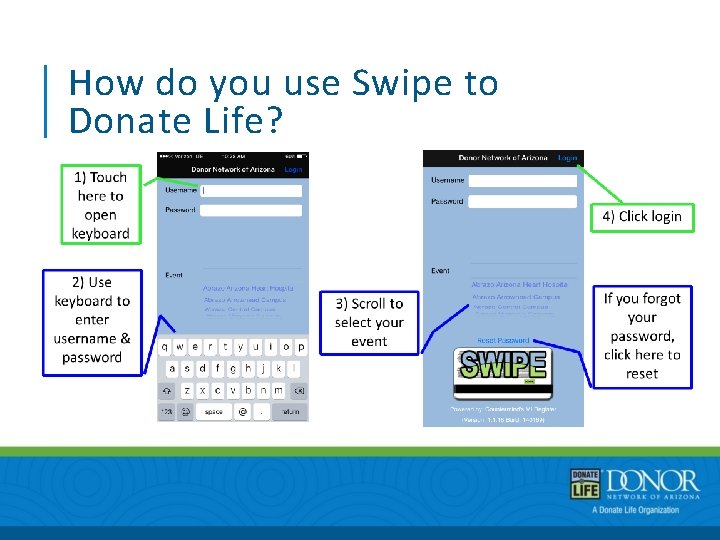
How do you use Swipe to Donate Life?
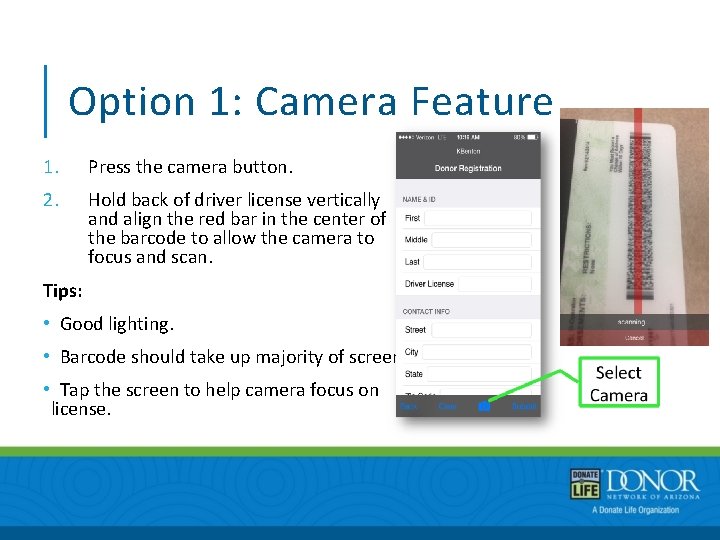
Option 1: Camera Feature 1. Press the camera button. 2. Hold back of driver license vertically and align the red bar in the center of the barcode to allow the camera to focus and scan. Tips: • Good lighting. • Barcode should take up majority of screen. • Tap the screen to help camera focus on license.
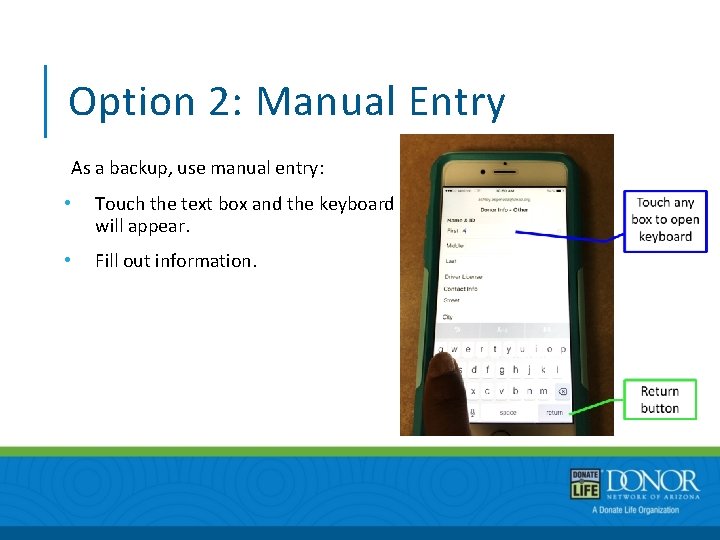
Option 2: Manual Entry As a backup, use manual entry: • Touch the text box and the keyboard will appear. • Fill out information.
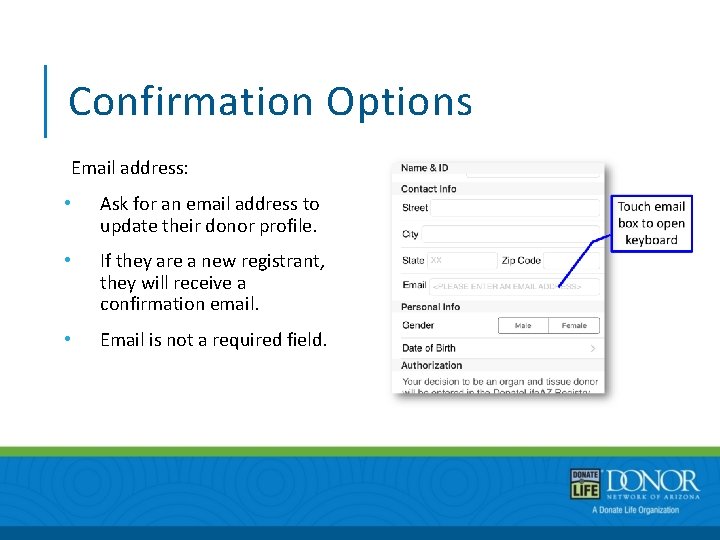
Confirmation Options Email address: • Ask for an email address to update their donor profile. • If they are a new registrant, they will receive a confirmation email. • Email is not a required field.
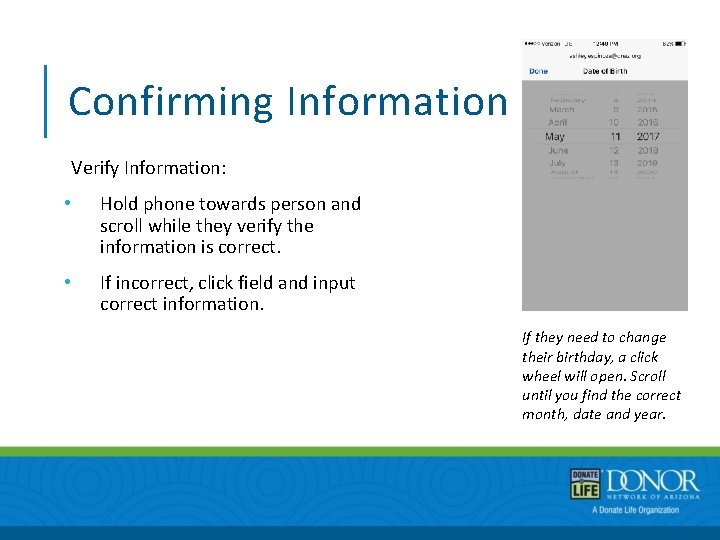
Confirming Information Verify Information: • Hold phone towards person and scroll while they verify the information is correct. • If incorrect, click field and input correct information. If they need to change their birthday, a click wheel will open. Scroll until you find the correct month, date and year.
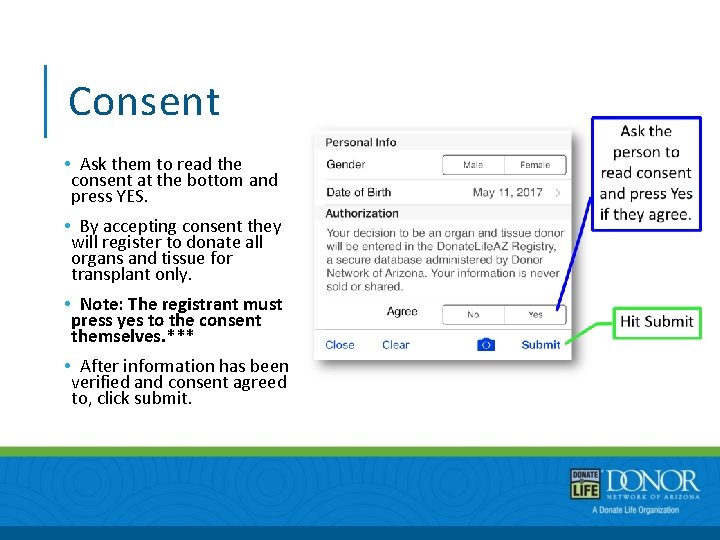
Consent • Ask them to read the consent at the bottom and press YES. • By accepting consent they will register to donate all organs and tissue for transplant only. • Note: The registrant must press yes to the consent themselves. *** • After information has been verified and consent agreed to, click submit.
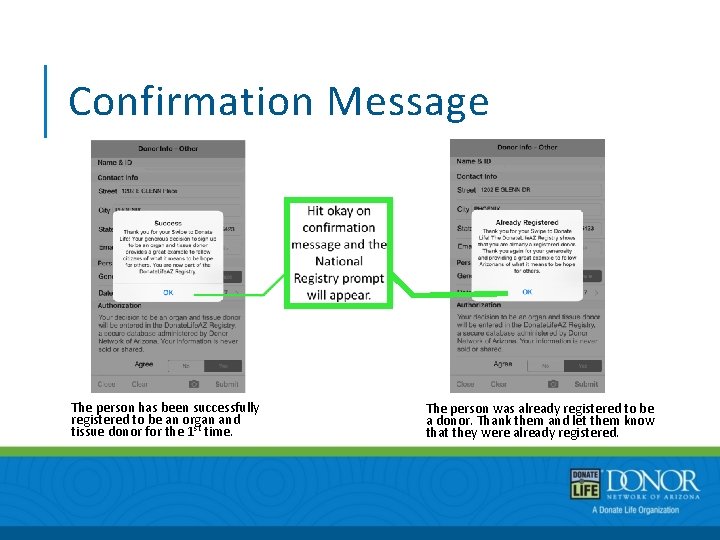
Confirmation Message The person has been successfully registered to be an organ and tissue donor for the 1 st time. The person was already registered to be a donor. Thank them and let them know that they were already registered.
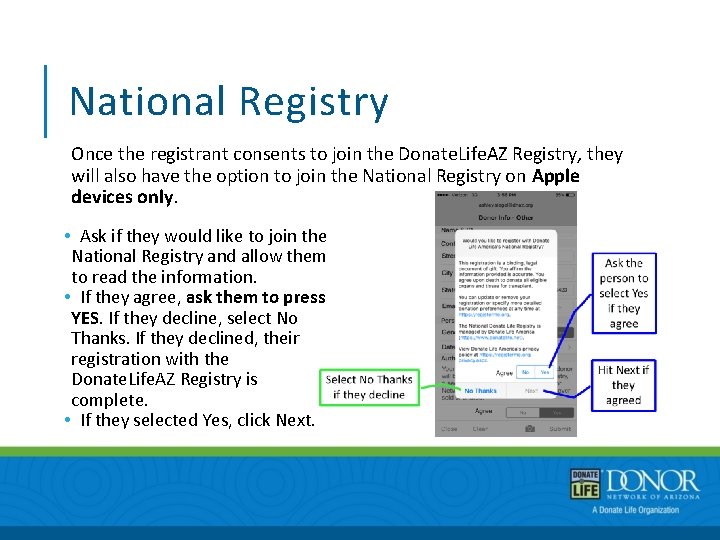
National Registry Once the registrant consents to join the Donate. Life. AZ Registry, they will also have the option to join the National Registry on Apple devices only. • Ask if they would like to join the National Registry and allow them to read the information. • If they agree, ask them to press YES. If they decline, select No Thanks. If they declined, their registration with the Donate. Life. AZ Registry is complete. • If they selected Yes, click Next.
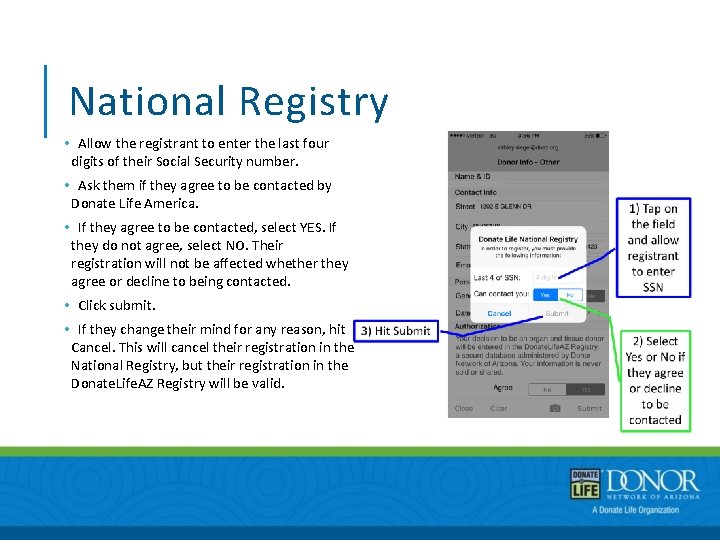
National Registry • Allow the registrant to enter the last four digits of their Social Security number. • Ask them if they agree to be contacted by Donate Life America. • If they agree to be contacted, select YES. If they do not agree, select NO. Their registration will not be affected whether they agree or decline to being contacted. • Click submit. • If they change their mind for any reason, hit Cancel. This will cancel their registration in the National Registry, but their registration in the Donate. Life. AZ Registry will be valid.
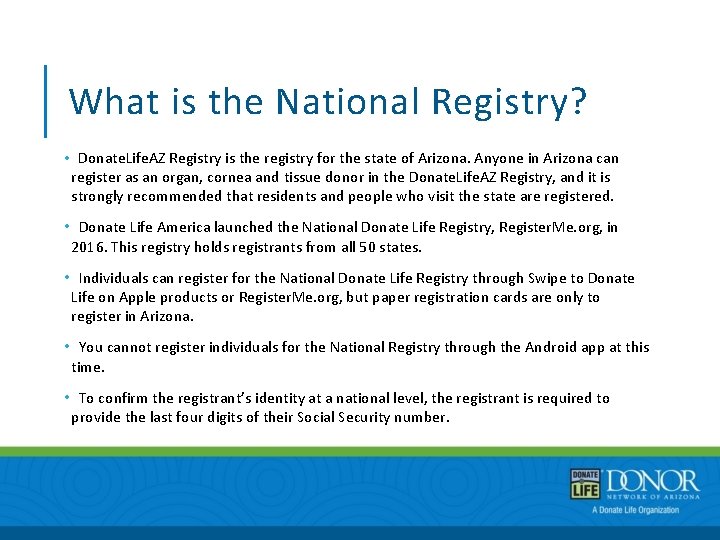
What is the National Registry? • Donate. Life. AZ Registry is the registry for the state of Arizona. Anyone in Arizona can register as an organ, cornea and tissue donor in the Donate. Life. AZ Registry, and it is strongly recommended that residents and people who visit the state are registered. • Donate Life America launched the National Donate Life Registry, Register. Me. org, in 2016. This registry holds registrants from all 50 states. • Individuals can register for the National Donate Life Registry through Swipe to Donate Life on Apple products or Register. Me. org, but paper registration cards are only to register in Arizona. • You cannot register individuals for the National Registry through the Android app at this time. • To confirm the registrant’s identity at a national level, the registrant is required to provide the last four digits of their Social Security number.
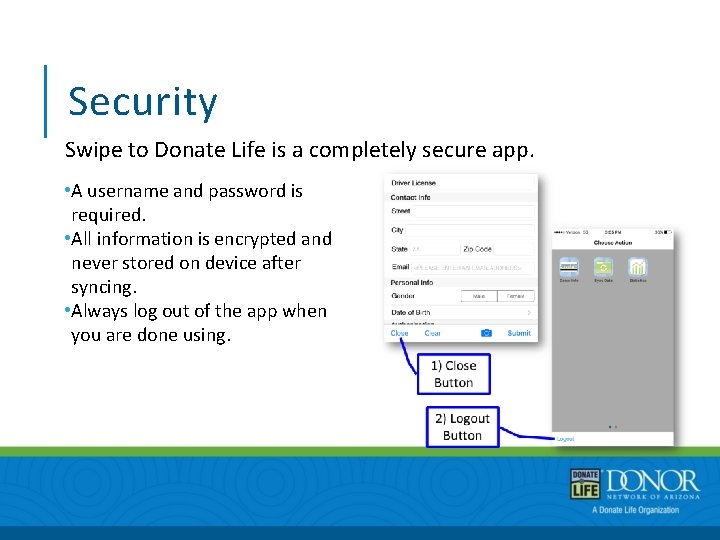
Security Swipe to Donate Life is a completely secure app. • A username and password is required. • All information is encrypted and never stored on device after syncing. • Always log out of the app when you are done using.
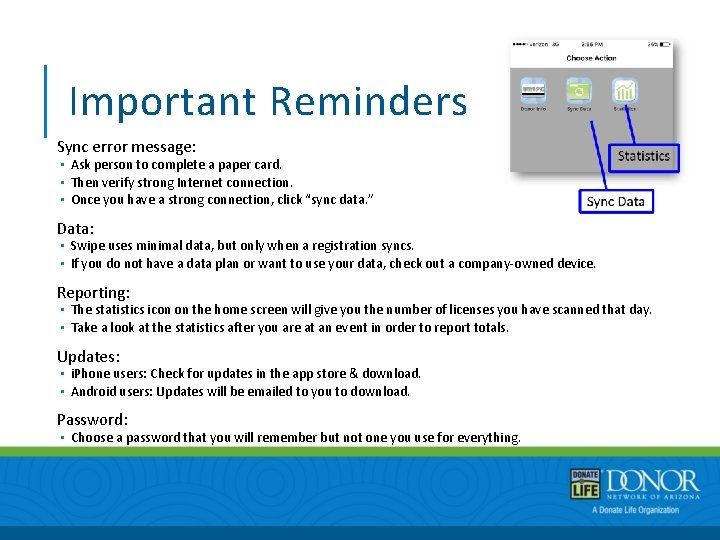
Important Reminders Sync error message: • Ask person to complete a paper card. • Then verify strong Internet connection. • Once you have a strong connection, click “sync data. ” Data: • Swipe uses minimal data, but only when a registration syncs. • If you do not have a data plan or want to use your data, check out a company-owned device. Reporting: • The statistics icon on the home screen will give you the number of licenses you have scanned that day. • Take a look at the statistics after you are at an event in order to report totals. Updates: • i. Phone users: Check for updates in the app store & download. • Android users: Updates will be emailed to you to download. Password: • Choose a password that you will remember but not one you use for everything.
 Donate eggs nashville
Donate eggs nashville Blood types and who they can donate to
Blood types and who they can donate to Wipe pattern blood
Wipe pattern blood Arterial gush
Arterial gush Mini swipe machine
Mini swipe machine Blowback blood spatter
Blowback blood spatter Angle of impact blood spatter formula
Angle of impact blood spatter formula Swipe touch
Swipe touch Qqqq swipe left or right to delete
Qqqq swipe left or right to delete Buff one card
Buff one card Qqqq swipe left or right to delete
Qqqq swipe left or right to delete Swipe refresh layout
Swipe refresh layout Example of sentence outline about education
Example of sentence outline about education Jesus vs ganesha
Jesus vs ganesha Betty chiang
Betty chiang Country life vocabulary
Country life vocabulary City life vs country life
City life vs country life Where do we use polynomials in our daily life
Where do we use polynomials in our daily life Single life vs married life debate
Single life vs married life debate Life orientation skills
Life orientation skills Country life vs city life compare /contrast
Country life vs city life compare /contrast City life vs country life
City life vs country life What i have learned in life of pi
What i have learned in life of pi