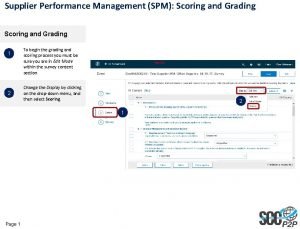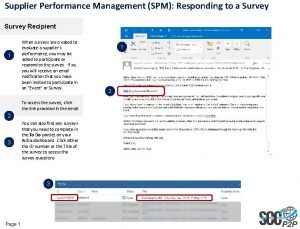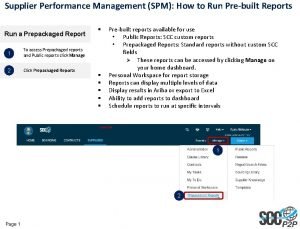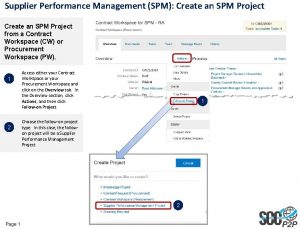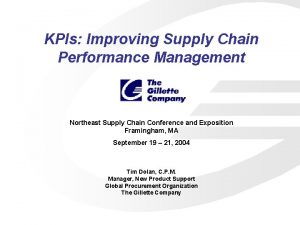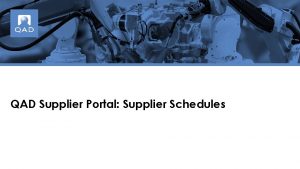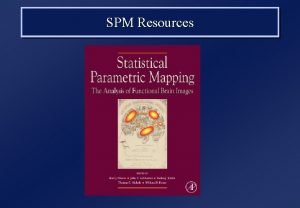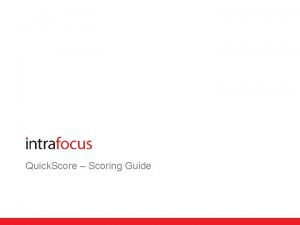Supplier Performance Management SPM Scoring and Grading 1
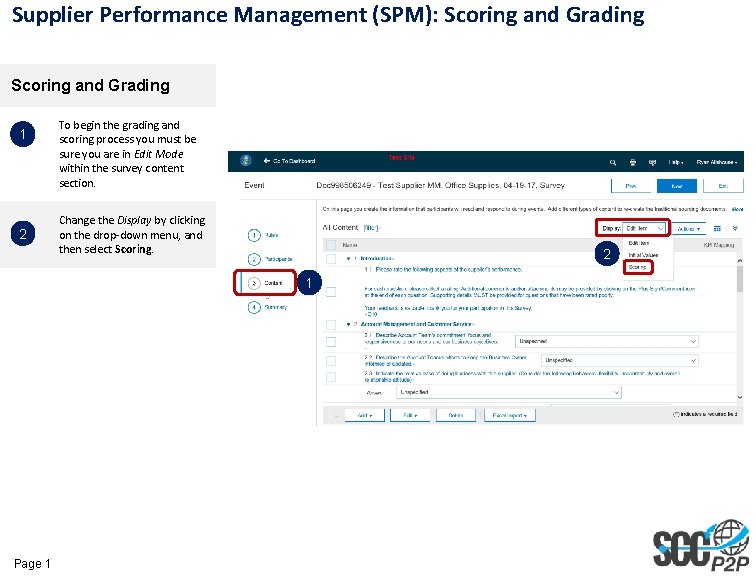
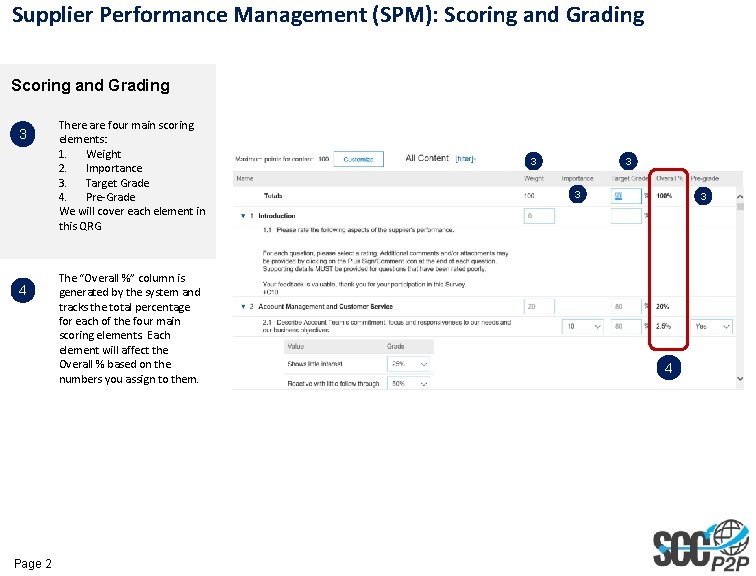
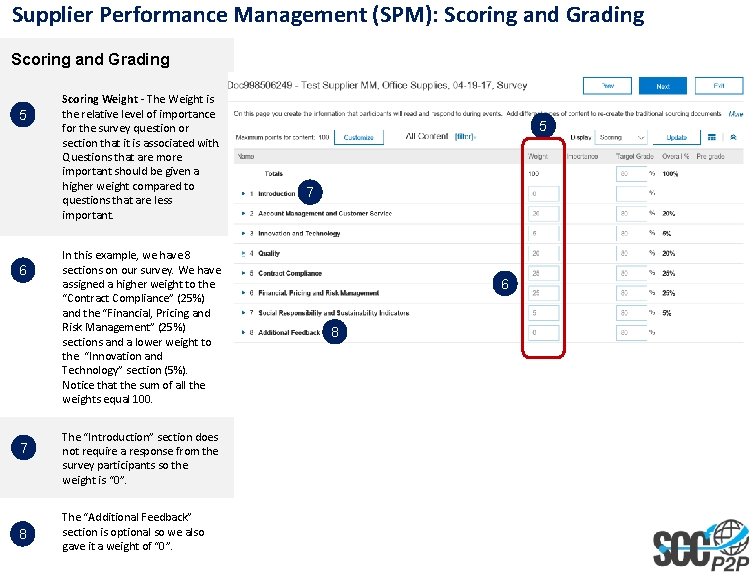
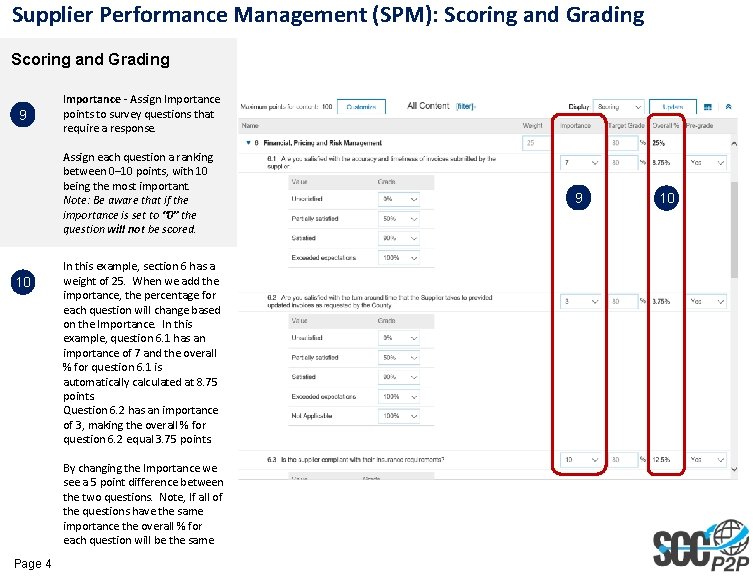
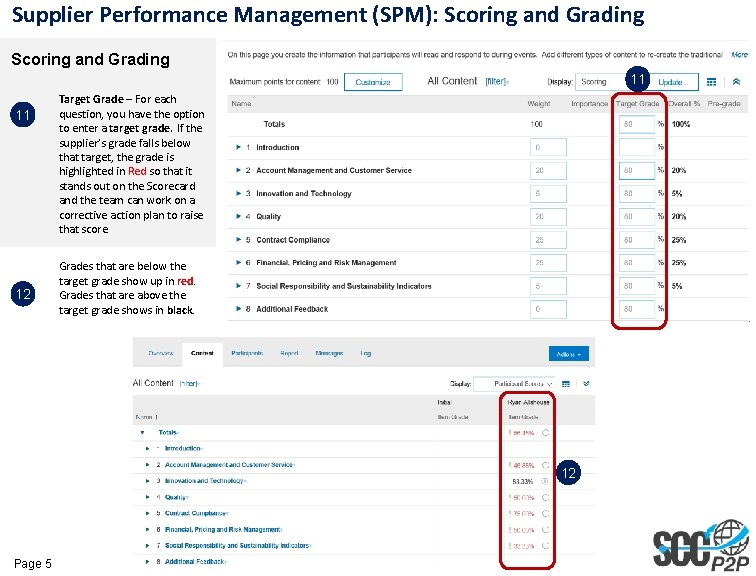
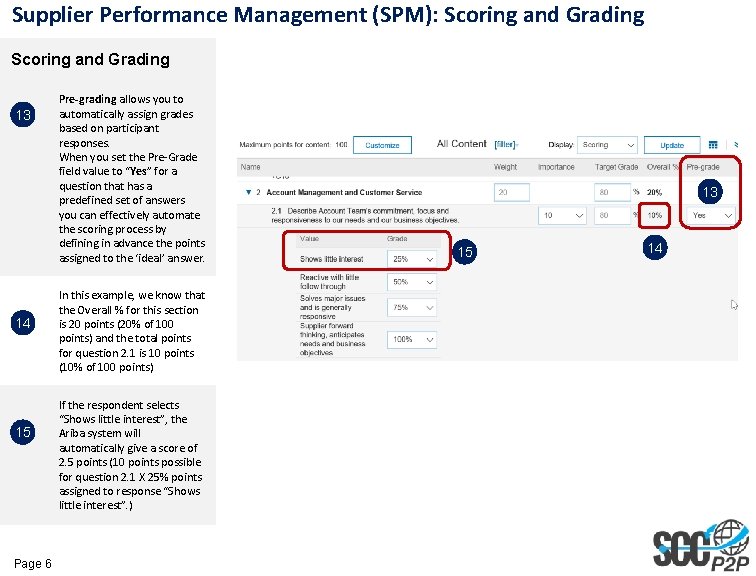
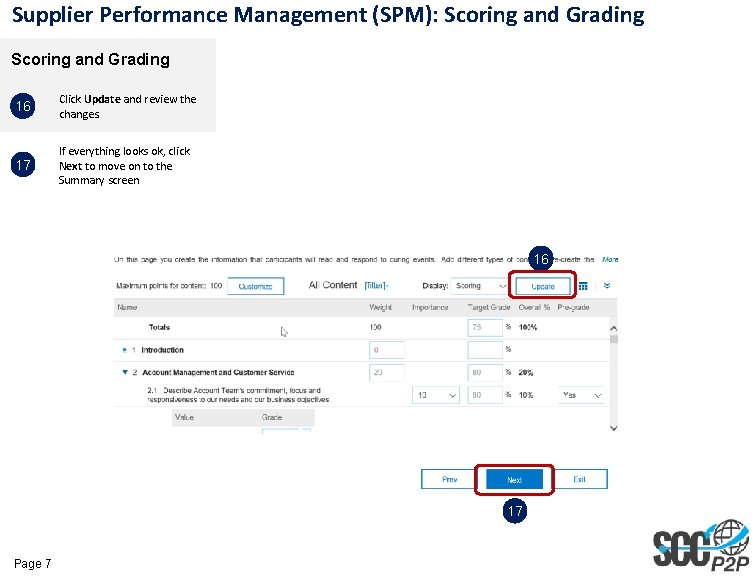
- Slides: 7
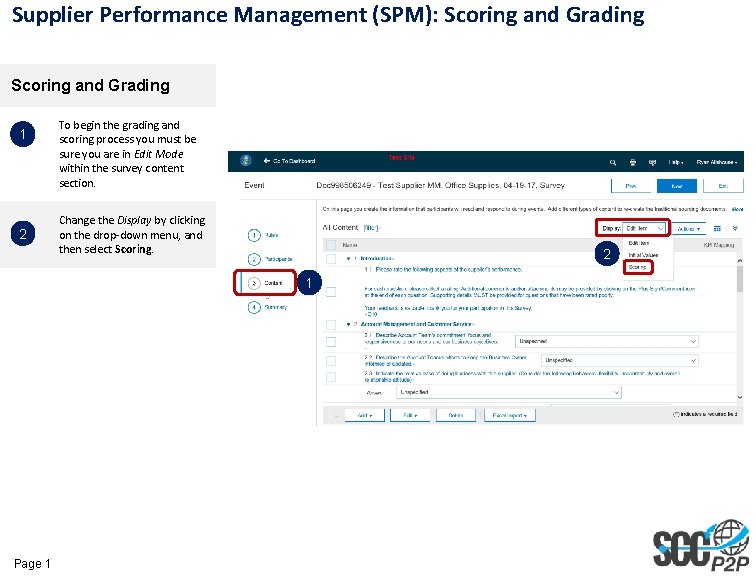
Supplier Performance Management (SPM): Scoring and Grading 1 2 To begin the grading and scoring process you must be sure you are in Edit Mode within the survey content section. Change the Display by clicking on the drop-down menu, and then select Scoring. 2 1 Page 1
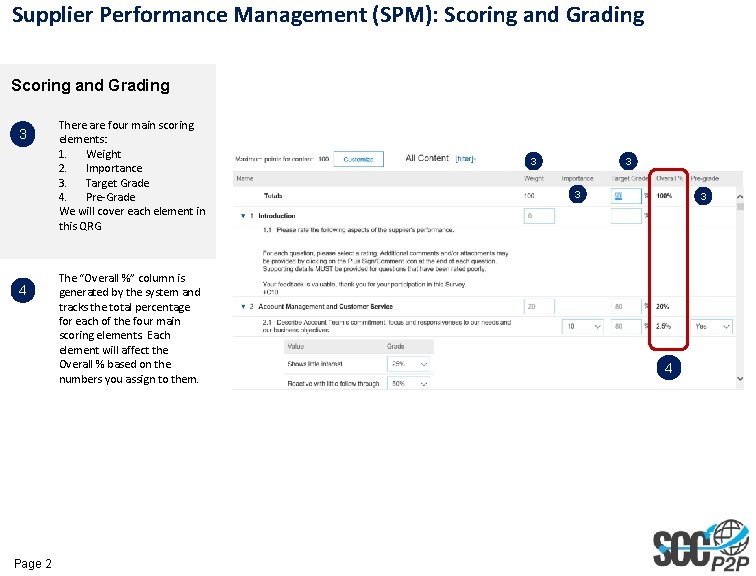
Supplier Performance Management (SPM): Scoring and Grading 3 4 Page 2 There are four main scoring elements: 1. Weight 2. Importance 3. Target Grade 4. Pre-Grade We will cover each element in this QRG The “Overall %” column is generated by the system and tracks the total percentage for each of the four main scoring elements. Each element will affect the Overall % based on the numbers you assign to them. 3 3 4
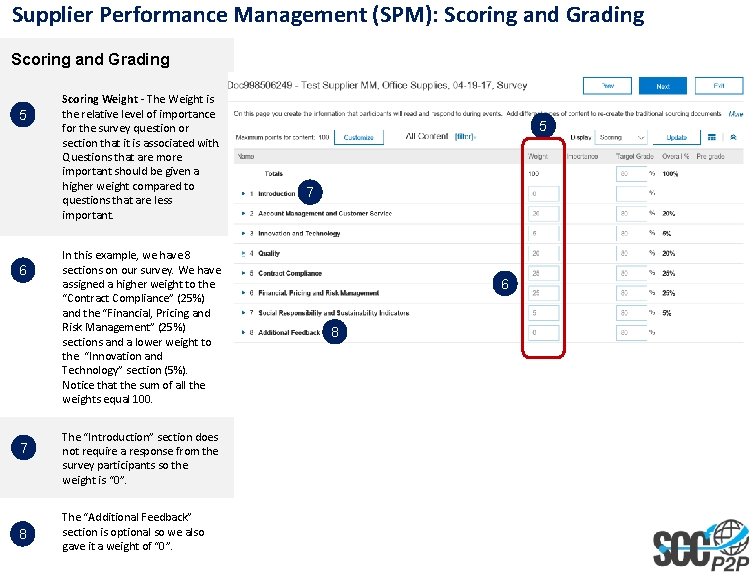
Supplier Performance Management (SPM): Scoring and Grading 5 6 7 8 Scoring Weight - The Weight is the relative level of importance for the survey question or section that it is associated with. Questions that are more important should be given a higher weight compared to questions that are less important. In this example, we have 8 sections on our survey. We have assigned a higher weight to the “Contract Compliance” (25%) and the “Financial, Pricing and Risk Management” (25%) sections and a lower weight to the “Innovation and Technology” section (5%). Notice that the sum of all the weights equal 100. The “Introduction” section does not require a response from the survey participants so the weight is “ 0”. The “Additional Feedback” section is optional so we also gave it a weight of “ 0”. 5 7 6 8
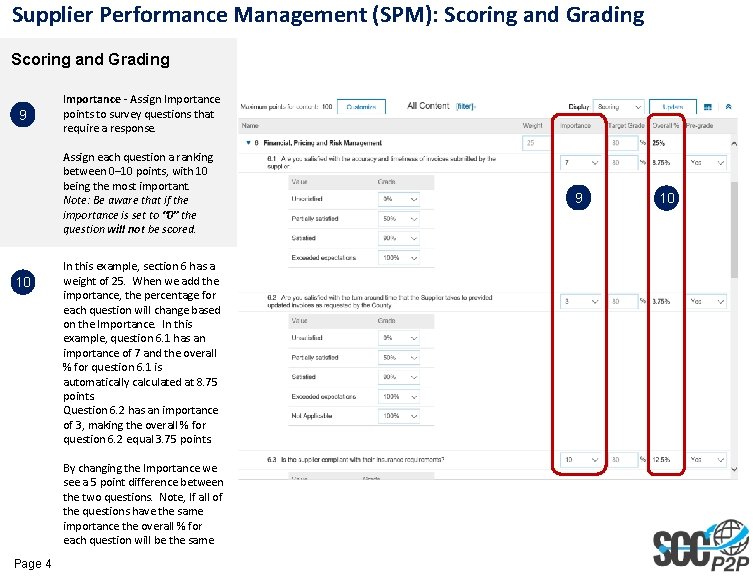
Supplier Performance Management (SPM): Scoring and Grading 9 Importance - Assign Importance points to survey questions that require a response. Assign each question a ranking between 0– 10 points, with 10 being the most important. Note: Be aware that if the importance is set to “ 0” the question will not be scored. 10 In this example, section 6 has a weight of 25. When we add the importance, the percentage for each question will change based on the Importance. In this example, question 6. 1 has an importance of 7 and the overall % for question 6. 1 is automatically calculated at 8. 75 points. Question 6. 2 has an importance of 3, making the overall % for question 6. 2 equal 3. 75 points. By changing the Importance we see a 5 point difference between the two questions. Note, If all of the questions have the same importance the overall % for each question will be the same Page 4 9 10
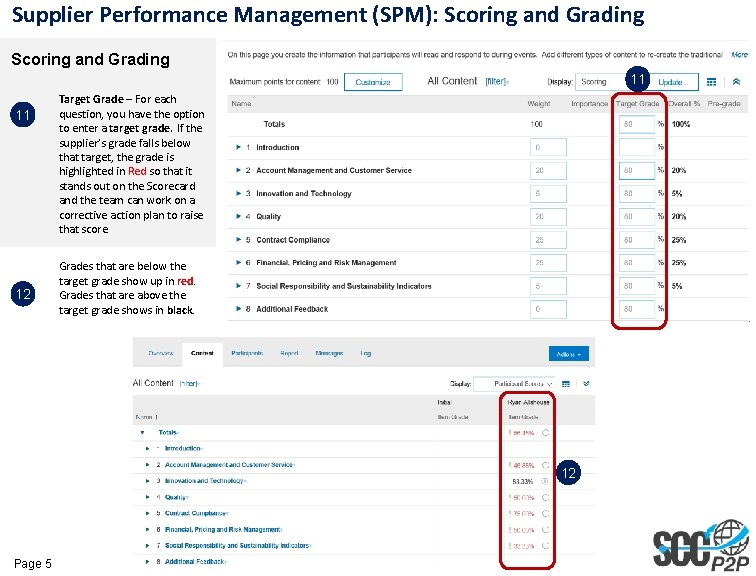
Supplier Performance Management (SPM): Scoring and Grading 11 11 12 Target Grade – For each question, you have the option to enter a target grade. If the supplier’s grade falls below that target, the grade is highlighted in Red so that it stands out on the Scorecard and the team can work on a corrective action plan to raise that score. Grades that are below the target grade show up in red. Grades that are above the target grade shows in black. 12 Page 5
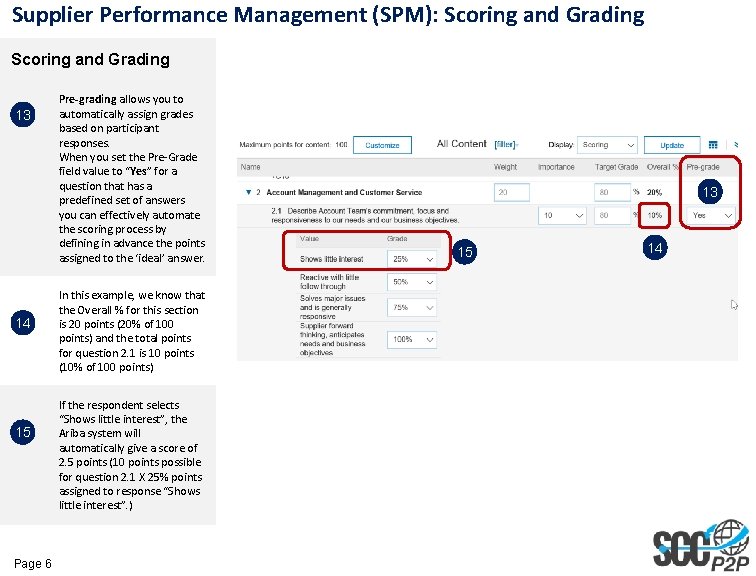
Supplier Performance Management (SPM): Scoring and Grading 13 14 15 Page 6 Pre-grading allows you to automatically assign grades based on participant responses. When you set the Pre-Grade field value to “Yes” for a question that has a predefined set of answers you can effectively automate the scoring process by defining in advance the points assigned to the ‘ideal’ answer. In this example, we know that the Overall % for this section is 20 points (20% of 100 points) and the total points for question 2. 1 is 10 points (10% of 100 points) If the respondent selects “Shows little interest”, the Ariba system will automatically give a score of 2. 5 points (10 points possible for question 2. 1 X 25% points assigned to response “Shows little interest”. ) 13 15 14
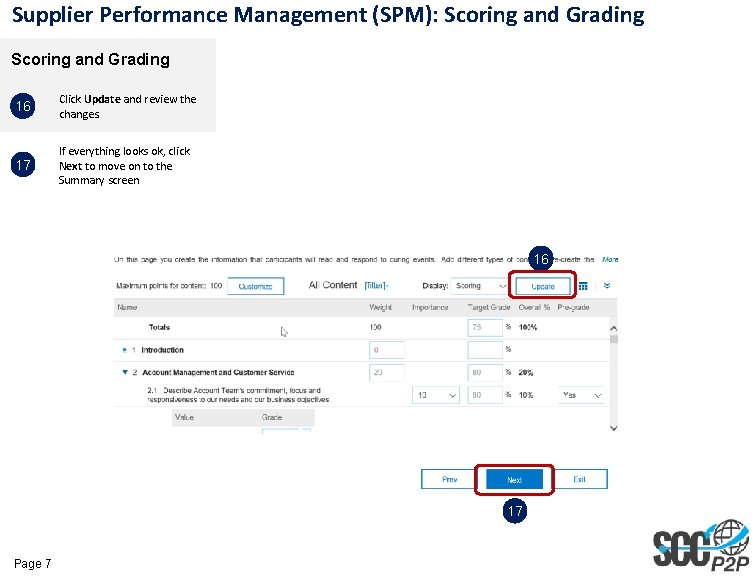
Supplier Performance Management (SPM): Scoring and Grading 16 Click Update and review the changes. 17 If everything looks ok, click Next to move on to the Summary screen 16 17 Page 7