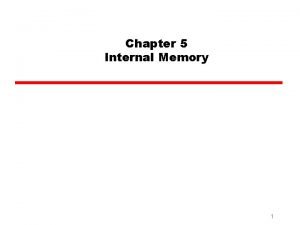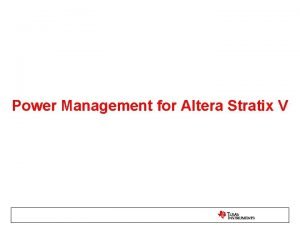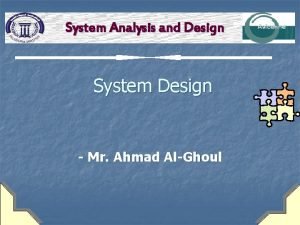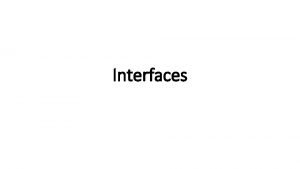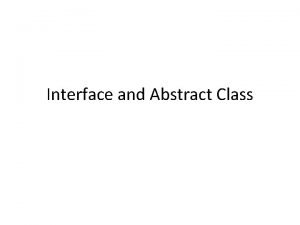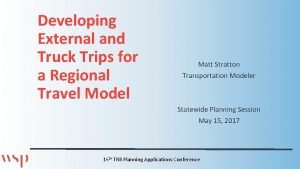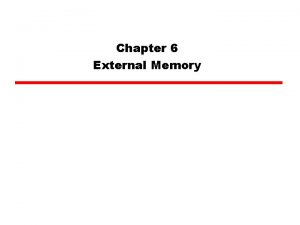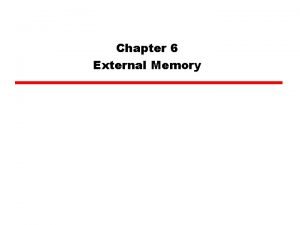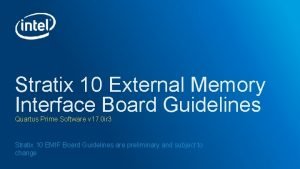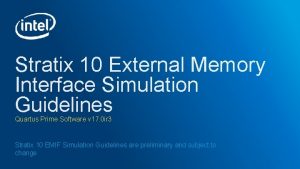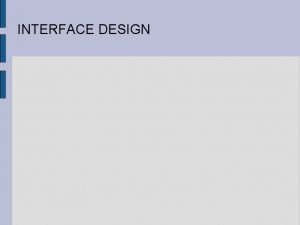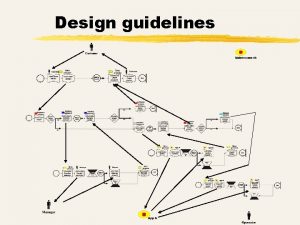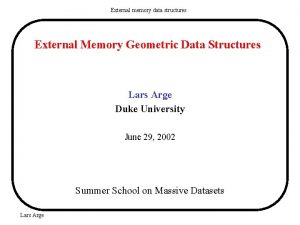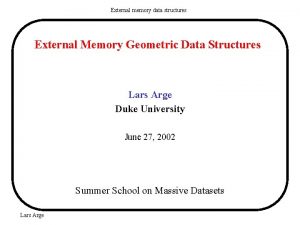Stratix 10 External Memory Interface Example Design Guidelines
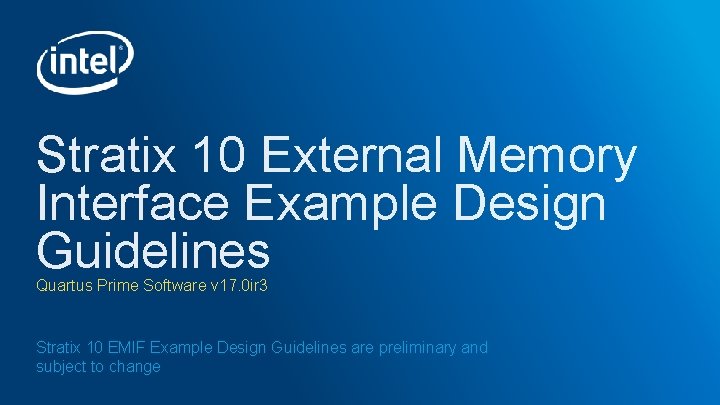
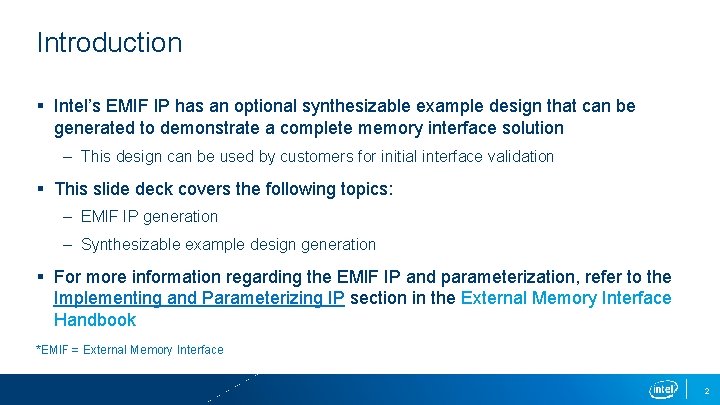
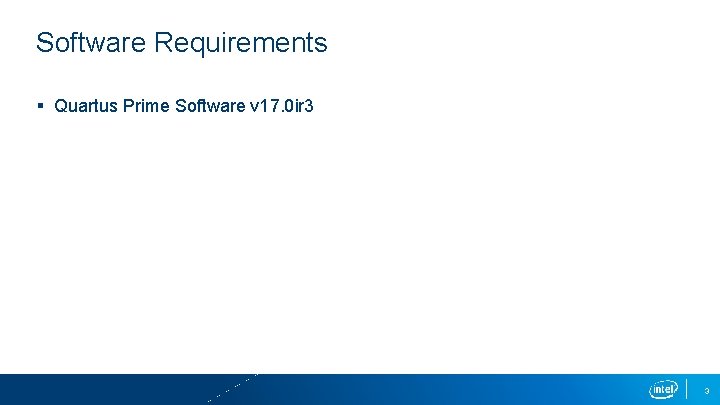
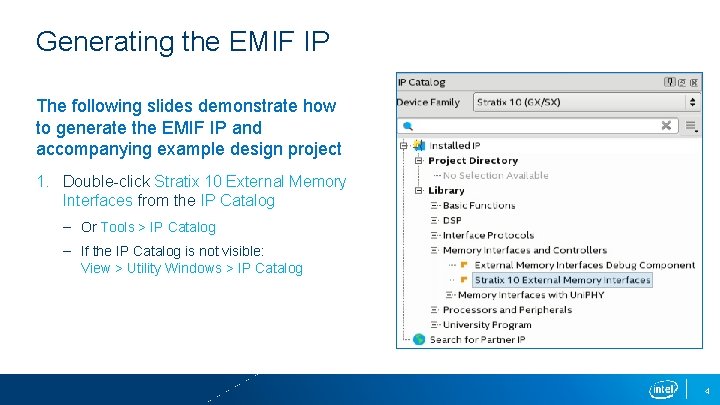
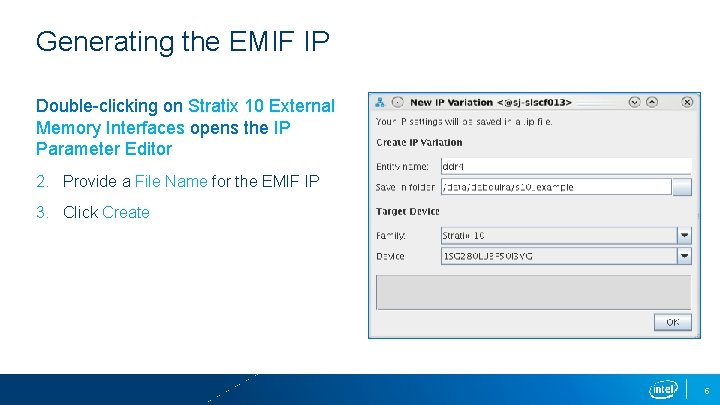
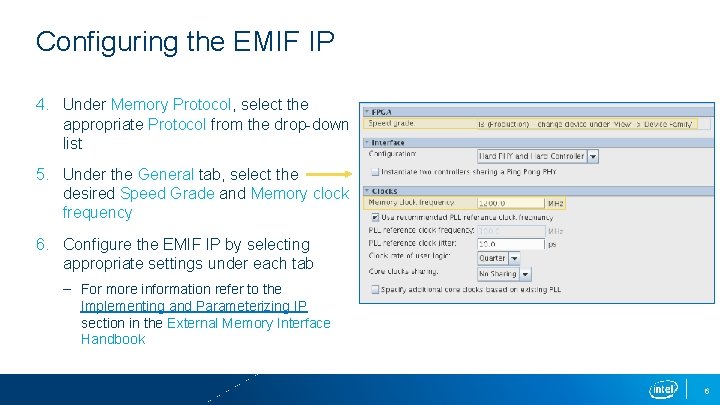
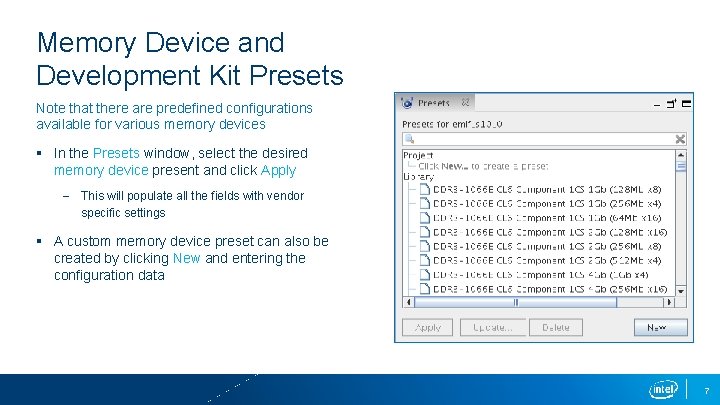
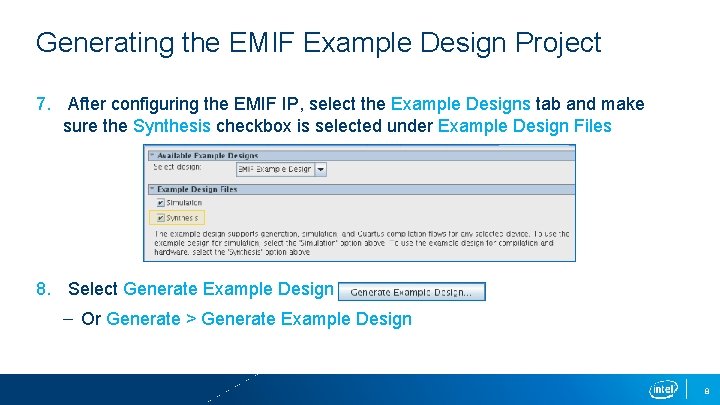
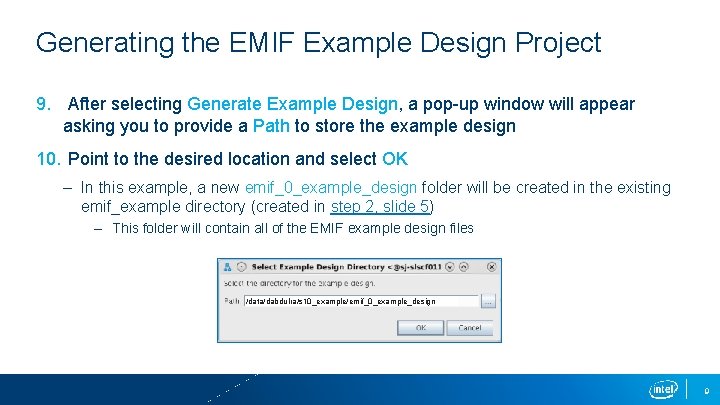
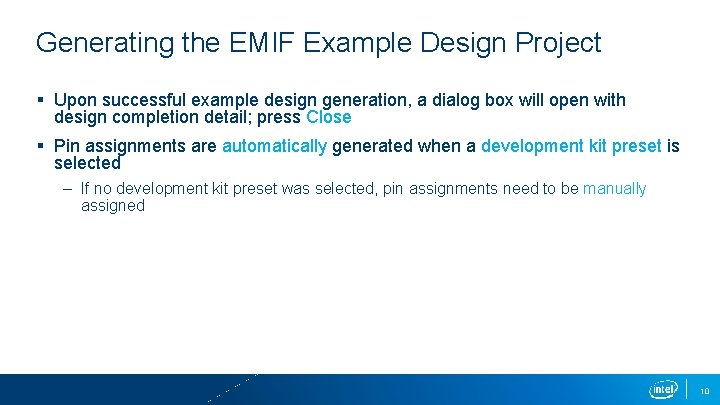
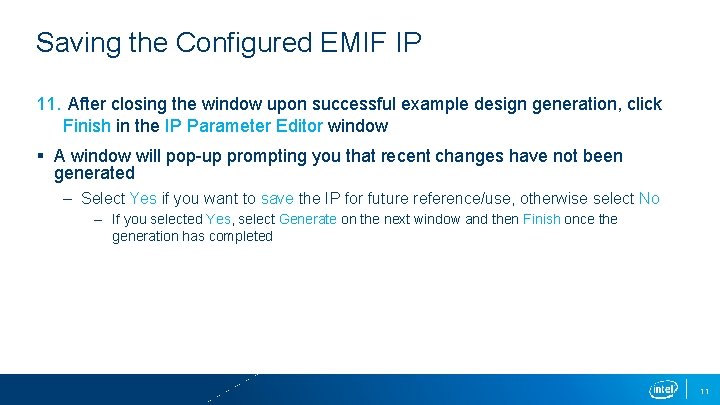
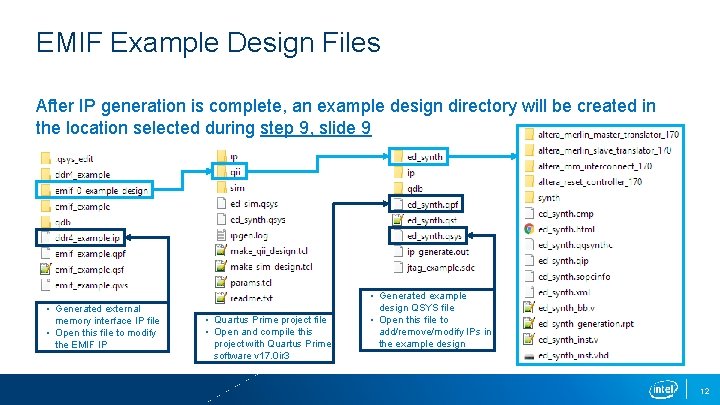

- Slides: 13
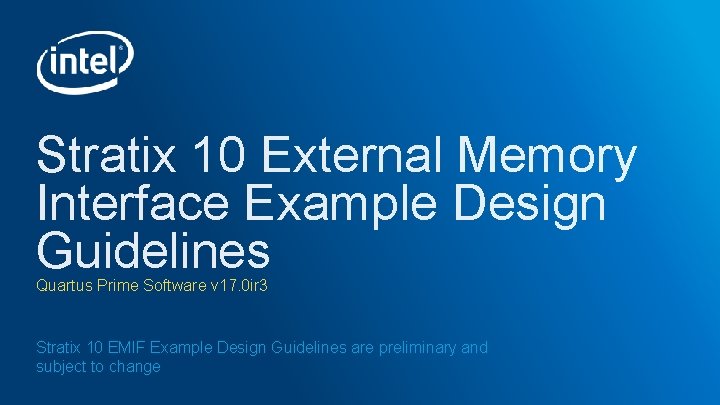
Stratix 10 External Memory Interface Example Design Guidelines Quartus Prime Software v 17. 0 ir 3 Stratix 10 EMIF Example Design Guidelines are preliminary and subject to change
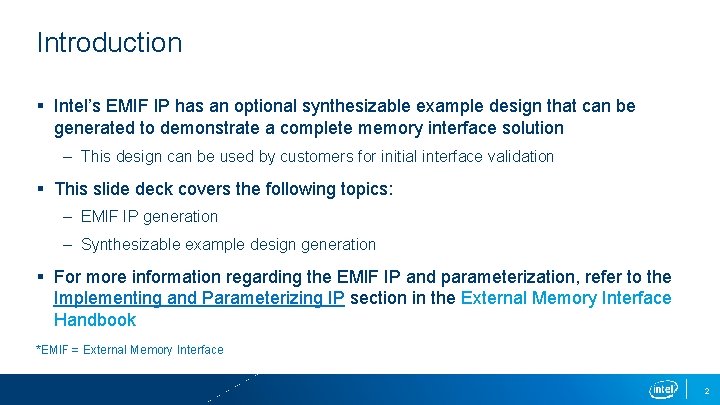
Introduction § Intel’s EMIF IP has an optional synthesizable example design that can be generated to demonstrate a complete memory interface solution – This design can be used by customers for initial interface validation § This slide deck covers the following topics: – EMIF IP generation – Synthesizable example design generation § For more information regarding the EMIF IP and parameterization, refer to the Implementing and Parameterizing IP section in the External Memory Interface Handbook *EMIF = External Memory Interface 2
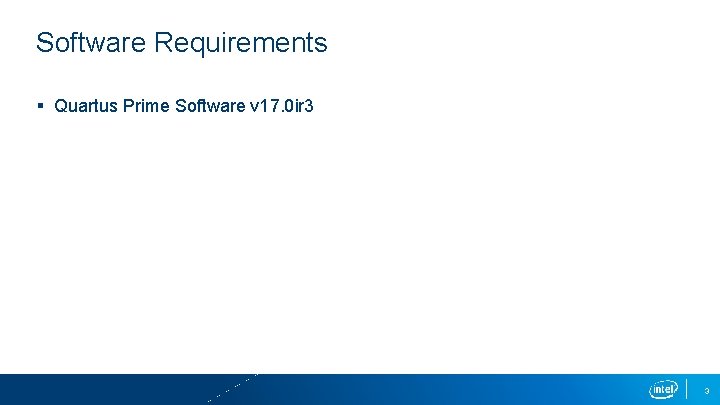
Software Requirements § Quartus Prime Software v 17. 0 ir 3 3
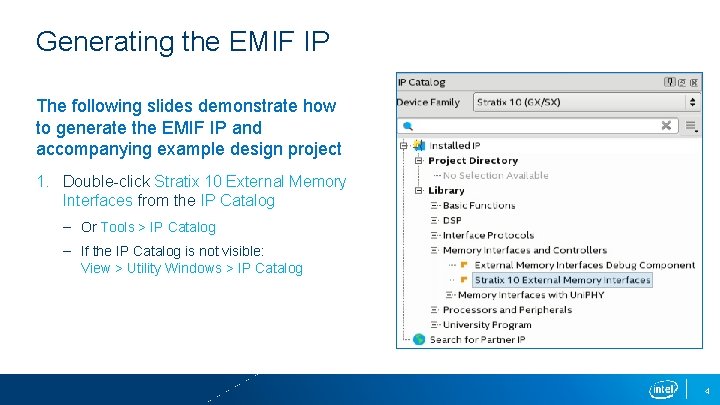
Generating the EMIF IP The following slides demonstrate how to generate the EMIF IP and accompanying example design project 1. Double-click Stratix 10 External Memory Interfaces from the IP Catalog – Or Tools > IP Catalog – If the IP Catalog is not visible: View > Utility Windows > IP Catalog 4
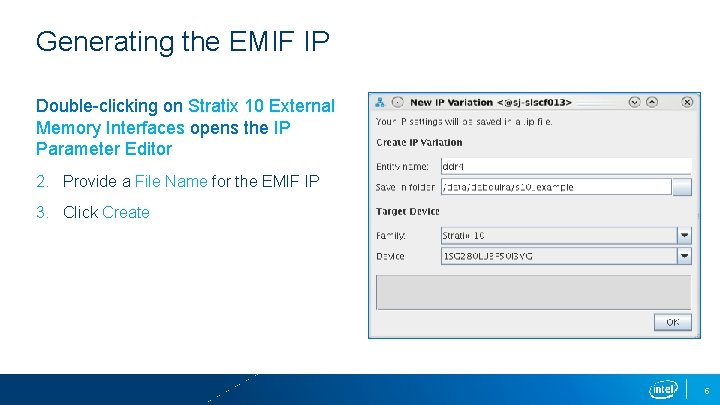
Generating the EMIF IP Double-clicking on Stratix 10 External Memory Interfaces opens the IP Parameter Editor 2. Provide a File Name for the EMIF IP 3. Click Create 5
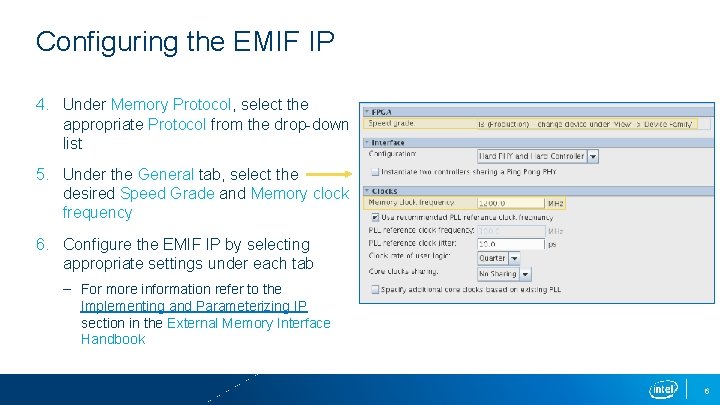
Configuring the EMIF IP 4. Under Memory Protocol, select the appropriate Protocol from the drop-down list 5. Under the General tab, select the desired Speed Grade and Memory clock frequency 6. Configure the EMIF IP by selecting appropriate settings under each tab – For more information refer to the Implementing and Parameterizing IP section in the External Memory Interface Handbook 6
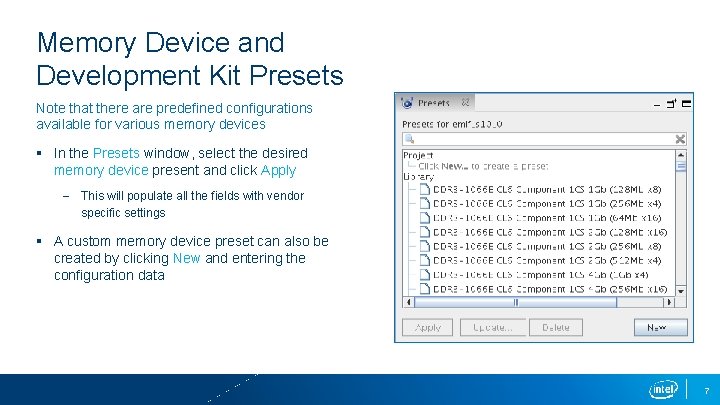
Memory Device and Development Kit Presets Note that there are predefined configurations available for various memory devices § In the Presets window, select the desired memory device present and click Apply – This will populate all the fields with vendor specific settings § A custom memory device preset can also be created by clicking New and entering the configuration data 7
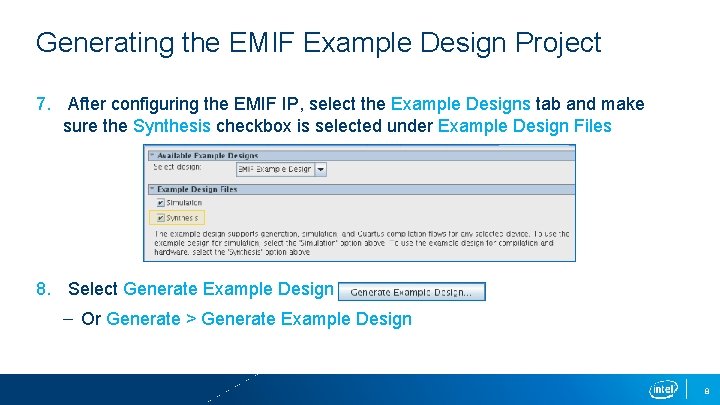
Generating the EMIF Example Design Project 7. After configuring the EMIF IP, select the Example Designs tab and make sure the Synthesis checkbox is selected under Example Design Files 8. Select Generate Example Design – Or Generate > Generate Example Design 8
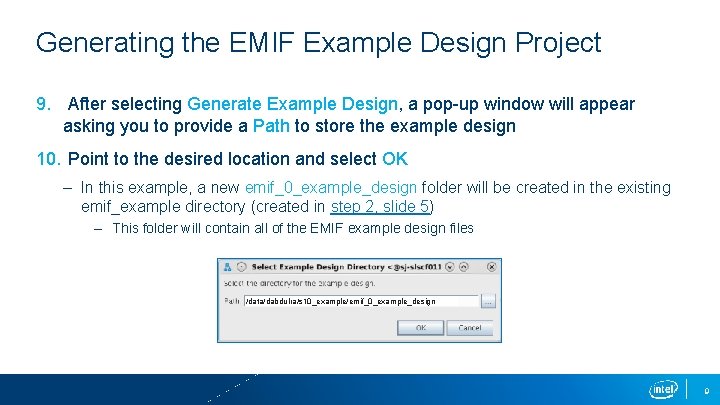
Generating the EMIF Example Design Project 9. After selecting Generate Example Design, a pop-up window will appear asking you to provide a Path to store the example design 10. Point to the desired location and select OK – In this example, a new emif_0_example_design folder will be created in the existing emif_example directory (created in step 2, slide 5) – This folder will contain all of the EMIF example design files /data/dabdulra/s 10_example/emif_0_example_design 9
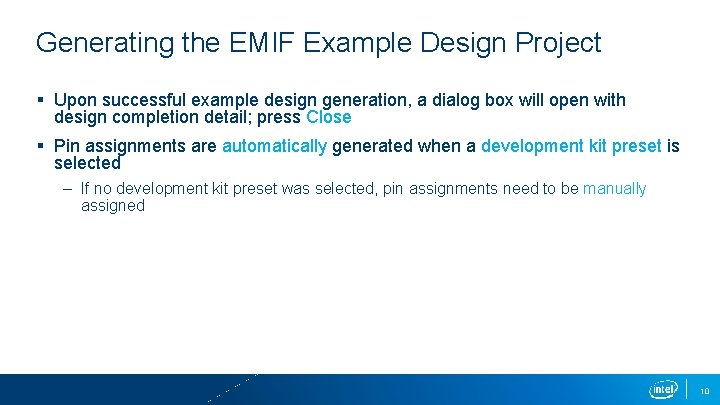
Generating the EMIF Example Design Project § Upon successful example design generation, a dialog box will open with design completion detail; press Close § Pin assignments are automatically generated when a development kit preset is selected – If no development kit preset was selected, pin assignments need to be manually assigned 10
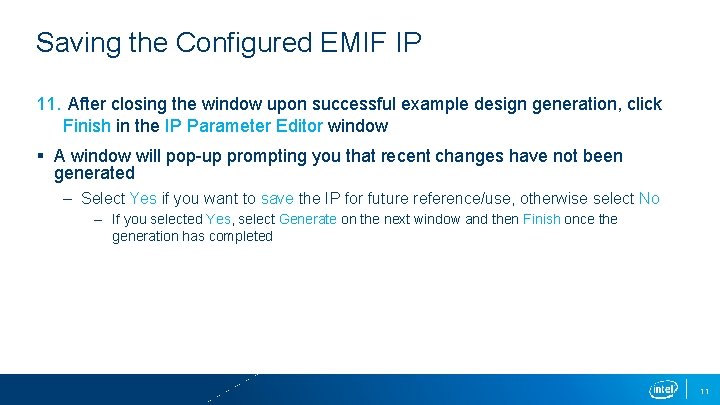
Saving the Configured EMIF IP 11. After closing the window upon successful example design generation, click Finish in the IP Parameter Editor window § A window will pop-up prompting you that recent changes have not been generated – Select Yes if you want to save the IP for future reference/use, otherwise select No – If you selected Yes, select Generate on the next window and then Finish once the generation has completed 11
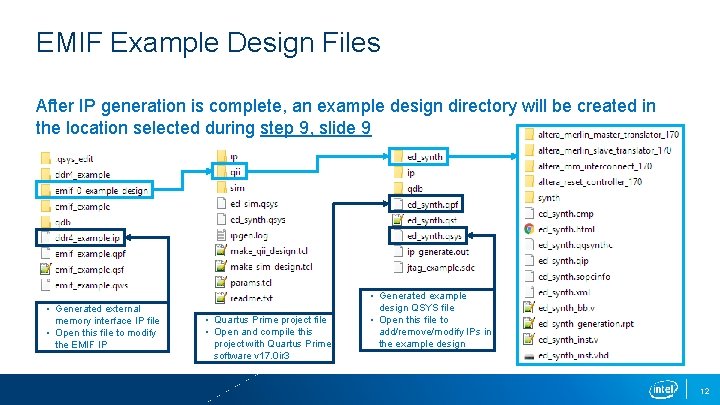
EMIF Example Design Files After IP generation is complete, an example design directory will be created in the location selected during step 9, slide 9 • Generated external memory interface IP file • Open this file to modify the EMIF IP • Quartus Prime project file • Open and compile this project with Quartus Prime software v 17. 0 ir 3 • Generated example design QSYS file • Open this file to add/remove/modify IPs in the example design 12

 Internal memory and external memory
Internal memory and external memory Stratix 10 emif user guide
Stratix 10 emif user guide Altera stratix 5
Altera stratix 5 Arria ii gx
Arria ii gx Armor stratix
Armor stratix User interface design in system analysis and design
User interface design in system analysis and design Forms and reports in system analysis and design
Forms and reports in system analysis and design Interface in java
Interface in java User led through interaction via series of questions
User led through interaction via series of questions Industrial interfaces
Industrial interfaces Interface------------ an interface *
Interface------------ an interface * External-external trips
External-external trips Types of external memory
Types of external memory Types of external memory
Types of external memory